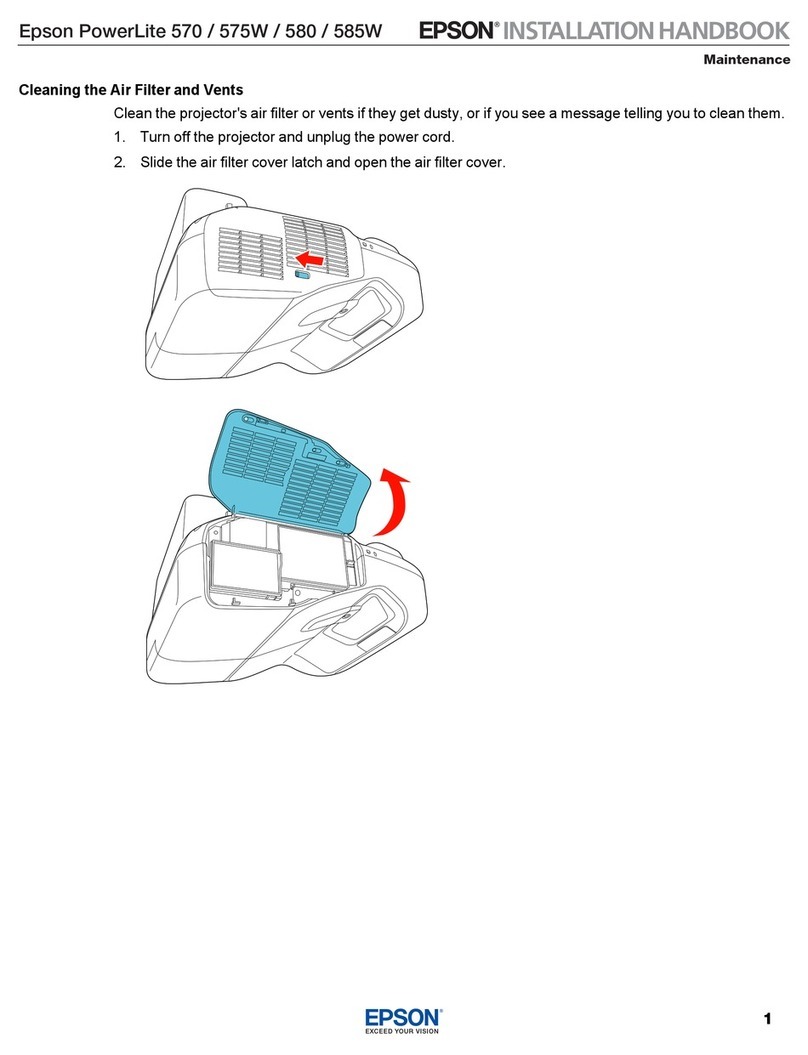Epson PowerLite Cinema 200 Dimensions
Other Epson Projector manuals
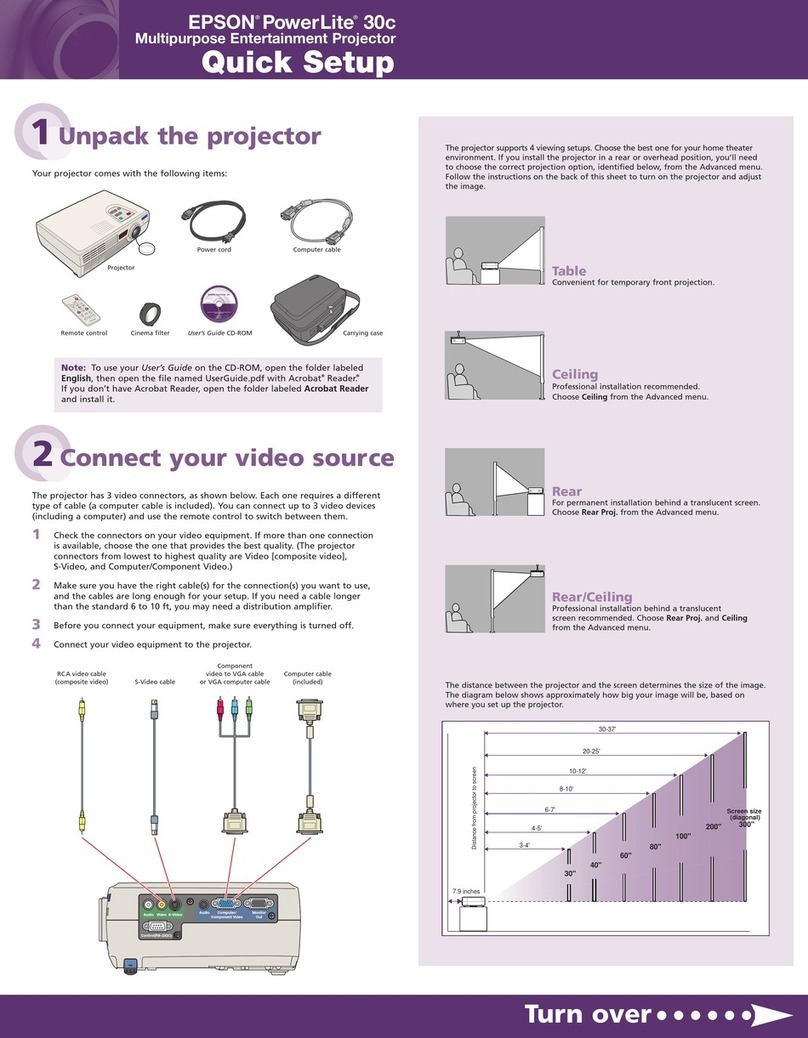
Epson
Epson PowerLite 30C User manual

Epson
Epson PowerLite 84+ User manual
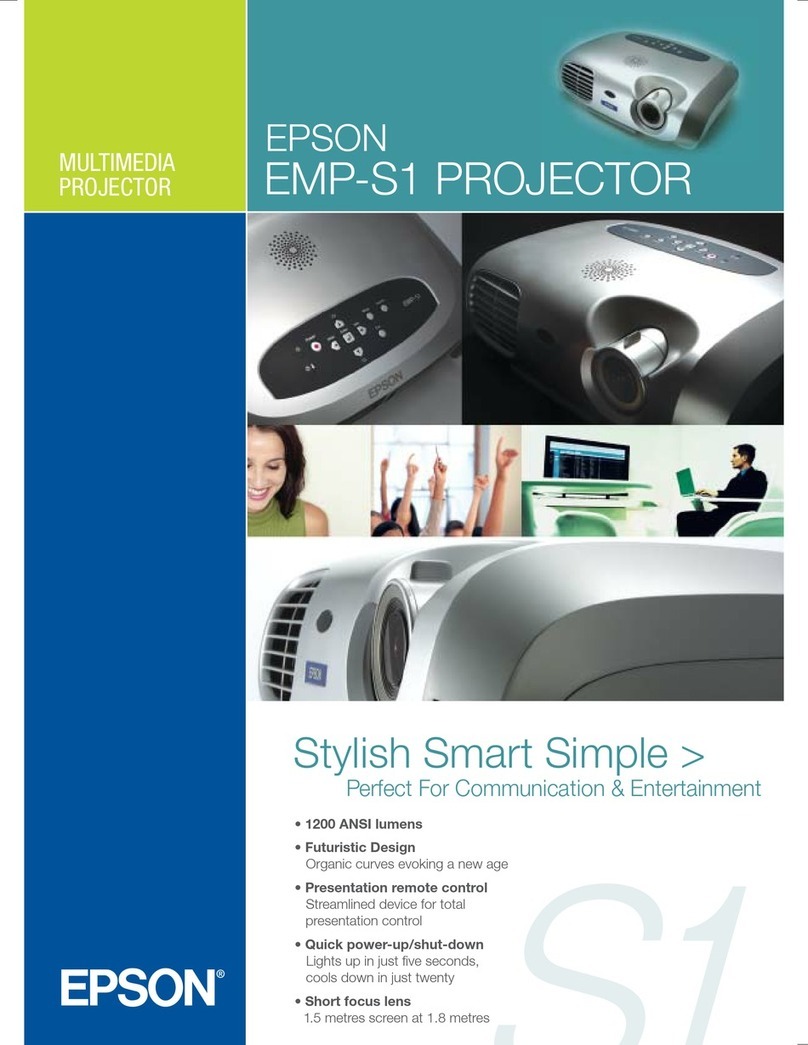
Epson
Epson EMP-S1 User manual
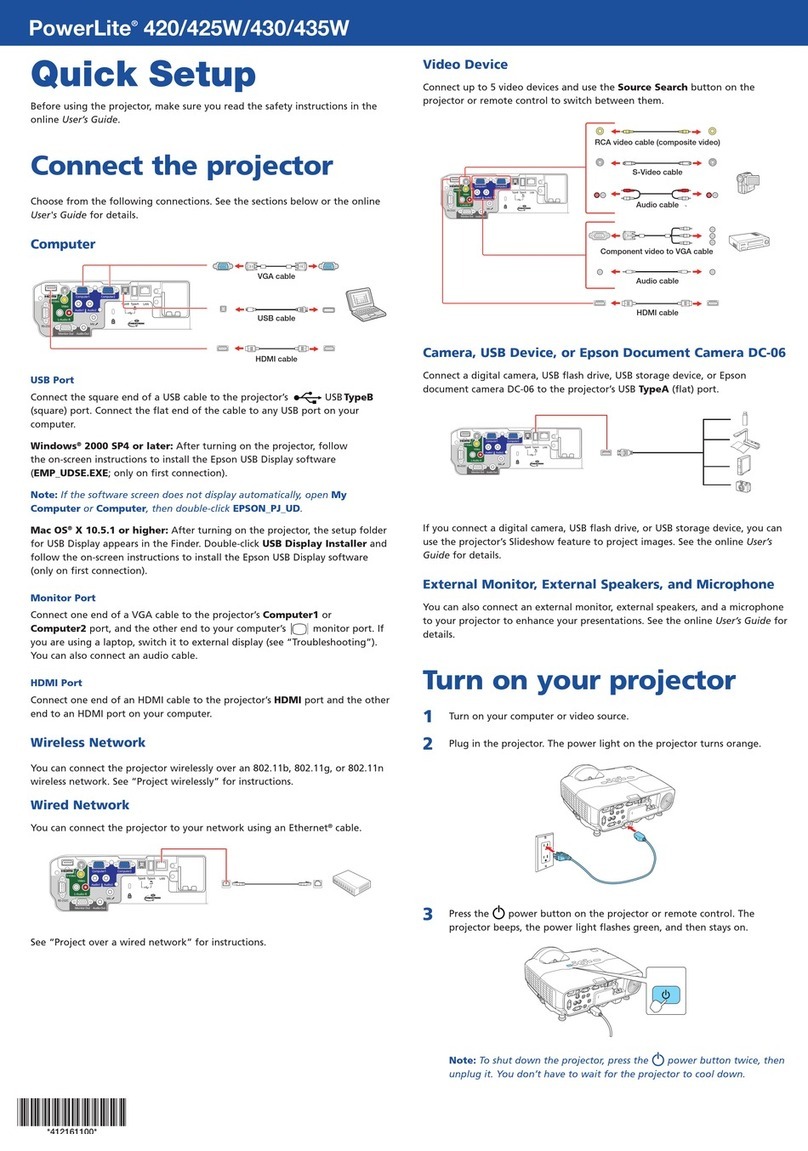
Epson
Epson PowerLite 420 Specification sheet
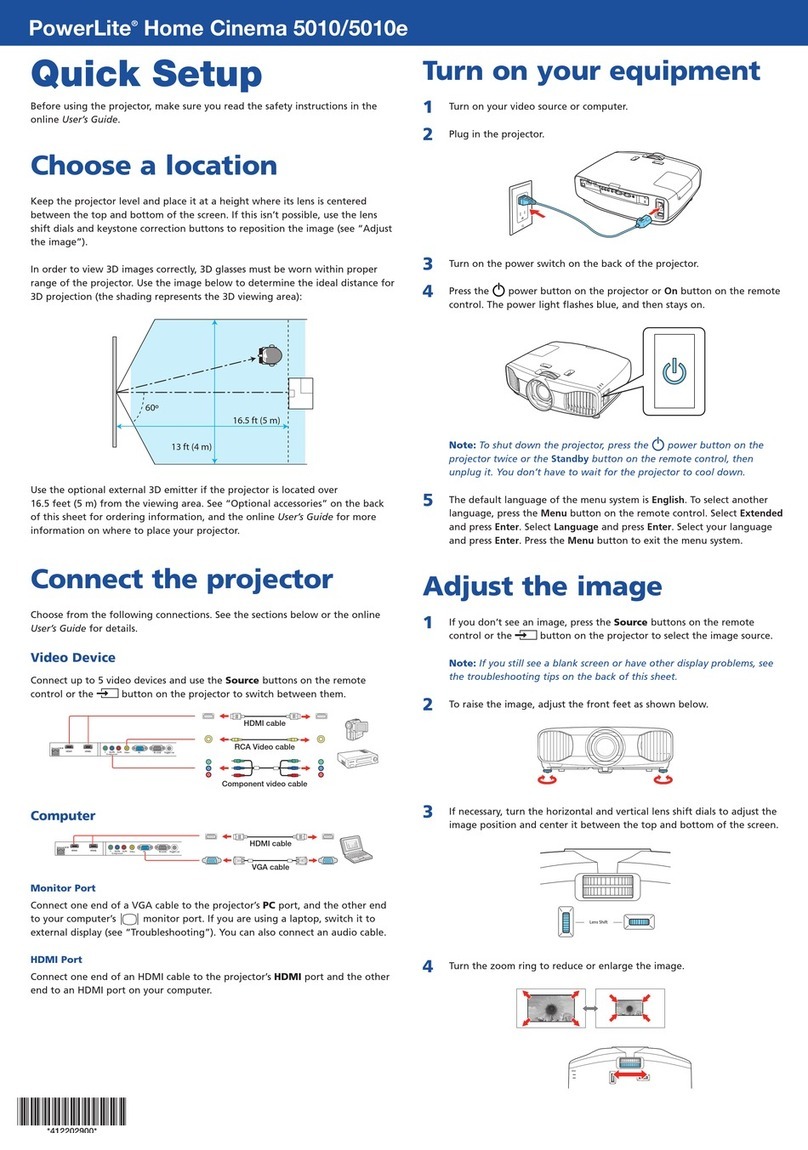
Epson
Epson PowerLite Home Cinema 5010 Specification sheet

Epson
Epson EB-2265U User manual
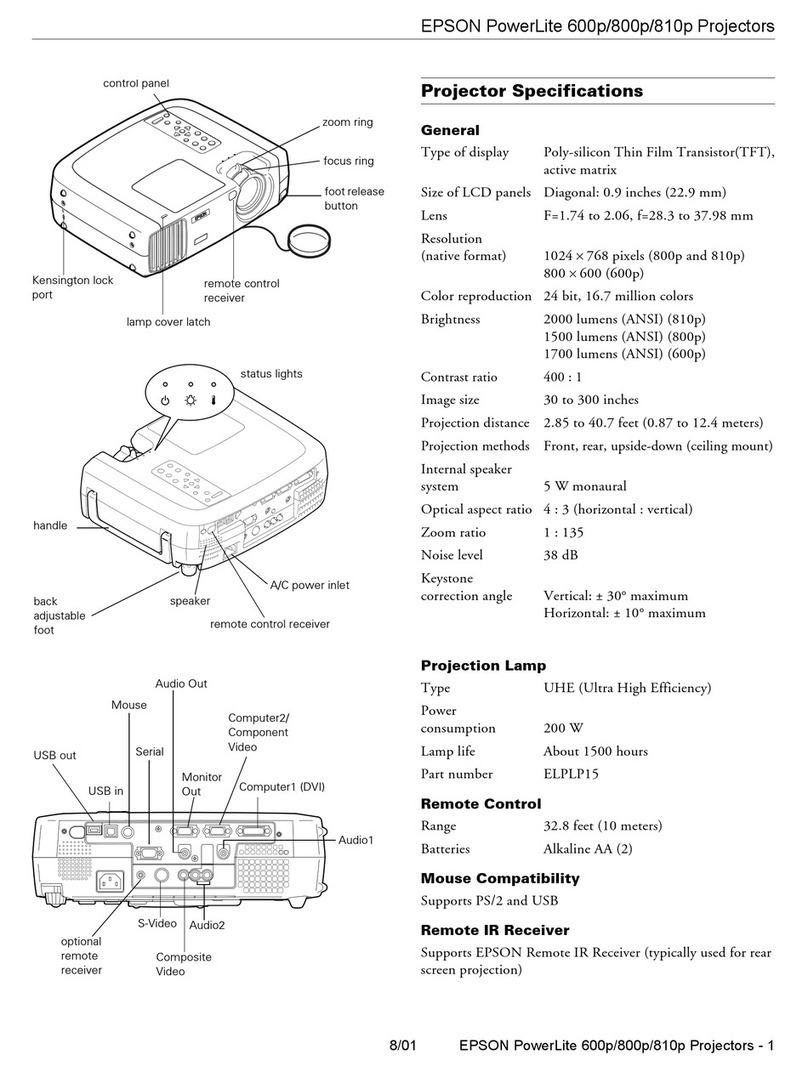
Epson
Epson PowerLite 600p User manual

Epson
Epson PowerLite EB-800F User manual

Epson
Epson PowerLite 85 User manual

Epson
Epson BrightLink 425Wi User manual

Epson
Epson EB-X14G User manual

Epson
Epson EB-1795F User manual

Epson
Epson 410W - PowerLite WXGA LCD Projector System manual

Epson
Epson PowerLite E20 User manual

Epson
Epson 1925W - POWERLITE Multimedia Projector User manual
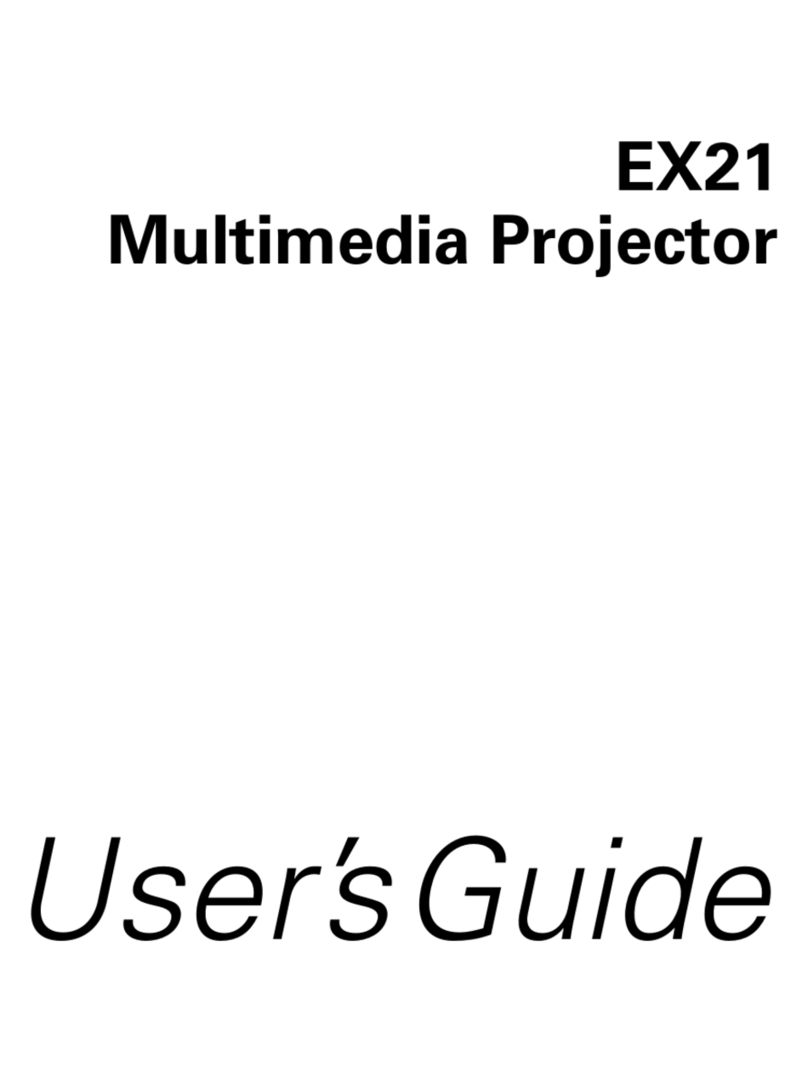
Epson
Epson EX21 User manual

Epson
Epson AP-60 - Projector Sound Solution User manual
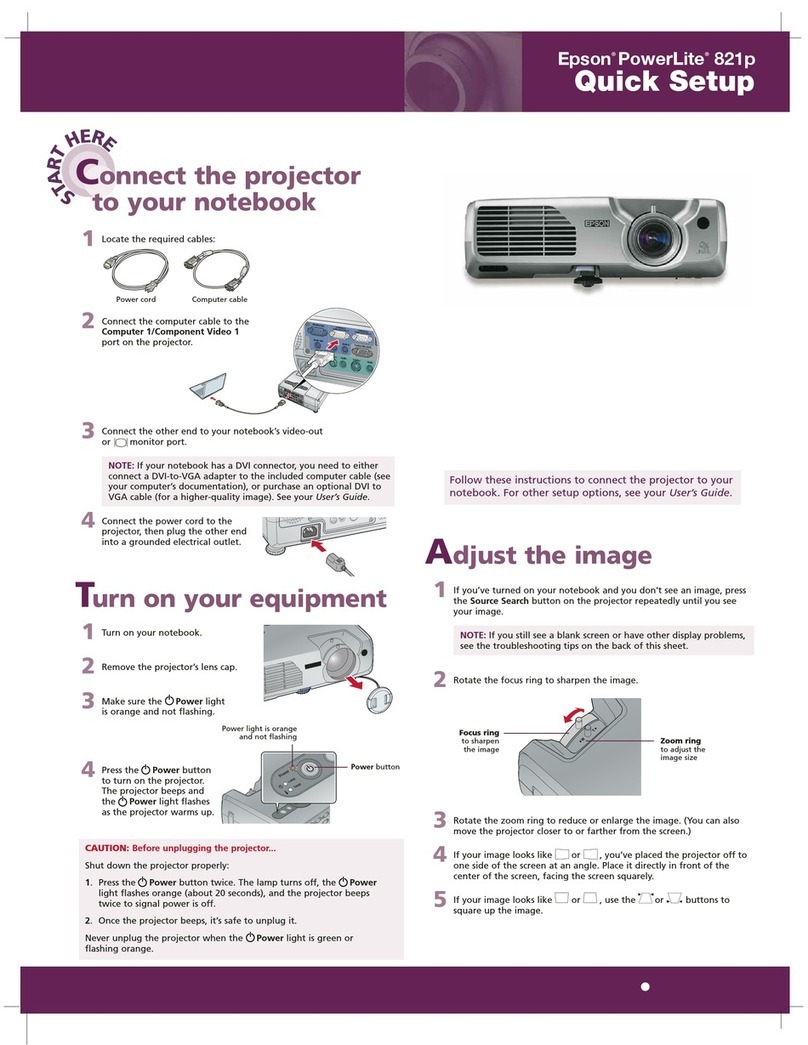
Epson
Epson 821p - PowerLite XGA LCD Projector Specification sheet
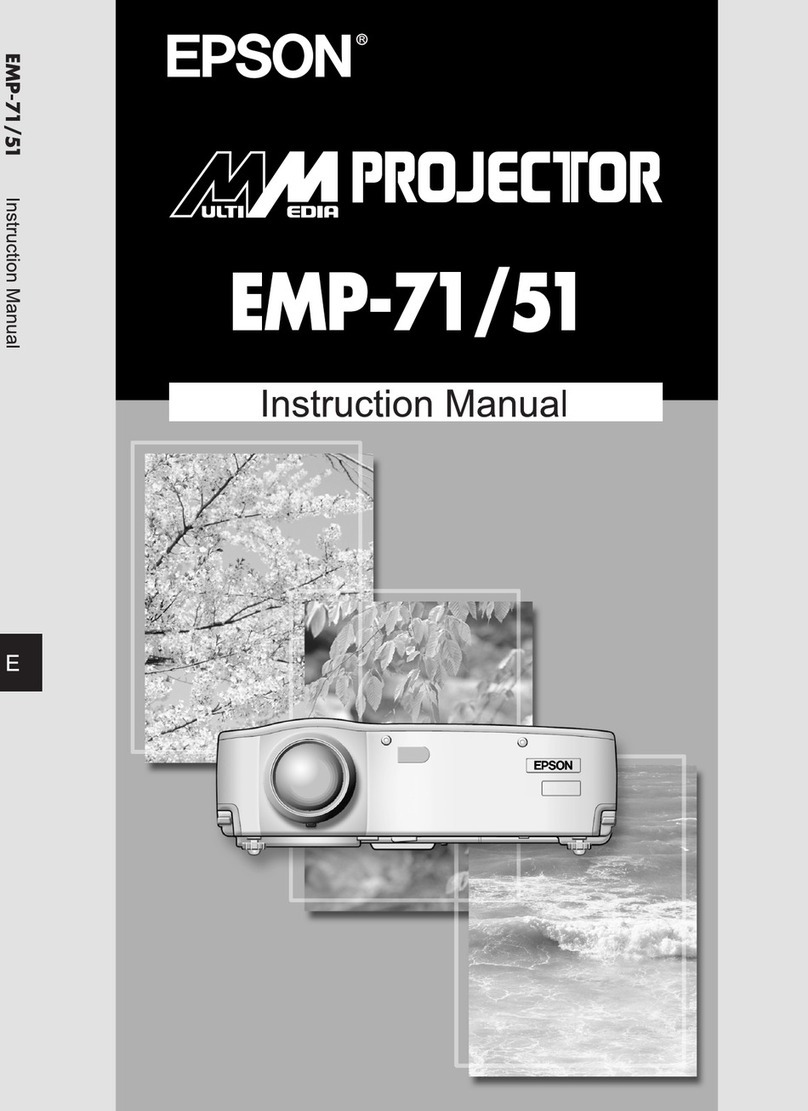
Epson
Epson EMP 71 User manual

Epson
Epson 1815p - PowerLite XGA LCD Projector User manual