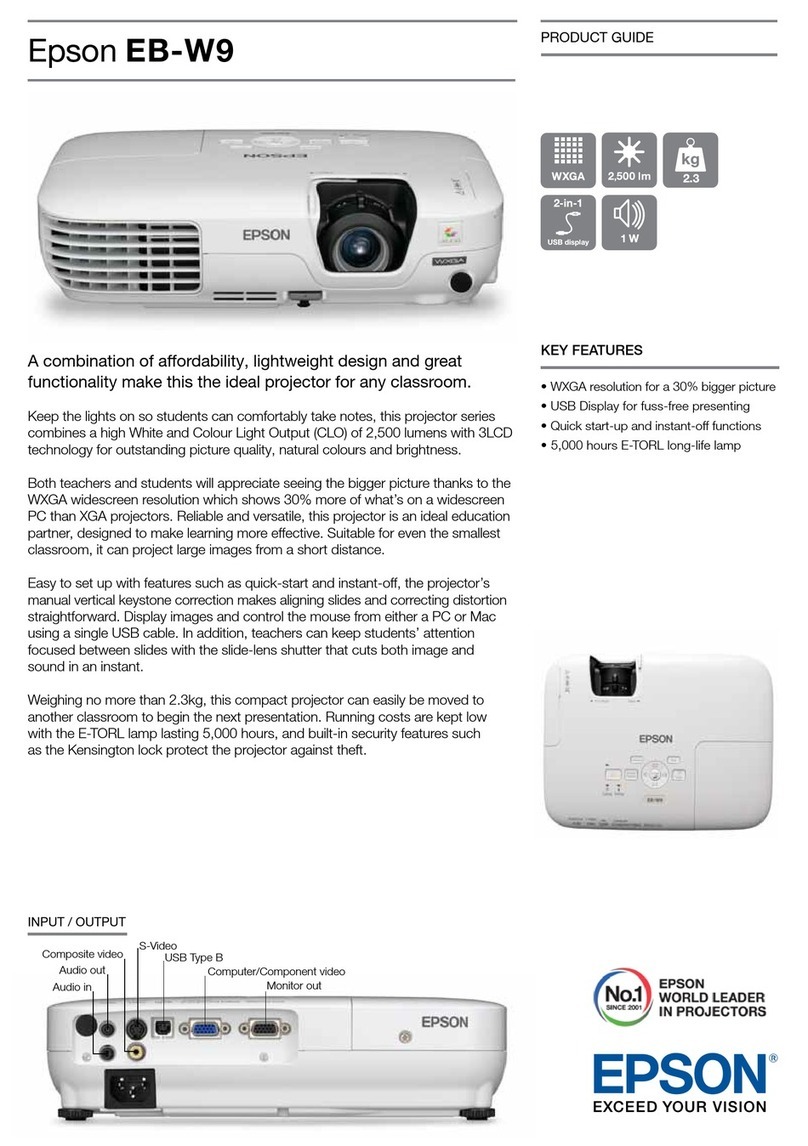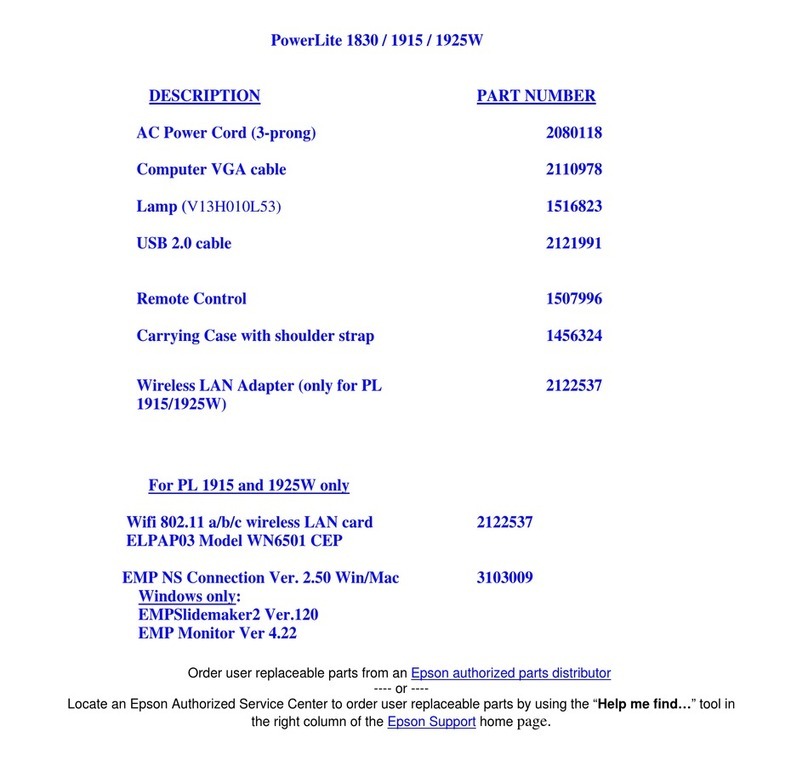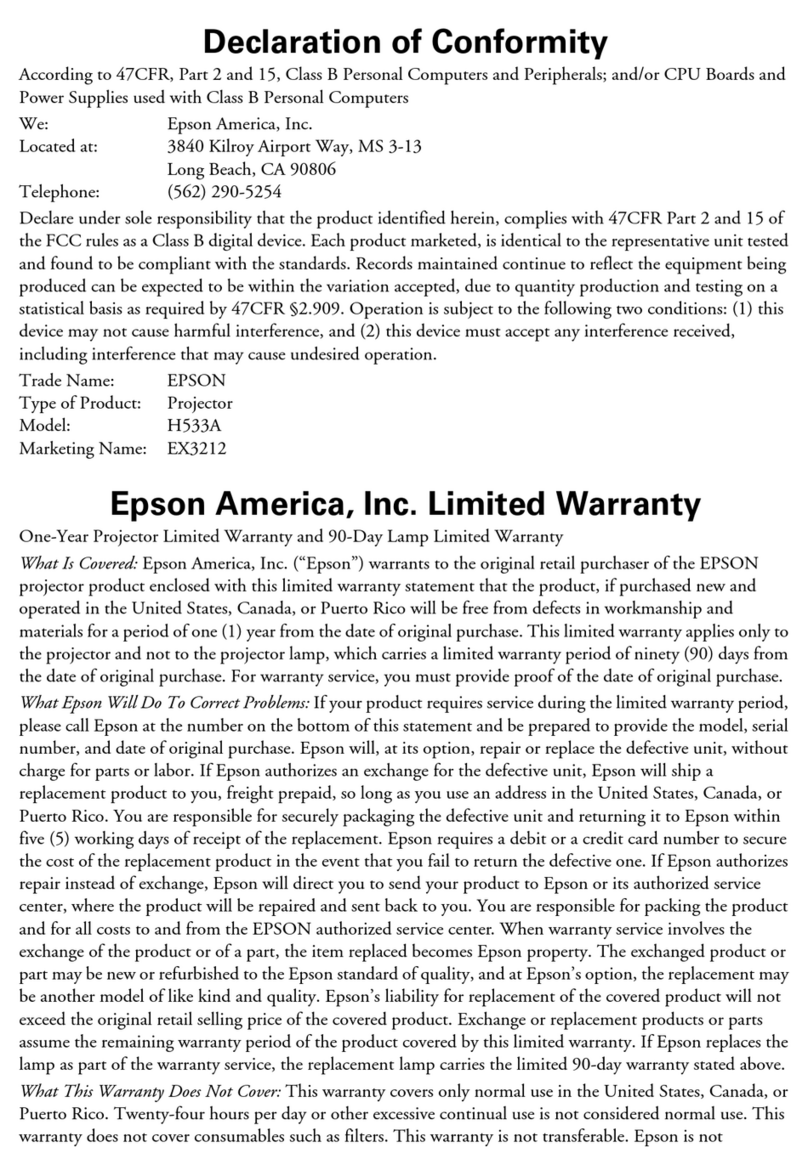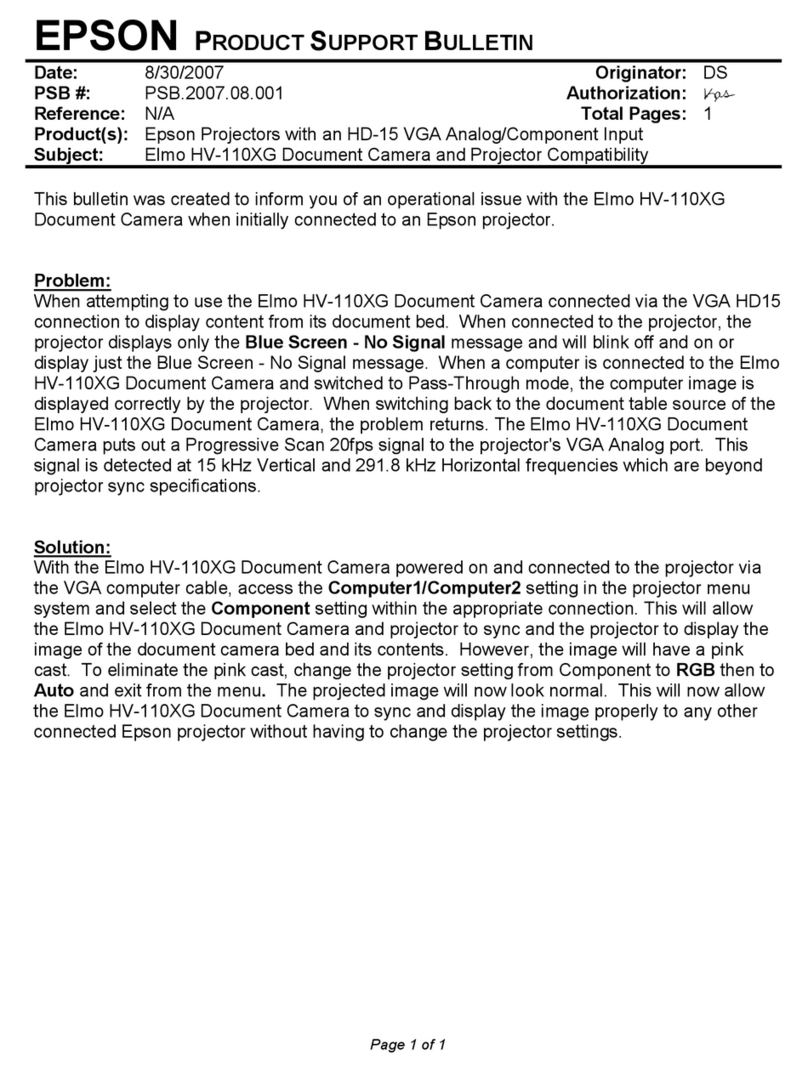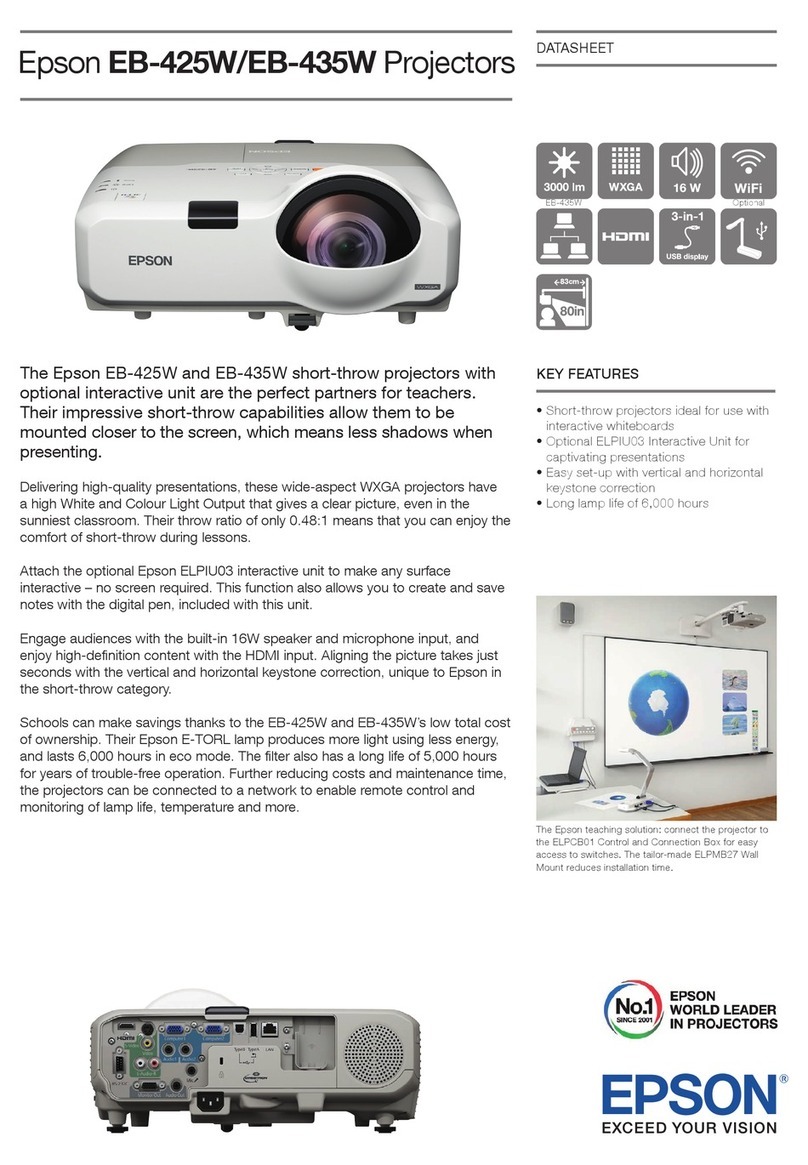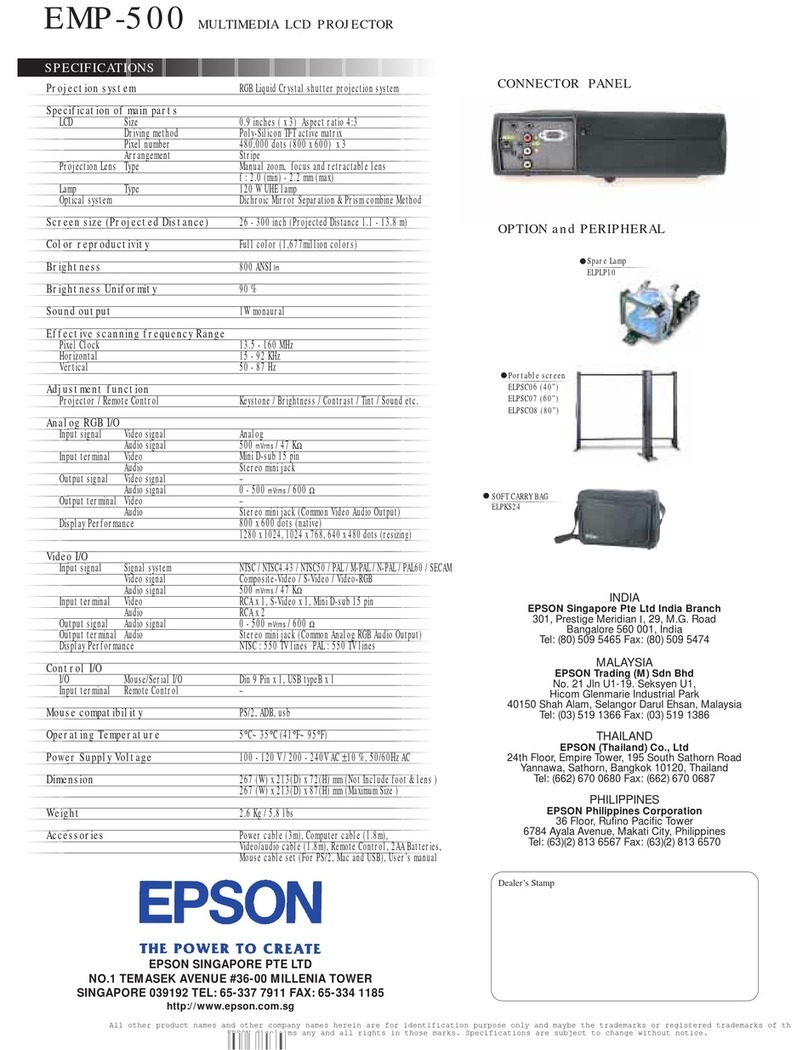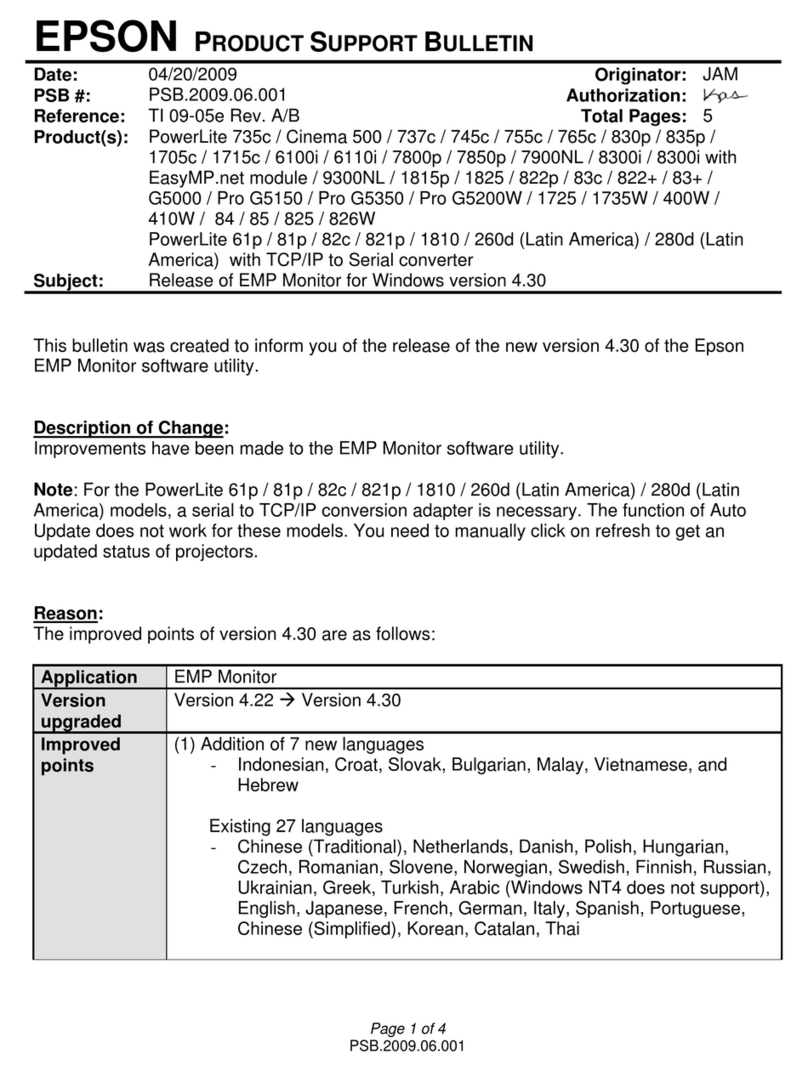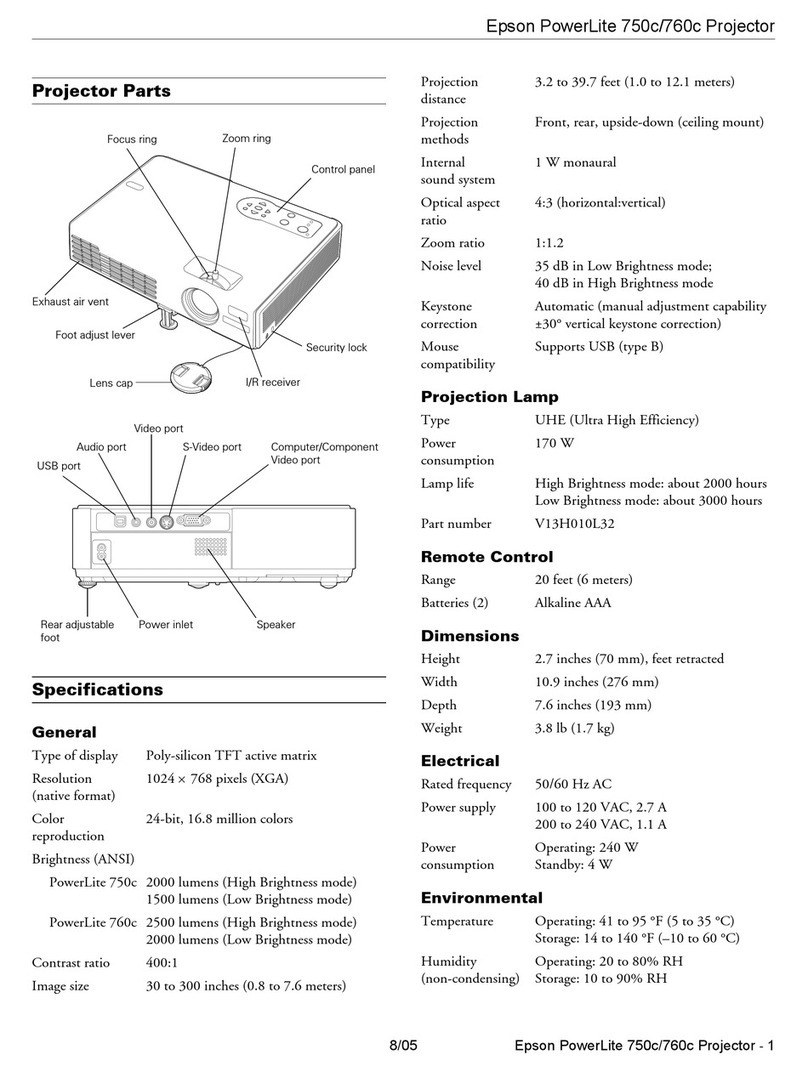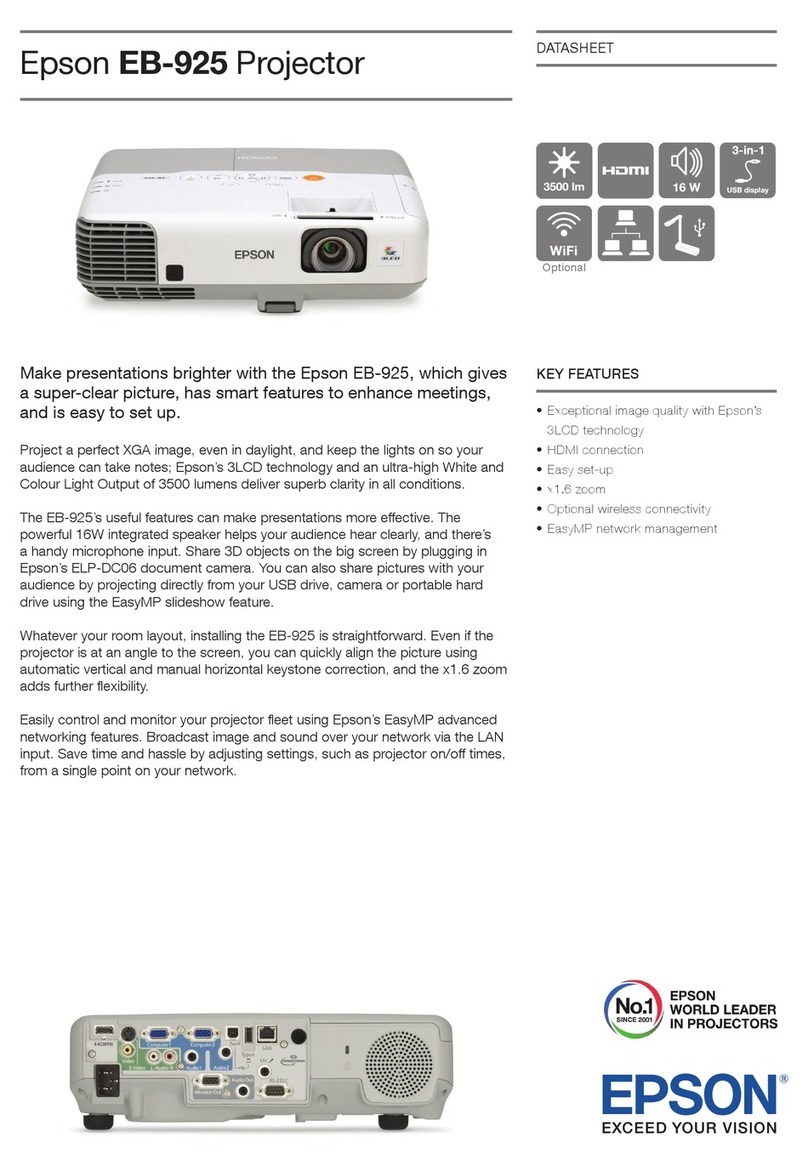EPSON PowerLite 8150i Projector
5/01 EPSON PowerLite 8150i Projector - 11
This table summarizes the functions on the remote control.
The five special effects buttons are preprogrammed with the
following functions:
Note: You can use the projector’s Effect menu to select different
options for each of the drawing tools.
Button Function
Power Starts or stops projection.
on/off switch Turns the remote control on or off. Prevents the
batteries from discharging if something presses
against one of the buttons in the carrying case.
Freeze Keeps the current computer or video image on the
screen.
A/V mute Turns off the audio and video, displaying either a
blank screen or the user’s logo.
E-Zoom Enlarges the image up to four times (in 32 steps).
Pressing the right side of the button enlarges the
image, pressing the left side of the button reduces the
image. To display a portion of an enlarged image that
is outside the display area, press the Enter button and
scroll the image to the desired location.
Effects buttons Display preprogrammed special effects on the screen
(see table at right). Additional effects can be selected
through the Effect menu or by using the EMP Link V
software.
Enter
(pointer button)
Use the Enter button like a mouse to navigate through
EasyMP.net, or to make selections in the projector’s
help and menu systems. Also lets you position special
effects on the screen and can be used in place of your
computer’s mouse when the computer is connected
with the projector’s mouse cable.
Pressing the Enter button acts as a left mouse click.
Light Illuminates all buttons on the remote control
temporarily.
Esc Stops the current function. Pressing Esc while viewing
a menu or the online help displays the previous screen
or menu. Also functions as a right mouse click.
Menu Displays or hides the menu.
Help Displays the online help menu.
Comp1 Switches to the Computer 1 image.
Comp2/YCbCr Switches to the Computer 2 or component video
source.
EasyMP.net Switches the source to the EasyMP.net screen.
Video Switches to the composite video or S-video source.
Capture/Auto When EasyMP is running, can be used to capture an
image. Otherwise, optimizes the image from a
connected computer.
APPs/Resize When EasyMP is running, calls up a menu of
applications. Otherwise, can be used to manually
resize the computer image.
P in P Displays a composite video or S-video image in a
subscreen on the main display. Use the Enter button
to reposition the Picture in Picture (P in P) screen, or
the E-Zoom button to enlarge or reduce the image.
Changes made to the P in P screen location and size
are automatically carried over to the next P in P
session.
Preset Saves and recalls up to five different session settings
(resolution, tracking, sync signal, and position). To
save the current session settings, press the Preset
button to assign it to the next available number, 1
through 5. To recall a setting, press the Preset button
a second time and move to the desired session
number. To overwrite a saved setting, move to the
setting you want to replace and press Enter. When the
confirmation message displays, choose Yes and press
Enter.
– Volume + Adjusts the volume.
Button Function
1 Changes the mouse cursor to an arrow or stamp
2 Lets you draw one or more boxes on the screen
3 Spotlights a section of the screen
4 Lets you place a vertical or horizontal bar on the screen to
highlight a part of your image
5 Erases the drawing effects on the screen
Button Function