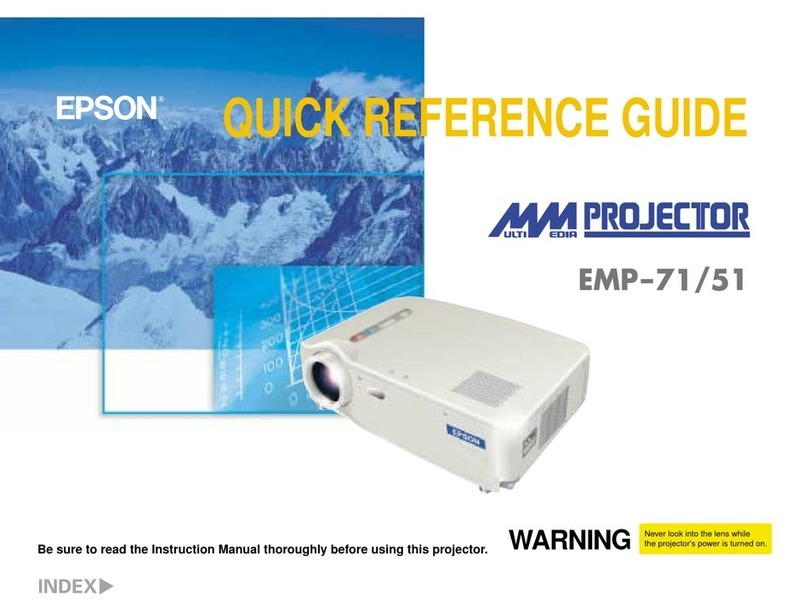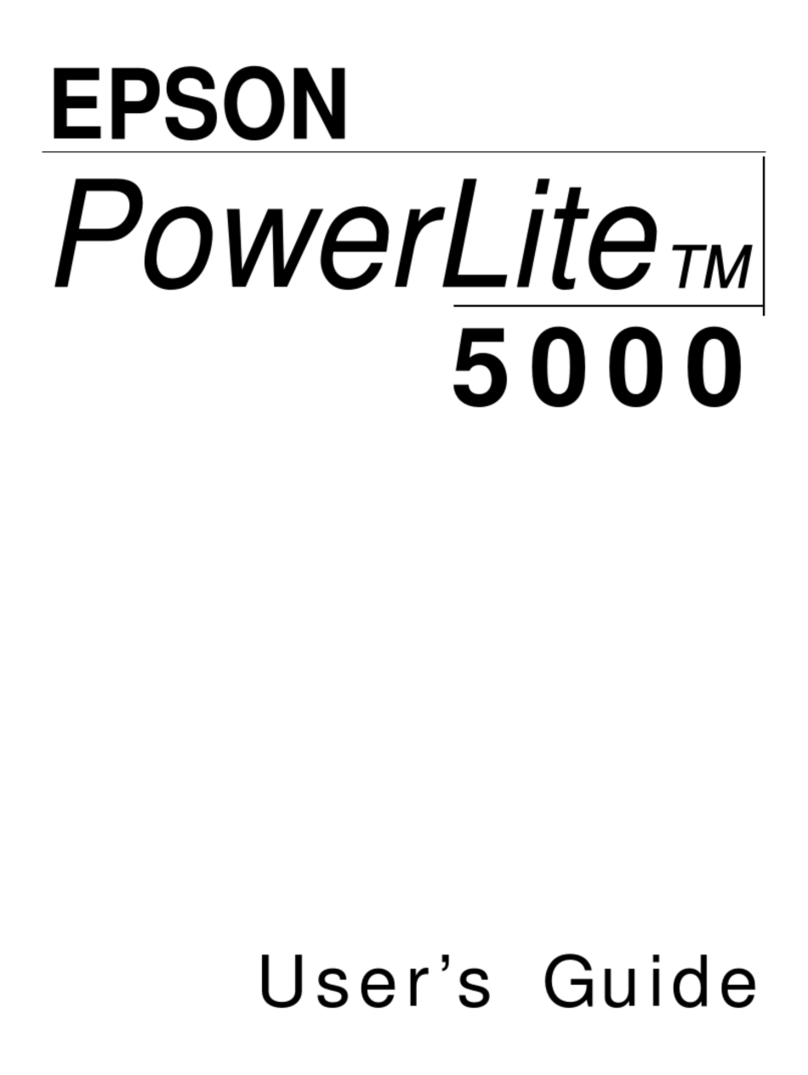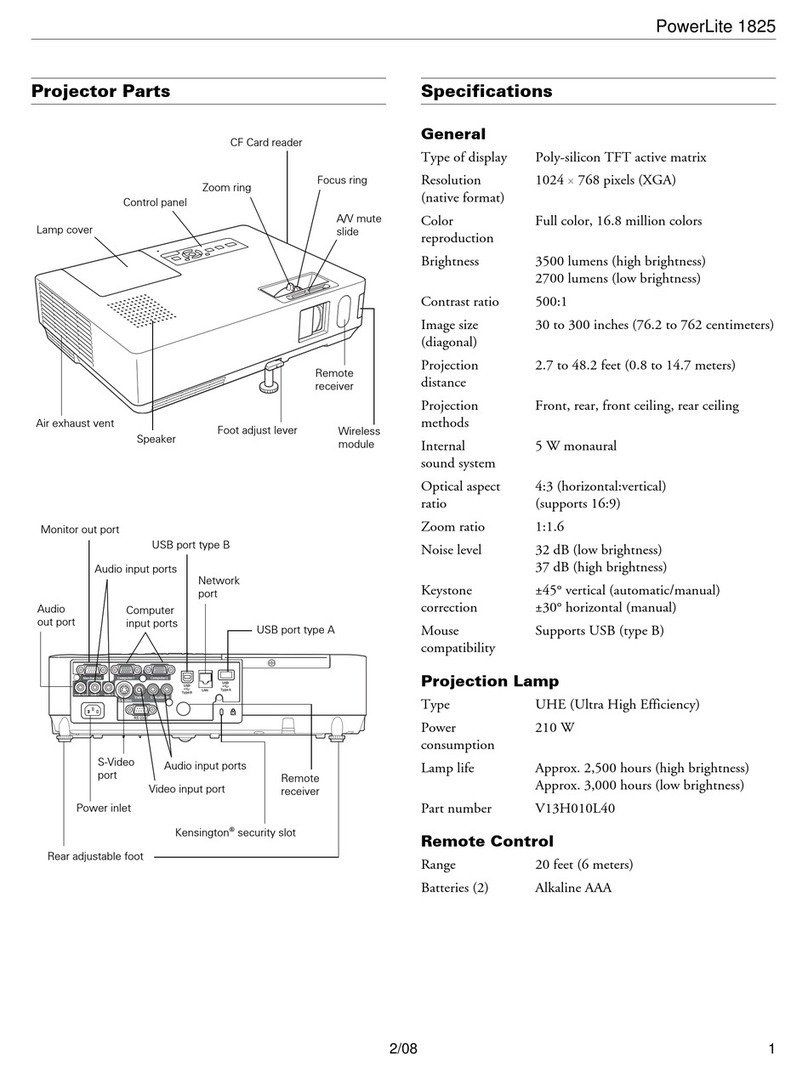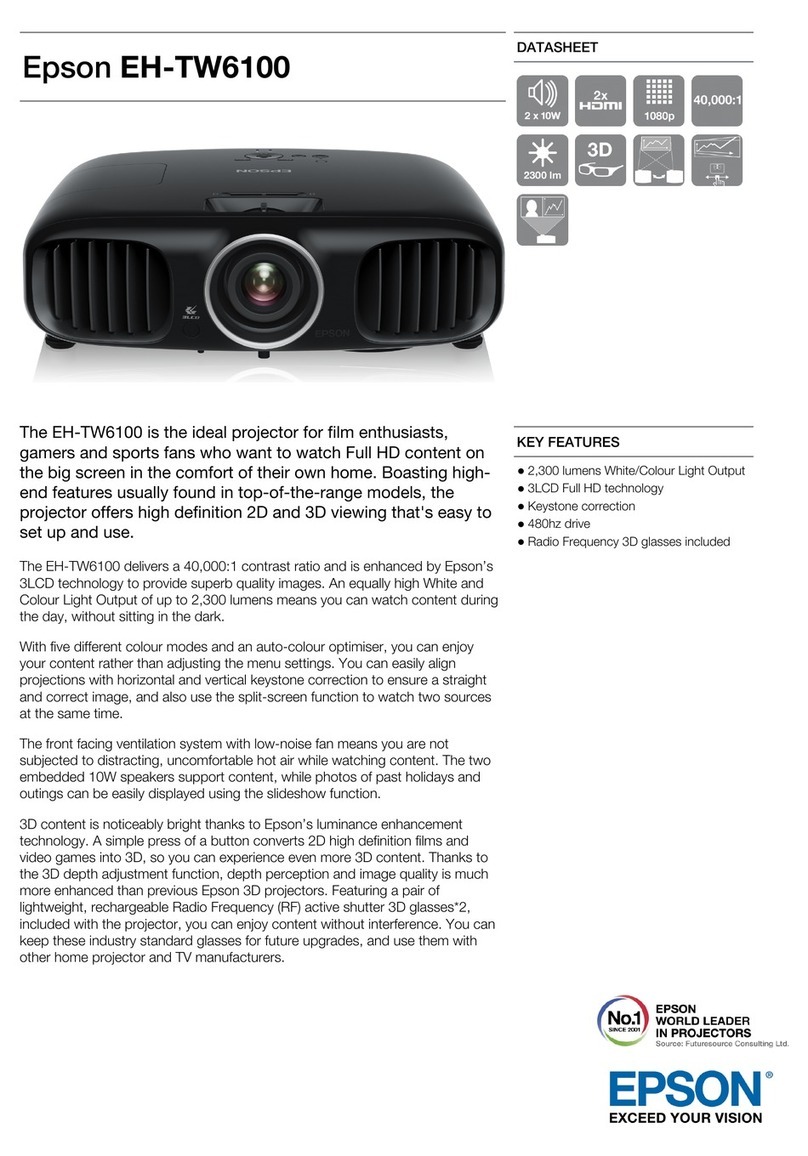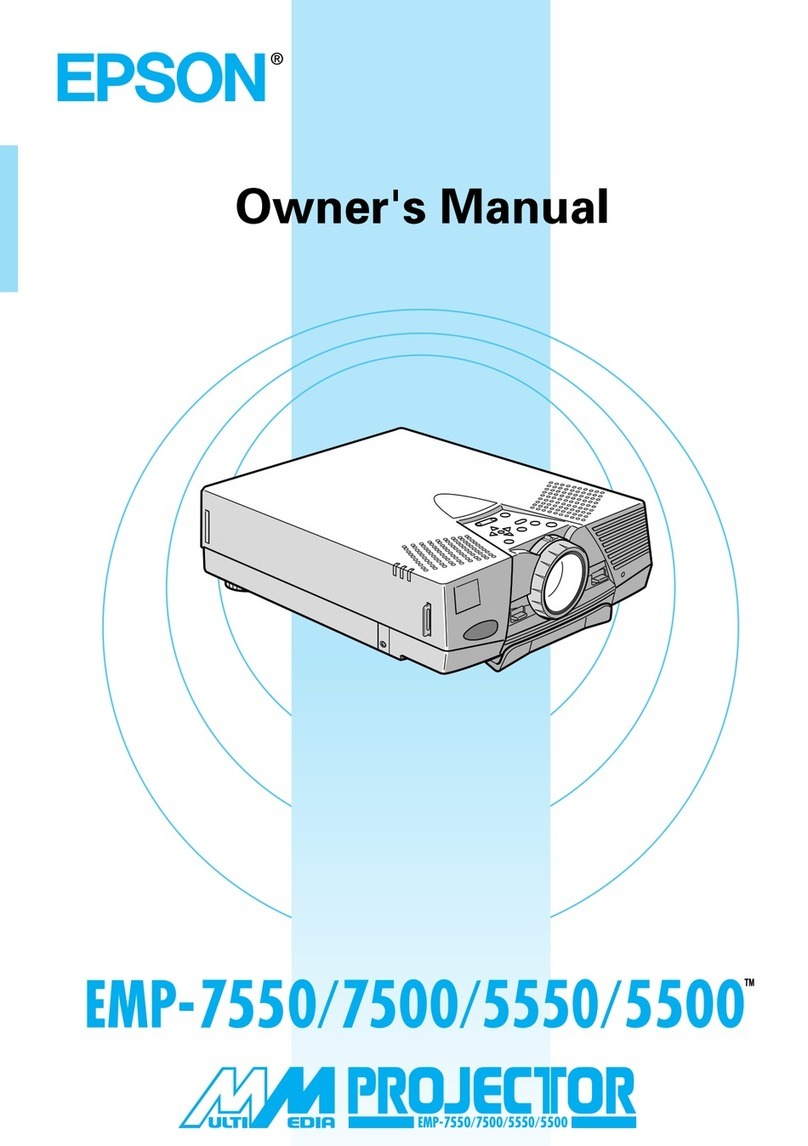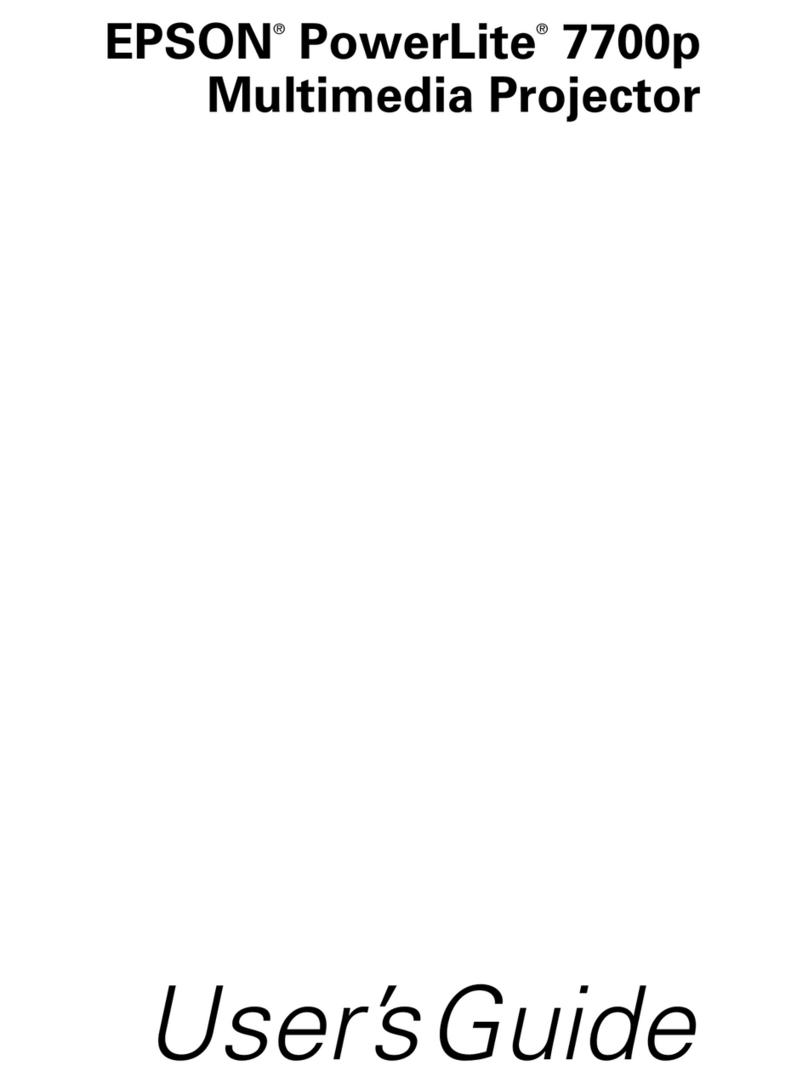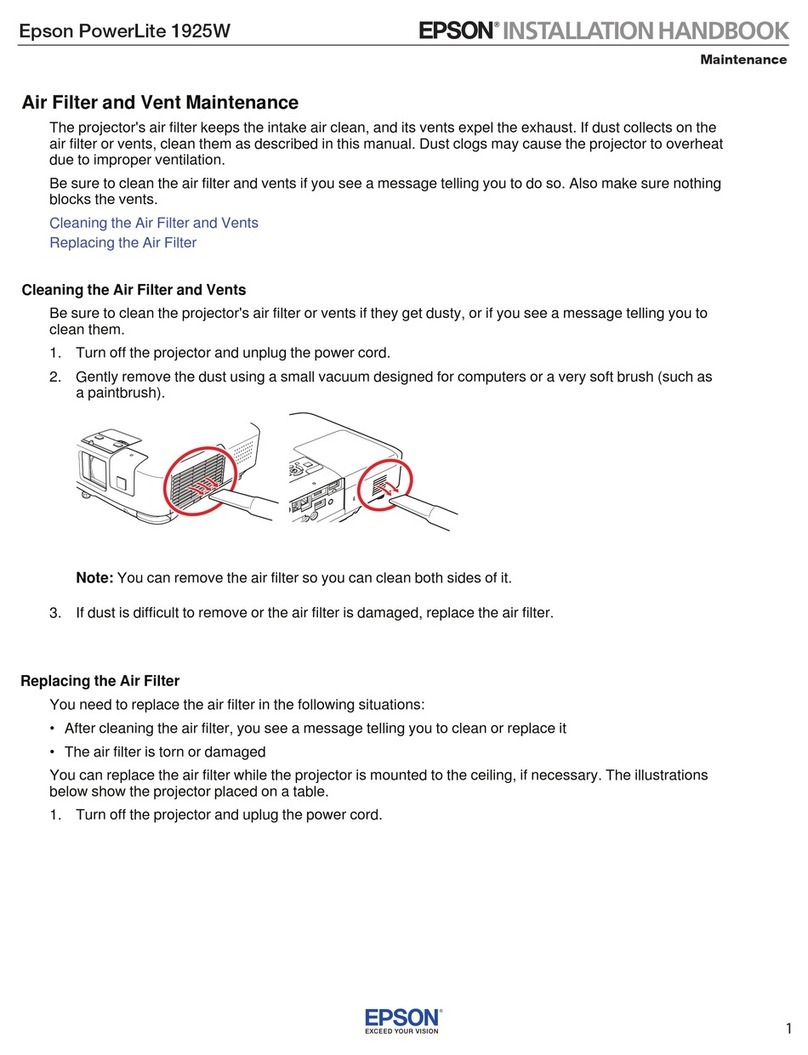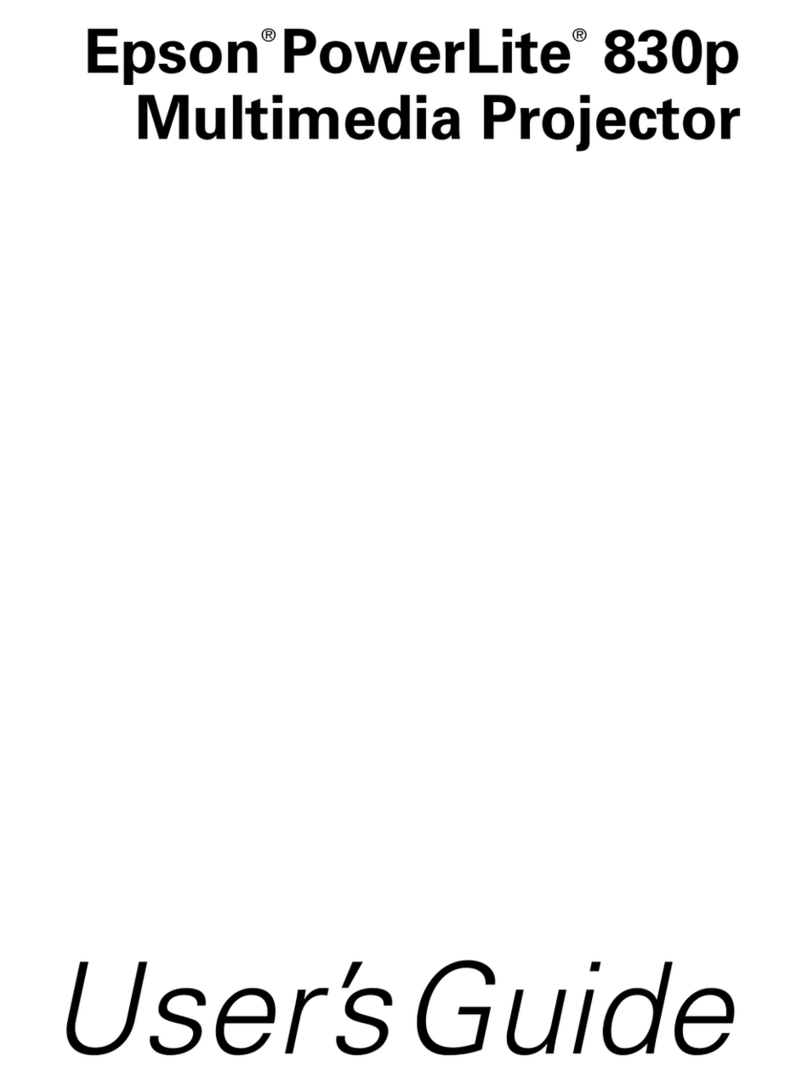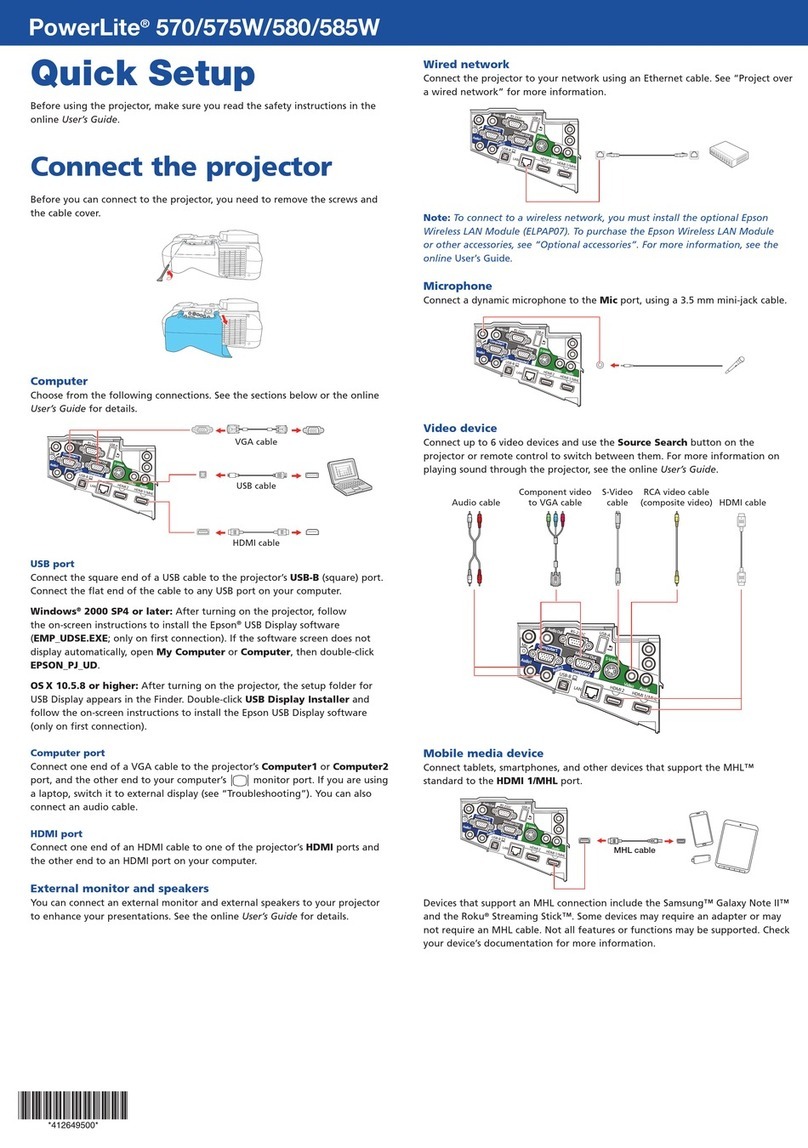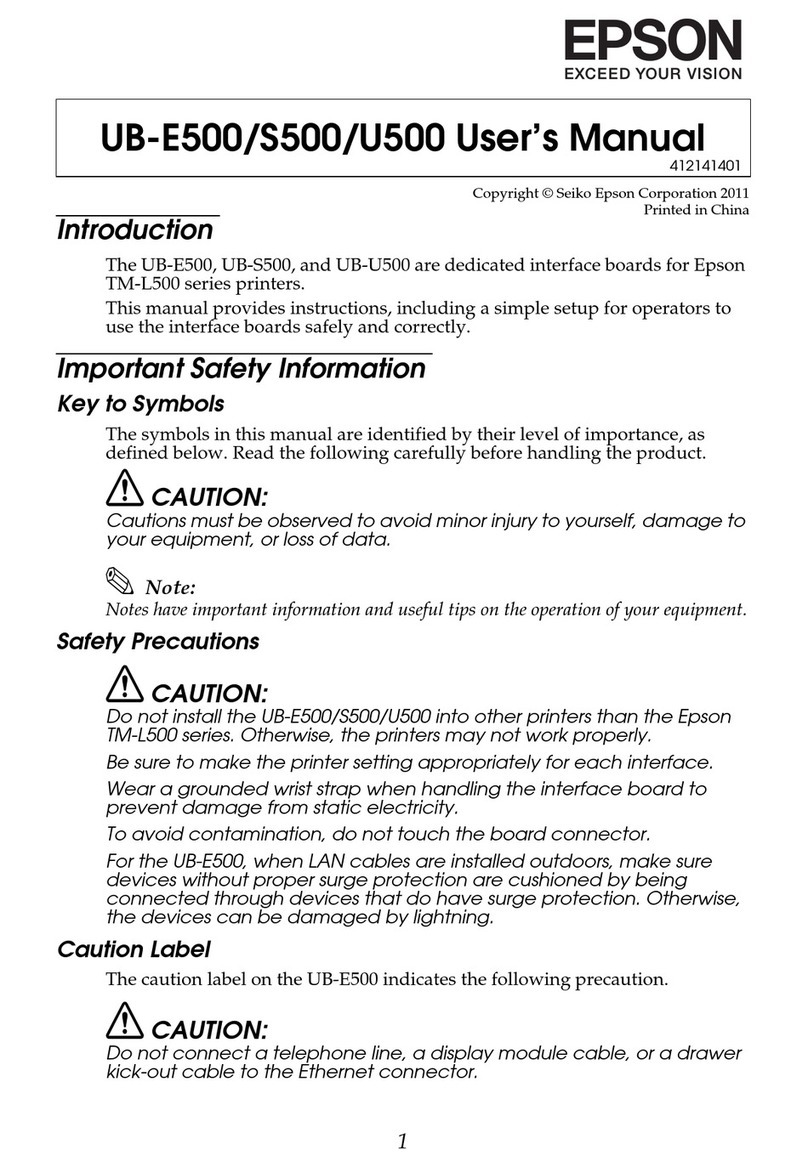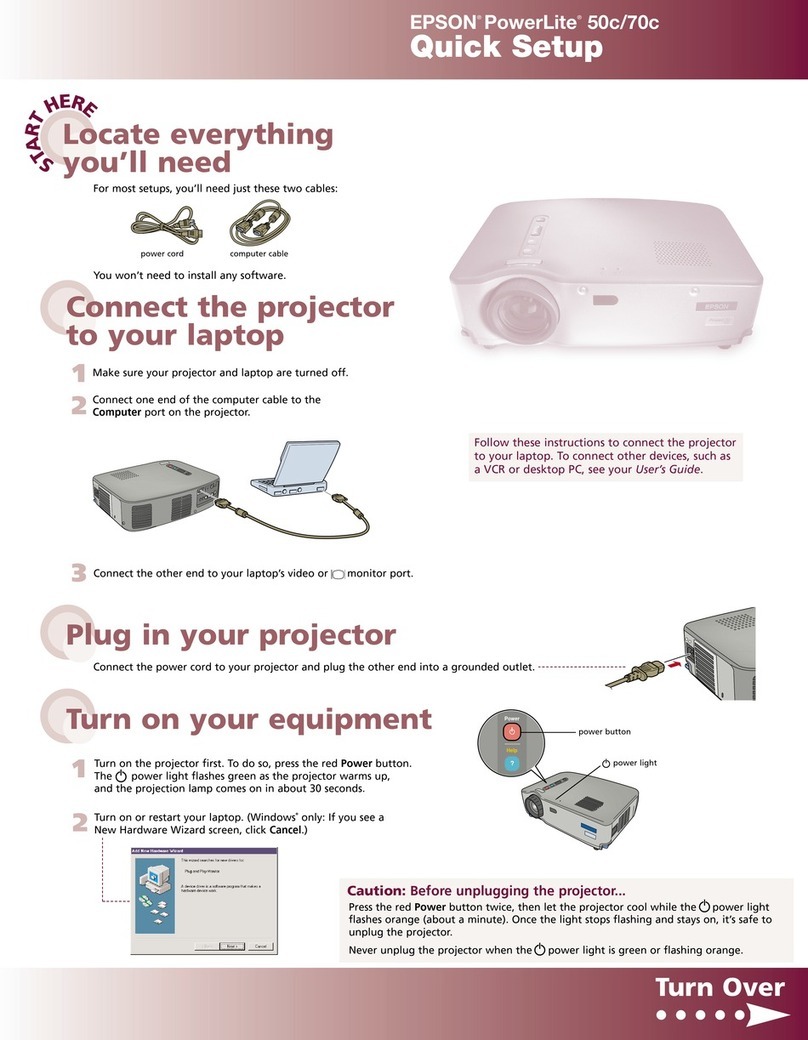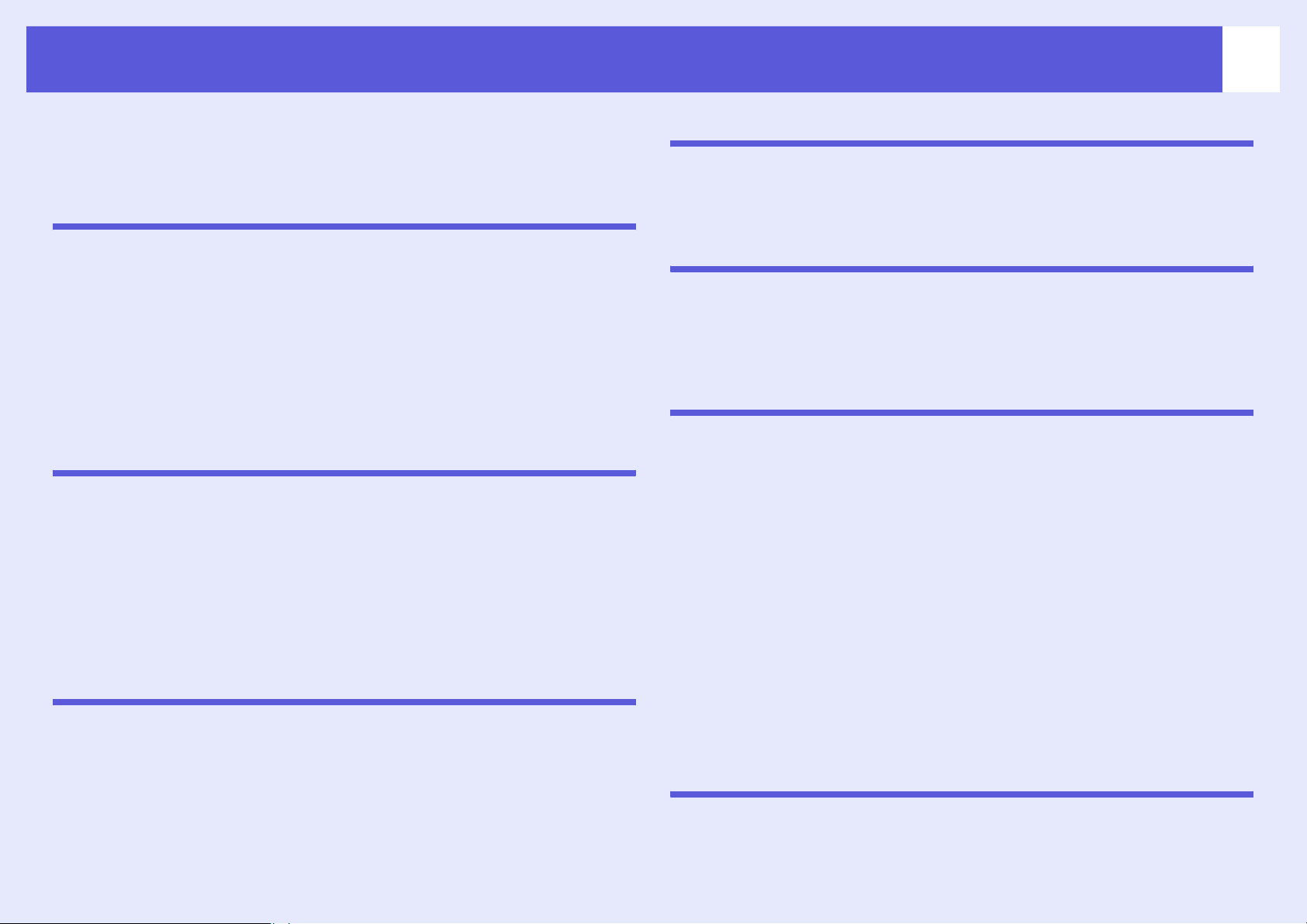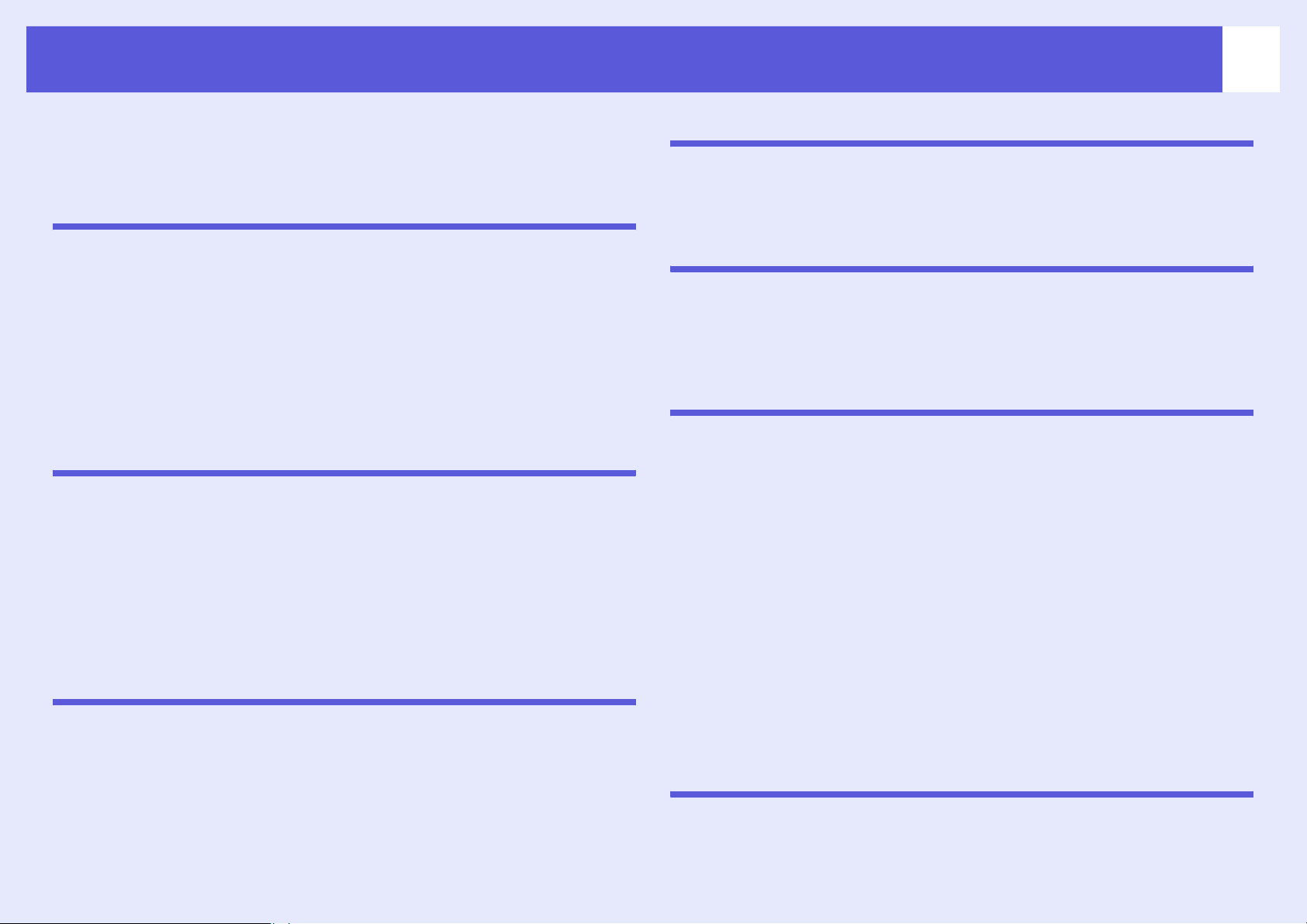
2
Contents
EasyMP Summary ......................................................................................4
Installing the Software ...............................................................................5
Software Supplied ................................................................................................ 5
Installing ............................................................................................................... 5
Connecting with EMP NS Connection
Overview of EMP NS Connection..............................................................8
Two Connection Modes and their Main Functions ...............................................8
Steps for Connecting in Advanced Connection Mode.......................................... 9
Preparing to Connect ...............................................................................10
Preparing the Computer.....................................................................................10
Preparing the Projector ...................................................................................... 10
Connecting to a Projector on a Network and Projecting ......................11
Operating the Projector ...................................................................................... 11
Operating the Computer..................................................................................... 11
Using the Connection Screen ............................................................................ 12
Using the Toolbar...............................................................................................14
Convenient EMP NS Connection Functions
Projecting Only a PowerPoint Slide show (Presentation Mode)..........18
Projecting Movies from a Computer (Movie Sending Mode)................19
Supported File Types ......................................................................................... 19
Playing back a movie ......................................................................................... 19
Using Multi-Screen Display .....................................................................21
Example of Adjusting the Virtual Display ........................................................... 21
Procedure before using the Multi-screen Display Function................................ 22
Setting the Virtual Display ..................................................................................22
Allocating the image to be projected ..................................................................28
The allocated image is projected .......................................................................29
Connecting to a Projector on a Different Sub-net
Connecting to a Projector on a Different Sub-net .................................32
Searching by Specifying the IP Address and Projector Name (For
"Advanced Connection Mode" only) ......................................................33
Performing a search with a profile..........................................................34
Making a Profile .................................................................................................34
Searching by Specifying a Profile ......................................................................36
Managing a Profile .............................................................................................37
Setting the EMP NS Connection Operation
Using Set Options .................................................................................... 40
General settings Tab ......................................................................................... 40
Adjust Performance Tab .................................................................................... 41
Using a Computer to Set Up, Monitor and Control
Projectors
Changing Settings Using a Web Browser (Web Control)..................... 43
Displaying Web Control ..................................................................................... 43
Projector Setup .................................................................................................. 43
Using the Mail Notification Function to Report Problems ................... 44
Management Using SNMP....................................................................... 45
Presentations Using PC Free
PC Free Compatible Files and Copying/Deleting SD Card Files .........47
Specifications for Files that can be Projected Using PC Free ........................... 47
Copying or Deleting SD Card Files over the Network........................................ 48
PC Free Examples............................................................................................. 50
PC Free Basic Operations ....................................................................... 51
Starting and Closing PC Free ............................................................................ 51
PC Free Basic Operations ................................................................................. 54
Rotating the Image ............................................................................................ 55
Projecting Scenarios ............................................................................... 56
Creating and Editing a Scenario ........................................................................ 56
Playing a Scenario............................................................................................. 57
Operating During a Presentation ....................................................................... 57
Projecting image and movie files ........................................................... 58
Projecting Images/Movies................................................................................. 58
Projecting all Image and Movie Files in a Folder in Sequence (Slide show) ..... 59
Setting Image and Movie File Display Conditions and Operation Mode
60
Preparing a Scenario
(Using EMP SlideMaker2)
Scenario Summary................................................................................... 62
Files that Can be Included in Scenarios ................................................ 63
Turning a PowerPoint File into a Scenario ............................................ 64