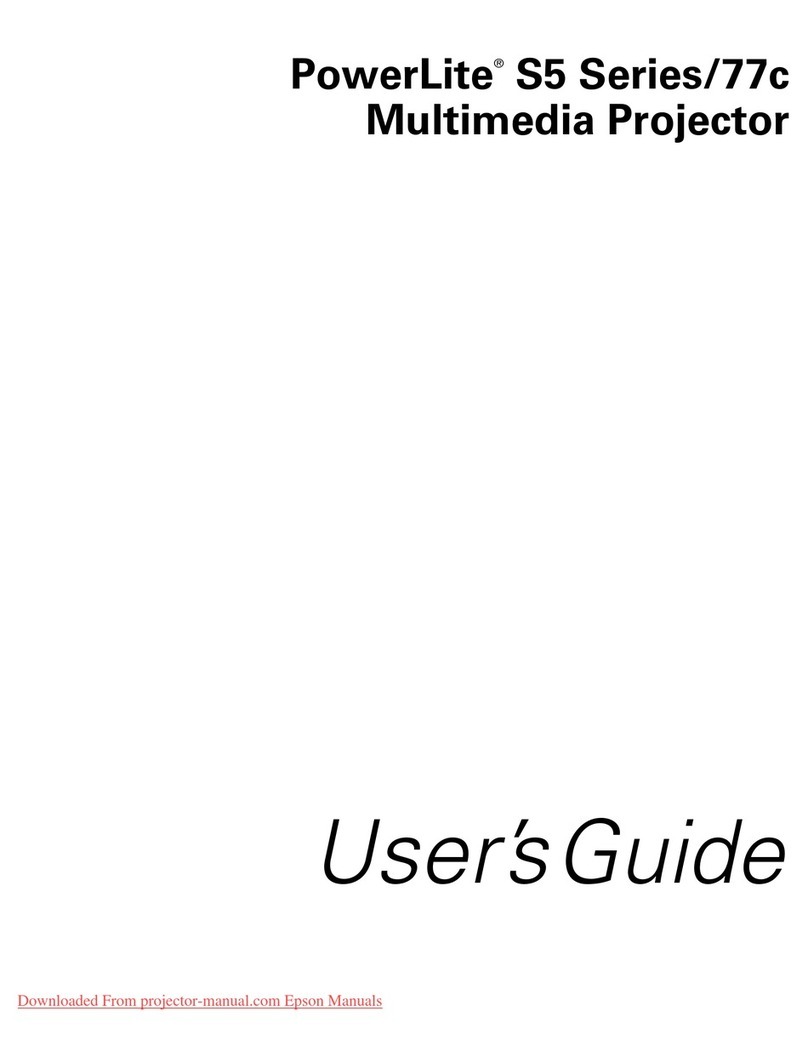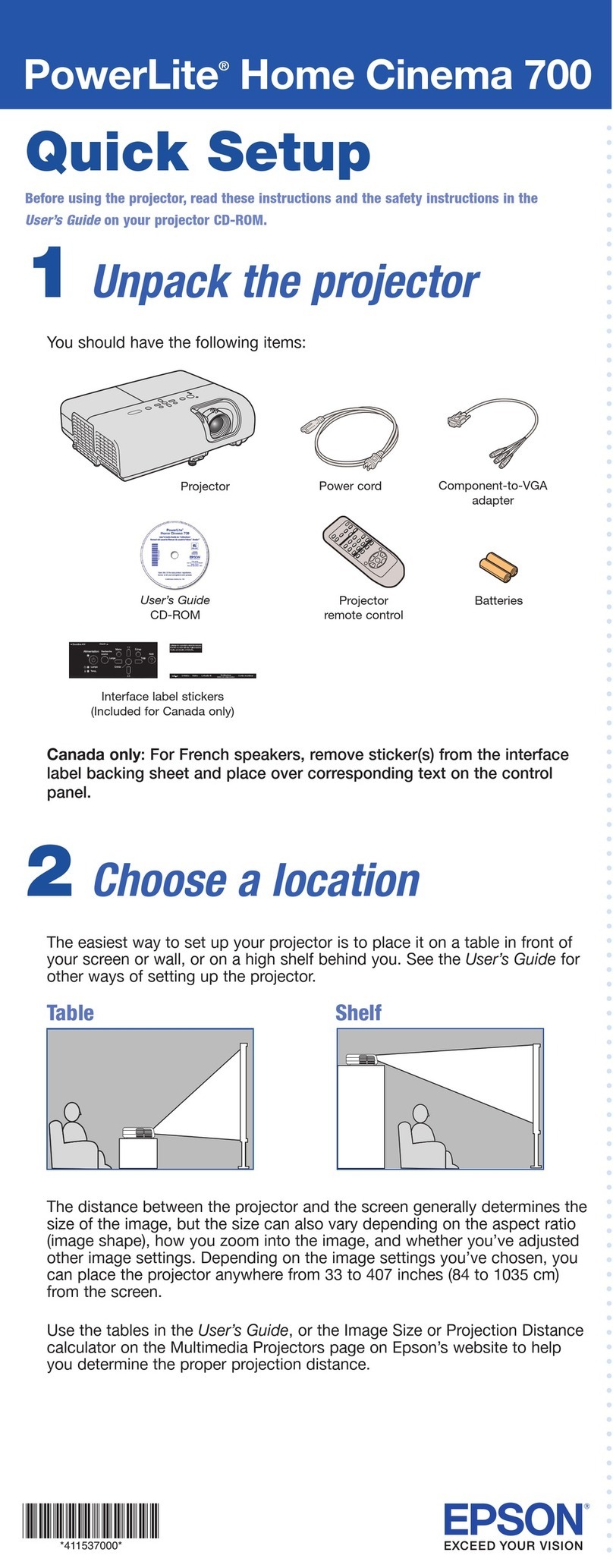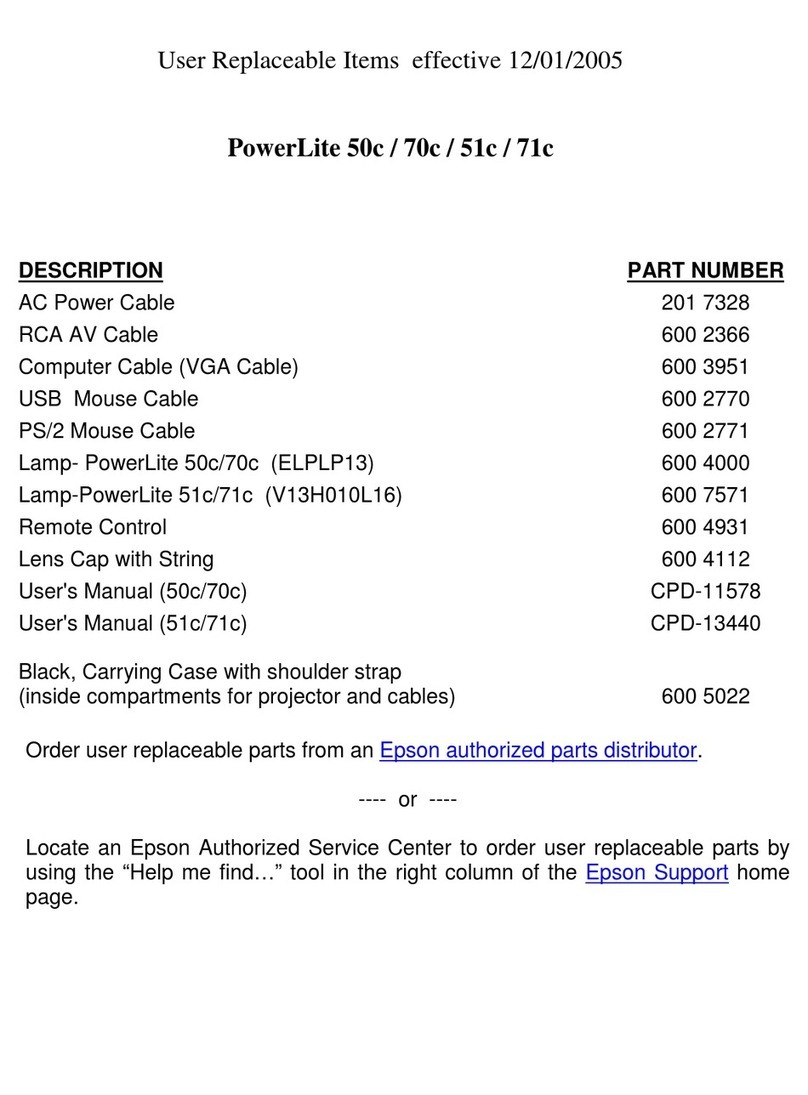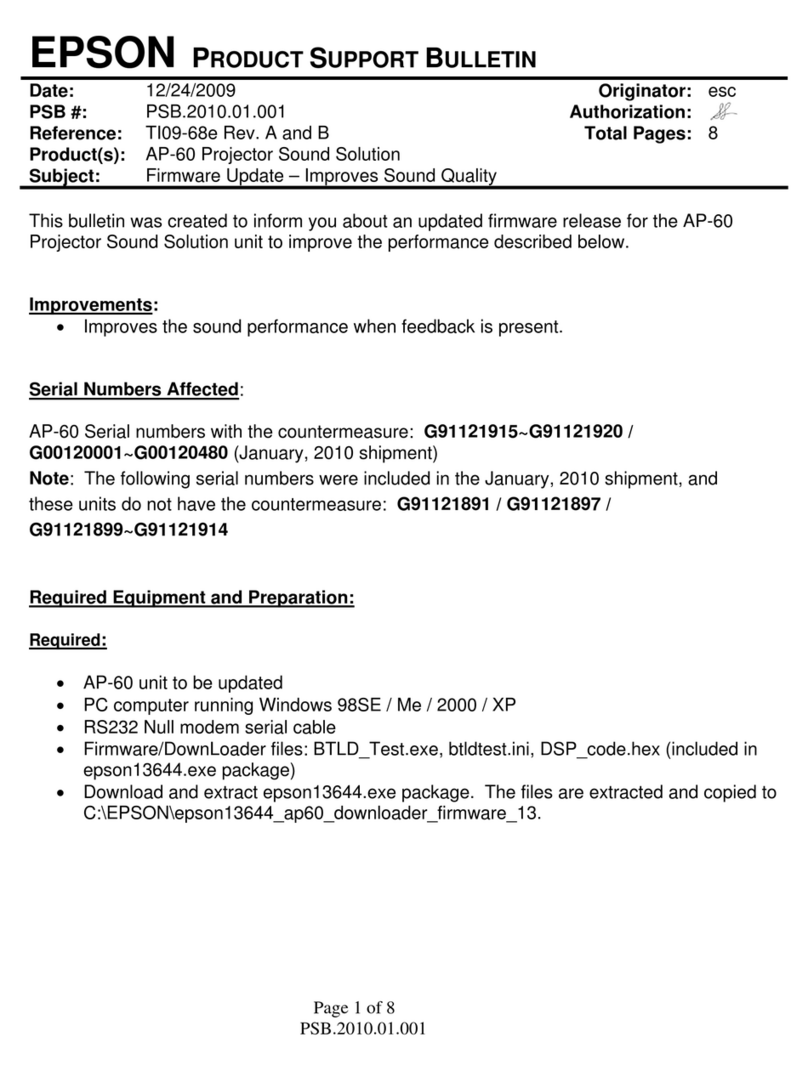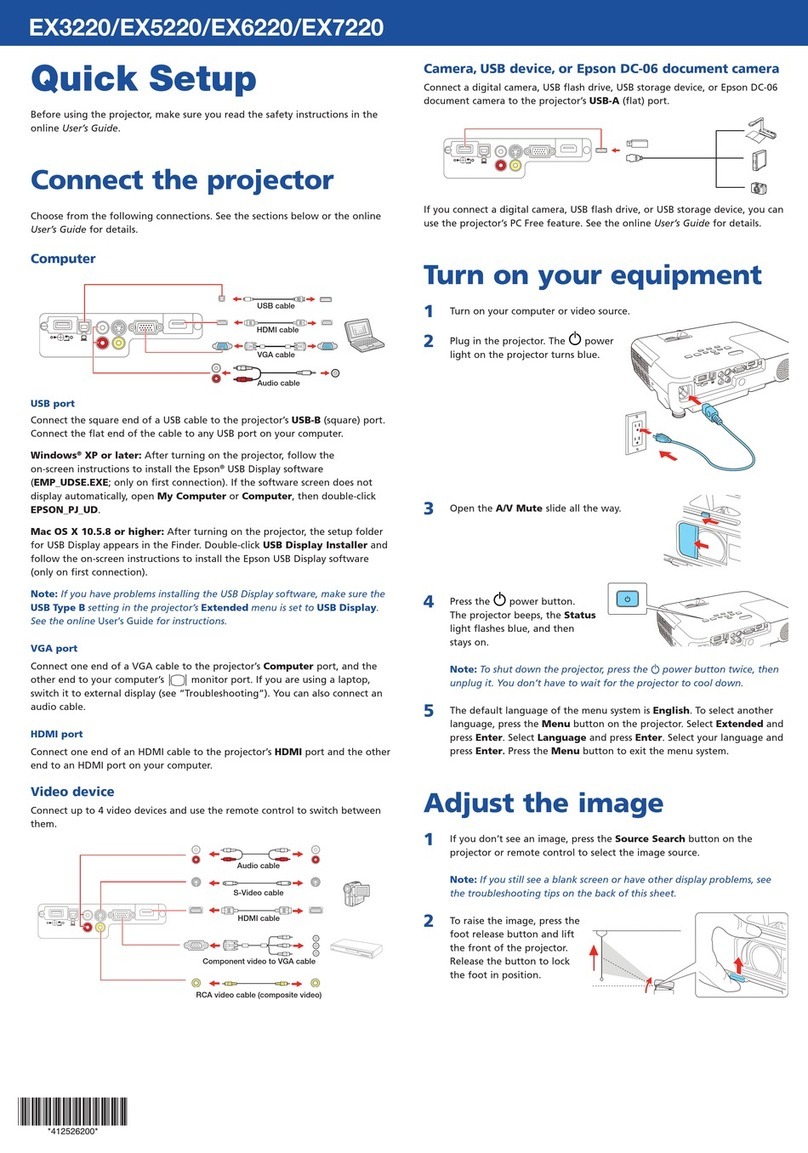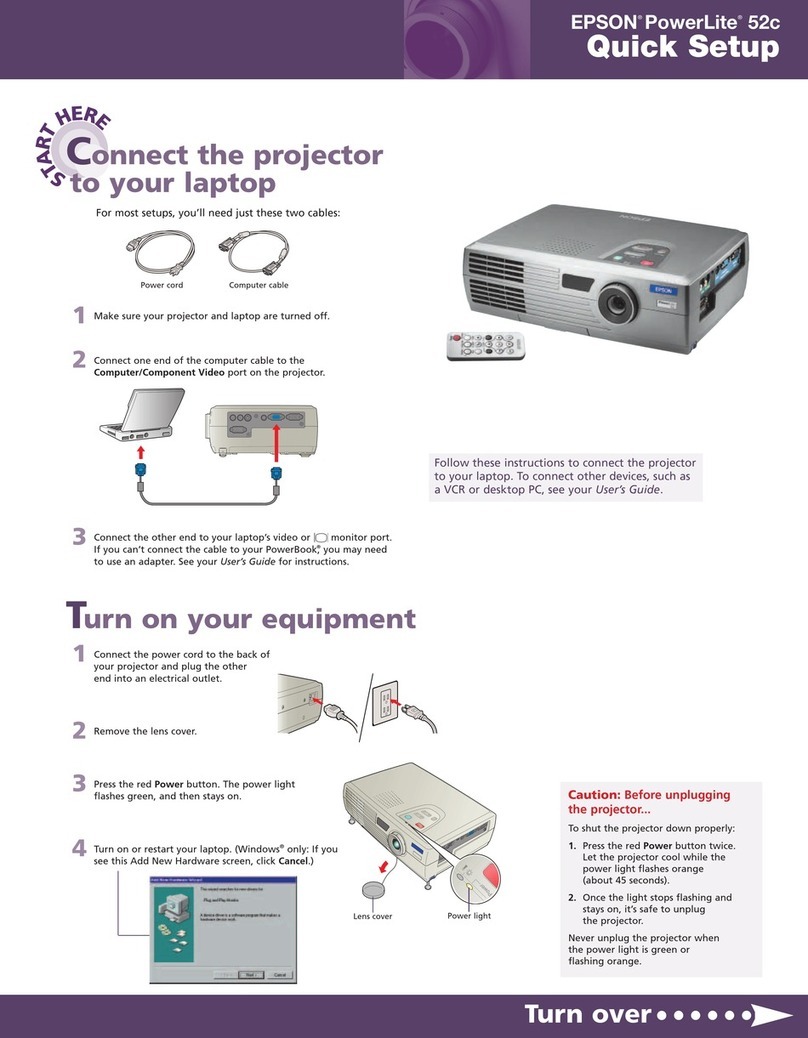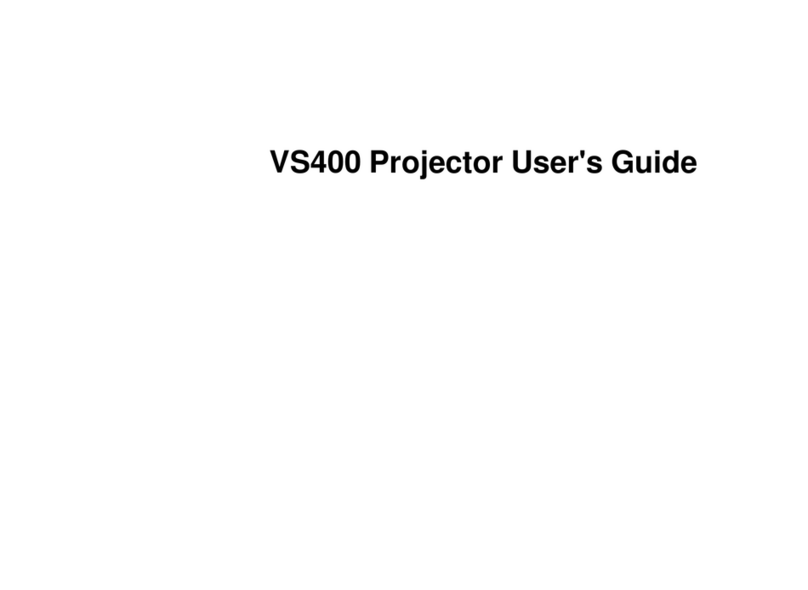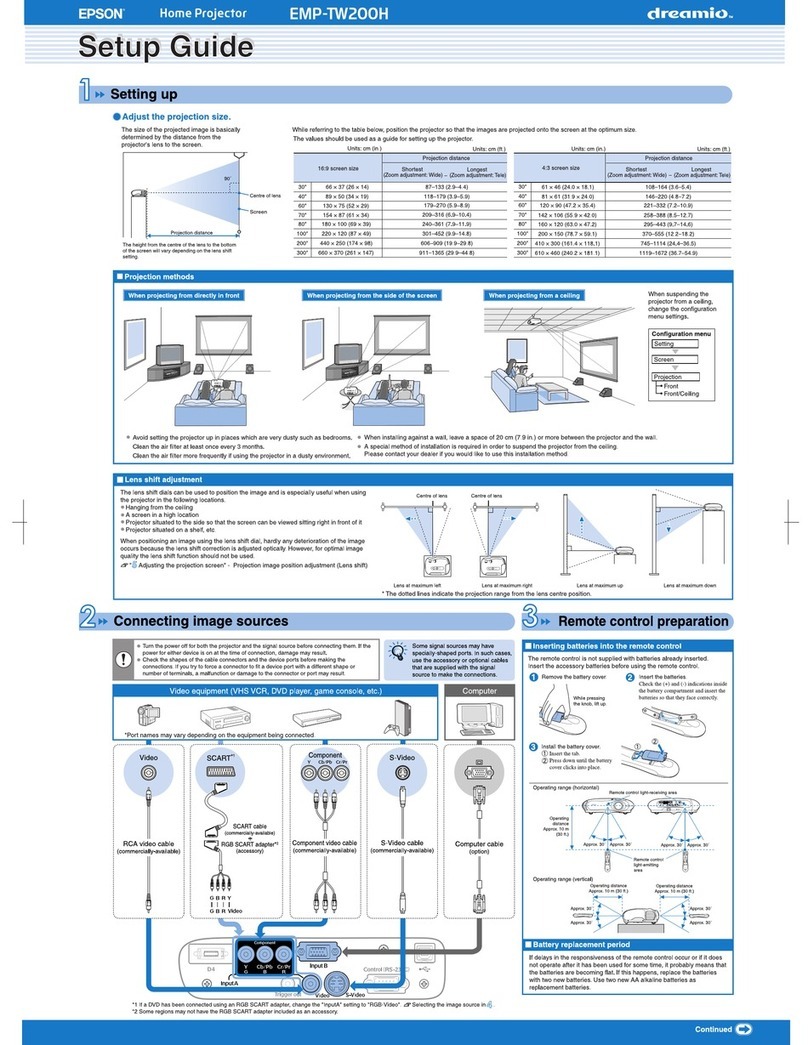INSTALLATION HANDBOOK
Lamp and Status Information
Epson PowerLite Pro Z8050WNL
2
Status Cause Remedyor Status
If it is cracked: Replace it with a new lamp, or contact your local dealer for further advice. If replacing the lamp yourself,
be careful to avoid pieces of broken glass (you cannot continue projecting until the lamp is replaced).
When using at an altitude of 1500 m or more, set High Altitude Mode to On.
Set Direction to Pointing Down or Pointing Up when the projective direction is downward or upward.
Filte Error Check the following two points.
Check that the air and air exhaust vent are clear, and that the projector is not positioned against a wall.
If the air lter is clogged, clean or replace it.
If the error the points above, stop using the projector, disconnect the power cable from the
electrical outlet, and contact your local dealer or the nearest address provided in the Support and Service Guide.
Auto Iris Error
Cinema
Shutter Error
Power Err. (Ballast)
Stop using the projector, disconnect the power cable from the electrical outlet, and contact your local dealer or the nearest
address provided in the Support and Service Guide.
Indicator is g or lit
: Lit : Flashing : O : Varies according to the projector status
Status Cause Remedyor Status
High Temp Warning ( not an abnormality. However, if the temperature rises too high again, projection stops automatically.)
Check that the air and air exhaust vent are clear, and that the projector is not positioned against a wall.
If the air lter is clogged, clean or replace it.
Replace Lamp e lamp indicated by ashing indicator, lamp 1 or 2, is due for replacement. Replace it with a new lamp.
If you continue he replacement period has passed, the possibility that the lamp may explode
increases. Replace it with a new lamp as soon as possible.
We recommend replacing both lamps together to maintain consistent hue and brightness of projected images.
Lamp Warning
Supply System Warn-
ing (Ballast)
Check the following two points.
Remove the lamp indicated by th indicator, lamp 1 or 2, and check if it is cracked.
Clean the air lter.
Status CauseRemedy or Status
If it is not cracked t the lamp and turn on the power.
If the error continues: Replace the lamp with a new lamp and turn on the power.
If the error continues: Stop using the projector, disconnect the power cable from the electrical outlet, and contact your
local dealer or the nearest address provided in the Support and Service Guide.
If it is cracked: Replace it with a new lamp, or contact your local dealer for further advice. (Only one lamp is working.
Replace the burned-out lamp as soon as possible.).
If replacing the lamp yourself, be careful to avoid pieces of broken glass.
When using at an altitude of 1500 m or more, set High Altitude Mode to On.
Set Direction to Pointing Down or Pointing Up when the projector is installed to project images downward or upward.
No Air Filter
Air Flow Sensor Err.
Check that the air is securely installed.
e projector automati t detects that there is no air
If the error continues even though an air r is installed, the sensor may be defective. Stop using the projector,
disconnect the power cable from the electrical outlet, and contact your local dealer or the nearest address provided in the
Support and Service Guide.
Low Air Flow not an abnormality. However, projection stops automatically if th ls any further.)
Clean or replace the air ." is displayed. Check the following two points.
Check that the air and air exhaust vent are clear, and that the projector is not positioned against a wall.
If the air lter is clogged, clean or replace it.
If the Low Air Flow continues cleaning the replace the air with a new one.
If the error the points above, stop using the projector, disconnect the power cable from the
electrical outlet, and contact your local dealer or the nearest address provided in the Support and Service Guide.
Cln. Air Filter Notice e message "Time to clean the r. Clean or replace the air ." is displayed. Clean the air
If the ai is stained yellow with tobacco smoke and cannot be cleaned, replace it with a new one.
s or messages regarding "Cln. Air Filter Notice" are displayed only when Cln. Air Filter Notice is set to On,
on the s Extended menu.