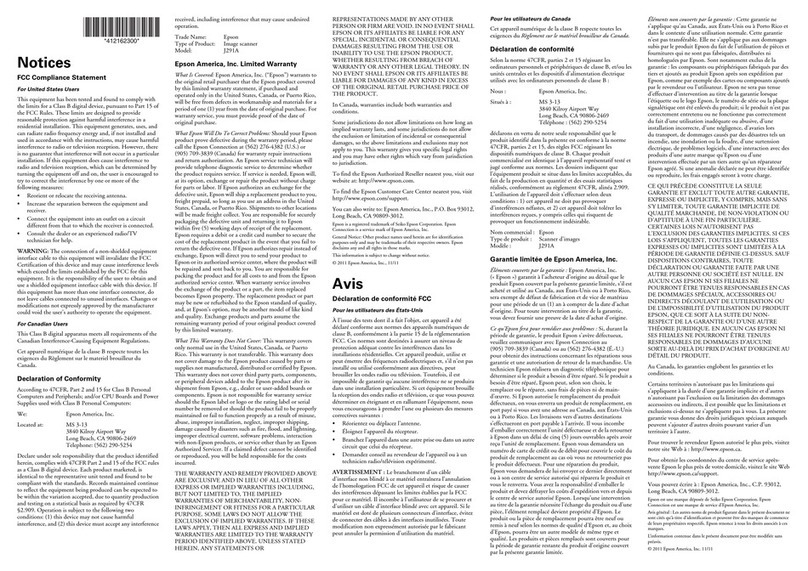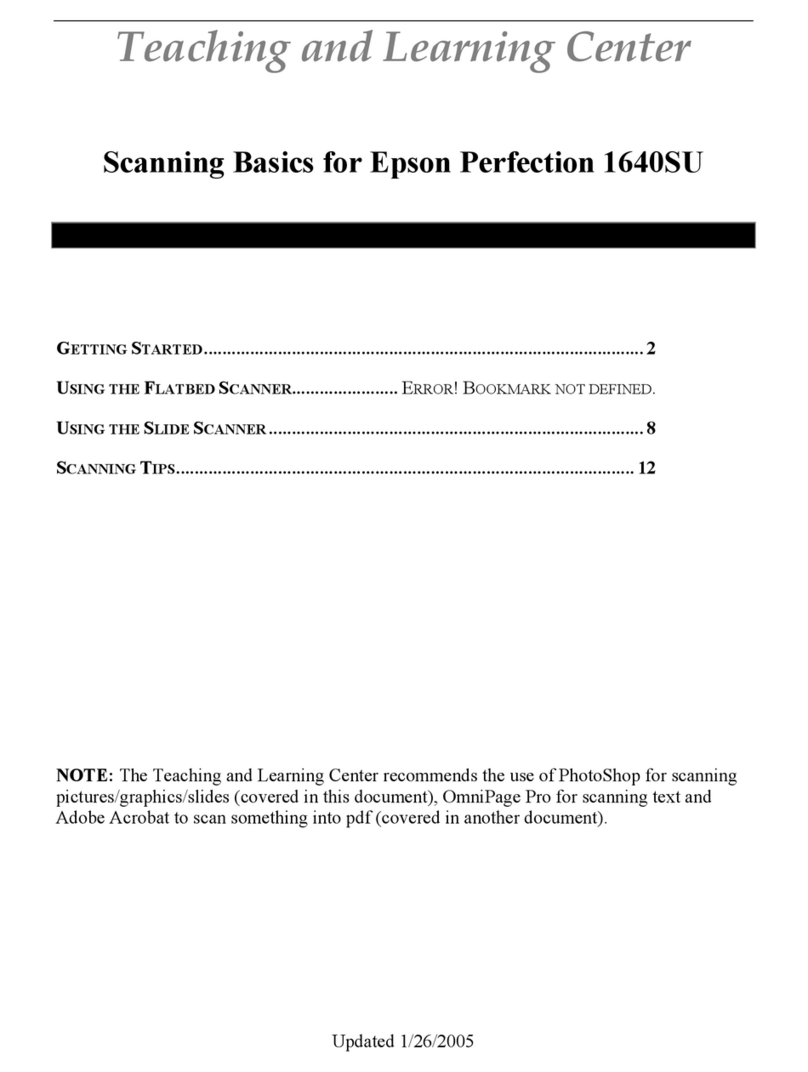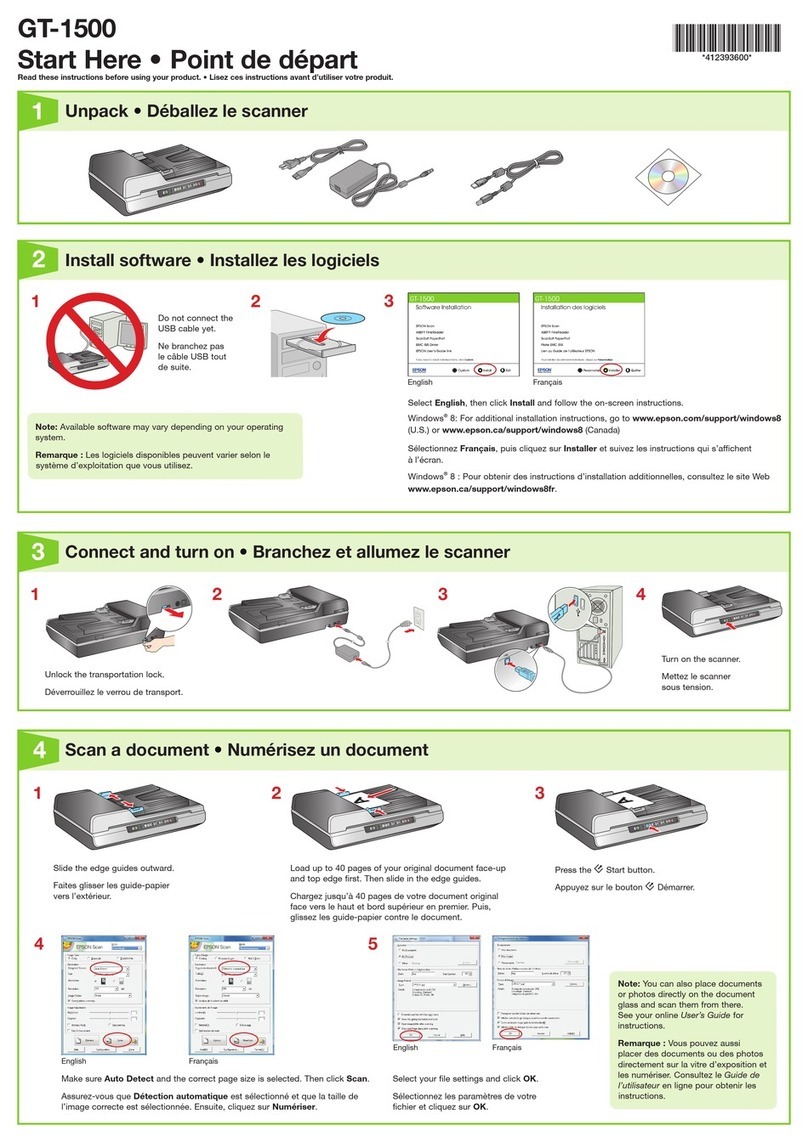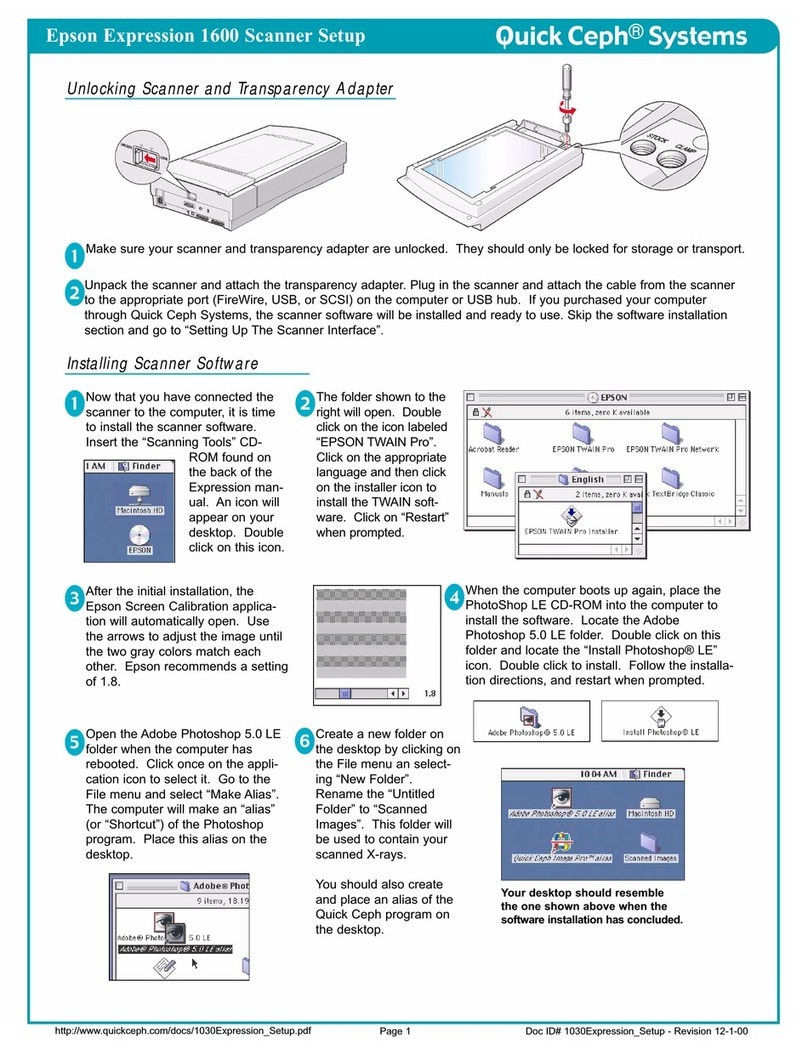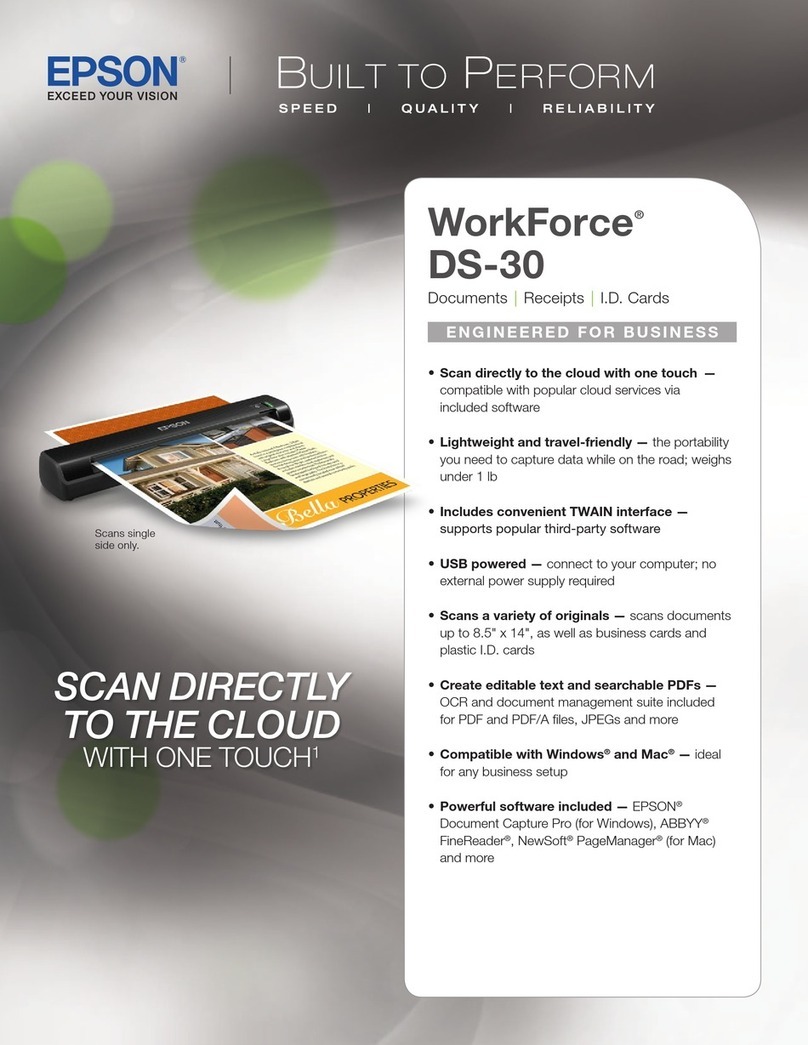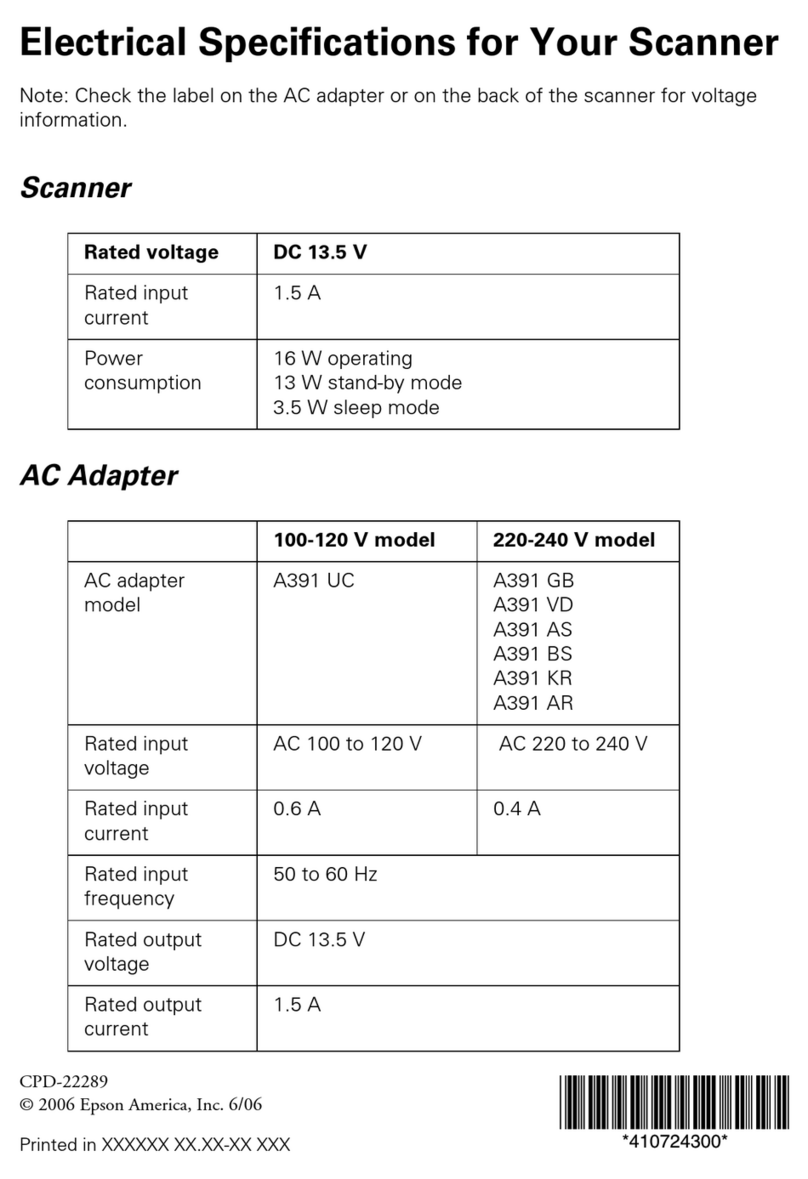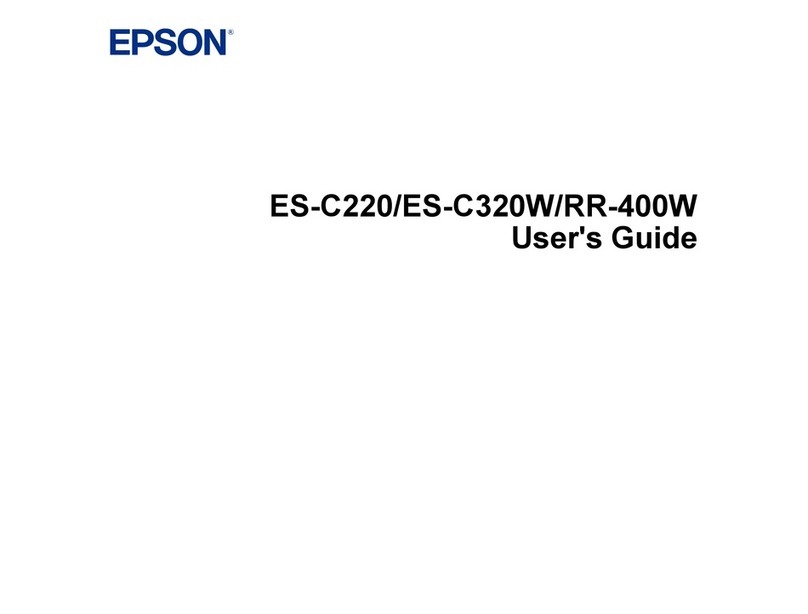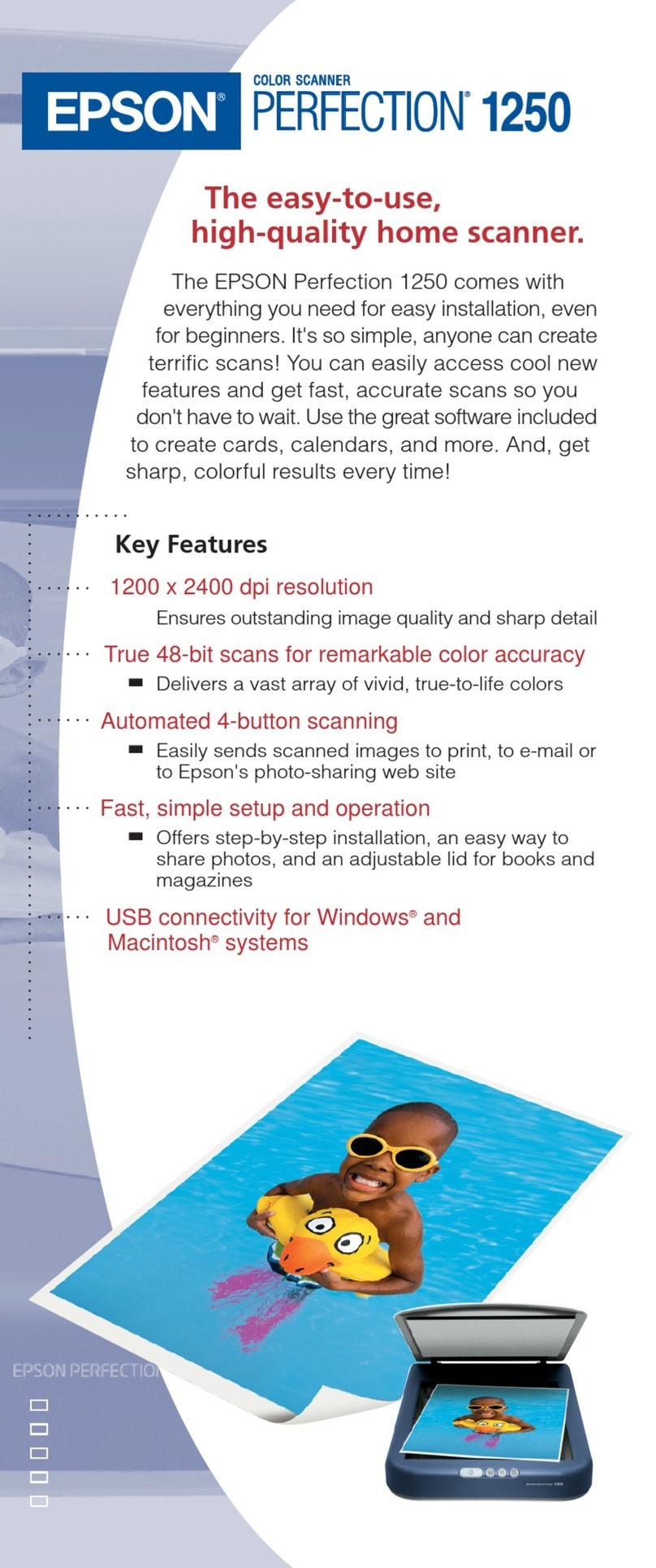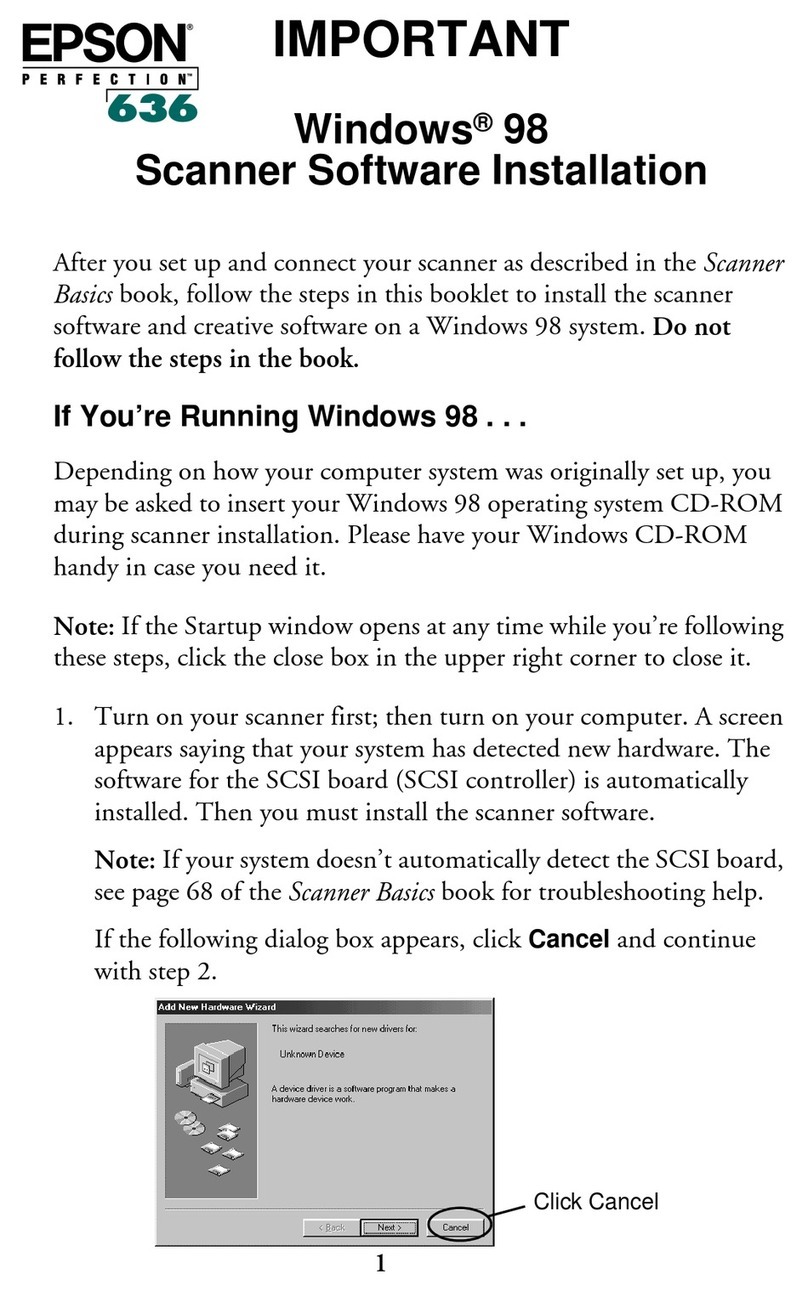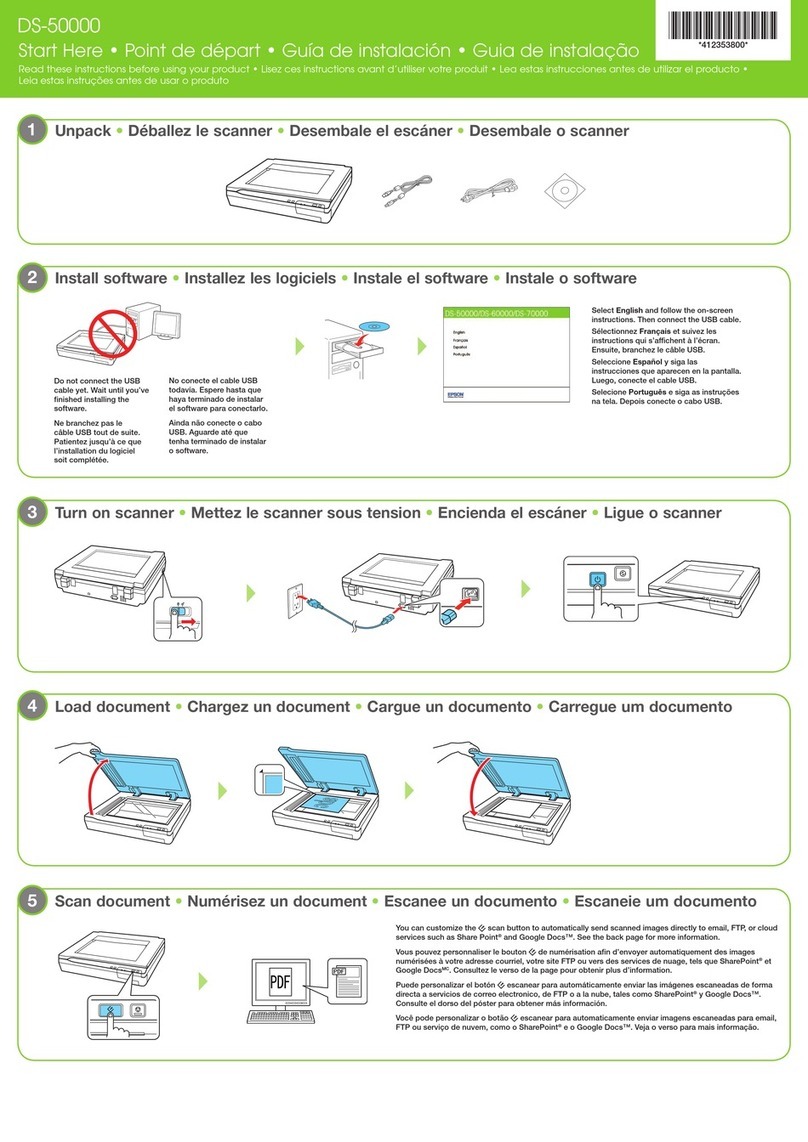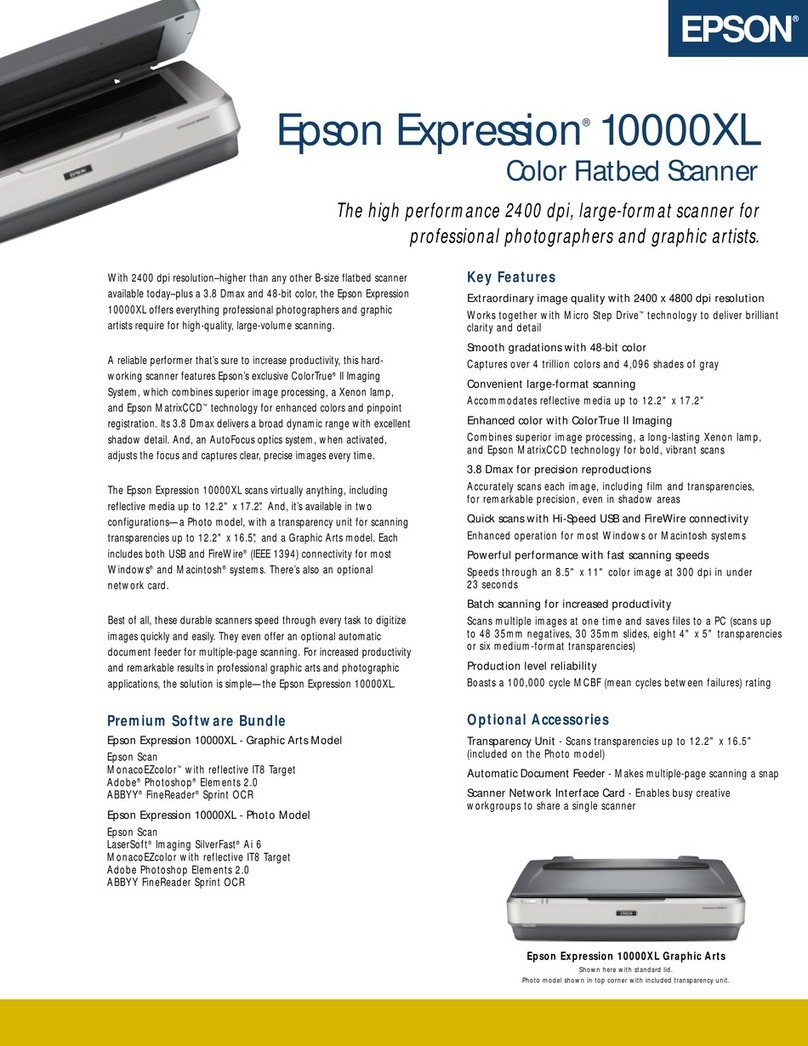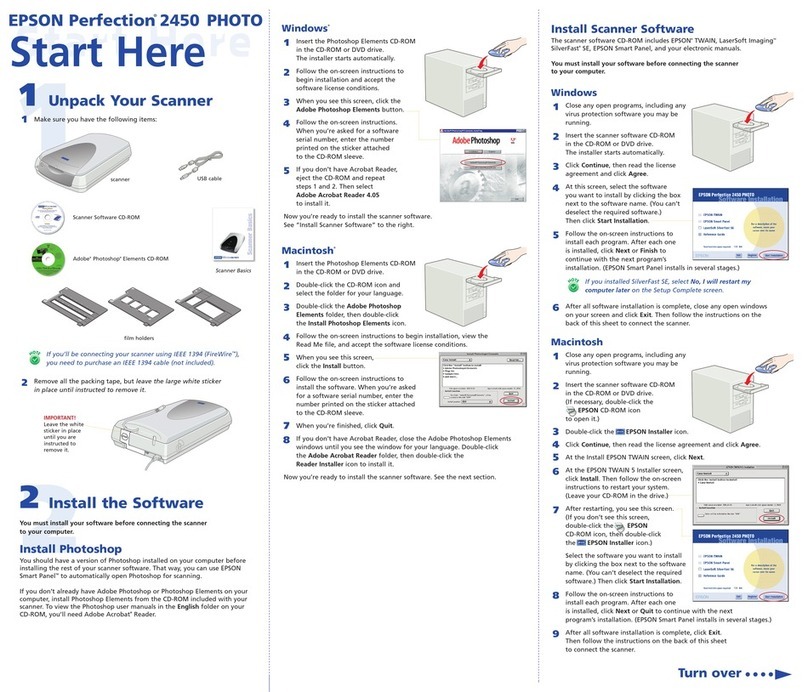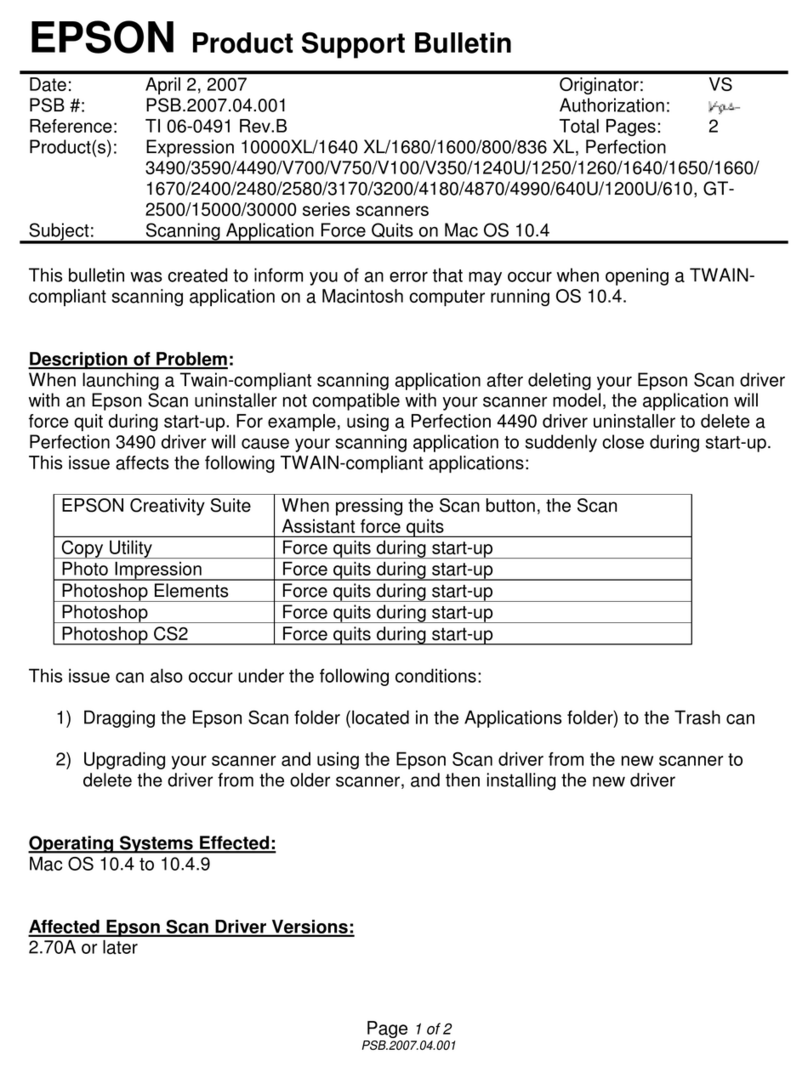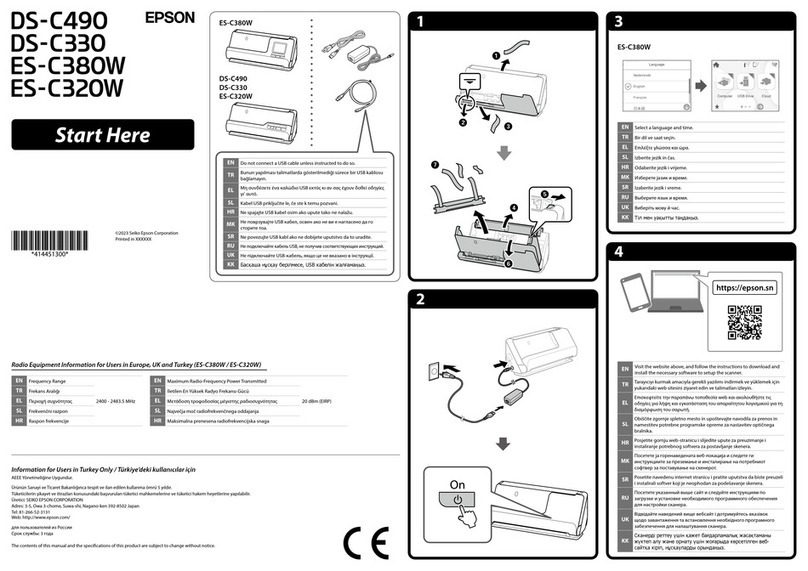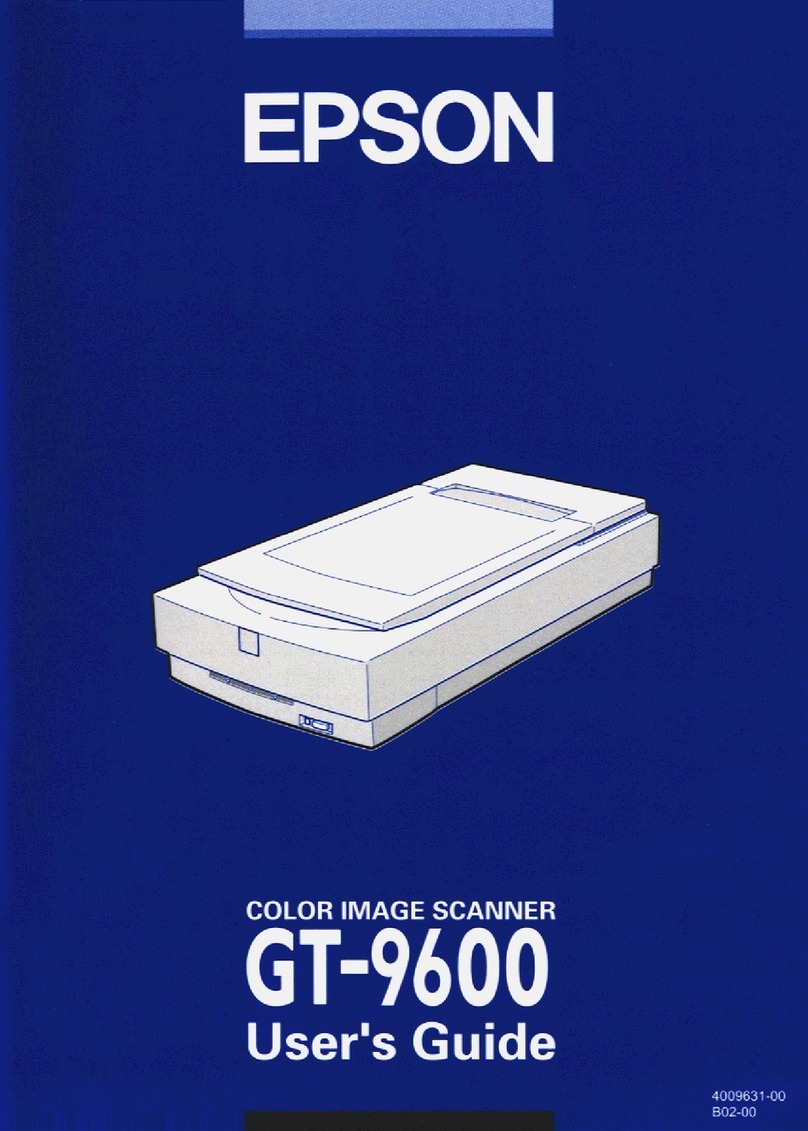8) Output Resolution.The Epson 1250 lets users scan
at a number of resolutions, ranging from 50 to 12800 dpi.
(See sidebar for more on resolution)
9) Target: Width and Height.These variables set the final
dimensions of the output scan. They also work proportionate-
ly–change one and you automatically change the other an equal
amount.
10) Scale. Like Target Width and Height, lets you choose the
final size of your output scan. Use the slider to set a range
from 13 % to 6400 %, or enter the amount in the % field.
Note: Any reduction, enlargement or resolution adjustment
of your image will effect the file size (mb) of your scan.
Information about file sizes is provided by Size in the
Twain Window.
11) Scan. Once the desired settings and preview selection have
been chosen, click the Scan button. The scanned image will
open in an untitled Photoshop window as a default TIFF file.
Save the Photoshop file to the Documents folder, a zip disk or a
network account.
33
Quick Scanning Instructions Cont.
Using the Epson Perfection 1250
Digital Resource Group: www.eciad.ca/DRG
In a nutshell, the higher the resolution the better
the scan.
You may want to adjust the size and resolution of an
image, depending its use and how it will be output.
For example, will be it be printed? And on which
printer? Or is it destined for the computer
screen/web? Considerations like these will deter-
mine the best resolution for your scan.
For printed material, the following formula is a good
guide for deciding image resolution:
2x lpi x (output size ÷ input size)= dpi/ppi
In our labs, the black and white printer = 75 lpi, and
the colour = 100 lpi.
Black and White printer example:
2x 75 lpi x (4" ÷ 2.5 " ) = 240 dpi/ppi
Colour printer example:
2 x 100 lpi x (4 "÷ 2.5 ") = 320 dpi/ppi
Some Key Terms:
lpi= lines per inch. Term used by printers regarding
commercial offset printing, such as magazines. As a
rule of thumb, lpi is roughly half the dpi of an image
(150 lpi = 300 dpi).
dpi=dots per inch. Often used interchangeably with
ppi, or pixels per inch. Technically speaking, dpi is
used with printed material while ppi is reserved for
computer screen images. Most screen images are set
at 72 ppi, although 96 ppi is used occasionally.
Which Resolution Should I Use?
An html version of the Epson reference guide, and a pdf of
this handout, is also available in the Public area on the
Gould server.
If you encounter any problems with the scanner not covered
in these documents, please contact a technical assistant.
Source: input size
Epson Twain Window
Output Resolution
Scale: output size (%)
Cancel/ Return
to Photoshop
Target: output size
Scan
November /03
File size