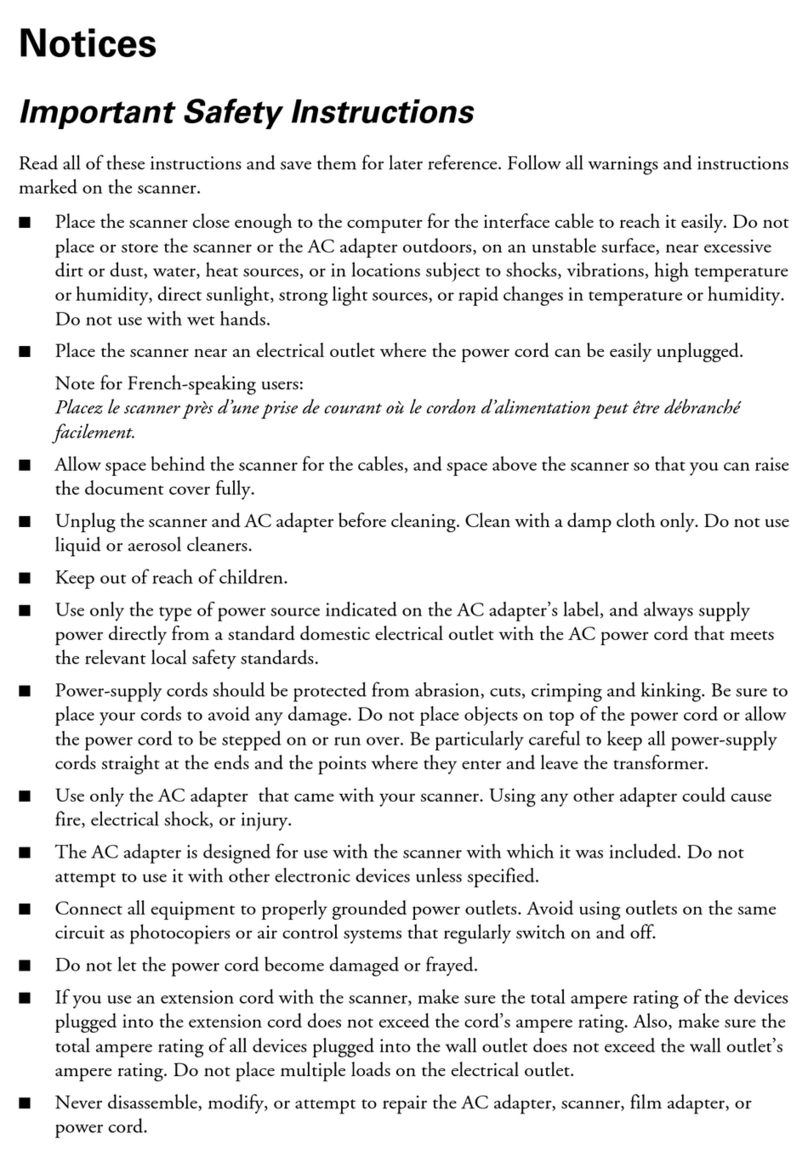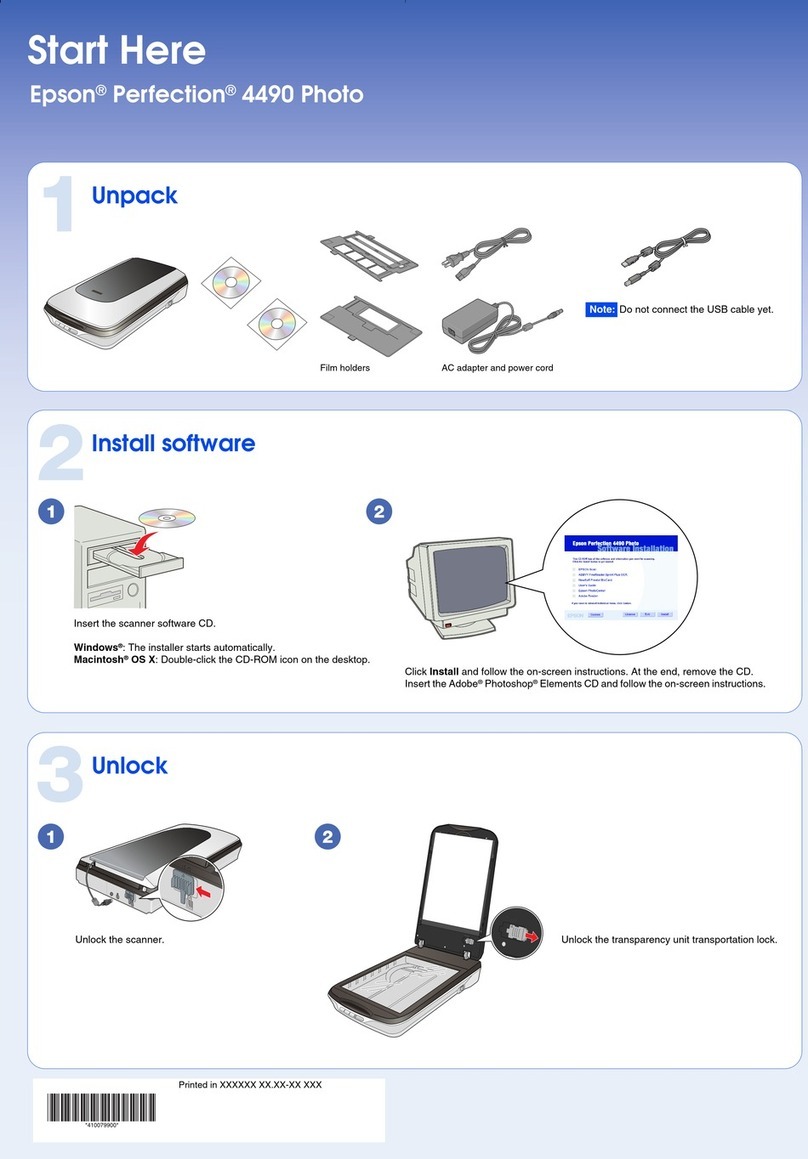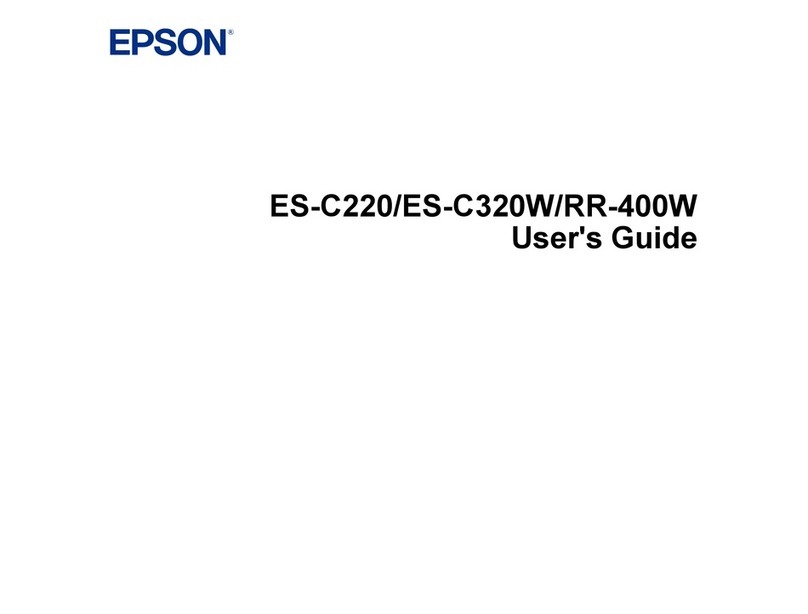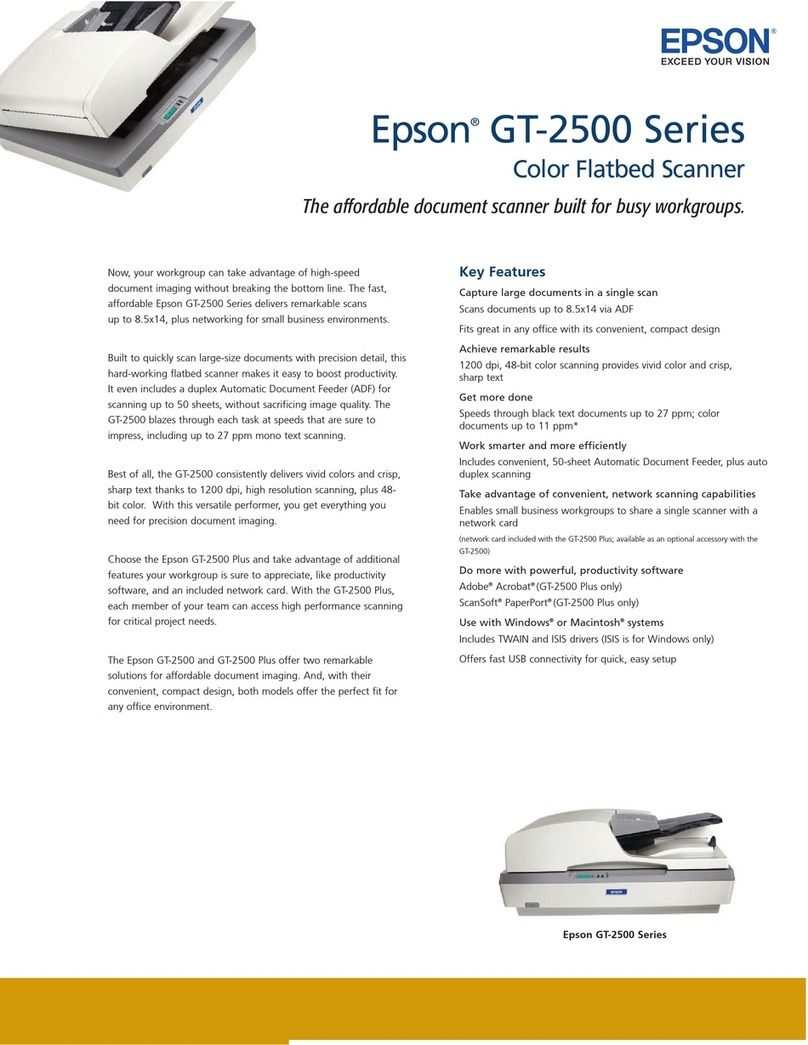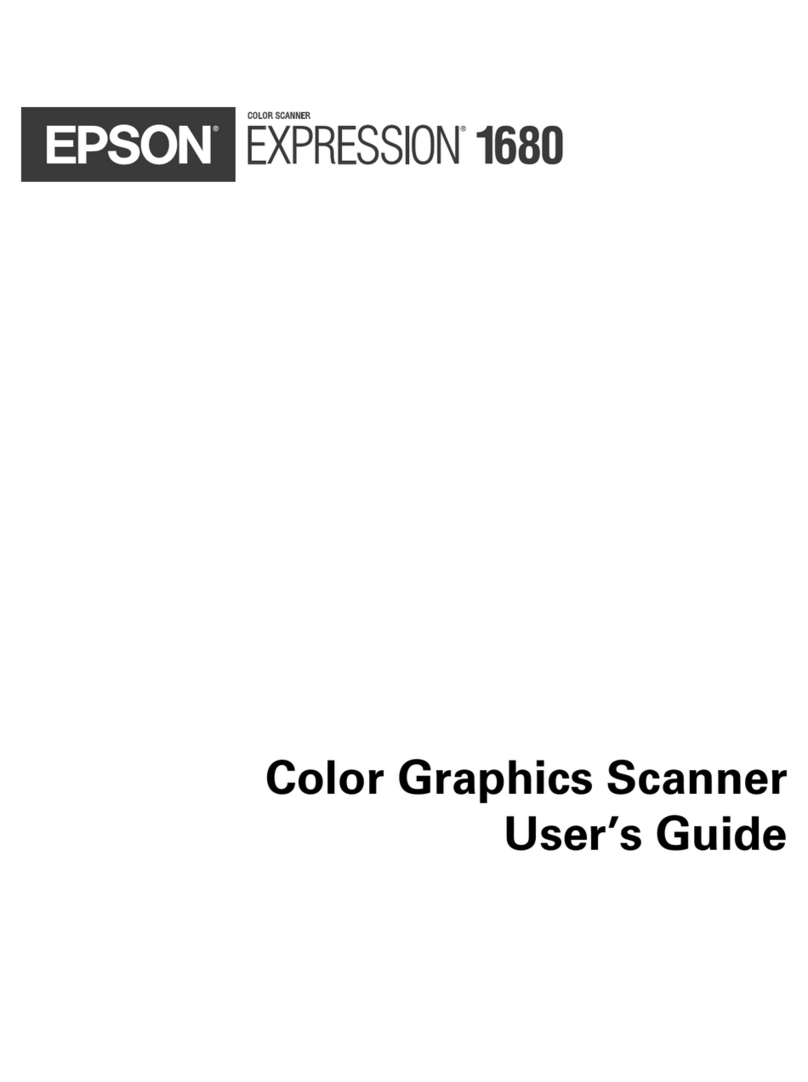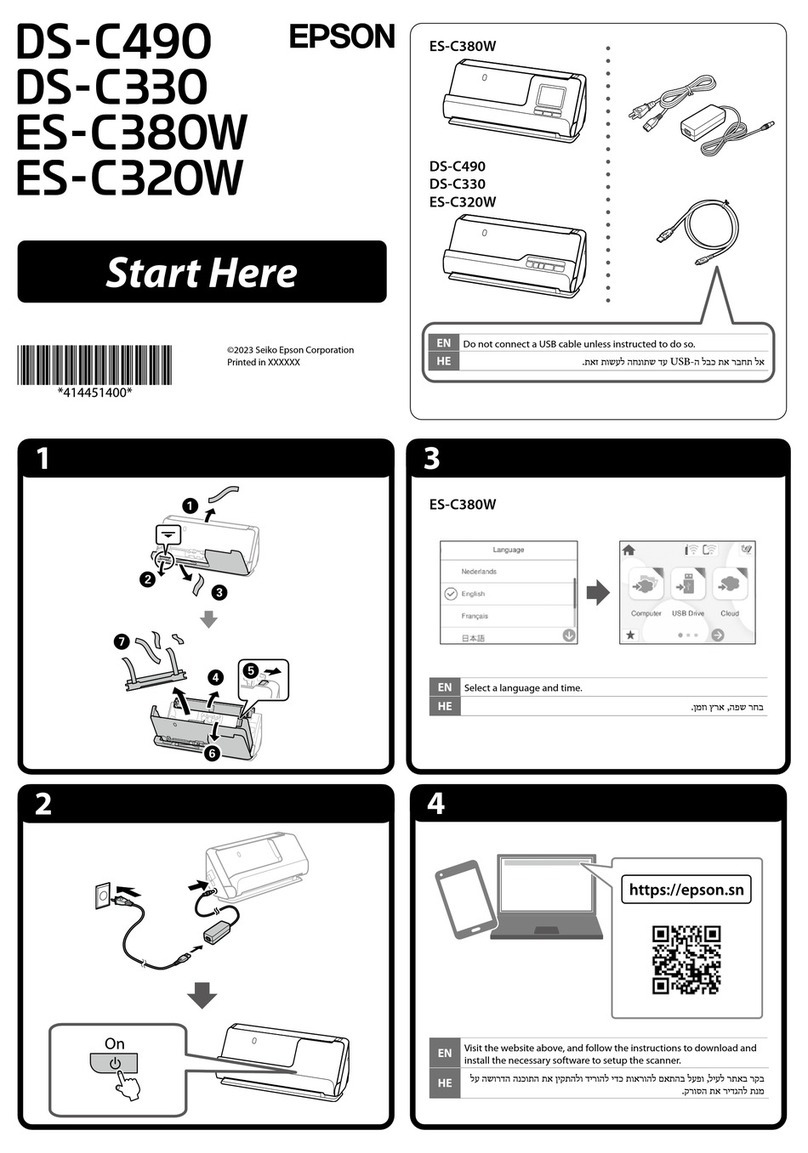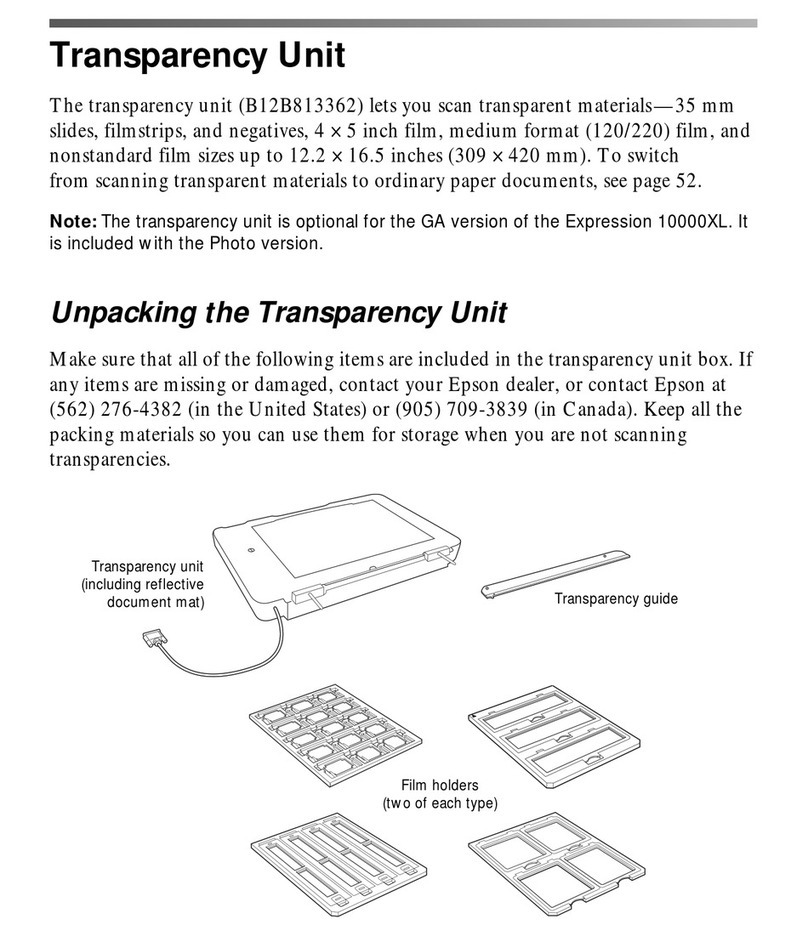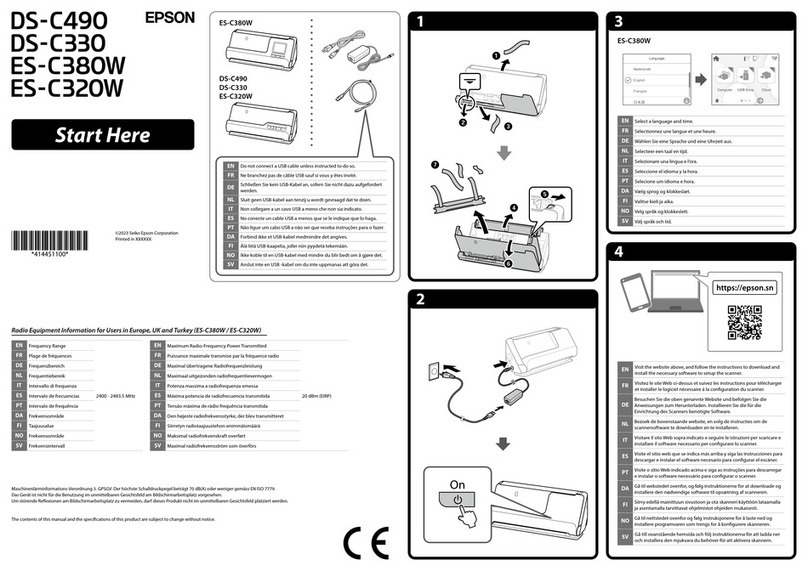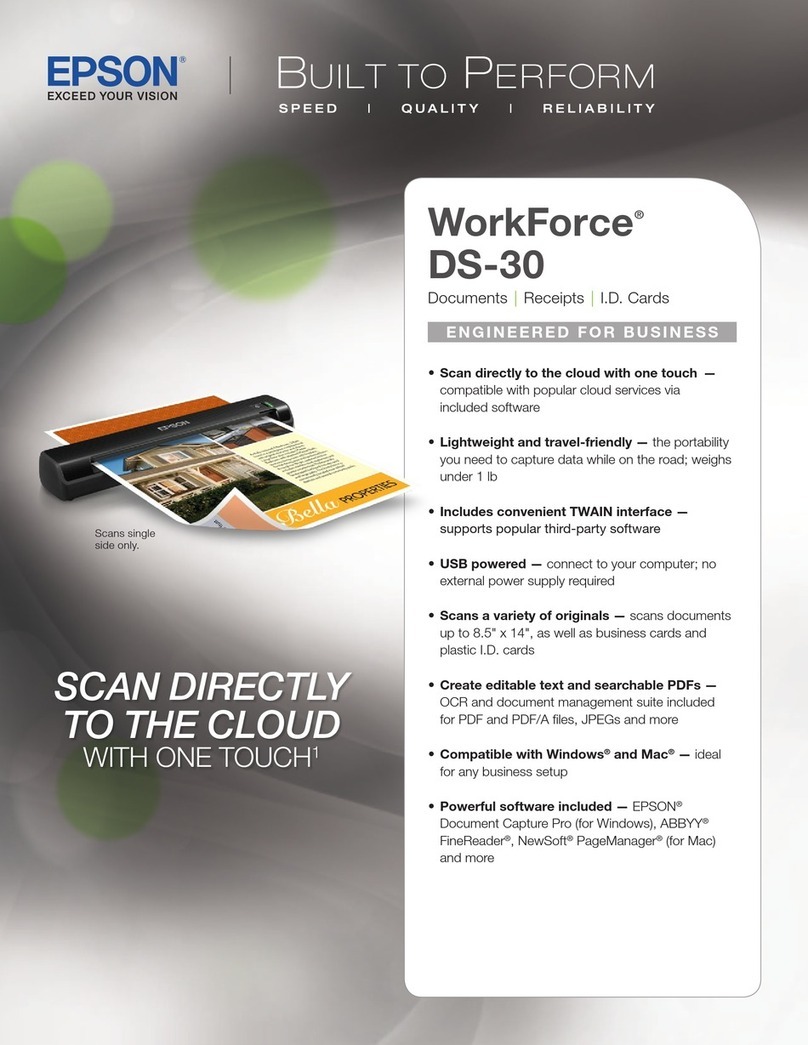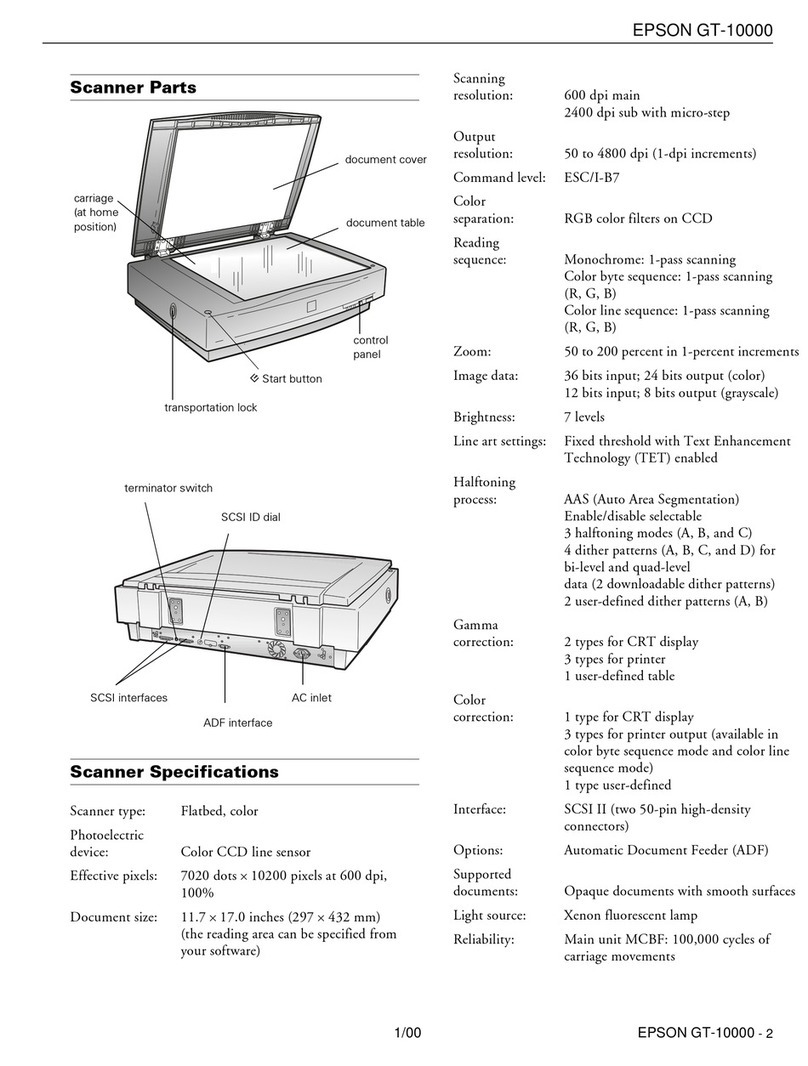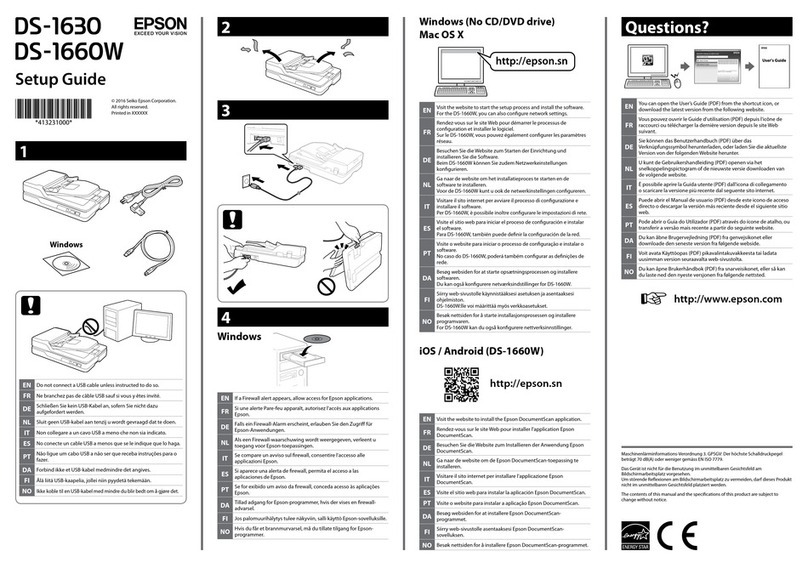Quick Ceph®Systems
Doc ID# 1030Expression_Setup - Revision 12-1-00
Epson Expression 1600 Scanner Setup
http:// .quickceph.com/docs/1030Expression_Setup.pdf Page 4
We recommend naming the files ith the name
of the patient, follo ed by the type of x-ray. This
allo s for easier identification.
After the settings are correct, you
should create a custom setting for
Quick Ceph. Click on the “Settings”
button circled belo . The indo
sho n to the right ill open.
Scanning with the Epson Expression
Type in the name you ould like to
call this setting, then click on Save,
as sho n belo . The dimensions,
resolution, and image changes ill
be saved in this setting.
2
Once the settings have been
selected, you can click on the
“Scan” button to begin scan-
ning. The scanner ill place
the scanned image on the
screen.
If the image is satisfactory, proceed to step 4.
Other ise, close the indo and make further adjust-
ments to the image before scanning again.
3Click on the File menu and select “Save As”. A
save dialog box ill open. You should save all
scanned files to the “Scanned Images” folder on
the desktop.
4
After the images have been saved, you can drag and
drop them onto Quick Ceph. You should create a
Quick Ceph alias icon on your desktop for easier
access.
5
Quick Scanning Tutorial
Open the Photoshop application. Go to the File menu
and select “Import”, then “T ain Acquire”. Click on the
“Previe ” button on the indo that appears.
The scanner ill bring up a pre-
vie ed image on the screen.
The resolution, Source, and
Target settings ill be reset to
the default settings.
1
Once you have saved the scanner settings, scanning ill become much faster. You ill not have to reinput the settings.
Follo the instructions belo for quick scanning instructions.
Click on the
“Settings” icon and
select the name of
the saved settings.
In this case, e ill
choose “Quick
Ceph Image Pro
Settings”. Once
selected, click on
“OK”.
2
The settings should change to the correct values for
Quick Ceph. You can then adjust the image using
either the Image Controls or the Tone Correction fea-
tures. When the image is satisfactory, click on the
“Scan” button.
3
After the image is scanned, you can drag and drop it
onto Quick Ceph .
4For more information about dragging and dropping x-rays
onto Quick Ceph, please consult the User Manual.
1
Patient Name, lateral