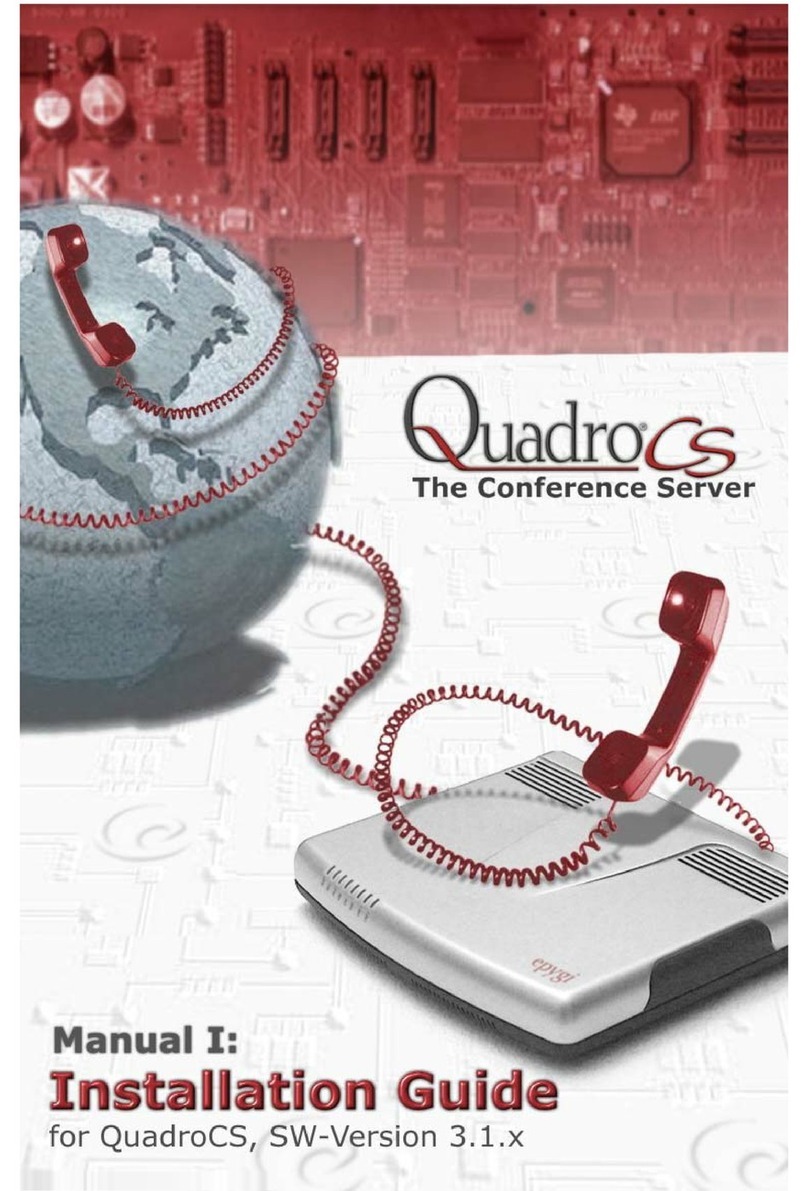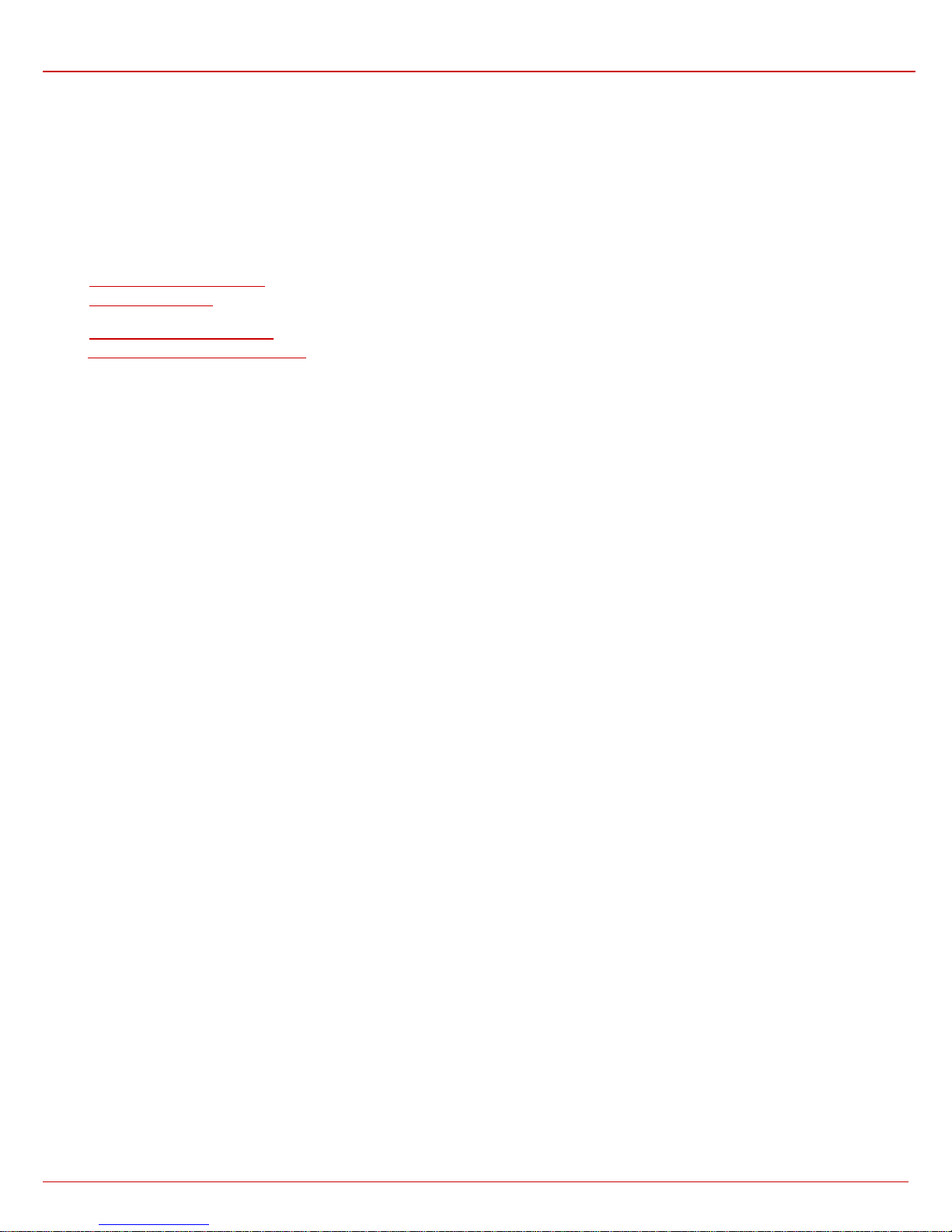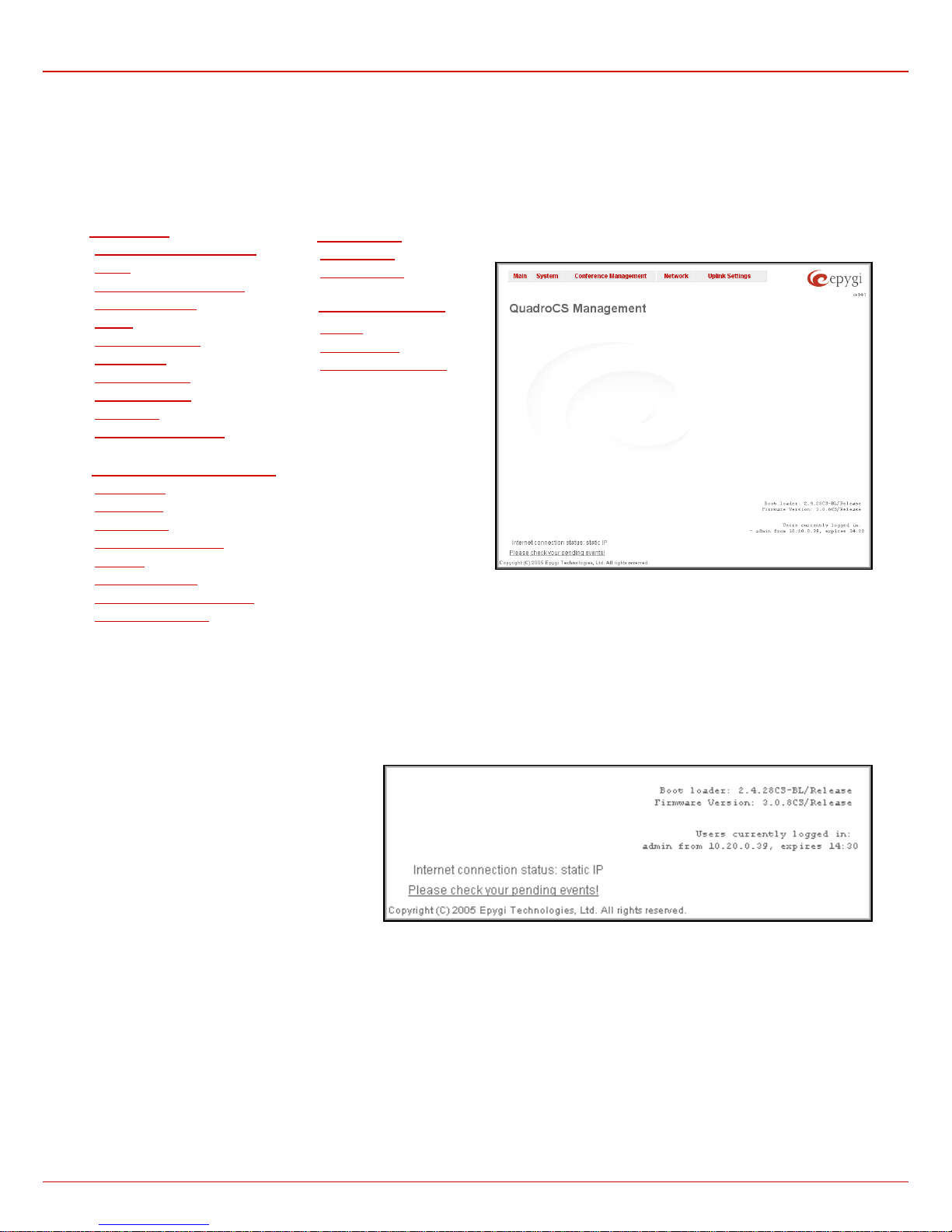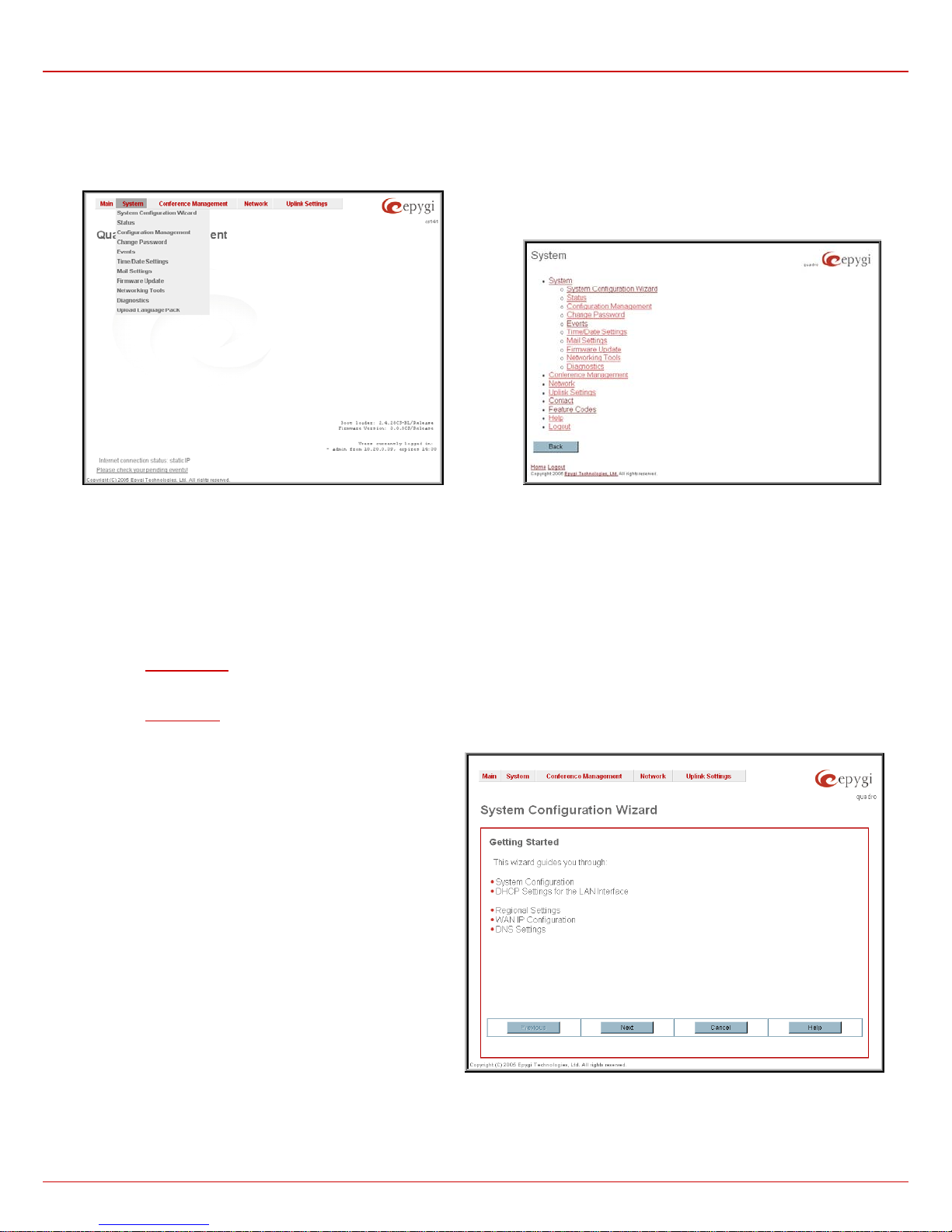QuadroCS Manual II: Administrator's Guide
QuadroCS (SW Version 3.0.x)
Table of Contents
Manual I: see Installation Guide
Offers a Step-by-step guide to install and configure Quadro Conference Server basically.
Manual II: Administrator's Guide
About this Administrator's Guide ............................................................................................3
QuadroCS's Graphical Interface ..............................................................................................4
Administrator’s Main Page.................................................................................................................. 4
Recurrent Buttons .............................................................................................................................. 5
Recurrent Functional Buttons of the GUI ............................................................................................ 5
Entering a SIP Addresses correctly..................................................................................................... 5
Administrator’s Menus ............................................................................................................6
System Menu ...................................................................................................................................... 6
System Configuration Wizard ..................................................................................................................................6
Status ..................................................................................................................................................................8
General Information........................................................................................................................................ 8
Network Status .............................................................................................................................................. 9
Memory Status..............................................................................................................................................11
Hardware Status ...........................................................................................................................................11
SIP Registration Status ..................................................................................................................................11
Configuration Management ...................................................................................................................................12
Change Password.................................................................................................................................................12
Events................................................................................................................................................................13
Time/Date Settings ..............................................................................................................................................15
Mail Settings .......................................................................................................................................................16
Firmware Update .................................................................................................................................................16
Networking Tools.................................................................................................................................................18
Diagnostics .........................................................................................................................................................19
Upload Language Pack..........................................................................................................................................19
Conference Management Menu......................................................................................................... 20
Conferences........................................................................................................................................................20
Conference Codecs ........................................................................................................................................24
SIP Settings........................................................................................................................................................25
RTP Settings .......................................................................................................................................................26
NAT Traversal Settings .........................................................................................................................................28
Statistics ............................................................................................................................................................31
Call Routing Table................................................................................................................................................33
Recording Common Settings .................................................................................................................................36
Mail Default Settings ............................................................................................................................................37
Network Menu .................................................................................................................................. 38
DNS Settings.......................................................................................................................................................38
DHCP Settings.....................................................................................................................................................38
Uplink Settings Menu........................................................................................................................ 39
Firewall ..............................................................................................................................................................40
Advanced Firewall Settings .............................................................................................................................40
Filtering Rules .....................................................................................................................................................41
Service Pool..................................................................................................................................................43
IP Pool .........................................................................................................................................................44
Dynamic DNS Settings..........................................................................................................................................46
Registration Form............................................................................................................................. 47
Logout .............................................................................................................................................. 47
Appendix: System Default Values..........................................................................................48
Appendix: Software License Agreement................................................................................50
Manual III: see Extension User's Guide
Explains all menus that can be accessed and configured by the conference users within the QuadroCS. Further, a list of all
available conference codes can be found there.