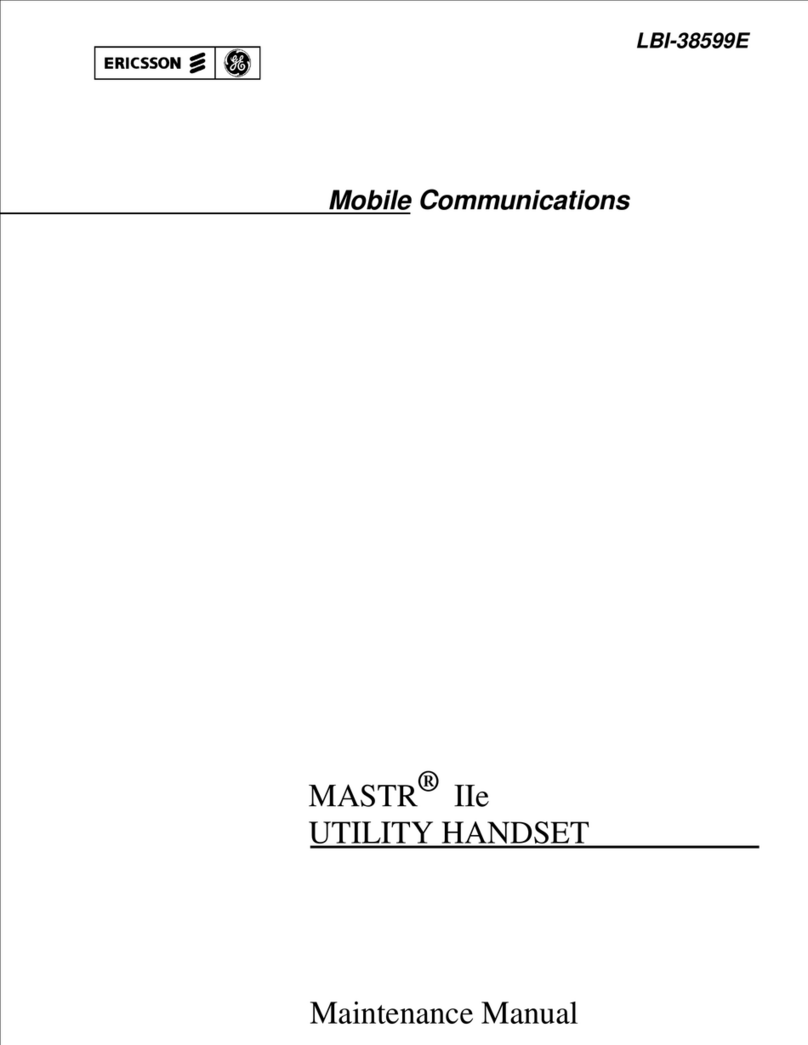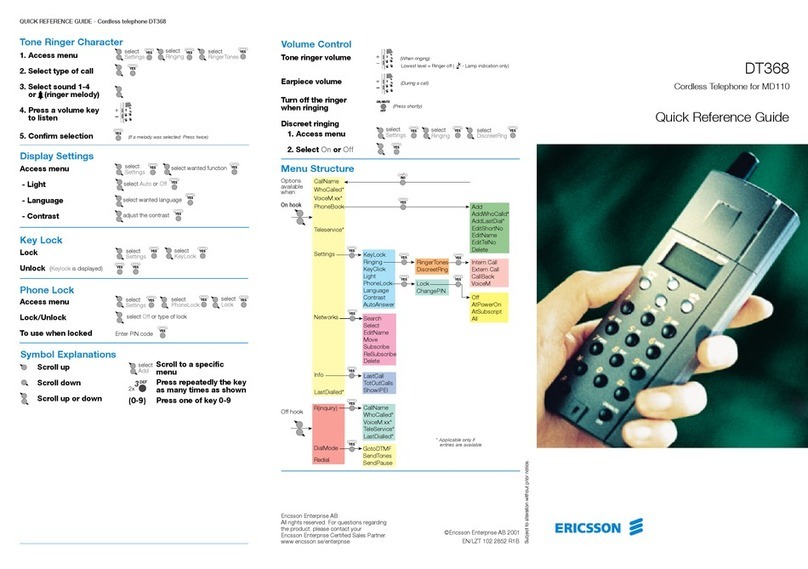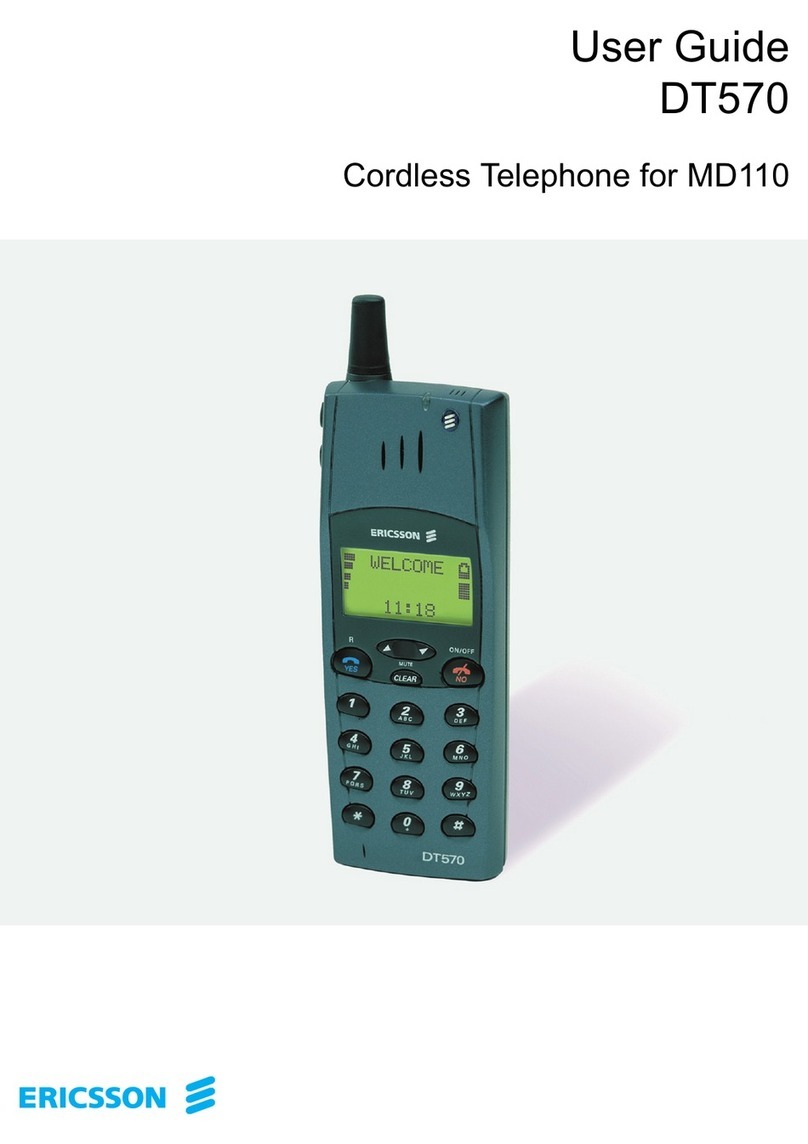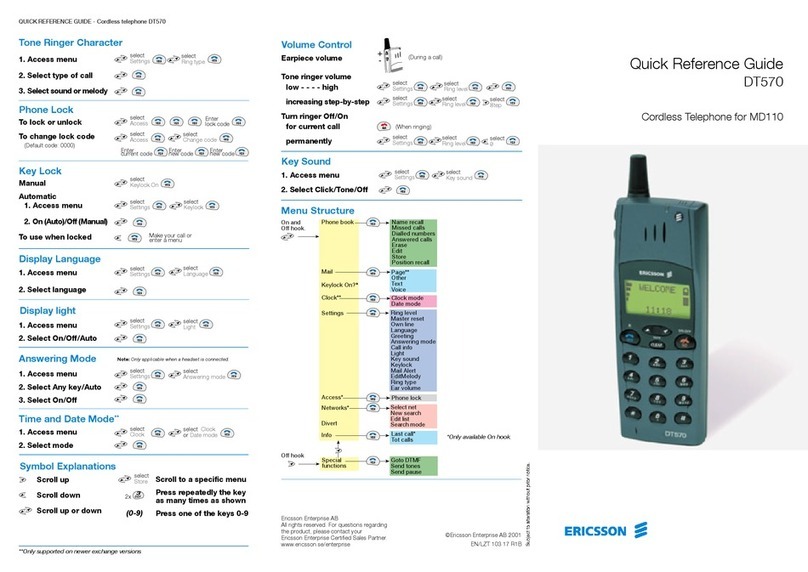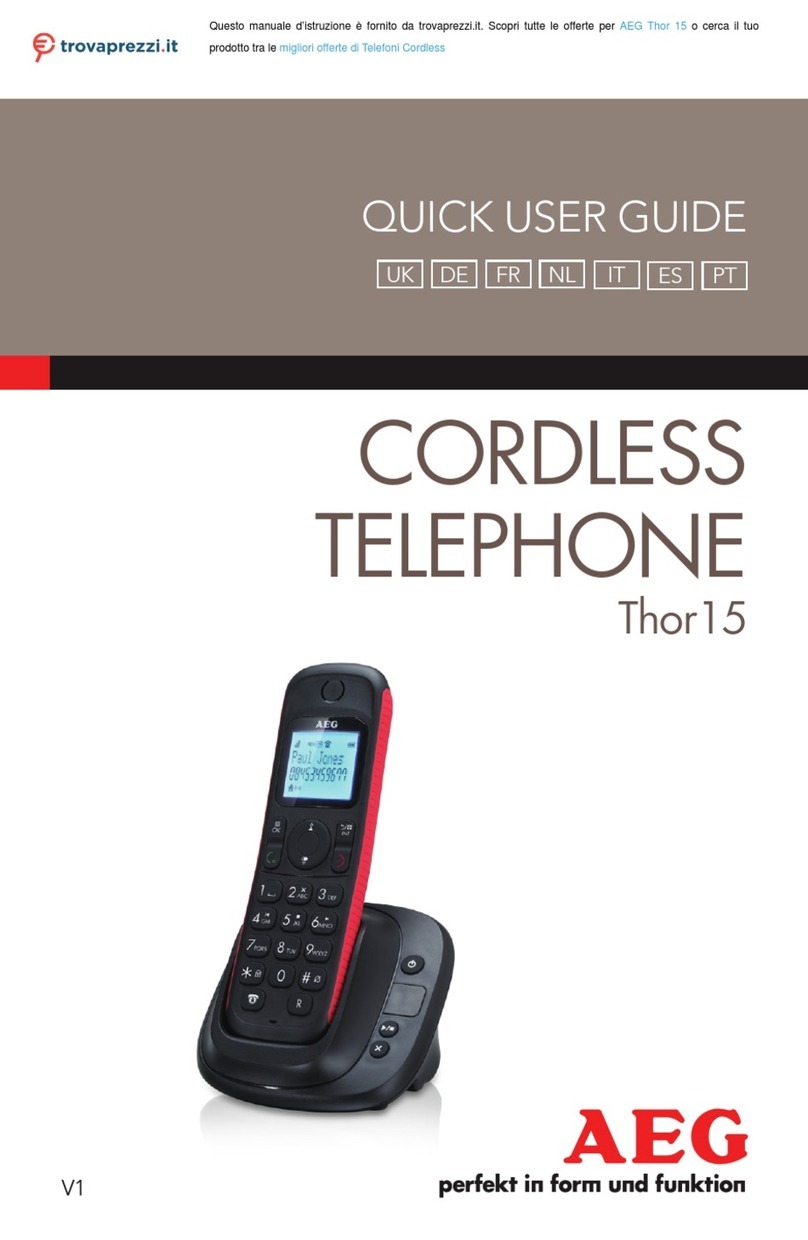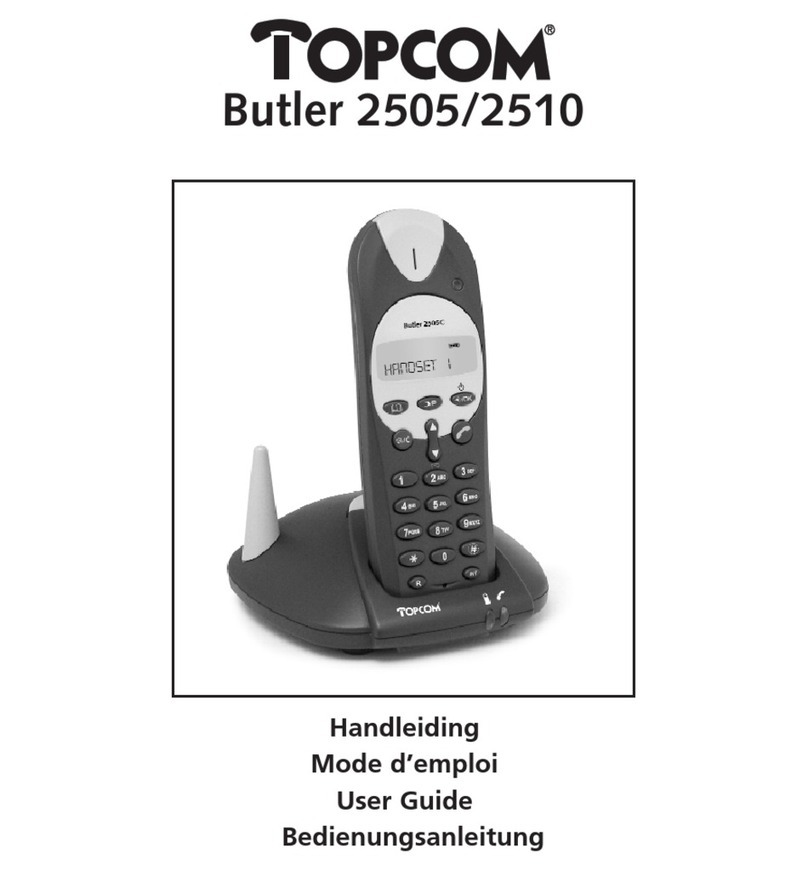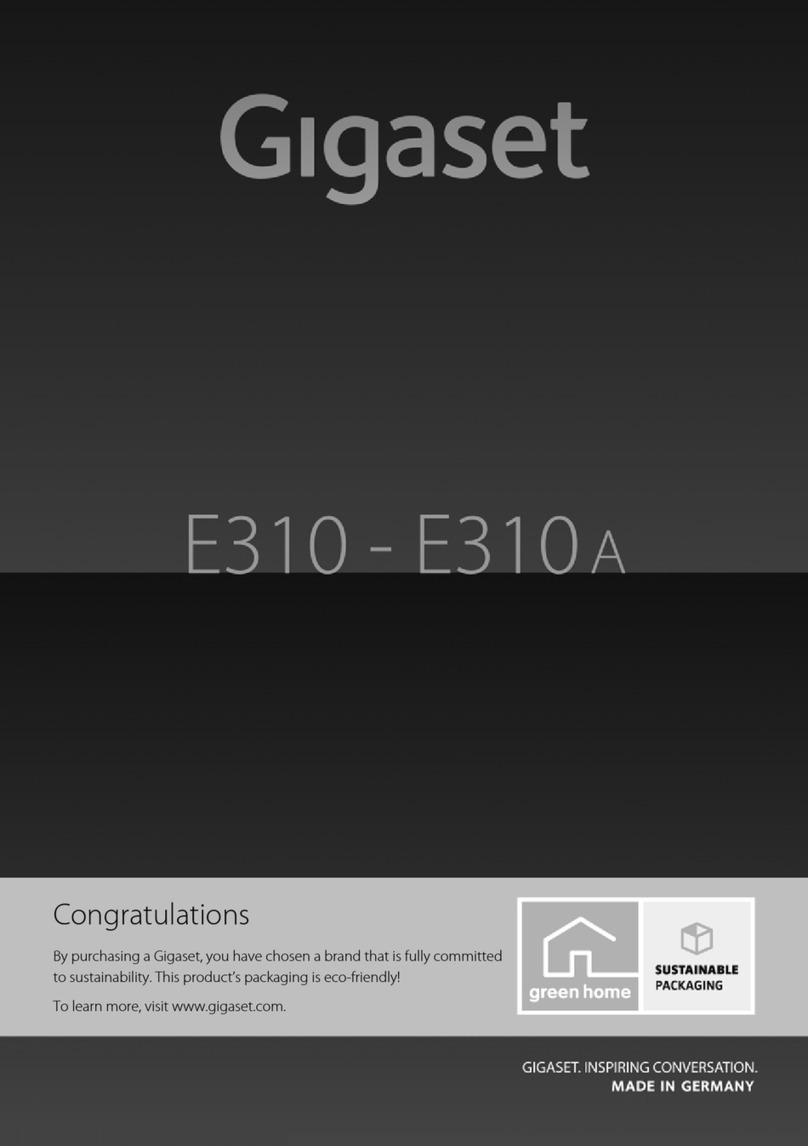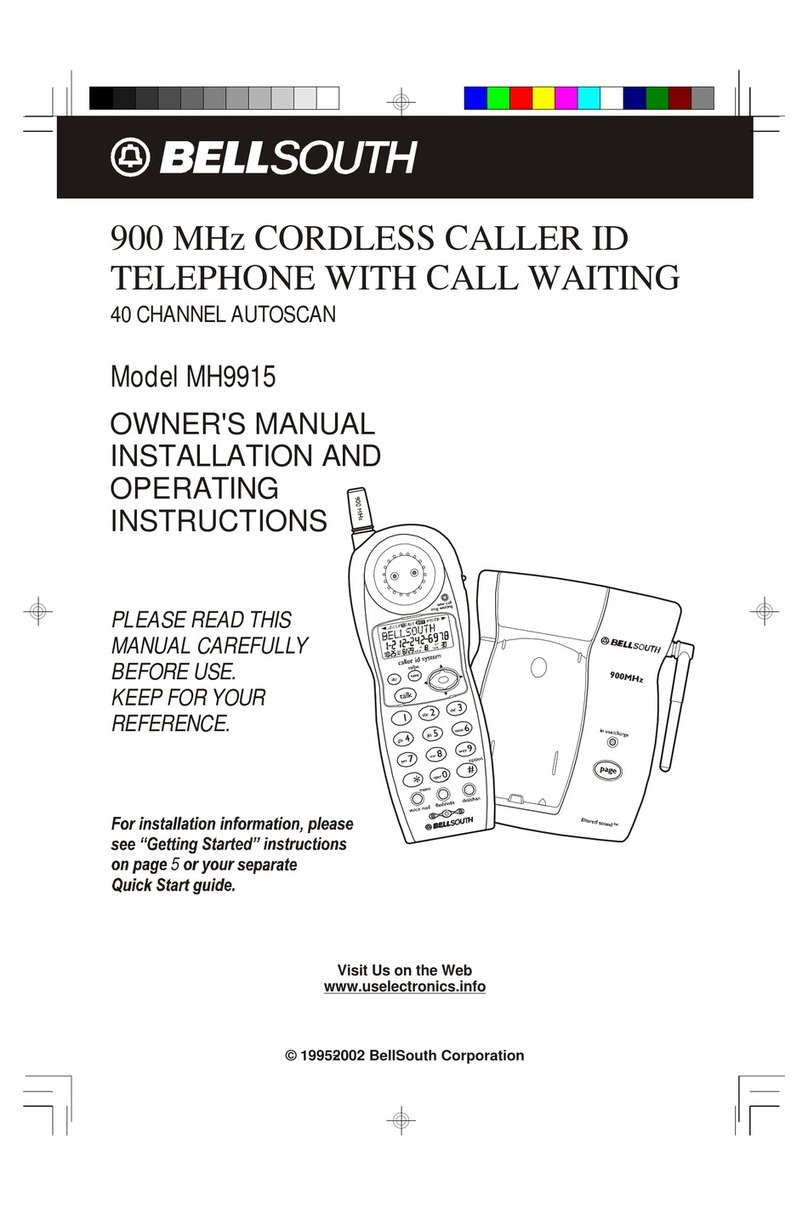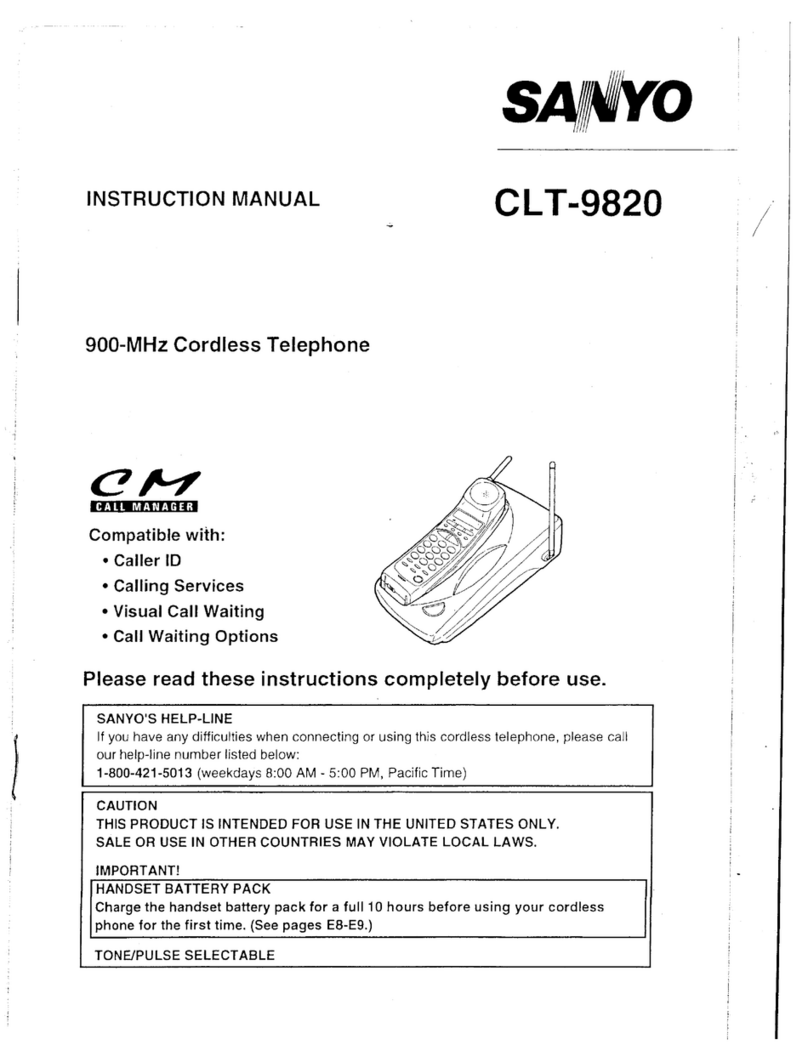7 Connect the Cables
aConnect the cables to the base station
(see diagram on other side).
bPlug the power supply into an approved
electrical outlet. Once power is
connected, the indicator light on the
base station will be amber.
cPlug the phone line(s) into the
appropriate wall phone jacks.
dIf using a
fax/modem,
plug the
modem
phone line
into base
station.
ePlug the
USB cable
into the
computer.
The software
will detect
the base station and perform a hardware
check.
fWhen the hardware check is complete,
finish software installion by clicking Yes,
I want to restart my computer now.
8 Run Configuration Wizard
After the computer reboots, the
Configuration Wizard will automatically
load.
The Configuration Wizard provides enough
setup to get your CG 2400 system up and
running immediately. For complete
configuration (recommended), see “Chapter
4: Full System Configuration” in the
CG 2400 Detailed User Guide after running
the Configuration Wizard.
aChange the authorization code or click
Next to keep the default.
bEnter a system PIN or leave blank
(recommended to leave blank during
installation).
NOTE:If you do enter a system PIN,
make a note of it! If you forget the
system PIN, you will have to reinstall
the software to regain system access.
cLine descriptions are names assigned to
external phone lines. At least one line
description must be entered for
CyberGenie to work. Do not enter a
description for a line that is not
physically connected.
REV
dA user is anyone with an assigned
handset or who has a mailbox.
You must
set up at
least one
user for
CyberGenie
to work.
Click New
User, then
enter a
first and
last name
(title
optional).
eClick to assign a handset to the user.
fIf you have contact names already listed
in Microsoft Outlook, you can activate
the contacts for speech recognition with
CyberGenie. To activate, highlight a
name, then click Activate. Repeat as
needed.
9 Register Your Product
You have two options for product
registration:
•Click Registration Form to print and
fax or mail your registration, or
•Click Register to complete registration
online.
Your CG 2400 system is now fully installed.
10 Use Your Handset!
Once the handset is fully charged, you can
use it to place outgoing calls and receive
incoming calls. If you set up contacts for
voice activation at step8f, you can also use
CyberGenie’s call-by-name.
To place a call using the keypad:
aPre-dial the number using the handset
keypad.
bPress the key to place the call.
To place a call using CyberGenie:
aPress the key on the handset.
bWhen CyberGenie asks Who would you
like to call? say the contact name.
To set up your voicemail greeting:
aPress .
bWhen CyberGenie asks Who would you
like to call? say CyberGenie, or press
on the handset.
cFollow CyberGenie’s instructions.
Learn More About CyberGenie
Use your Handset Quick Reference for tips,
shortcuts and steps to handset procedures
from the keypad and with CyberGenie
speech commands.
For complete procedures, see the CG 2400
User Guide:
•“Chapter 1: Introduction” provides a
complete product overview.
•“Chapter 3: The User Interface”
describes each way of interacting with
the system; speech commands, the
handset keypad and your PC.
•“Chapter 4: Full System Configuration”
covers additional steps for customizing
your system.
•Chapters 5-8 give detailed procedures
for the many system features available.
Part Number LZTU 104 06 R1A