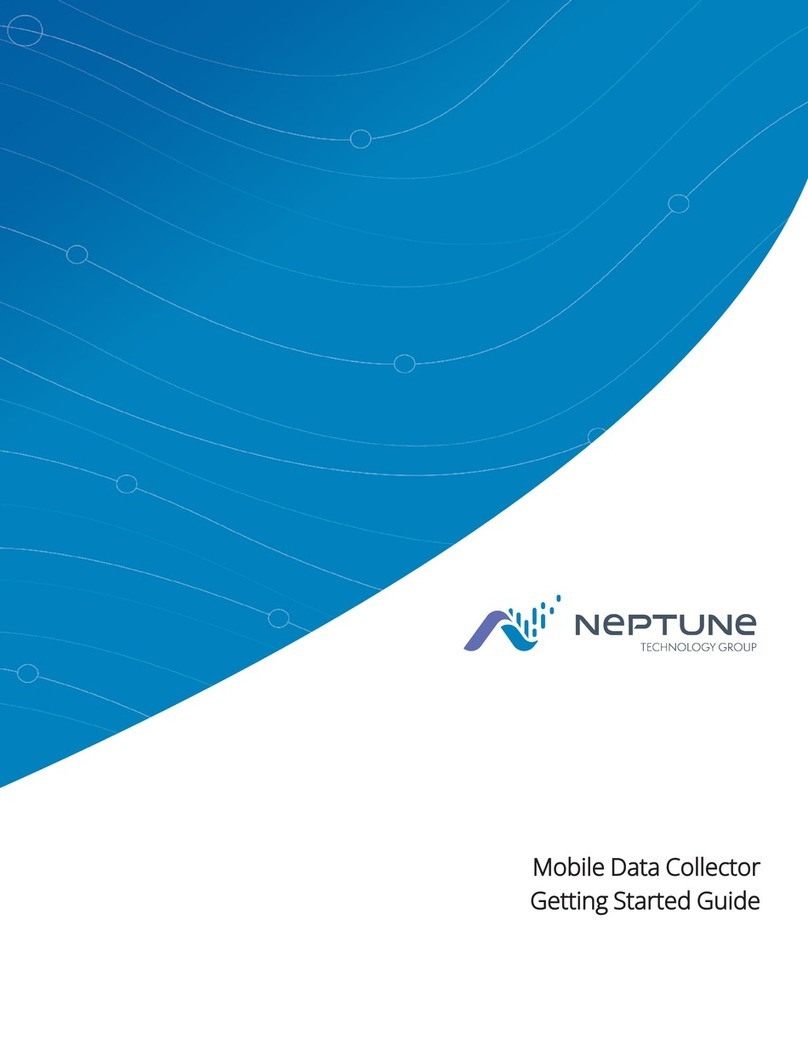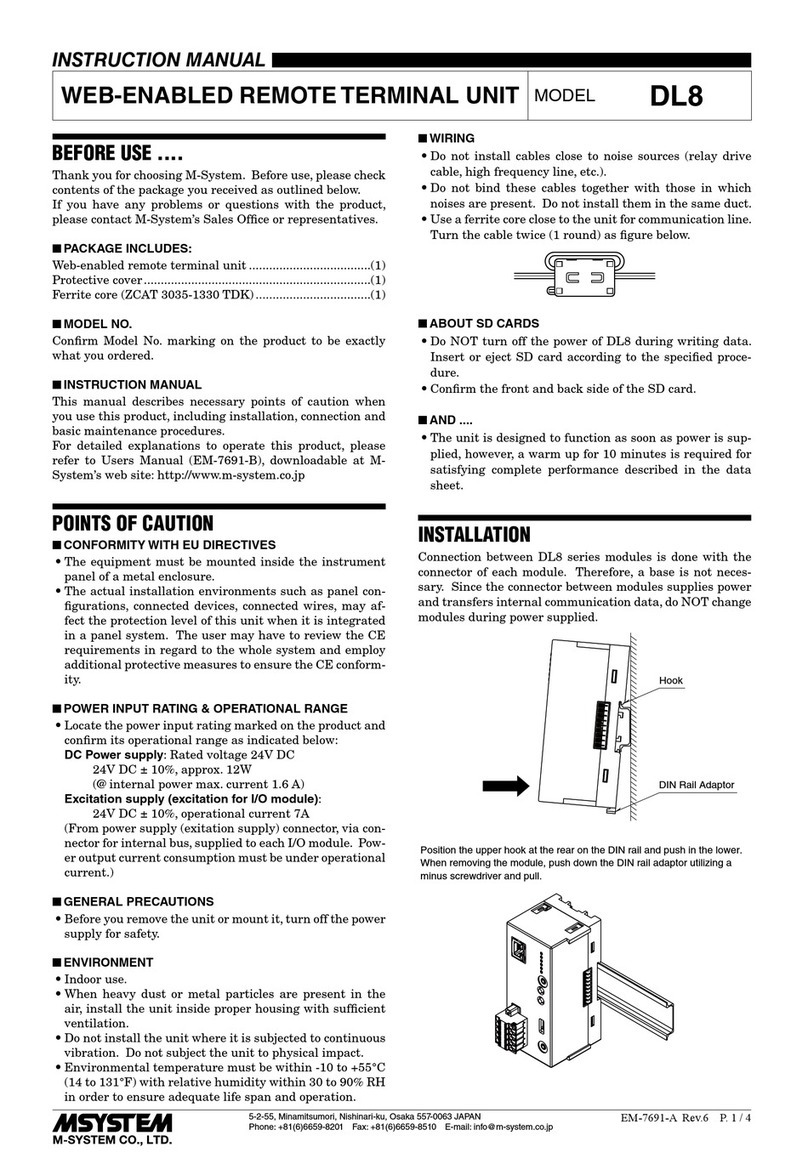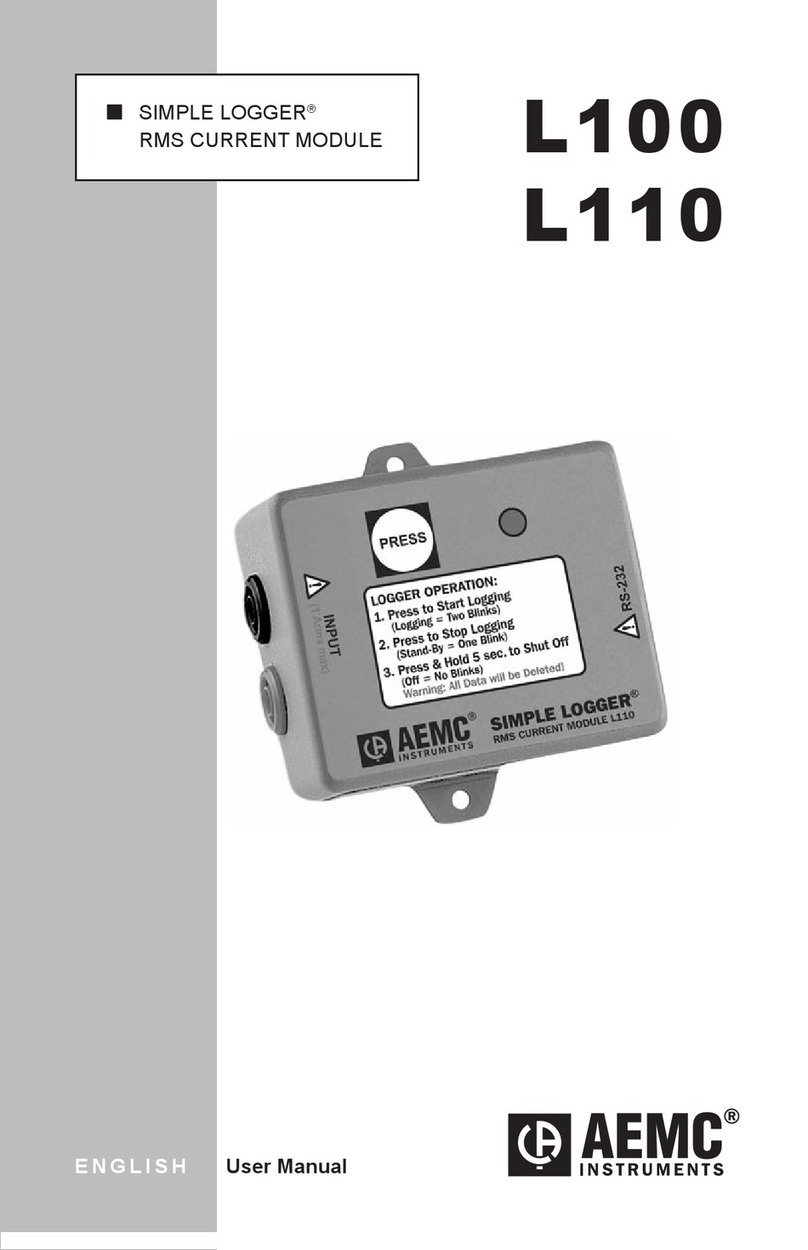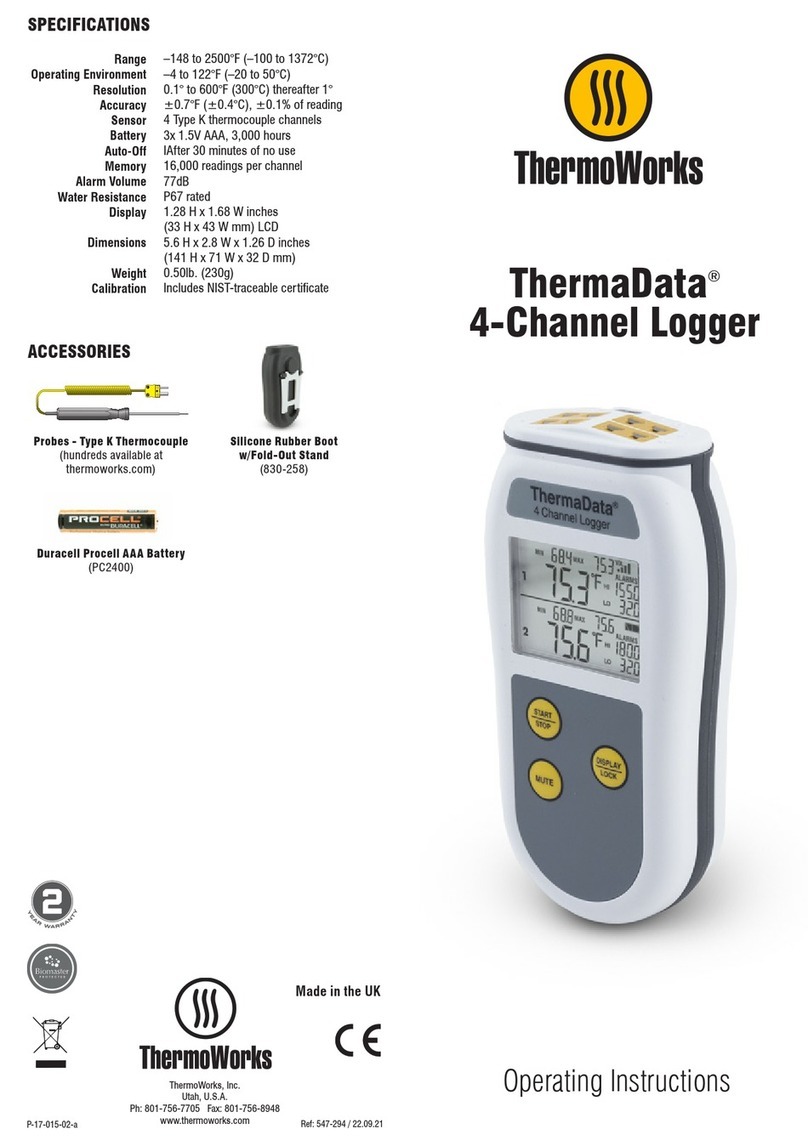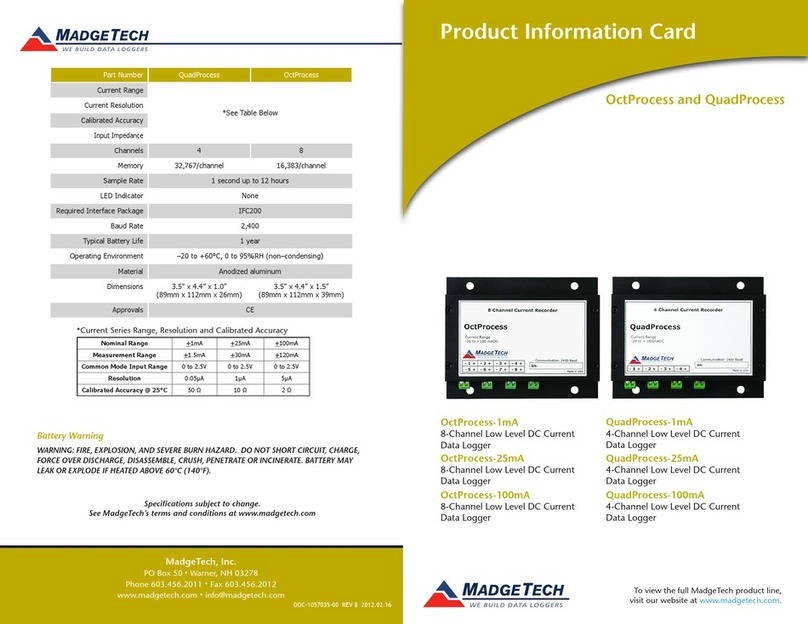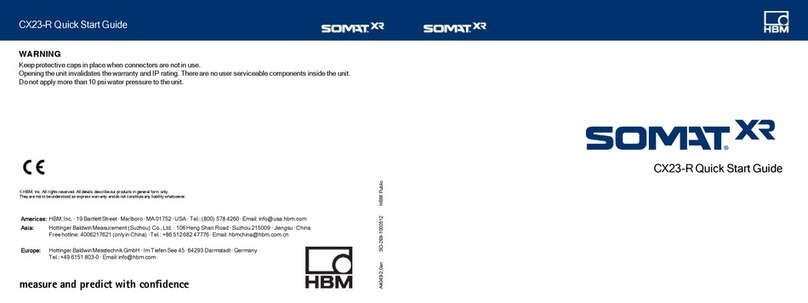EROAD ELD User manual

EROAD
ELD User Manual
VERIFIED

LEGAL NOTICE AND DISCLAIMER
The legislation and rules concerning the installation and operation
of GPS driver aids such as the EROAD™ Electronic Logging Device
(ELD) vary between States. You are required to familiarize yourself
with the laws of the jurisdiction(s) in which the vehicle will be oper-
ated in prior to installing and using the ELD.
Driving laws place the responsibility on the driver to correctly install
and use GPS driver aids. It is, therefore, the ELD’s owner’s and vehi-
cle driver’s sole responsibility to install and use the ELD in a manner
that complies with the law and will not cause accidents, personal
injury or property damage. The owner of the ELD and vehicle driver
are solely responsible for observing safe driving practices.
EROAD DISCLAIMS ALL LIABILITY FOR ANY USE OF THE ELD IN
A WAY THAT MAY CAUSE ACCIDENTS, DAMAGE OR VIOLATE
THE LAW.
TO THE MAXIMUM EXTENT PERMITTED BY LAW, ALL REPRE-
SENTATIONS AND WARRANTIES (EXCEPT ANY WHICH MAY NOT
LAWFULLY BE EXCLUDED) ARE EXPRESSLY EXCLUDED, INCLUD-
ING WITHOUT PREJUDICE TO THE GENERALITY OF THE FORE-
GOING, THE IMPLIED WARRANTIES OF MERCHANTABILITY AND
FITNESS FOR A PARTICULAR PURPOSE. THIS LEGAL NOTICE IS
IN ADDITION TO, AND NOT A SUBSTITUTE FOR, THE WARRANTY
DISCLAIMERS AND LIMITATION OF LIABILITY CLAUSE CONTAINT-
ED IN EROAD’S STANDARD TERMS.
As EROAD is continuously improving its products, EROAD may
make changes to the ELD at any time which may not be reflected
in this document. Please contact your nearest EROAD oce if you
require any further assistance.
Copyright © 2017 EROAD Inc. All rights reserved. No part of this
User Manual may be reproduced, distributed, or transmitted in any
form or by any means without the express written permission of
EROAD Inc.
EROAD is a trademark of EROAD Inc. All rights reserved.
@2017 EROAD MN000820A-G
MANUAL,EROAD,EBOX2,ELD DRIVER MANUAL,VER2
Content
1 Introduction 1
2Driving Setup 3
2.1 Logging in to the EROAD ELD 3
2.1.1 Login Name Search 3
2.2 Reviewing the Home Screen 4
2.3 Changing Your Duty Status 6
2.3.1 Duty Status 6
2.3.2 Personal Conveyance Status 7
2.3.3 Yard Moves Status 8
2.4 Checking Hours of Service 8
2.4.1 Summary 9
2.4.2 Rolling View 9
2.5 Adding or Dropping Trailers 9
2.5.1 Adding Trailers 9
2.5.2 Dropping Trailers 10
2.6 Entering a Shipping Document 11
2.6.1 Adding a Shipping Document 11
2.6.2 Deleting a Shipping Document 12
2.7 Setting WMT Configuration (Oregon Only) 13
2.8 Entering Fuel Gallons 14
3Everyday Use 15
3.1 Driving Mode 15
3.1.1 Changing Views Between Drivers 15
3.1.2 Exiting Driving Mode 16
3.2 Adding a Co-Driver 17
3.3 Changing Drivers 18
3.4 Changing Vehicles 19
3.5 Viewing and Sending Messages 19
3.6 Reviewing Logs 20
3.7 Correcting Logs 21
3.7.1 Adding a Remark 22
3.7.2 Deleting a Record 23
3.7.3 Inserting a Missing Record 24
3.7.4 Editing an Existing Record 26

1
3.8 Certifying Your Logs 27
3.9 Finishing Your Day / Logging out 28
4Advanced Log Edits 29
4.1 Reviewing Suggested Motor Carrier
Corrections 29
4.1.1 Reviewing Suggested Edits at Login 29
4.1.2 Reviewing Suggested Edits from the
Home Page 30
4.2 Swapping Driving Time 31
4.3 Claiming Unidentified Driving Time 33
4.4 Emailing Logs to Yourself 35
5Roadside Inspection 37
5.1 Transferring Your Records 38
5.1.1 Transfer Via Email 38
5.1.2 Transfer Via Web Services 39
5.2 Displaying Your Records 40
5.2.1 Viewing Header Information 40
5.2.2 Viewing Graph Logs 42
5.2.3 Viewing All Events 43
5.2.4 Viewing Unidentified Driving Times 44
6Issues 45
6.1 Managing Malfunctions 45
6.2 Resolving Data Diagnostics 46
7Appendix 47
7.1 Contacting EROAD 47
7.2 Glossary 48
7.3 Error Messages and Malfunctions 50
1 Introduction
The EROAD™ Electronic Logging Device (ELD) is designed to
make your job easier. This manual might be used by drivers,
mechanics, fleet managers, dispatchers, or anyone accessing
the EROAD ELD.
The EROAD ELD system includes the in-vehicle device and the
Depot application. It gives you control to change duty status
and manage your logs, among other features.
The EROAD ELD is installed in the cab of the truck. It measures
the distance you travel, and captures location [via a global
positional system (GPS)], route, and operational data from
the truck.

32
2 Driving Setup
Complete the following setup activities before you begin
to drive.
2.1 LOGGING IN TO THE EROAD ELD
Perform the following tasks to login to the EROAD Electronic
Logging Device (ELD).
1. Locate and tap your name on the Login screen.
2. (optional) Tap the Down arrow to see more names, if
your name is not on the first screen. This scrolling feature is
not available for organizations with more than 1000 drivers.
Note: See section 2.1.1, Login Name Search to perform a
search, if you cannot locate your name.
3. Enter your four-digit personal identification number (PIN)
using the 10-key pad on the right.
Note: The Welcome screen lists your special driving
categories. It might prompt you to review unidentified trips,
accept edits, or certify your logs.
2.1.1 Login Name Search
Perform the following tasks to search for your login name, if it
does not display on the login screen.
1. Tap the Search icon on the Login screen (shown above)
to locate your name quickly, if the driver list is long.
2. Enter your name in the Name field.
The records are stored via a cellular data network, which
interfaces to EROAD’s Depot application. Users can access
Depot through a Web browser.
Engine
ECM Link
GPS Cellular
EROAD
ELD
Cloud hosted
EROAD Depot
Web browser
Tip:
The first-time appearance of an acronym or
abbreviation is spelled out in this manual; afterward,
it is abbreviated. See section 7.2, Glossary for a
complete list of acronyms and abbreviations used in
this manual.

4 5
Menu Option Description
Allows you to see a graphical representation
of your duty status for a 24-hour period. You
can cycle through previous days to check log
history. Additional options include:
• View/Edit (section 3.6)
• Hours of Service (HoS) (section 2.4)
• Certify (section 3.8)
• Inspection (display or export log data)
(section 5)
• Pending Edits (section 4.1)
• Unidentified (driver) (section 4.3)
• Issues (section 6)
• Email Logs (section 5.1.1)
• All Events (section 5.2.3)
Allows you to enter fuel quantity, connect
or drop trailers, and set the Weight Mile Tax
(WMT) configuration (Oregon only).
Allows you to add a shipping document
(such as a bill of lading).
Allows you to view the active driver. You can
view the driver’s name, email address and
time zone. The ELD lets you add a co-driver
or logout using this sub menu.
Allows you to scroll through the existing
messages, as well as send a new message.
3. Tap the Search button , and then tap on your name
when the list displays.
4. Enter your four-digit personal identification number (PIN)
using the 10-key pad as shown above. Contact your motor
carrier if you forgot your PIN or if your name is not on
the list.
Tip:
Driving time is applied to the active driver if the co-
driver does not login.
2.2 REVIEWING THE HOME SCREEN
The first screen that displays on the EROAD ELD is called
the Home screen. The menu options are represented by the
five icons that appear on the bottom row of the device. The
information displayed on the Home screen is illustrated below.
There are additional options available under each menu icon.
The following table outlines additional options to help you
manage your trip. You can tap each icon to access more
options, which are briefly described in the following table.
Driver
Name
Duty
Status
Current
Time
Hours of
Service
Counter
Main
Menu
Cellular
Strength GPS
Co-Driver
Name

76
2.3 CHANGING YOUR DUTY STATUS
There are four standard duty status options on the EROAD
ELD. Your carrier might allow you to use the two optional
statuses. Each status is color-coded.
Duty Status Icon Description
OFF O duty, you are not working.
SB Sleeper berth; time spent in the berth.
D
Driving; your status changes to Driving
as soon as the vehicle is in motion (at
5 miles per hour).
ON On duty, but you are not driving.
OFF PC
O duty/personal conveyance; you
are using the truck for personal
conveyance. This time counts as o
duty in your hours of service. (optional
per motor carrier)
ON YM
On duty/yard move; you are moving
around the yard or o public roads.
Your time counts as On Duty in your
hours of service. (optional per motor
carrier)
2.3.1 Duty Status
Perform the following steps to change your duty status.
1. Tap the large circle on the left side of the Home screen.
Your duty status is listed in the middle of the circle.
Example: Tap On The Change Duty Status screen
appears.
2. Tap the new duty status that you want. The Home screen
appears with the new duty status that you selected.
2.3.2 Personal Conveyance Status
This is a special driving category that might be provided by
your carrier. This duty status counts as O Duty in your hours
of service. You must add a remark in your logs when you use
this duty status.
Note: See section 3.7.1, Adding a Remark to learn more about
adding a remark.
1. Tap the large circle on the left side of the Home screen. The
Change Duty Status screen appears
(as shown in section 2.3.1., Duty Status above).
2. Tap the OFF - Personal Conveyance status. The Home
screen appears with the changed status.
The EROAD ELD is designed to prompt the driver about the
O - Personal Conveyance duty status if the vehicle is shut
o while in this status. The Continue Personal Use screen
displays when the ignition is activated in the vehicle.
3. Tap the Yes button to continue the OFF – Personal
Conveyance status or tap the No button to end this
duty status.
Note: Your duty status changes to OFF duty, if this
prompt is ignored

8 9
2.3.3 Yard Moves Status
This is a special driving category that might be provided by
your carrier for moving material around a yard or via private
driveways. Add a remark in your logs when using this duty
status.
1. Tap the large circle on the left side of the Home screen. The
Change Duty Status screen appears (as shown in section
2.3.1., Duty Status above).
2. Tap the On Yard Move status. The Home screen appears
with the changed status.
Note: Your duty status is set to ON if the engine is
powered o while you are in the On Yard Move duty status.
2.4 CHECKING HOURS OF SERVICE
The EROAD ELD provides an electronic method for tracking
your hours of service (HoS) in your eorts to comply with
federal and state driving and duty-hour requirements. It helps
ensure that you are operating safely and eciently. Users
may tap the counters on the home screen to jump to the HoS
screen. The HoS screen provides two views – Summary and
Rolling View. These views are described in more detail in the
following sections.
1. Tap the Logs icon on the Home screen menu.
2. Tap the HoS icon on the Logs menu.
2.4.1 Summary
This tab section shows your 14-hour driving window, 11-hour
driving limit, and the duty cycle (either 60/7 or 70/8). The
screen displays the remaining time against each of these limits.
2.4.2 Rolling View
This tab section tracks your eight-day rolling period, lists
remaining hours today, and recaps total hours during the eight-
day rolling period. The bar graph color changes to red if you
exceed your required hours of service.
• Tap the Rolling View tab to view your eight-day rolling
period.
Tip:
Tap the Back arrow at the top of the screen to
return to the previous screen.
2.5 ADDING OR DROPPING TRAILERS
The EROAD ELD lets you easily add or drop trailers. You need
to enter the trailer number in the EROAD ELD each time you
connect a trailer to your vehicle.
2.5.1 Adding Trailers
Perform the following steps to add a trailer.
1. Tap the Vehicle icon on the Home menu.

1110
2. Tap the Trailers icon on the Vehicle menu. The Trailers
screen displays your list of trailers.
3. Tap the Add Trailer button.
4. Enter the trailer ID in the Add Trailer field.
5. Tap the Add button. The Connected Trailers screen
displays a confirmation message.
Note: You can connect from one up to three trailers.
2.5.2 Dropping Trailers
Perform the following steps to drop a trailer.
1. Tap the Vehicle icon on the Home menu.
2. Tap the Trailers icon on the Vehicle menu. The Trailers
screen displays your list of trailers.
3. Tap the Drop icon beside the trailer ID that you want
to drop. A confirmation message displays that the trailer
number was removed.
2.6 ENTERING ASHIPPING DOCUMENT
The EROAD ELD allows you to quickly enter a shipping
document (such as a bill of lading). The following sections
describe how to add or delete a shipping document.
2.6.1 Adding a Shipping Document
Perform the following steps to add a shipping document.
1. Tap the Shipping icon on the Home menu. The
Shipping Docs screen appears.
2. Tap the Add Document icon.

1312
3. Enter the document ID in the Edit Document field.
4. Tap the Save button. A confirmation message
appears.
2.6.2 Deleting a Shipping Document
Perform the following steps to delete a shipping document.
1. Tap the Shipping icon on the Home menu. The
Shipping Docs screen appears.
2. Tap the Edit icon beside the document number that
you want to delete.
3. Tap the Delete button on the Edit Document screen,
as shown in section 2.6.1, Adding a Shipping Document. A
confirmation prompt appears.
4. Tap the Delete button in the confirmation prompt.
2.7 SETTING WMT CONFIGURATION (OREGON ONLY)
The EROAD ELD lets you easily change your vehicle weight
configuration for use with EROAD’s Weight-Mile Tax
(WMT) reporting. Perform the following steps to set your
configuration. This applies to drivers operating in the State
of Oregon.
1. Tap the Vehicle icon on the Home menu.
2. Tap the Config icon on the Vehicle menu. The Config
screen appears and lists various configuration weight or
single trip permit options.
3. Tap the configuration button that applies to your trip.
4. Tap the Save button.

1514
3 Everyday Use
Certain tasks are performed daily. This chapter describes how
to add a co-driver, change drivers, review and correct logs,
insert missing records, add remarks, delete records, certify your
logs, and log out of the EROAD ELD.
3.1 DRIVING MODE
Your duty status automatically changes to Driving as soon
as your vehicle reaches five miles per hour. The ELD driving
mode only displays a minimal amount of information, for
safety reasons.
Tip:
Safety is essential.
• A driver cannot access any other screen while
driving.
• A co-driver can view logs while the vehicle is in
motion.
3.1.1 Changing Views Between Drivers
A co-driver can review his/her logs while the vehicle is in
motion by changing views between drivers. Perform the
following steps to change views.
1. Tap the Co-Driver icon.
2. Co-Driver: enter your PIN at the prompt. The Home screen
displays, where you can view and certify your logs.
2.8 ENTERING FUEL GALLONS
Perform the following steps to enter fuel gallons.
1. Tap the Vehicle icon on the Home menu.
2. Tap the Fuel icon on the Vehicle screen.
3. Enter the number of gallons using the key pad.
4. Tap the Enter button.
5. Tap the Back arrow to return to the Home screen.

1716
3.1.1.1 Changing Views Alternative Process
Perform the following steps to change views from the Driver
view (default) to the Co-Driver view.
1. Tap the Driver icon on the Home menu. The Logged-in
Driver screen appears.
2. Tap the Co-Driver View icon.
3. Co-driver: Enter your PIN at the prompt. The co-driver’s
driver profile screen displays.
Note: This process can be applied in reverse if you begin
from the Co-Driver View.
Tip:
• EROAD ELD logs are secure and prevent
unauthorized access to another driver’s logs.
• You must enter your PIN number at the
prompt, if you begin from an opposite view.
3.1.2 Exiting Driving Mode
Perform the following steps to exit driving mode when you
stop driving.
1. Tap on the Driving duty status icon that appears next to
your name when you stop driving.
2. Tap the duty status that applies to the change (such as On
or O ). You are returned to the Home screen.
3.1.2.1 Exiting Driving Mode Alternative Process
The screen on the EROAD ELD automatically changes if your
vehicle is stationary for five minutes. You have 60 seconds to
respond to the prompt, otherwise, your status changes to On
Duty if you ignore the prompt.
• Tap the Driving button if you are still driving or tap
the On Duty button if you are not driving.
Note: Use the duty status icon to change your duty status, if
needed. See section 2.3.1, Duty Status for more information.
60-Second
Counter
3.2 ADDING A CO-DRIVER
Both the active driver and co-driver must be logged into the
EROAD ELD, when driving with a co-driver. Co-driver login can
be accomplished using the following steps.
1. Tap the Driver icon on the Home menu.

1918
2. Tap the Add Co-Driver icon on the Driver menu. The
Co-Driver Login screen appears.
3. Tap the co-driver’s name.
Note: Tap the Down arrow to see the rest of the list or
tap the Search icon to find your name.
4. Co-Driver, enter your four-digit PIN number.
See section 2.1, Logging in to the EROAD ELD for more
information about the login screens.
Tip:
Driving time is applied to the active driver if the
co-driver does not login.
3.3 Changing Drivers
The Active Driver must change his duty status to On Duty
, Sleeper Berth or OFF before changing drivers
on the EROAD ELD, when a co-driver is present. Perform
the following steps before the vehicle is in motion when you
change drivers.
1. Tap the Driver icon on the Home menu. The Logged
In Drivers screen displays the Active Driver’s name on the
left side and the Co-Driver’s name on the right side of the
screen.
2. Tap the Switch Driver icon.
3. Enter the active driver’s PIN.
4. Tap the Yes button. A confirmation message appears.
Note: See section 4.2, Swapping Driving Time if you made a
mistake and recorded driving time for the wrong driver.
3.4 Changing Vehicles
Perform the following steps if you must move from one vehicle
to another vehicle.
1. Tap On or O at the Home screen in the first
vehicle to change your duty status.
See section 2.3.1, Duty Status for more information.
2. Perform the logout procedure in the first vehicle.
See section 3.9, Finishing Your Day / Logging out for
more information.
3. Perform the login procedure on the EROAD ELD in the
second vehicle and set your duty status.
See section 2.1, Logging in to the EROAD ELD and section
2.3.1, Duty Status for more information.
3.5 Viewing and Sending Messages
Motor carriers can send messages to drivers through Depot.
Drivers can view and send messages using the Messages icon
on the Home menu. An orange light illuminates on the ELD
when a message is unread.
• Unread messages are highlighted in orange.
• Read messages are highlighted in gray.
• Replies are highlighted in blue.
Tip:
The vehicle must be stopped before you reply or
send a message.

2120
Perform the following steps to view and send a message.
1. Tap the Messages icon on the home screen. The alert
on the icon indicates a message is unread.
2. Tap the New Message button to send a reply.
3. Enter the message in the text field using the key pad.
4. Tap the Send button to send the message.
3.6 REVIEWING LOGS
The EROAD ELD lets you quickly verify that your logs are
accurate and complete. Perform the following steps to review
your logs.
1. Tap the Logs icon on the Home menu. The Logs screen
displays activity for the current day.
2. Tap the Left arrow by the date to view the previous day.
You can view up to seven days of prior activity.
3. Tap the Right arrow by the date to return to the current
date. Your total hours for each duty status are listed on the
right side of the graph.
A Certified icon displays under your name, if the logs
have been certified. An Uncertified icon appears, if you
still need to certify your logs.
Note: See section 3.8, Certifying Your Logs for more
information.
3.7 CORRECTING LOGS
Occasionally, you might have to correct your logs. Perform the
following steps to access a log for correction.
1. Tap the Logs icon on the Home menu.
2. Tap the View/Edit icon on the Logs screen.

2322
3. Tap the Duty Status on the graph that you want to correct,
or tap the left arrow or right arrow below the graph
to locate the duty status that needs correction.
4. Tap the Edit icon on the lower right side of the screen.
The log entry for that day appears on screen.
There are several menu options on the Edit screen that can be
used to modify your logs, which are described in the following
table. Instructions to use these options are described in the
following subsections.
Tip:
You cannot shorten or edit driving time that was
automatically recorded.
3.7.1 Adding a Remark
You can use the Remark icon to annotate a duty status.
Perform the following steps to add a remark. See section 3.7,
Correcting Logs for illustrations of steps 1 – 4.
1. Tap the Logs icon on the Home screen.
2. Tap the Left arrow or Right arrow until you locate the
point in your logs where you want to annotate a record.
3. Tap the View/Edit icon on the Logs screen.
4. Tap the Edit icon on the View/Edit screen. The Edit
Summary screen appears.
5. Tap the Remark icon. The Add a Remark screen
appears.
6. Enter your comments in the Add Remark field.
7. Tap the Done button.
3.7.2 Deleting a Record
You can use the Delete icon to delete a record. Perform
the following steps to delete a record. See section 3.7,
Correcting Logs for illustrations of steps 1 – 4.
1. Tap the Logs icon on the Home screen.
2. Tap the Left arrow or Right arrow until you locate the
point in your logs where you want to delete a record.
3. Tap the View/Edit icon on the Logs screen.
4. Tap the Edit icon on the View/Edit screen. The Edit
Summary screen appears.
5. Tap the Delete icon. The Delete Duty Status prompt
appears.
6. Tap the Delete button to confirm the action or tap the
Cancel button.

2524
Tip:
You cannot delete driving time that was not
manually entered.
3.7.3 Inserting a Missing Record
Perform the following steps to insert a missing record.
1. Tap the Logs icon on the Home screen.
2. Tap the Left arrow or Right arrow until you locate
the point in your logs where you want to insert a record.
3. Tap the View/Edit icon on the Logs screen.
4. Tap the Edit icon on the View/Edit screen. The Edit
Summary screen appears.
5. Tap the Insert Status icon. The Add Status screen
appears.
6. Tap the duty status that you want to insert.
7. Tap the Next button. The Add Start Time screen
appears.
8. Tap the Up arrow or Down arrow to set the hour,
minute, and AM or PM setting.
9. Tap the Next button. The Add CMV screen appears.
10. Tap the Next button to confirm the CMV. The Add
Location screen appears. Note: You have the option to tap
the Edit icon if a CMV change is needed.
11. Enter your location in the Add Location field.
Note: This is prepopulated with the current location, but
might require correction.

2726
12. Tap the Next button. The Add Remark screen appears.
13. Enter your reason for inserting the record in the Add
Remark field.
14. Tap the Done button. The Certify Edited Day screen
appears.
15. Tap the Agree button if you are ready to certify or tap
the Not Ready button. The Logs screen appears with
a confirmation message.
3.7.4 Editing an Existing Record
You can use the Edit icon to correct an existing record.
Perform the following steps to correct an existing record.
1. Complete the steps described above under section 3.7,
Correcting Logs to open the Edit screen.
2. Tap the Edit icon. The Edit Status screen appears. The
EROAD ELD allows you to proceed through the edit wizard
to access the following screens: Edit Duty Status, Edit Start
Time, Edit CMV, Edit Location, and Add a Remark, in this
order.
Tip:
You must add a remark when editing your logs
to explain the reason for the edit.
3.8 CERTIFYING YOUR LOGS
It is best to certify your logs at the end of each trip. Perform
the following steps to certify your logs, if any previous days are
uncertified.
1. Tap the Logs icon on the Home screen.
2. Tap the Certify icon on the Logs screen. The Certify
screen displays.
3. (optional) Tap a check box (date) only if you want to disable
it because you are not ready to certify that date.
4. Tap the Continue button. A confirmation message
appears for the selected dates.

2928
4 Advanced Log Edits
This chapter describes how to make corrections that are
suggested by your motor carrier, swapping driving time,
claiming unidentified driving time, and exporting your logs.
4.1 REVIEWING SUGGESTED MOTOR CARRIER
CORRECTIONS
Drivers have two ways to view and make corrections that
are suggested by the motor carrier. A prompt appears when
you log into or out of the EROAD ELD, or you can review the
suggested changes later through the Logs menu.
Tip:
An orange LED illuminates on the top of the ELD
when a pending edit is ready to review.
4.1.1 Reviewing Suggested Edits at Login and Logout
The Carrier Edits screen might appear at login or logout if the
motor carrier has suggested edits to your logs.
1. Tap the Review button to examine the edited record
or tap the Skip button to look at them later.
The Carrier Edits graph screen appears. The edited log is shown
on the graph, so you can examine the changes.
2. Tap the Current Log tab to view the previously
certified day.
5. Tap the Agree button if you are ready to certify those
logs or tap the Not Ready button if you need to edit
something else. Ensure that your log is true and correct
before you certify. A Certification Successful message
appears on screen.
3.9 FINISHING YOUR DAY / LOGGING OUT
You need to log out when you finish your day to prevent
another driver from accessing your logs. Perform the following
steps to logout.
1. Tap the Driver icon on the Home screen.
2. Tap the Logout icon. The EROAD ELD prompts you
to certify your logs, if they are uncertified. See section 3.8,
Certifying Your Logs for more information.

3130
3. Tap the Accept button if you agree with the change
or tap the Reject button. The Carrier Edits screen
displays a confirmation message when completed. An
accepted change updates your log, and you have to re-
certify any aected days. See section 3.8, Certifying Your
Logs for more information.
4.1.2 Reviewing Suggested Edits from the Home Page
Perform the following steps to review motor carrier
suggestions if any new edits are made after you logged into
the EROAD ELD.
Tip:
An alert appears on the Logs icon on the Home
screen when there are new edits to review.
1. Tap the Logs icon on the Home screen.
2. Tap the More icon on the Logs screen. Notice the alert
icon in the following illustration. The Logs menu expands to
reveal a second row of menu options.
3. Tap the Pending/Edits icon on the Logs screen. The
EROAD ELD contacts Depot to display any pending log
edits.
A summary of the changes for the edited day are shown
under the Edited Tab when there are pending edits to review.
Changes on multiple days are arranged in order from the least
recent to the most recently edited day.
4. Tap the Right Arrow to see additional changes in the
logs.
5. Tap the Accept button if you agree with the change
or tap the Reject button. A confirmation message
appears when completed.
The Certify screen appears because you must re-certify the day
for the changes that you just accepted.
6. Tap the Agree button to re-certify the day. The
EROAD ELD then synchronizes with Depot. You are
prompted to review the next day if there are other edited
days.
4.2 SWAPPING DRIVING TIME
The driver and co-driver are responsible for setting status
changes. The EROAD ELD lets the co driver swap driving time
on a portion of the log if the active driver forgot to change
driving status. The co-driver performs the following steps to
swap driving time.
1. Tap the Logs icon on the Home screen.

3332
2. Tap the View/Edit icon on the Logs screen.
3. Tap the Left arrow or Right arrow on the bottom
of the screen until you locate the point in your logs where
you want to swap the driving time.
4. Tap the Edit icon. The Edit screen appears.
5. Tap the Give to Co-Driver icon. The Give to Co-Driver
screen appears.
The screen changes to display a graph of the aected area
with the future state highlighted in blue on the graph.
Note: The previous duty status is applied and replaces the
driving time when the co-driver accepts the swap.
6. Tap the Next button to initiate the swap or tap the
Cancel button.
7. Enter a description in the Give to Co-Driver field to explain
the change.
8. Tap the Give button to complete the swap or tap the
Cancel button. The swap is recorded as a pending
request until the co-driver accepts it.
Tip:
A swap becomes eective when the co-driver
accepts the change.
4.3 CLAIMING UNIDENTIFIED DRIVING TIME
The EROAD ELD automatically records driving time, including
time frames when the driver did not login. You can claim
unidentified driving time, if you forgot to login before your trip.
Perform the following steps to claim unidentified driving time.
1. Tap the Logs icon on the Home screen. The Logs
screen appears.
2. Tap the More icon on the Logs screen. The Logs menu
expands to reveal a second row of menu options.

3534
3. Tap the Unidentified icon. The Unidentified screen
displays the records that need to be claimed.
4. Tap the Review icon to see details about the driving
time. The Claim Driving Time screen appears
5. Tap the Yes button to claim this driving time for your
logs or tap the No button, if this time is not yours. The
Claim Driving Time screen updates the graph (highlighted
in blue) to display how your logs look after you claim this
time.
6. Enter a description in the Remarks field.
7. Tap the Add button to enter the remark in your
record or tap the Cancel button. A confirmation
message shows that this time is added to your logs.
4.4 EMAILING LOGS TO YOURSELF
It is good practice to keep a backup copy of your logs. Perform
the following steps to email your logs from the EROAD ELD to
your email address.
1. Tap the Logs icon on the Home screen. The Logs
screen appears.
2. Tap the More icon on the Logs screen. The Logs menu
expands to reveal additional menu options.
3. Tap the Email Logs icon. The Email Logs screen
appears.
Other manuals for ELD
1
Table of contents