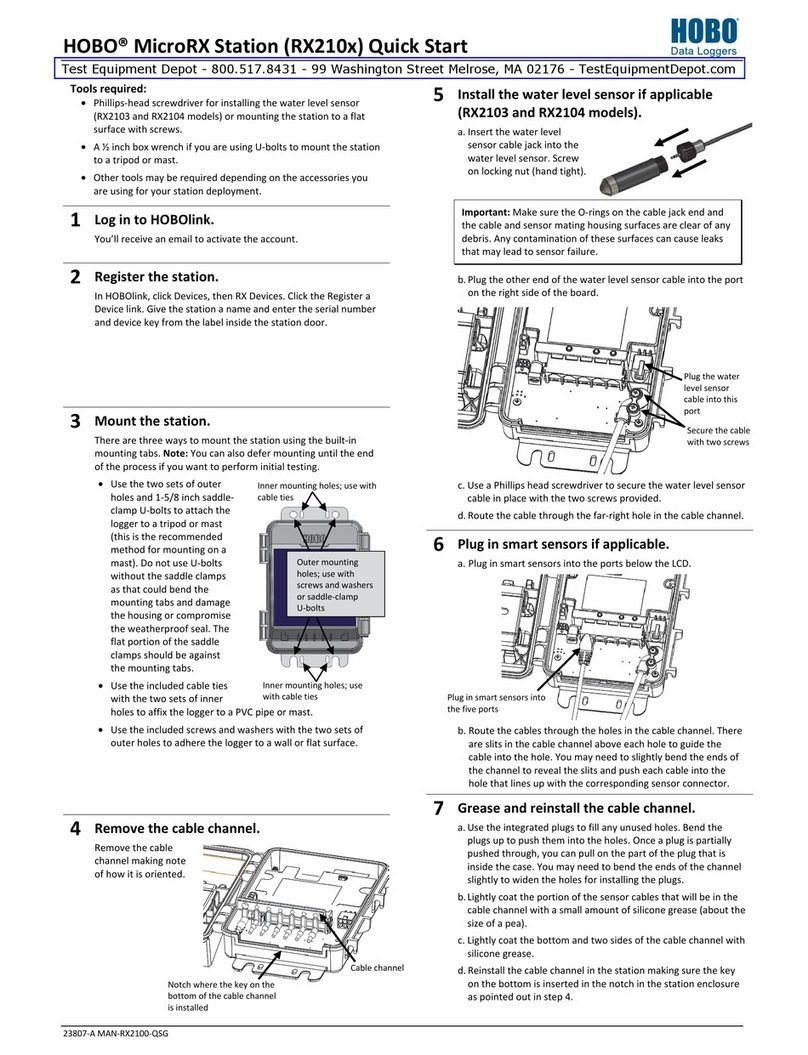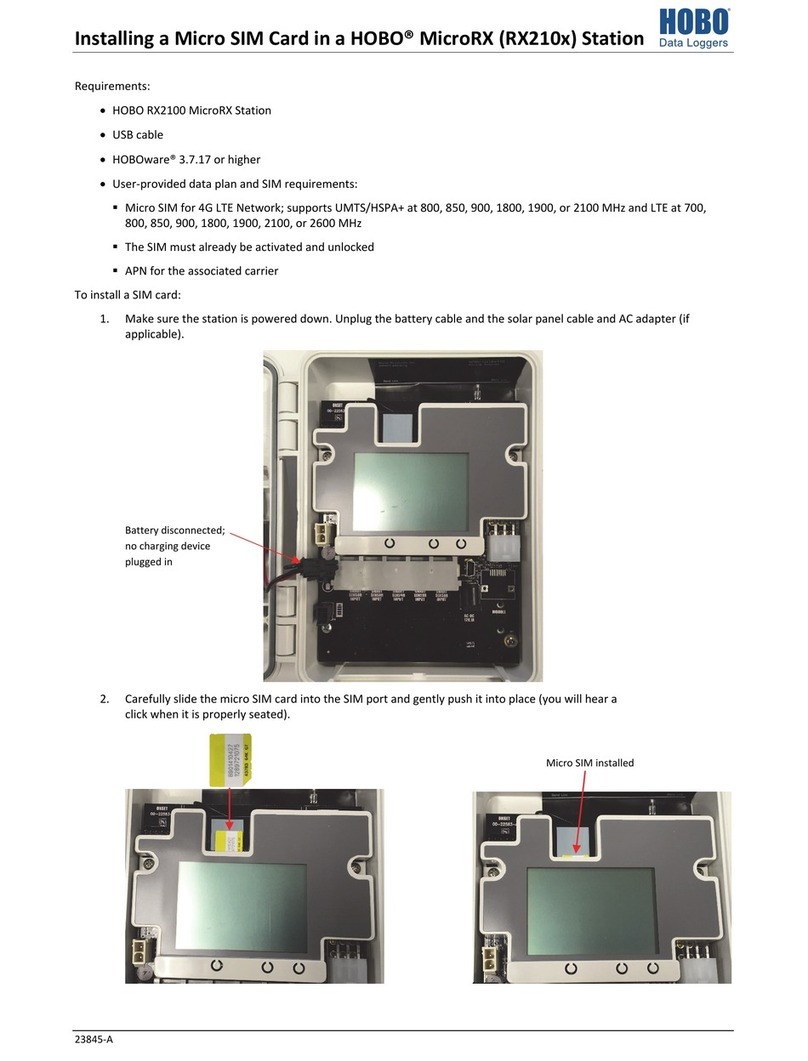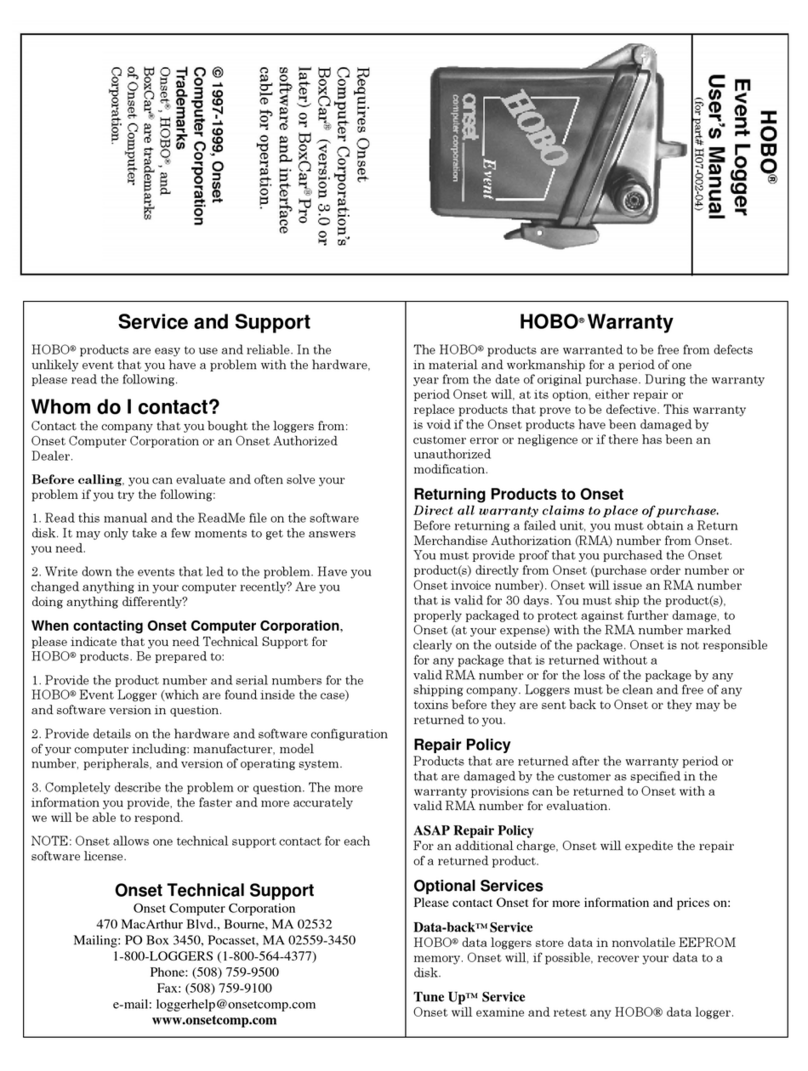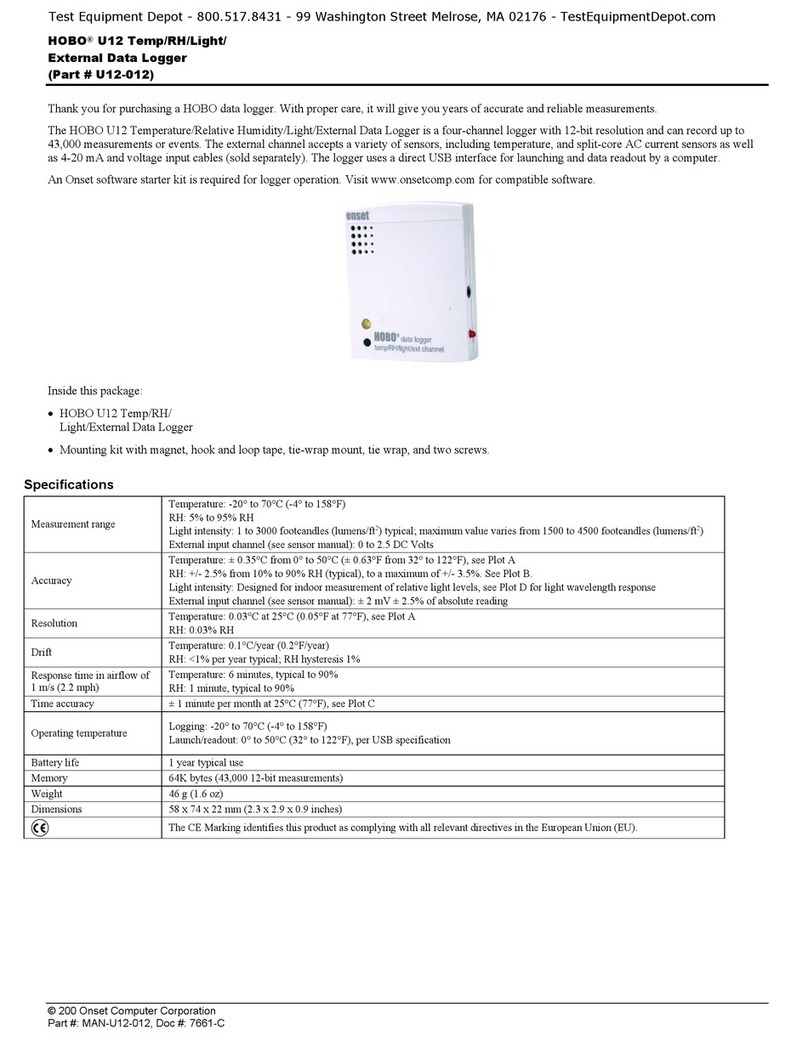HOBO MX pH and Temperature Logger (MX2501) Manual
U.S. and International Sales: 1-508-759-9500 7 www.onsetcomp.com
4. Set the burst logging interval, which must be faster than the
logging interval. Keep in mind that the faster the burst
logging rate, the greater the impact on battery life and the
shorter the logging duration. Because measurements are
being taken at the burst logging interval throughout the
deployment, the battery usage is similar to what it would be
if you had selected this rate for the normal logging interval.
5. Select Low and/or High and type a value to set the low
and/or high values. Select Low and/or High and either type
or drag the slider to set the low and/or high values.
Notes:
•The high and low burst limits are checked at the burst
logging interval rate whether the logger is in normal or
burst condition. For example, if the logging interval is set
to 1 hour and the burst logging interval is set to 10
minutes, the logger always checks for burst limits every
10 minutes.
•If high and/or low limits have been configured for more
than one sensor, then burst logging begins when any high
or low condition goes out of range. Burst logging does
not end until all conditions on all sensors are back within
normal range.
•The actual values for the burst logging limits are set to
the closest value supported by the logger. In addition,
burst logging can begin or end when the sensor reading is
within the specified resolution. This means the value that
triggers burst logging may differ slightly than the value
entered.
•Once the high or low condition clears, the logging
interval time is calculated using the last recorded data
point in burst logging mode, not the last data point
recorded at the fixed logging rate. For example, the
logger has a 10-minute logging interval and logged a data
point at 9:05. Then, the high limit is surpassed and burst
logging begins at 9:06. Burst logging then continues until
9:12 when the sensor reading falls back below the high
limit. Now back in fixed mode, the next logging interval is
10 minutes from the last burst logging point, or 9:22 in
this case. If burst logging had not occurred, the next data
point would have been at 9:15.
•A New Interval event is created each time the logger
enters or exits burst logging mode. See Logger Events for
details on plotting and viewing the event. In addition, if
the logger is stopped with a button push while in burst
logging mode, a New Interval event is automatically
logged and the burst condition is cleared, even if the
actual high or low condition has not cleared.
Statistics Logging
During fixed interval logging, the logger records data for
enabled sensors and/or selected statistics at the logging
interval selected. Statistics are calculated at a sampling rate you
specify with the results for the sampling period recorded at
each logging interval. The following statistics can be logged for
each sensor:
•The maximum, or highest, sampled value
•The minimum, or lowest, sampled value
•An average of all sampled values
•The standard deviation from the average for all sampled
values
For example, a logger is configured with the logging interval set
to 5 minutes and Fixed Logging Mode. In addition, all four
statistics are enabled with a statistics sampling interval of 30
seconds. Once logging begins, the logger measures and records
the actual temperature and pH sensor values every 5 minutes.
In addition, the logger takes a temperature and pH sample
every 30 seconds and temporarily store them in memory. The
logger then calculates the maximum, minimum, average, and
standard deviation using the samples gathered over the
previous 5-minute period and log the resulting values. When
downloading data from the logger, this results in 10 data series
(not including the mV series): two sensor series (with
temperature and pH data logged every 5 minutes) plus eight
maximum, minimum, average, and standard deviation series
(four for temperature and four for pH with values calculated
and logged every 5 minutes based on the 30-second sampling).
To log statistics:
1. Tap Devices. Remove the logger from water. If the logger
was configured with Bluetooth Always Off enabled, press
the button on the logger to wake it up.
2. Tap the logger tile in the app to connect to the logger and
tap Configure & Start.
3. Tap Logging Mode and then select Fixed Logging Mode.
4. Select the statistics you want the logger to record at each
logging interval: Maximum, Minimum, Average, and
Standard Deviation (average is automatically enabled when
selecting Standard Deviation). Statistics are logged for all
enabled sensors. In addition, the more statistics you record,
the shorter the logger duration and the more memory is
required.
5. Tap Statistics Sampling Interval and select the rate to use
for calculating statistics. The rate must be less than, and a
factor of, the logging interval. For example, if the logging
interval is 1 minute and you select 5 seconds for the
sampling rate, the logger takes 12 sample readings between
each logging interval (one sample every 5 seconds for a
minute) and use the 12 samples to record the resulting
statistics at each 1-minute logging interval. Note that the
faster the sampling rate, the greater the effect on battery
life. Because measurements are being taken at the statistics
sampling interval throughout the deployment, the battery
usage is similar to what it would be if you had selected this
rate for the normal logging interval.
Setting a Password
You can create an encrypted password for the logger that is
required if another device attempts to connect to it. This is
recommended to ensure that a deployed logger is not
mistakenly stopped or purposely altered by others. This
password uses a proprietary encryption algorithm that changes
with every connection.
To set a password:
1. Tap Devices. Press the switch on the logger to wake it up, if
necessary. Tap the logger tile in the app to connect to it.
2. Tap Lock Logger.
3. Type a password and then tap Set.