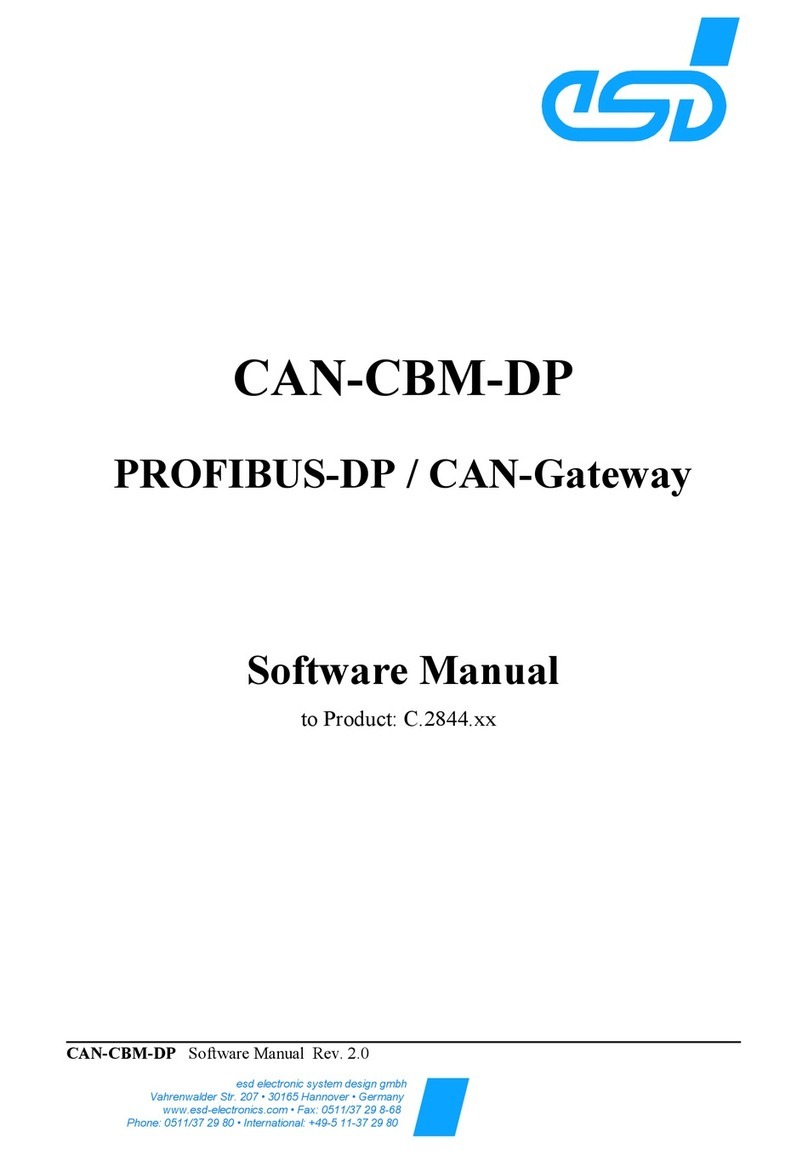4.6.1.6 Read multiple CAN FD Frames from the Record Handle (0x304).....................65
4.6.1.7 Read current timestamp of the gateway (0x300)...............................................65
4.6.2 Write Records..........................................................................................................66
4.6.2.1 Reset CAN Statistic (0x10)...............................................................................66
4.6.2.2 Add CAN Identifier to RX-FIFO (0x20)..............................................................67
4.6.2.3 Delete CAN Identifier from RX-FIFO (0x21)......................................................68
4.6.2.4 Send CAN Frame (0x101) ................................................................................69
4.6.2.5 Send multiple CAN Frames (0x102)..................................................................69
4.6.2.6 Send CAN FD Frame (0x103)...........................................................................70
4.6.2.7 Send multiple CAN FD Frames (0x104)............................................................71
4.6.2.8 Add CAN Identifier to Record Handle (0x107)...................................................71
4.6.2.9 Delete CAN Identifier from Record Handle (0x108)...........................................71
4.6.2.10 Reset Record Handle RX-FIFO (0x109) ...........................................................71
4.6.3 PLC Function Blocks ...............................................................................................72
4.6.3.1 Read Records...................................................................................................72
4.6.3.2 Write Records................................................................................................... 73
5Firmware Update...................................................................................................................74
6CAN Monitoring ..................................................................................................................... 75
7Compatibility..........................................................................................................................77
8Troubleshooting.....................................................................................................................78
8.1 Faulty PROFINET Connection........................................................................................78
8.2 Faulty CAN Bus.............................................................................................................. 79
8.3 Configuration Error .........................................................................................................80
8.4 Support by esd................................................................................................................81
9Example................................................................................................................................. 82
9.1 Example for the RX-FIFO ...............................................................................................82
9.2 Example for the TX-FIFO................................................................................................83
9.3 Example for the Communication Window........................................................................84
9.3.1 Basic Program Flow................................................................................................. 84
9.3.2 Transmit a CAN Frame............................................................................................85
9.3.3 Receive a CAN Frame.............................................................................................86
9.3.3.1 Enable CAN identifier for Data Reception.........................................................86
9.3.3.2 Reception of an enabled CAN Identifier............................................................ 87
9.3.3.3 Deactivate CAN Identifier for Data Reception...................................................88
9.3.4 Example Program....................................................................................................89
9.3.4.1 Data Types.......................................................................................................89
9.3.4.2 Data Blocks and Variables................................................................................90
9.3.4.3 Function for Interaction with the Communication Window................................. 90
9.3.4.4 Function to add CAN Identifier..........................................................................93
9.3.4.5 Function to transmit CAN Frame.......................................................................94
9.3.4.6 Organization Block OB1....................................................................................95
10 Technical Data.......................................................................................................................96
10.1 General Technical Data.................................................................................................. 96
10.2 CPU and Memory...........................................................................................................96
10.3 Connectors accessible from Outside...............................................................................97
10.4 PROFINET IO Interface..................................................................................................97
10.5 DIAG Interface................................................................................................................97
10.6 CAN/ CAN FD Interfaces................................................................................................98
11 Connector Pin Assignments...................................................................................................99
11.1 CAN................................................................................................................................99
11.2 24 V Power Supply Voltage .......................................................................................... 100
11.3 PROFINET IO...............................................................................................................101
11.4 DIAG............................................................................................................................. 102
11.5 Conductor Connection/Conductor Cross Section.......................................................... 103
12 Correct Wiring of Electrically Isolated CAN Networks........................................................... 104
12.1 CAN Wiring Standards..................................................................................................104
12.2 Light Industrial Environment (Single Twisted Pair Cable).............................................. 105
12.2.1 General Rules........................................................................................................ 105