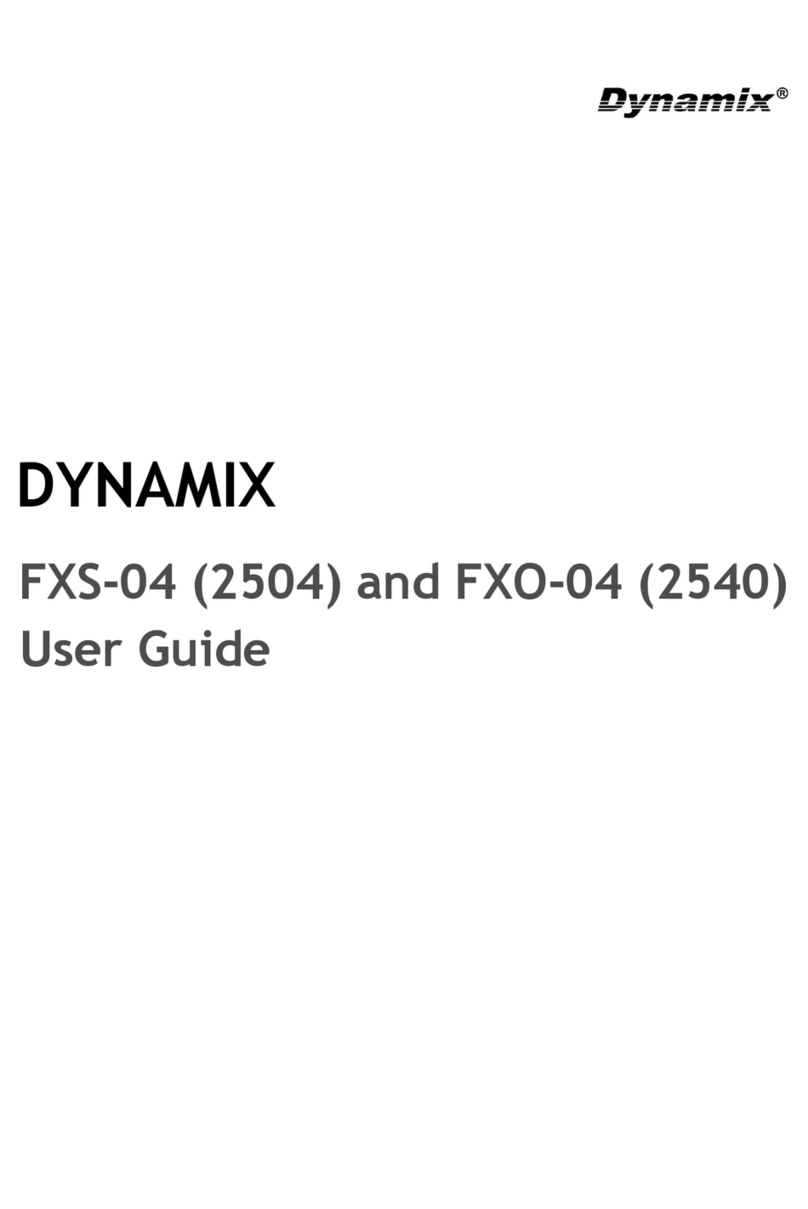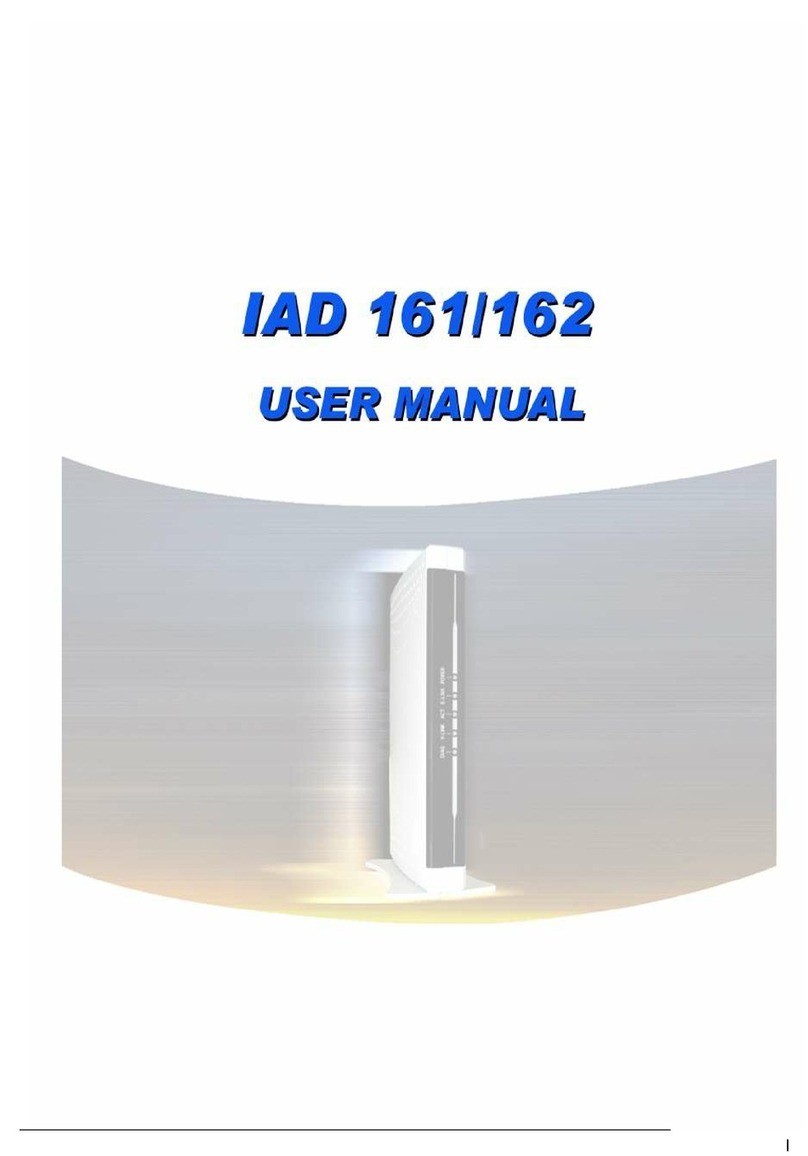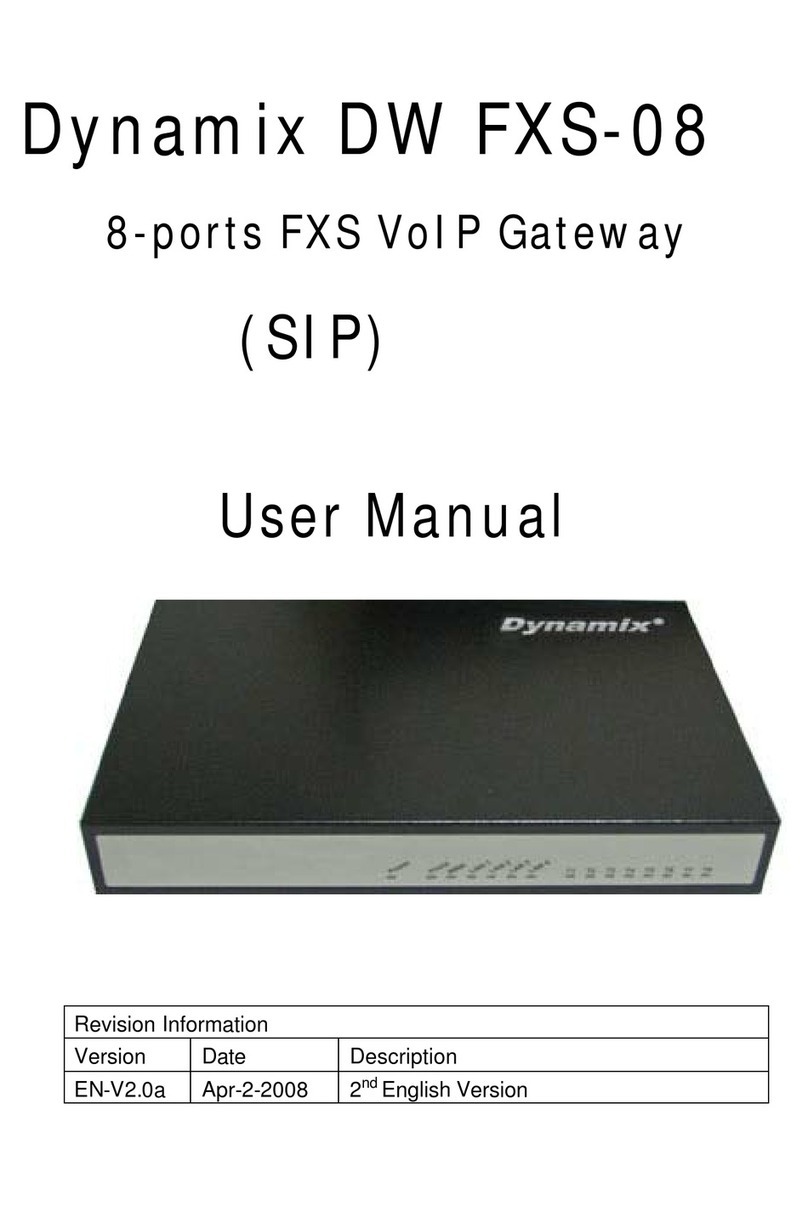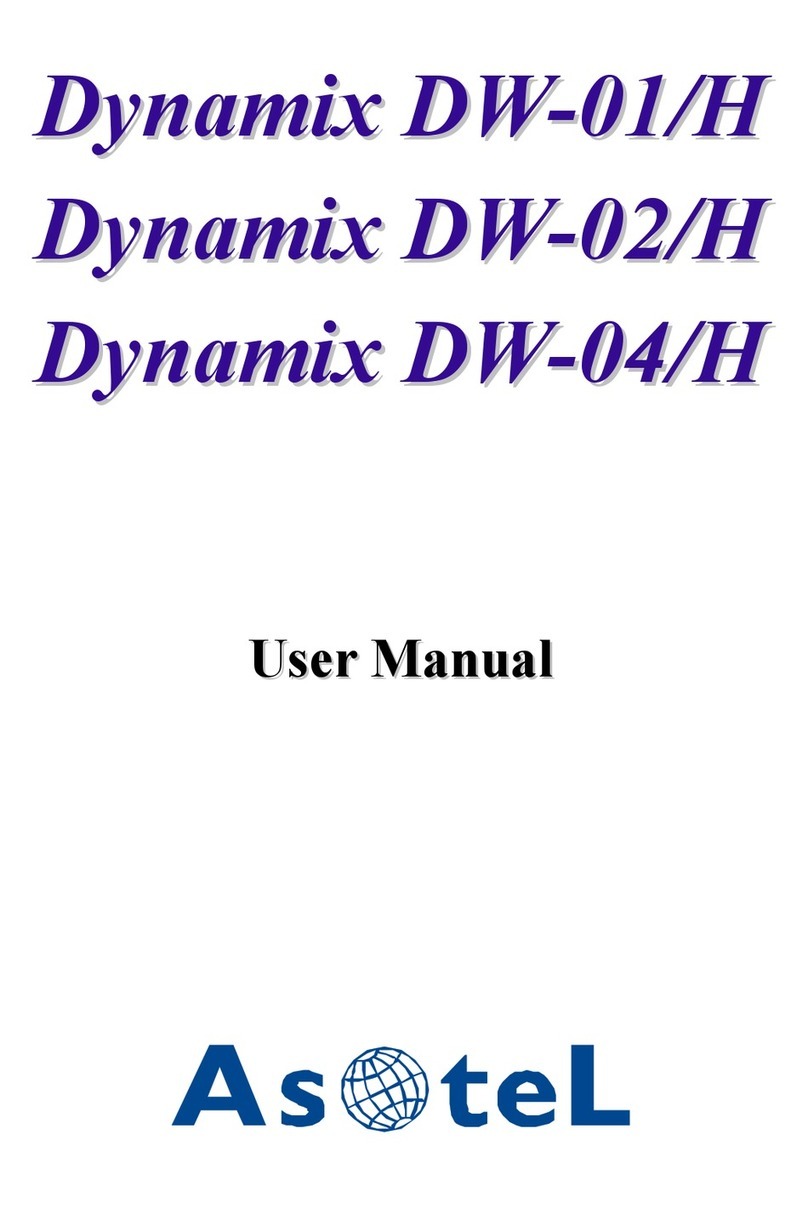Contents
CH1 Introduction................................................................................... 4
1-1 Physical Interface ............................................................................. 4
1-2 IP Network connection.................................................................. 4
1-3 Environmental................................................................................ 5
1-4 Front Panel: LED Indicators.......................................................... 5
1-5 Rear Panel: LED Indicators........................................................... 6
1-6 QUICK SETUP ................................................................................ 7
CH2 Device Settings..............................................................................11
2-1 Network Configuration....................................................................11
2-2 Device Time Setting ....................................................................... 13
2-3 Device Advance Setting.................................................................. 14
2-4 User Login Setting.......................................................................... 15
2-5 Debug Settings................................................................................ 16
2-6 Event Notice ................................................................................... 17
2-7 Auto Provisioning........................................................................... 18
2-8 SNMP ............................................................................................. 20
CH3 NAT Setting ................................................................................. 21
3-1 DHCP Ser. (DHCP server).............................................................. 21
3-2 UPNP (universal plug and play server) .......................................... 22
3-3 Bandwidth (Bandwidth Control).................................................... 22
3-4 URL Filter....................................................................................... 26
3-5 IP Filter........................................................................................... 27
3-6 MAC Filter ..................................................................................... 27
3-7 APP Filter........................................................................................ 28
3-8 Port Filter........................................................................................ 28
3-9 Port Fwd ......................................................................................... 29
CH4 VOIP Setting................................................................................ 30
4-1 SIP .................................................................................................. 30
4-2 Audio .............................................................................................. 31
4-3 Tone ................................................................................................ 33
4-4 NAT Traversal................................................................................. 34
CH5 VOIPAdvance ............................................................................. 35