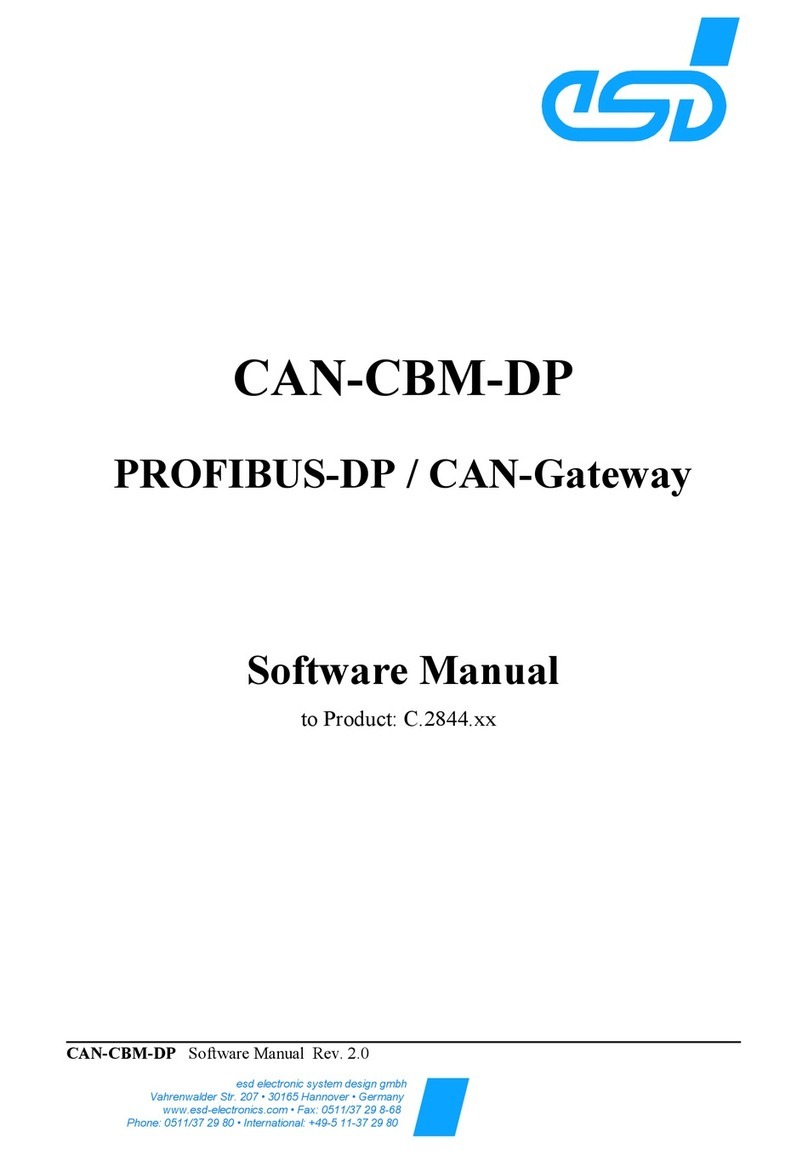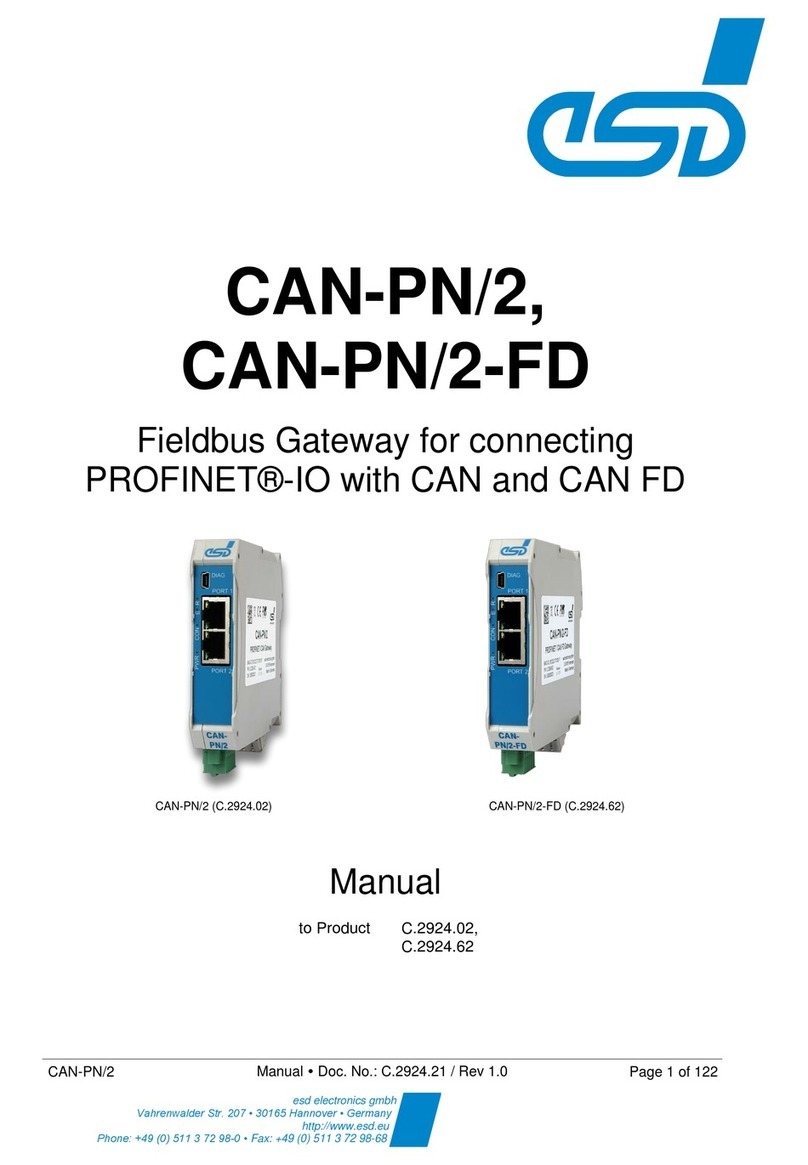Table of Contents
Safety Instructions...........................................................................................................................5
1 Overview...................................................................................................................................... 8
1.1 Description of the EtherCAN/2...............................................................................................8
2 Starting Up................................................................................................................................. 10
3 Software Configuration...............................................................................................................11
3.1 Configuration of the IP Address............................................................................................11
3.1.1 Configuration via DHCP...............................................................................................11
3.1.1.1 Using a Hostname Instead of the IP Address........................................................12
3.1.2 Determining IP Address via UPnP...............................................................................12
3.1.3 Configuration via esdcp...............................................................................................14
3.2 Web Based Configuration....................................................................................................16
3.2.1 Overview.....................................................................................................................16
3.2.2 Configuration...............................................................................................................17
3.2.2.1 Security.................................................................................................................17
3.2.2.2 Network Settings...................................................................................................18
3.2.2.3 Remote Logging ..................................................................................................22
3.2.2.4 Firmware Update..................................................................................................23
3.2.2.5 CAN Bridge...........................................................................................................25
3.2.2.5.1 Short description/Quick start.........................................................................26
3.2.2.5.2 Important notes.............................................................................................28
3.2.2.5.3 Miscellaneous...............................................................................................29
3.2.2.5.4 Configuration file...........................................................................................29
3.2.2.5.5 Edit Configuration Online..............................................................................30
3.2.2.5.6 Configuration file...........................................................................................33
3.2.2.6 CAN TCP Client....................................................................................................35
3.2.2.6.1 Protocol.........................................................................................................37
3.2.2.6.2 Version information struct..............................................................................39
3.2.2.6.3 CAN Frame struct..........................................................................................39
3.2.2.7 WebSocket server.................................................................................................40
3.2.2.8 Reboot..................................................................................................................42
3.2.3 Status..........................................................................................................................43
3.2.3.1 CAN Statistics.......................................................................................................43
3.2.3.2 Bridge...................................................................................................................44
3.2.3.3 Ethernet................................................................................................................45
3.2.3.4 Connected clients.................................................................................................46
3.2.3.5 Alarms and Events................................................................................................47
4 LEDs ......................................................................................................................................... 48
4.1 Position of the LEDs............................................................................................................48
4.2 LED Indication.....................................................................................................................48
5 Technical Data............................................................................................................................50
5.1 General Technical Data........................................................................................................50
5.2 Microprocessor and Memory................................................................................................50
5.3 CAN Interface......................................................................................................................51
5.4 Ethernet Interface................................................................................................................51
5.5 DIAG, Serial Interface via USB Interface.............................................................................51
5.6 Software...............................................................................................................................52
6 Interfaces and Connector Assignments......................................................................................53
6.1 CAN.....................................................................................................................................53
6.2 24 V-Power Supply Voltage..................................................................................................54
6.3 Ethernet 100BASE-TX (IEEE 802.3)....................................................................................55
Page 6 of 75 Hardware Manual • Doc.-No. C.2051.21 / Rev. 2.0 EtherCAN/2