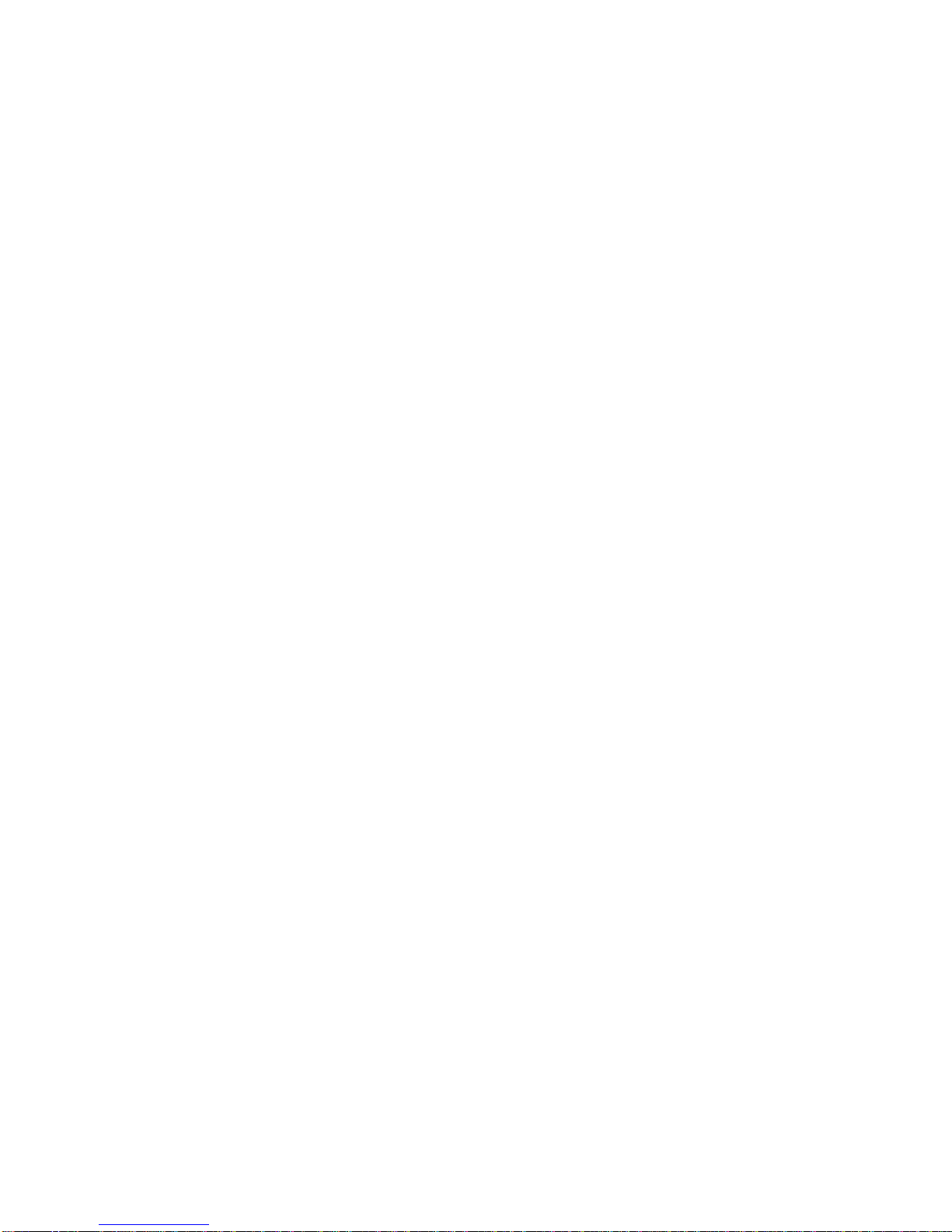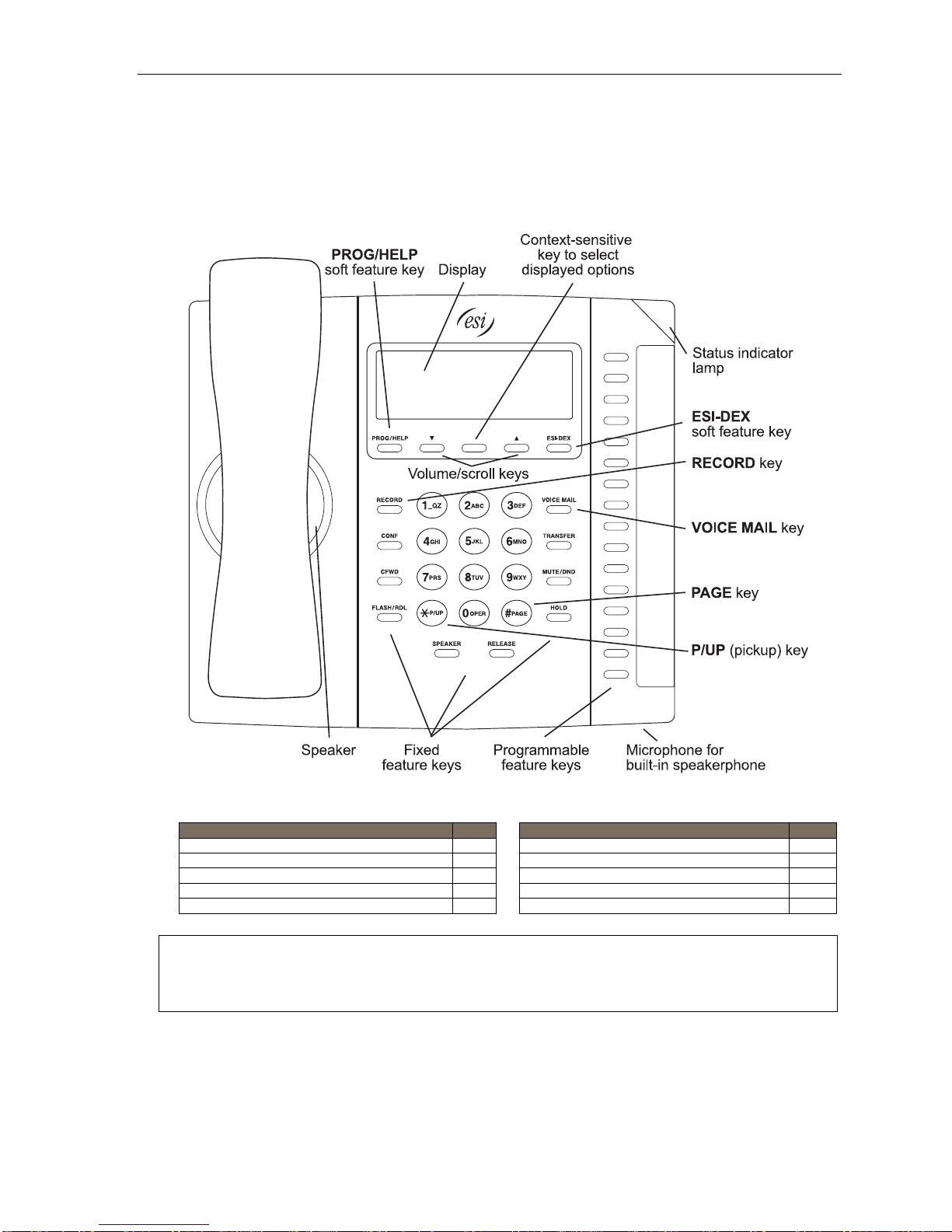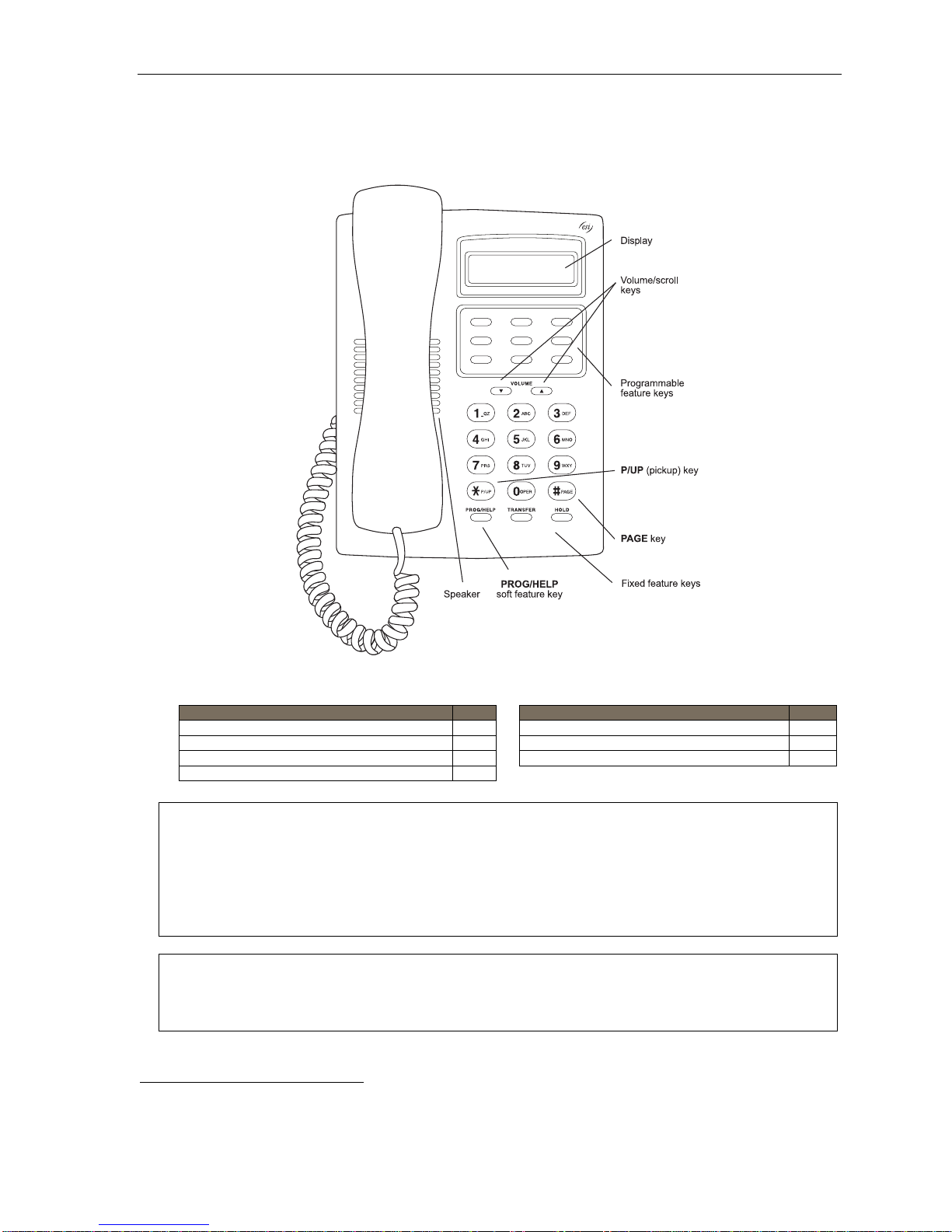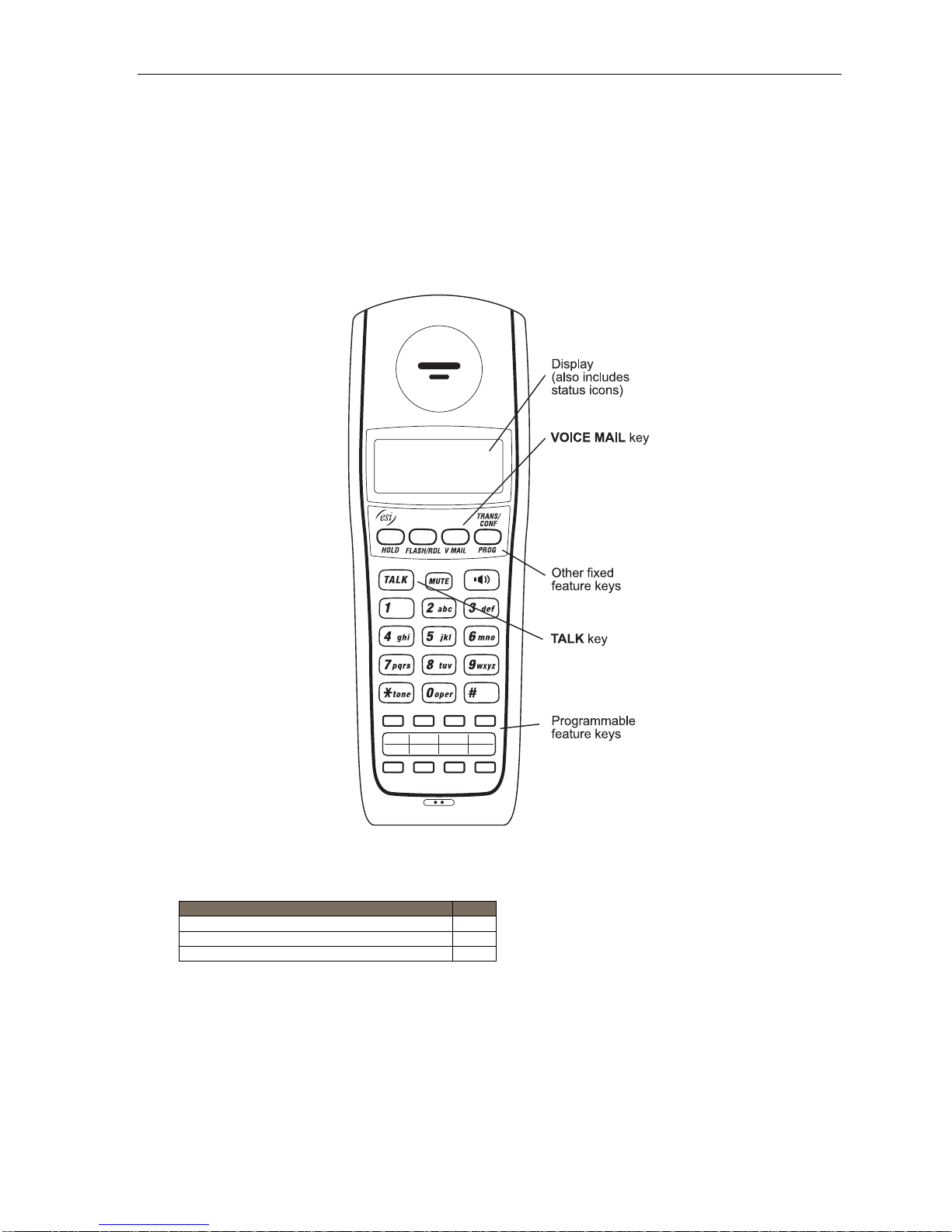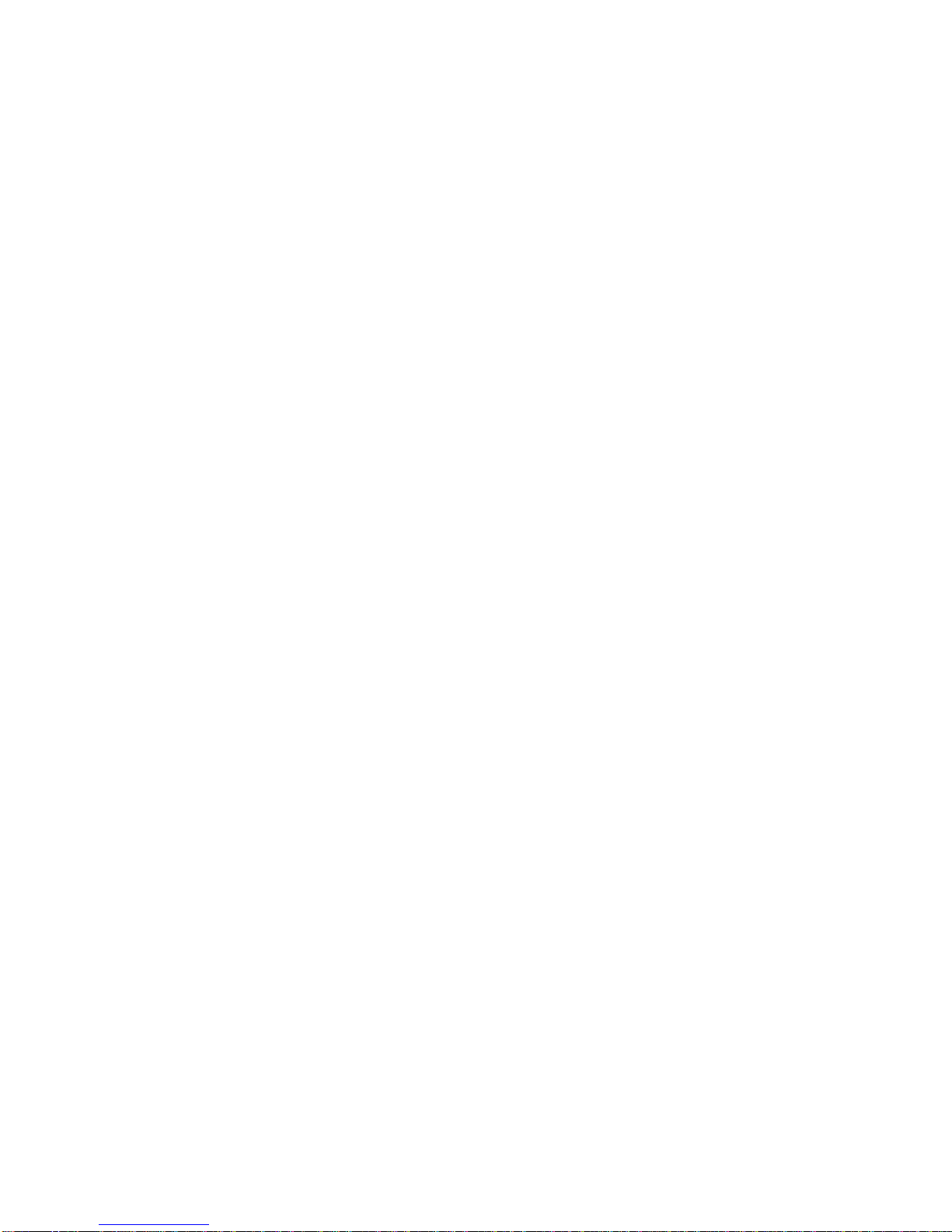
Introduction.....................................................................................................................................................................................................................................A.1
ESI 60Business Phone........................................................................................................................................................................................................... A.2
ESI 40Business Phone........................................................................................................................................................................................................... A.3
48-Key Feature Phone (legacy product)................................................................................................................................................................................... A.4
Optional Expansion Consoles.................................................................................................................................................................................................. A.5
24-Key Feature Phone............................................................................................................................................................................................................. A.6
12-Key Feature Phone (legacy product)................................................................................................................................................................................... A.7
ESI Cordless Handset II........................................................................................................................................................................................................... A.8
Connecting your ESI phone..................................................................................................................................................................................................... A.9
Help mode (Verbal User Guide)......................................................................................................................................................................................................B.1
User programming: An introduction...............................................................................................................................................................................................C.1
Voice mail operation........................................................................................................................................................................................................................D.1
VOICE MAIL key .....................................................................................................................................................................................................................D.1
Personal greetings...................................................................................................................................................................................................................D.1
Leaving messages . . ..............................................................................................................................................................................................................D.2
AutoPage................................................................................................................................................................................................................................D.3
Moving and deleting a message...............................................................................................................................................................................................D.3
Off-premises “reach-me”..........................................................................................................................................................................................................D.3
Message retrieval ....................................................................................................................................................................................................................D.4
Live recording..........................................................................................................................................................................................................................D.8
Off-premises message delivery................................................................................................................................................................................................D.9
Message Recycle Bin (un-delete)...........................................................................................................................................................................................D.10
Status indicatorlamp.............................................................................................................................................................................................................D.10
Setting up ESI Mobile Messaging........................................................................................................................................................................................... D.11
Setting up twinning................................................................................................................................................................................................................. D.14
Optional voice mail feature: Guest mailboxes.........................................................................................................................................................................D.15
Optional voice mail feature: Group/broadcast mailboxes.........................................................................................................................................................D.17
Optional voice mail feature: Cascade notification mailboxes.................................................................................................................................................... D.18
Optional voice mail feature: Q & A mailboxes .........................................................................................................................................................................D.20
ESI phone operation........................................................................................................................................................................................................................ E.1
Display.................................................................................................................................................................................................................................... E.1
Caller ID.................................................................................................................................................................................................................................. E.1
Keys........................................................................................................................................................................................................................................ E.2
Dial tone.................................................................................................................................................................................................................................. E.4
Basic phone use...................................................................................................................................................................................................................... E.5
Direct station selection............................................................................................................................................................................................................. E.6
Transferring an outside call . . .................................................................................................................................................................................................. E.6
Transferring an internal call . . ................................................................................................................................................................................................. E.8
Conference calling................................................................................................................................................................................................................... E.9
Call forwarding....................................................................................................................................................................................................................... E.10
Call waiting............................................................................................................................................................................................................................ E.13
Hold/exclusive hold operation................................................................................................................................................................................................. E.14
Paging................................................................................................................................................................................................................................... E.16
Call pickup............................................................................................................................................................................................................................. E.16
Optional features................................................................................................................................................................................................................... E.17
Special keys......................................................................................................................................................................................................................................F.1
Esi-Dex ....................................................................................................................................................................................................................................F.2
Override ring.............................................................................................................................................................................................................................F.9
Messagemonitor mode (live call screening)............................................................................................................................................................................F.10
Personal greeting reminder.....................................................................................................................................................................................................F.10
Headset operation ..................................................................................................................................................................................................................F.10
Outside dial tone preference...................................................................................................................................................................................................F.13
Linekeys................................................................................................................................................................................................................................F.13
Optional features....................................................................................................................................................................................................................F.14
Using an ESI desktop IP phone remotely.......................................................................................................................................................................................G.1
Using Esi-Link .................................................................................................................................................................................................................................H.1
Network numbering..................................................................................................................................................................................................................H.1
Location Keys..........................................................................................................................................................................................................................H.1
Programmable feature keys andEsi-Link: an introduction.........................................................................................................................................................H.2
Dialing an Esi-Link location......................................................................................................................................................................................................H.3
Using featurekeys with Esi-Link...............................................................................................................................................................................................H.5
Other Esi-Link features ............................................................................................................................................................................................................H.8
ACD agent operation.........................................................................................................................................................................................................................I.1
Programming the agent log-on/off key........................................................................................................................................................................................I.1
Wrap mode................................................................................................................................................................................................................................I.2
LED indicator.............................................................................................................................................................................................................................I.2
Display indications.....................................................................................................................................................................................................................I.3
While logged on: no DND, monitormode, call forward, or programming.....................................................................................................................................I.4
Call waiting................................................................................................................................................................................................................................I.4
ACD administrator key...............................................................................................................................................................................................................I.5
Analog stations................................................................................................................................................................................................................................J.1
Caller ID...................................................................................................................................................................................................................................J.1
Placing calls .............................................................................................................................................................................................................................J.1
Transferringcalls......................................................................................................................................................................................................................J.2
Conference calling....................................................................................................................................................................................................................J.2
Call waiting...............................................................................................................................................................................................................................J.3
Call hold...................................................................................................................................................................................................................................J.3
Paging......................................................................................................................................................................................................................................J.3
Call pick-up...............................................................................................................................................................................................................................J.3
Voice mail operation from an analog station..............................................................................................................................................................................J.4
Analog station programming.....................................................................................................................................................................................................J.6
Index