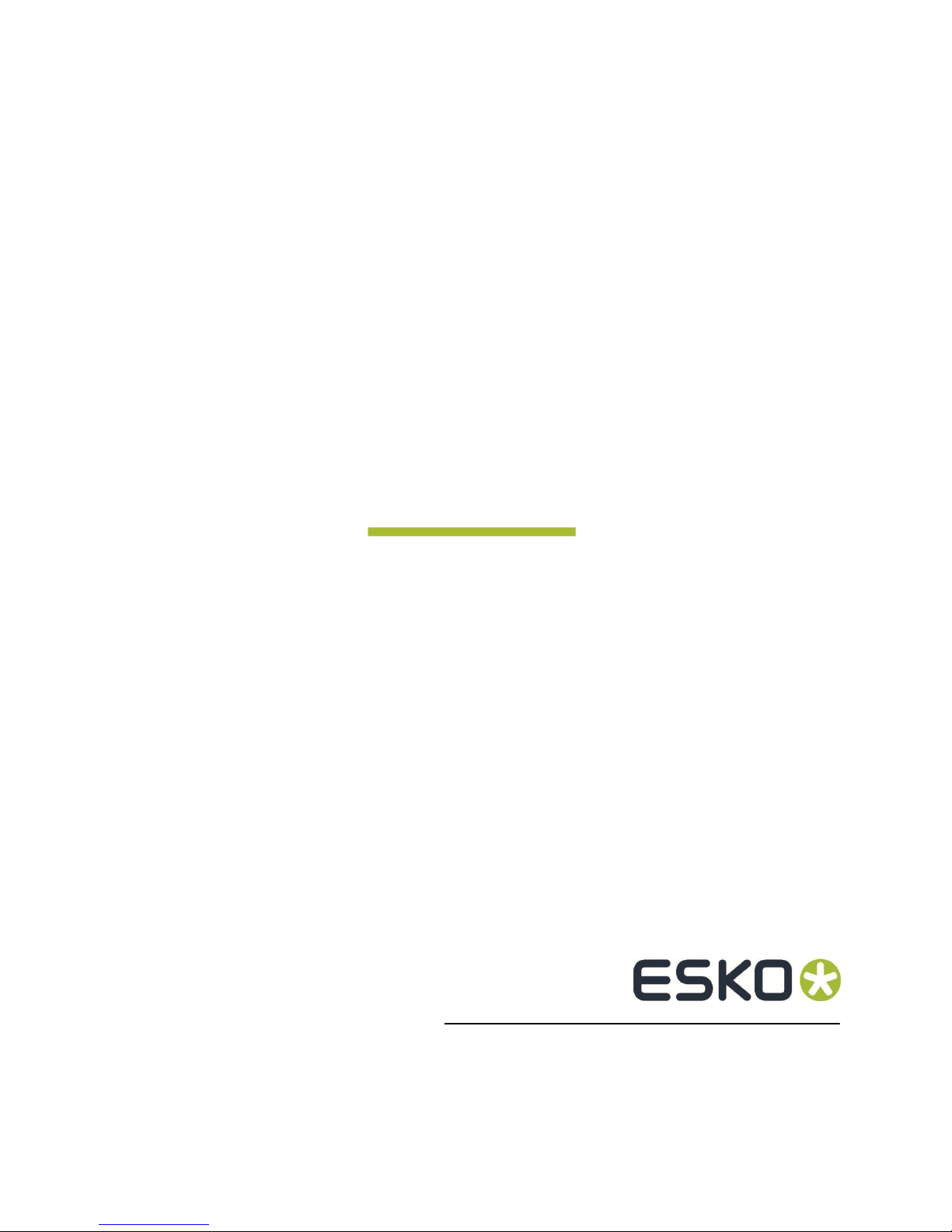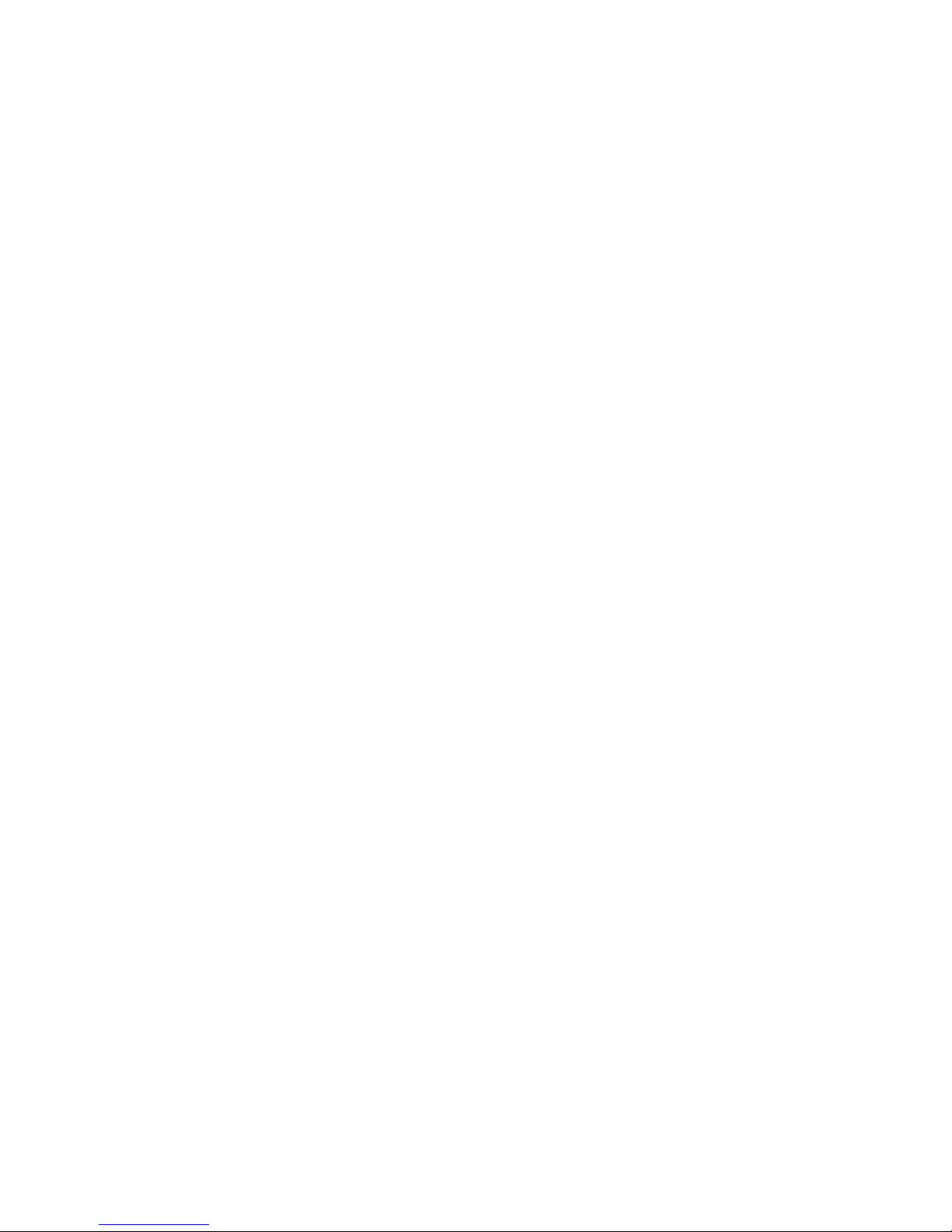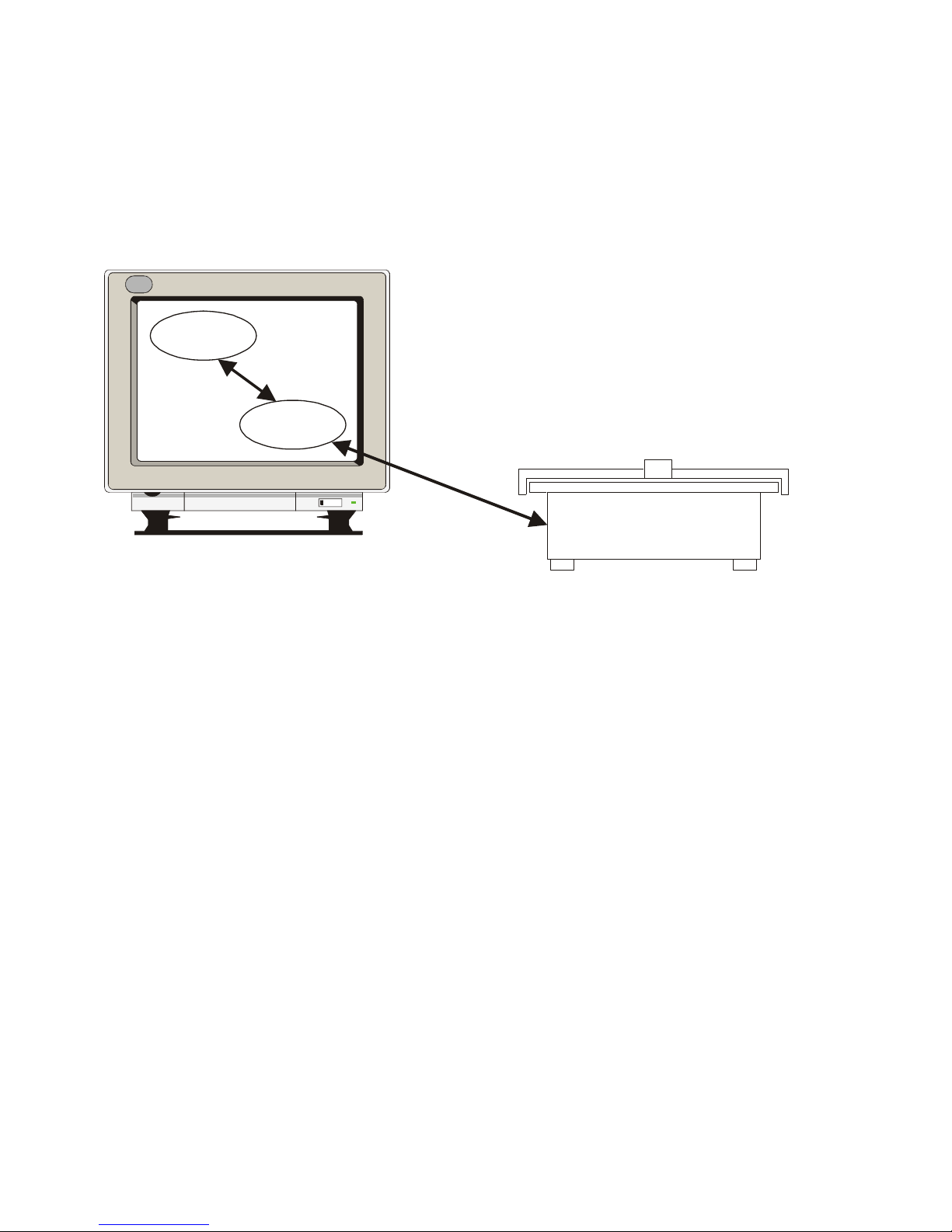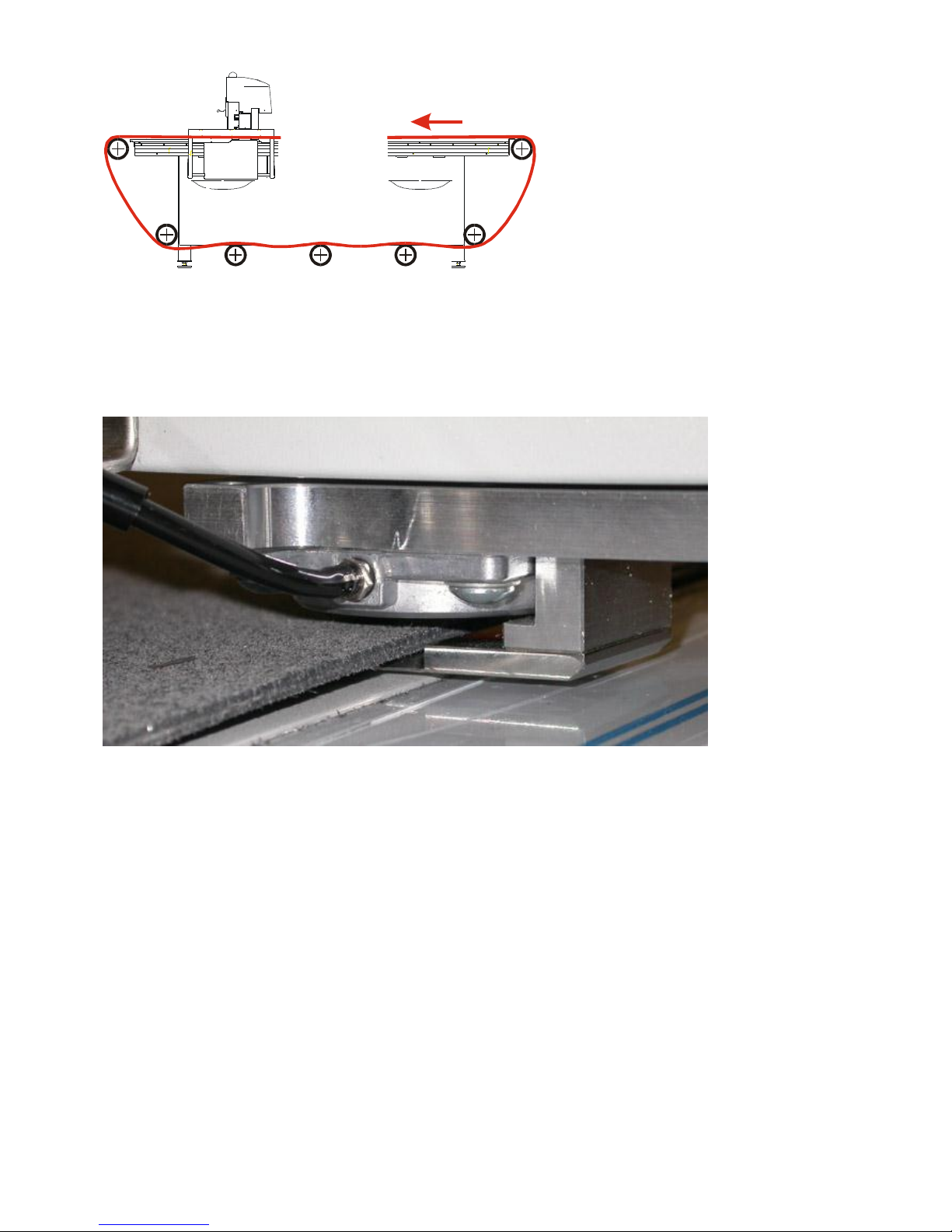Table of content
1. INTRODUCTION .....................................................................................................................................................5
2. WHAT IS I-XL COMPARED TO XL?...............................................................................................................6
2.1 I-CUT USER INTERFACE.........................................................................................................................................6
2.2 THE I-CUT COMPUTER STAND...............................................................................................................................6
2.3 THE I-CUT CAMERA ...............................................................................................................................................6
2.4 MORE VACUUM SECTIONS .....................................................................................................................................7
2.5 PRESSURIZED AIR SUPERVISION ..........................................................................................................................7
2.6 THE CONVEYOR BELT (OPTIONAL)........................................................................................................................7
2.6.1 The belt clamps ............................................................................................................................................8
2.6.2 The feeder paws...........................................................................................................................................9
2.6.3 Vacuum reverse ...........................................................................................................................................9
2.7 THE VINYL ROLL HOLDER (OPTIONAL)................................................................................................................10
2.8 THE SHEET FEEDER (OPTIONAL).........................................................................................................................10
2.9 THE KISS-CUT TOOL (OPTIONAL).......................................................................................................................10
3. THE MAIN REFERENCE POINT POSITION .............................................................................................11
3.1 GENERAL INFORMATION ABOUT REFERENCE POINTS.........................................................................................11
3.2 SET THE MAIN REFERENCE POINT FOR I-CUT....................................................................................................11
3.3 SET THE MAIN REFERENCE POINT ON A TABLE WITH RULERS ..........................................................................12
3.3.1 If your table is running XL-Guide ........................................................................................................12
3.3.2 If your table is running i-Cut.................................................................................................................12
3.3.3 Execution ......................................................................................................................................................12
4. FLEXIHEAD WITH I-CUT .................................................................................................................................13
5. MULTICUT WITH I-CUT ...................................................................................................................................13
6. I-CUT CAMERA CONNECTION TO PC ........................................................................................................14
7. I-CUT CAMERA ADJUSTMENT.......................................................................................................................14
8. SOFTWARE INSTALLATION...........................................................................................................................15
8.1 INSTALL XL-GUIDE .............................................................................................................................................15
8.2 INSTALL I-CUT HARDWARE AND SOFTWARE......................................................................................................15
8.3 HOW TO UPDATE THE I-CUT LICENSE CODES....................................................................................................15
8.4 CONFIGURE XL-GUIDE FOR I-CUT CONTROL....................................................................................................16
8.5 CONFIGURE I-CUT FOR THE KONGSBERG I-XL.................................................................................................16
9. HOW TO CHECK CAMERA OPERATION ....................................................................................................17
10. THE KISS-CUT KNIFE TOOL ......................................................................................................................18
11. BELT TENSION..................................................................................................................................................21
12. HOW TO GLUE THE BELT ............................................................................................................................22
12.1 INTRODUCTION ....................................................................................................................................................22
12.2 BELT GLUE PROCEDURE,NOVEMBER 05, 2007...............................................................................................22
12.3 OLD BELT GLUE PROCEDURE ...............................................................................................................................28
12.3.1 Tools you need .......................................................................................................................................28
12.3.2 Procedure .................................................................................................................................................29
13. SHEET FEEDER..................................................................................................................................................35
13.1 SHEET FEEDER POSITION ....................................................................................................................................35
13.2 SHEET FEEDER USB TO SERIAL LINE SETUP......................................................................................................35
13.3 SHEET FEEDER SETUP ..........................................................................................................................................35
13.4 SHEET FEEDER LOAD TABLE BRACKETS..............................................................................................................36
14. AIR AND VACUUM, BLOCKED SCHEMATIC .......................................................................................38
14.1 PRESSURIZED AIR LAYOUT WHEN SHEET FEEDER IS INSTALLED ......................................................................38