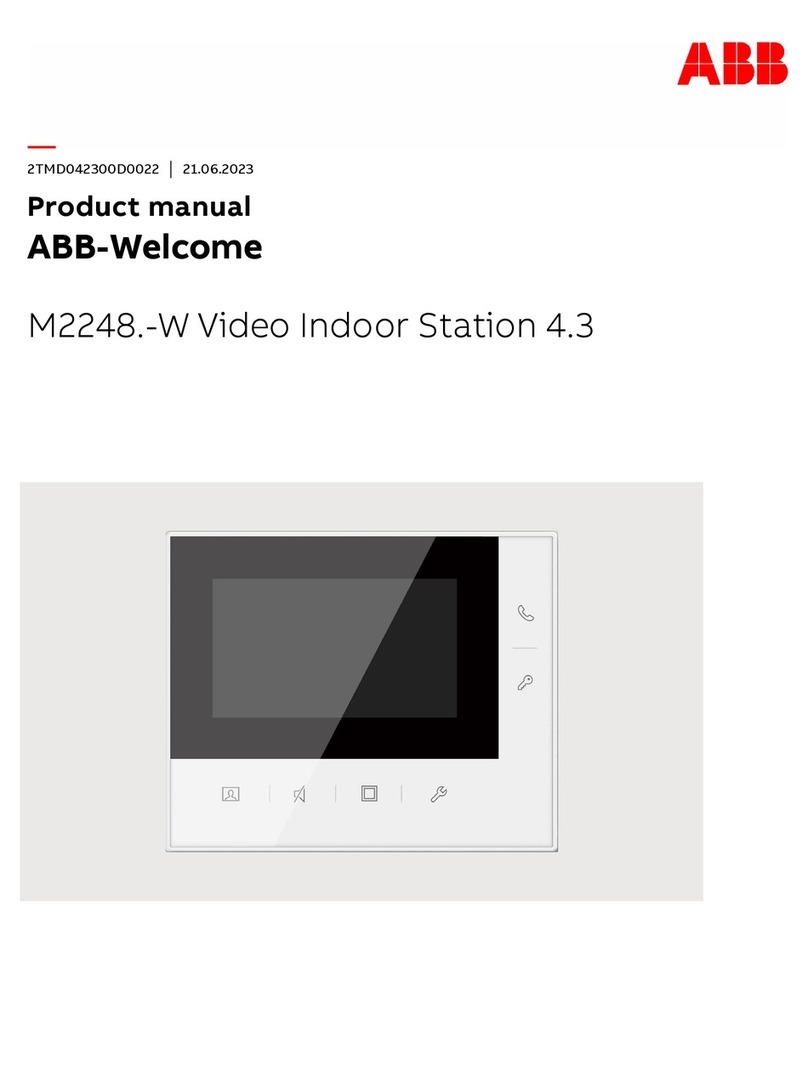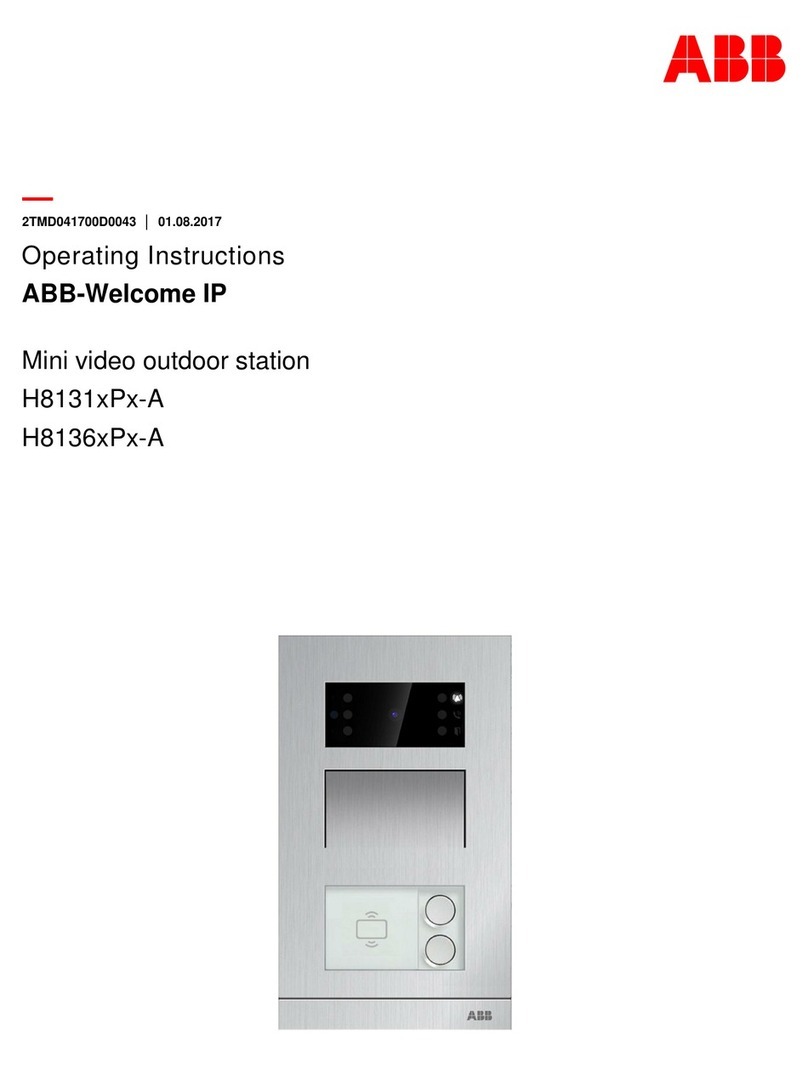ABB Welcome®
Pos: 4 /Busch-Jaege r (Neustrukt ur)/Modul-Struktu r/
1 Safety ....................................................................................................... 3
2 Intended use............................................................................................. 3
3 Environment ............................................................................................. 3
3.1 ABB devices ............................................................................. 3
4 Operation ................................................................................................. 4
4.1 Standard operations ................................................................. 4
4.1.1 Control elements ...................................................................... 4
4.1.2 Welcome screen and status bar ................................................ 5
4.2 Control actions ......................................................................... 7
4.2.1 Surveillance .............................................................................. 7
4.2.2 Intercom ................................................................................... 8
4.2.3 Calling guard unit ...................................................................... 8
4.2.4 Switch actuator ......................................................................... 9
4.2.5 Setting up the voice and video connections ............................. 10
4.2.6 Opening the door .................................................................... 11
4.2.7 Muting .................................................................................... 12
4.2.8 Activating the custom function ................................................. 13
4.2.9 Event and picture memory and history ..................................... 15
4.2.10 Information ............................................................................. 19
4.2.11 Inserting an SD card ............................................................... 20
4.2.12 Settings .................................................................................. 21
4.2.12.1 Overview ................................................................................ 21
4.2.12.2 Intercom ................................................................................. 24
4.2.12.3 Switch actuator ....................................................................... 26
4.2.12.4 Program button ....................................................................... 28
4.2.12.5 Leave home management....................................................... 29
4.2.12.6 Voice message ....................................................................... 30
4.2.12.7 Setting door open password .................................................... 32
4.2.12.8 Blacklist .................................................................................. 33
4.2.12.9 Audio settings ......................................................................... 34
4.2.12.10 Auto-unlock ............................................................................ 35
4.2.12.11 Display settings ...................................................................... 36
4.2.12.12 Date and time ......................................................................... 38
4.2.12.13 Camera list ............................................................................. 39
4.2.12.14 Language ............................................................................... 40
4.2.12.15 Setup ..................................................................................... 41
4.2.12.16 Firmware update ..................................................................... 42
4.3 Cleaning ................................................................................. 43
4.4 Adjusting the device ................................................................ 44
4.4.1 Terminal resistor ..................................................................... 44
4.4.2 Connection ............................................................................. 45
5 Technical data ........................................................................................ 46
6 Mounting and installation......................................................................... 47
6.1 Requirements for the electrician .............................................. 47
6.2 General installation instructions .... Error! Bookmark not defined.
6.3 Mounting ................................................................................ 48