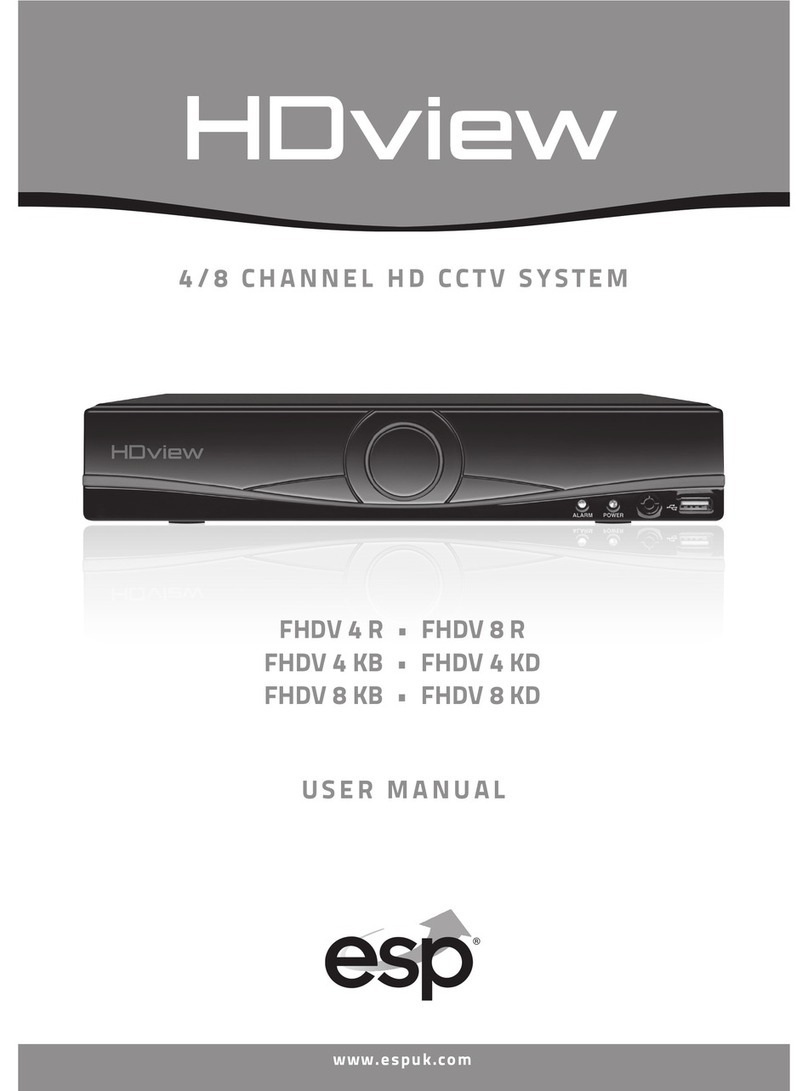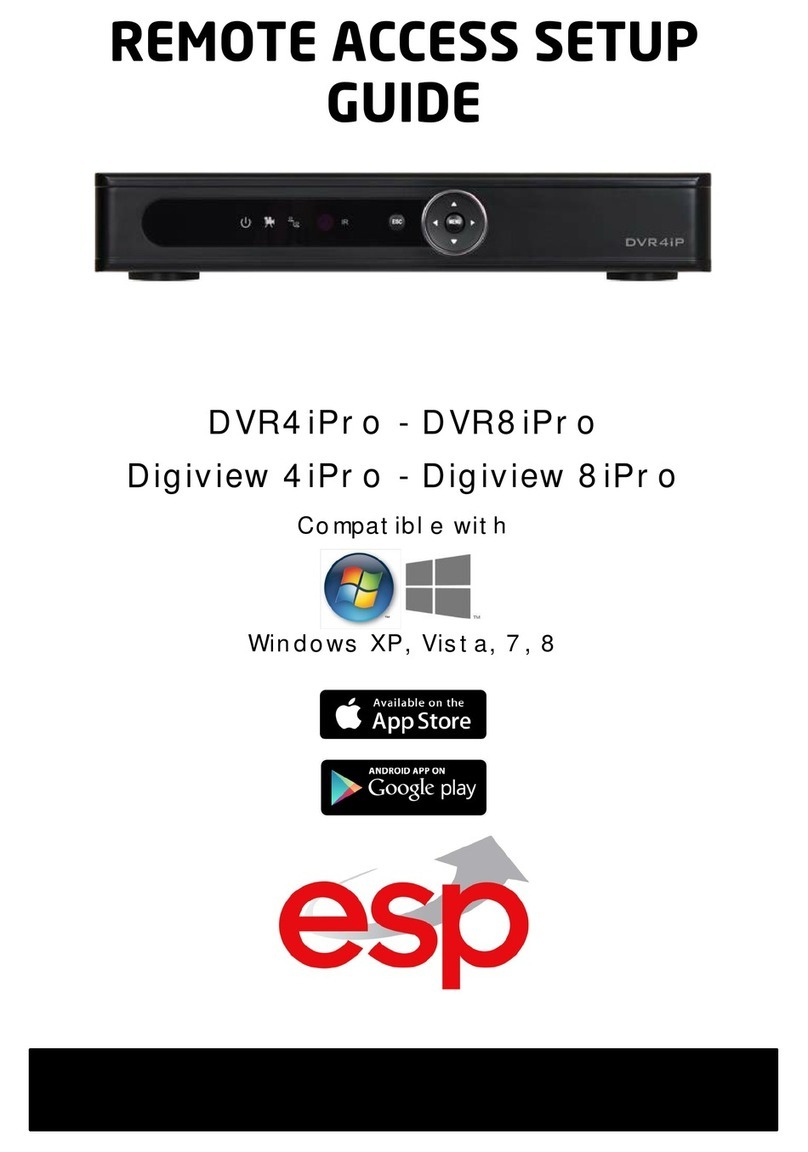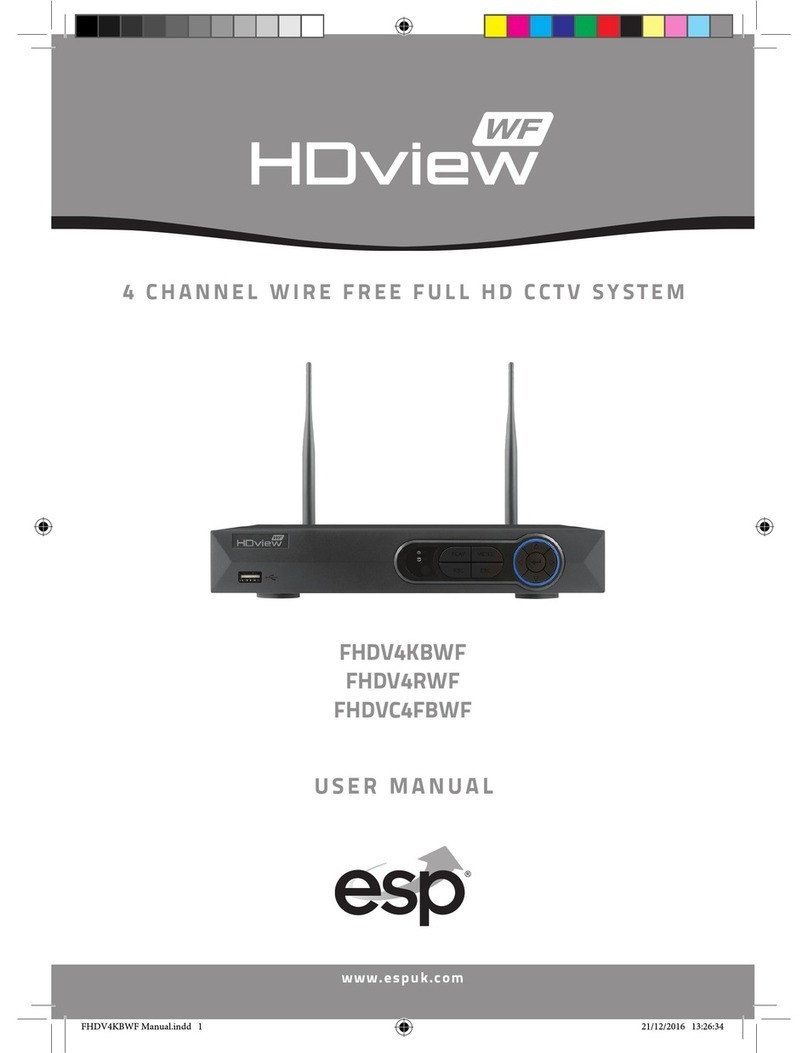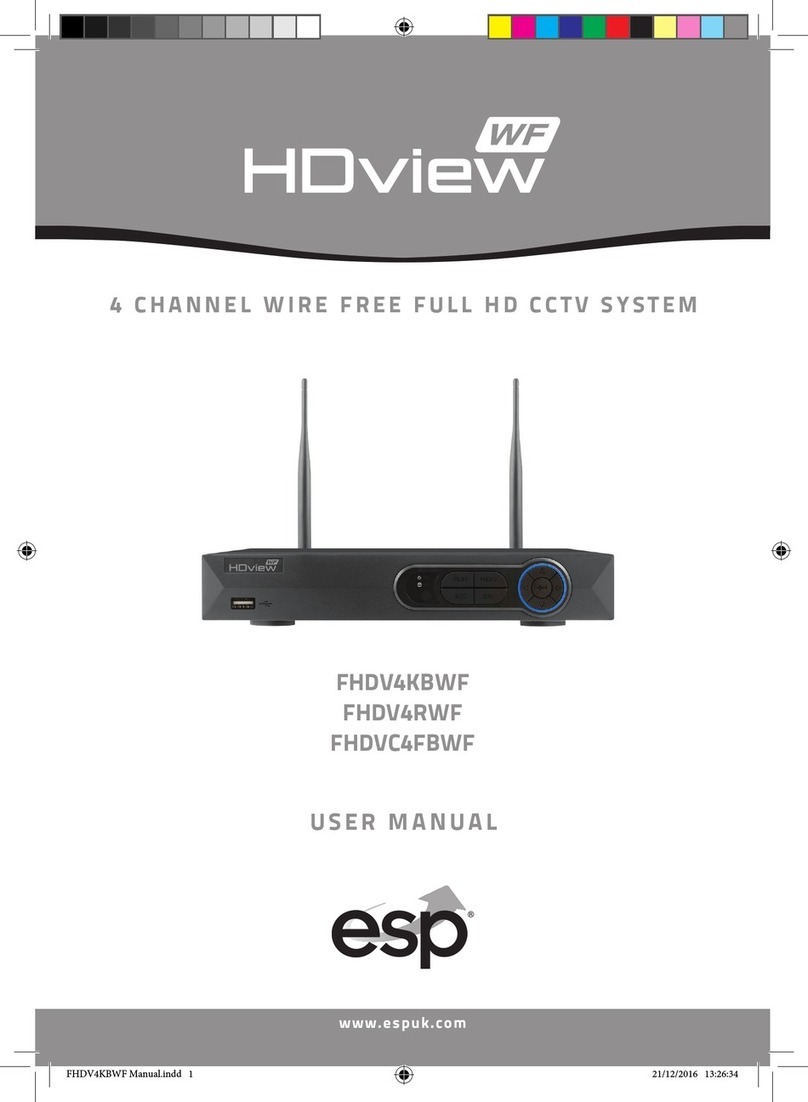System Introduction ---------------------------------------------------------------- 1
Package Content --------------------------------------------------------------------2
DVR Front Panel Buttons --------------------------------------------------------- 3
DVR Back Panel Buttons -------------------------------------------------------- 4
Video Output Connection (To TV/Monitor) ----------------------------------- 5
Video Input Connection (Camera) --------------------------------------------- 6
Sensor Installation ----------------------------------------------------------------- 7
Alarm Installation ------------------------------------------------------------------- 8
Switch on the DVR ----------------------------------------------------------------- 9
Record -------------------------------------------------------------------------------- 10
OSD Operation Guide:Play Menu --------------------------------------------- 11
OSD Operation Guide:Main Menu ------------------------------------------- 12
OSD Operation Guide: Camera Select ---------------------------------------- 12
OSD Operation Guide: Record Select -------------------------------------------13
OSD Operation Guide: Record Mode ------------------------------------------- 13
OSD Operation Guide: Frame Rate ----------------------------------------------13
OSD Operation Guide: Video Quality --------------------------------------------13
OSD Operation Guide: Schedule Record -------------------------------------- 14
OSD Operation Guide: Sub Menu ----------------------------------------------- 15
OSD Operation Guide: Change Password ------------------------------------ 15
OSD Operation Guide: Time Setup --------------------------------------------- 16
OSD Operation Guide: Buzzer Setup ------------------------------------------- 16
OSD Operation Guide: Auto Record Setup ------------------------------------ 16
OSD Operation Guide: Audio Record Setup ----------------------------------- 16
OSD Operation Guide: Audio Mute ---------------------------------------------- 17
OSD Operation Guide: Audio Channel Select -------------------------------- 17
Hard Drive Set Up ------------------------------------------------------------------- 18
CONTENTS