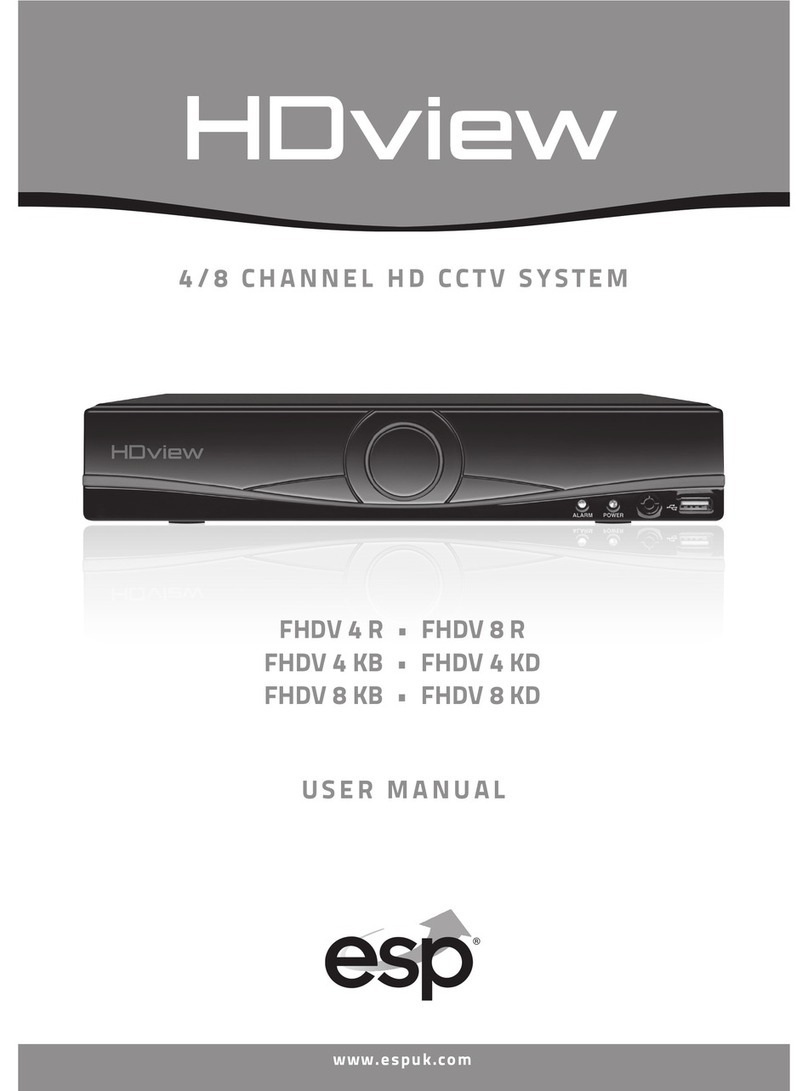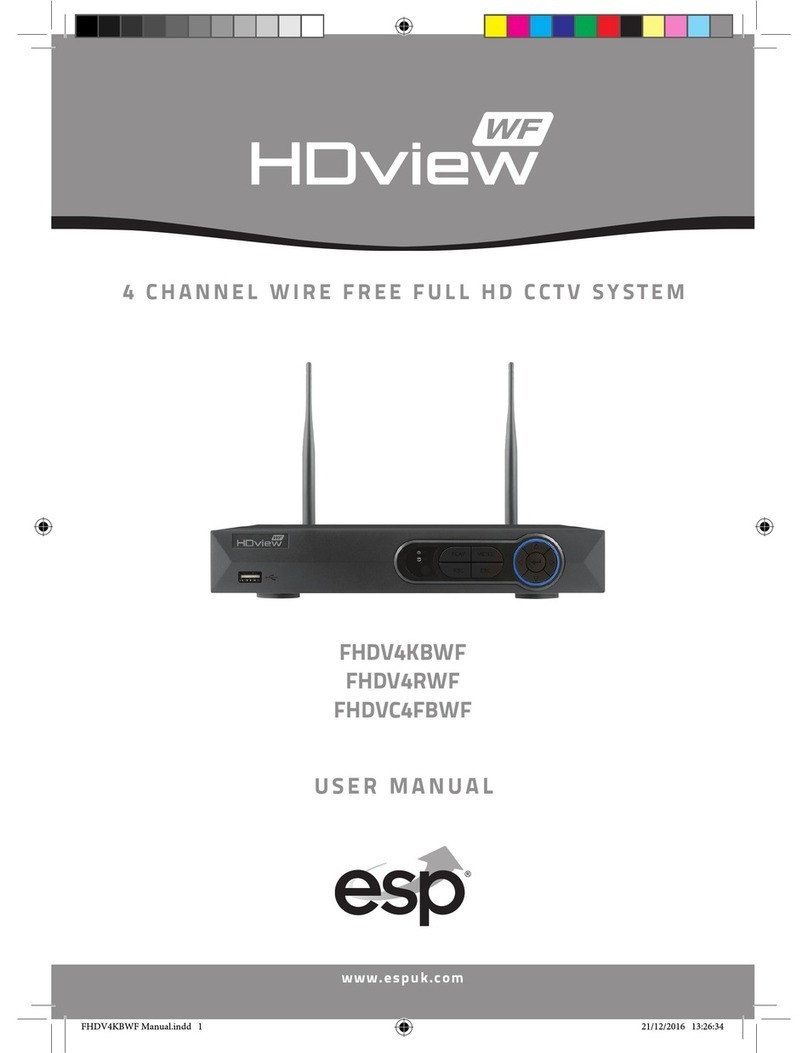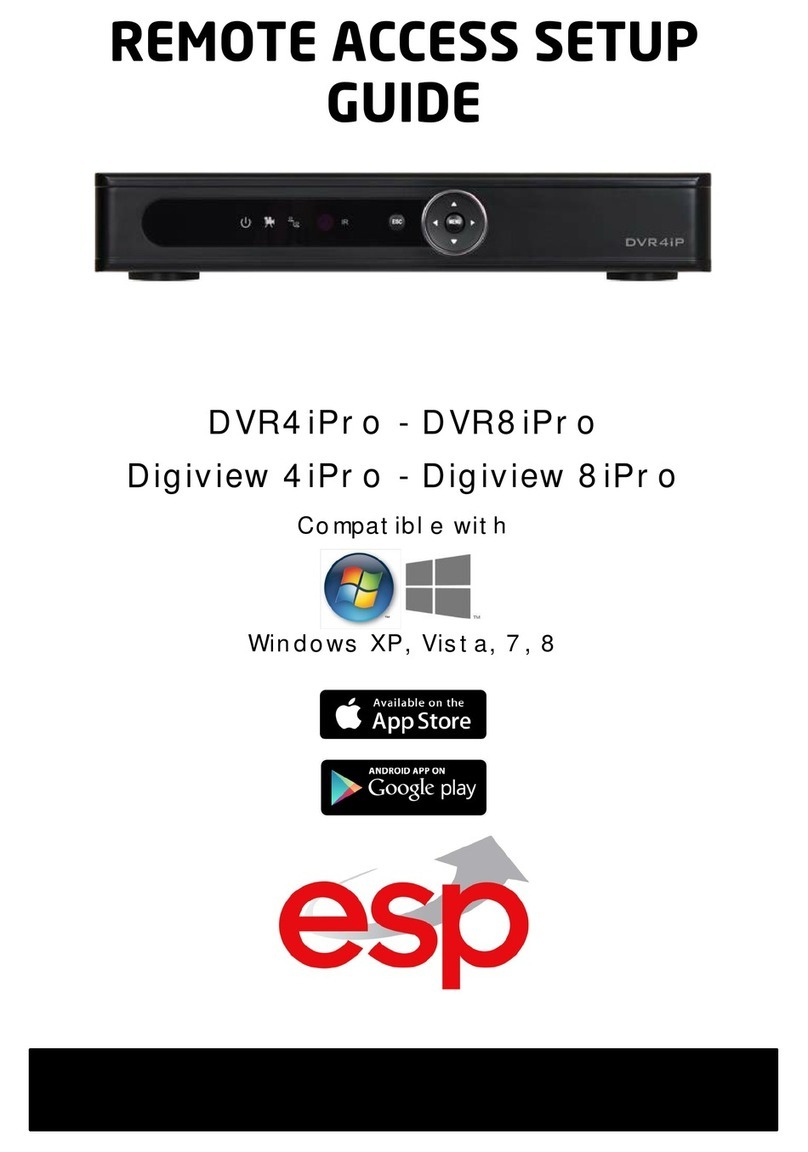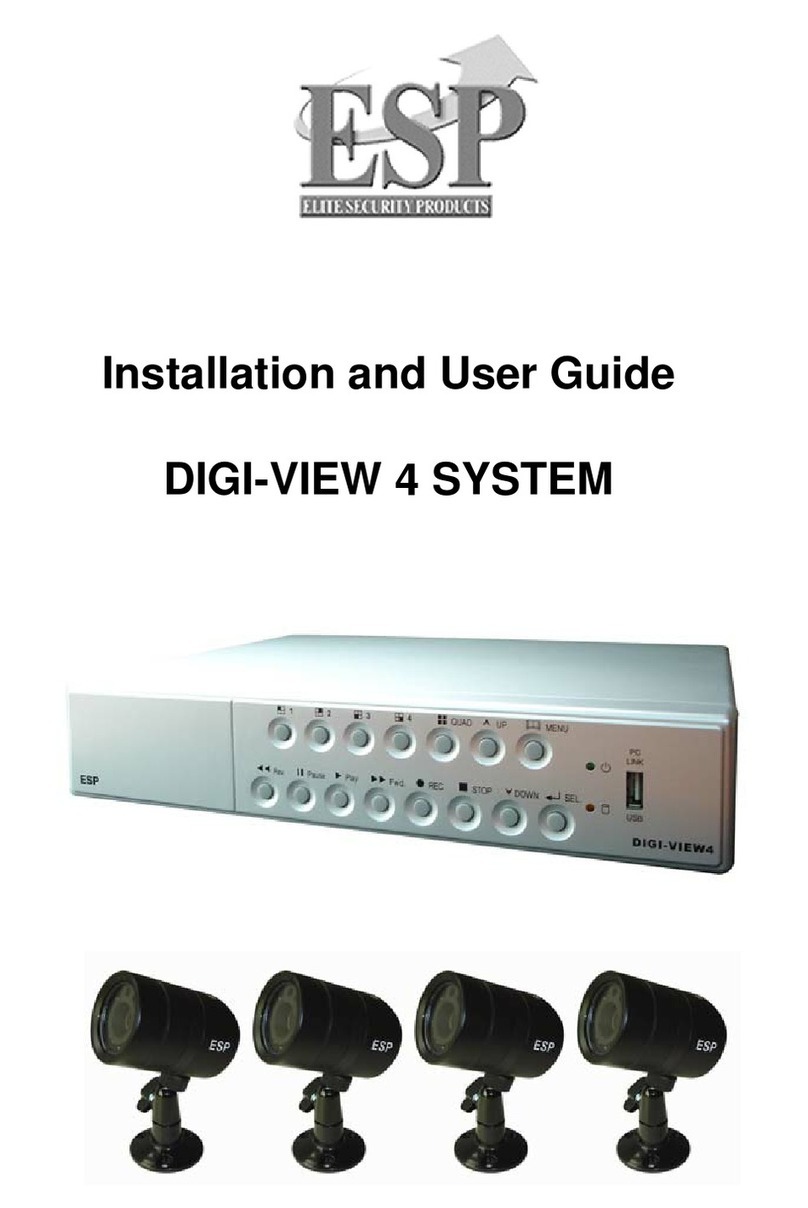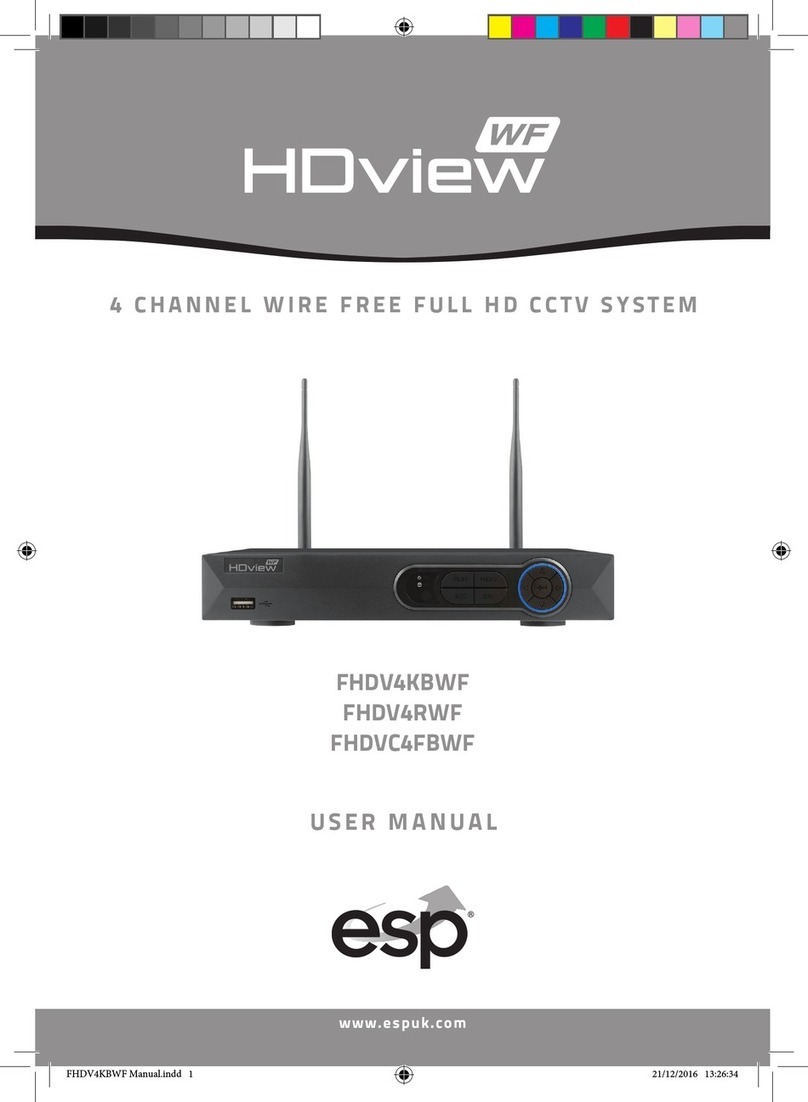Record mode In this mode the CanCam will record when the PIR is triggered by movement
4
• Turn the switch on the base
of the CanCam to CAM
• Press the [M button within
30 seconds to enter the menu
• Use the [Up and [DOWN
button until PIR is flashing on
the LCD screen and Press [OK
• The next screen will display
the camera’s capture type.
Still image type is selected as
default, this is displayed as
‘CAM’ on the LCD. Press [OK
• The next option is image
resolution/quality denoted by
the number of stars
• To adjust the default value
Press [OK then [UP or [DN
to adjust the image resolution;
• Press [OK to confirm selection
• The next option is ‘Burst Mode’.
This option shows how many
images are to be taken when
the PIR is triggered, the option
is between 1-9 images
• To adjust the default value Press [OK then Press [UP or
[DN to change value
• Press [OK to confirm selection
8Mp resolution 5Mp resolution 3Mp resolution
• The final option is the ‘Time
Out’ setting. This programs a
period of time between
possible PIR triggers
• To adjust the default value Press [OK then Press [UP or
[DN to increase or decrease the minute value and
pressing [OK to confirm
• Adjust the seconds interval using [UP or [DN then
pressing [OK to confirm
• The screen will then return to
the time / date setting screen
• Press [OK
• Press the [M button to exit.
After 30 seconds warm up time the unit will then flash the
laser beam for a further 45 seconds to assist in the
installation
Please a oid laser beam pointing at your eyes
After this period has elapsed the LCD will display a counter of
how many files have been created on the SD card.
• Turn the switch on the base
of the CanCam to OFF
• On a Windows PC/Laptop find and open the option for
‘My Computer’
• Find and open ‘Removable Disk’
• Press down on the
SD card to eject
Viewing files
5
• Insert SD card into SD card
reader and insert the SD
card reader into the USB
socket of a PC/Laptop • This will show the contents of the SD card, click on a file
to view content
CanCam Quick Guide Setup A5.qxp_Lay ut 1 28/09/2015 12:00 Page 2