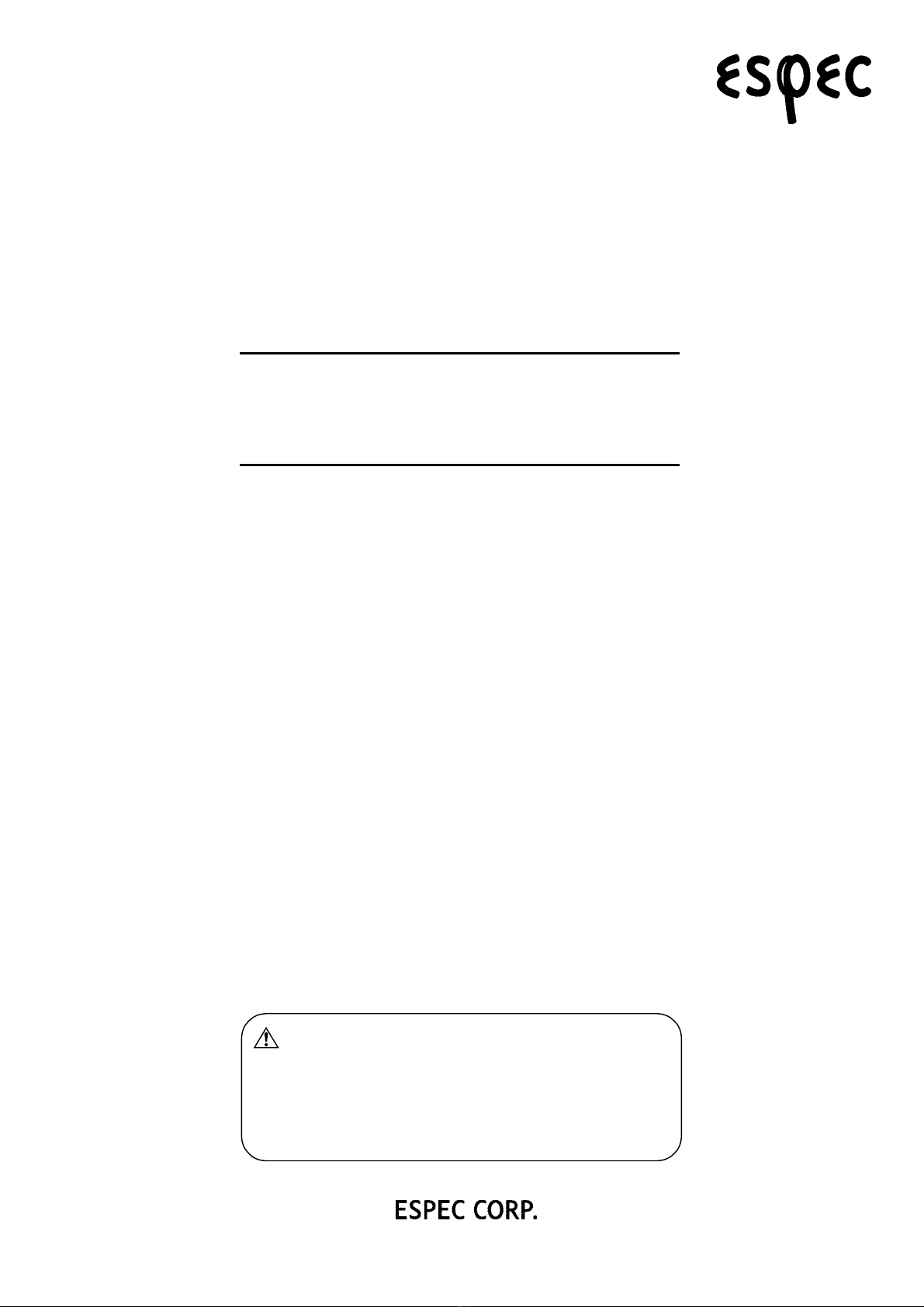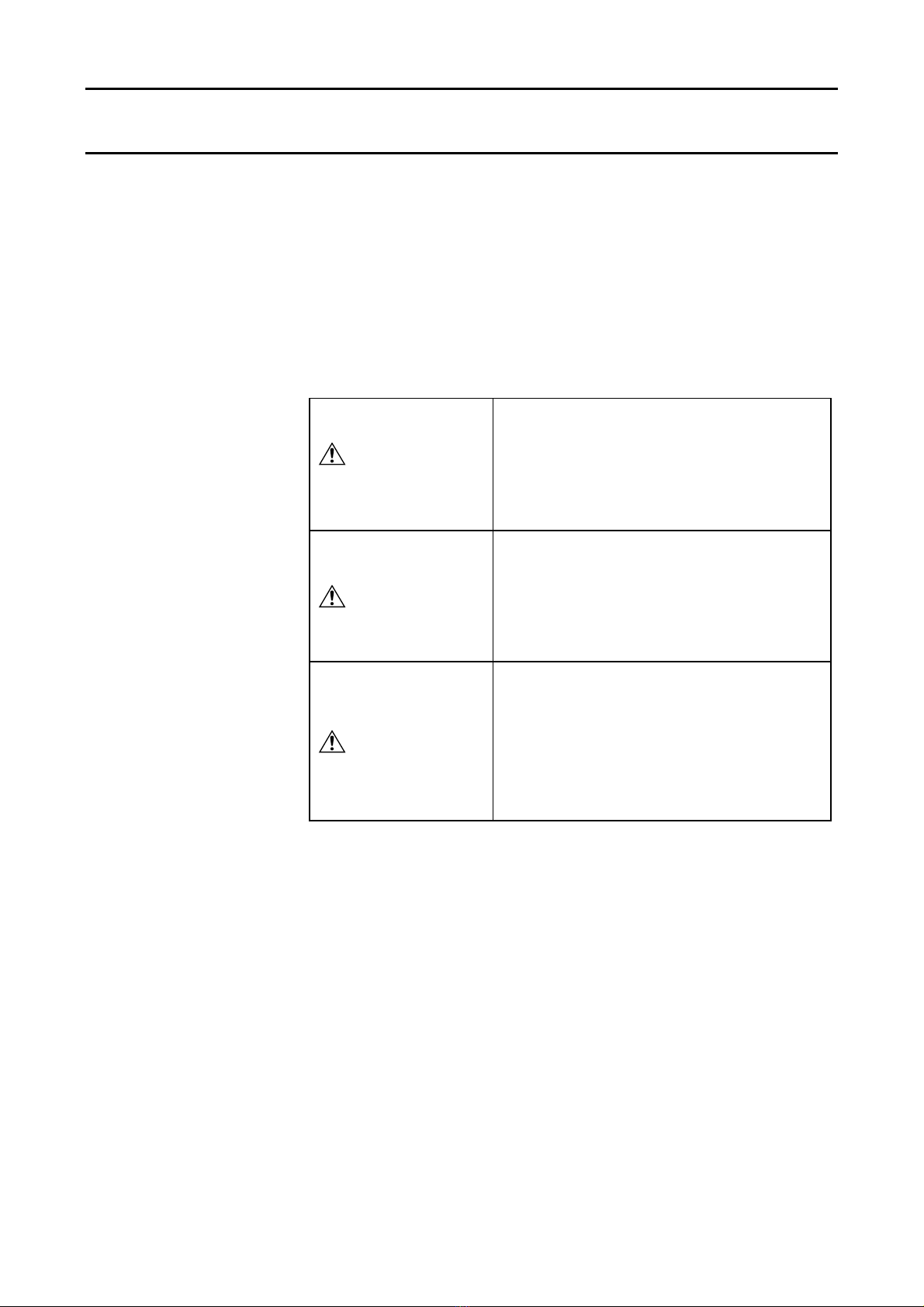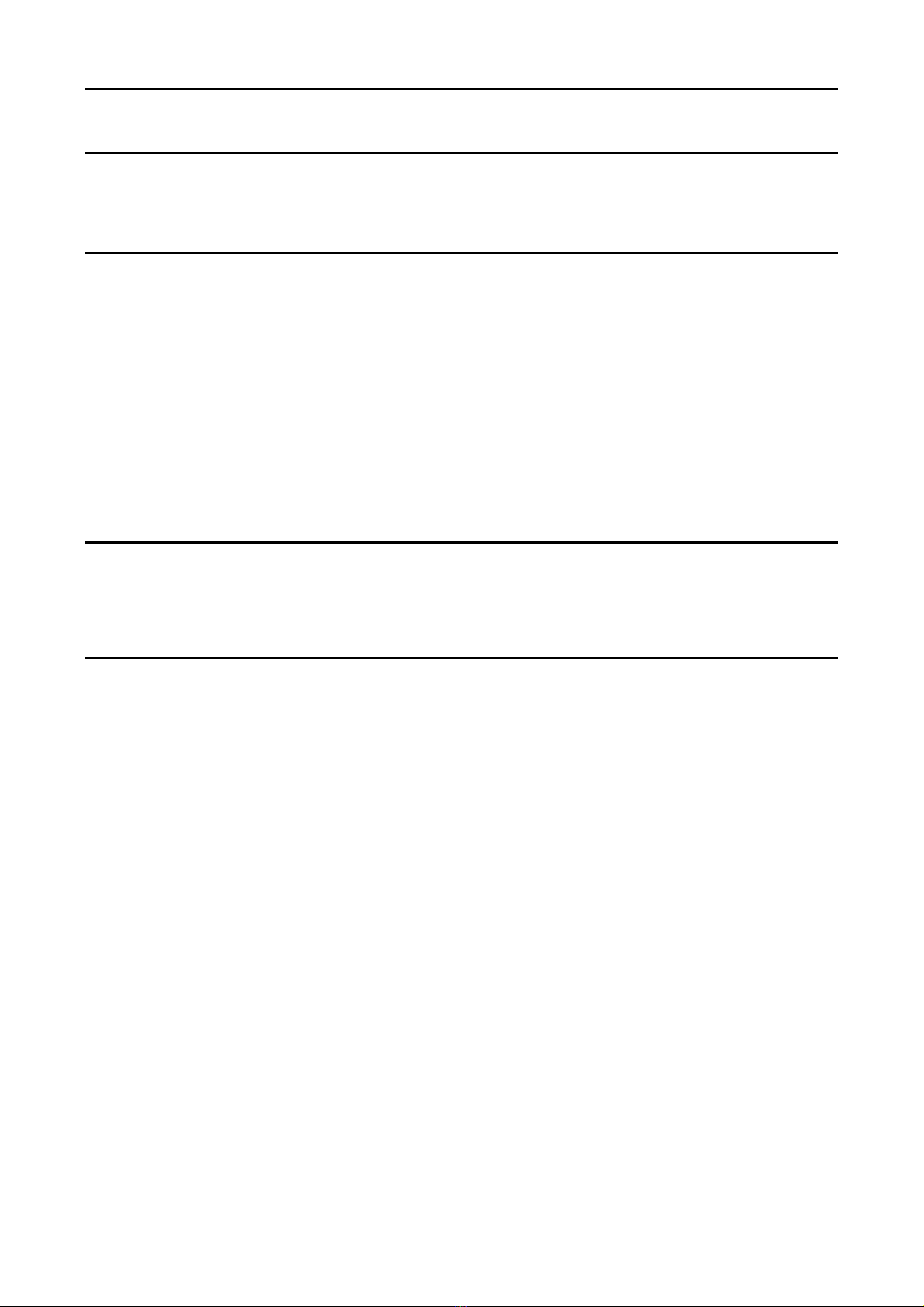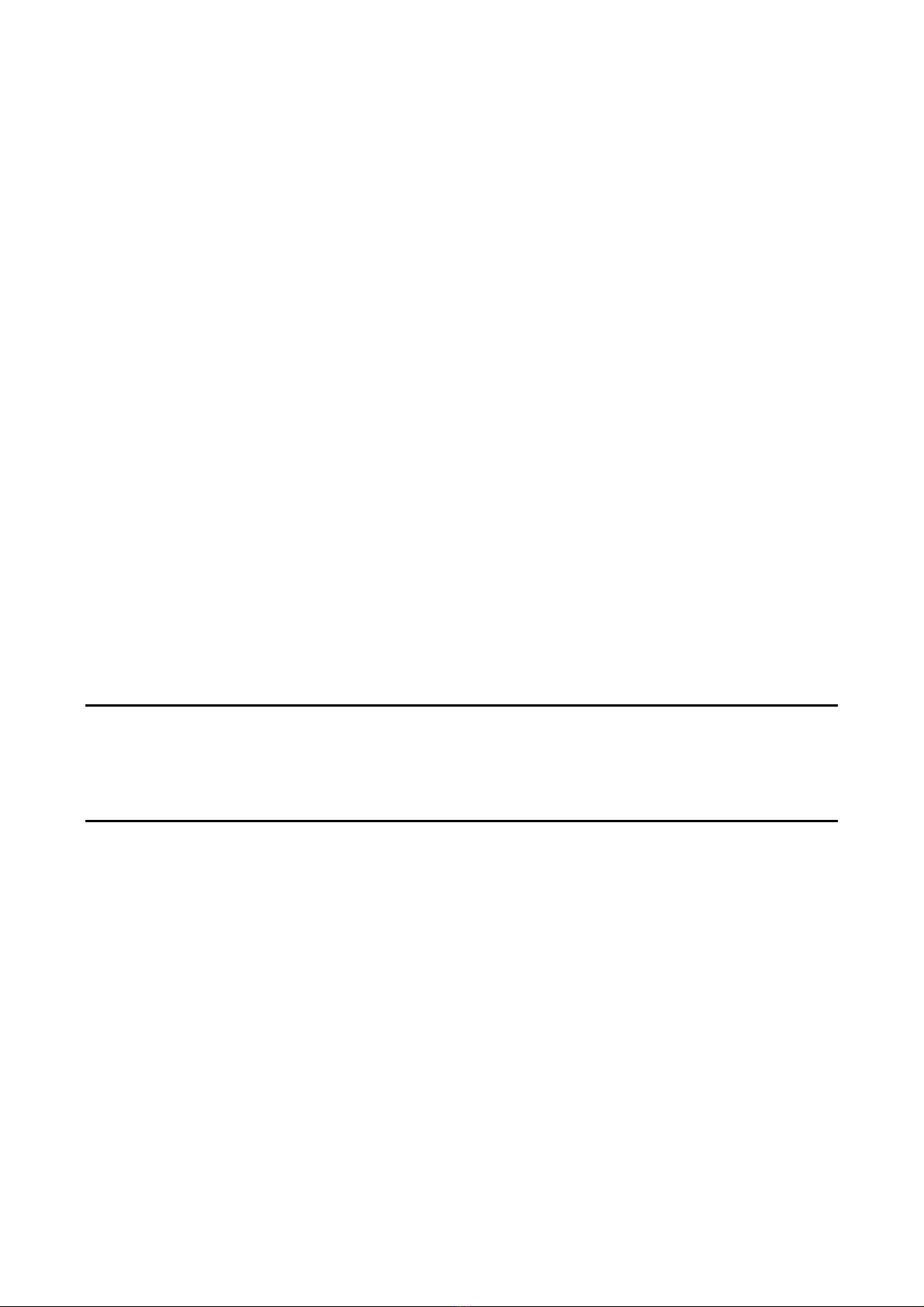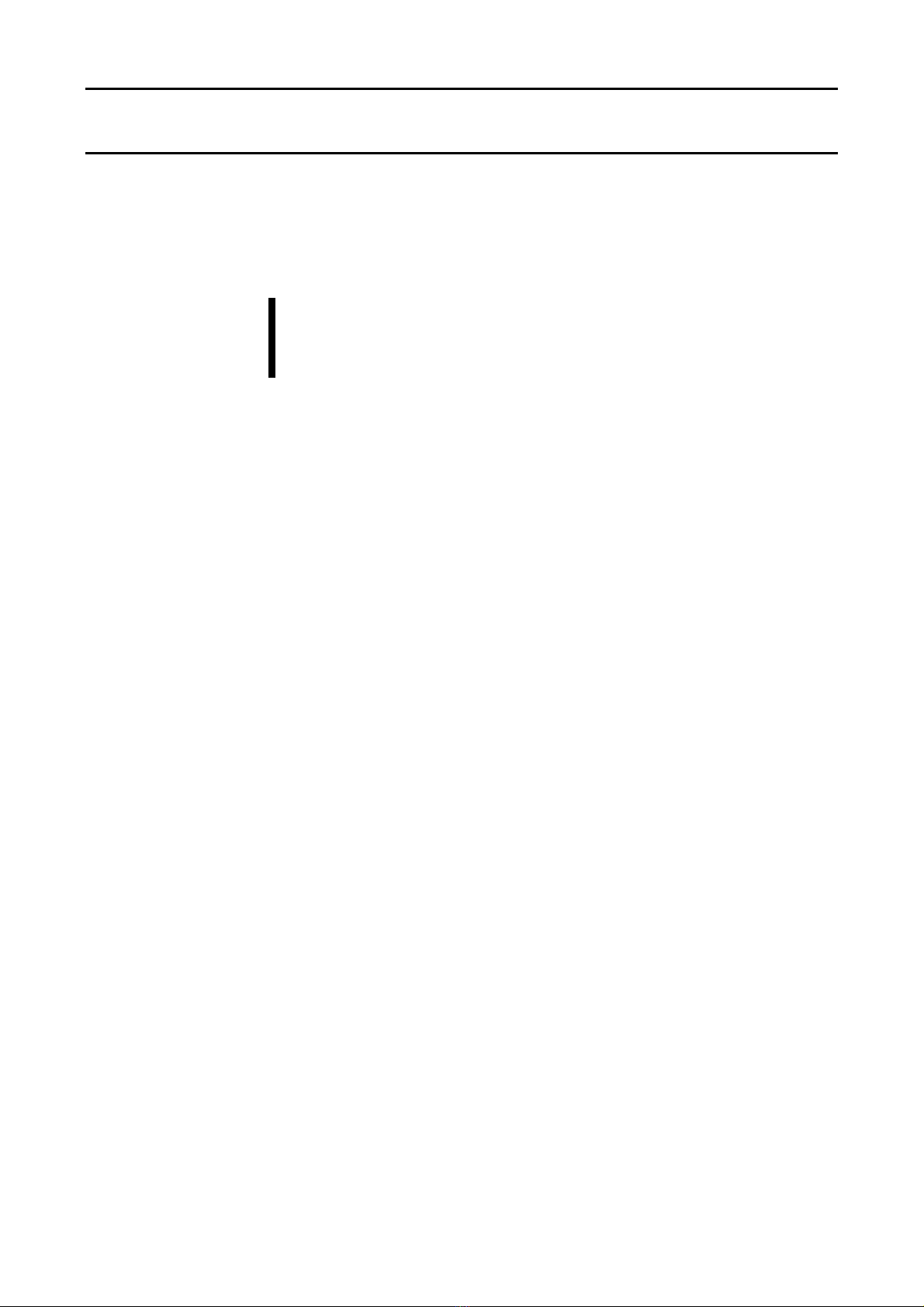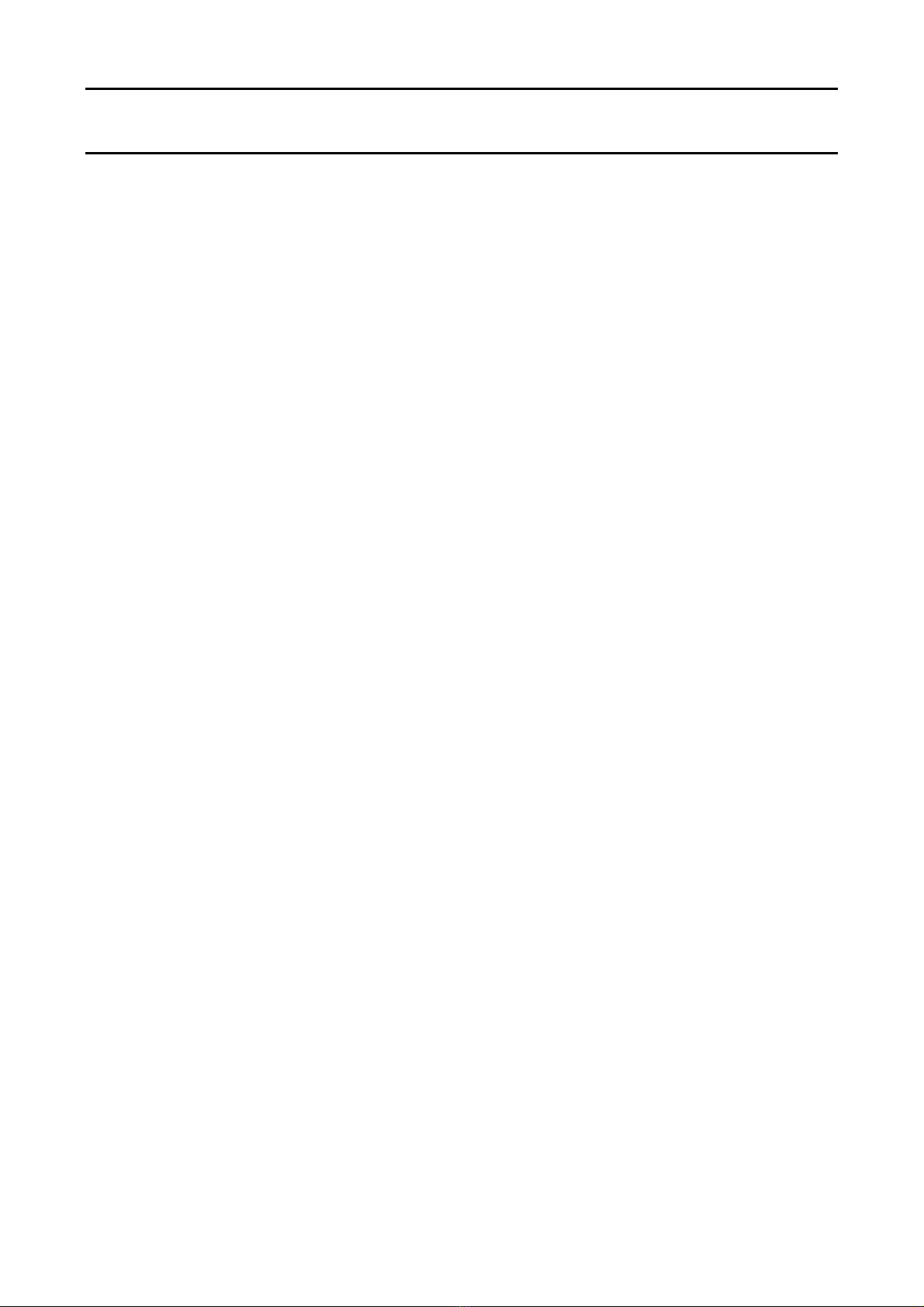Contents
Introduction
Chapter 1 Overview
1.1 Communication Function ..............................................................6
・RS-485 ........................................................................................6
1.2 Communication Interface ..............................................................7
・RS-485 ........................................................................................7
1.3 Transmitted Data ..........................................................................8
・Types of Data ..............................................................................8
・Data Format ................................................................................9
・Error Messages .........................................................................10
1.4 Data Transfer ..............................................................................11
Chapter 2 Communication Setup
2.1 Communication Setup..................................................................16
・How to Change Communication Settings ...................................16
Chapter 3 Commands
3.1 Command List .............................................................................20
3.2 Monitor Commands ....................................................................22
・To Monitor Chamber Conditions.................................................22
・To Monitor Chamber Model and ROM Version...........................22
・To Monitor Humidifying Water Target and Monitored
Temperatures ...........................................................................23
・To Monitor Current Chamber Process........................................23
・To Monitor Door Lock Status......................................................24
・To Monitor Time Signal Output...................................................24
・To Monitor Operating Mode Setting............................................25
・To Monitor Control Mode Setting................................................25
・To Monitor Constant Mode Pattern No.......................................26
・To Monitor Constant Mode Parameters......................................26
・To Monitor Constant Mode Time Information..............................26
・To Monitor Program Mode Pattern No........................................27
・To Monitor Program Mode Current Step No...............................27
・To Monitor Program Mode Setup................................................27
・To Monitor Program Mode Pattern Total Time............................28
・To Monitor Program Mode Total Time Information.....................28
・To Monitor Auto Start Timer Information.....................................29
・To Monitor 0.1 Hour Timer Time.................................................29
2