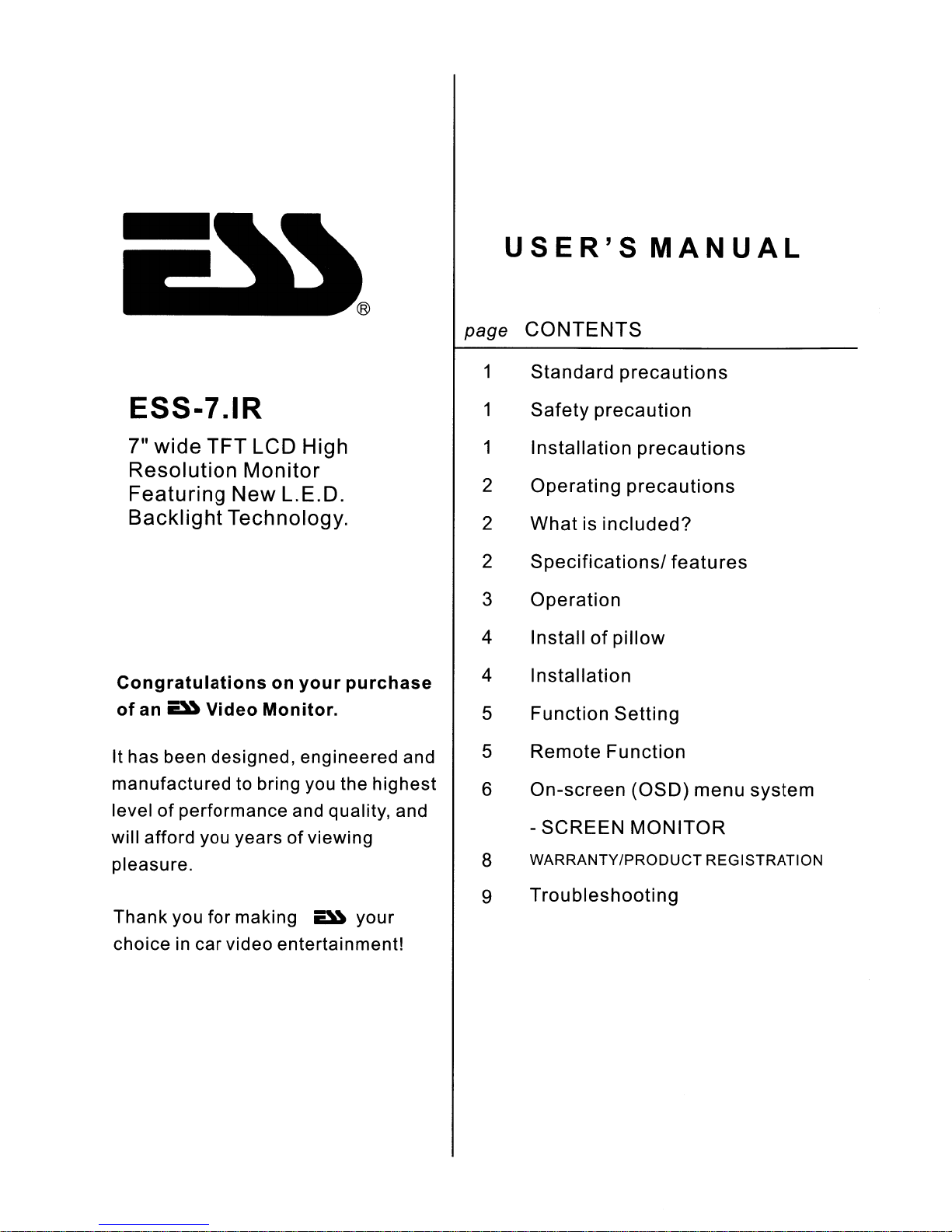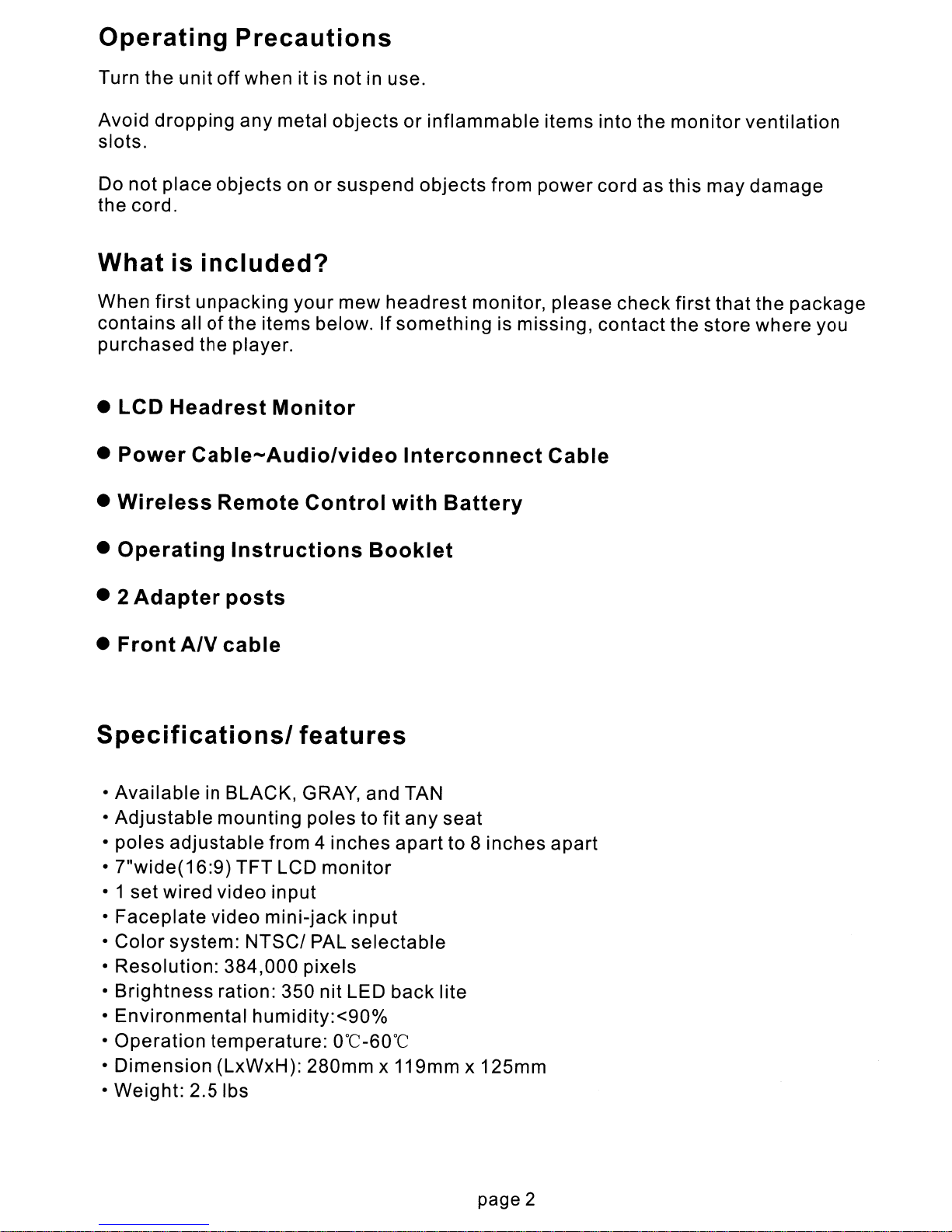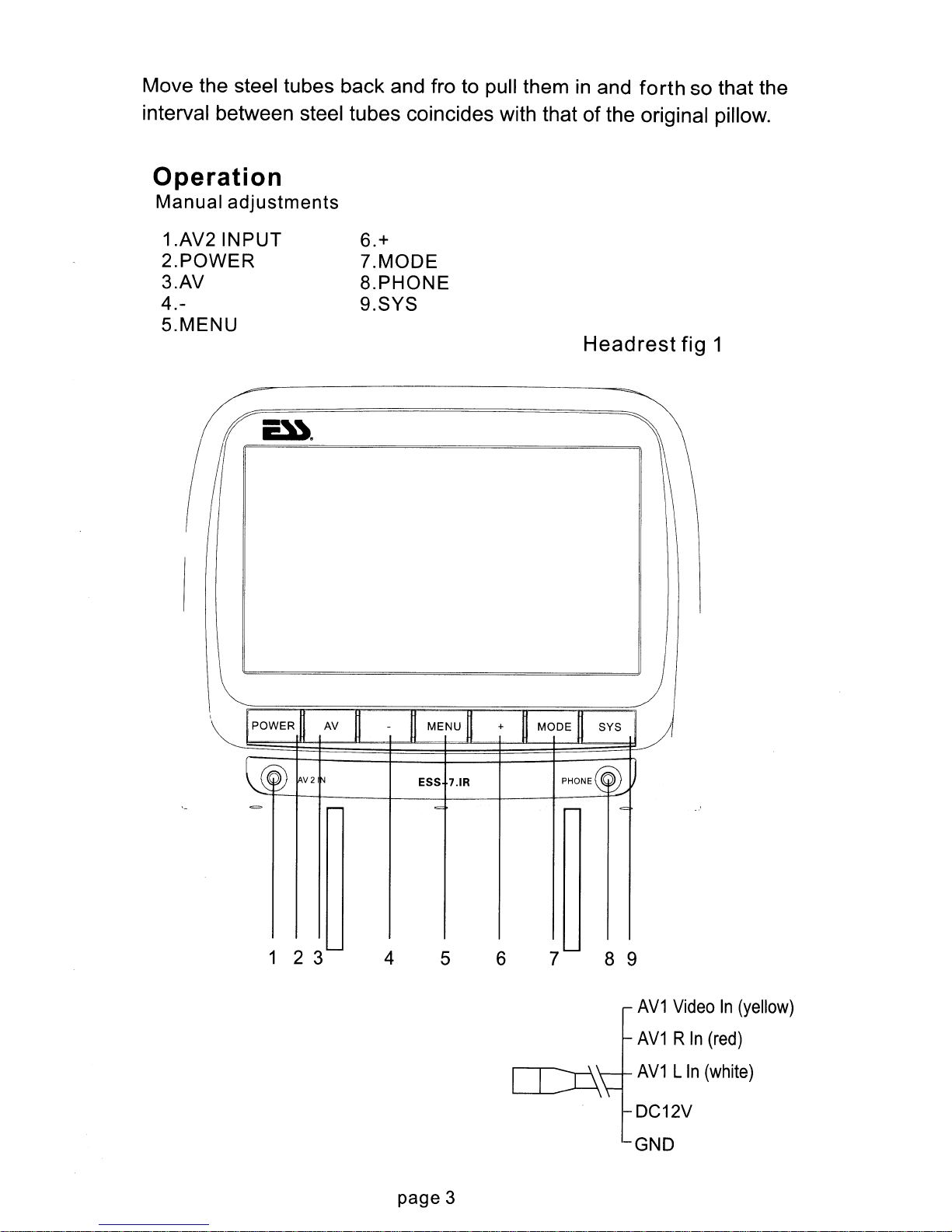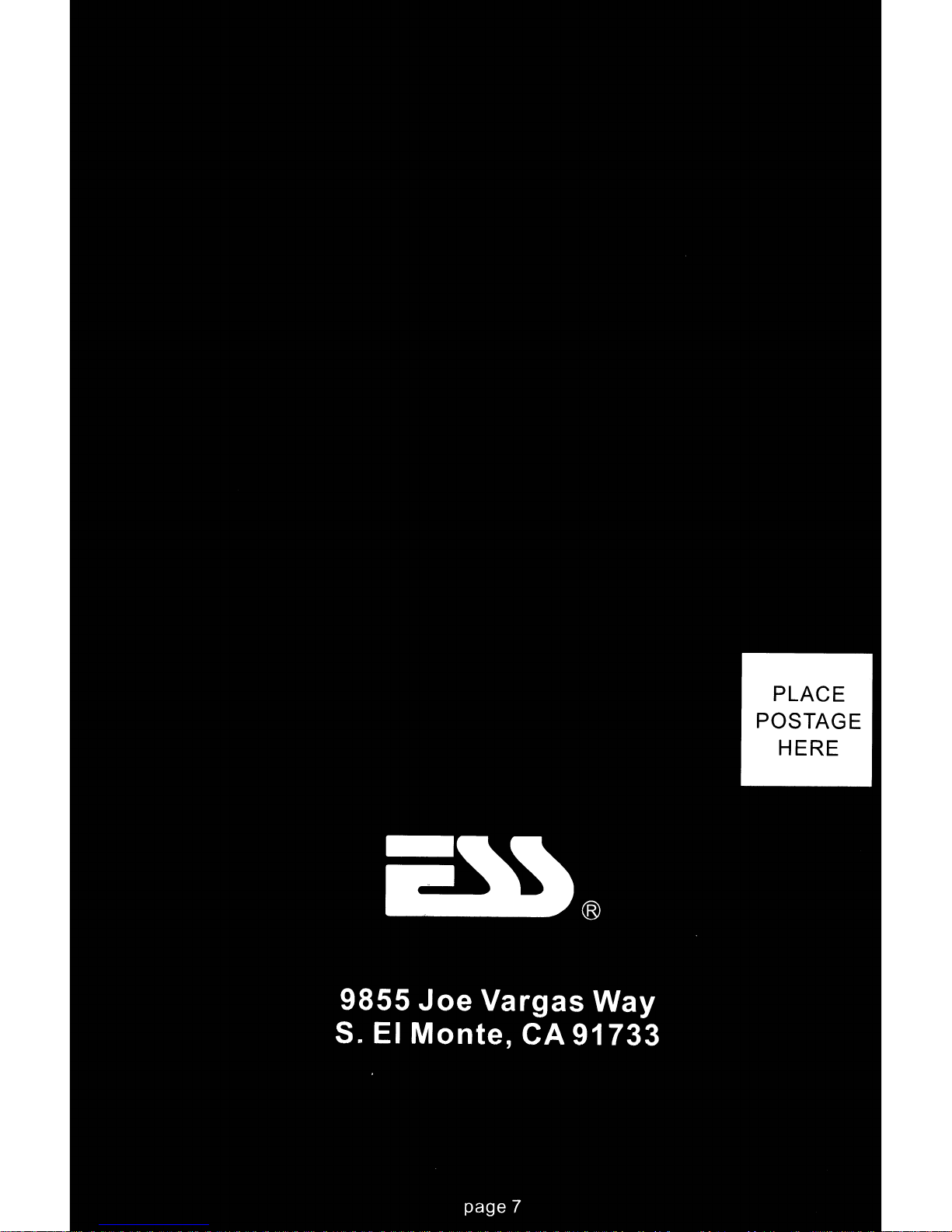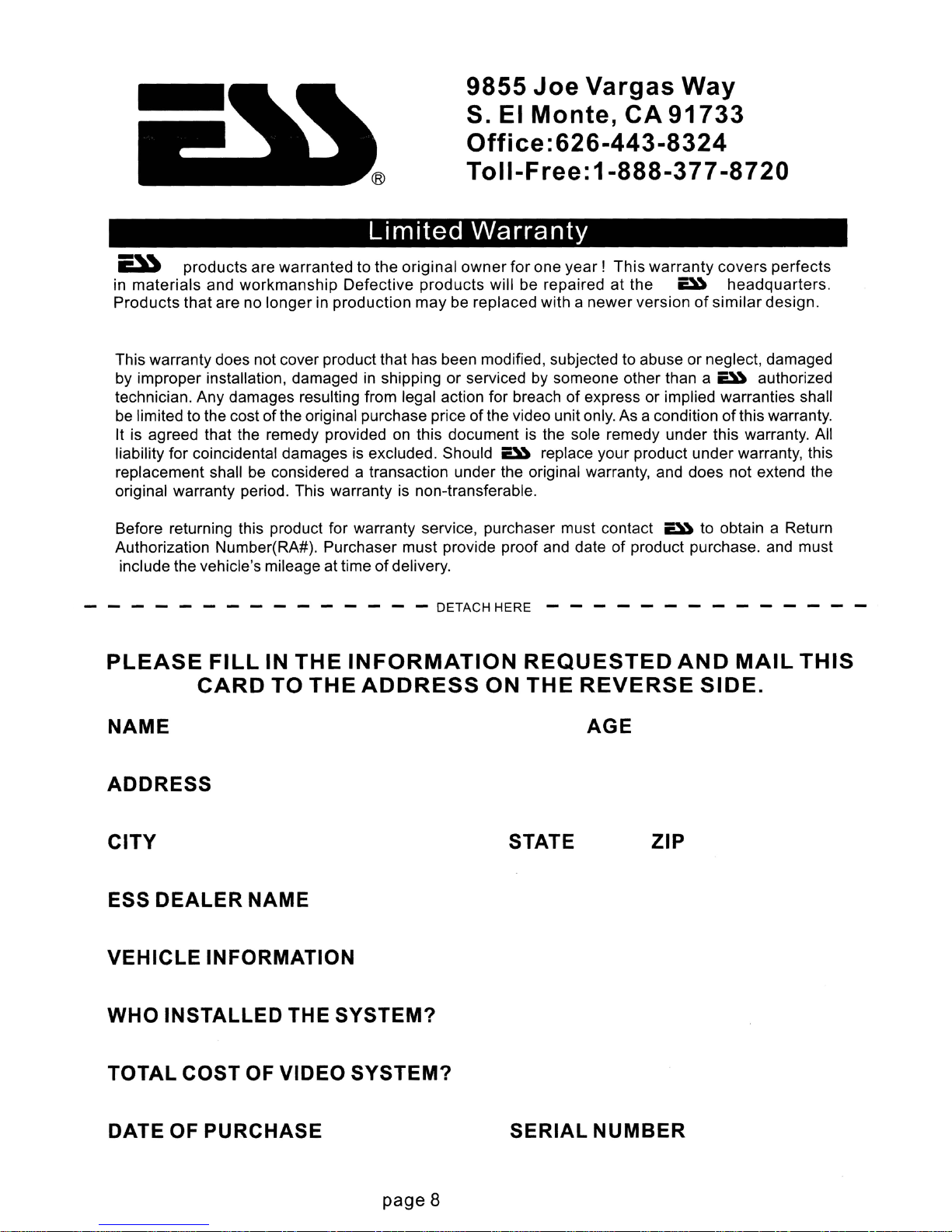9855
Joe
Vargas Way
S. EI Monte,
CA
91733
Office:626-443-8324
Toll-Free:
1-888-377
-8720
Limited
Warranty
iii»
products are warranted to the original
owner
for one
year!
This warranty covers perfects
in materials and workmanship Defective products will be repaired at the
~
headquarters.
Products that are no longer in production may be replaced with anewer version
of
similar design.
This warranty does not cover product that has been modified, subjected to abuse or neglect, damaged
by improper installation, damaged
in
shipping or serviced
by
someone other than a
~
authorized
technician. Any damages resulting from legal action for breach of express or implied warranties shall
be
limited
to
the cost ofthe original purchase price
of
the video unit only. As acondition
of
this warranty.
It
is agreed that the remedy provided on this document is the sole remedy under this warranty. All
liability for coincidental damages is excluded. Should
~
replace your product under warranty, this
replacement shall
be
considered atransaction under the original warranty, and does not extend the
original warranty period. This warranty is non-transferable.
Before returning this product for warranty service, purchaser must contact
~
to obtain aReturn
Authorization Number(RA#). Purchaser must provide proof and date of product purchase. and must
include the vehicle's mileage at time
of
delivery.
- - - - - - - - - - - - - - DETACH HERE
PLEASE
FILL
IN
THE
INFORMATION
REQUESTED
AND
MAIL
THIS
CARD
TO
THE
ADDRESS
ON
THE
REVERSE
SIDE.
NAME
ADDRESS
CITY
ESS DEALER NAME
VEHICLE INFORMATION
WHO INSTALLED THE SYSTEM?
TOTAL COST OF VIDEO SYSTEM?
STATE
AGE
ZIP
DATE OF PURCHASE
page 8
SERIAL NUMBER