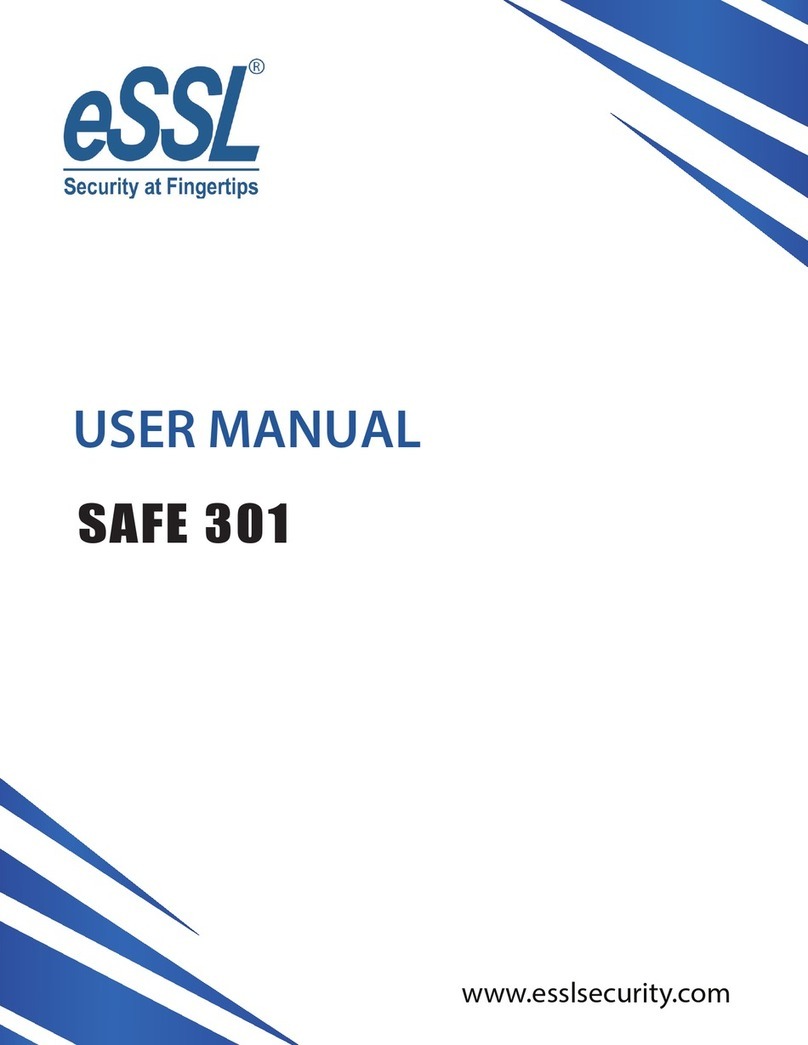eSSL SF1000 User manual
Other eSSL Safe manuals
Popular Safe manuals by other brands

Honeywell
Honeywell 2077D - 1.21 Cubic Foot Anti-Theft Safe user guide

Hornady
Hornady SnapSafe Trunk Safe II owner's manual

SPORTS AFIELD
SPORTS AFIELD SA-HD5-BIO instruction manual

Honeywell
Honeywell 5912 user guide
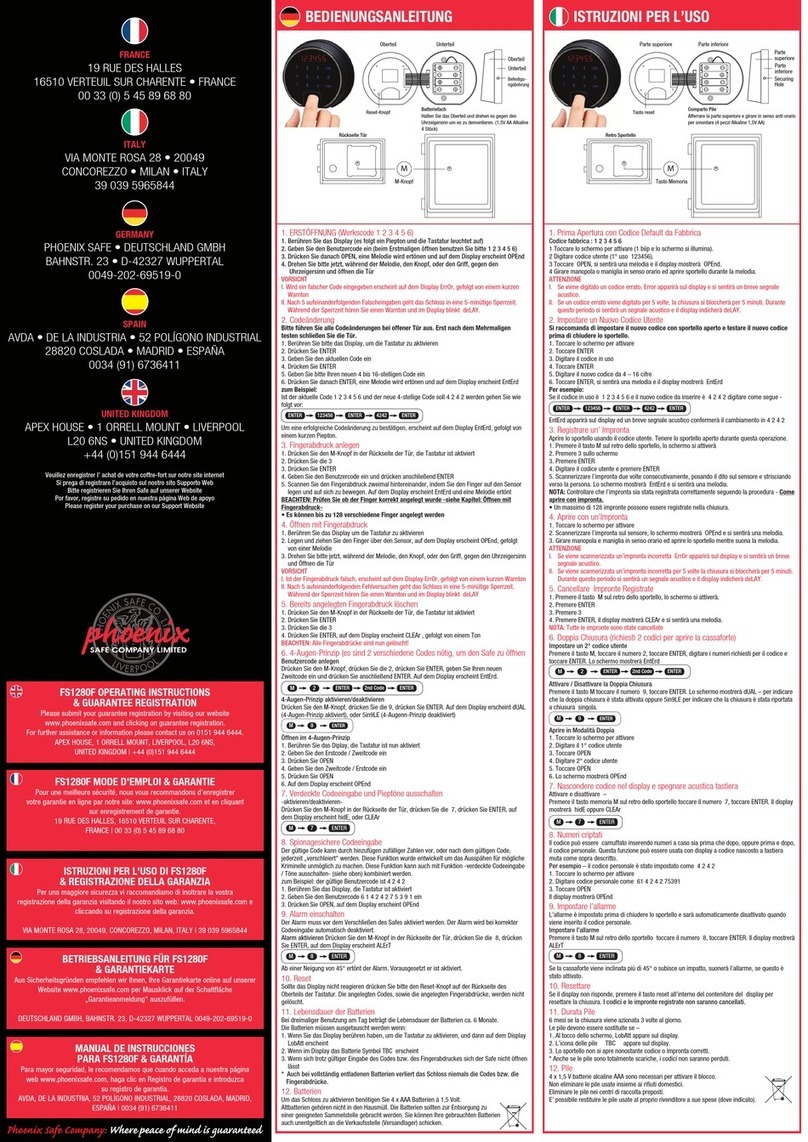
Phoenix
Phoenix FS1280F operating instructions
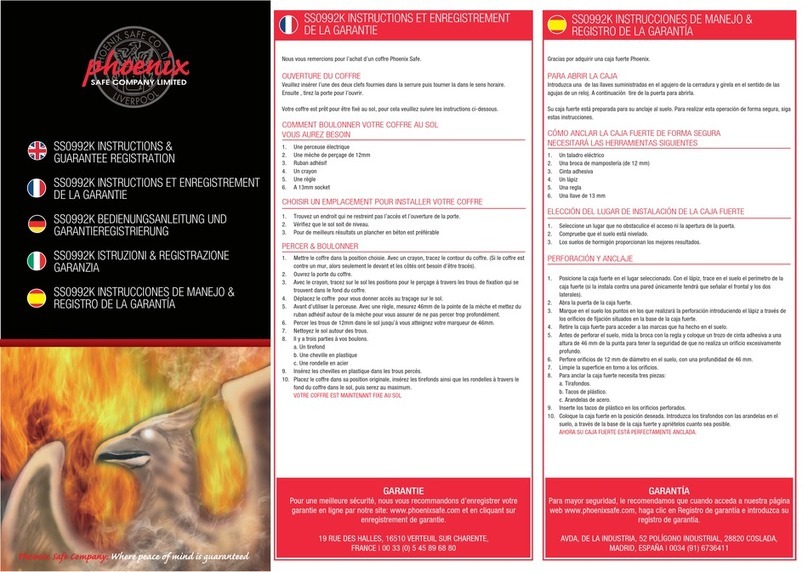
Phoenix
Phoenix SS0992K Instructions & Guarantee Registration

Technomax
Technomax Trony Series Instruction handbook

SPORTS AFIELD
SPORTS AFIELD INSTINCT BIOMETRIC Series instruction manual

RICHTER CZECH
RICHTER CZECH LA Instructions for use and installation

Olymp
Olymp GOsafe 110 operating instructions

Phoenix
Phoenix SS0100E Operating Instructions & Guarantee Registration
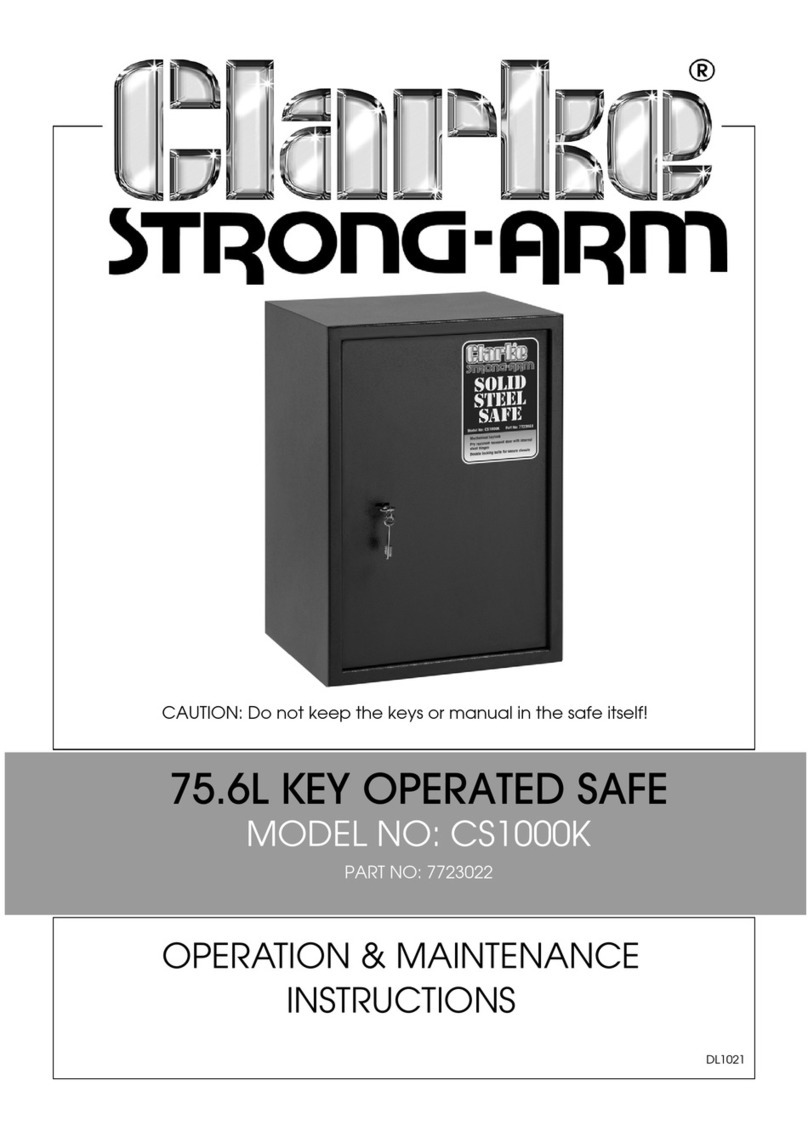
Clarke
Clarke Strong-Arm CS1000K Operation & maintenance instructions