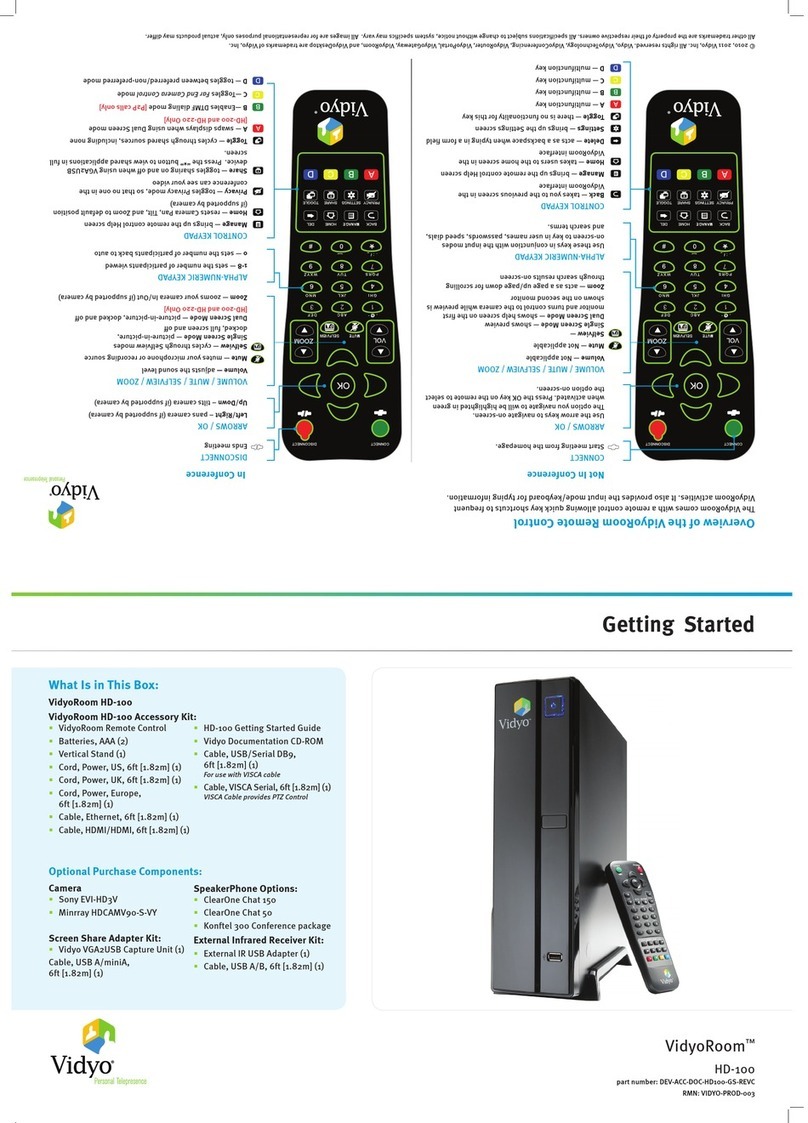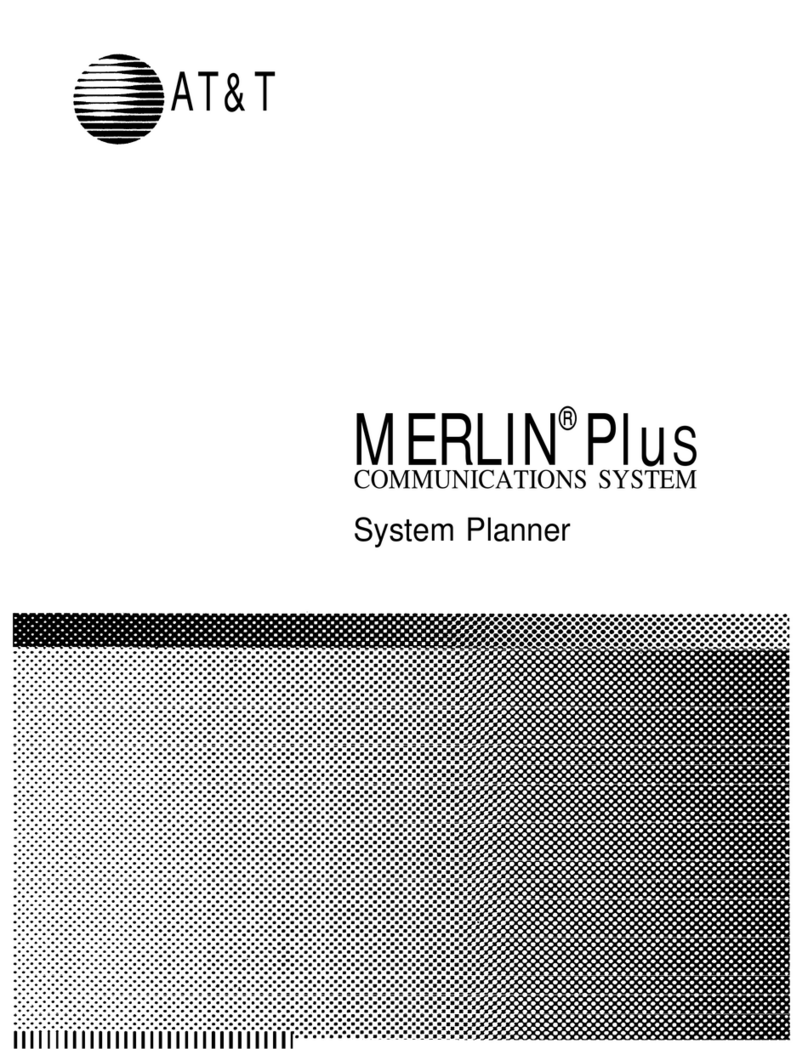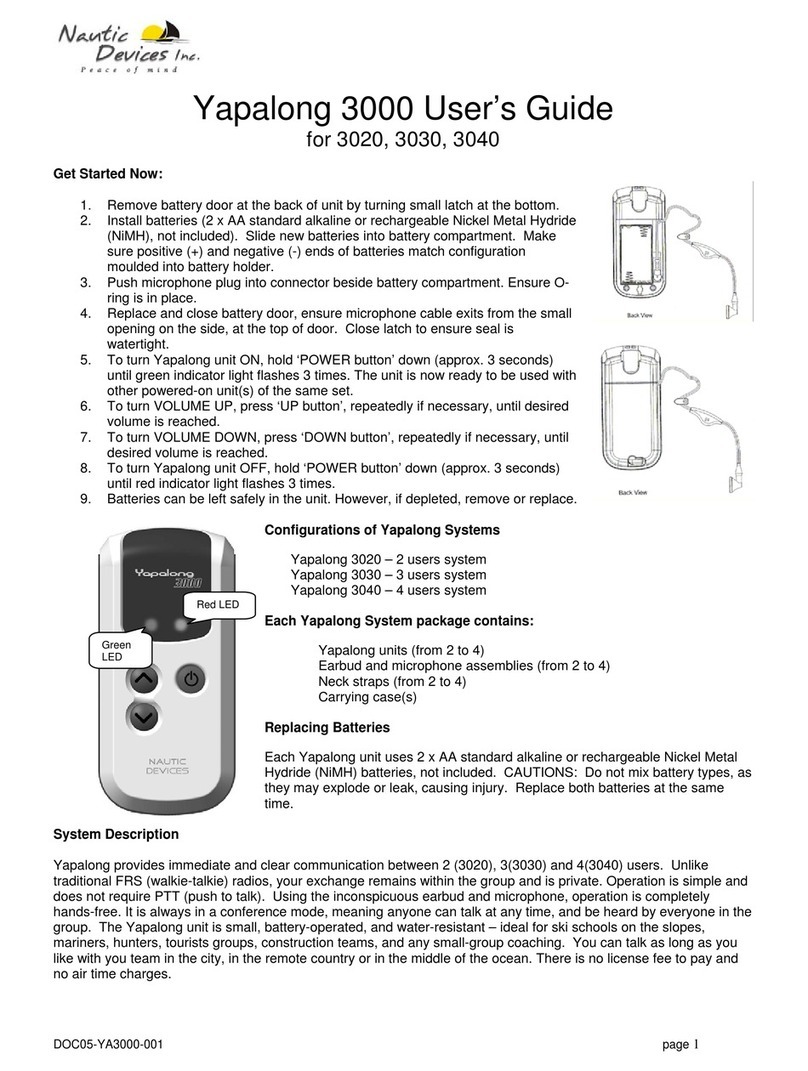Et ET-A1 Service manual

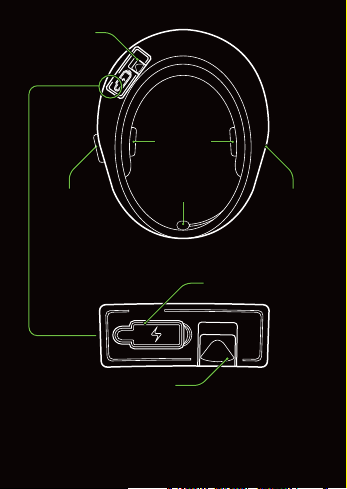
USB charge rubber
Bluetooth charge board
Shell
Microphone
Speakers
Bluetooth
module
Operation
board
Locked switch
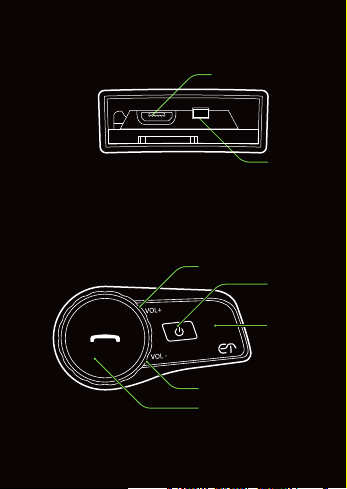
Bluetooth operation board
Bluetooth module inner
Phone button
LED
Phone
button
USB charge port
Volume -
(clockwise rotate)
Volume +
(counter clockwise rotate)
Reset button

• Power on
Push and hold the “Power” button for at lease 2
seconds to power on. The blue LED turns on and
you will hear ascending beeps and “Power on”.
• Power o
Push the “Power” and “Phone” button at the same
time for 0.2 seconds, the red LED turns on for about
1 second until it turns o completely and you will
hear “Power o”.
• Pairing with Phone
Please make sure the ET-A1 is power o position.
Push the “Power” button for at lease 5 seconds till
the LED ashes in red and blue alternately and
you will hear a voice prompt saying “Pairing” in
the speakers. Enable your Bluetooth function on
your mobile phone. Your mobile phone will now
scan nearby devices and nd a device named
“BLUETOOTH HELMET”. Please allow your mobile
phone to pair with this device. When pairing has
compleated the ET-A1 is ready to use. You will

hear a voice prompt from the ET-A1 saying “Pairing
successful” in the speakers.
Once pairing between the two devices is successful,
The LED lights on the ET-A1 will change from red
and blue ashing lights to a blue LED light only.
Note: if PIN code is required by your mobile phone,
please enter “0000”.
If you paired with your phone and ET-A1, ET-A1 will
connect your phone automatically when you turn
it on again.

• Pairing with a second Bluetooth device or mobile
phone
Multipoint Bluetooth pairing allows the ET-A1 to
connect two Bluetooth devices at the same time.
You can pair the rst and second Bluetooth device
or mobile phone to the ET-A1 by following the
simple procedures in “Pairing with your mobile
phone”.
After second Bluetooth device or mobile phone
conrms that pairing has completed, select the
ET-A1 in the list of the devices on your rst
Bluetooth device or mobile phone.
After the rst Bluetooth device or mobile phone
conrms the pairing has completed an the ET-A1
is ready to use for two Bluetooth devices or mobile
phones.

• Intercom
The ET-A1 can be paired with another headset for
Bluetooth intercom conversation.
1. Turn on the two ET-A1 headsets (Aand B) that you
would like to pair with each other.
2. Press and hold the“Power”button of the headset
A and B for 2 seconds until the LED ashes red and
blue alternately. Yoy will hear a voice prompt saying
“Pairing”.
3. Simply press the “Power” button of either of the
two headsets A or B (It doesn’t matter that you
choose A or B) and wait until the LEDs of both
headsets turn to blue and intercom connection
is automatically established. When you press the
“Power”button, you will hear a voice prompt saying
“Searching”. And after pairing successful, you will
hear a voice prompt saying“Pairing successful”.
If the pairing process is not completed within two
minutes, the ET-A1 will return to stand-by mode.

• Connection with phone
ET-A1 will connect with your phone automatically
when it turn on. If ET-A1 is turn on, you can simply
press “Phone” button, it will connect with your
phone.
• Voice control commands
Press and hold for 2 seconds the button “Phone”
and you can use voice commands with your
Smartphone.
• To redial the last number
Double click the “Phone” button in stand-by mode
that will redial the last number. You will hear a voice
prompt saying “redialing”.
• Call answer
When you have an incoming call, simply press
“Phone” button to answer the call, or ET-A1 will
automatically answer the call after 8 seconds.

• Call reject
To reject a call, please double click the “Phone”
button. You will hear a voice prompt saying
”call rejected”.
• Call terminate
To end a call, please simply press the “Phone”
button when calling. You will hear a voice prompt
saying “call terminated”.
• Music play/pause
To play or pause music, simply press“Phone”button
in stand-by mode.
• To track forward or track back
Long press “Phone” button about 2 seconds when
playing music, you can rotate “Phone” button to
track forward or track back in 5 seconds, counter-
clockwise will track forward, and clockwise will
track back.

• Starting and Ending Intercom conversation
1. You can start an intercom conversation with your
intercom friend by press“Power” button once.
2. To terminate an intercom conversation, press
“Power” once again.
• Adjust volume
You can adjust the volume when intercom calling
music playing, counter-clockwise will add volume,
and clockwise will decrease volume. Please loudly
speak when speaking and nearby the microphone,
otherwise the microphone will stop working in 5
seconds if the sound is low, and when you speaking
again, the microphone also will working again.
• Pair with ET300
Press “Phone” button about 7 seconds untill blue
led lighting in stand-by mode. Then operate ET300
complete paring.

• Remote control
Press the grey button (music button) to play music
in your mobile phone if there is no music is playing.
Push the grey music button again to pause the
music.
Double click the green button when ET-A1 in
stand-by mode that will start the voice call. When
there is an incoming call, you can press green
button to answer the call.
Double click the green button reject the call when
incoming call.
Press the green button to terminate the call when
calling. Press the green button to establish the
intercom when ET-A1 in the stan-by mode, and
press again to terminate the intercom.
If you paired the ET-A1 with ET200, when you
press the RED button, the walkie talkie will be into
sending state. After you release it, the walkie talkie
will be into receiving state.
Press Volume + button track forward song.
Long press this button to increase the volume.
Press Volume - button to track back song.
Long press this button to decrease the volume.
• Voice Prompt Indicator for battery capacity
When you power o the headset, simply press the
“Power” button for 1 second, then you will hear a
voice prompt indicating the battery level.
“Battery full”, 70 ~ 100%
“Battery fty percent, 30 ~ 70%
“Battery low”, 0 ~ 30%
• Low battery Warning
When the battery is low, the red LED will blinking
for every 30 seconds, and you will hear a voice
prompt saying“Battery low”.
• Charging the ET-A1
You can charge the ET-A1 by connecting the
supplied USB cable into a computer USB port or
USB wall charger. LED indicator shows stable red
while the device is charging and LED indicator turn
off when battery is fully charged. It takes about 3
hours to fully charge.
• Connection with other device
If you have a stand alone Bluetooth device, follow
the paring procedure separately. The procedure
is the same as the procedure of “Mobile phone
paring”.
• Device update
All ET owners get access to free rmware upgrades,
which ensure your ET-A1 is always operating at
peak performance.
• Reset system
Press once the reset button will reset the system.
• Tourn o after use


ITALIANO
Manuale di Istruzioni

Porta USB ricarica
Modulo Ricarica Bluetooth
Calotta
Microfono
Auricolari
Modulo
Bluetooth
Pannello
comandi
Blocco Pannello

Pannello comandi Bluetooth
Modulo interno Bluetooth
Pulsante telefono
LED
Pulsante
accensione
Porta USB ricarica
Volume -
(senso orario)
Volume +
(senso antiorario)
Pulsante reset

• Accensione
Tenere premuto per almeno 2 secondi il pulsante
“Accensione”; il LED blu si accenderà e si sentirà un
beep ascendente e la frase “Power On”.
• Spegnimento
Tenere premuti contemporaneamente i pulsanti
“Accensione” e “Telefono” per almeno 2 secondi,
il LED Rosso si accenderà per circa 1 secondo e si
sentirà la frase “Power o”.
• Accoppiamento con il telefono
Assicuratevi che il modulo ET-A1 sia spento;
Tenere premuto per almeno 5 secondi il pulsante
“Accensione” fino a che entrambi i LED blu e
rosso alternandosi inizino a lampeggiare e udirete
la parola “Pairing”. Sul vostro telefono abilitate
la funzione di ricerca Bluetooth, e troverete il
dispositivo “Bluetooth Helmet”; Autorizzate
l’accoppiamento con il modulo, (se il telefono
chiede il codice inserire 0000), udirete la frase
“Pairing successful”.
Una volta conclusa l’operazione i led rosso e blu
smetteranno di lampeggiare e rimarrà acceso solo
quello blu.
Nota: se il telefono chiede un PIN code inserire
“0000”.
Una volta conclusa l’operazione, il modulo ET-A1 si
connetterà in automatico al telefono tutte le volte
che lo accenderete.

• Accoppiamento con un secondo dispositivo
Bluetooth
Multipoint Bluetooth Pairing permette
l’accoppiamento contemporaneo del ET-A1 con 2
dispositivi Bluetooth.
Potete accoppiare il primo ed il secondo dispositivo
seguendo la procedura descritta precedentemente
al capitolo “Accoppiamento con il telefono”.
Dopo aver terminato la seconda procedura di
accoppiamento con il dispositivo, dal primo
dispositivo selezionate nuovamente il dispositivo
ET-A1, a questo punto il modulo è pronto per
poter essere utilizzato contemporaneamente da 2
dispositivi.
• Intercom
Il modulo ET-A1 può essere connesso con un altro
modulo per essere utilizzato in modalità Intercom
tra 2 caschi.
1. Accendere entrambi i moduli che volete
collegare.
2. Tenere premuto il pulsante “accensione” per due
Table of contents
Languages: