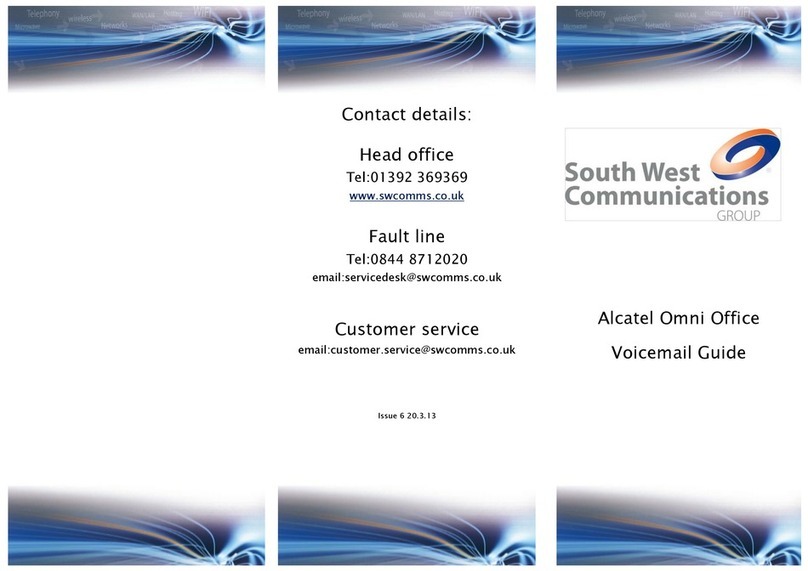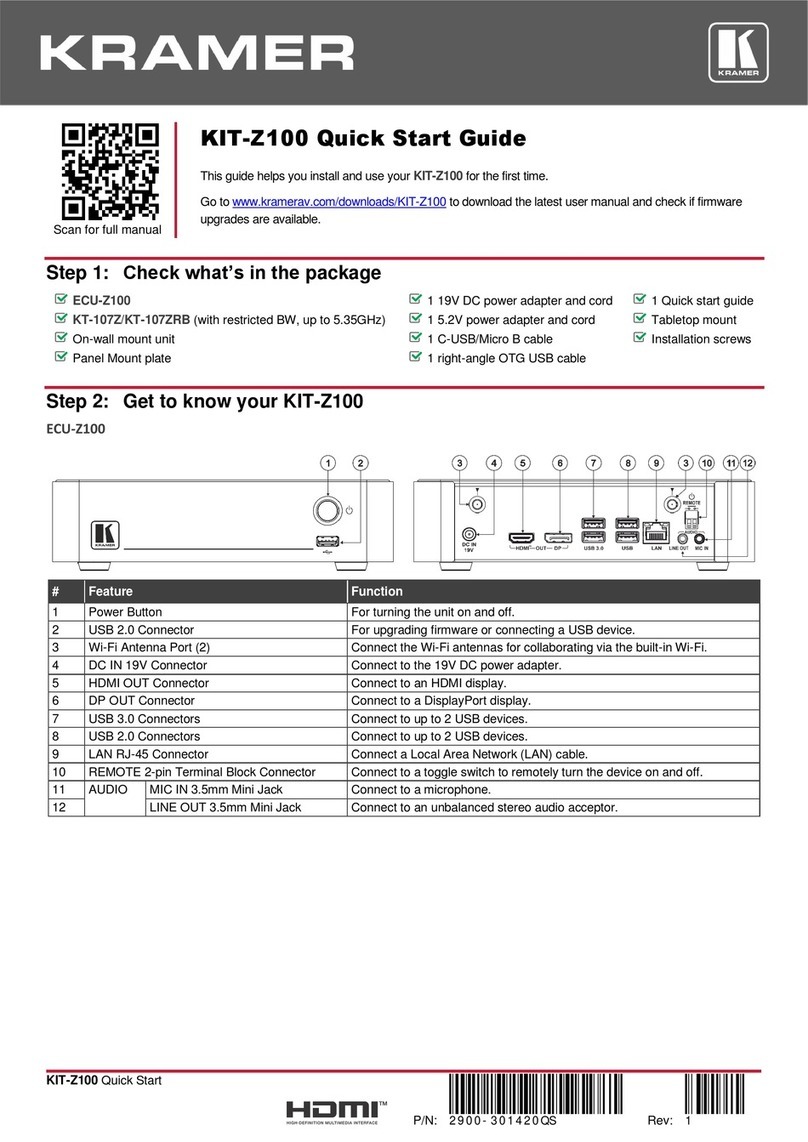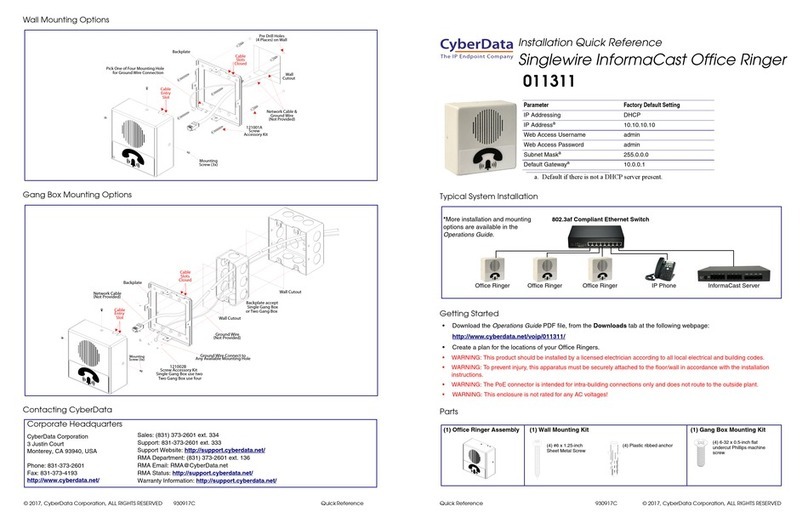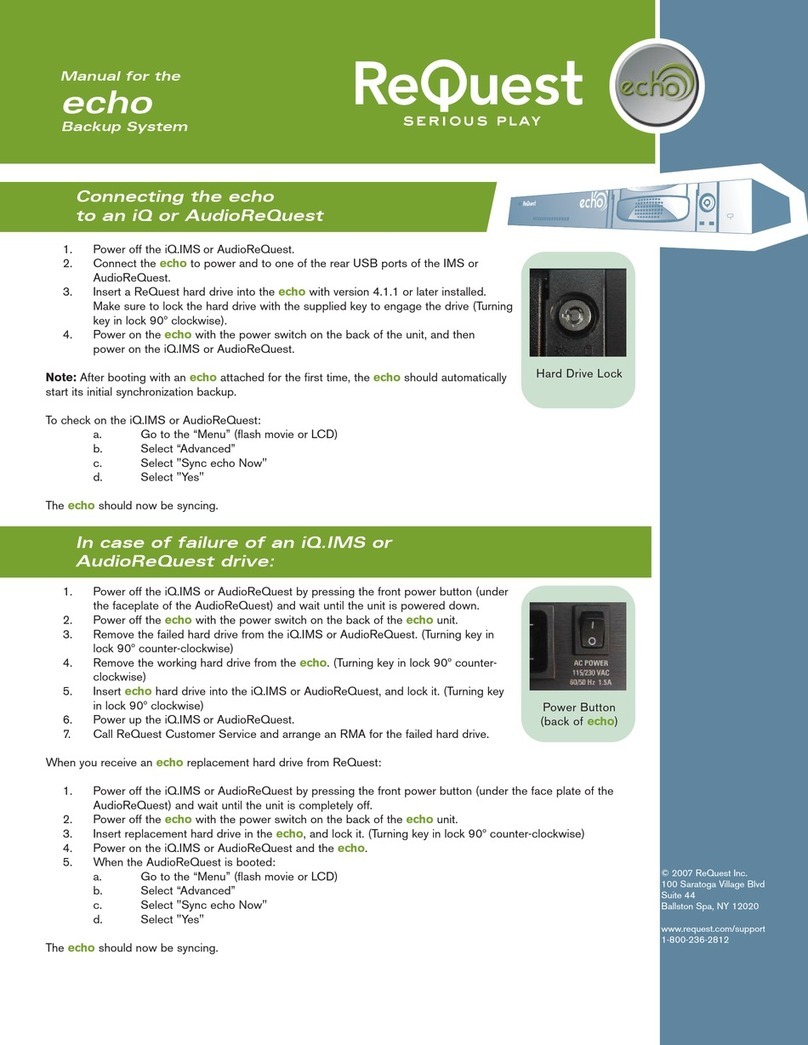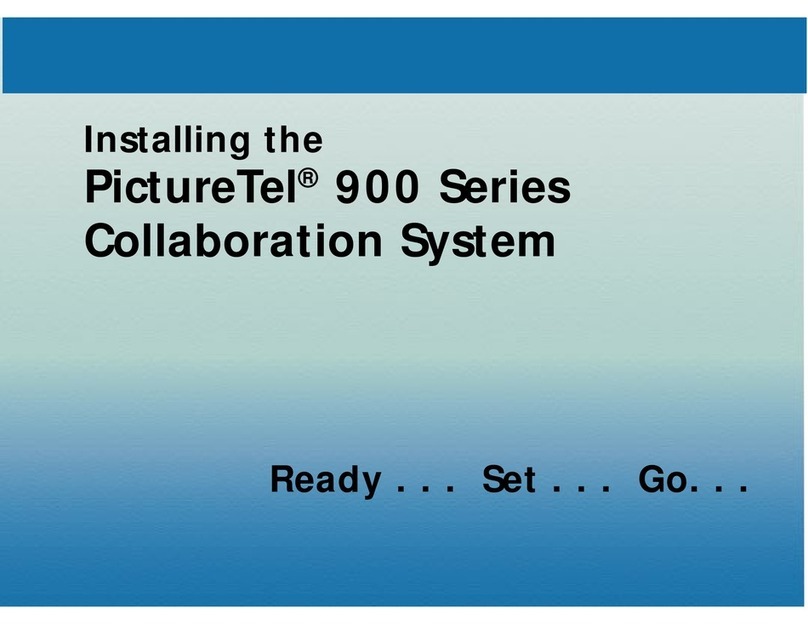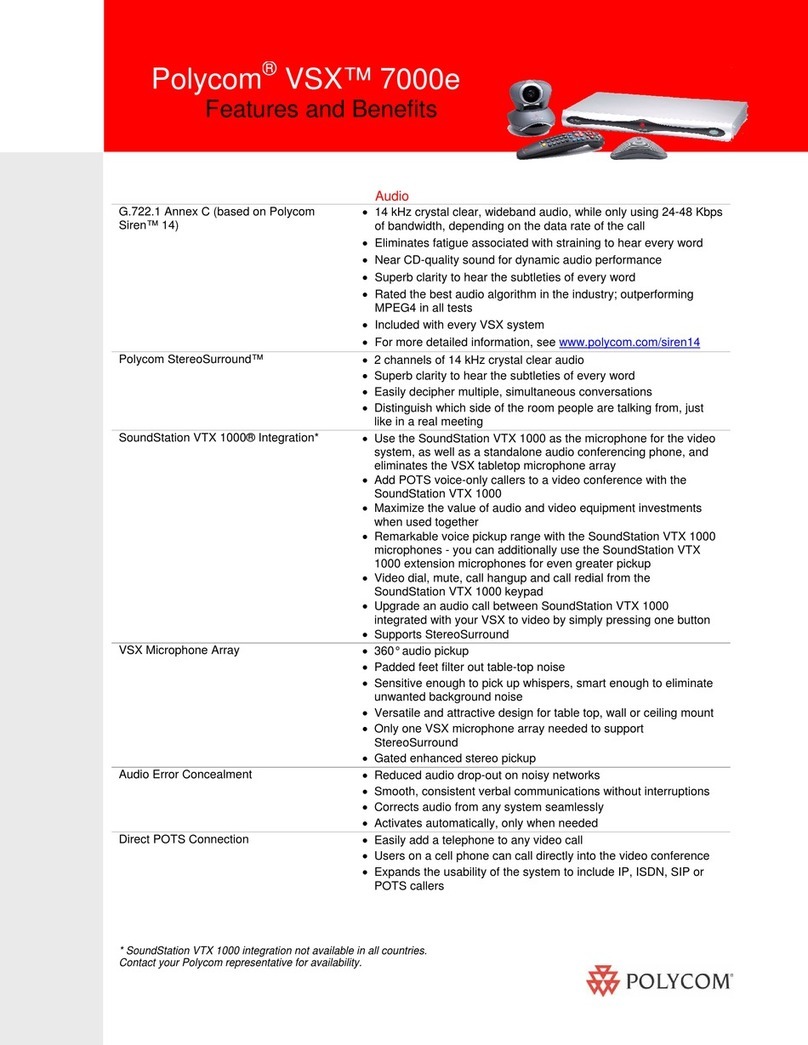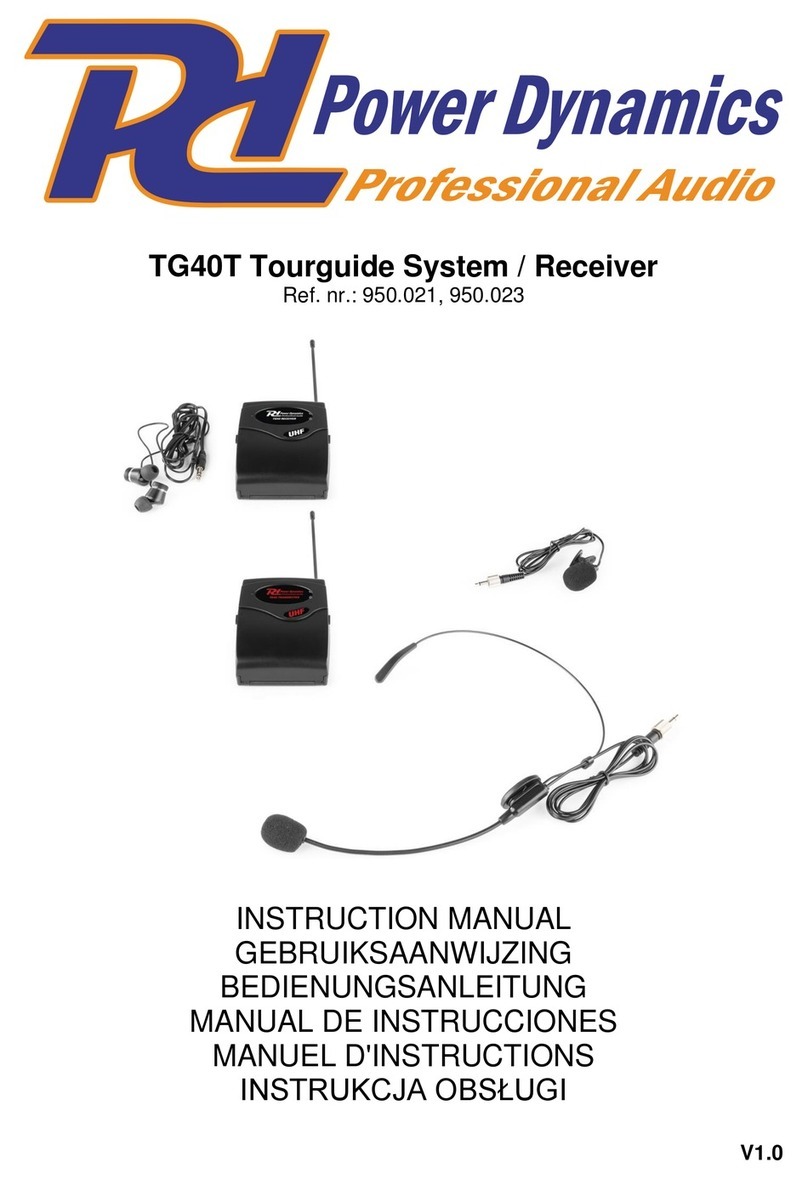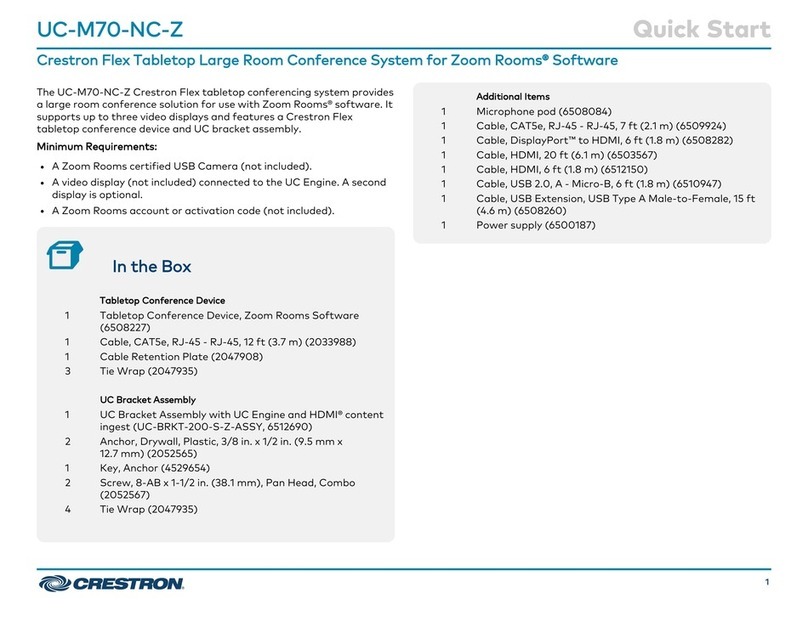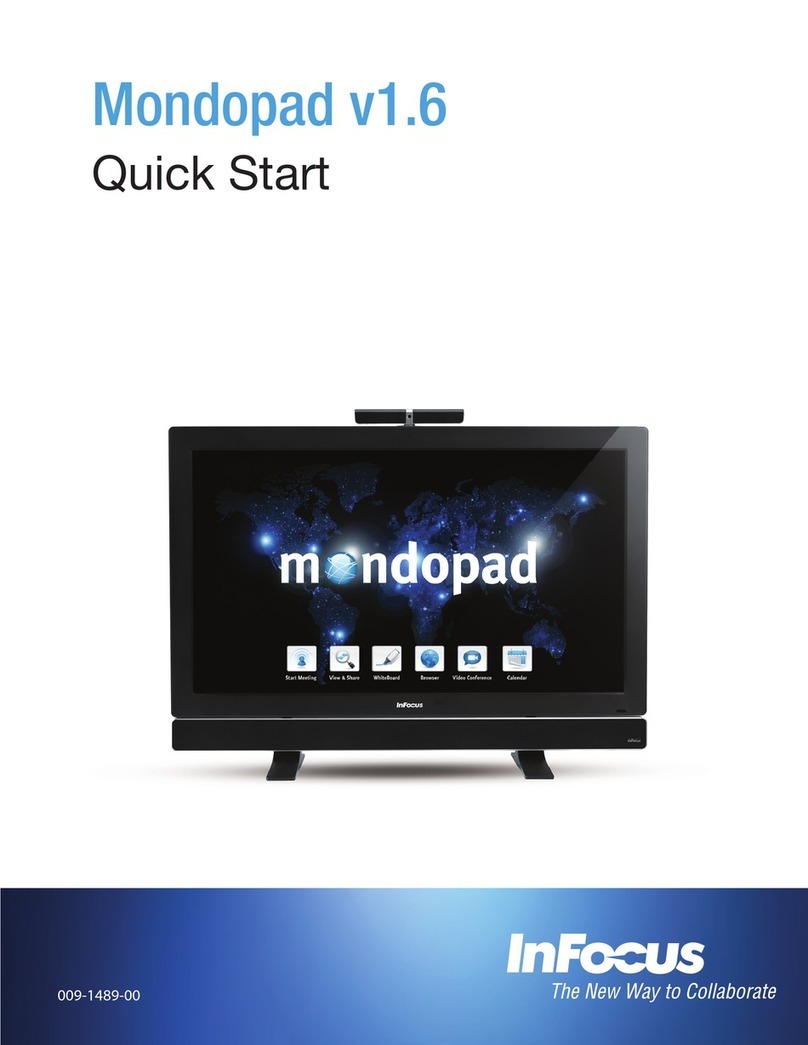NORTAC DEFENCE WAVE User manual

1
Version 1.2.0 –May 2019
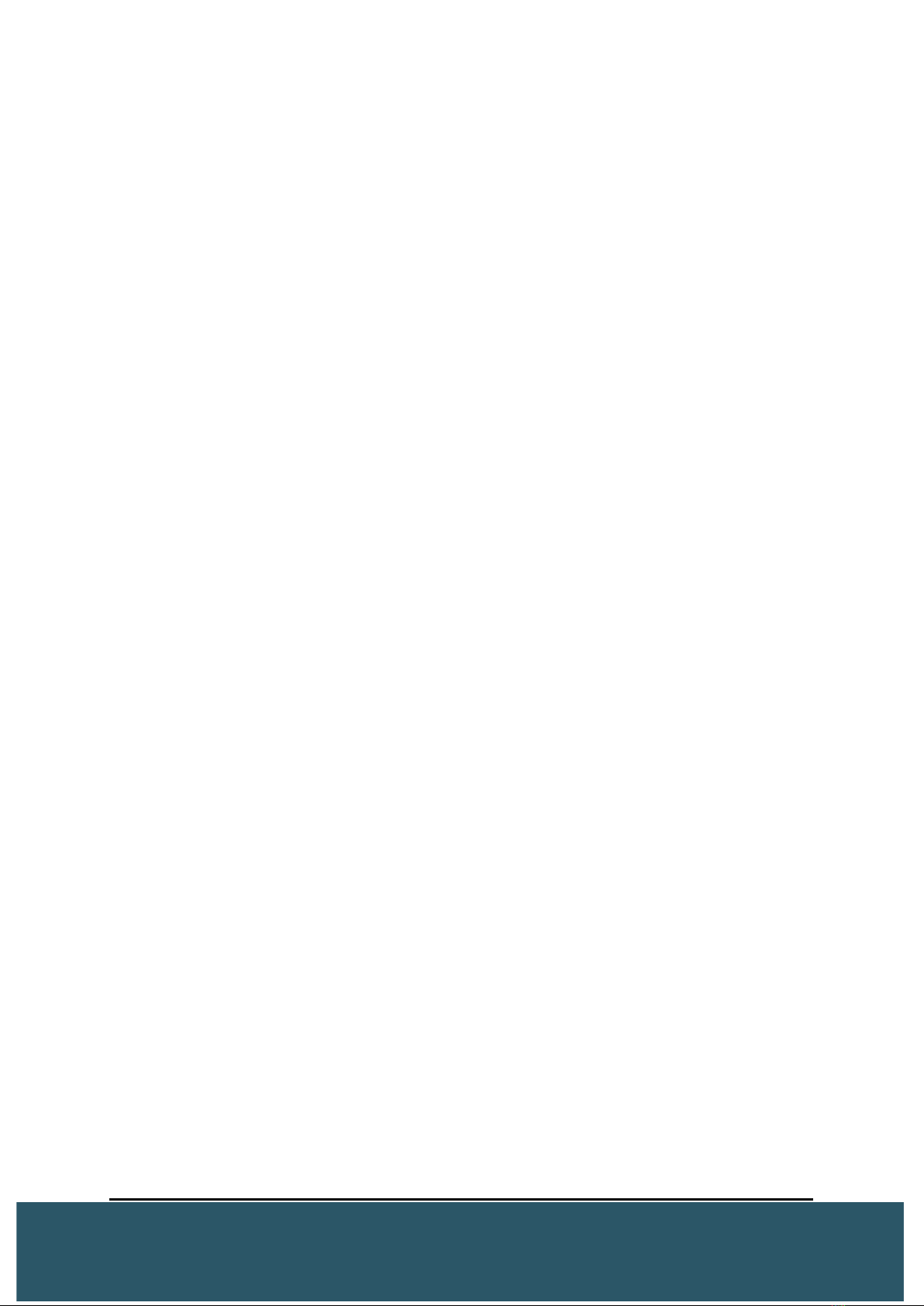
2
1INTRODUCTION ......................................................................3
1.1 Equipment Check-List ..................................................................................................................3
1.2 Functions .............................................................................................................................................4
1.3 Unit Description ...............................................................................................................................5
1.4 SCC Titan Platform .........................................................................................................................6
1.5 Setup ......................................................................................................................................................7
2WAVE OPERATION ..................................................................9
2.1 Powering On/Off device .............................................................................................................9
2.2 Home Screen .....................................................................................................................................9
2.3 Settings ..............................................................................................................................................13
2.4 Check in ..............................................................................................................................................19
2.5 Messaging .........................................................................................................................................20
2.6 Emergency Alert ............................................................................................................................24
3.WAVE SPECIFICATIONS............................................................25
**Note**This manual is for version 1.2.0 of the WAVE. Additional functionalities and
GUI changes will take place in the future by way of new firmware. The manual will be
updated to reflect these changes.

3
1INTRODUCTION
Nortac Defence’s Wave operates on the Iridium Short Burst Data (SBD) satellite
network, which offers global coverage. Robust and versatile, the device can be hand-
carried, deployed as a vehicle tracker using the optional vehicle kit or used in aircrafts.
Nortac Defence offers AES 256 bit encryption as standard across Iridium, ensuring the
integrity of data. The reporting rate can be changed as required, from 15 second
intervals upwards. Waypoint marking and ‘checkin’ messages are also supported, all
controlled through the device’s resistive touch screen.
The purpose of this user guide is to detail the hardware functionality, configuration setup
and the suggested standard operating procedures for day-to-day Wave use.
This guide is written for Wave firmware version 1.2
1.1 EQUIPMENT CHECK-LIST
The Standard Nortac Defence Wave kit includes the following items:
•Wave Iridium SBD Terminal
•AC/DC Wall Mount Adapter 5V 5W
•USBC Plug to USB 2.0 AM Cable
•Screen protector
Optional Vehicle Kit
•Vehicle Mount
•External Iridium/GPS Antenna Set
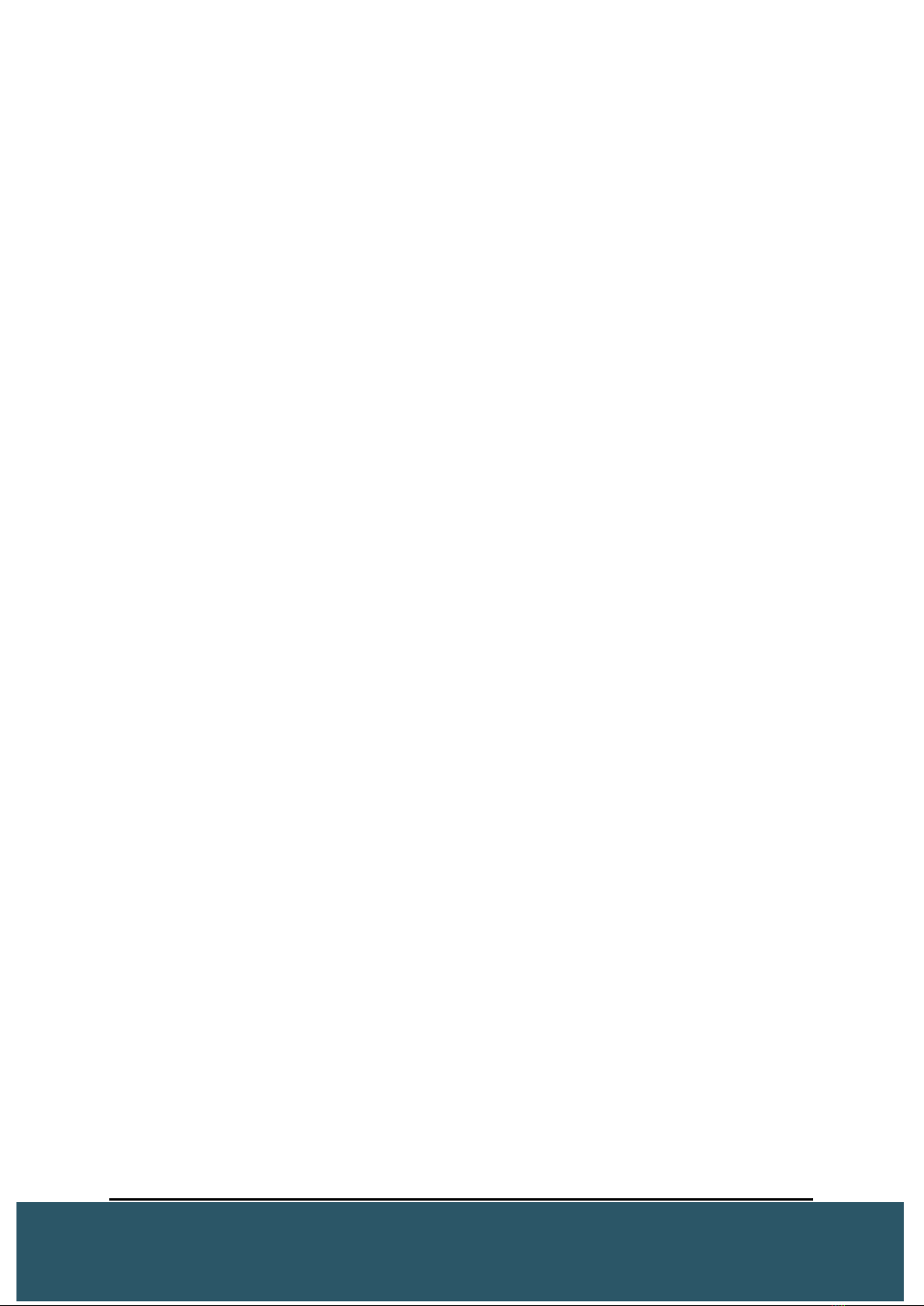
4
1.2 FUNCTIONS
The Wave offers a variety of functions including:
•Variable Tracking Rate—The Wave can be programmed to automatically send
position reports to the SCC Platform at set intervals defined by the user.
•Distance Based Reporting —Allows the user to track based on set distance
intervals rather than a time interval. This option will appear in each of the
tracking modes and give the user the ability to change the distance intervals at
which the Wave reports.
•Emergency Alert —When the Emergency button is pushed, the Wave
immediately sends Emergency alerts to the SCC Platform at 30 second intervals
by default. This Alert will continue until the hardware or SCC Platform user resets
the Emergency Alert. These alerts can also be configured with the SCC Titan
platform to be sent to email and SMS recipients.
•Touch Screen —Not only can users interact with the Wave using the hard keys,
it is fully functional and responsive using its resistive touch screen.
•Free-Entry Text Messaging —The Wave allows users to send and receive free-
entry text messages via the SCC Platform and the device.
•Canned Text Messaging —The Wave also allows users to send pre-defined
messages via the SCC Platform. Up to 70 pre-defined messages stored in
memory can be retrieved and sent. The sent canned message will include a
position report with it.
•Advanced Messaging –The Wave address book allows the user to send a
message to a user, asset, asset group, email or SMS recipient.
•GPS Check-In —The Wave allows a quick GPS report to be sent to the platform
by pressing the location button found at the bottom left on the home screen. This
GPS report will include the location, speed, heading and time of the device.
•Machine 2 Machine (M2M)/Internet of Things (IoT) –The device can be
used as a satellite data modem to allow for connection to external sensors such
as remote pumping stations or on-the-move computer systems.
•AES Encryption –Individual AES 256 encryption keys can be generated by the
user via the SCC Platform and implemented on the Wave using the device utility.
This allows for outgoing and incoming data to be encrypted and allow for user
data to be secure. Please read the Wave Utility manual for instructions on how to
encrypt the Wave.
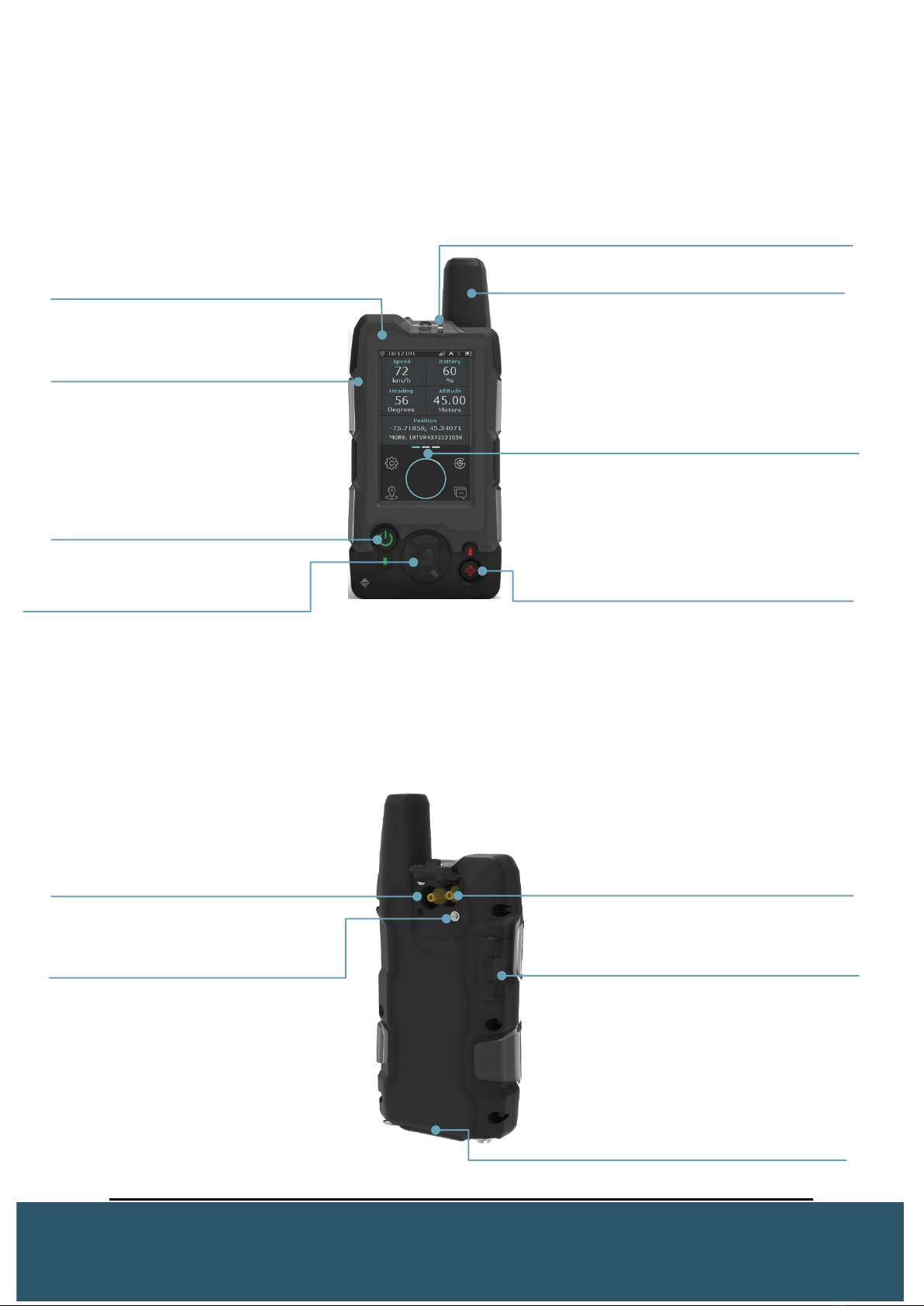
5
1.3 UNIT DESCRIPTION
1.3.1 WAVE FRONT
1.3.2 WAVE REAR
On Button/LED
Turns device ON when pressed and shuts
device off when held for 5 seconds
Emergency Button and LED
Used to send emergency alert/notification
Antenna: Iridium
Navigation Keys/Enter Button
Navigate through menus and choose
options/features
Resistive Touch Screen LCD
Push-Pull Connector for
Quick Release
Iridium
Push-Pull Connector for
Quick Release
GPS
Housing Anchor for Belt Clip &
Vehicle Mount
USB-C Port
Used to charge the battery and as a comport
for a laptop. RS-232 compatible
Field Replaceable Battery
Removable Screen Protector
Light Sensor
Internal Antenna: GPS

6
1.4 SCC TITAN PLATFORM
The Nortac Defence SCC Titan Platform manages GPS positioning and messaging data
from the Wave device which therefore allows the device to provide personnel, vehicle
and aviation tracking and messaging. Because Iridium offers a truly global satellite
network, communications are available 24/7 anywhere on the planet.
The Wave tracking solution is integrated into the SCC Titan Platform, providing position
reports and status updates which can be monitored onscreen via a web connection. The
Wave will transmit normal position reports, text messages, Emergency alerts, waypoint
(not yet implemented) and check-in messages to the SCC Platform with GPS positional
data using the Iridium satellite network.
The Platform also offers data handling and gateway capability to allow the data to be
used for machine to machine (M2M) applications allowing users to configure and control
technology remotely through the Nortac Defence web applications.
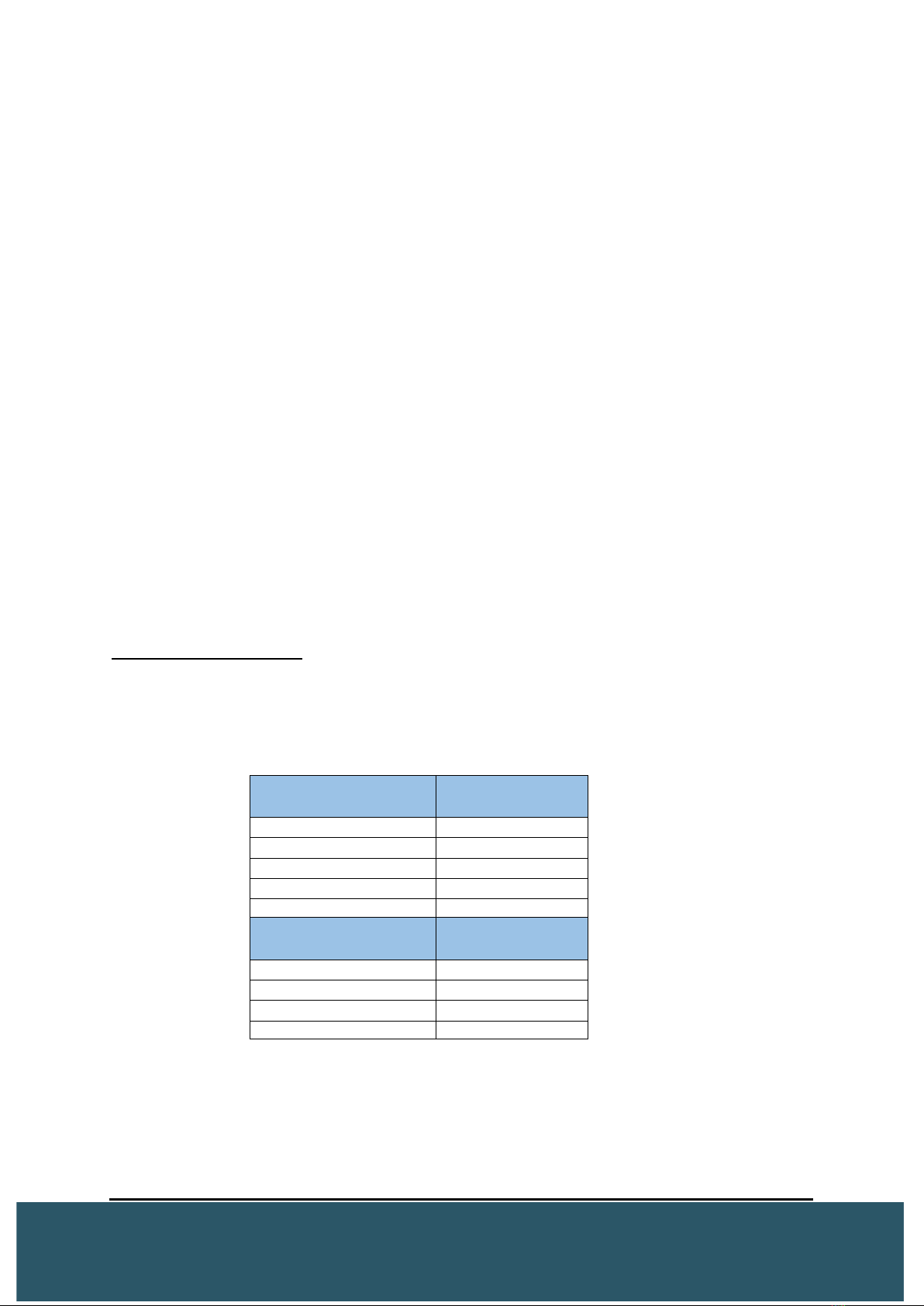
7
1.5 SETUP
1.5.1 BATTERY CHARGING/POWER CONSUMPTION
The Wave is powered by a 3.6V nominal / 2200 mAh Lithium-ion battery which is
supplied in a partially charged state.
The Wave can either be charged using 110/220v mains, or 5v laptop with a USB-A to
USB-C custom cable only supplied by NORTAC DEFENCE.
Interface options include:
•110/220v mains power supply with 5v USB-A output that can recharge the Wave
in approximately 5 hours (supplied)
•USB-A to USB-C cable 5v into a laptop charge time approx. 5 hours (cable
supplied).
The Wave has a battery icon on the LCD screen indicating the charging status. When
charging is complete the icon will display a full green battery icon.
The device can be safely operated while charging.
When fully charged, the Lithium-ion battery should power the Wave for up to 15 hours
with continuous 1 minute position reports with the backlight OFF.
WAVE Battery Metrics
The battery life metrics below are based on ideal conditions. Factors such as
temperature, line of sight and reporting interval will affect battery consumption.
Report Interval
Average Battery
Life
1 min
13 hours
5 min
15 hours
15 min
17 hours
1 hour
19 hours
Report Interval LPM
(Low Power Mode)
Average Battery
Life
5 min
4 days
15 min
10 days
1 hour
25 days

8
1.5.2 BATTERY REPLACEMENT/REMOVAL
The Wave has the ability to use field replaceable batteries. Please follow the steps below
to replace the batteries:
1. Ensure Wave is not connected to any cables, not charging, and is OFF
2. Unscrew the bottom battery cover
3. When inserting the battery be sure that the charging connectors on the
battery and inside the device line up. If not, the battery will not fully insert as
shown below.
Re-inserted battery should Re-inserted battery
not hang out as pictured. should fit flush as
pictured.
Loosen the screws on battery cover
and remove cover as pictured.
1.5.3 BLOCK CHARGER STATION
•The block charger station is powered by a 5V
20W AC/DC adapter. It can house 5 Wave
batteries at a time. Charge time from empty is
~5 hours
•It is also equipped with a USB-A port that can be
used to charge a WAVE or another USB
compatible peripheral at the same time.
•LED indicators show the state of battery charge.
RED indicates battery is charging. GREEN
indicates battery is fully charged.
*Note –If battery dies, all settings will remain the same on the Wave
Battery Slot Cover
Battery

9
2WAVE OPERATION
2.1 POWERING ON/OFF DEVICE
POWERING ON
The Wave can be turned ON by pressing the power button at the bottom left of the unit.
After being powered up, the Wave immediately turns the GPS receiver ON to retrieve the
current date and time, displayed in UTC. (Other time zones will be introduced in a future
firmware)
Once the Wave has a clear view of the sky it will display the GPS and Iridium signal
quality along with the current position in the form of LAT/LONG and MGRS coordinates.
POWERING OFF
The Wave can be turned OFF by holding down the power button for approximately 5
seconds.
2.2 HOME SCREEN
2.2.1 HOME SCREEN ICONS
Below is an explanation of Home Screen Icons:
The Iridium signal strength is represented by the number of vertical bars. Signal
strength can range from the lowest of zero to the highest of four bars. Device needs
signal strength (2 bars) to have the ability to transmit data.
The GPS signal is represented by a white arrow located beside the Iridium strength
signal. A white arrow means GPS is acquired.
IMPORTANT: During transmission, the Wave GPS and Iridium antenna must have a clear view of the
sky. Although both GPS and Iridium receivers are quite sensitive and can often obtain a location fix
when the antenna are partially blocked (near buildings, on a vehicle dashboard), it is recommended
that the antenna have a clear view of the sky to minimize acquisition time and better position
accuracy.
Battery strength is represented by the battery symbol on the top right of the home
screen. A lightning bolt symbol is shown when the Wave is charging via external
power source.
A lock symbol located on the top left tile indicates Wave has encryption keys loaded
and is encrypted.

10
2.2.2 HOME SCREEN TILES
•The home screen will have 5 tiles that will display certain
information depending on what tracking mode the Wave is
in.
•The home screen can be swiped to the left which reveals 6
other tiles that can be customized with information at the
user’s discretion. (Customized tiles not yet available –
Coming in new firmware release)

11
Combined Packets
In the Sent PKTS tile, the Wave will display
if combined packets have been sent. A ‘0’ in
the bottom right of this tile will change
accordingly if combined packets are sent.
Password on bootup/backlight
The Wave can be configured to prompt the
user for a 4 digit password on bootup or
when the backlight has turned off. This can
be configured via the device utility. Please
refer to the device utility manual for
instruction.
The above screenshot
means that an average
of 5 packets was sent in
2 combined messages.
On password screen: (Security Reasons)
•User cannot ”Reset to
manufacturer default” by holding
left and right key
•User can turn ON the emergency
by pressing the emergency
button
•User cannot turn OFF the
emergency
•“Reset to default” in the About
menu will not reset any
password setting. “Reset to
manufacturer default” will disable
password on boot/backlight, and
set password to 0000

12
Wave Navigation Touch Screen
Users can navigate through the Wave screens and menus by pressing
on the resistive touch screen (also with gloves).
Please note that the resistive touch screen is not designed to work with
the included screen protector. Hard keys can be used as described
below.
Wave Navigation Hard Keys
Every screen and menu can be entered using the hard keys. Using the
directional hard keys, users will be able to highlight, in blue, where they
are on the Wave and interact by pressing the middle “enter” key.
Users can return to the previous screen by pressing or highlighting the
“<”
Users can return to the home screen by pressing or highlighting the “O”
Return to previous screen
Return to home screen

13
2.3 SETTINGS
In settings, users will find the following options to customize the Wave.
Tracking, Device Settings, Power Settings, Language and About.

14
2.3.1 TRACKING
Tracking Mode The Tracking Mode menu allows the user to switch between the
different tracking modes available.
Users must visit this menu to view the current tracking mode. The default report rate for
the Wave is set at 5 minute intervals.
•Personal: Default mode
•Vehicle: Used in conjunction with a moving vehicle
•Aviation: Used in conjunction with aircraft. Will display altitude.
•Low Power: Used for power saving. More info below.
For each tracking mode, users can enter the Mode Settings screen to customize
various reporting intervals based on time.
Low Power:
When in low power, the Wave will wake up when its report time rate is reached.
Upon wake up, the Wave turns on the GPS chip and searches for a signal for 2
minutes. If no GPS signal can be acquired, it will return to its low power state.
If GPS is acquired, the Wave will then turn on the Iridium modem and try to
obtain a satellite fix for 4 minutes.
When the Wave acquires a satellite fix it will send the position report and then
return to its low power state. If after 4 minutes no satellite signal is acquired, the
Wave will also return to its low power state.

15
The Wave is able to receive messages, settings changes and polls while in low
power, however, it will only be received if upon wake up, the Wave acquired a
GPS and Iridium signal.
Vehicle Low Power: ON
When in vehicle tracking mode, low power set to “ON” and while plugged into a
12V adapter via USB-C cable, the Wave will enter low power mode after 5 min
when the vehicle is shut off. It will use the current LPM setting.
Once vehicle is turned back on, the Wave will return to vehicle tracking mode and
use its current tracking setting.
2.3.2 DEVICE SETTINGS
In Device Settings, users have the ability to customize functionalities of the
Wave. They include;
Antenna Mode: Internal –Built in GPS and Iridium antenna.
External –External antenna through SMA connection on the
back of the device.
Sounds: Triggers –Message Received –3 short beeps
Sent Message Failed –1 short beep
Vibration: Triggers –Message Received –3 short
vibrations
Sent Message Failed –1 short
vibration
LED: Triggers –Message Received –3 flashes
(3 consecutive flashes every 30 seconds
until opened)
24 Hour Time: Changes clock from 12 to 24 hours
Distance Reporting: Enabled, this feature allows the user to be tracked based
on set distance intervals rather than a time interval. This option will appear in
each of the tracking modes and give the user the ability to change the distance
intervals at which the Wave reports at.
If the Wave stops moving, it will begin to report at the set time interval.
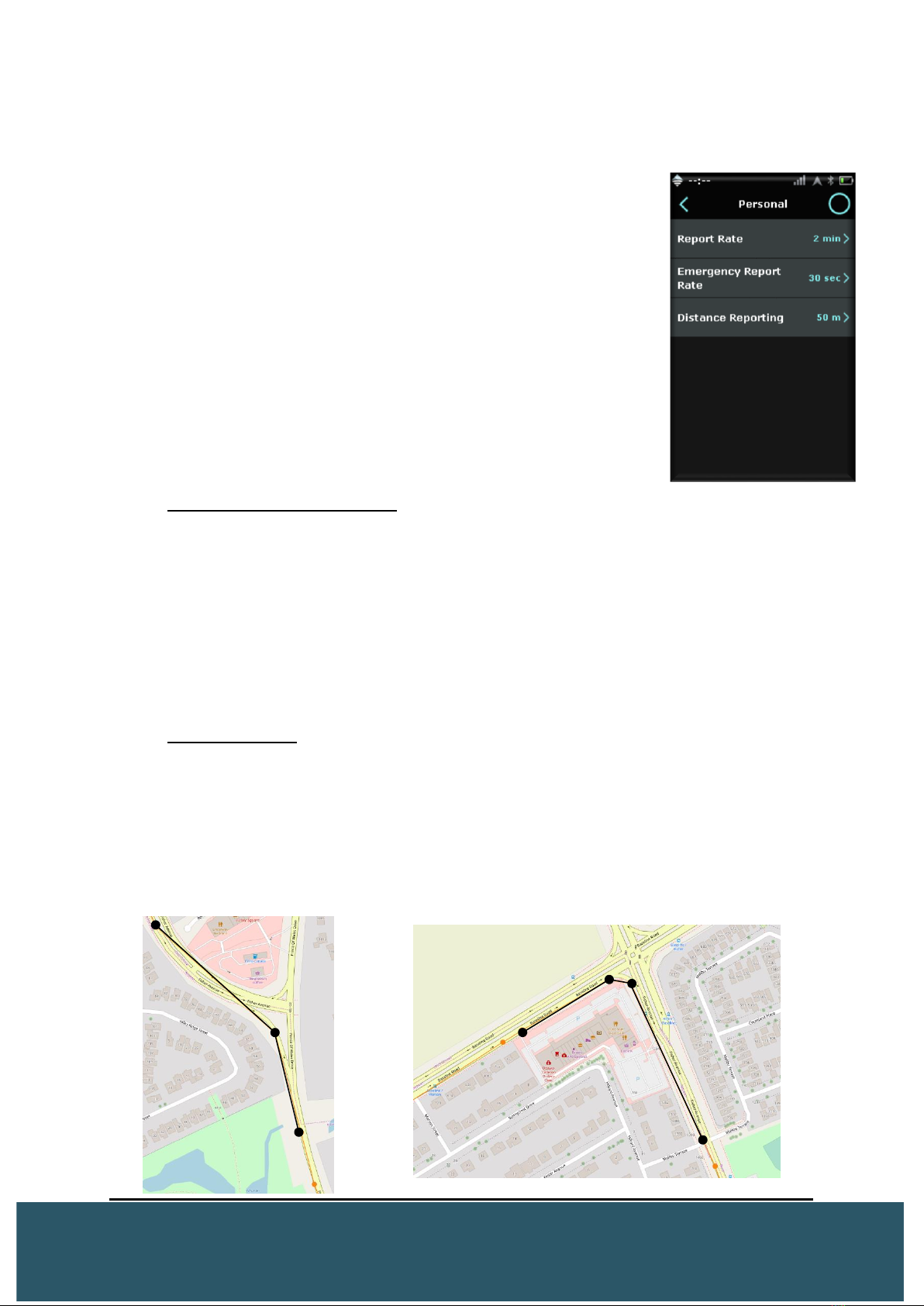
16
Ex. Personal Mode: Report Rate 2 min - Distance Reporting 50 meters.
In the above example, when the Wave is moving, it will
report every 50 meters and disregard the 2min report rate.
Once stopped, it will report every 2min.
Tracking Mode Transitions
The Wave has a built-in functionality for an automatic switch to occur if the Wave
goes above certain speeds and you are in either personal or vehicle mode.
If the user is travelling faster than 25km/hr and they are in Personal tracking
mode, the device will automatically report at the Vehicle mode distance interval.
Also, if you travel faster than 250km/hr and the user is in Vehicle mode, the
device will automatically report at the distance interval set for Aviation mode.
Turn Detection
The Wave has a built-in feature for turn detection. This enables the Wave to send
multiple reports while turning corners or going around circles, like in the
roundabout pictured below. Every 45° turn will result in an additional report being
sent.
This allows for a cleaner history replay that shows the actual path the Wave took,
rather than using a line of best fit that would normally cut across roads.
45° turn = 1 report 90° turn = 2 reports

17
2.3.3 POWER SETTINGS
In Power Settings users have the ability to adjust the
following;
•Backlight Timer: Increase or decrease the duration the
backlight stays illuminated.
•Screen Brightness:Adjust the screen brightness with slider.
2.3.4 LANGUAGES
Default language is English
Users have the ability to change the default language of the Wave to French or Spanish.

18
2.3.5 ABOUT
In About, users have the ability to;
View
•Application Version (Current Firmware)
•IMEI
Action
Reset to Default Settings
This will reset the device to the following
settings:
Delete All Messages
This will delete all messages and conversations locally on the Wave. Messages will
still be present on the Titan platform.
Users will receive a prompt of YES/NO before either action takes effect.
Tracking Mode
Personal
Report Rate
5 min
Emergency Report Rate
30 sec
Antenna Mode
Internal
Sound
ON
LED Control
ON
Vibration
ON
Measurement
Metric
Distance Reporting
OFF
Backlight Timer
1 min

19
2.4 CHECK IN
Users can press the “Check-In” button to send a GPS report to the Platform at
any time. Once pressed, users will see the word “Sending” displayed in the
circle notification center.
Check-In Info
A check-in (GPS Report) will only send when the Wave has a GPS fix. With no fix, users
will see “No GPS” in the circle notification center.
•Data sent during a Check-In: Lat/Long, Speed, Heading, Altitude (If in Aviation)
•GPS reports Non-Encrypted = 8-12 bytes Encrypted = 16 bytes
A failed check-in (GPS Report) will act like any other data packet and will try to resend
depending on the Waves current report rate. The table below shows the amount of
retries based on the report rate.
Each try lasts from 12 seconds to 30 seconds
Report Rate
# of Retries
2 minutes
50
10 minutes
250
30 minutes
750
2 hours
3000
24 hours
7500
CHECK IN BUTTON
Press to send a GPS report to the
Platform

20
2.5 MESSAGING
The ‘Messaging’ menu allows users to compose, view, and send canned and
free-text messages to the SCC Platform and other assets.
The Wave can support the following
•21 unique conversations at a time
•50 chat bubbles per conversation
•31 contacts in a single conversation
•235 queued packets (short messages/GPS reports)
2.5.1 SEND MESSAGE
To send a message, press the “+” in the message menu. The compose message
screen will appear and users will be able to enter the intended recipients.
Press the and highlight recipient(s) by Group, Asset, or User. Once satisfied, press
the “<” to return to the message screen and compose your message.
Free Text: Users can input free-text with the on-screen keyboard. Each free-text
message can have up to 240 characters including spaces. A rubber pen can be used
effectively on the small keypad orientation.
*Note* –E-mail/SMS will have a decreased character limit as number or e-mail is included in the
text
Landscape Keyboard: Users can press the located at the bottom left of the on-
screen keyboard to turn the profile of the keyboard horizontally and use it as a standard
keyboard.
Table of contents