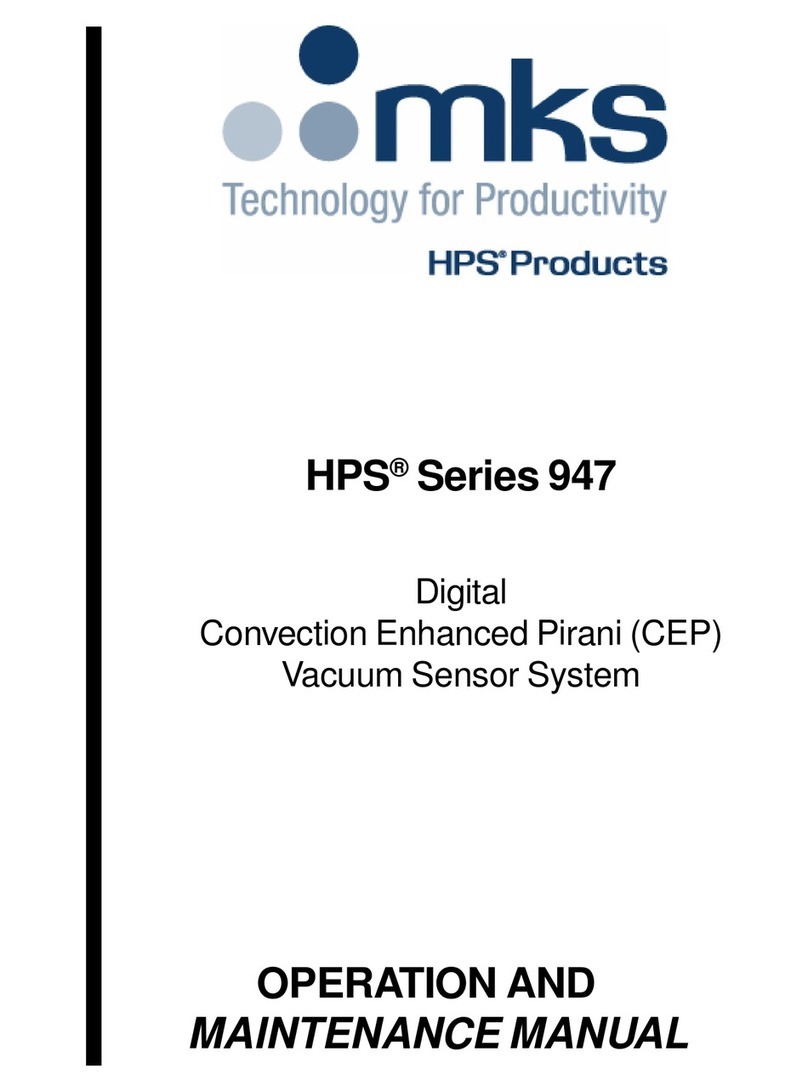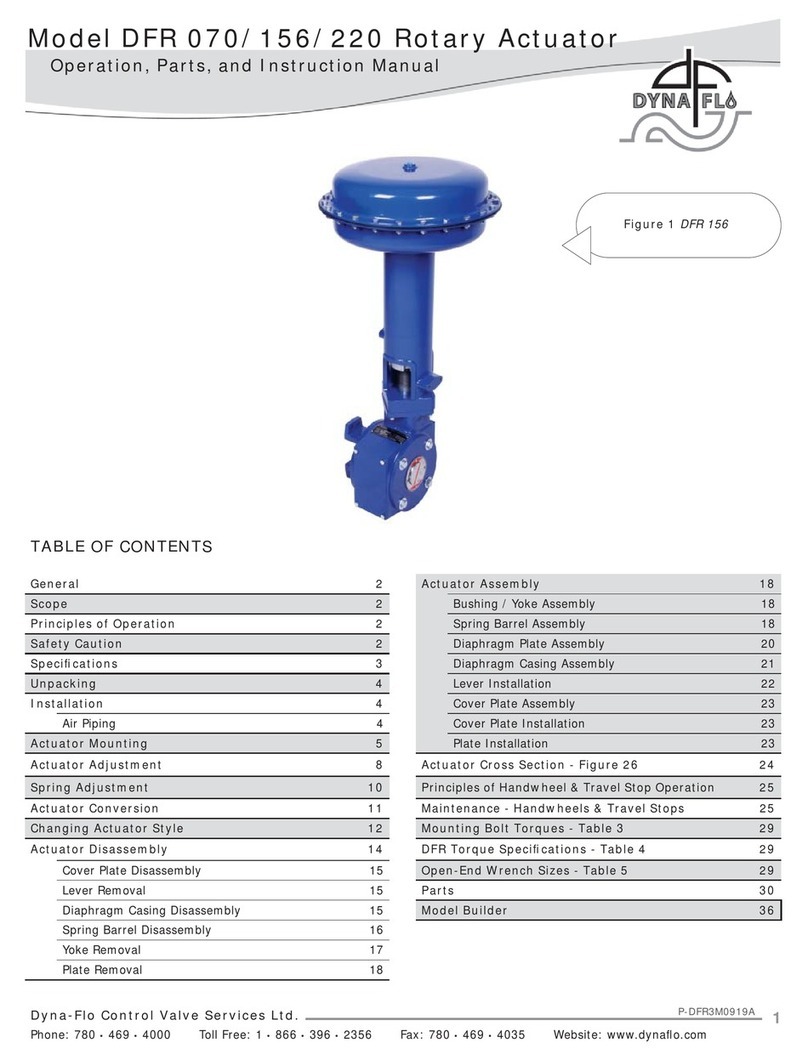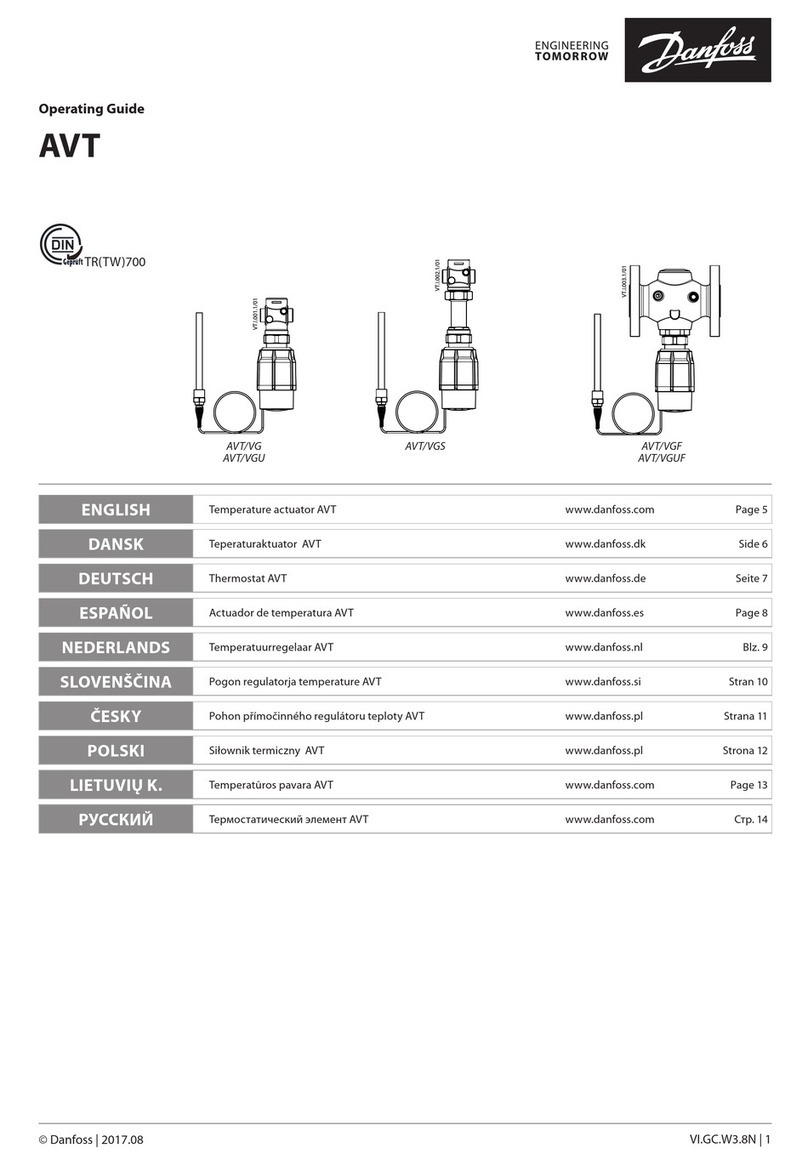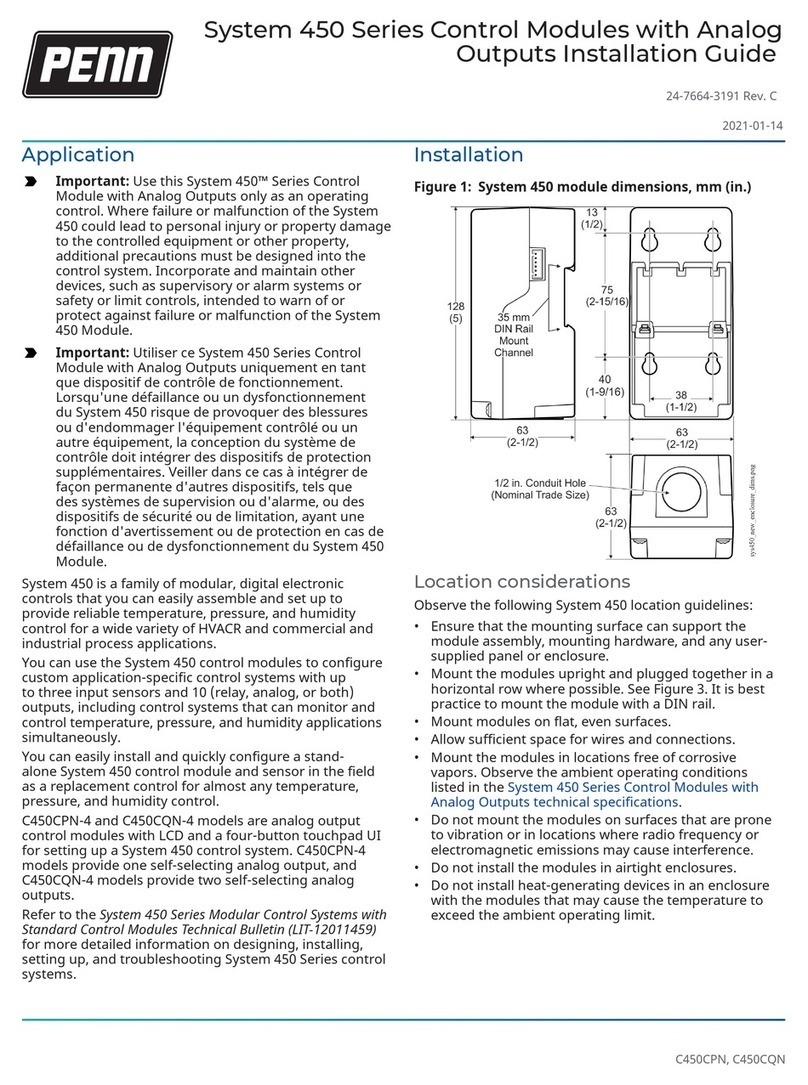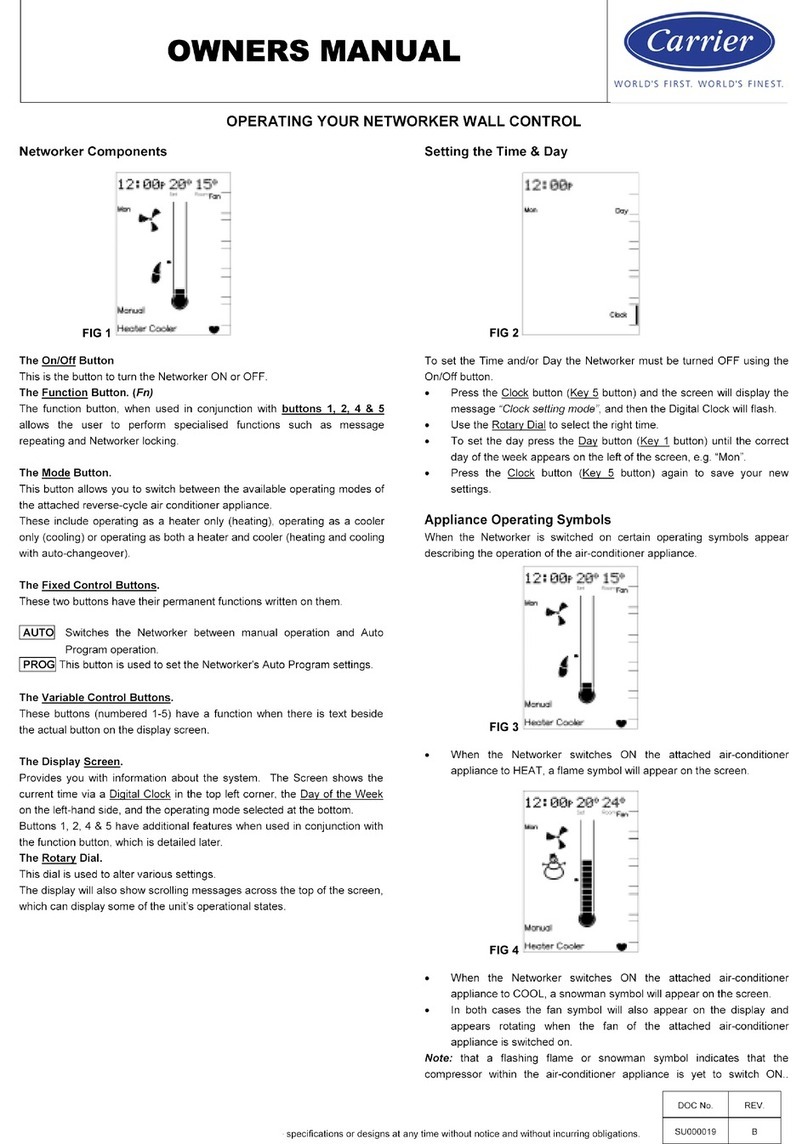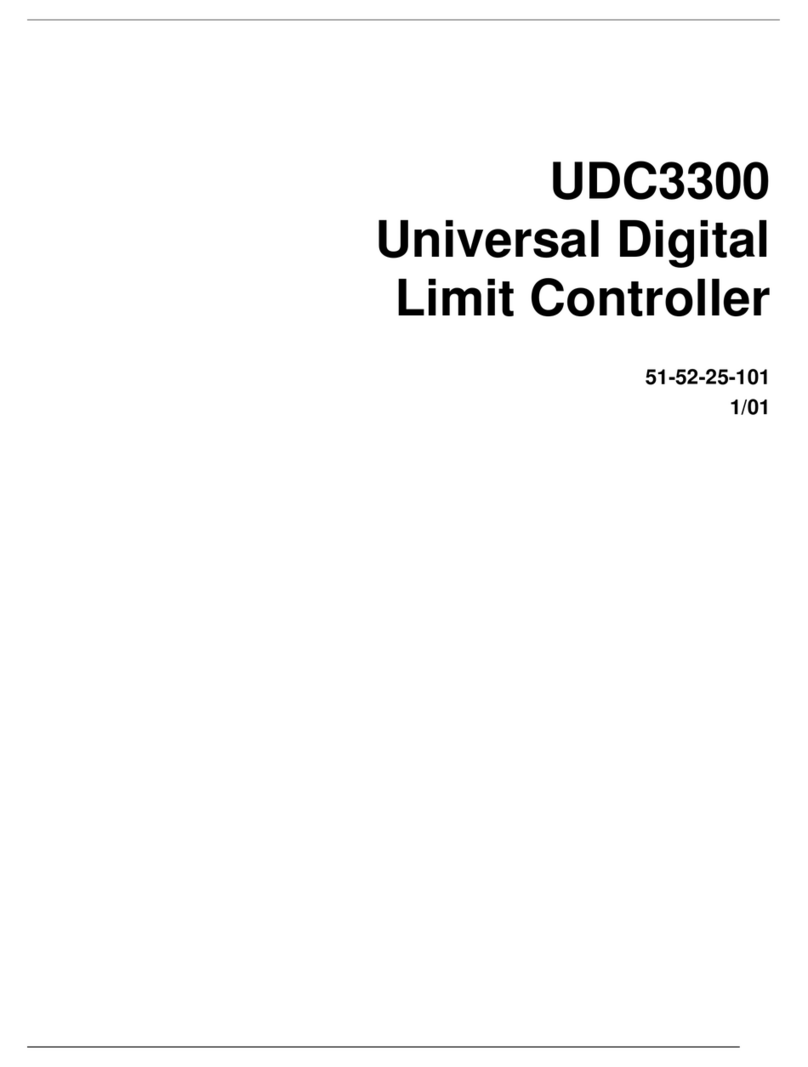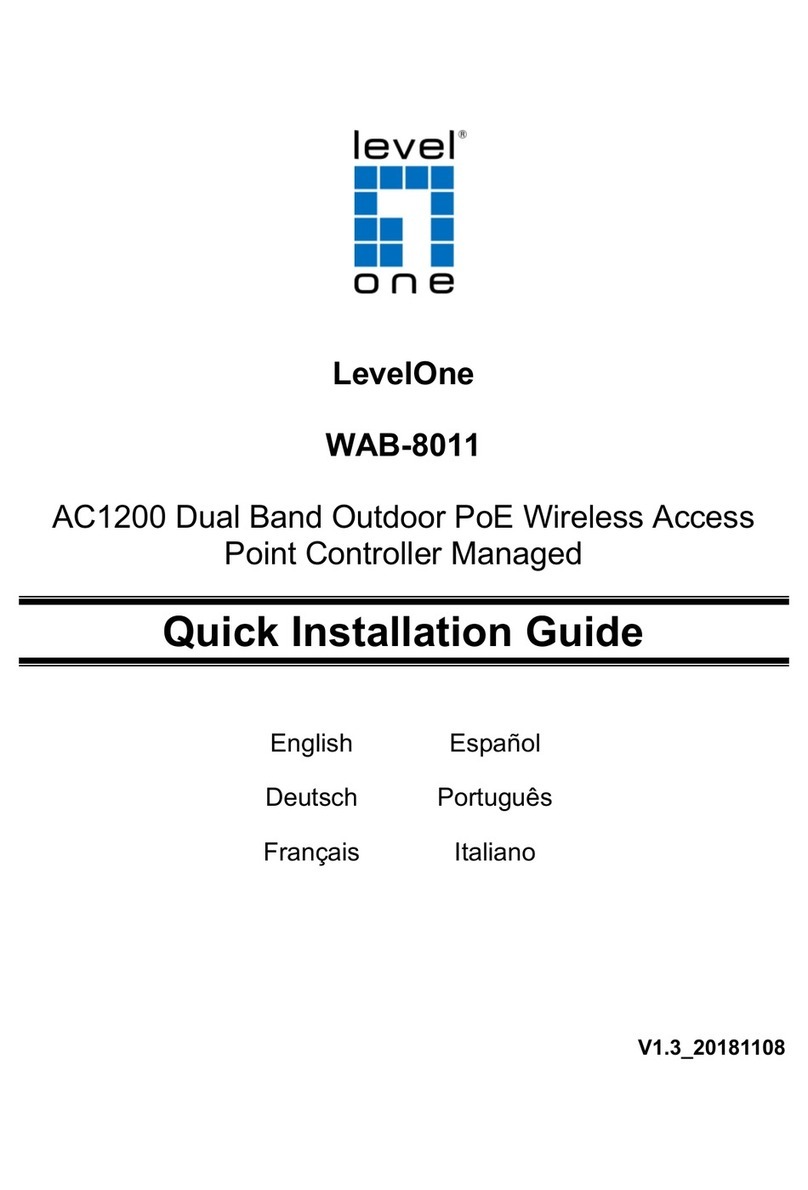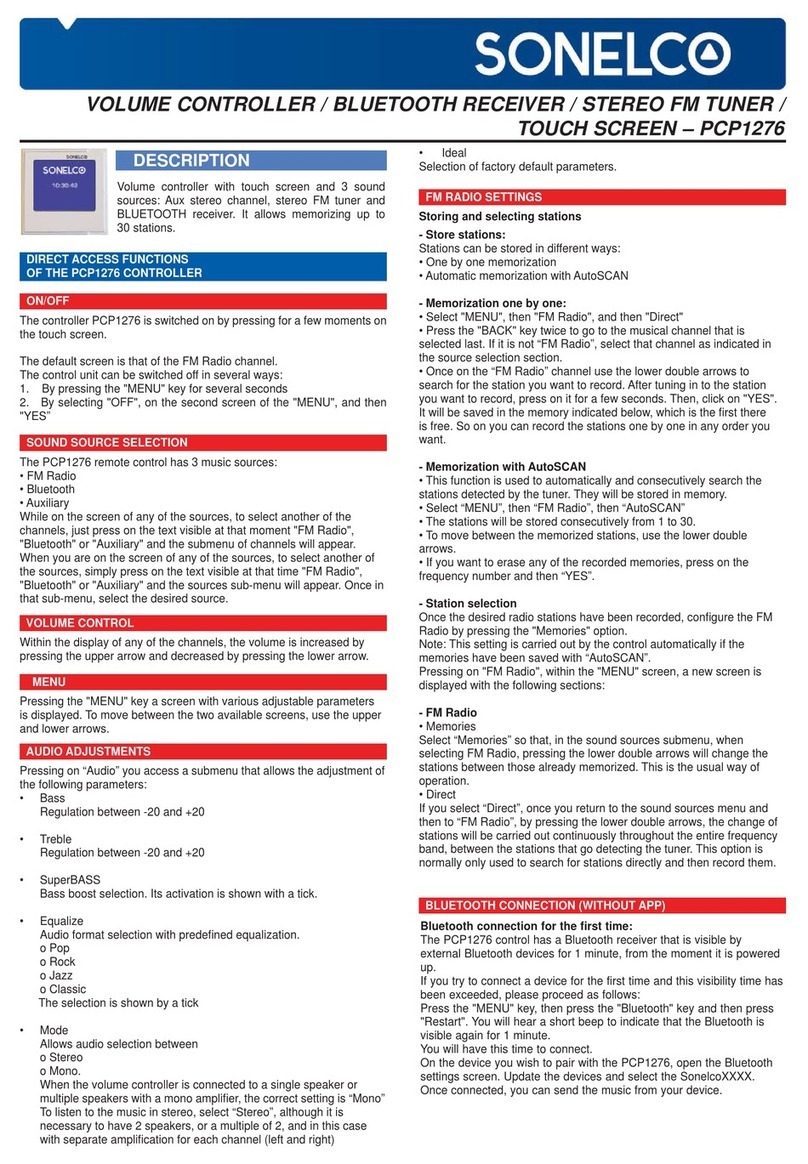ETAP Easydim2 User manual

1
General instructions
Easydim2 must only be installed and put into operation by a qualified electrician.
The applicable safety regulations and accident prevention regulations must be observed.
Safety instructions
•Use DALI wires that are isolated for mains voltage for all DALI wiring.
•Do not connect the DALI wiring with external voltage, especially not with 230 V mains voltage.
CAUTION!
•Incorrect connection can destroy the controller and
other devices.
•Danger of electric shock if not used according to the
specifications and instructions.
Steps for successful installation and a happy customer
1. Check and adhere to the system limits
2. Install and wire the system according to the chosen application
and the mounting and wiring instructions
3. Use the Easydim2 smartphone app to setup the right application
mode for the user
ETAP Easydim2
Installation manual
ENGLISH

2

3
1. System limits
An Easydim2 system can have:
•One (1) controller which has:
oA movement sensor
oA light sensor
oThree (3) DALI lines and the power supply for these DALI lines
oA bicolor user interface LED
oA Bluetooth 4.2 interface via which the App can connect
•Each DALI-line can be loaded with:
oMax. 120mA
oMax. 3 movement extension sensors
oMax. 3 Push Button Interfaces
oMax. 15 luminaires
oMax. 100m cable length (min. 1,5mm²)
•An Easydim2 system can therefore have the following total number of components:
oMax. 10 movement sensors (1 in the controller, 9 extension sensors)
oMax. 9 Push Button Interfaces (= max. 36 buttons)
oMax. 45 luminaires
oMax. 300m cable length (min. 1,5mm²)
Note: more luminaires can be controlled by using DALI repeaters.
2. Predefined applications
The following applications are predefined:
1. Classroom (other possible uses are as Meeting room, Training room)
2. Auditorium (other possible uses are as Meeting room, Training room)
3. Small Office
oDirect Lighting with Desk/Meeting zones
oDirect Lighting with Window/Corridor zones
oDirect/Indirect Lighting
4. Large Office
oWith 3 work zones
oWith Window/Corridor zones + Corridor
5. Corridor/Storage
6. Cantina/Coffee corner
7. Washrooms/Toilets/Douches
These applications and how to install and wire them are described in detail in the following pages.
In case you have a different application choose the one that matches yours best and use the smartphone
App to customise for your specific needs.
For details of the individual components, check the pages following the applications.

4
Application: Classroom
Example Layout (not to scale) DA1 = Window Area, DA2 = Inner Area, DA3 = Whiteboard
CTRL = Easydim2 Controller, mains powered, 3 DALI output lines, DALI power is provided by Controller
PB = Push Button(s), the pushbuttons are wired to the PBI, which is mounted behind the pushbuttons
PBI = Push Button Interface, max. 3 per DALI line
MSNSR = Movement Sensor, max. 3 per DALI line
DA# = DALI lines, the DALI lines can either run in one 5 core cable with the mains or as a separate cabling. In both
cases it needs to be min. 1,5mm² and isolated for mains voltage. Max. 100m of cabling per DALI line.
Predefined Working Principle:
•Every DALI line works as a Zone as specified above (Window, Inner, Whiteboard).
•All extra movement sensors work globally to enlarge the detection field.
•Upon movement detection, the Window and Inner lights will go on automatically. If there is plenty of
daylight detected by the light sensor, then only the Inner lights will go on. In the App you can select
“Manual ON / Auto OFF” as might be required by local regulations.
•The light sensor will dim the Window lights and the Inner lights (the latter with a default offset of 30%). If
plenty of daylight is available, the Window lights will even switch off completely.
•After the last movement sensor detection there is a delay time of 10 minutes before all lights switch off
automatically.
•The pushbuttons work as zone controllers because they are connected to DA2: Button 1 (A) controls the
Window lights, Button 2 (B) controls the Inner lights, Button 3 (D) controls the Whiteboard lights and Button
4 (C) controls all lights together. A short push switches the lights on or off (toggle function) and a long push
dims the lights (dimming direction is reversed after each long push).
oNote 1: the pushbuttons act as defined in the table below: Classroom pushbutton functions, so you
can opt for other functions as desired. Remember you have to respect the limits per DALI line as
mentioned above.
oNote 2: in case no pushbuttons are installed, the only way to switch on the Whiteboard luminaires
in the predefined working principle is via the App.
•Scenes can be recalled by the Smartphone App or by using pushbuttons on DA1
PB
PB
PBI
CTRL
MSNSR
DA1
DA3
PBI
DA1
DA2
DA2

5
Classroom pushbutton functions:
PBI connected to
Button 1 (A) (White)
Button 2 (B) (Grey)
Button 3 (D) (Violet)
Button 4 (C) (Red)
DA 1 (Scenes)
CLASSROOM ON
ALL ON
ALL OFF
PROJECTION
DA 2 (Toggle)
Window Area
Inner Area
Whiteboard
All Areas
DA 3 (Global)
CLASSROOM ON
All DIM UP
ALL OFF
All DIM DOWN
Notes:
•The ALL OFF command indicates to the system the current user(s) is (are) no longer using the room. Therefor
the system will use a short, fixed movement sensor timeout of 60 seconds (to allow users to leave the room)
and then automatically revert to the default Scene (the one recalled by the white wire) but lights will only
go on after a movement trigger for “auto on” zones or in case of “manual on” zones after a pushbutton or
App action.
•After a power cycle of the controller the scene that was active before power down will be reactivated.
Example connection diagram of ETAP C4RP4
Button 1 (A)
White
Button 2 (B)
Grey
Button 4 (C)
Red
Button 3 (D)
Violet

6
Application: Auditorium
Example Layout (not to scale) DA1 = Front Rows, DA2 = Back Rows, DA3 = Stage
CTRL = Easydim2 Controller, mains powered, 3 DALI output lines, DALI power is provided by Controller
PB = Push Button(s), the pushbuttons are wired to the PBI, which is mounted behind the pushbuttons
PBI = Push Button Interface, max. 3 per DALI line
MSNSR = Movement Sensor, max. 3 per DALI line
DA# = DALI lines, the DALI lines can either run in one 5 core cable with the mains or as a separate cabling. In both
cases it needs to be min. 1,5mm² and isolated for mains voltage. Max. 100m of cabling per DALI line.
Predefined Working Principle:
•Every DALI line works as a Zone as specified above (Front Rows, Back Rows, Stage).
•All extra movement sensors work globally to enlarge the detection field.
•Upon movement detection, the Front Rows and Back Rows lights will go on automatically.
•The light sensor will dim the Front Rows lights and the Back Rows lights in the same way. Lights will not
switch off completely as a function of daylight.
•After the last movement sensor detection there is a delay time of 10 minutes before ALL lights switch off
automatically.
•The pushbuttons act as defined in the table below: Auditorium pushbutton functions, so you can opt for
other functions as desired. Remember you have to respect the limits per DALI line as mentioned above.
•Via the Smartphone App (eg on the Auditorium tablet) one can also recall Scenes or control the lights per
Zone.
MSNSR
DA3
DA1
DA2
DA2
CTRL
DA1
MSNSR
PB
PBI
PBI
PB
MSNSR
MSNSR
PBI
PBI
PB
PB

7
Auditorium pushbutton functions:
PBI connected to
Button 1 (A) (White)
Button 2 (B) (Grey)
Button 3 (D) (Violet)
Button 4 (C) (Red)
DA 1 (Scenes)
ALL ON
PROJECTION
ALL OFF
ALL DIMMED
DA 2 (Toggle)
Front Rows
Back Rows
Stage
All Areas
DA 3 (Global)
ALL ON
All DIM UP
ALL OFF
All DIM DOWN
Notes:
•The ALL OFF command indicates to the system the current user(s) is (are) no longer using the room. Therefor
the system will use a short, fixed movement sensor timeout of 60 seconds (to allow users to leave the room)
and then automatically revert to the default Scene (the one recalled by the white wire) but lights will only
go on after a movement trigger for “auto on” zones or in case of “manual on” zones after a pushbutton or
App action.
•After a power cycle of the controller the scene that was active before power down will be reactivated.
Example connection diagram of ETAP C4RP4
Button 1 (A)
White
Button 2 (B)
Grey
Button 4 (C)
Red
Button 3 (D)
Violet

8
Application: Small Office – Direct Lighting with Desk/Meeting zones
Example Layout (not to scale) DA1 = Desk Area, DA2 = Meeting Area, DA3 = Accent Lighting
CTRL = Easydim2 Controller, mains powered, 3 DALI output lines, DALI power is provided by Controller
PB = Push Button(s), the pushbuttons are wired to the PBI, which is mounted behind the pushbuttons
PBI = Push Button Interface, max. 3 per DALI line
MSNSR = Movement Sensor, max. 3 per DALI line
DA# = DALI lines, the DALI lines can either run in one 5 core cable with the mains or as a separate cabling. In both
cases it needs to be min. 1,5mm² and isolated for mains voltage. Max. 100m of cabling per DALI line.
Predefined Working Principle:
•Every DALI line works as a Zone as specified above (Desk, Meeting, Accent).
•All extra movement sensors work globally to enlarge the detection field.
•Upon movement detection, all lights will go on automatically. However, if there is plenty of daylight detected
by the light sensor, then the lights will stay off.
•The light sensor will dim the Desk lights and the Meeting lights the same amount. The accent lights will only
start to dim when there are high daylight levels. If plenty of daylight is available, all the lights will even
switch off completely.
•After the last movement sensor detection there is a delay time of 15 minutes before all lights switch off
automatically.
•The pushbuttons in the example are connected to DA1 so they act as Scene buttons. For other functions,
see the table below: Small Office with Desk/Meeting zones pushbutton functions
•Scenes can also be recalled by the Smartphone App. The App offers individual channel control as well.
PB
PBI
CTRL
DA3
DA1
DA2
DA1

9
Small Office with Desk/Meeting zones pushbutton functions:
PBI connected to
Button 1 (A) (White)
Button 2 (B) (Grey)
Button 3 (D) (Violet)
Button 4 (C) (Red)
DA 1 (Scenes)
DESK WORK
MEETING
ALL OFF
ALL ON
DA 2 (Toggle)
Desk Area
Meeting Area
Accent Lighting
All Areas
DA 3 (Global)
DESK WORK
All DIM UP
ALL OFF
All DIM DOWN
Notes:
•The ALL OFF command indicates to the system the current user(s) is (are) no longer using the room. Therefor
the system will use a short, fixed movement sensor timeout of 60 seconds (to allow users to leave the room)
and then automatically revert to the default Scene (the one recalled by the white wire) but lights will only
go on after a movement trigger for “auto on” zones or in case of “manual on” zones after a pushbutton or
App action.
•After a power cycle of the controller the scene that was active before power down will be reactivated.
Example connection diagram of ETAP C4RP4
Button 1 (A)
White
Button 2 (B)
Grey
Button 4 (C)
Red
Button 3 (D)
Violet

10
Application: Small Office – Direct Lighting with Window/Middle area and Corridor
Example Layout (not to scale) DA1 = Window Area, DA2 = Middle Area, DA3 = Corridor
CTRL = Easydim2 Controller, mains powered, 3 DALI output lines, DALI power is provided by Controller
PB = Push Button(s), the pushbuttons are wired to the PBI, which is mounted behind the pushbuttons
PBI = Push Button Interface, max. 3 per DALI line
MSNSR = Movement Sensor, max. 3 per DALI line
DA# = DALI lines, the DALI lines can either run in one 5 core cable with the mains or as a separate cabling. In both
cases it needs to be min. 1,5mm² and isolated for mains voltage. Max. 100m of cabling per DALI line.
Predefined Working Principle:
•Every DALI line works as a Zone as specified above (Window Area, Middle Area, Corridor).
•All extra movement sensors work globally to enlarge the detection field.
•Upon movement detection, all lights will go on automatically. However, if there is plenty of daylight detected
by the light sensor, then the lights will stay off.
•The light sensor will dim the Window lights and the Middle lights, but the latter with a 30% offset. The
Corridor lights will not dim as a function of daylight. If plenty of daylight is available, all the Window lights
will even switch off completely.
•After the last movement sensor detection there is a delay time of 15 minutes before all lights switch off
automatically.
•The pushbuttons in the example are connected to DA1 so they act as Scene buttons. For other functions,
see the table below: Small Office with Window/Middle/Corridor area pushbutton functions
•Scenes can also be recalled by the Smartphone App. The App offers individual channel control as well.
PB
PBI
CTRL
DA3
DA1
DA2
DA1

11
Small Office with Window/Middle/Corridor areas pushbutton functions:
PBI connected to
Button 1 (A) (White)
Button 2 (B) (Grey)
Button 3 (D) (Violet)
Button 4 (C) (Red)
DA 1 (Scenes)
ALL ON
ALL MAX
ALL OFF
ECONOMY
DA 2 (Toggle)
Window Area
Middle Area
Corridor Area
All Areas
DA 3 (Global)
ALL ON
All DIM UP
ALL OFF
All DIM DOWN
Notes:
•The ALL OFF command indicates to the system the current user(s) is (are) no longer using the room. Therefor
the system will use a short, fixed movement sensor timeout of 60 seconds (to allow users to leave the room)
and then automatically revert to the default Scene (the one recalled by the white wire) but lights will only
go on after a movement trigger for “auto on” zones or in case of “manual on” zones after a pushbutton or
App action.
•After a power cycle of the controller the scene that was active before power down will be reactivated.
Example connection diagram of ETAP C4RP4
Button 1 (A)
White
Button 2 (B)
Grey
Button 4 (C)
Red
Button 3 (D)
Violet

12
Application: Small Office – Direct/Indirect Lighting with optional Accent Lighting
Example Layout (not to scale) DA1 = Direct Lighting, DA2 = Indirect Lighting, DA3 = Accent Lighting
CTRL = Easydim2 Controller, mains powered, 3 DALI output lines, DALI power is provided by Controller
PB = Push Button(s), the pushbuttons are wired to the PBI, which is mounted behind the pushbuttons
PBI = Push Button Interface, max. 3 per DALI line
MSNSR = Movement Sensor, max. 3 per DALI line
DA# = DALI lines, the DALI lines can either run in one 5 core cable with the mains or as a separate cabling. In both
cases it needs to be min. 1,5mm² and isolated for mains voltage. Max. 100m of cabling per DALI line.
Predefined Working Principle:
•Every DALI line works as a Group as specified above (Direct, Indirect, Accent).
•All extra movement sensors work globally to enlarge the detection field.
•Upon movement detection, all lights will go on automatically.
•The light sensor is disabled in this application.
•After the last movement sensor detection there is a delay time of 15 minutes before all lights switch off
automatically.
•The pushbuttons in the example are connected to DA1 so they act as Scene buttons. For other functions,
see the table below: Small Office with Direct/Indirect Lighting pushbutton functions
•Scenes can also be recalled by the Smartphone App. The App offers individual channel control as well.
PB
PBI
CTRL
DA3
DA1
DA2
DA1

13
Small Office with Direct/Indirect Lighting pushbutton functions:
PBI connected to
Button 1 (A) (White)
Button 2 (B) (Grey)
Button 3 (D) (Violet)
Button 4 (C) (Red)
DA 1 (Scenes)
ALL ON
DIRECT LIGHTING
ALL OFF
INDIRECT LIGHT
DA 2 (Toggle)
Direct Lighting
Indirect Lighting
Accent Lighting
All Areas
DA 3 (Global)
ALL ON
All DIM UP
ALL OFF
All DIM DOWN
Notes:
•The ALL OFF command indicates to the system the current user(s) is (are) no longer using the room. Therefor
the system will use a short, fixed movement sensor timeout of 60 seconds (to allow users to leave the room)
and then automatically revert to the default Scene (the one recalled by the white wire) but lights will only
go on after a movement trigger for “auto on” zones or in case of “manual on” zones after a pushbutton or
App action.
•After a power cycle of the controller the scene that was active before power down will be reactivated.
Example connection diagram of ETAP C4RP4
Button 1 (A)
White
Button 2 (B)
Grey
Button 4 (C)
Red
Button 3 (D)
Violet

14
Application: Open Plan Office – 3 Work Zones
Example Layout (not to scale) DA1 = Zone 1, DA2 = Zone 2, DA3 = Zone 3
CTRL = Easydim2 Controller, mains powered, 3 DALI output lines, DALI power is provided by Controller
PB = Push Button(s), the pushbuttons are wired to the PBI, which is mounted behind the pushbuttons
PBI = Push Button Interface, max. 3 per DALI line
MSNSR = Movement Sensor, max. 3 per DALI line
DA# = DALI lines, the DALI lines can either run in one 5 core cable with the mains or as a separate cabling. In both
cases it needs to be min. 1,5mm² and isolated for mains voltage. Max. 100m of cabling per DALI line.
Predefined Working Principle:
•Every DALI line works as a Zone as specified above (Zone 1, Zone 2, Zone 3).
•All extra movement sensors work locally on their own Zone (own DALI line).
•Upon movement detection, lights of that zone will go on automatically. The lights will not switch off as a
function of daylight, the minimum daylight dimming is 3%.
•The light sensor will dim all lights the same, so locate the controller near the desk with the lowest daylight
levels to assure enough light is present at all desks at all times.
•After the last movement sensor detection there is a delay time of 30 minutes before the lights in a zone dim
to 10% and another delay of 30 minutes before they switch off automatically. This is a comfort feature for
users in a big office to avoid ending up in a totally dark surrounding without warning.
•The pushbuttons in the example are connected to DA2 so they act as Zone control buttons. For other
functions, see the table below: Open Plan Office with 3 Work Zones pushbutton functions
•Scenes can always be recalled by the Smartphone App. The App offers individual channel control as well.
PB
PBI
CTRL
DA3
DA2
DA1
DA2
DA2
DA3
DA3

15
Open Plan Office with 3 Work Zones pushbutton functions:
PBI connected to
Button 1 (A) (White)
Button 2 (B) (Grey)
Button 3 (D) (Violet)
Button 4 (C) (Red)
DA 1 (Scenes)
ALL ON
ZONE 1 ON
ZONE 3 ON
ZONE 2 ON
DA 2 (Toggle)
Zone 1
Zone 2
Zone 3
All Zones
DA 3 (Global)
ALL ON
All DIM UP
Do Not Use*
All DIM DOWN
* The violet wire will recall the “ZONE 3 ON” Scene which isn’t a logical user interface in this application.
It is advised to only use DALI 2 connected pushbuttons (Zone control) in this application.
Notes:
•The ALL OFF command indicates to the system the current user(s) is (are) no longer using the room. Therefor
the system will use a short, fixed movement sensor timeout of 60 seconds (to allow users to leave the room)
and then automatically revert to the default Scene (the one recalled by the white wire) but lights will only
go on after a movement trigger for “auto on” zones or in case of “manual on” zones after a pushbutton or
App action.
•After a power cycle of the controller the scene that was active before power down will be reactivated.
Example connection diagram of ETAP C4RP4
Button 1 (A)
White
Button 2 (B)
Grey
Button 4 (C)
Red
Button 3 (D)
Violet

16
Application: Open Plan Office – with Window/Middle zones and Corridor (area)
Example Layout (not to scale) DA1 = Window Area, DA2 = Middle Area, DA3 = Corridor
CTRL = Easydim2 Controller, mains powered, 3 DALI output lines, DALI power is provided by Controller
PB = Push Button(s), the pushbuttons are wired to the PBI, which is mounted behind the pushbuttons
PBI = Push Button Interface, max. 3 per DALI line
MSNSR = Movement Sensor, max. 3 per DALI line
DA# = DALI lines, the DALI lines can either run in one 5 core cable with the mains or as a separate cabling. In both
cases it needs to be min. 1,5mm² and isolated for mains voltage. Max. 100m of cabling per DALI line.
Predefined Working Principle:
•Every DALI line works as a Zone as specified above (Window Area, Middle Area, Corridor).
•All extra movement sensors work globally to enlarge the detection field.
•Upon movement detection, lights of that zone will go on automatically. The lights will not switch off as a
function of daylight, the minimum daylight dimming is 3%.
•The light sensor will dim the Window lights and the Middle lights, but the latter with a 30% offset. The
Corridor lights will not dim as a function of daylight. The minimum dim level as a function of daylight is 3%
for the Window slights and 33% for the Middle lights
•After the last movement sensor detection there is a delay time of 30 minutes before the Window and
Middle lights dim to 10% and another delay of 30 minutes before they switch off automatically. This is a
comfort feature for users in a big office to avoid ending up in a totally dark surrounding without warning.
For the Corridor lights the delay time is reduced to only 10 minutes before dimming to 10% and another 10
minutes before switch off.
•The pushbuttons in the example are connected to DA1 so they act as Scene buttons. For other functions,
see the table below: Open Plan Office with Window/Middle/Corridor area pushbutton functions
•Scenes can also be recalled by the Smartphone App. The App offers individual channel control as well.
PB
PBI
CTRL
DA3
DA1
DA2
DA1
DA3
DA3
DA2

17
Open Plan Office with Window/Middle/Corridor area pushbutton functions:
PBI connected to
Button 1 (A) (White)
Button 2 (B) (Grey)
Button 3 (D) (Violet)
Button 4 (C) (Red)
DA 1 (Scenes)
ALL ON
ALL MAX
ALL OFF
ECONOMY
DA 2 (Toggle)
Window Area
Middle Area
Corridor Area
All Areas
DA 3 (Global)
ALL ON
All DIM UP
ALL OFF
All DIM DOWN
Notes:
•The ALL OFF command indicates to the system the current user(s) is (are) no longer using the room. Therefor
the system will use a short, fixed movement sensor timeout of 60 seconds (to allow users to leave the room)
and then automatically revert to the default Scene (the one recalled by the white wire) but lights will only
go on after a movement trigger for “auto on” zones or in case of “manual on” zones after a pushbutton or
App action.
•After a power cycle of the controller the scene that was active before power down will be reactivated.
Example connection diagram of ETAP C4RP4
Button 1 (A)
White
Button 2 (B)
Grey
Button 4 (C)
Red
Button 3 (D)
Violet

18
Application: Corridors/Storage
Example Layout (not to scale) DA1 = Entrance A, DA2 = Middle Area, DA3 = Entrance B
CTRL = Easydim2 Controller, mains powered, 3 DALI output lines, DALI power is provided by Controller
PB = Push Button(s), the pushbuttons are wired to the PBI, which is mounted behind the pushbuttons
PBI = Push Button Interface, max. 3 per DALI line
MSNSR = Movement Sensor, max. 3 per DALI line
DA# = DALI lines, the DALI lines can either run in one 5 core cable with the mains or as a separate cabling. In both
cases it needs to be min. 1,5mm² and isolated for mains voltage. Max. 100m of cabling per DALI line.
Predefined Working Principle:
•Every DALI line works as a Zone as specified above (Entrance A, Middle Area, Entrance B).
•All movement sensors work locally on the DALI line they are connected to.
•Upon movement detection, lights of that zone will go on automatically.
•The light sensor will dim all lights the same without offset. The lights will not switch off as a function of
daylight, the minimum daylight dimming is 10%.
•After the last movement sensor detection there is a delay time of 10 minutes before the Entrance A and
Entrance B lights dim down to 10% and another delay of 10 minutes before they switch off automatically.
This is a comfort feature for users in corridors nbot completely covered by sensor range to avoid ending up
in a totally dark surrounding without warning. For the Middle Area lights the delay time is reduced to only
5 minutes before dimming to 10% and another 5 minutes before switch off.
•The pushbuttons in the example are connected to DA1 so they act as Scene buttons. For other functions,
see the table below: Corridors/Storage pushbutton functions
•Scenes can also be recalled by the Smartphone App. The App offers individual channel control as well.
PB
PBI
CTRL
DA2
DA1
DA3
DA3
DA2

19
Corridors/Storage pushbutton functions:
PBI connected to
Button 1 (A) (White)
Button 2 (B) (Grey)
Button 3 (D) (Violet)
Button 4 (C) (Red)
DA 1 (Scenes)
ALL ON
MIDDLE ECO
ALL OFF
ALL ECO
DA 2 (Toggle)
Entrance A
Middle Area
Entrance B
All Areas
DA 3 (Global)
ALL ON
All DIM UP
ALL OFF
All DIM DOWN
Notes:
•The ALL OFF command indicates to the system the current user(s) is (are) no longer using the room. Therefor
the system will use a short, fixed movement sensor timeout of 60 seconds (to allow users to leave the room)
and then automatically revert to the default Scene (the one recalled by the white wire) but lights will only
go on after a movement trigger for “auto on” zones or in case of “manual on” zones after a pushbutton or
App action.
•After a power cycle of the controller the scene that was active before power down will be reactivated.
Example connection diagram of ETAP C4RP4
Button 1 (A)
White
Button 2 (B)
Grey
Button 4 (C)
Red
Button 3 (D)
Violet

20
Application: Cantina/Coffee corner
Example Layout (not to scale) DA1 = Main Area, DA2 = Entrance, DA3 = Kitchen
CTRL = Easydim2 Controller, mains powered, 3 DALI output lines, DALI power is provided by Controller
PB = Push Button(s), the pushbuttons are wired to the PBI, which is mounted behind the pushbuttons
PBI = Push Button Interface, max. 3 per DALI line
MSNSR = Movement Sensor, max. 3 per DALI line
DA# = DALI lines, the DALI lines can either run in one 5 core cable with the mains or as a separate cabling. In both
cases it needs to be min. 1,5mm² and isolated for mains voltage. Max. 100m of cabling per DALI line.
Predefined Working Principle:
•Every DALI line works as a Zone as specified above (Main Area, Entrance, Kitchen).
•All movement sensors work locally on the DALI line they are connected to.
•Upon movement detection, lights of the Entrance and of the Kitchen will go on automatically, lights of the
Main Area need a Manual ON action (pushbutton or App) to go on.
•The light sensor will dim only the Main Area. The lights will not switch off as a function of daylight, the
minimum daylight dimming is 10%.
•After the last movement sensor detection there is a delay time of 20 minutes before the Main Area lights
dim down to 10% and another delay of 20 minutes before they switch off automatically. This is a comfort
feature for users in a cantina not completely covered by sensor range to avoid ending up in a totally dark
surrounding without warning. For the Entrance and Kitchen lights the delay time is reduced to only 5
minutes before dimming to 10% and another 5 minutes before switch off.
•The pushbuttons in the example are connected to DA2 so they act as Zone buttons. For other functions, see
the table below: Cantina/Coffee corner pushbutton functions
•Scenes can also be recalled by the Smartphone App. The App offers individual channel control as well.
DA2
DA1
DA3
PB
PBI
PB
PBI
CTRL
DA3
DA3
DA3
DA3
DA2
DA2
DA2
DA1
DA1
DA1
DA1
DA1
Table of contents
Popular Controllers manuals by other brands

Alpha Technologies
Alpha Technologies Cordex CXC HP Integrator guide

Elation
Elation DMX PARTNER 1.0 24-004-1631 user manual

Hydrofarm
Hydrofarm Active Aqua Grow Flow instructions

Arthur Grillo
Arthur Grillo DPC200 manual

WIKA
WIKA MENSOR CPC 2000 operating instructions

Full Gauge Controls
Full Gauge Controls MT-543Ri plus manual