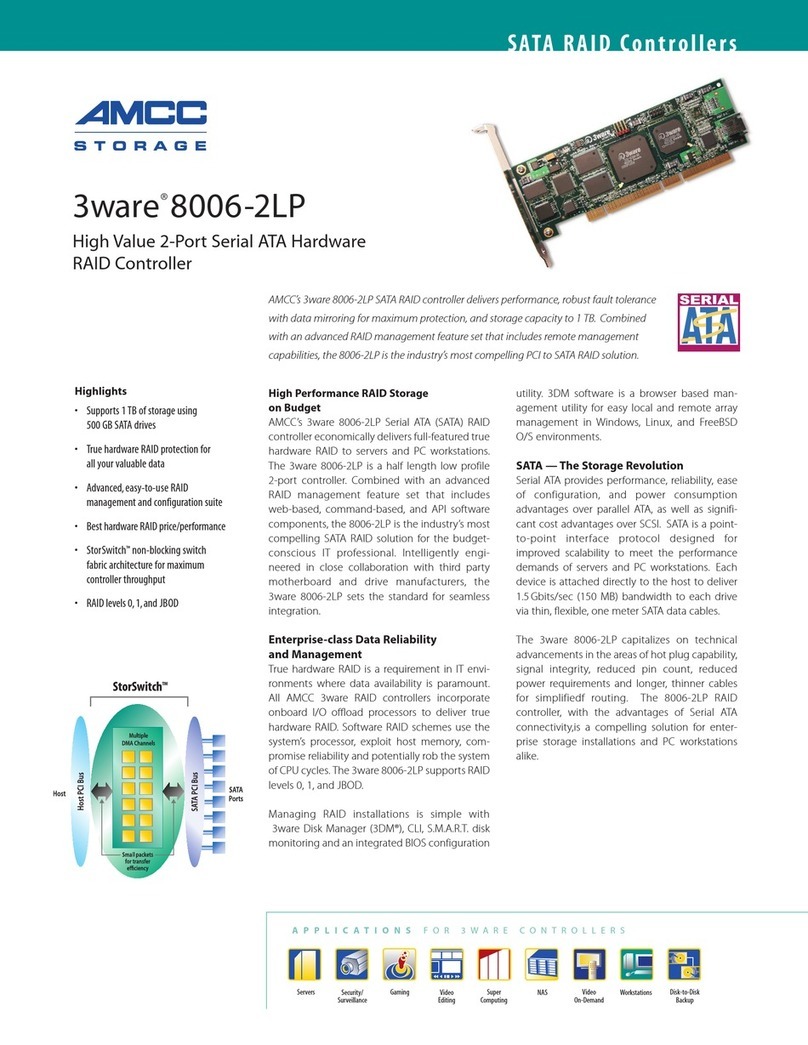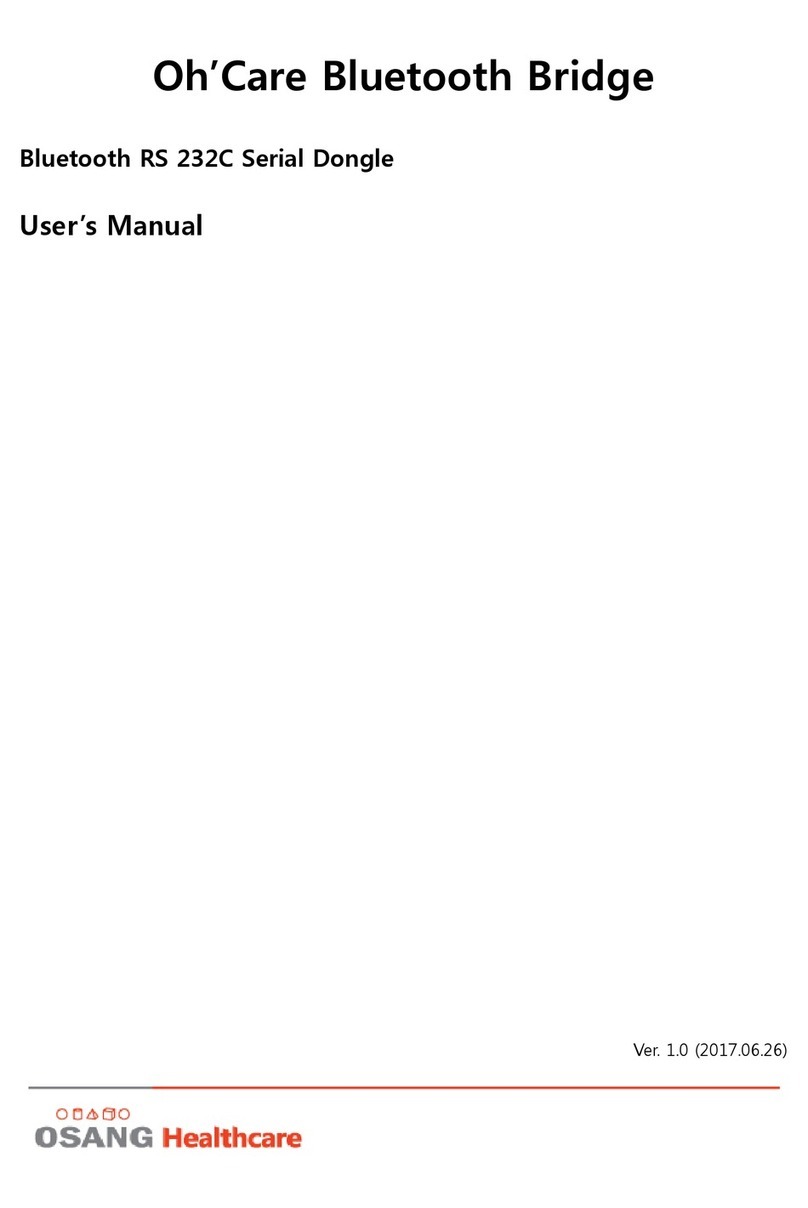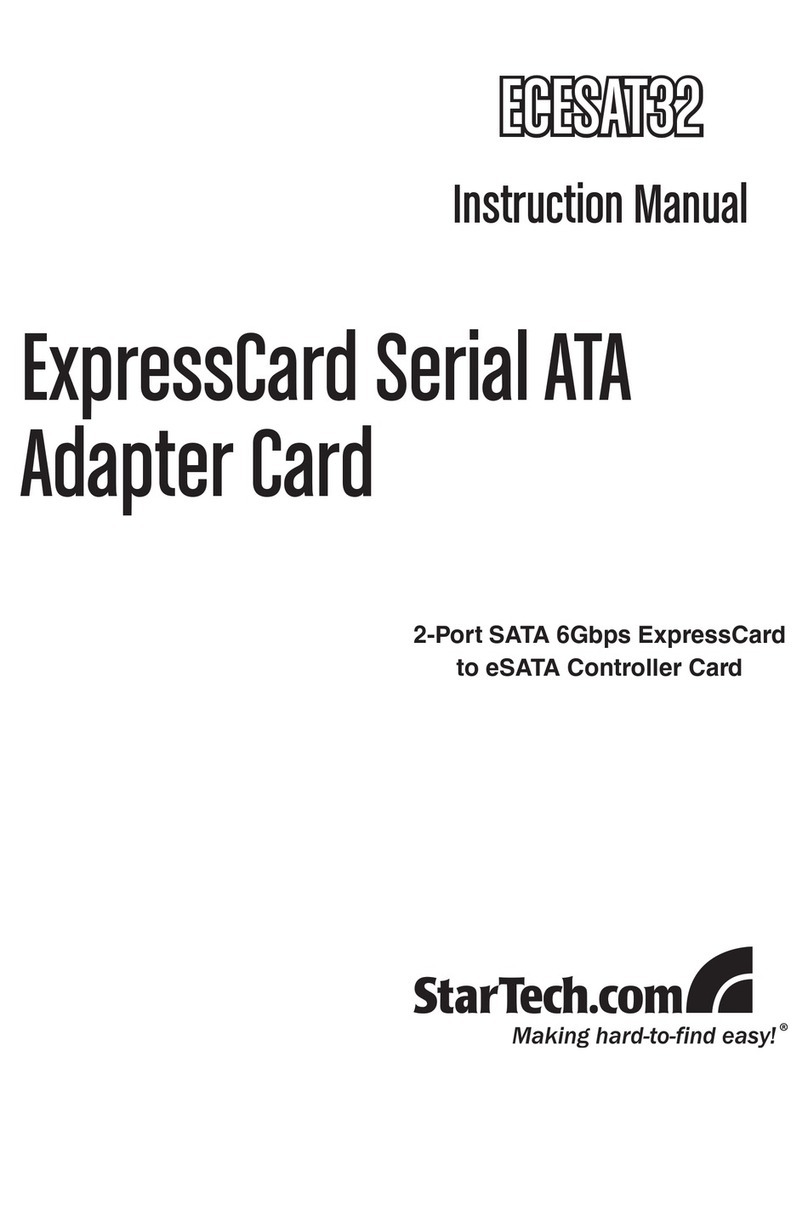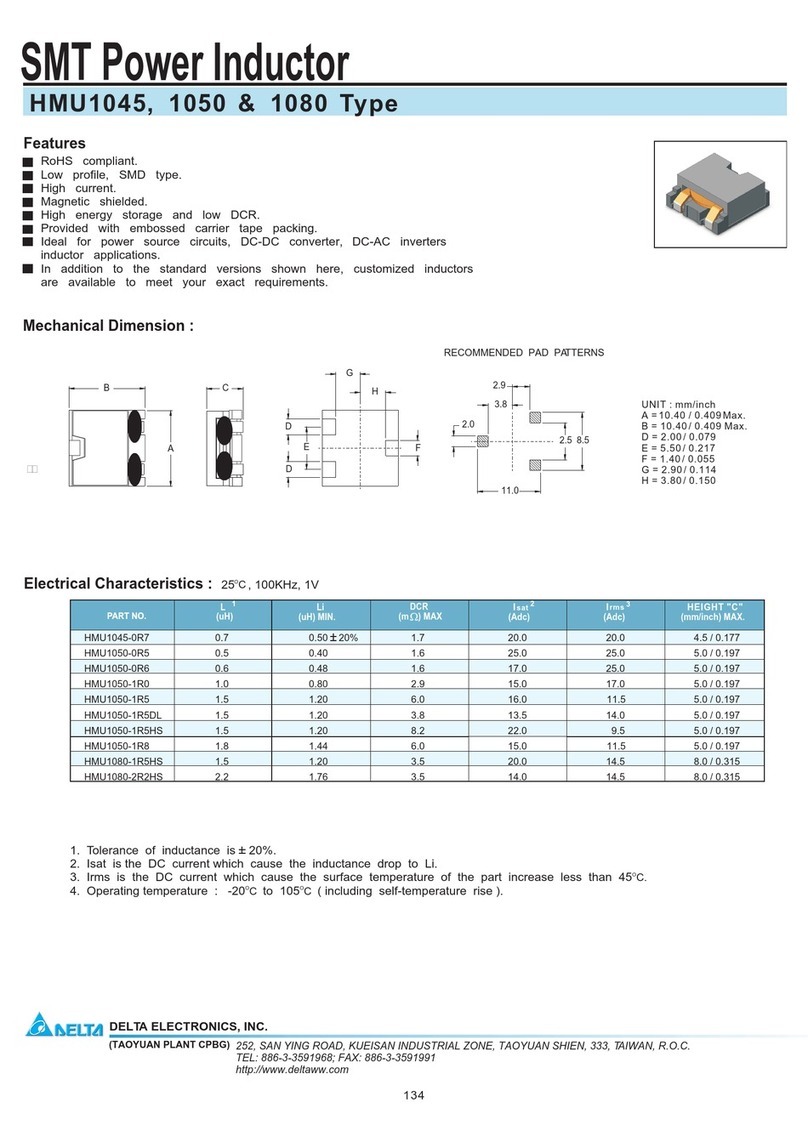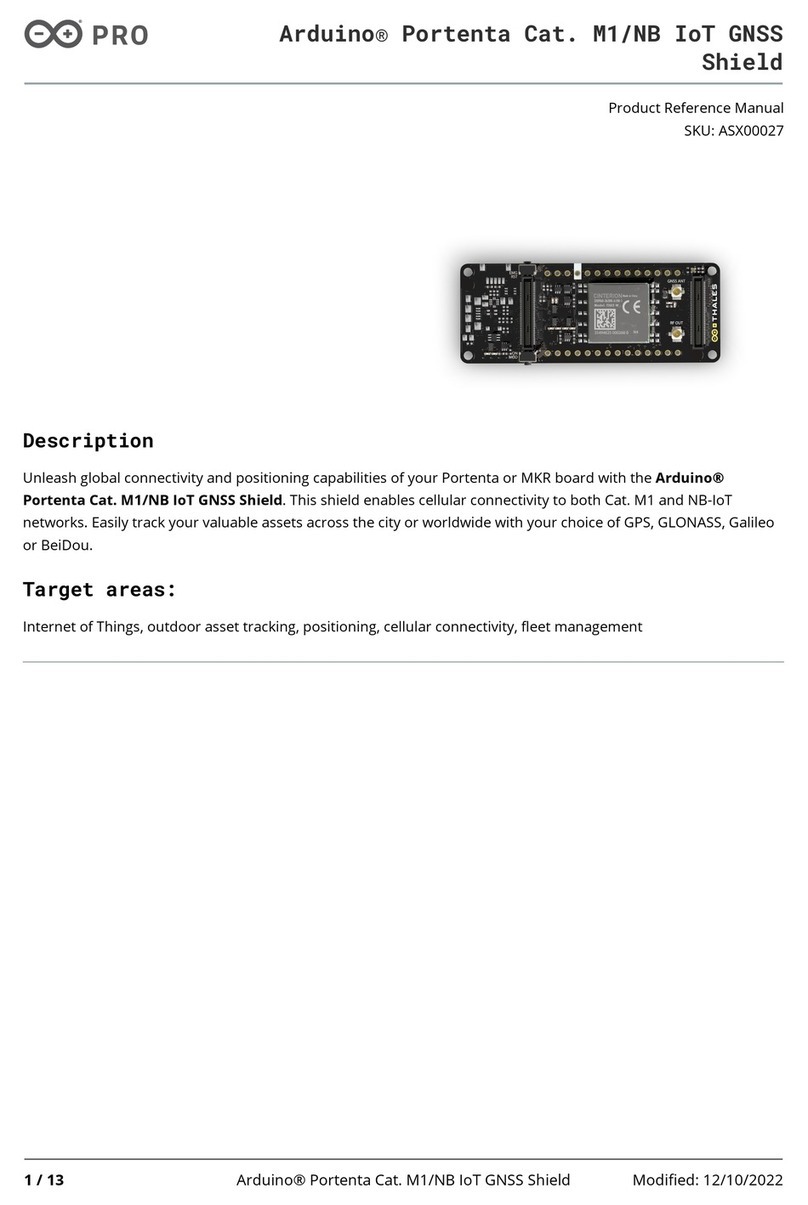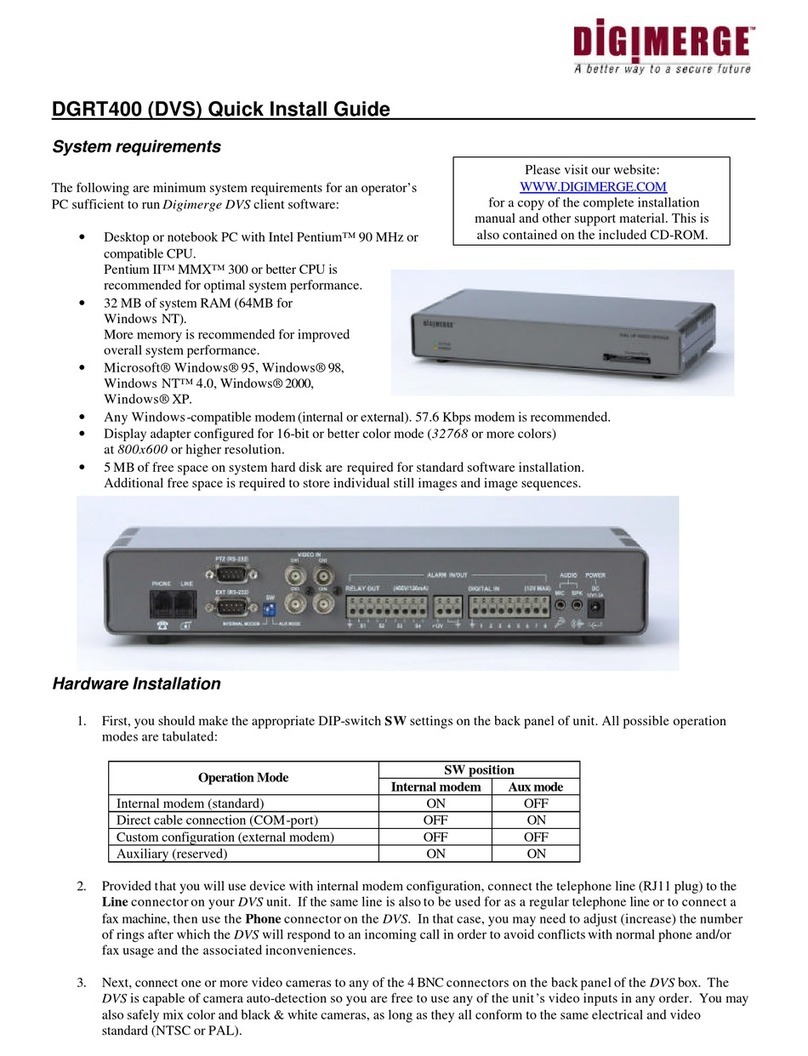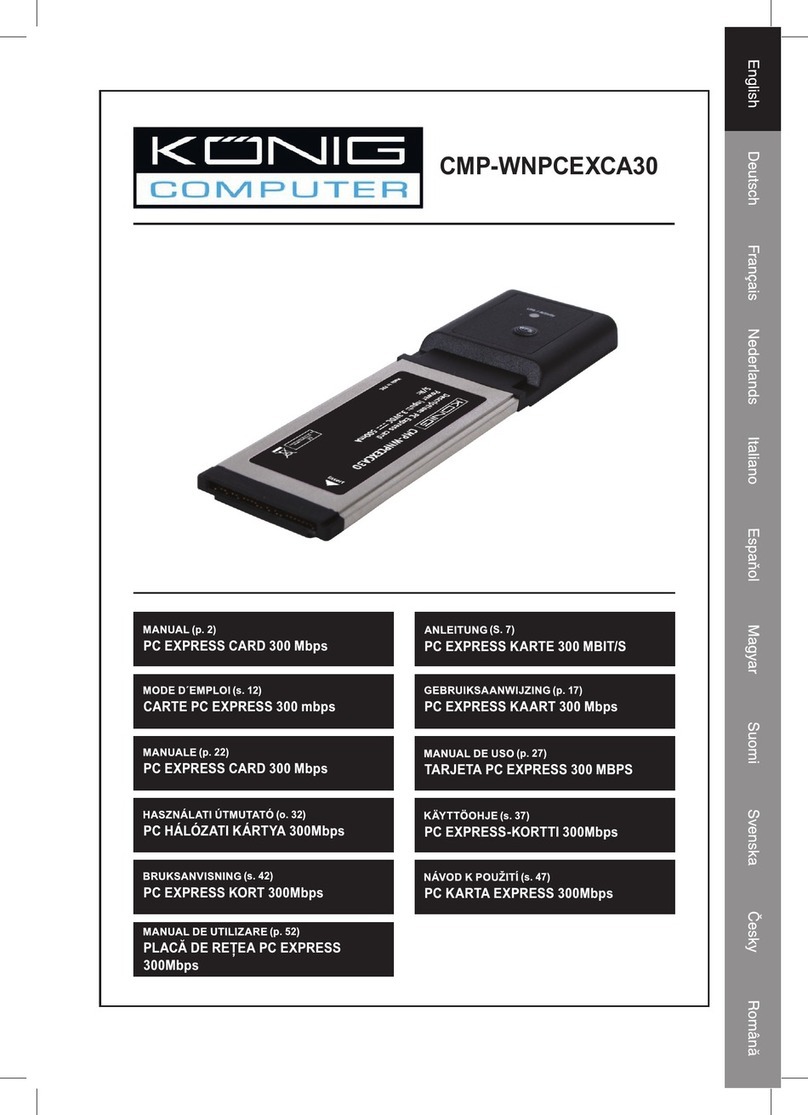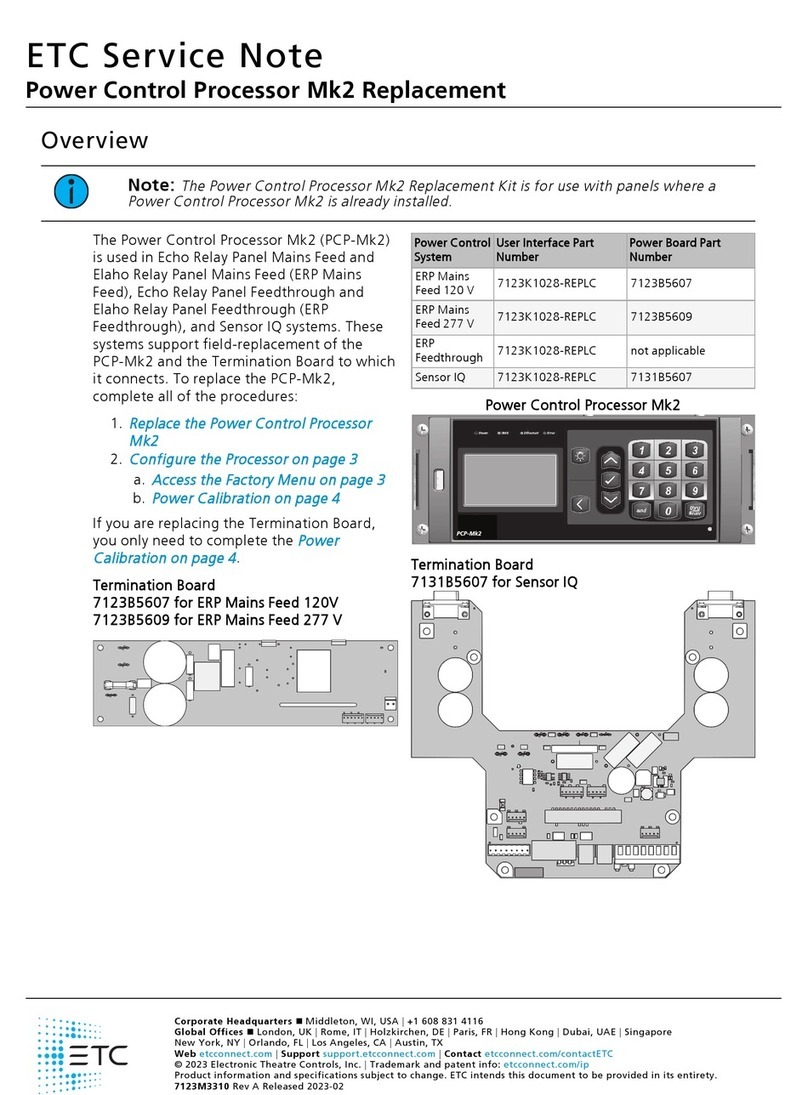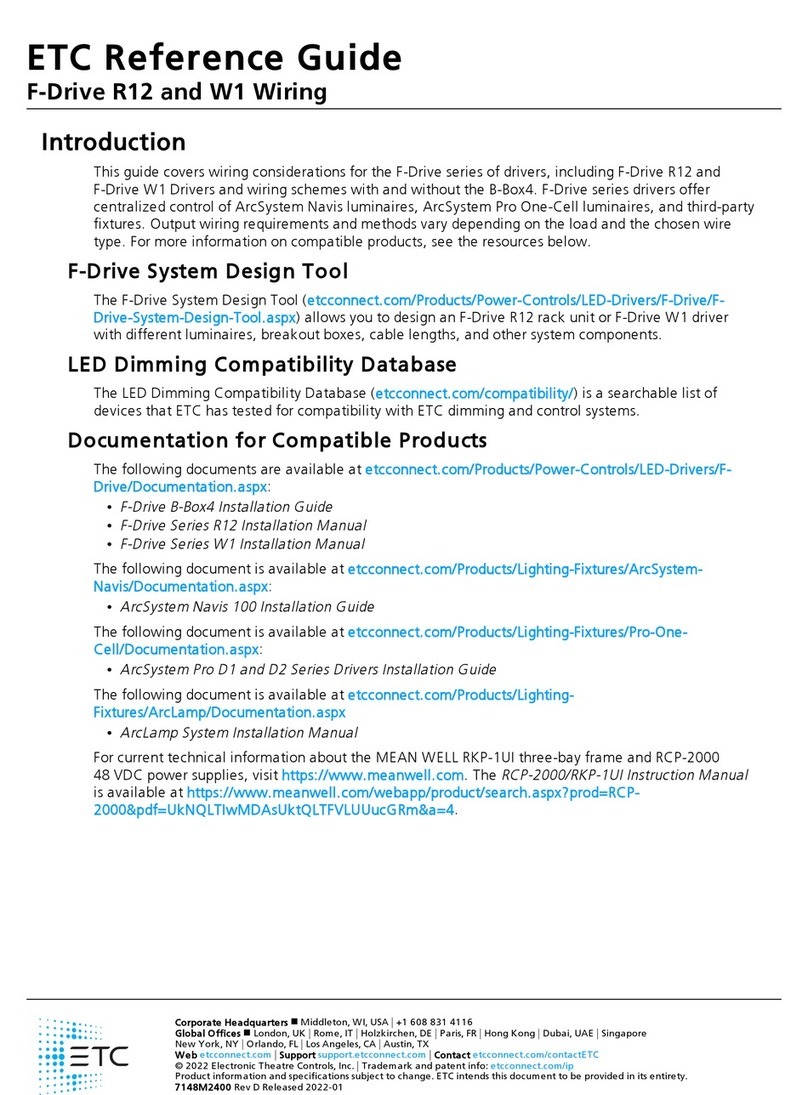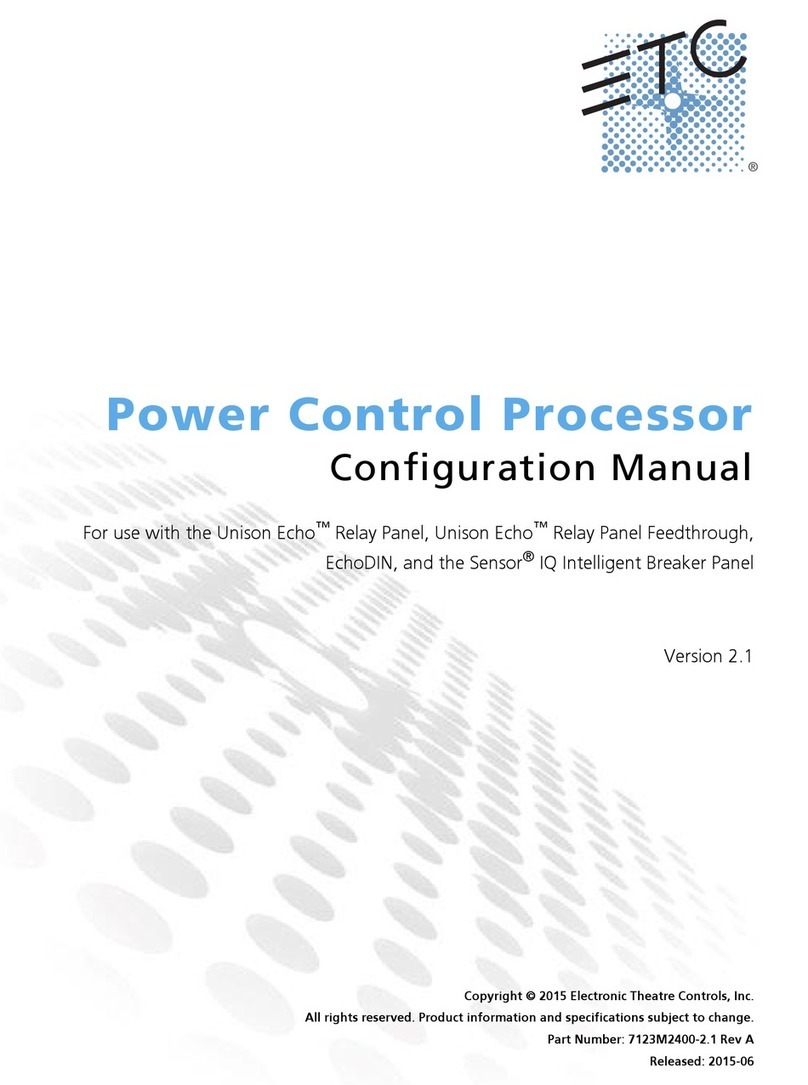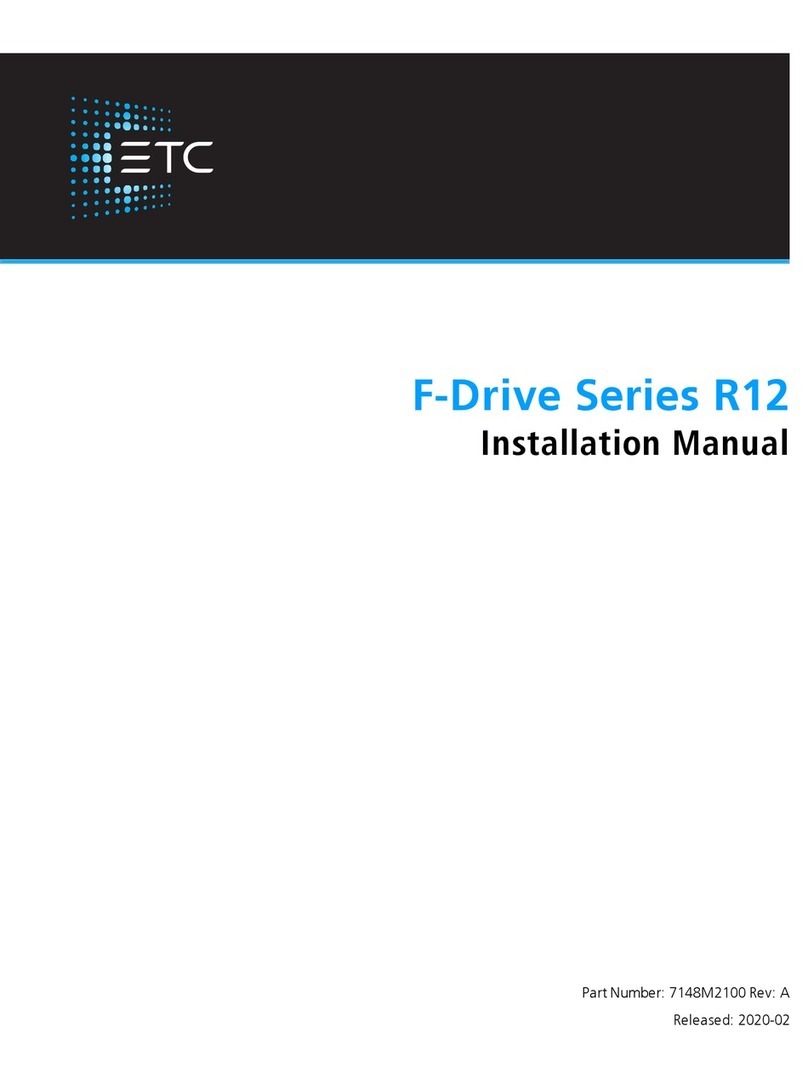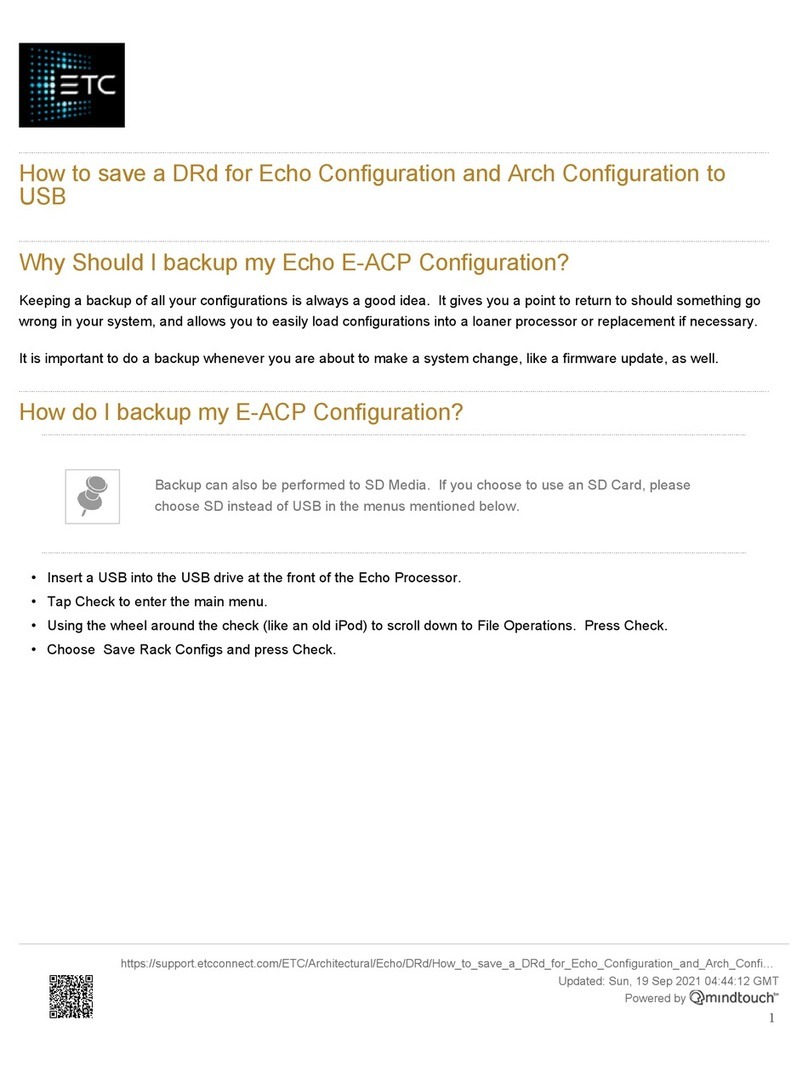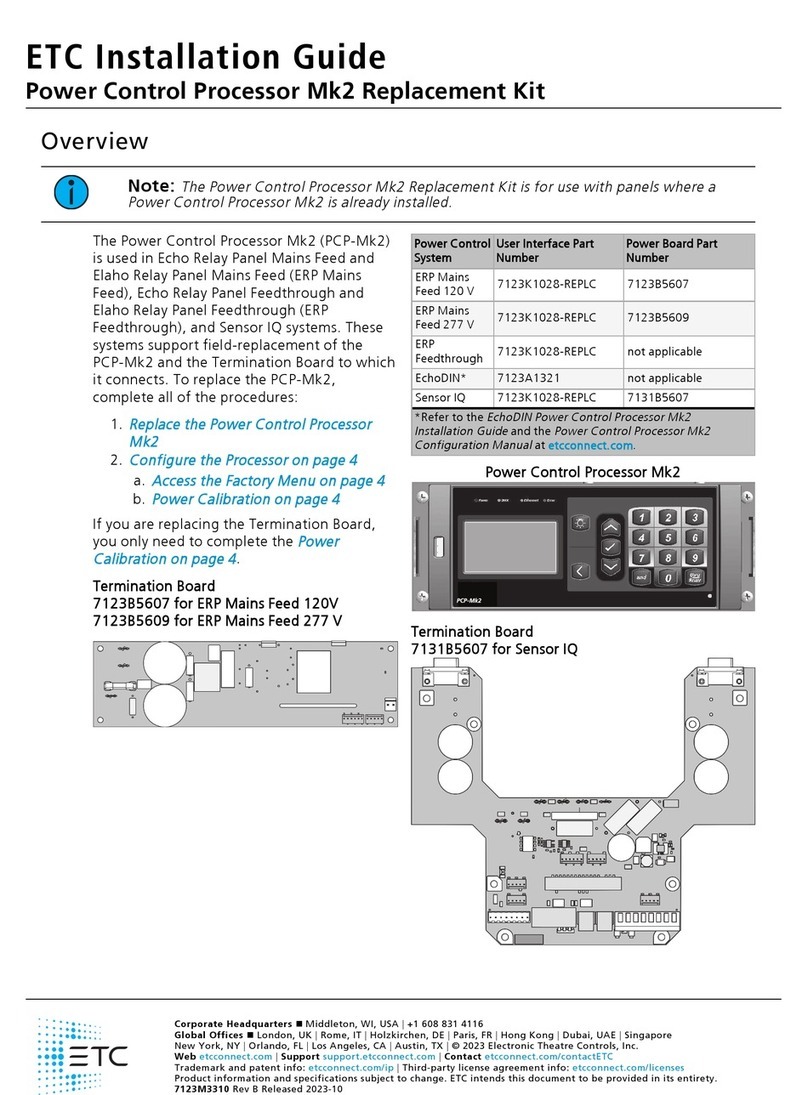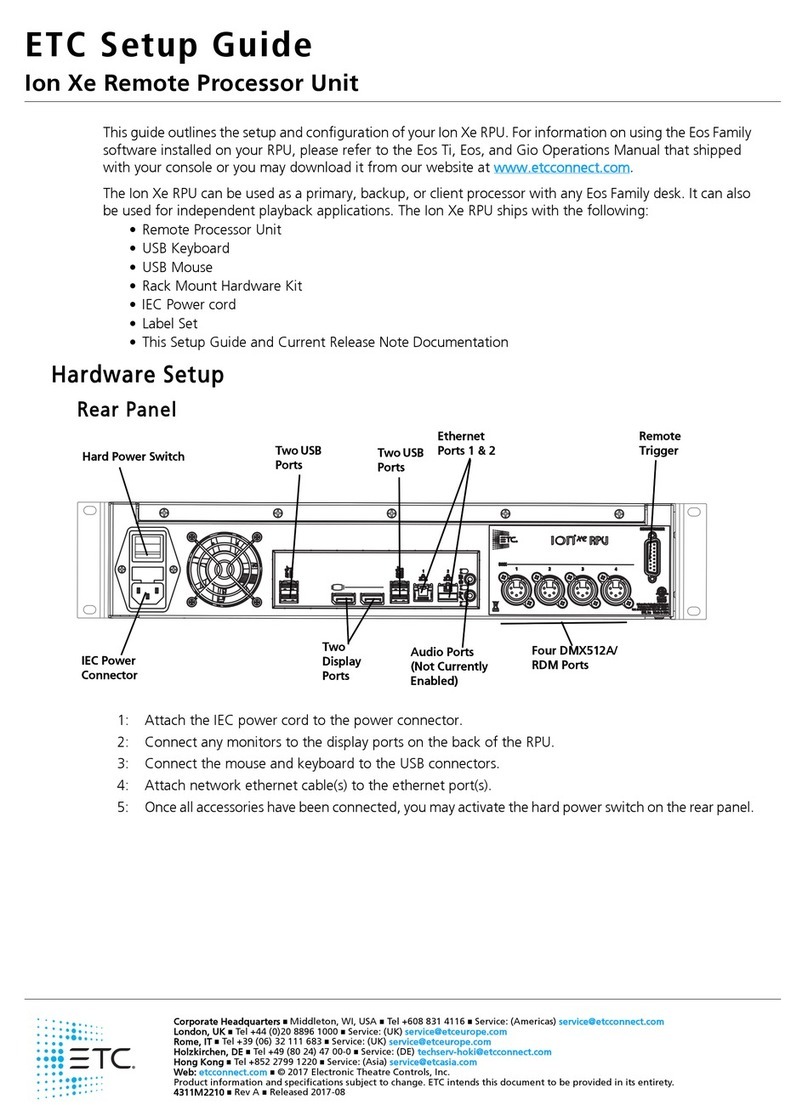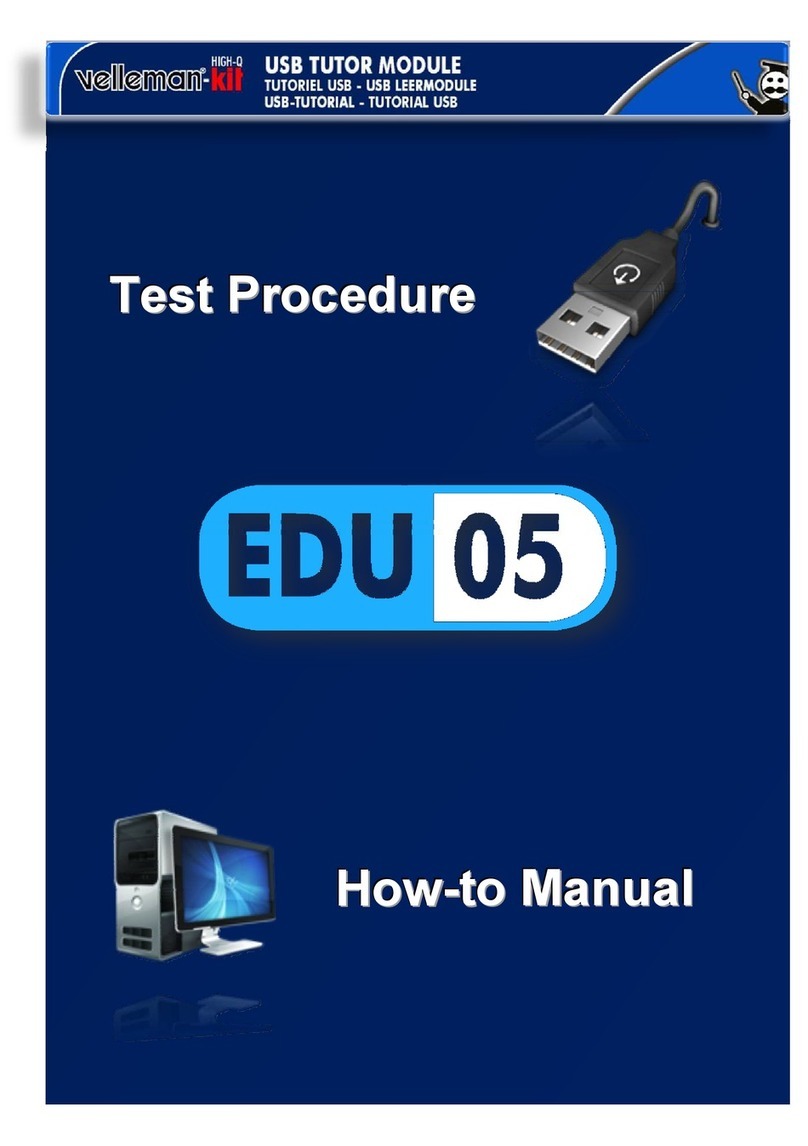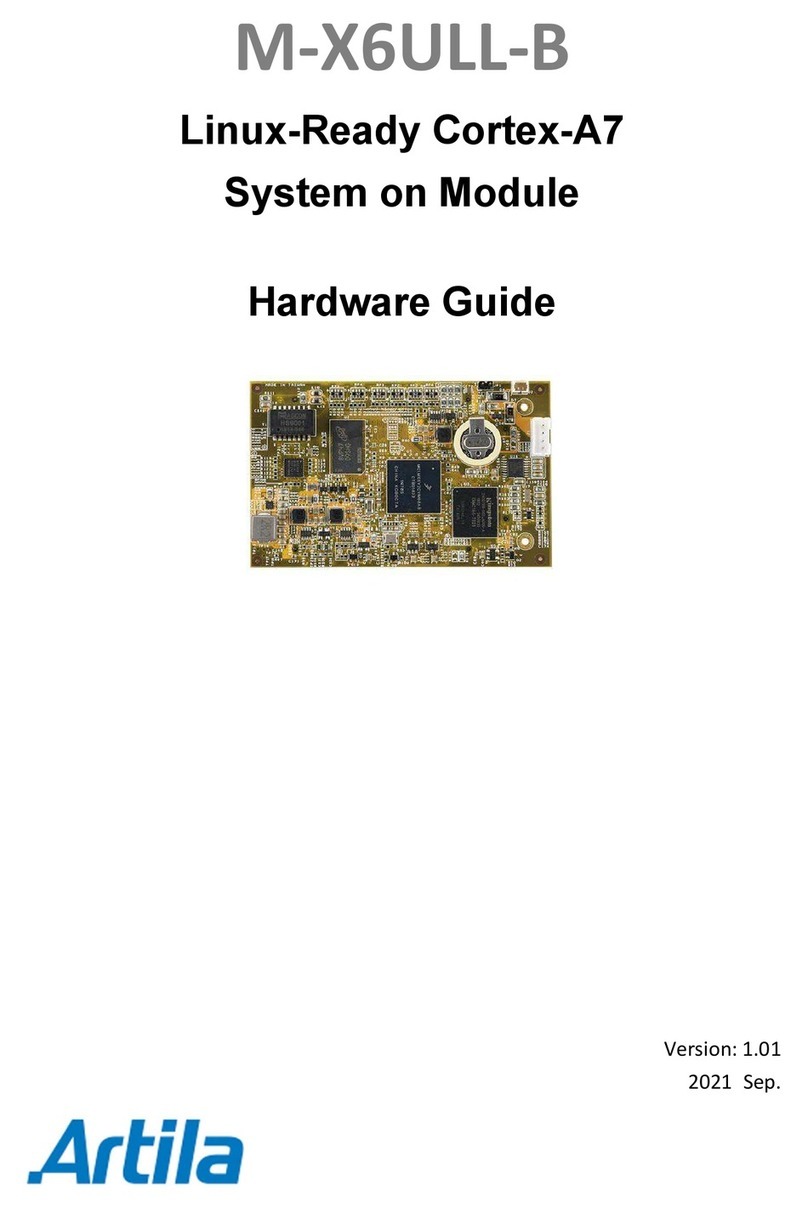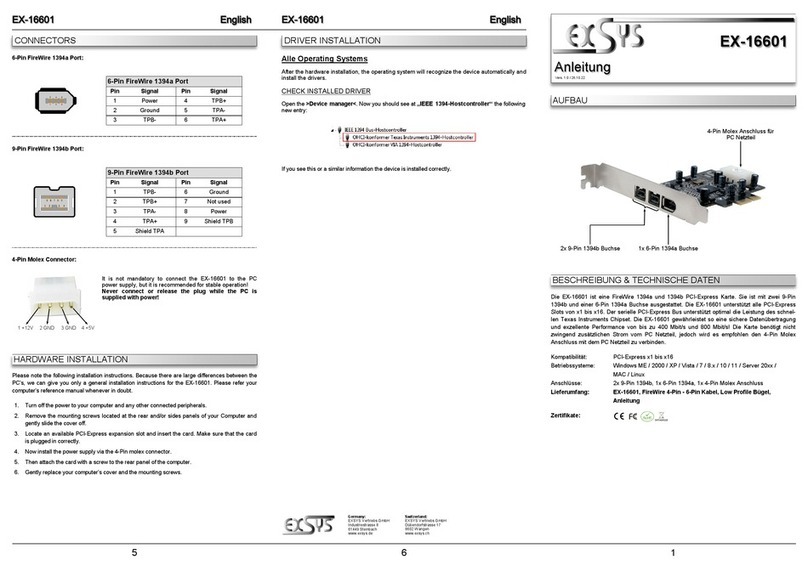10 Power Control Processor Configuration Manual
Spaces
Spaces are used to divide the outputs of the relay panel into logical segments (such as different rooms
in a building). Preset, sequence and zone level adjustments all happen within a “space”.
Each panel supports separation of its controllable outputs (relays, 0–10V Dimming Control and DALI
Control). Spaces 1 through 255 are available for assignment, with spaces 1–16 reserved for Echo
control.
Output
An output refers to the physical position of the relay, dimmer, or intelligent breaker in the panel. Up to
48 circuit outputs are available based on the type of system installed.
• The ERP–FT can be populated with single-pole and double-pole relays, and the ERP Mains Feed
can be populated with single-pole, double-pole, and three-pole relays.
• In an ERP Mains Feed, a double-pole relay requires two output positions, and a three-pole relay
requires three output positions.
• The ERP can be populated with dimmer modules. Each dimmer module is the same size, and
installs in the same manner, as a single pole relay module.
• The Sensor IQ 120V can be populated with single-pole, double-pole, and three-pole breakers.
Sensor IQ 277V does not support multi-pole breakers.
• In a Sensor IQ, a double pole relay requires two output positions, a three-pole relay requires three
output positions.
Circuits
Circuits are the logical reference number used to talk about a controllable output in the ERP Mains
Feed and ERP Feedthrough. Circuits are unique within a space and are user configurable in software.
The combination of space and circuit provides a unique identification of an output within a system.
For example, a single panel can have two circuit #1’s when they belong to separate spaces.
Source Arbitration
Each panel can accept a variety of control sources including DMX, Streaming ACN (sACN), presets,
sequences, manual set levels, and panic.
Circuit output arbitration is based on the sACN model of source priority, meaning each source is
assigned a priority between 1 and 201 (201 is the highest priority). With this priority, control sources
are arbitrated based on their set priority. The default priority is 100.
The panel uses the priority assigned within the sACN packet, sent from the control source. Each panel
sets the configured priority for DMX, presets, and sequences.
The Contact Input Option card can be used to:
• trigger presets and sequences, which will play at the priority configured for architectural sources,
or;
• directly control one or more outputs. The priority of these outputs is configurable. If nothing is
configured, the last action takes precedence.
Manually setting levels from the user interface of the Power Control Processor overrides all other
control sources with the exception of panic, which is the highest possible priority.
Zones
A Space within an Echo control system can be broken down further into zones. You can assign a zone
to an Echo Inspire station for direct control using that station’s buttons or faders. You can have multiple
zones within a space, and a single zone can control multiple outputs across multiple panels.