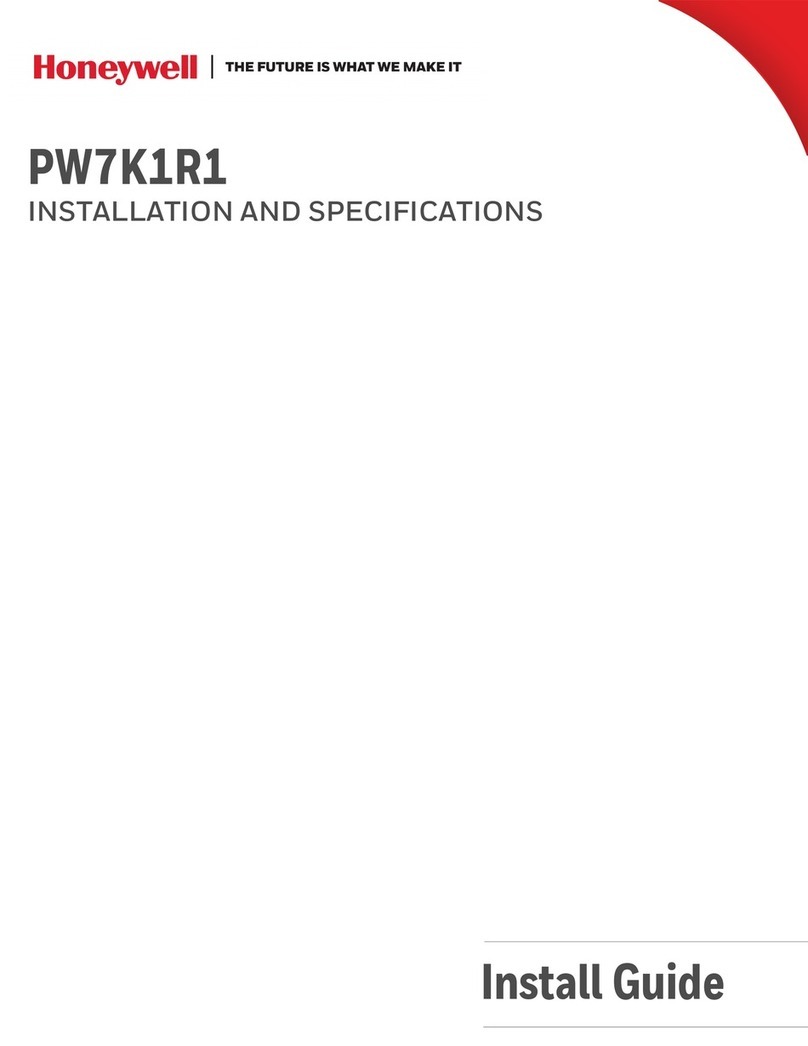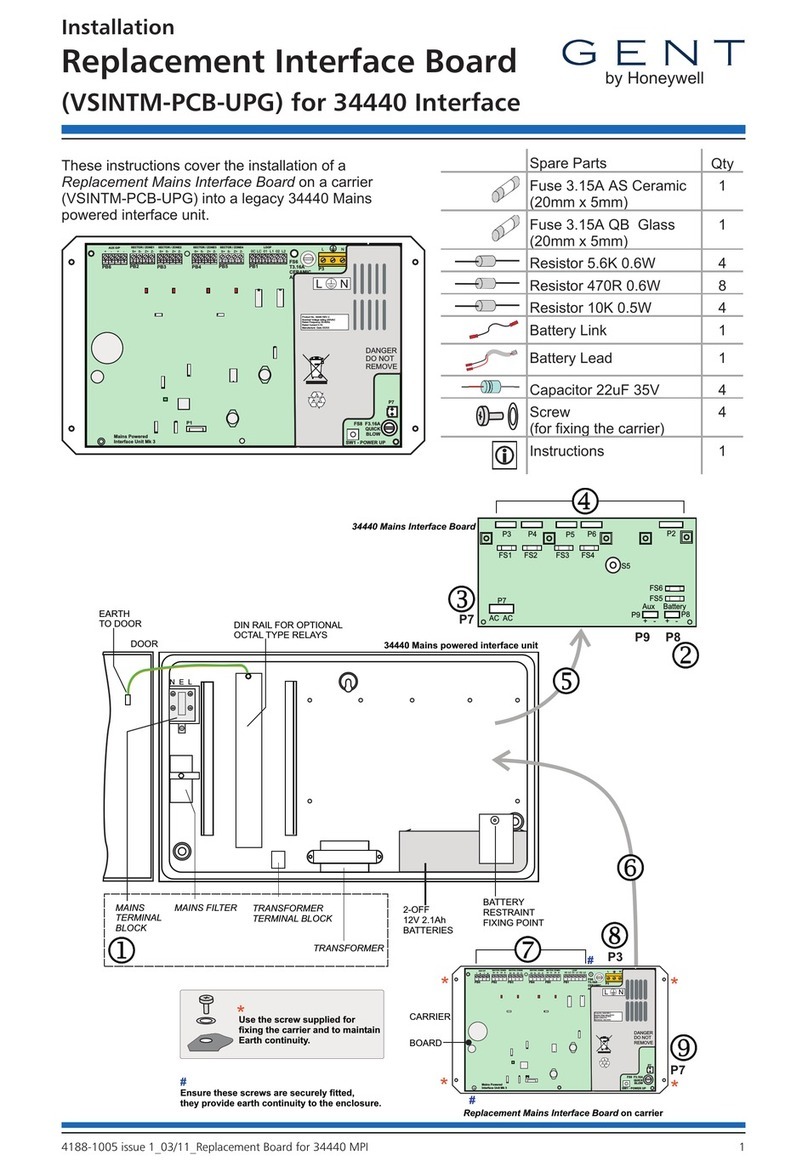Honeywell PX4ie User manual
Other Honeywell Computer Hardware manuals

Honeywell
Honeywell Gamewell Velociti AMM-4F User manual

Honeywell
Honeywell NX series User manual

Honeywell
Honeywell RS-485 User manual

Honeywell
Honeywell RM7895 Series Manual
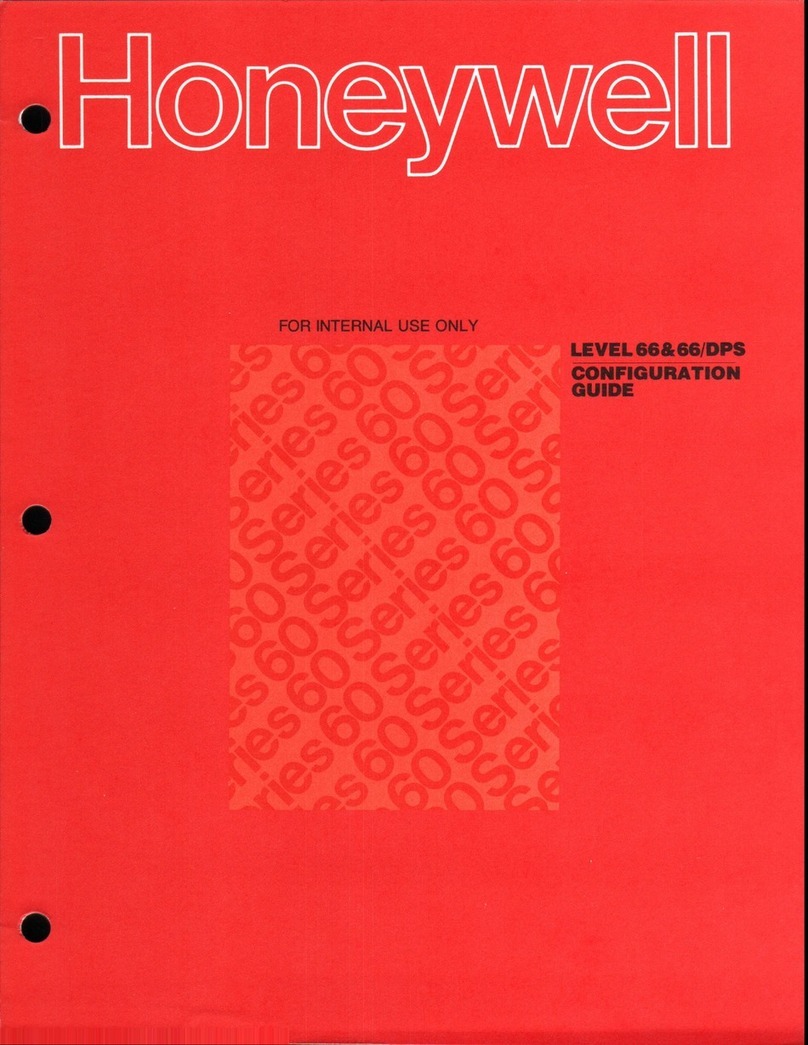
Honeywell
Honeywell 66 User manual

Honeywell
Honeywell PW7K1R1E Operator's manual
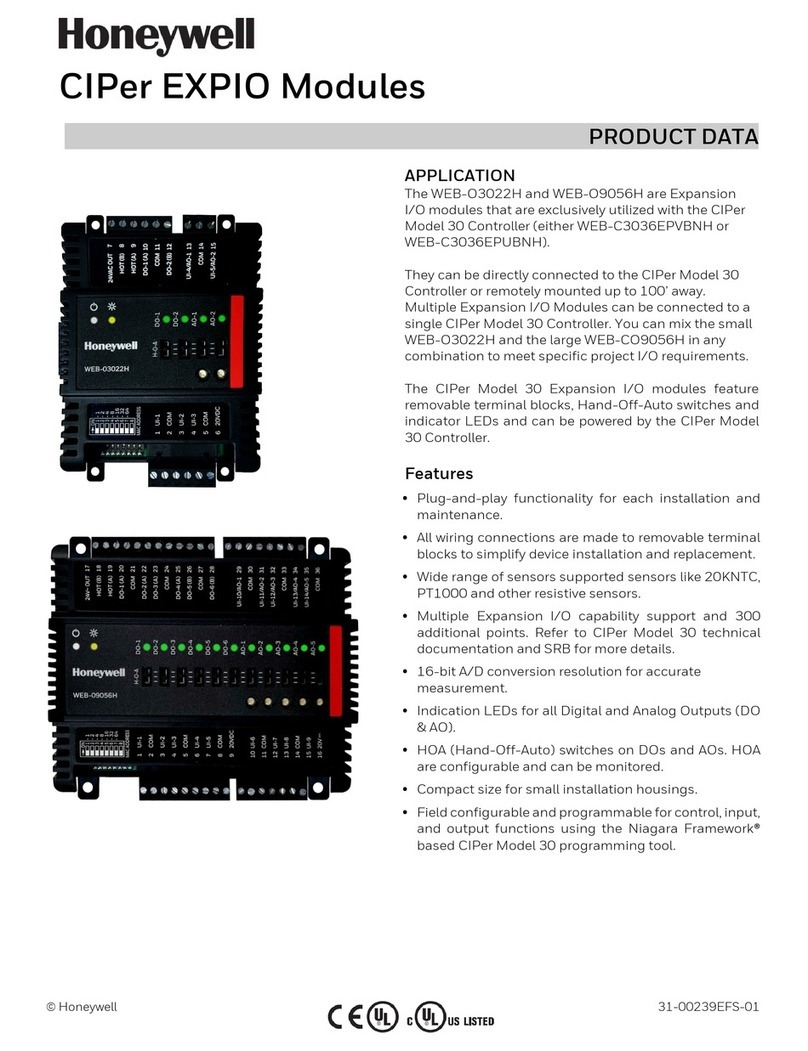
Honeywell
Honeywell WEB-O3022H Operation manual
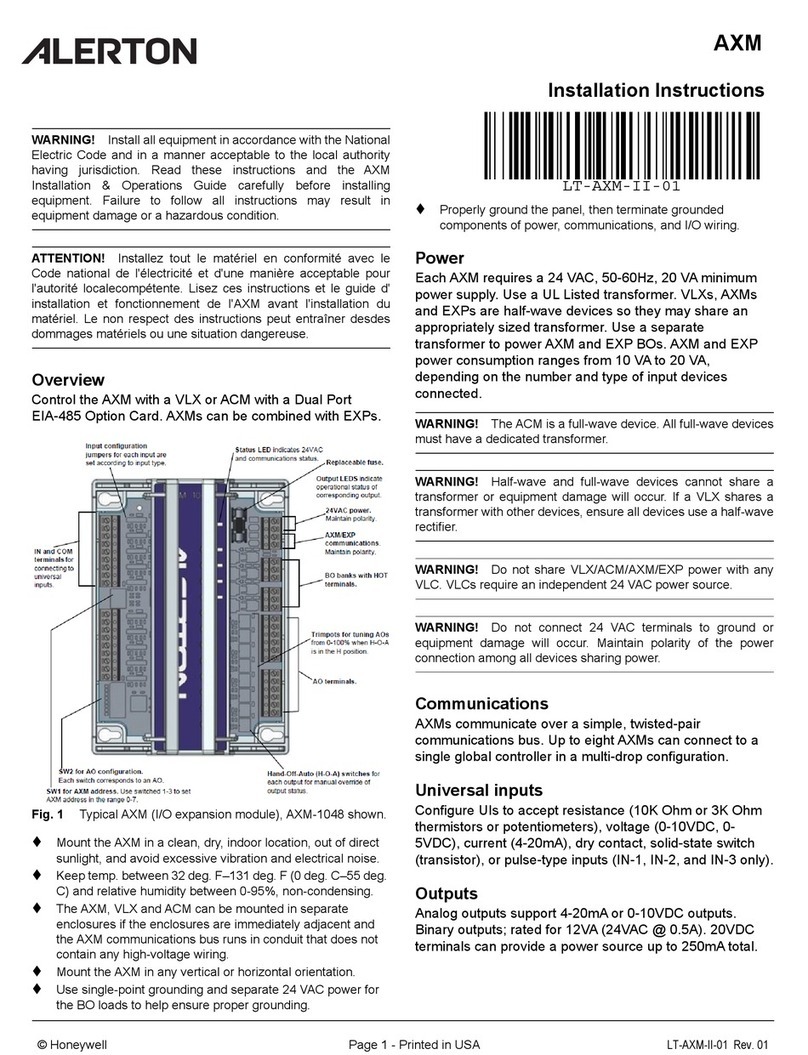
Honeywell
Honeywell ALERTON AXM User manual

Honeywell
Honeywell HX3 User manual
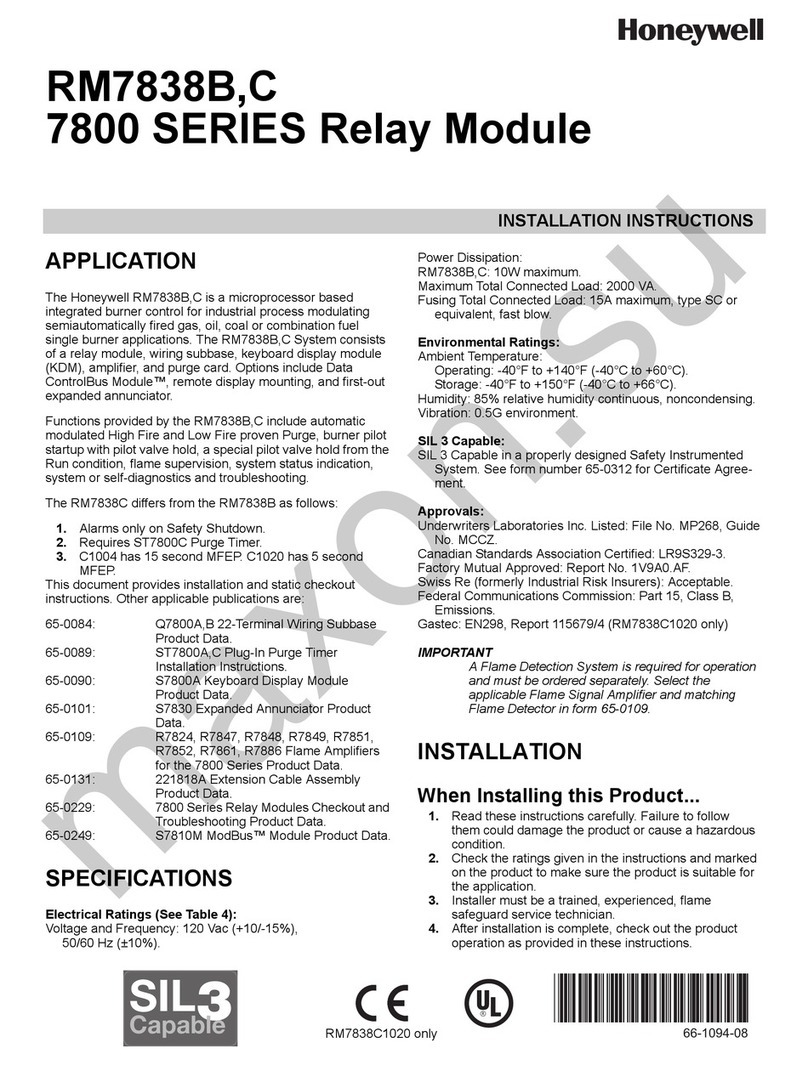
Honeywell
Honeywell RM7838B Series User manual
Popular Computer Hardware manuals by other brands

Toshiba
Toshiba TOSVERT VF-MB1/S15 IPE002Z Function manual

Shenzhen
Shenzhen MEITRACK MVT380 user guide

TRENDnet
TRENDnet TEW-601PC - SUPER G MIMO WRLS PC CARD user guide

StarTech.com
StarTech.com CF2IDE18 instruction manual

Texas Instruments
Texas Instruments LMH0318 Programmer's guide

Gateway
Gateway 8510946 user guide

Sierra Wireless
Sierra Wireless Sierra Wireless AirCard 890 quick start guide

Leadtek
Leadtek Killer Xeno Pro Quick installation guide

Star Cooperation
Star Cooperation FlexTiny 3 Series Instructions for use

Hotone
Hotone Ampero user manual

Connect Tech
Connect Tech Xtreme/104-Express user manual

Yealink
Yealink WF50 user guide