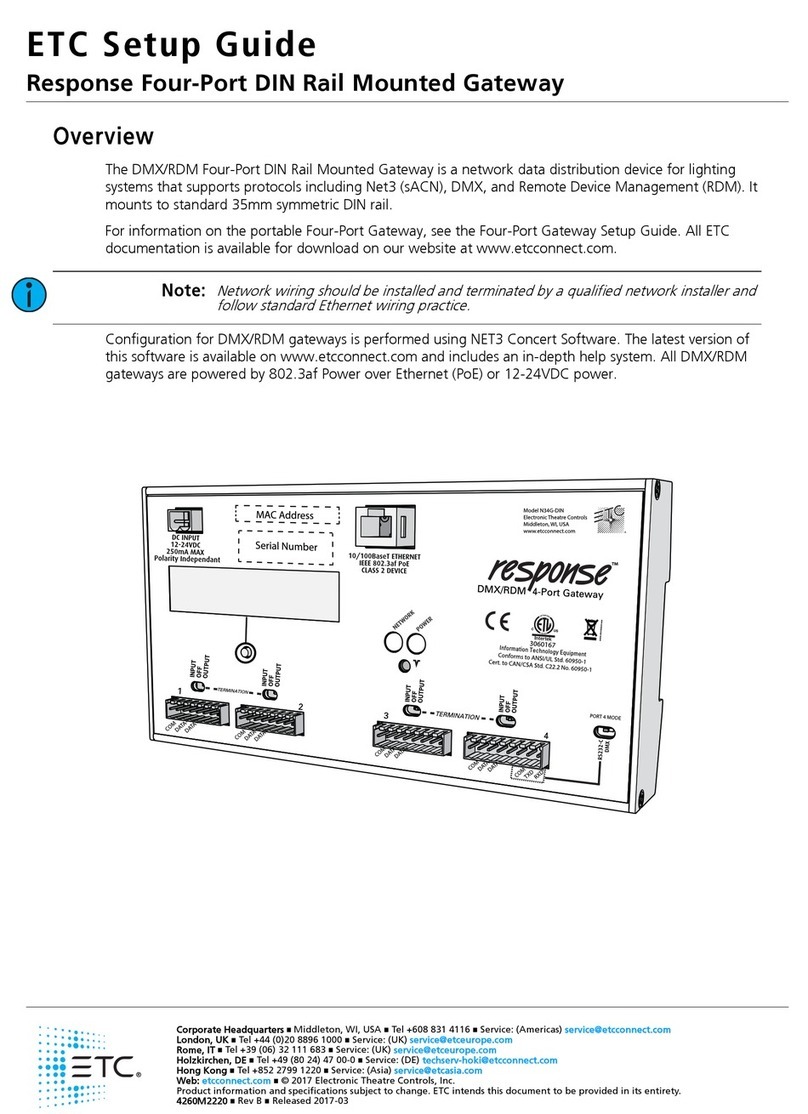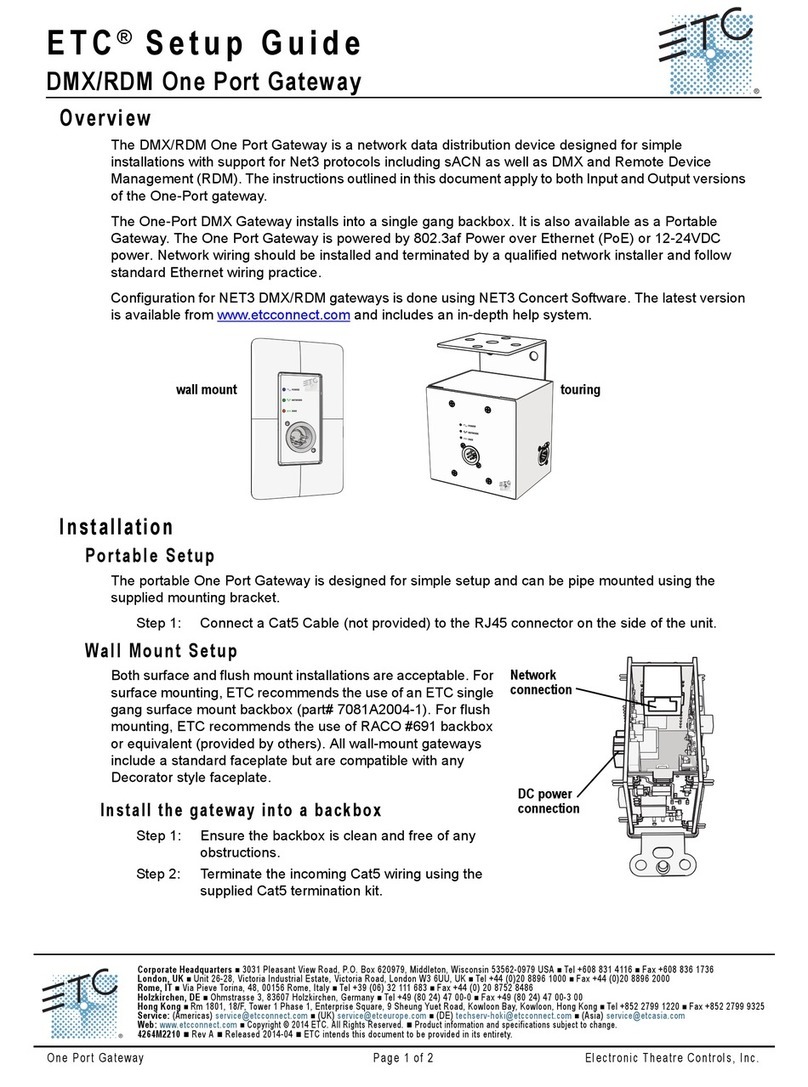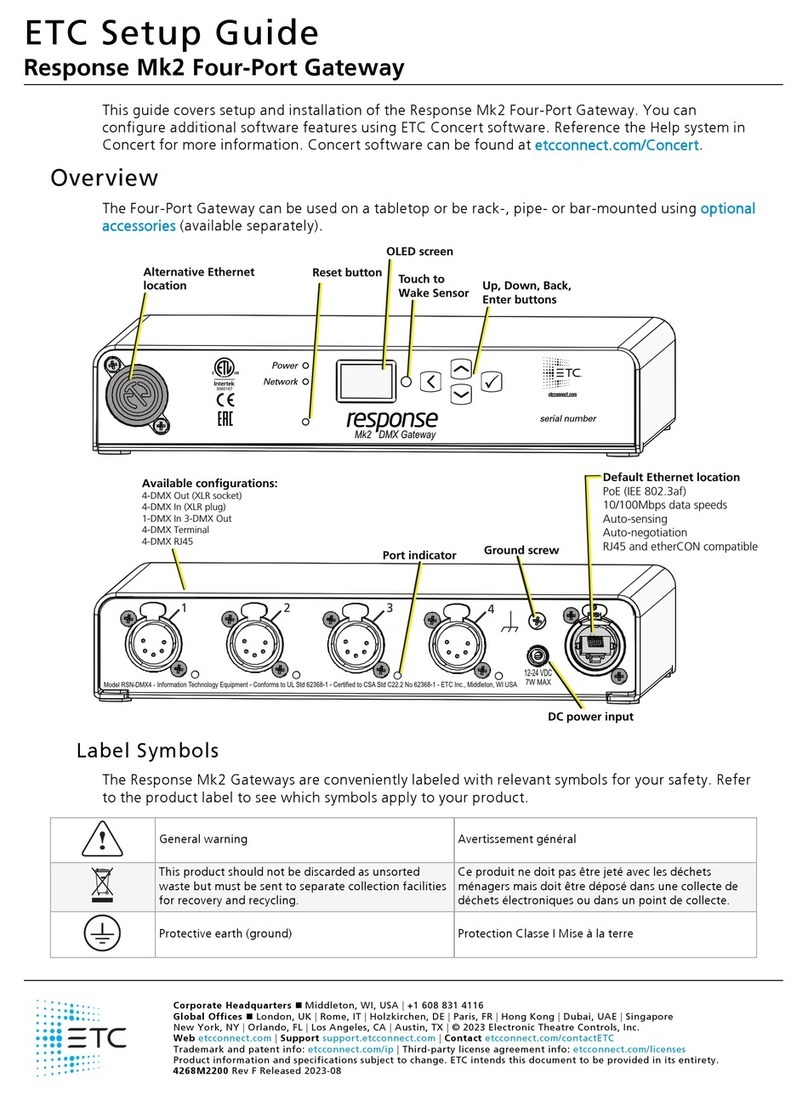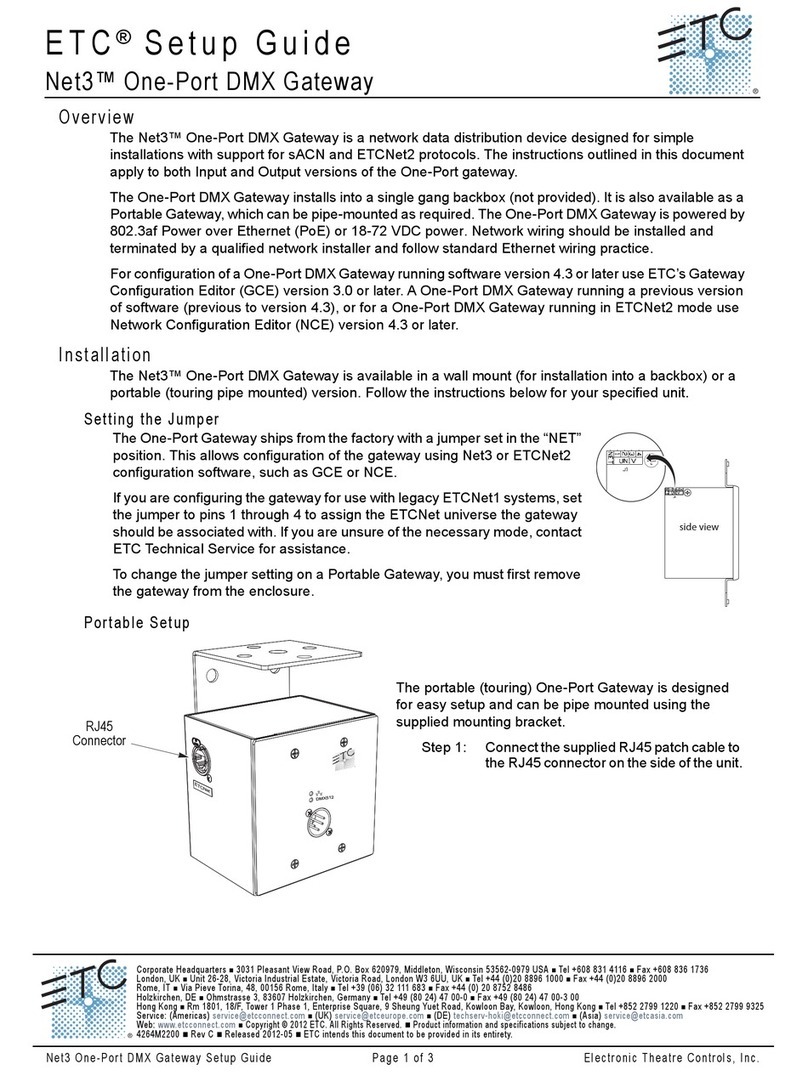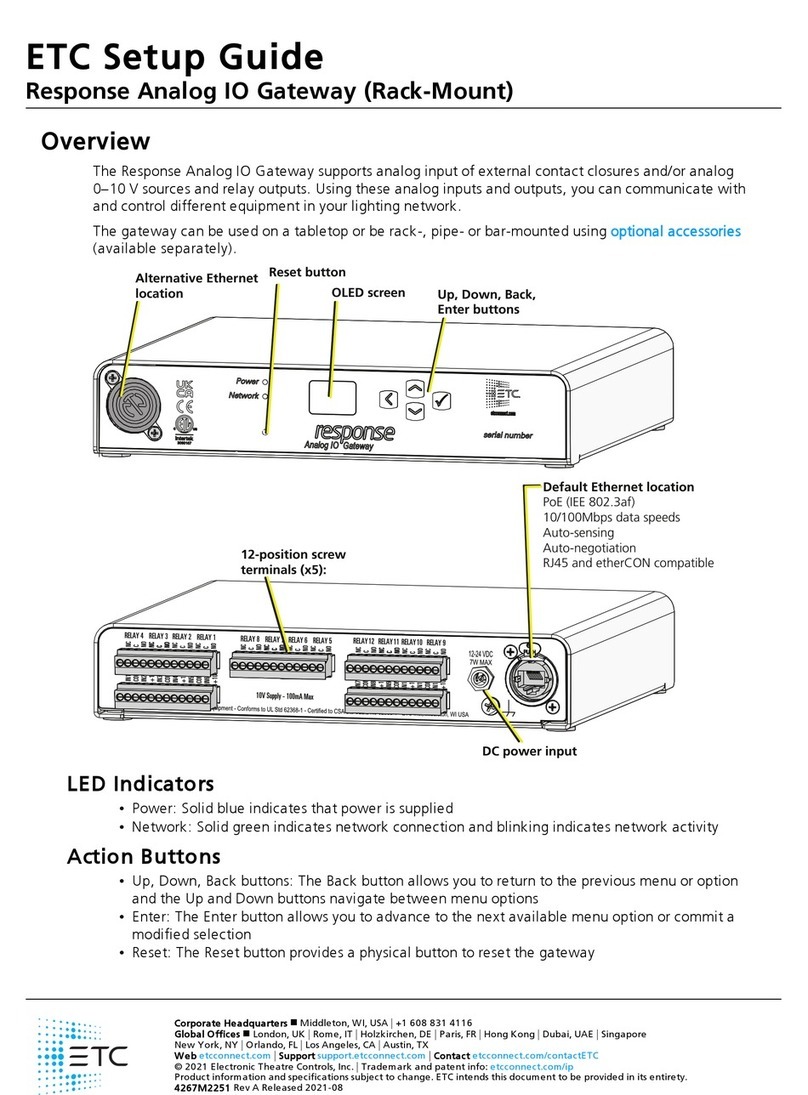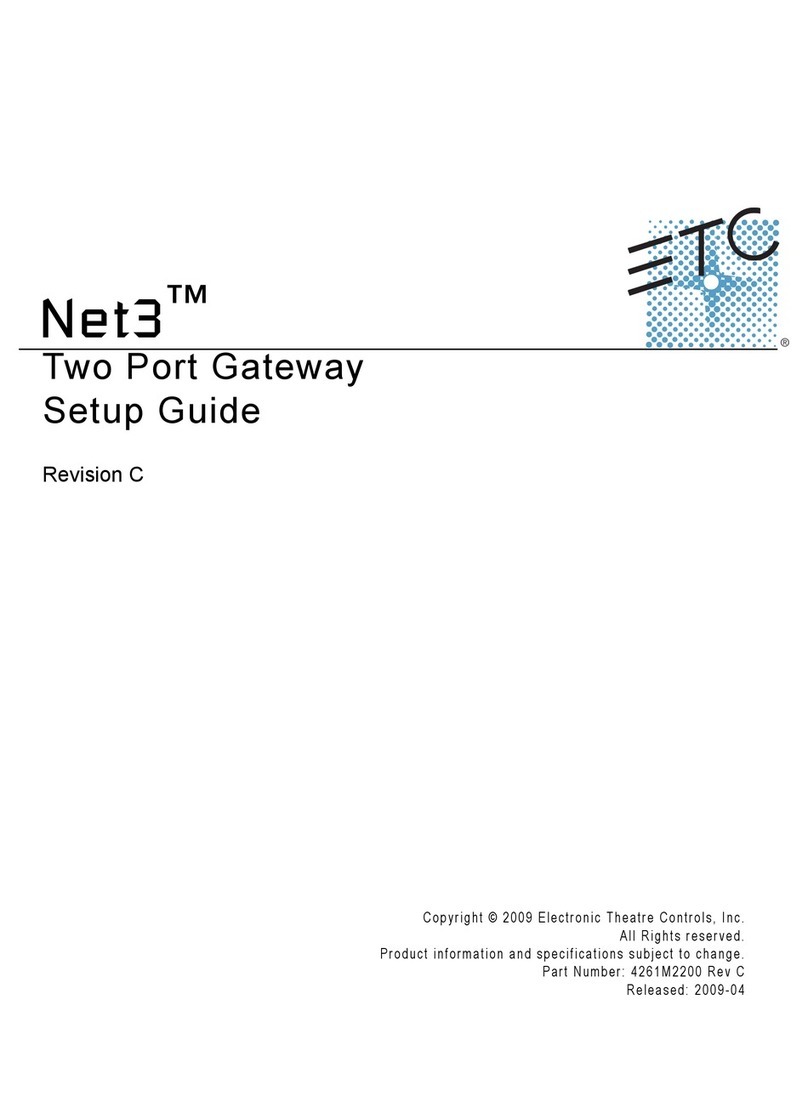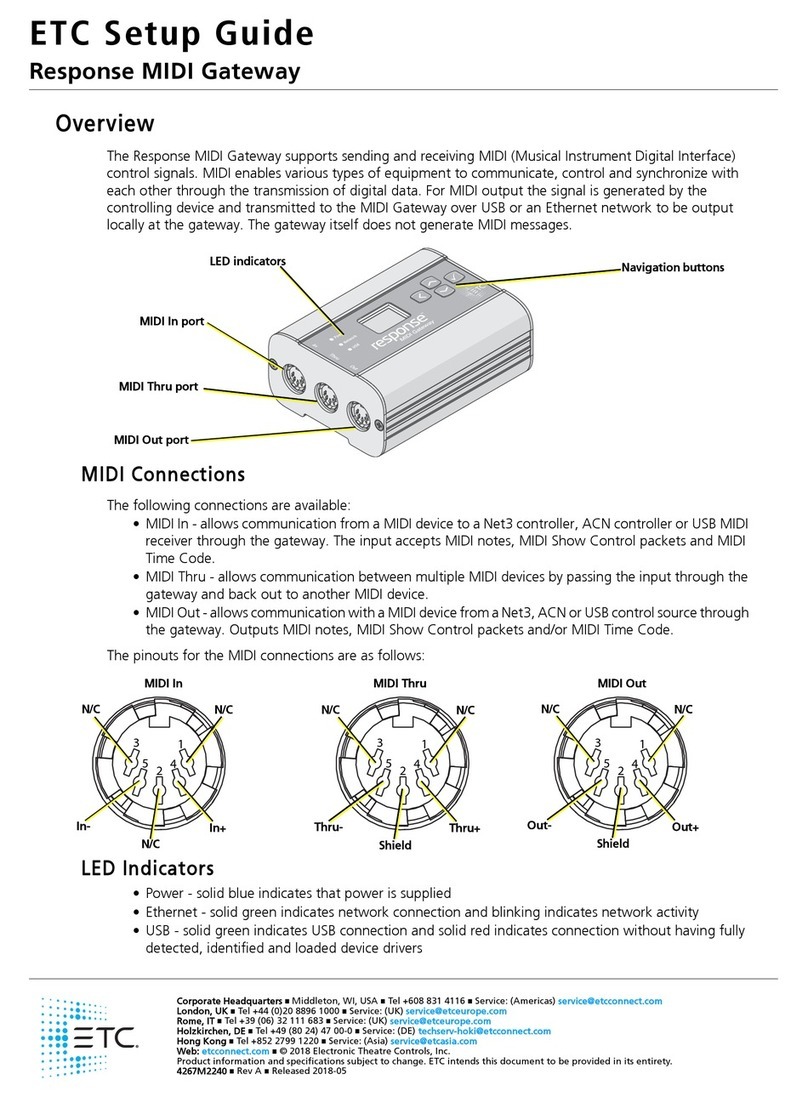Page 2 of 2
Menu Structure
The Net3 Two-Port gateway has only a one button interface. Pressing the [Menu] button repeatedly cycles through
the menu, displaying mostly informational data. On certain menu items you are prompted to press and hold the
[Menu] button for a period of 5 seconds to change a state or switch between operating modes. The Net3 menu
structure is displayed below for your convenience.
DMX Basics and Pin-Outs
The Net3 Two-Port gateway sends and receives DMX512 control signals. The unit can contain a pair of 5-pin DMX
input connectors or a pair of 5-pin DMX output connectors. DMX cables must be acceptable for DMX data
transmission (not microphone cable) and should follow the standard pinout. The optional secondary data pair is not
used by the Net3 Two-Port gateway.
Push
1
2
3
4
51
2
3
4
5
DMX512 Pinout for 5-pin XLR Connectors
Pin# Use
Common
(shield)
Data -
Data +
unused
unused
1
2
3
4
5
Female (output)Male (input)
DMX Termination
RDM Basics
Net3 gateway software now supports Remote Device Management (RDM) protocol. By default, RDM discovery is
not enabled on Net3 gateways. To enable RDM on the Net3 Two-Port gateway, use ETC’s Net3 Gateway
Configuration Editor (GCE) software. Please see the GCE online help files for more information on activating RDM
on your Net3 gateways.
About RDM
Remote Device Management (RDM) is a protocol enhancement to DMX512 that allows bidirectional communication
between a lighting system controller and attached RDM-compliant responder devices over a standard DMX line.
This protocol allows configuration, status monitoring, and management of these devices.
An RDM Controller is the device that initiates communication with one or more RDM Responder devices. Examples
of responders are RDM-enabled edge devices such as color scrollers, dimmers, moving lights, and LED fixtures.
Net3 DMX/RDM gateways support 32 RDM devices per-port, just like DMX devices.
Compliant DMX512 and DMX512-A devices (non-RDM devices) are fully functional when RDM is present.
RDM was developed by the ESTA Technical Standards and can also be referenced as ANSI E1.20.
Help from ETC Technical Services
If you experience difficulty during installation of the Net3 gateway, additional information is available from
www.etcconnect.com, or by contacting ETC Technical Services at your local office listed on the bottom left side of this
document.
A pair of compact switches (S1 and S2) located on the rear panel of the Two-Port is
provided to enable and disable DMX termination. These switches are factory
defaulted to “On” for every gateway. The most common reason to disable this
termination is to support “touch and go” connections. “Touch and go” implies that
you land DMX wiring on the connector for the gateway and continue to another DMX
device (daisy-chain). This practice is uncommon when using DMX gateways.
Net3 v5.1.x Menu
My DMX Gateway
999...
Port 1 Output
sACN 3/4:511
Port 1 RDM Enabled
Discovery On #12
Port 2 Input Pri***
Custom (AIP)
Port 2 RDM Disabled
Static IP Address
10.101.50.107
IP Subnet Mask
255.255.0.0
IP Gateway
10.101.50.101
TFTP Server
10.101.50.43
ACN Gateway Version
3.0.0.0.0.40
Hold button 5 sec to
Reset Dynamic IP
Hold button 5 sec to
Download Software
Hold button 5 sec to
Restore Defaults
Mac Address
00:C0:16:00:00:1A
• displays the port priority mode either “Output”, “Input Pri ***” (where *** indicates the port is set with per-address priority),
or “Input Pri 100” (where 100 is the priority value for that port). Always displays either “Input” or “Output”.
• displays the patch information formatted as “universe”, “universe/address”, “universe/address:length”, “universe:length”
or “Custom (AIP)”.
• displays the port RDM status (either “Enabled”, “Disabled”, or “Standby”). Can be enabled or disabled at the
gateway only if the port is set to “Output” mode by holding the [Menu] button for 5 seconds.
• displays discovery status (either “Fast”, “On”, or “Off”).
• displays either “Static” or “Dynamic” IP Address.
• displays the current IP address of the gateway.
• displays the current Subnet Mask of the gateway.
• displays the current IP address for a network router (or the gateway’s own IP address).
• displays the current Trivial File Transfer Protocol (TFTP) server IP address for the gateway. The TFTP server is
typically an ETC console or computer running Gateway Configuration Editor (GCE) software.
• displays the version number of the software currently running on this device.
• if the IP mode is set in Gateway Configuration Editor (GCE) to Static, “Switch to Dynamic IP” displays. If the IP
mode is Dynamic, “Reset Dynamic IP” displays. Resetting the Dynamic IP erases the current IP from memory
and requests an IP from the DHCP address service after reboot.
• software is retrieved from the current TFTP update server .
• restoring defaults will cause the gateway to reset all settings to the factory defaults.
• DMX universe numbers up to 999 are displayed on the front panel. Universes that are higher than 999, or flexibly patched
outputs, are indicated by “...” (you must go to the port screen to see full details).
• The unit displays either the “gateway name” or the “IP Address” as well as each port and its port status.
• Port Status includes:
-- arrow directed toward the number indicates an input (999or ...)
-- arrow directed away from the number indicates an output (999or ...)
-- an X indicates the universe port is disabled, no universe number is shown (X)
-- a dimmer doubled port displays only “DD” (you must go to the port screen to see full details)
-- when a port is set to download mode, “DNLD” displays.
-- AIP inputs are indicated as “AIP”
-- a port will blink on the display when it does not have DMX connected (input) or has no valid source data (outputs).
On
On