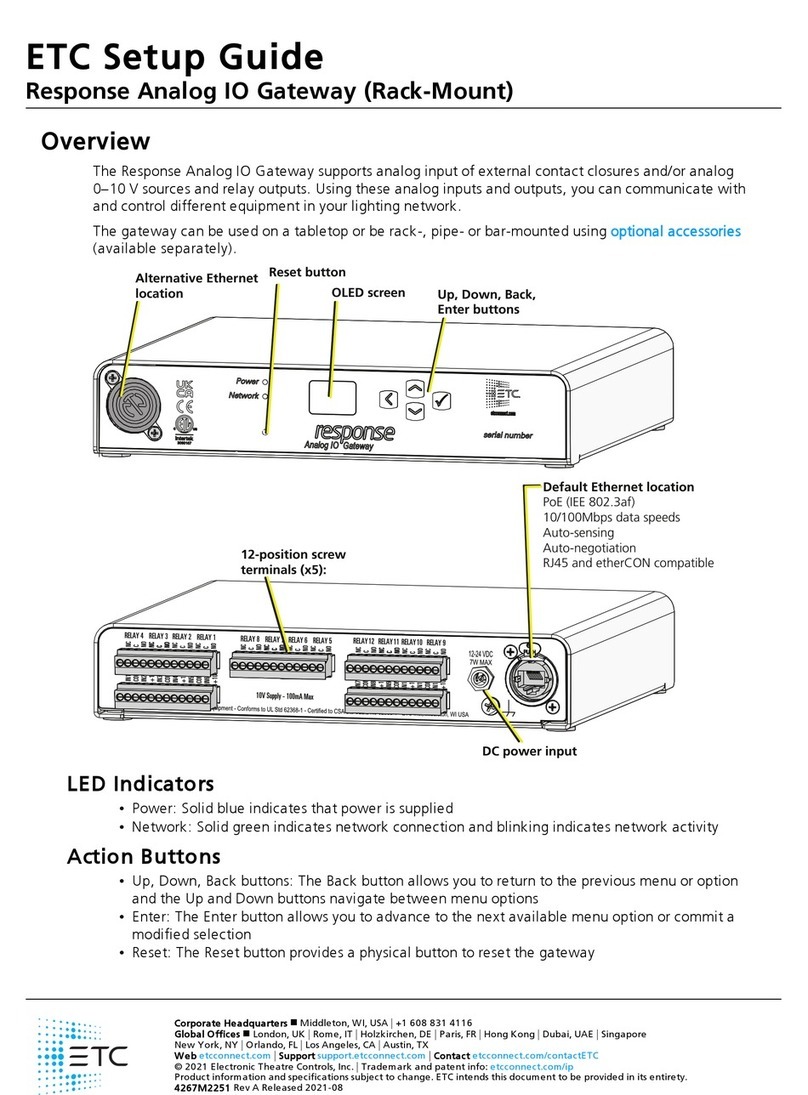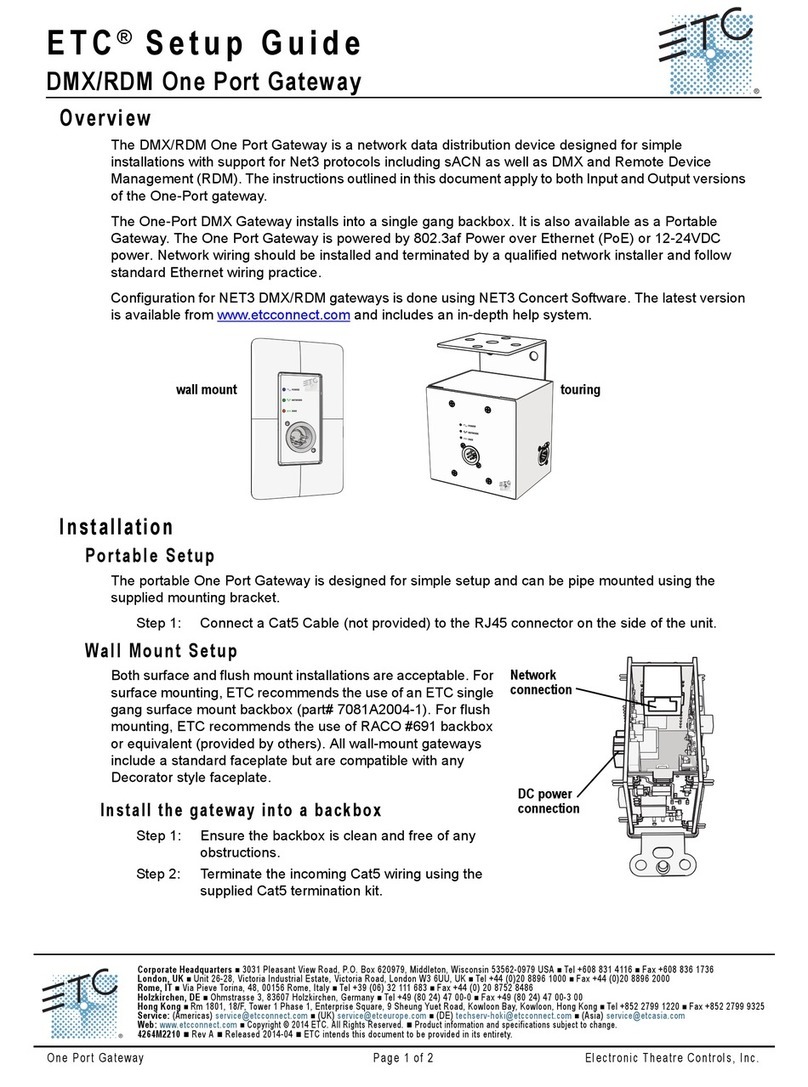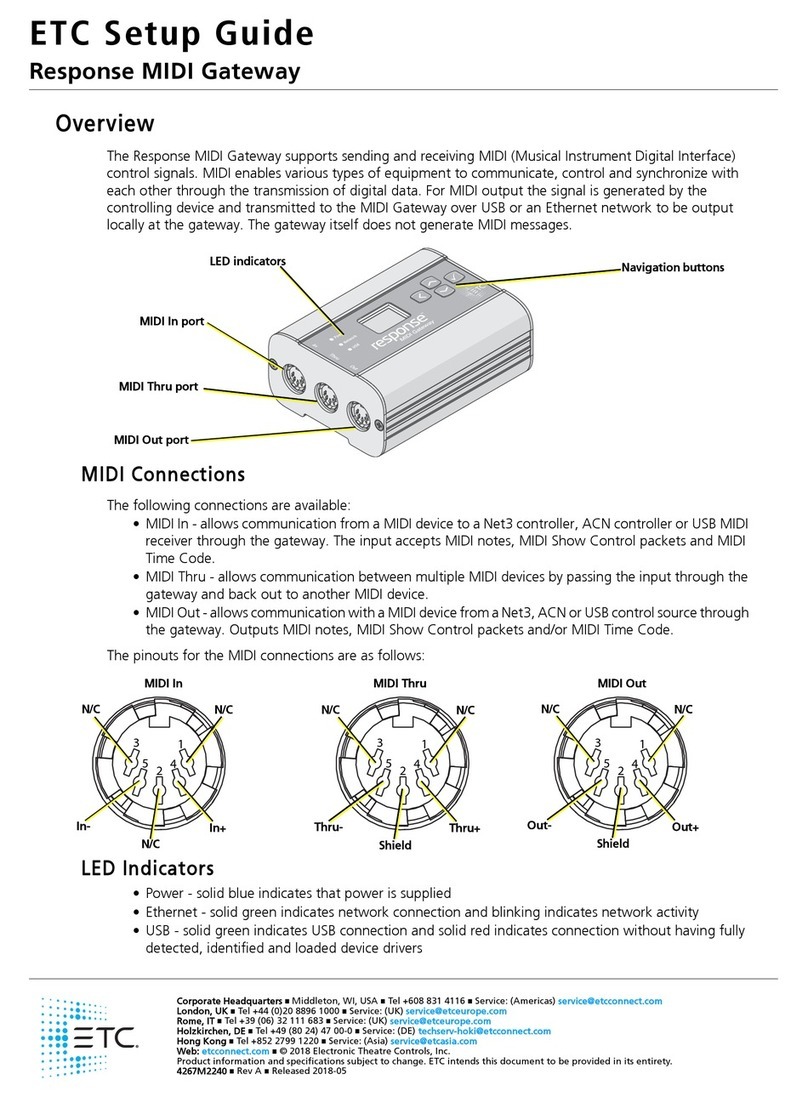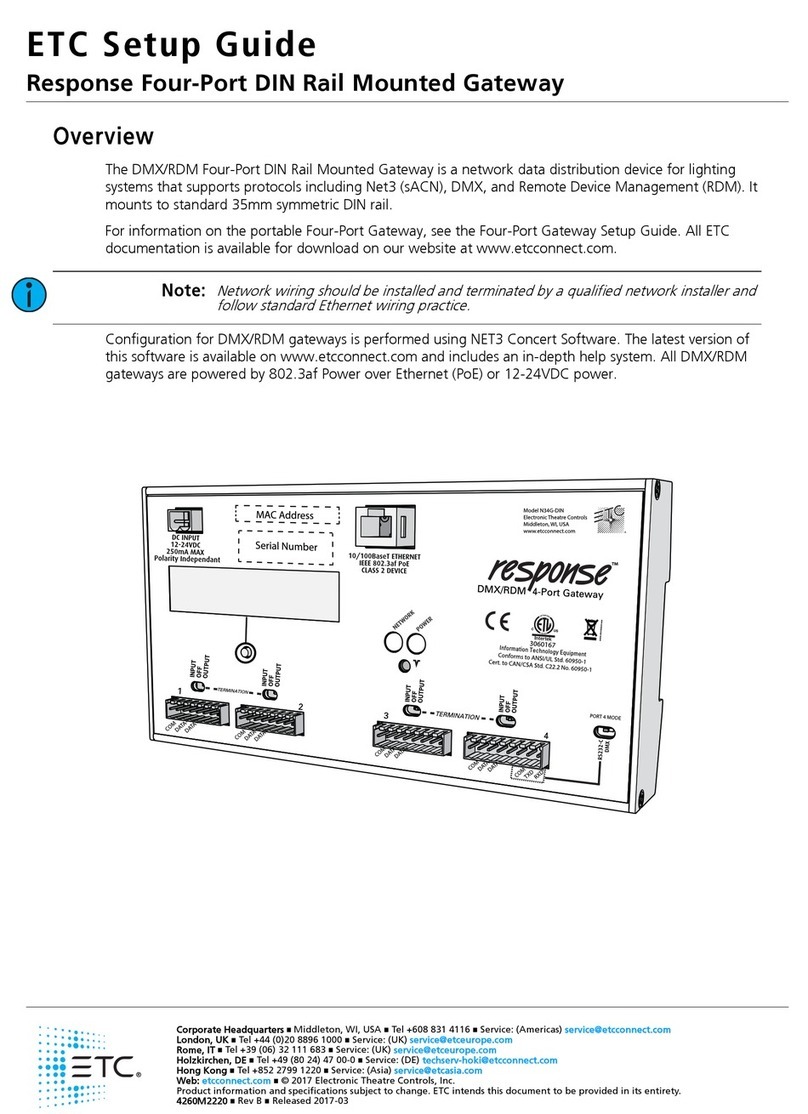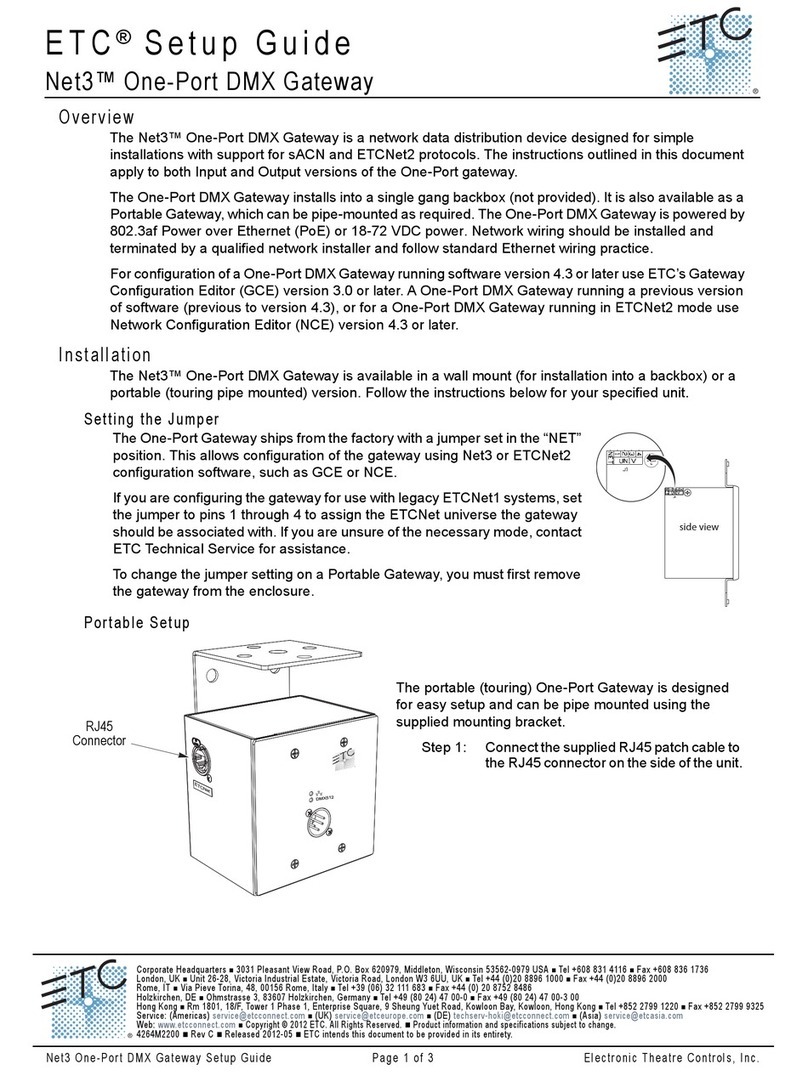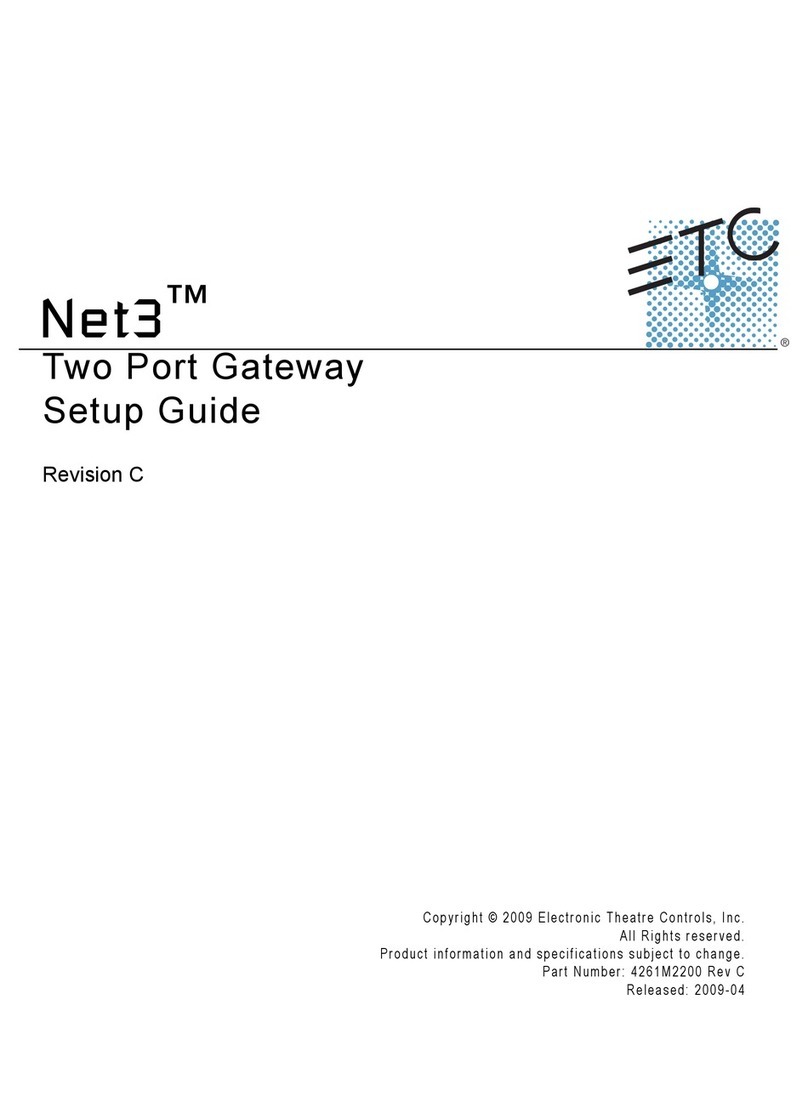ETC Setup Guide
Four-Port Gateway
Four-Port Gateway Page 7 of 10 ETC
Gateway User Interface and Configuration
The following sections provide information on basic tasks and configuration that you can perform
from the user interface of the gateway. These tasks and additional configuration can all be
performed using the ETC Concert application, available from etcconnect.com/Concert.
Home Screen Information
DMX Gateway
10.101.50.101
1 12 2 50
3à...
ßà
4à100
The initial screen that your gateway displays is the Home screen, which provides
the name of the gateway, the IPaddress and some basic port information. This
image is what a typical home screen might look like on a four-port gateway,
where the gateway name is DMXGateway and IPaddress is 10.101.50.101.
Additionally, the port information provides the following:
Port 1 is
actively
(black background)
receiving
(left-facing arrow) DMXinput and sending it to
universe 12.
Port 2 is
not actively
(white background)
outputting
(right-facing arrow) DMX from universe
50. If an inactive port is in data-loss behavior, such as holding, the port number is appended
with an asterisk.
Port 3 is not actively outputting DMXand
either has a universe above 999 or is split
. The
ellipsis (...) indicates additional information that can be viewed from the About screen.
Port 4 is actively outputting DMXfrom universe 100.
Additionally, DD indicates a dimmer-doubled port, AIP indicates Advanced Input
Patch, ^indicates a port in downloader mode, and Xindicates a disabled port.
Pressing the Enter button from the Home screen brings up three selectable menu
options (About,Setup,Operations) from which you can access other information or
configuration options.
If you receive a User Interface Locked message when accessing the Setup or Operations options,
the gateway UI is locked. To unlock the UI, you must use the ETC Concert software.
View Device Information
To view information specific to your gateway, select the About menu option from the Home
screen. From the About screen, you can select one of the following four options and then view the
information specific to that option:
General View Levels Port Info RDM Info
Ver: 3.0.0
FPGA: 1.2.2
Network
Mk2 CPU2
Port 1
Channel 1
State Active
Level 127(50%)
Port 1
Mode Output
U: 63999
Speed Max
Port 1
RDM Enabled
Background Off
Devices 128
Configure Network Settings
1. From the Home screen, select Setup >Network.
2. From the Mode screen, use the Up and Down buttons to select Manual,Link Local or
Automatic.
Automatic attempts to automatically configure the IP Address, IPSubnet and IPGateway for
your device via DHCP.
If you select Manual, you must configure the IPAddress, IPSubnet and IPGateway screens and
then select OK from the Apply/Reboot? screen.
If you select Link Local, the gateway self-assigns an IPaddress that is valid for the local
network in the link-local address range. Select OK from the Apply/Reboot? screen.