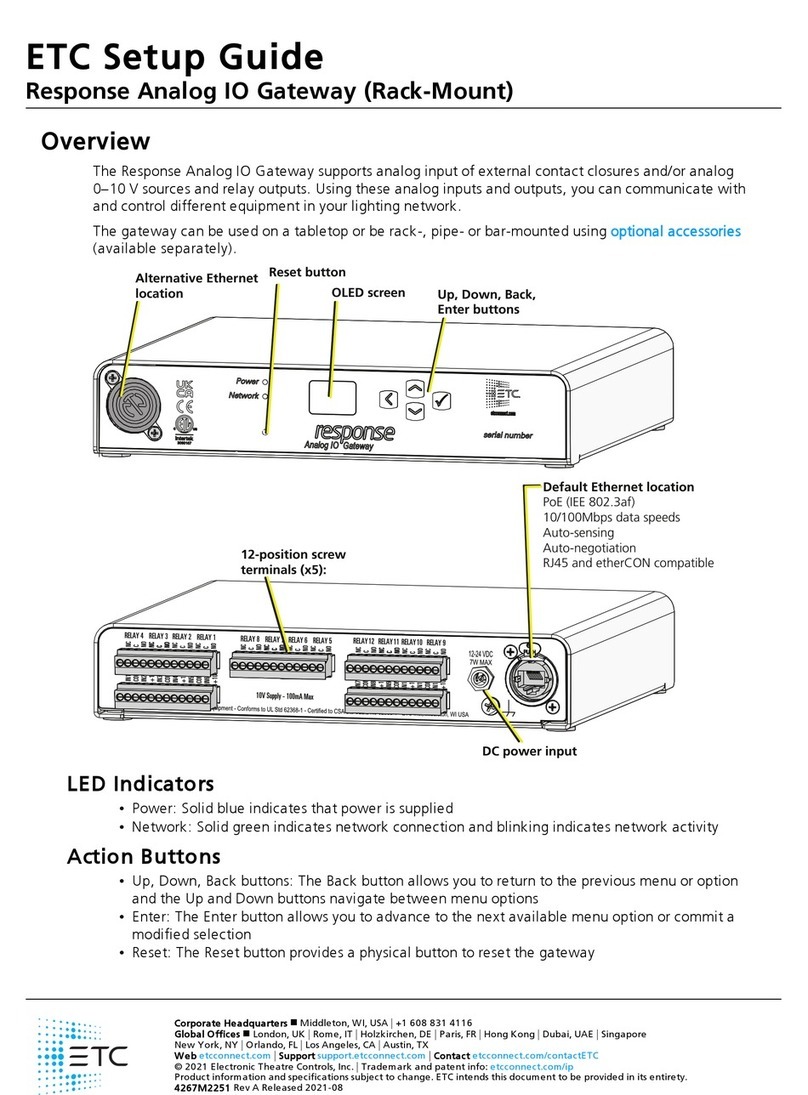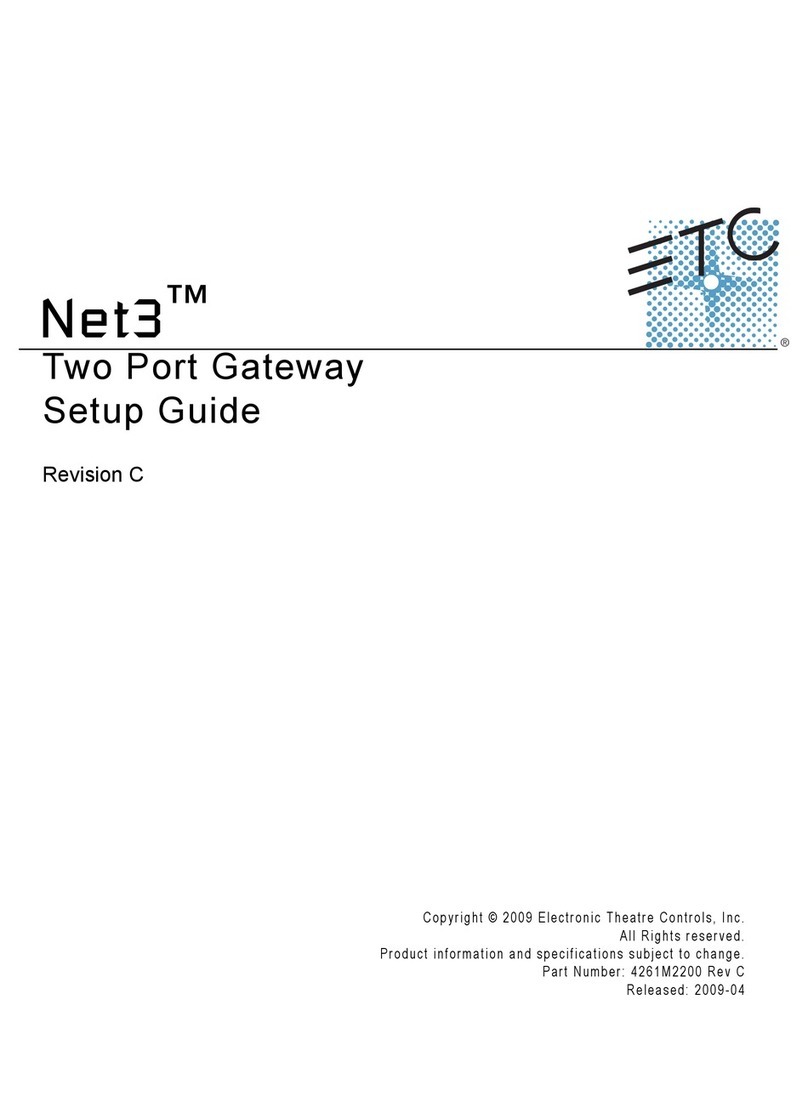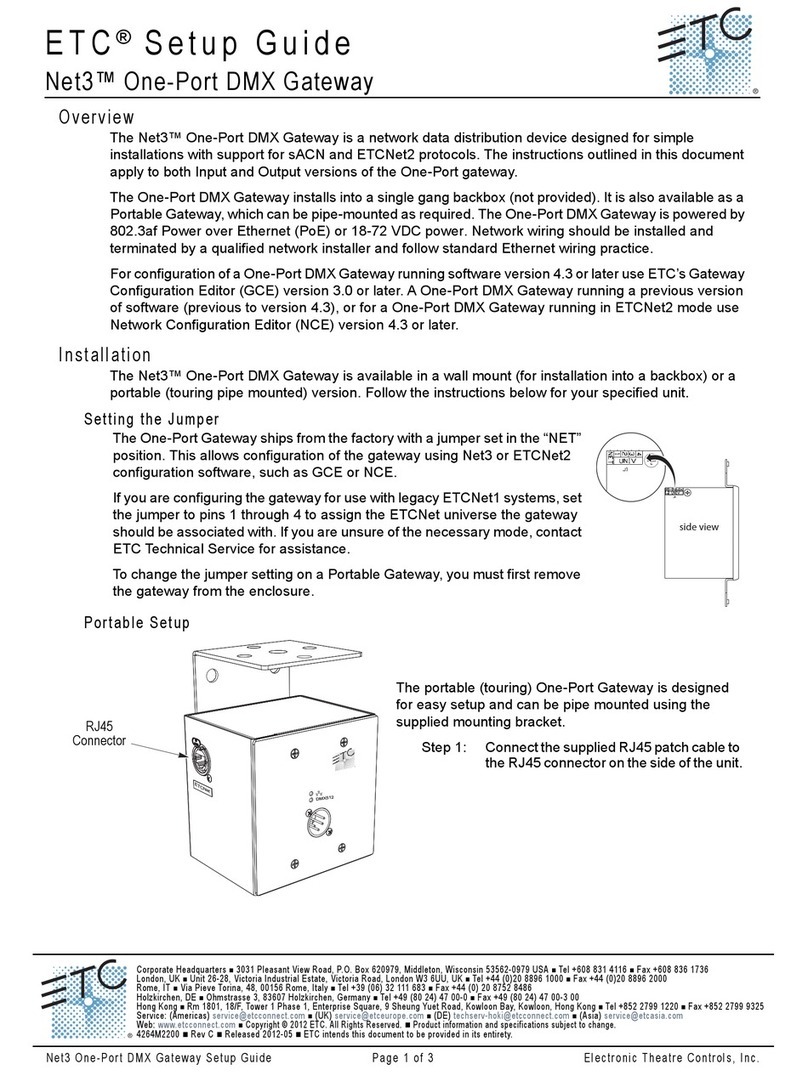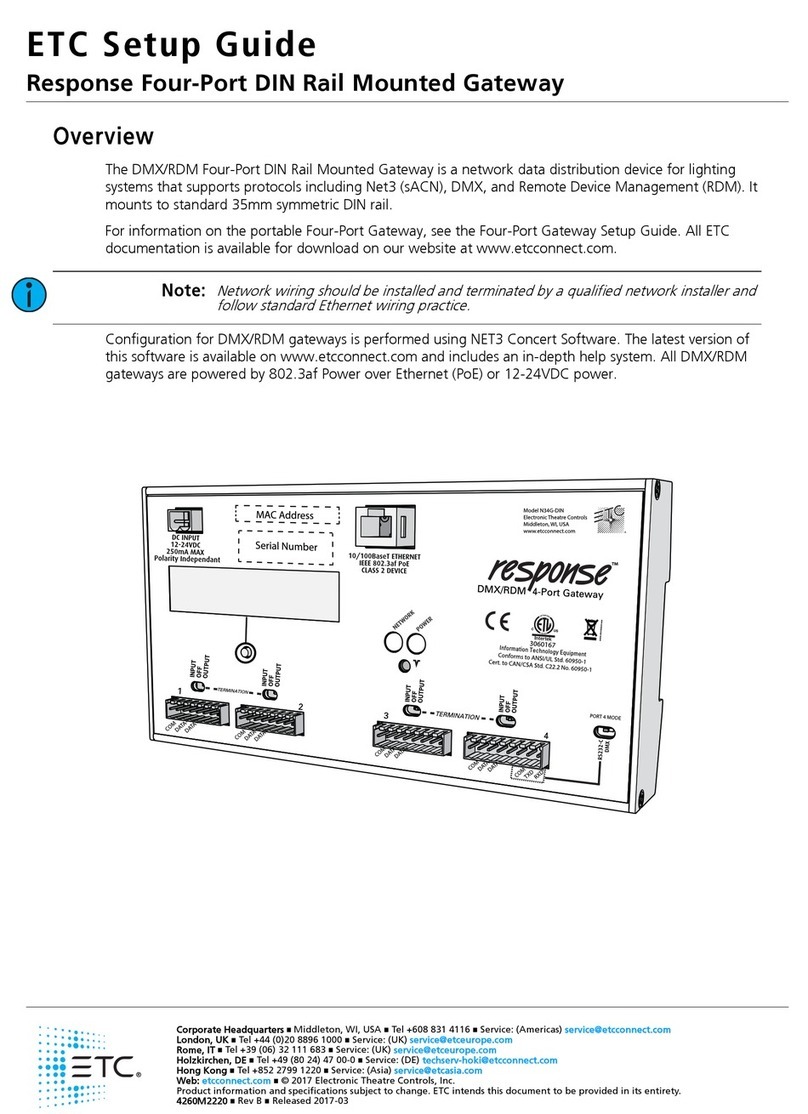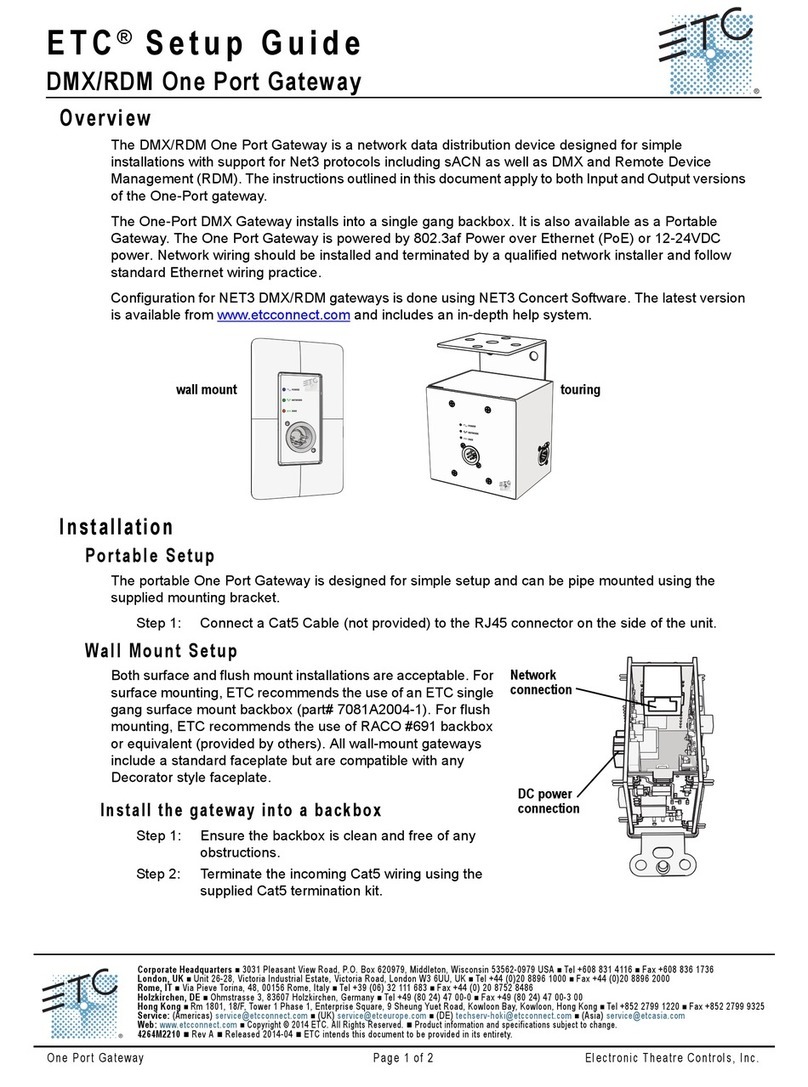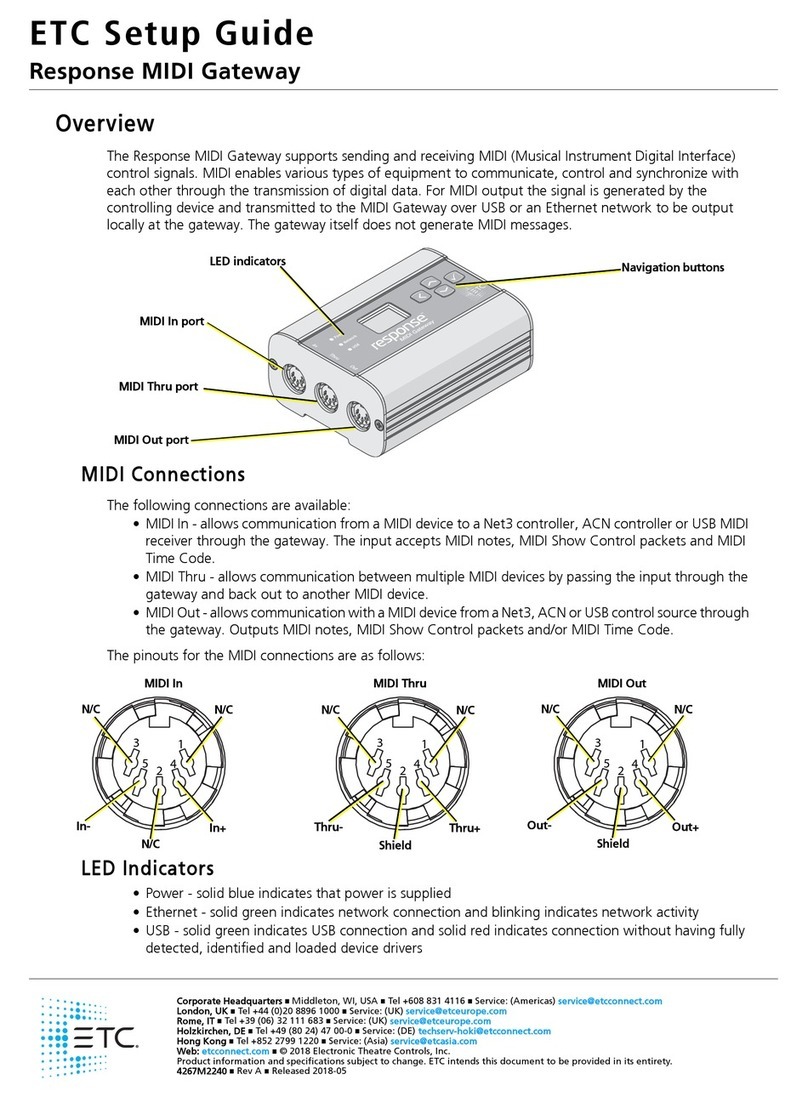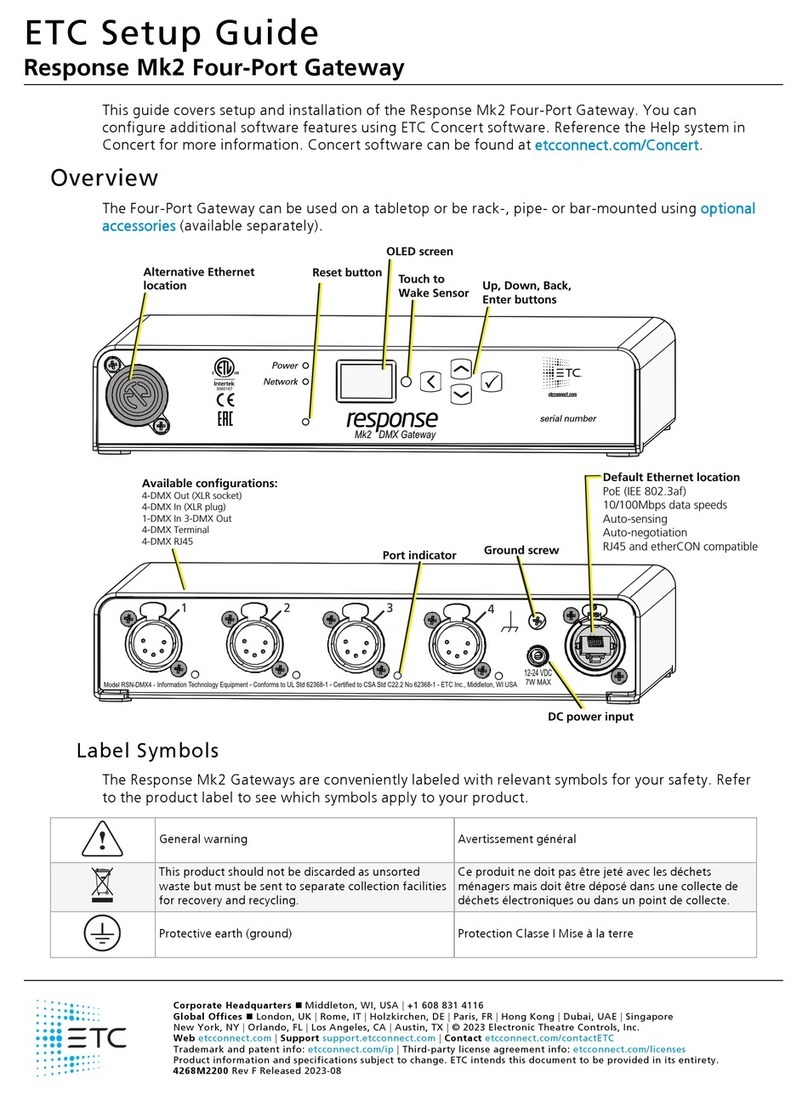ETC Setup Guide
Response MIDI Gateway Setup Guide
Response MIDI Gateway Page 4 of 5 ETC
Configuration
You can perform the following tasks using the built-in functionality of the MIDI Gateway. Additional
configuration of the MIDI Gateway is done in Net3 Concert. Refer to the MIDI Gateway device-specific Help
in Concert for more information.
View Device Information
To view information specific to your gateway, select the About menu from the home screen. From the
About menu, you can select one of the following four options:
• Version - Provides the version of software running on the device
• MIDI In - Provides the message type and first and last 5 bytes of the last message received (or a dash
if no messages received since last startup)
• MIDI Out - Provides the message type and first and last 5 bytes of the last message sent (or a dash if
no messages sent since last startup)
To view the Rx ID and Tx ID associated with your MIDI gateway, select Setup > Source IDs from the home
screen.
Configure Network Settings
To configure the network settings for your device, perform the following steps:
1: From the home screen, select Setup > Network.
2: From the Mode screen, you can use the up and down buttons to select Manual, Link Local or
Automatic.
- Automatic will attempt to automatically configure the IP address, Subnet, and gateway for your
device via DHCP.
- If you select Manual, you must configure the IP Address, IP Subnet, and IP Gateway screens and
then select OK from the Apply/Reboot? screen.
- If you select Link Local, you can have the addressing done using your system’s link local addressing
mechanism. Select OK from the Apply/Reboot? screen.
If your network settings are not valid after configuration, a warning appears for 3 seconds and then you are
returned to the Mode screen and can try again.
Restore Default Settings
To restore the factory defaults for your device, select the Operations menu from the home screen and
choose the Restore Defaults option. This removes all network and master/backup information that is
configured for your gateway but retains the gateway name.
Update Software
The recommended method of updating the gateway is through UpdaterAtor. The UpdaterAtor application
is available for download at etcconnect.com.
There is also an option to update the software from the gateway using a TFTP server like Conductor. To
upgrade the software, select the Operations menu from the home screen and choose the Update Software
option. If you do choose to update directly from the gateway, the bootloader runs and the latest software
is downloaded from the server indicated by the <#.#.#.#> IP address on the Update Software screen. If you
need to modify this IP address, you can configure it in the Concert application using the Update Server
property.
Note:
Regardless of whether you update from UpdaterAtor or directly from the gateway, the
device must be on the network.