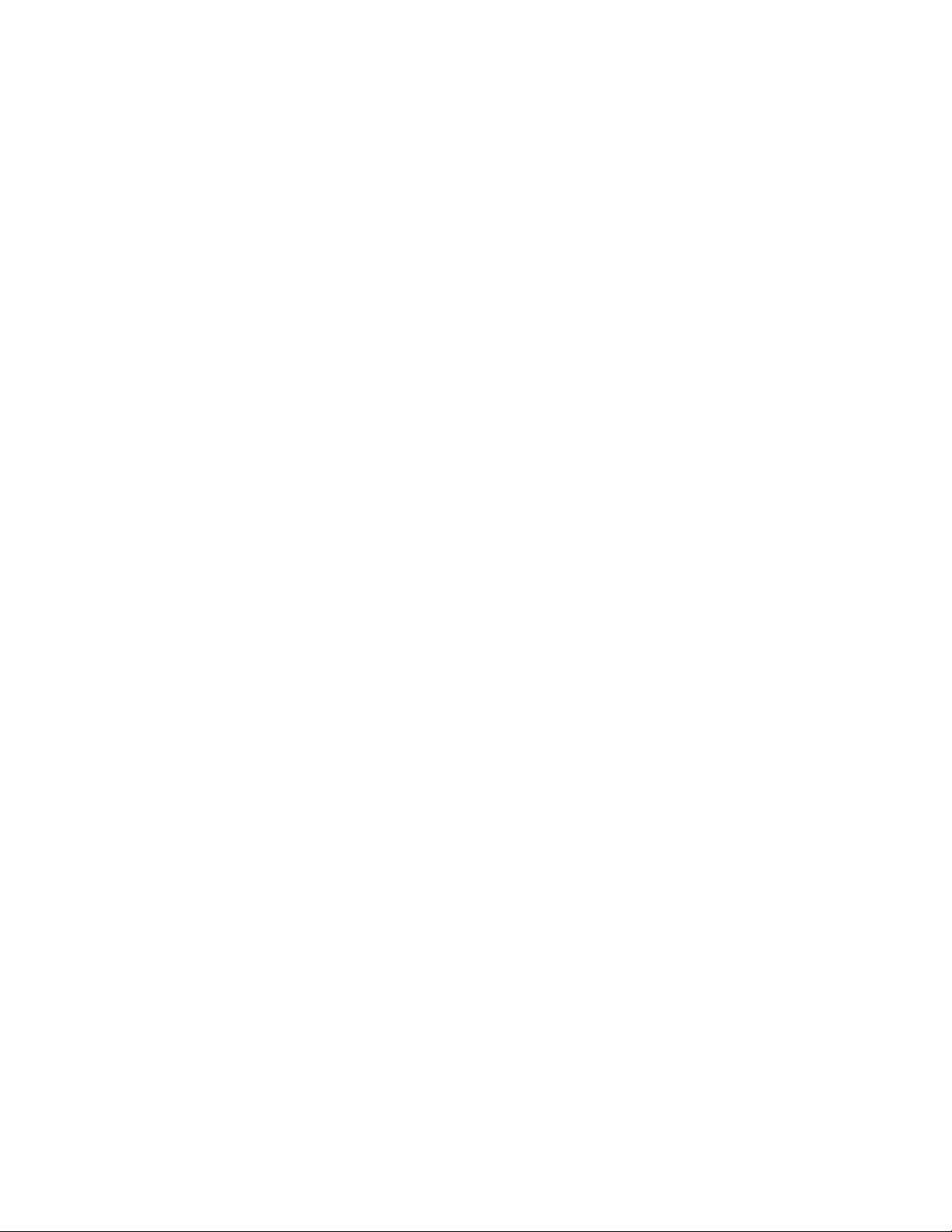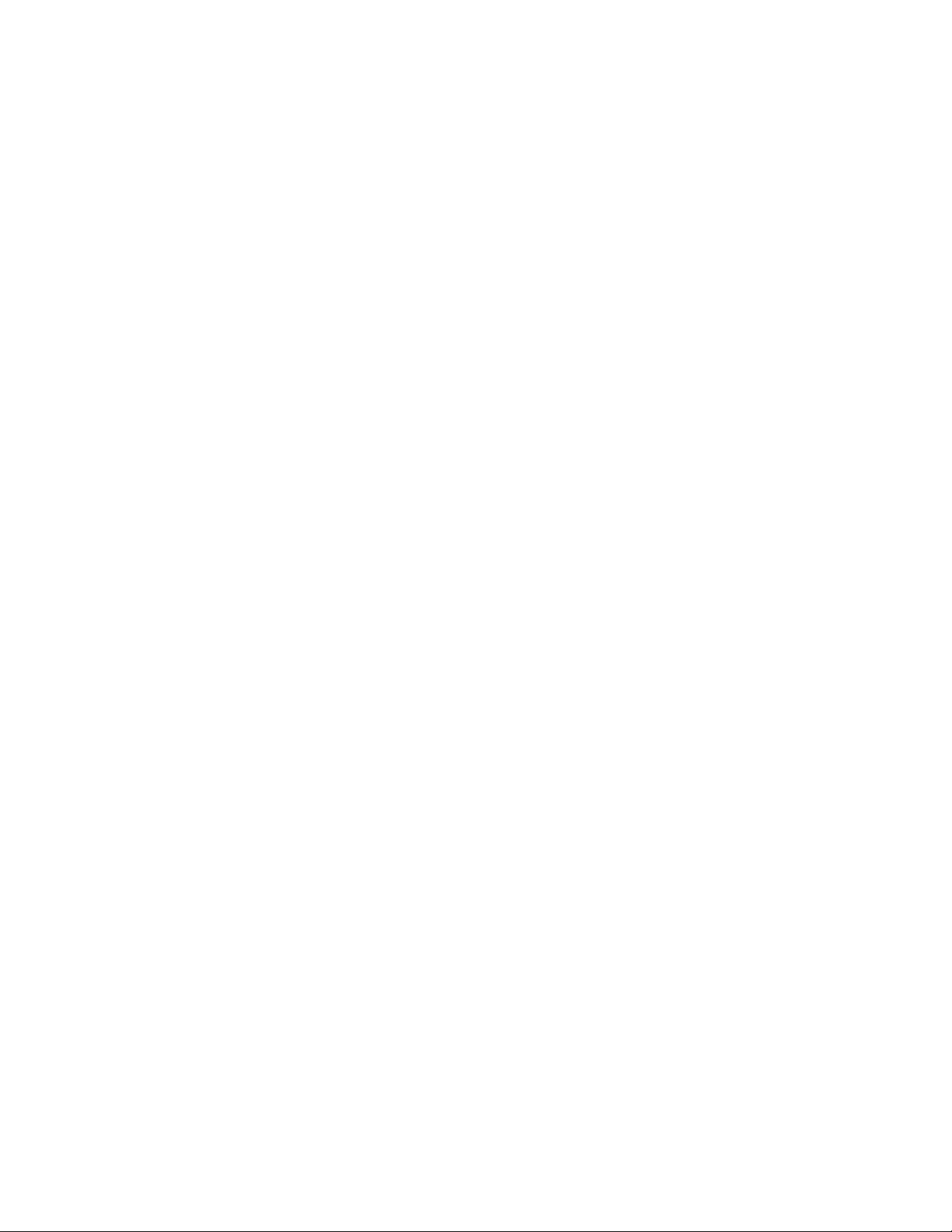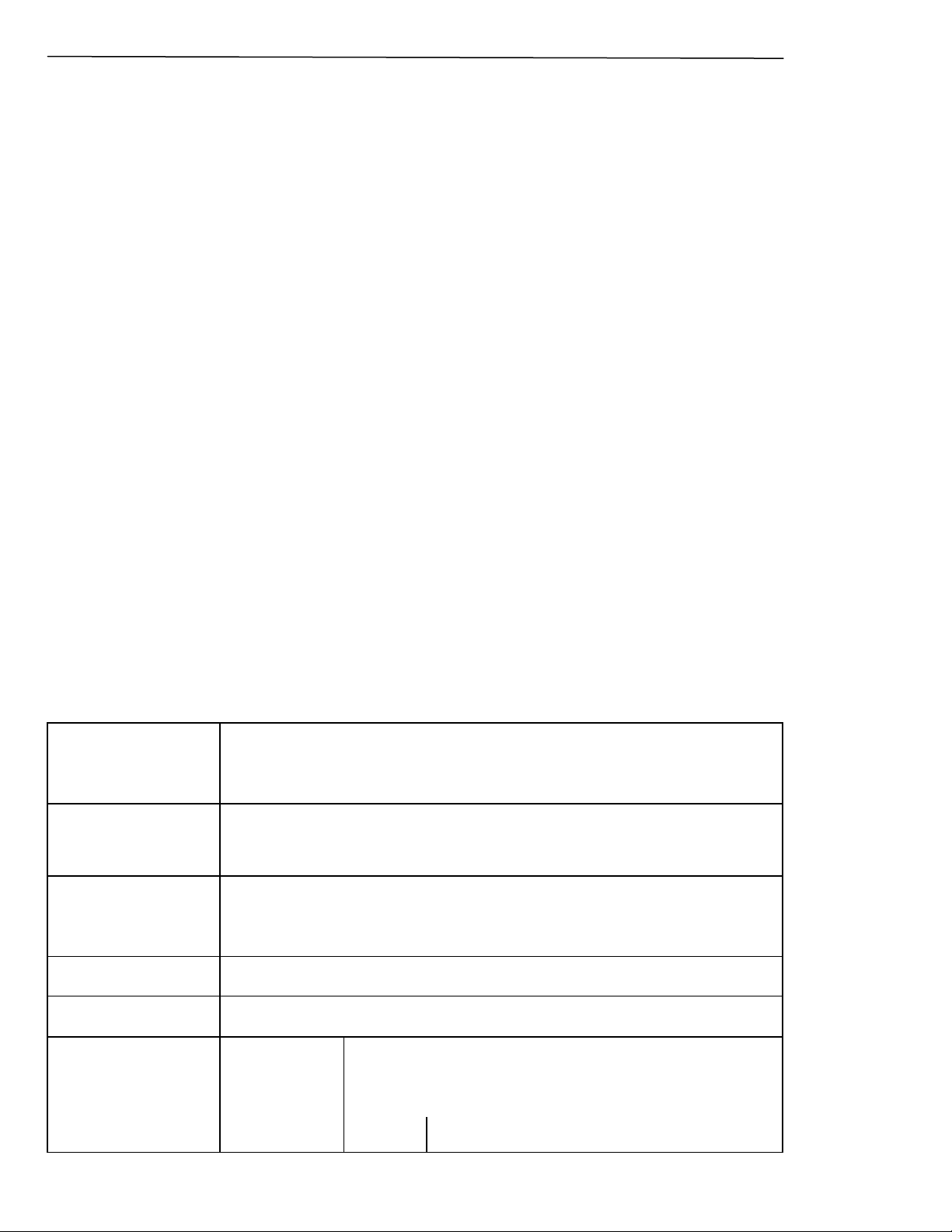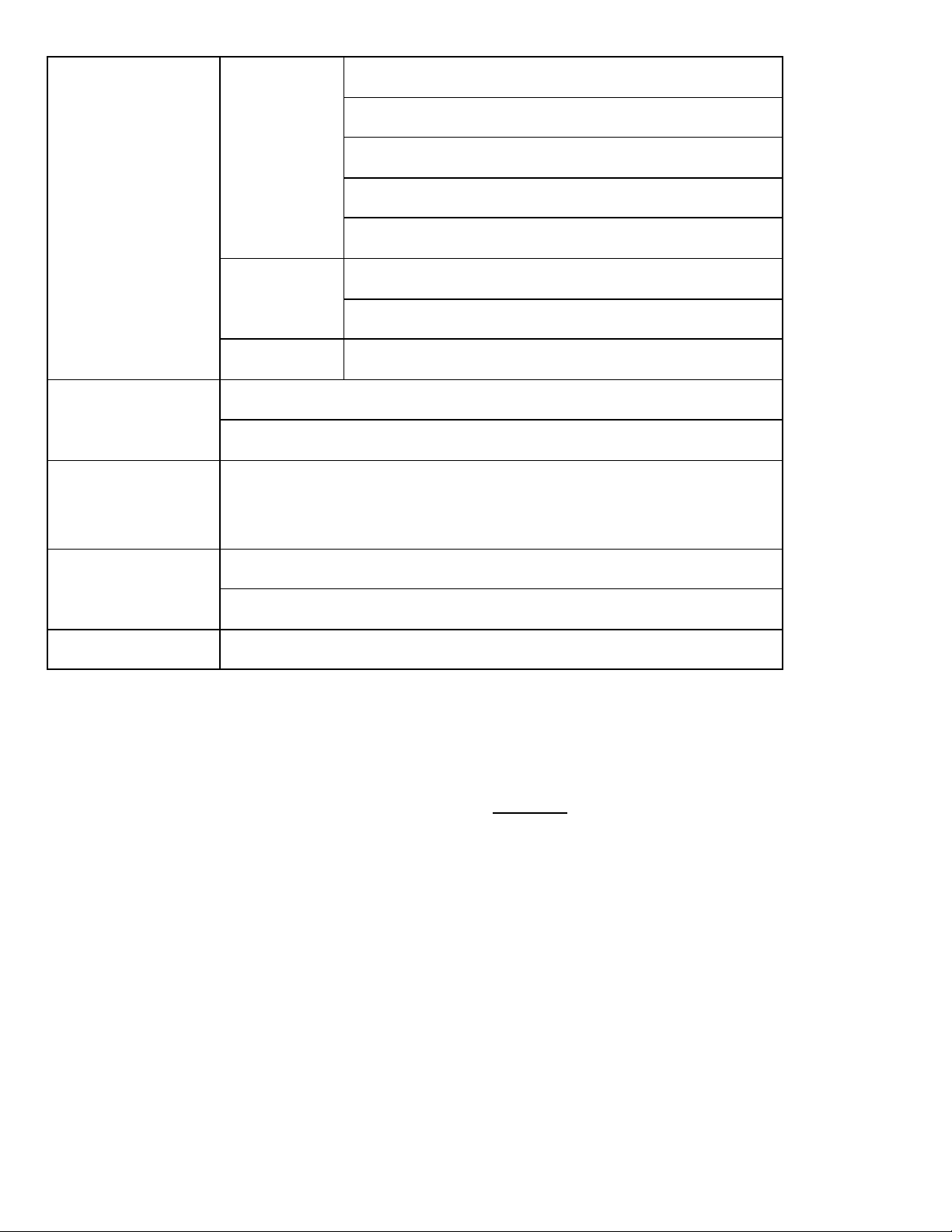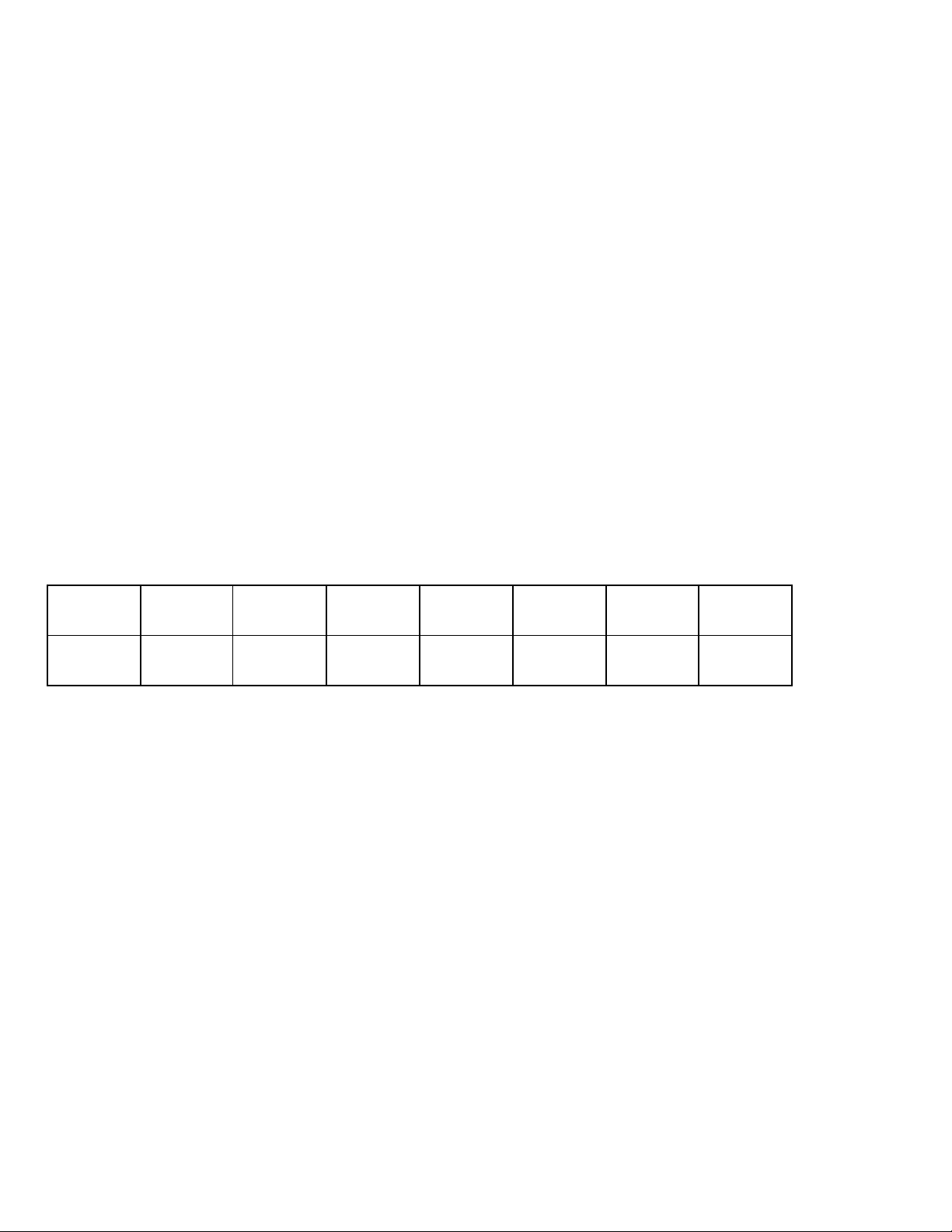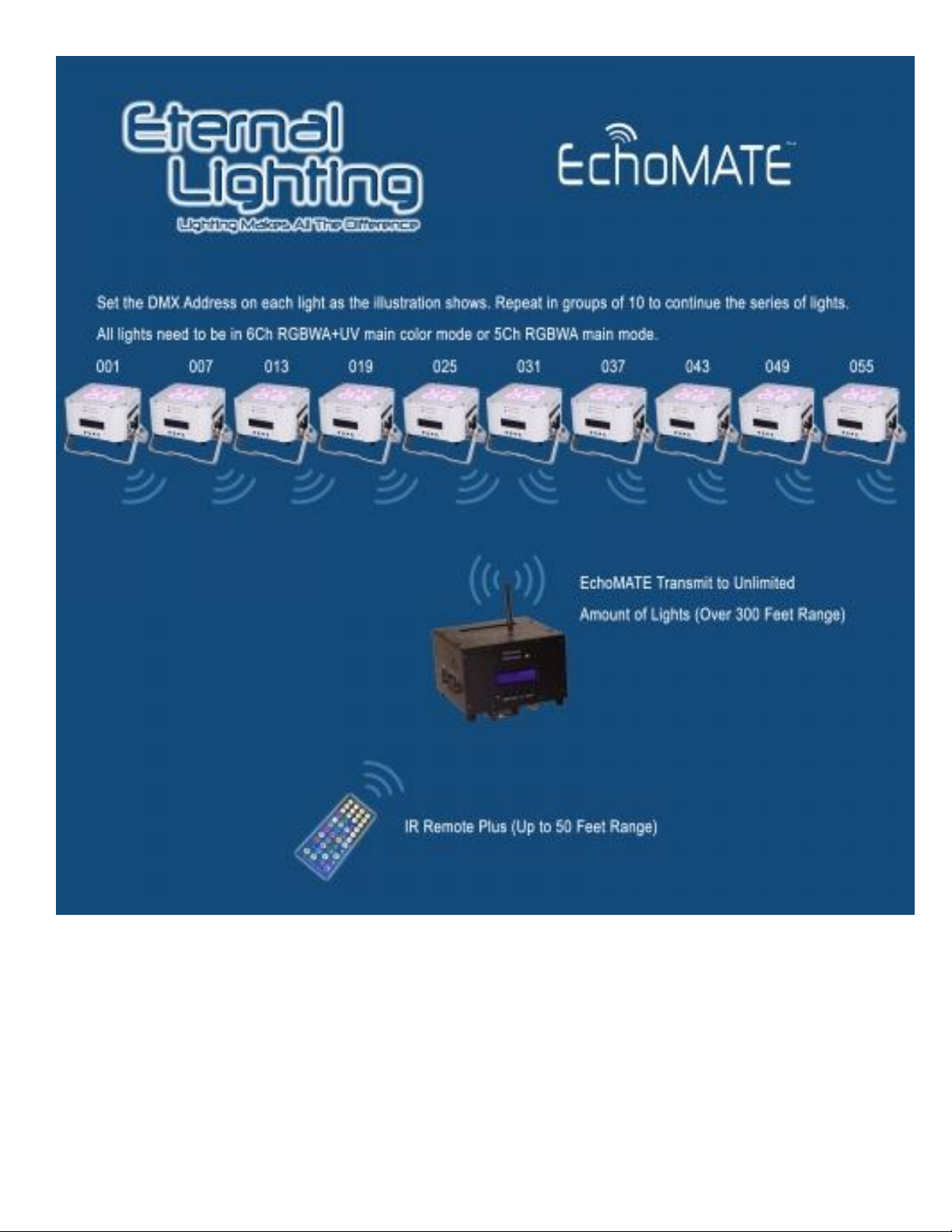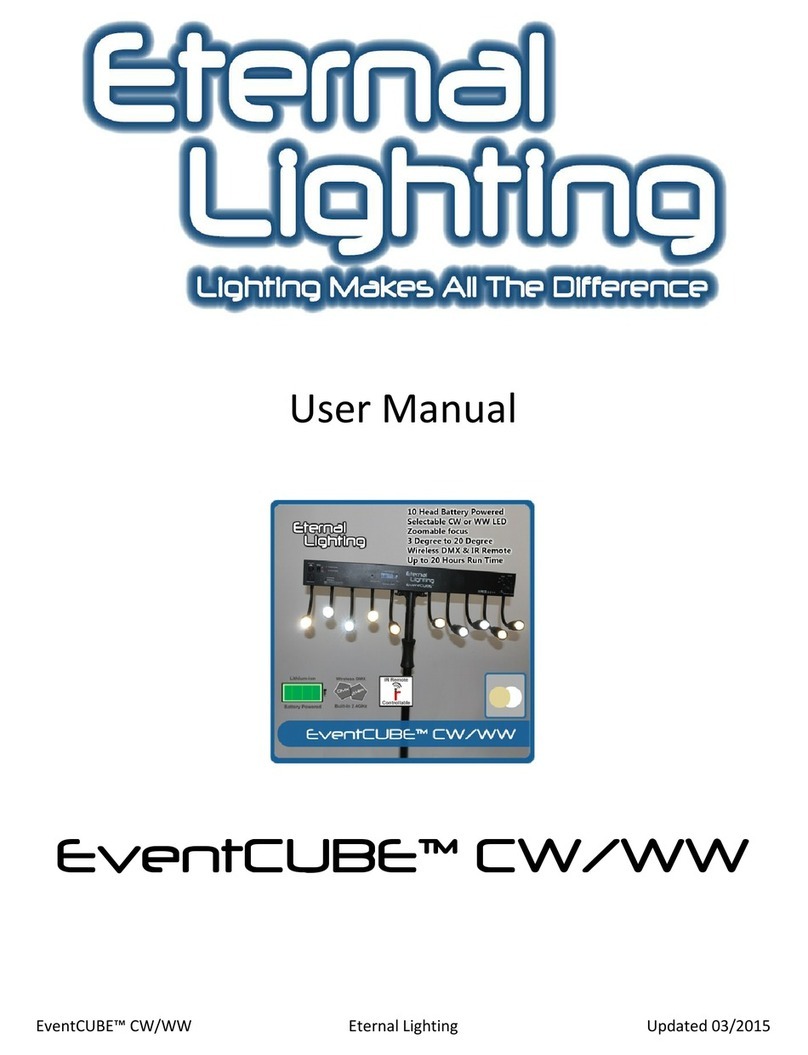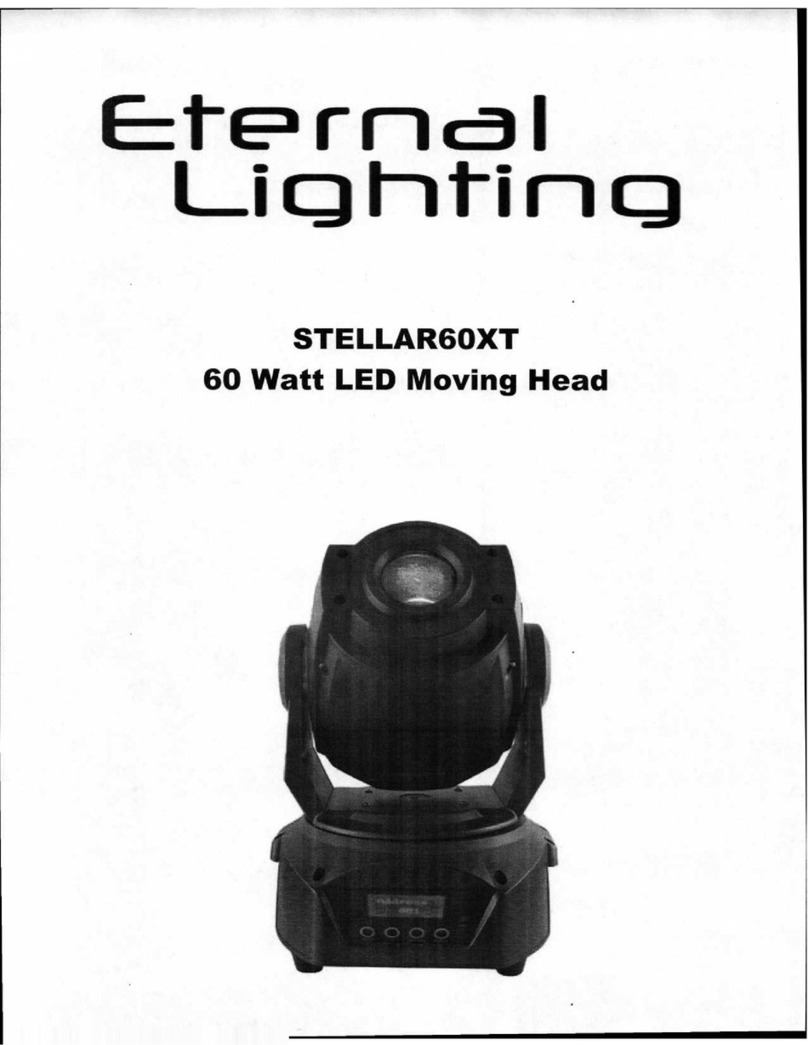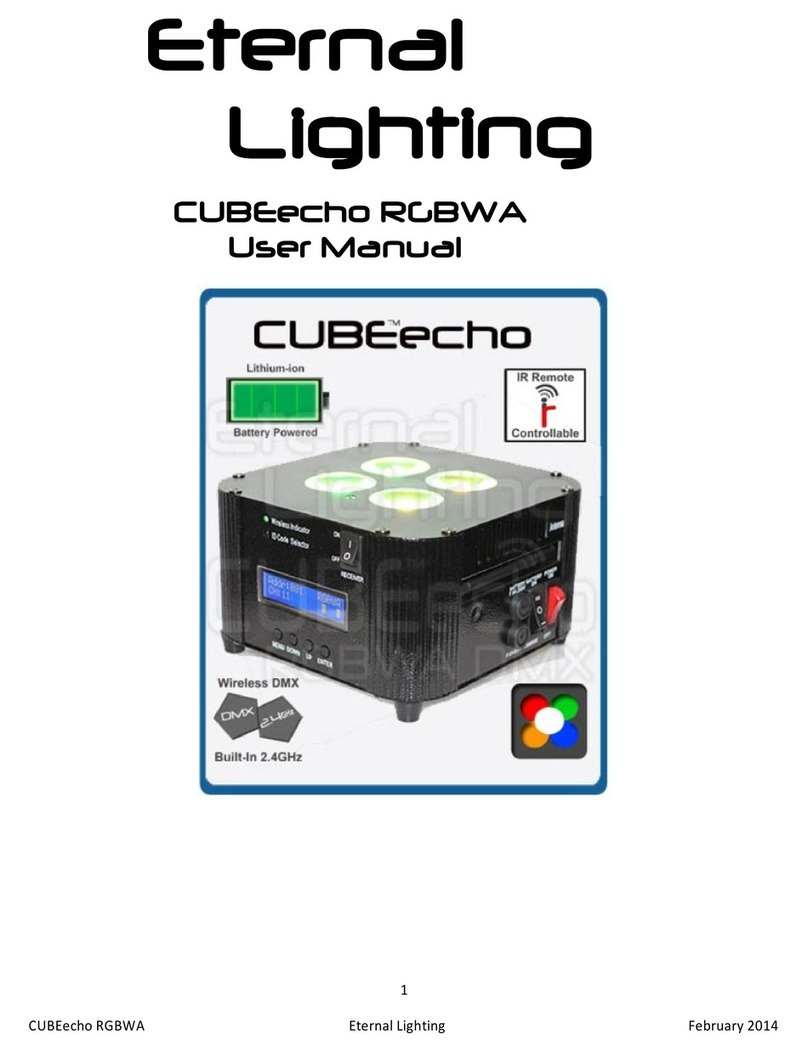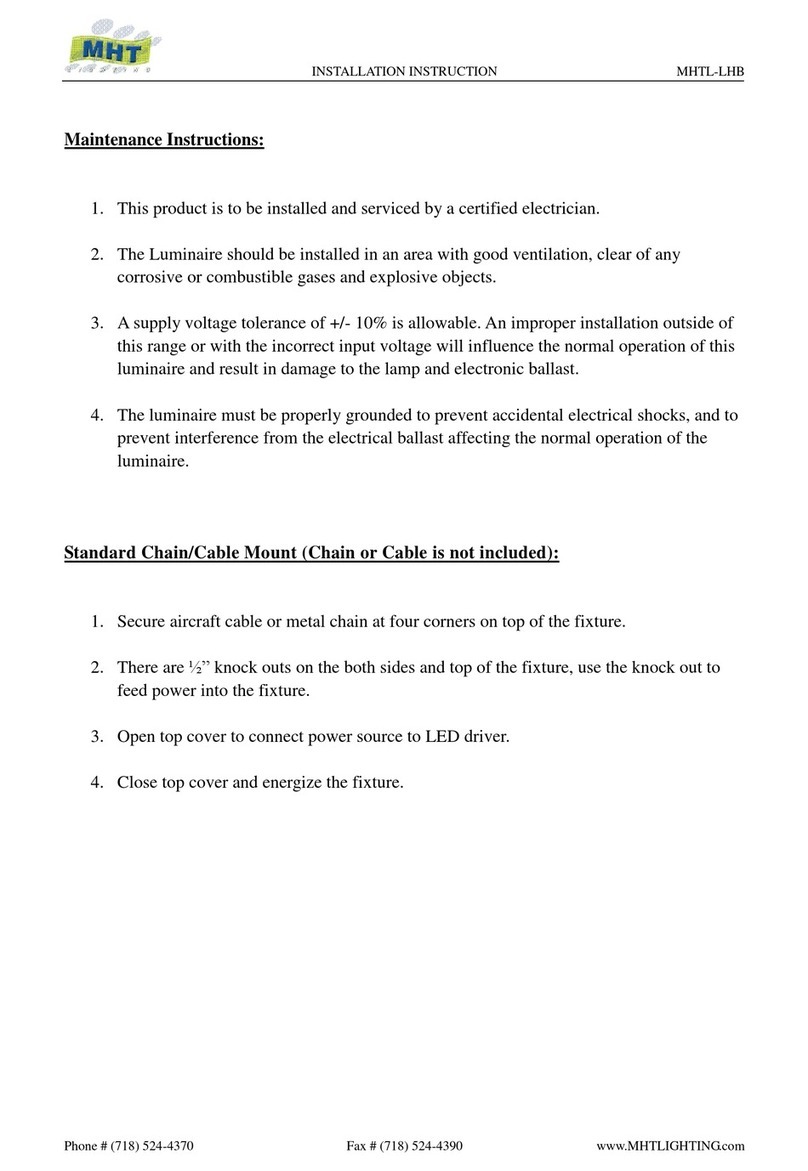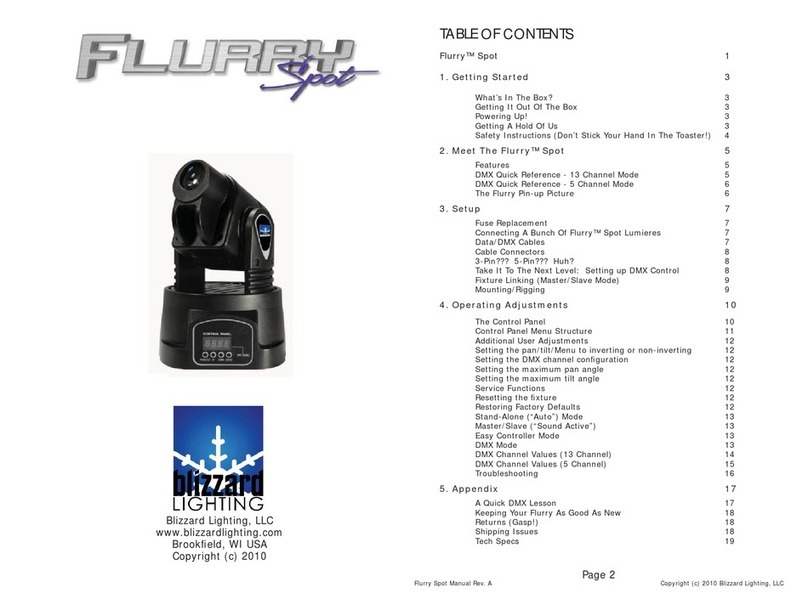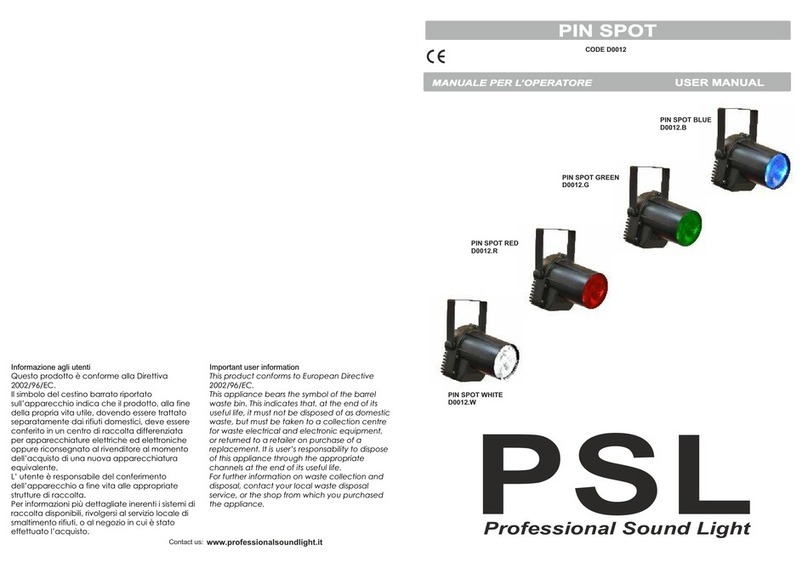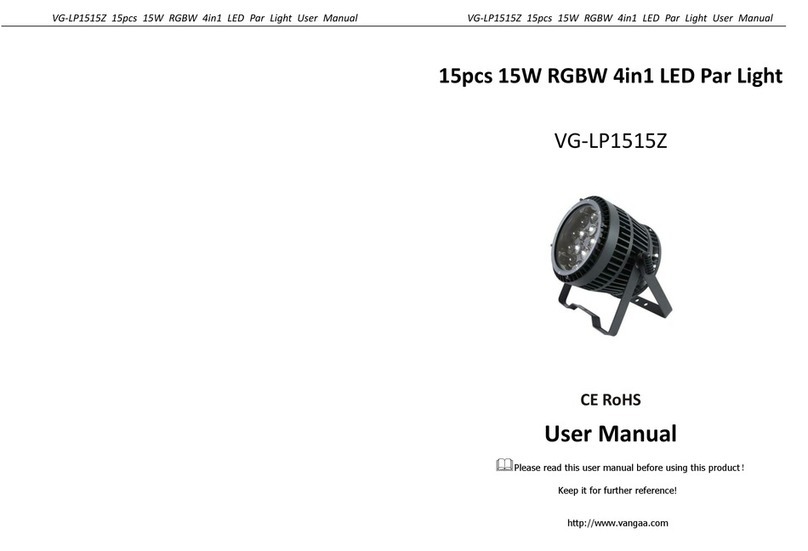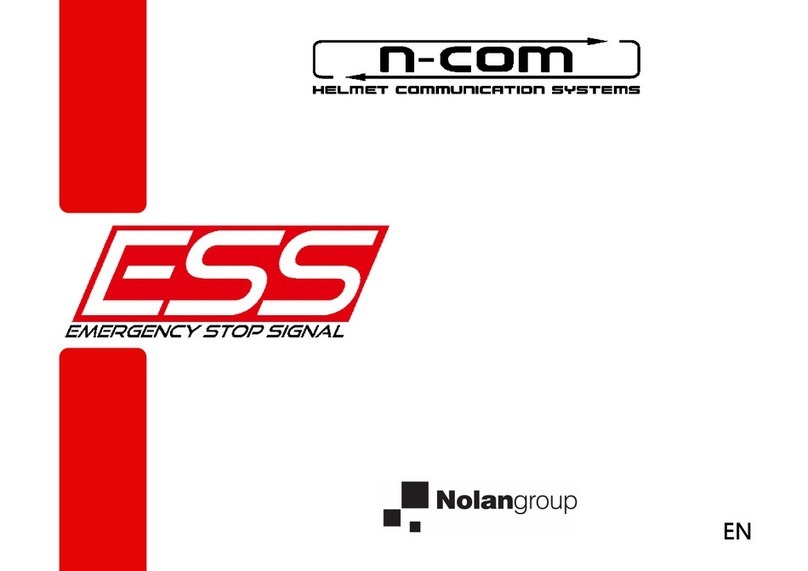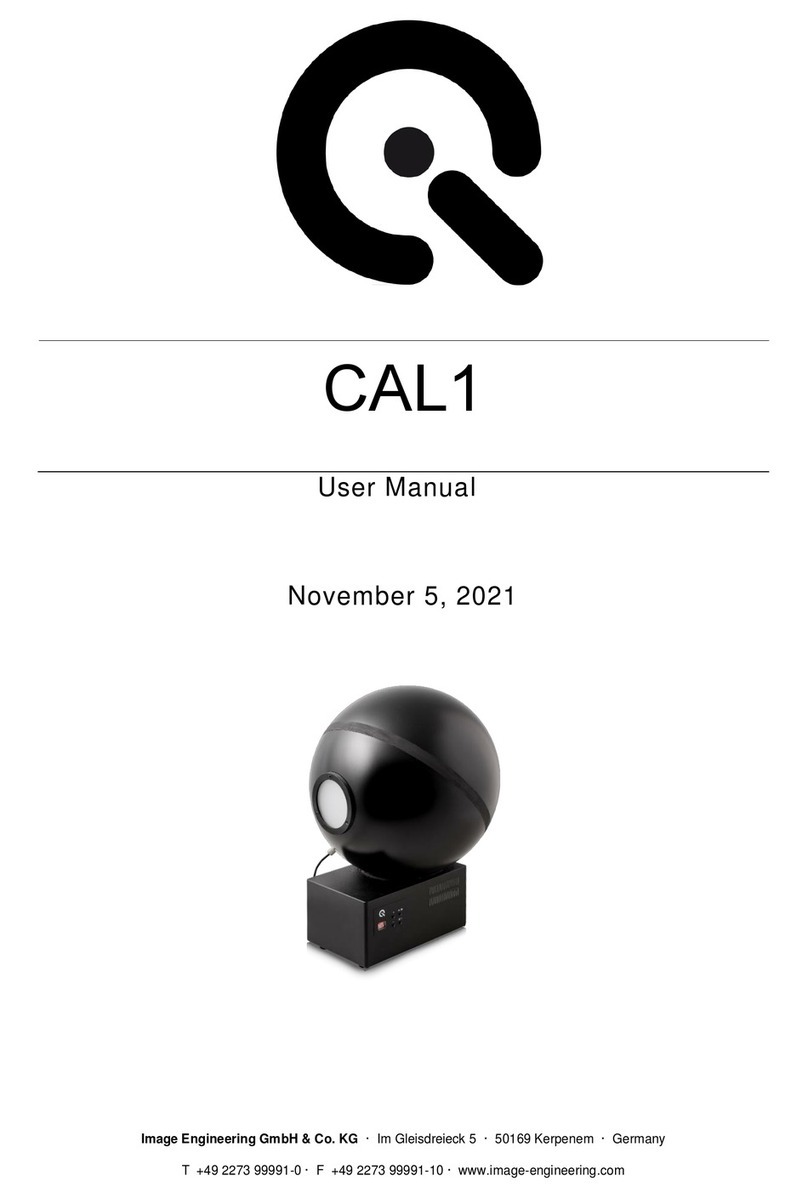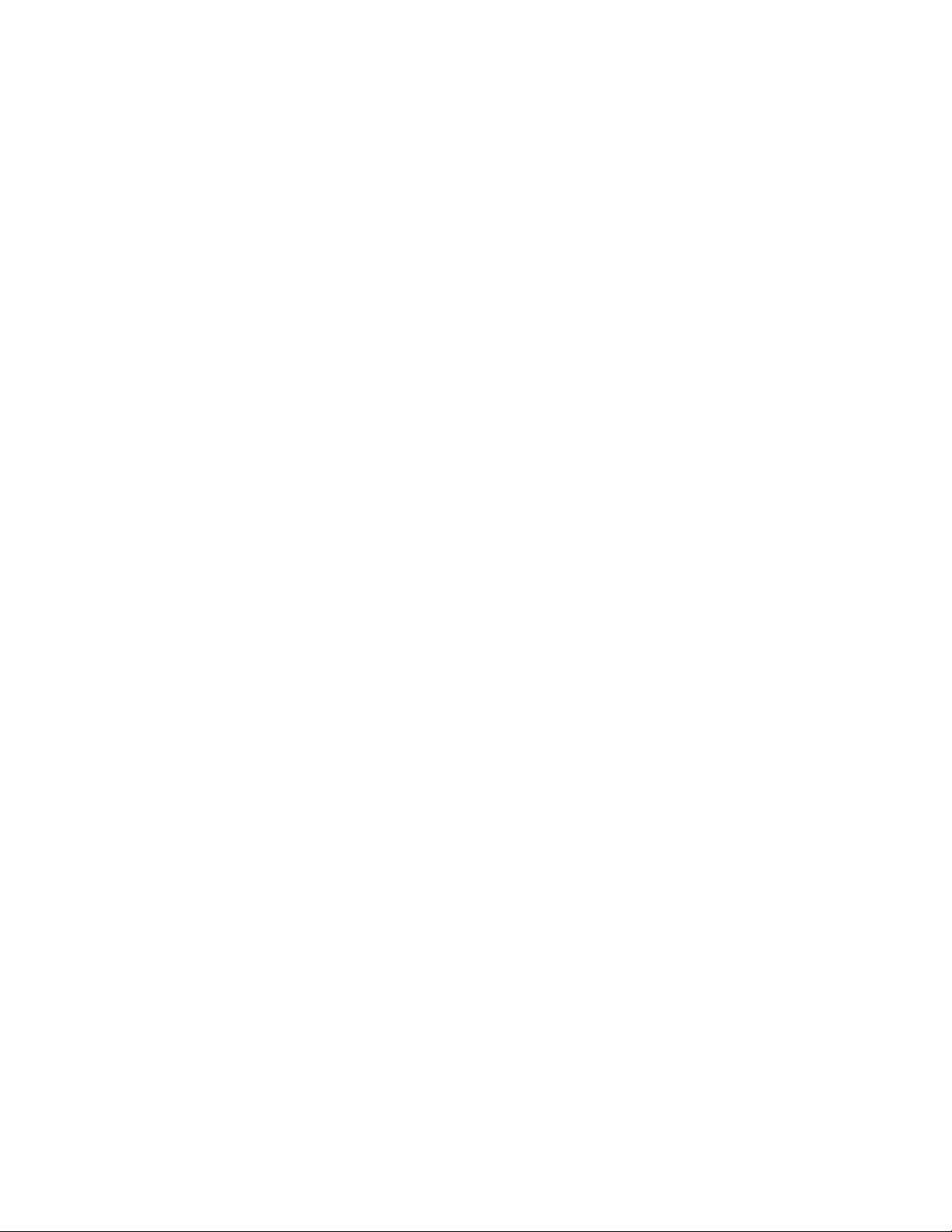
2
EchoMATE Eternal Lighting Updated: 03/31/2016
Introduction:
Thank you for your purchase. The EchoMATE is a battery powered wireless DMX Transmitter or DMX
Receiver. The EchoMATE can be used for control of DMX intelligent LED par light.
Unpacking: Thank you for purchasing the EchoMATE™. Every EchoMATE™ has been thoroughly tested
and has been shipped in perfect operating condition. Carefully check the shipping carton for damage that
may have occurred during shipping. If the carton appears to be damaged, carefully inspect your fixture
for any damage and be sure all accessories necessary to operate the unit has arrived intact. In the case
damage has been found or parts are missing, please contact the manufacturer or your dealer for further
instructions. Do not return this unit to your dealer without first contacting them.
Contents in each package: (1) EchoMATE™, (1) power cord, (1) Omega Clamp Bracket Set
CHARGE YOUR FIXTURE(S) FOR 6-8 HOURS BEFORE EACH USE.Securely, plug the
power cord in the Power Input and plug the power cord into a power strip connected to a wall outlet that
supports 100-220V/50-60Hz. The Battery Charge Indicator will illuminate Red while charging or
illuminate Green when fully charged.
Warning! To prevent or reduce the risk of electrical shock or fire, do not expose this unit to rain or
moisture.
Caution! There are no user serviceable parts inside this unit. Do not attempt any repairs yourself; doing
so will void your manufactures warranty. In the unlikely event your unit may require service please
contact the manufacturer or your dealer.
How Long Does the Battery Last?
The EchoMATE will last up to 20 hours on a single full charge. If you eliminate the display to Full on you
may notice slightly shorter run time versus having the display black out after 10 -60 seconds.
Note: Battery Percentage Indicator on Full Text Display
(90-100% is Fully Charged, 20-30% is Low to Depleted Battery)
Note: Will shut off around 20-30% left on Battery Capacity
Operation Guide: You can operate the EchoMATE™ by battery or AC power. To use on battery, simply
charge the EchoMATE™. Once fully charged, remove the power cord and turn the power switch on. You
can use the EchoMATE while plugged in to AC Power. To use on AC power, plug the power cord into the
power input and turn on the power switch.
You can use the EchoMATE™ with all Eternal Lighting products such as the CUBEecho™, EchoICON™,
EchoEDGE™, EliteParHEX™, ShowCUBE™. Set the EchoMATE™ in Master mode with the IR Enabled. Turn
on the wireless receiver button, and sync up the ID Group Selector (Red, Green, Yellow, Blue, Purple,
Cyan, White) with the ID Group Selector on the lights. You will set your lights in Slave mode. The
EchoMATE™ Wireless Indicator will be blinking Red and the lights Wireless Indicator will be blinking
Green.