Eternal Lighting STELLAR6OXT User manual

Eteirn(1
Lighting
STELLAR6OXT
60 Watt LED Moving Head

TABLE OF CONTENTS
1.
BEFORE YOU BEGIN•
3
WHAT IS INCLUDED
3
UNPACKING INSTRUCTIONS
3
MANUAL CONVENTIONS
3
ICONS
3
SAFETY INSTRUCTIONS
4
2.
INSTRODUCTION
5
FEATURES
5
PHOTOMETRICS
5
PRODUCT DIMENSIONS
6
PRODUCT OVERVIEW
7
3.
SETUP
8
AC POWER
8
POWER LINKING
8
SIGNAL LINKING (DMX)
9
FUSE REPLACEMENT
9
MOUNTING
9
ORIENTATION
10
RIGGING
10
4.
OPERATING INSTRUCTIONS
11
CONFIGURING THE STARTING ADDRESS
11
CONTROL PANEL FUNCTIONS
11
MENU MAP
12
DMX OPERATION
13
STANDALONE OPERATION
13
AUTOMATIC FAST
13
AUTOMATIC SLOW
13
SOUND-ACTIVE
13
CHANNEL
13
DEGREE
14
REVERSAL
14
RESET
14
LOAD DATA
14
MASTER/SLAVE
15
DMX CHANNEL VALUES
16
5.APPENDIX
18
DMX PRIMER
18
GENERAL MAINTENANCE
18
FIXTURE LINKING
19
DATA CABLING
19
DMX DATA CABLE
19
CABLE CONNECTORS
19
3-PIN TO 5-PIN CONVERSION CHART
20
SETTING UP A DMX SERIAL DATA LINK
20
SETTING THE STARTING ADDRESS
20
GENERAL TROUBLESHOOTING
21
TECHNICAL SPECIFICATIONS
22

1. BEFORE
You BEGIN
What is included
>
1 x Spot
>
1 x
Mounting bracket and screws
•
1 x Power cable
•
1 x User Manual
Unpacking Instructions
Immediately upon receiving a fixture, carefully unpack the carton, check the contents to ensure that
all parts are present, and have been received in good condition. Notify the shipper immediately and
retain packing material for inspection if any parts appear damaged from shipping or the carton itself
shows signs of mishandling. Save the carton and all packing materials. In the event that a fixture
must be returned to the factory, it is important that the fixture be returned in the original factory box
and packing.
Manual Conventions
manuals use the following conventions to differentiate certain types of information from
the regular text.
CONVENTION
MEANING
[10]
A LCD display to be configured
<Menu>
A key to be pressed on the fixture's control panel
1-512
A range of values
50/60
A set of values of which only one can be chosen
Settings
A
menu option not to be modified (for example, showing the operating
mode/current status)
MENU> Settings
A
sequence of menu options to be followed
ON
A
value to be entered or selected
Icons
This manual uses the following icons to indicate information that requires special attention on the part
of the user.
ICONS
MEANING
This paragraph contains critical installation, configuration or operation
information. Failure to comply with this information may render the fixture
partially or completely inoperative, cause damage to the fixture or cause
harm to the user.
This paragraph contains important installation or configuration information.
Failure to comply with this information may prevent the fixture from
functioning correctly.
This paragraph reminds you of useful, although not critical, information
1.Before You Begin
3

Please read these instructions carefully. It includes important information
about the installation, usage and maintenance of this product.
Please keep this User Manual for future consultation. If you sell the unit to another user,
be
sure that
•
they also receive this instruction booklet.
Always make sure that you are connecting to the proper voltage, and that the line voltage you are
•
connecting to is not higher than that stated on the decal or rear panel of the fixture.
This product is intended for indoor use only! To prevent risk of fire or shock, do not expose fixture to
rain or moisture.
Make sure there are no flammable materials close to the unit while operating.
The unit must be installed in a location with adequate ventilation, at least 20 in (50 cm) from adjacent
•
surfaces. Be sure that no ventilation slots are blocked.
Always disconnect from power source before servicing or replacing fuse and be sure to replace with
same fuse source.
Secure fixture to fastening device using a safety chain.
•
Maximum ambient temperature (Ta) is 104° F (40° C). Do not operate fixture at temperatures higher
•
than this.
In the event of a serious operating problem, stop using the unit immediately. Never try to repair the
•
unit by yourself. Repairs carried out by unskilled people can lead to damage or malfunction. Please
contact the nearest authorized technical assistance center.
Never connect the device to a dimmer pack.
•
Make sure the power cord is never crimped or damaged.
Never disconnect the power cord by pulling or tugging on the cord.
Never carry the fixture directly from the cord. Always use the hanging/mounting bracket.
•
Avoid direct eye exposure to the light source while it is on.
Never carry the fixture by holding the head. Always use the carrying handle.
1.Before You Begin

ux
18000
-
;000
2(
2. INTRODUCTION
Features
•
10 or 15-channel DMX moving yoke
•
Pan : 540° / tilt: 270°
•
Color wheel
7 colors + white
Split colors
Rainbow effect
•
Gobo Wheel 1:
8 static gobo+open+rainbow effect
•
Gobo Wheel 2:
6 gobo + open, 5 metal,1 glass installed
Rainbow effect+Gobo shake
•
3-facet prism
•
Variable electronic shutter (for strobing)
•
Variable motorized focus
•
Variable electronic dimmer (0 — 100%)
•
Remote fixture reset & vector speed channel
•
Individual reset of pan/tilt, color, gobo, prism, focus
•
Move-in-black for pan/tilt, color, gobo
•
Built-in movement macros via DMX (automated and sound)
Additional Features
•
Built-in automated programs viamaster/slave
•
Built-in sound-active programs via master/slave
•
High-power, 60 W, 13.5 A LED
•
User-selectable pan/tilt ranges
Pan: 540 , 360 , 180
Tilt: 270 , 180 , 90
•
Automatic pan & tilt correction
•
User-selectable basic or advanced operating modes
•
Additional power output: max 4 units
Photometrics
2.Introduction

2,
Introduction

I
Front lens
Tilt
Pan
Control I
Panel
Standing feet
I DMX IN
Power
Fuse Holder

3. SETUP
AC Power
This fixture runs on 115V or 230 VAC, 50/60 Hz. This fixture used switch power supply, it can transform
by itself when user input power.
Always connect the fixture to a switched circuit. Never connect the fixture to a rheostat
(variable resistor) or dimmer circuit, even if the rheostat or dimmer channel is used only as a 0
to 100% switch.
Always connect the fixture to a circuit with a suitable electrical ground.
The maximum quantity of fixtures that may be linked is 4.
Power Linking
This fixture contains power linking via the edison outlet located in front of the power input cable.
Please see the diagram below for further explanation.

-
The fuse is located
inside this fuseholder.
Signal Linking (DMX)
The diagrams below illustrate the signal (DMX) linking for this fixture. This
is
used both in DMX mode
and when operating the fixtures in Master/Slave mode. Please see the diagram below for further
explanation.
Third fixture
Second fixture
First
fixture
DMX
controller
(Only in
DMX operation)
Additional sianal
(DMX) link
out
Fuse Replacement
A
replace with the same type fuse.
Disconnect the power cord before replacing a
fuse
and always
With a flat head screwdriver unscrew the fuse holder
out
of its housing, turning counter-clockwise.
Remove the damaged fuse from its holder and replace
w
ith exact same type fuse. Insert
the
fuse
holder back in its place and reconnect power.

0
0
Mounting
bracket
Safety cable
attachment point
Mounting bracket
Mounting
Orientation
The Spot may be mounted in any safe position provided there is
adequate room for Ventilation.
Rigging
Be sure that the structure can support 10 times the weight of the fixture. Please see the
"Technical Specifications" section of this manual for a detailed weight listing. Mount the
fixture securely. Two hanging clamps for truss mounting may be used, or nuts and bolts for
permanent installation may be used. The holes in each bracket are 13 mm in size. When
rigging, consider routine maintenance and control panel access. Please see the following
steps for installation:
If the power link out is intended to be used with multiple fixture, take into account the
length of each power cable, and mount the fixtures close enough to one another to
accommodate for this.
•
Attach both included bolts in the locations indicated below, using a metric 8 mm Allen
wrench.
•
Attached 2 hanging clamps to the bracket in each of the two locations indicated below
.
Safety cables must always be used.
Do NOT mount thiS fixture sideways!
Be sure to loop the safety cable
through the 1 loop, as shown
in the illustration above.
The
safety cable must be
capable of support up to 10
times the weight of the fixture.

4. OPERATING INSTRUCTIONS
Configuring the Starting Address
Each fixture requires a starting address from 1-512. A fixture requiring one or more channels for
control begins to read the data on the channel indicated by the starting address. For example, a
fixture that uses seven DMX channels and is addressed to start on DMX channel 100, will read data
from channels: 100, 101, 102, 103, 104, 105 and 106. Choose the starting addresses for each fixture
so that the channels used do not overlap. In addition, you should note the starting address selected
for future reference.
The Spot fixture uses eleven or sixteen DMX channels. If this is your first time
using DMX, we recommend reading the "DMX Primer" section in the "Appendix".
Control Panel Functions
Access control panel functions using the four buttons located directly underneath the LED display on
the included wired remote.
BUTTON
FUNCTION
Used to scroll through the
current operating mode,
as well as back out of the
current menu option
Used to select decreasing
advancement in the value
Used to select increasing
advancement in the value
Used to select a value and
store it to memory
<MENU>
<DOWN>
<UP>
<ENTER>
WELCOME
MENU UP DOWN ENTER
The Control Panel shows the current state of the unit. It is used to select the operating mode, as well
as the sub-features. For a detailed layout of the control panel functions, please see the "m enu map"
section on the following page.
4.0perating Instructions
11

Menu Map
MODE
DISPLAY
SELECTION INSTRUCTION
Address
001
Set the DMX starting address
Reset
Yes
Reset
Inset
Auto Fast Standalone-Fast: selection
Standalone-Fast: mode display
Auto Slow
Standalone-Slow: selection
Standalone-Slow: mode display
Studio
Standalone-Studio: selection
Standalone-Studio: mode display
Slave
Standalone-Slave: selection
Sets the fixture to respond to another fixture set to master
Reversal
Pan
Normal
Pan Norman Scan
Reversal
Pan Reversal Scan
Tilt
Normal
Tilt
Norman Scan
Reversal
Tilt
Reversal Scan
Degree
Pan
540°
Pan 540°
360°
Pan 360°
180
.
Pan 180° '
Tilt
270° Tilt
270°
180°
Tilt 180°
90°
Tilt 90°
Channel
15CH
Channel Personality (Advanced)
10CH
Channel Personality (Basic)
Load Data
Yes
Load Default
4.0perating Instructions
12

DMX Operation
This is the operating mode which will allow for control with an external DMX controller. You must set the
starting address for this
mode. If this is your first time using DMX, then it is recommended that you refer
to
the "DMX Primer" section in the "Appendix' of this manual.
1.
Press<MENU>,using<UP>and<DOWN>select until<ADRESS>appears on the LCD screen;
2.
Press<ENTER>;;
3.
Using Value Button<UP>and Digit Button<DOWN>select DMX DATA<001-512>;
4.
Press<ENTER>
Standalone Operation
Automatic Fast
This fixture has preprogrammed fast chases. These are accessed via the control panel. Please
see the
Instructions. Below for further explanation.
1.
Press<MENU>,using<UP>and<DOWN>select until <INSET>appears on the LCD
screen
2.
Press<ENTER>
3.
S el ect< AUTO FAT>
4.
Press<ENTER>
Automatic Slow
This fixture has preprogrammed slow chases. These are accessed via the control panel. Please see the
Instructions. Below for further explanation.
1.
Press<MENU>,using<UP>and<DOWN>select until <INSET>appears on the LCD
screen
2.
Press<ENTER>
3.
Select<AUTOSLOW>
4.
Press<ENTER>
Sound-Active
This fixture has preprogrammed sound triggered chases. These are accessed via the
control
panel.
Please see the Instructions. Below for further explanation.
1.
Press<MENU>,using<UP>and<DOWN>select until <INSET>appears on the LCD
screen
2.
Press<ENTER>
3.
Select<SOUND>
4.
Press<ENTER>
Channel
This fixture has preprogrammed channel triggered chases. These are accessed via the control panel.
Please see the Instructions. Below for further explanation.
1.
Press<MENU>,using<UP>and<DOWN>select until <CHANNEL>appears on the LCD
screen
2.
Press<ENTER>
3.
Using<UP> and<DOWN>, Select<15CH> or <13CH>
4.
Press<ENTER>
4.0perating Instructions
13

Degree
This fixture has preprogrammed degree triggered chases. These are accessed via the control panel.
Please see the Instructions. Below for further explanation.
1.
Press<MENU>,using<UP>and<DOWN>select until <DEGREEL>appears on the LCD
screen
2.
Press<ENTER>
3.
Using<UP> and<DOWN>, Select<PAN> or <TILT>
4.
Press<ENTER>
5.
Using<UP> and <DOWN>, Select degree,<PAN:540' ,360° ,180° > or<TILT: 270° ,
180° ,90° >;
6.
Press<ENTER>
Reversal
This fixture has preprogrammed reversal triggered chases. These are accessed via the control panel.
Please see the Instructions. Below for further explanation.
1.
Press<MENU>,using<UP>and<DOWN>select until <Reversal>appears on the LCD screen
2.
Press<ENTER>
3.
Using<UP> and<DOWN>, Select<PAN> or <TILT>
4.
Press<ENTER>
Using<UP> and <DOWN>, Select degree,<PAN:nomal, reversal> or<TILT: nomal,reversal>
5.
Press<ENTER>
Reset
This fixture has preprogrammed reset triggered chases. These are accessed via the control panel.
Please see the Instructions. Below for further explanation.
1.
Press<MENU>,using<UP>and<DOWN>select until <Reset>appears on the LCD screen
2.
Press<ENTER>
3.
<YES>appears on the LCD screen;
4.
Press<ENTER>
Load Data
This fixture has preprogrammed load data triggered chases. These are accessed via the control panel.
Please see the Instructions. Below for further explanation.
1.
Press<MENU>,using<UP>and<DOWN>select until <LOAD DATA>appears on the LCD
screen
2.
Press<ENTER>
3.
<YES>appears on the LCD screen;
4.
Press<ENTER>
4.Operating Instructions
14

Set this fixture to
master mode
►
Vaster
Set this fixture to
slave mode
Slave
Set this fixture to
slave mode
Slave
DMX IN
DMX
0ur
DMX N
DMX
r
--
)UT
—
DMX OUT
Master/Slave
This is the operating mode which will allow one fixture to act as the "master" and control all of the other
"slave" fixtures. You must set both the master and the slave(s) fixtures to the correct mode for this
operation.
Please see the diagram below on the connections for your fixtures, as well as the setting to assign in the
control panel.
B
''' it is not necessary to arrange the master fixture as the first fixture in the daisy chain. It
may be any fixture in the daisy chain. For example: fixture 2, 5, 10 or 12, etc.
Only 1 fixture may be set to master.
Do not connect a DMX controller to the daisy chain for this operating mode.
In order to mirror one fixture to another, you may invert the pan and tilt on the mirrored
fixture.
Additional
signal
(DMX) link out
4.Operating Instructions
15

DMX Channel Values
Advanced Mode (15-channel)
CHANNEL
VALUE
FUNCTION
1
000--255
Pan
2
000--255
Tilt
3
000--255
Pan Fine
4
000-255
Tilt
Fine
5
000-255
X/Y Speed
Fast— Slow
6
Color
000-015
White
016--031
Color 1
032-047
Color 2
048--063 Color 2
064--079 Color 4
080--095 Color 5
096-111
Color 6
112-127
Color 7
128--191
Rotating clockwise with rainbow effect
192-255
Rotating counter-clockwise with rainbow effect
7
Gobo Wheel
000-018
White
019-037
Gobo 1
038-056
Gobo 2
057--075
Gobo 3
076-094
Gobo 4
095-113
Gobo 5
114--127
Gobo 6
128--191
Rotating clockwise with increasing speed
192--255
Rotating counter-clockwise with increasing speed
8
Gobo Rotation
000-009
NO Function
010-116
Rotate clockwise (slow—fast)
117--244
Rotate counter
c
lockwise (slow—fast)
245--255
Gobo bounce
CHANNEL
VALUE
FUNCTION
9
Gobo Wheel 2
000-018
White
019-037
Gobo 1
038--056
Gobo 2
057--075
Gobo 3
076-094
Gobo 4
095--113
Gobo 5
114-127
Gobo 6
128-191
Rotating clockwise with increasing speed
192--255
Rotating counter-clockwise with increasing speed
10
Strobe
000--008
No Function
009--016
Open
017-249
Strobe ( Slow— fast)
250--255
Open
11
Dimmer
000--255
Closed--linen
12
Function
000-044
No function
045-064
Scan move-in-black
065-234
No function
235--244
Reset
245-255
No function
13
000-255
14
Prism
000-015
No function
016-239
Prism rotate (slow—fast)
240-255
Prism
15
000--255
Focus( Near--Far)
4.Operating Instructions
16

Basic Mode (10-channel)
CHANNEL
VALUE
FUNCTION
1
000-255
Pan
2
000-255
Tat
3
000-255
Pan Fine
4
000-255
Tilt
Fine
5
000-255
X
/Y Speed
Fast —Slow
6
Color
000-015
White
016--031 Color 1
032-047
Color 2
048-063
Color 2
064--079
Color 4
080--095
Color 5
096-111
Color 6
112-127
Color 7
128-191 Rotating clockwise with rainbow effect
192-255
Rotating counter-clockwise with rainbow effect
7
Gobo Wheel
000-018
White
019-037
Gobo 1
038--056
Gobo 2
057--075
Gobo 3
076-094
Gobo 4
095-113
Gobo 5
114--127
Gobo 6
128-191 Rotating clockwise with increasing speed
192-255
Rotating counter-clockwise with increasing speed
8
Gobo Rotation
000-009
NO Function
010-116
Rotate clockwise (slow—fast)
117--244
Rotate counter-clockwise (slow—fast)
245-255
Gobo bounce
CHANNEL
VALUE
FUNCTION
9
Gobo Wheel 2
000--018
White
019-037
Gobo
1
038--056
Gobo
2
057--075 -Gobo
3
076-094
Gobo
4
095--113 Gobo
5
114--127 Gobo
6
128--191
Rotating clockwise with increasing speed
192--255
Rotating counter-clockwise with increasing speed
10
Strobe
000--008
No Function
009-016
Open
017--249
Strobe ( Slow
- i,.,-. t)
250--255
Open
4.Operating Instructions
17

5. APPENDIX
DMX Primer
There are 512 channels in a DMX connection. Channels may be assigned in any manner. A fixture
capable of receiving DMX will require one or a number of sequential channels. The user must assign
a starting address on the fixture that indicates the first channel reserved in the controller. There are
many different types of DMX controllable fixtures and they all may vary in the total number of
channels required. Choosing a start address should be planned in advance. Channels should never
overlap. If they do, this will result in erratic operation of the fixtures whose starting address is set
incorrectly. You can however, control multiple fixtures of the same type using the same starting
address as long as the intended result is that of unison movement or operation. In other words, the
fixtures will be slaved together and all respond exactly the same.
DMX fixtures are designed to receive data through a serial Daisy Chain. A Daisy Chain connection is
where the DATA OUT of one fixture connects to the DATA IN of the next fixture. The order in which
the fixtures are connected is not important and has no effect on how a controller communicates to
each fixture. Use an order that provides for the easiest and most direct cabling. Connect fixtures
using shielded two conductor twisted pair cable with three pin XLR male to female connectors. The
shield connection is pin 1, while pin 2 is Data Negative (S-) and pin 3 is Data positive (S+).
General Maintenance
To maintain optimum performance and minimize wear, fixtures should be cleaned frequently. Usage
and environment are contributing factors in determining frequency. As a general rule, fixtures should
be cleaned at least twice a month. Dust build up reduces light output performance and can cause
overheating. This can lead to reduced lamp life and increased mechanical wear: Be sure to power off
fixture before conducting maintenance.
Unplug fixture from power.
Use a vacuum or air compressor and a soft brush to remove dust collected on external
vents.
Clean all glass when the fixture is cold with a mild solution of glass cleaner or Isopropyl
Alcohol and a soft lint free cotton cloth or lens tissue.
Apply solution to the cloth or tissue and drag dirt and grime to the outside of the lens.
Gently polish optical surfaces until they are free of haze and lint.
The cleaning of external optical lenses and/or mirrors must be carried out periodically to optimize light
output. Cleaning frequency depends on the environment in which the fixture operates. Damp, smoky
or particularly dirty surroundings can cause greater accumulation of dirt on the unit's optics. Clean
with soft cloth using normal glass cleaning fluid. Clean the external optics at least every 20 days.
Clean the fixture at least every 30/60 days.
CD
Always dry the parts carefully after cleaning them.
Never spin a fan using
compressed air.
5. Appendix
18

DMX connector
configuration
COMMON
INPUT
120 ohm % W
resistor between
pin
2
(DMX -) and
pin
3 (DMX +) on
the output of the
last fixture
OUTPUT
To avoid signal transmission problems
and interference, it is always advisable to
connect a DMX signal terminator.
Fixture Linking
You will need a serial data link to run light shows of one or more fixtures using a DMX controller or to
run synchronized shows on two or more fixtures set to a master/slave operating mode.
The
combined
number of
channels required by all the fixtures on a serial data link determines the number of fixtures
the data link can support.
Fixtures on a serial data link must be daisy chained in one single line. To comply with the EIA-
485 standard, no more than 32 fixtures should be connected on one data link. Connecting
more than 32 fixtures on one serial data link without the use of a DMX optically-isolated
splitter may result in deterioration of the digital DMX signal.
Maximum recommended serial data link distance: 500 m (1640 ft)
Maximum recommended number of fixtures on a serial data link: 32
Data Cabling
To link fixtures together you must obtain data cables.
You
can purchase certified DMX
cables directly from a dealer/distributor or construct your own cable. If you choose to create your own
cable please use data-grade cables that can carry a high quality signal and are less prone to
electromagnetic interference.
DMX Data Cable
Use a Belden() 9841 or equivalent cable which meets the specifications for EIA RS-485 applications.
Standard microphone cables cannot transmit DMX data reliably over long distances. The cable must
have the following characteristics:
Type:
shielded, 2-conductor twisted pair
Maximum capacitance between conductors:
30 pElft
Maximum capacitance between conductor and shield:
55
pF/ft
Maximum resistance:
20 ohms/1000 ft
Nominal impedance:
100 — 140 ohms
Cable Connectors
Cabling must have a male XLR connector on one end and a female XLR connector on the other end.
Do not allow contact between the common and the fixture's chassis ground.
Grounding
the
common can cause a ground loop, and your fixture may perform erratically. Test cables with
an ohm meter to verify correct polarity and
to
make sure the pins are not grounded
or
shorted
to the shield or each other.
19

Universal DMX Controller
This drawing
provides a general
dlustration of the
DMX input/output
panel of a lighting
fixture.
Continue the link
3-Pin to 5-Pin Conversion Chart
If you use a controller with a 5-pin DMX output connector, you will need to use a S-
pin to 3-pin adapter. The chart below details a proper cable conversion:
3-PIN TO 5-PIN CONVERSION CHART
Conductor
3-Pin Female (Output)
5-Pin Male In ut
Ground/Shield
Pin 1
Pin 1
Data ( - ) signal
Pin 2
Pin 2
Data ( + )
signal
Pin 3
Pin 3
Not used
Pin
4
Not used
Pin 5
Setting up a DMX Serial Data Link
1.
Connect the (male) 3-pin connector side of
the DMX cable to the output (female) 3-pin
connector of the controller.
2.
Connect the end of the cable coming from
the controller which will have a (female)
3-pin connector to the input connector of the
next fixture consisting of a (male) 3-pin
connector.
3.
Then, proceed to connect from the output as
stated above to the input of the following
fixture and so on.
Setting the Starting Address
This DMX mode enables the use of a universal DMX controller device. Each fixture requires a start address
from 1-512. A fixture requiring one or more channels for control begins to read the data on the channel
indicated by the start address. For example, a fixture that uses six DMX channels and was addressed to start
on DMX channel 100, would read data from channels: 100, 101, 102, 103, 104, and 105. Choose
start
addresses so that the channels used do not overlap, and note the start address selected for future reference.
If this is your first time addressing a fixture using the DMX control protocol, we suggest jumping to
the
"Appendix" section and reading the heading "DMX Primer".
It
contains very useful information that will help you
understand its use.
20
Table of contents
Other Eternal Lighting Lighting Equipment manuals

Eternal Lighting
Eternal Lighting ULTRA170 CW/WW User manual
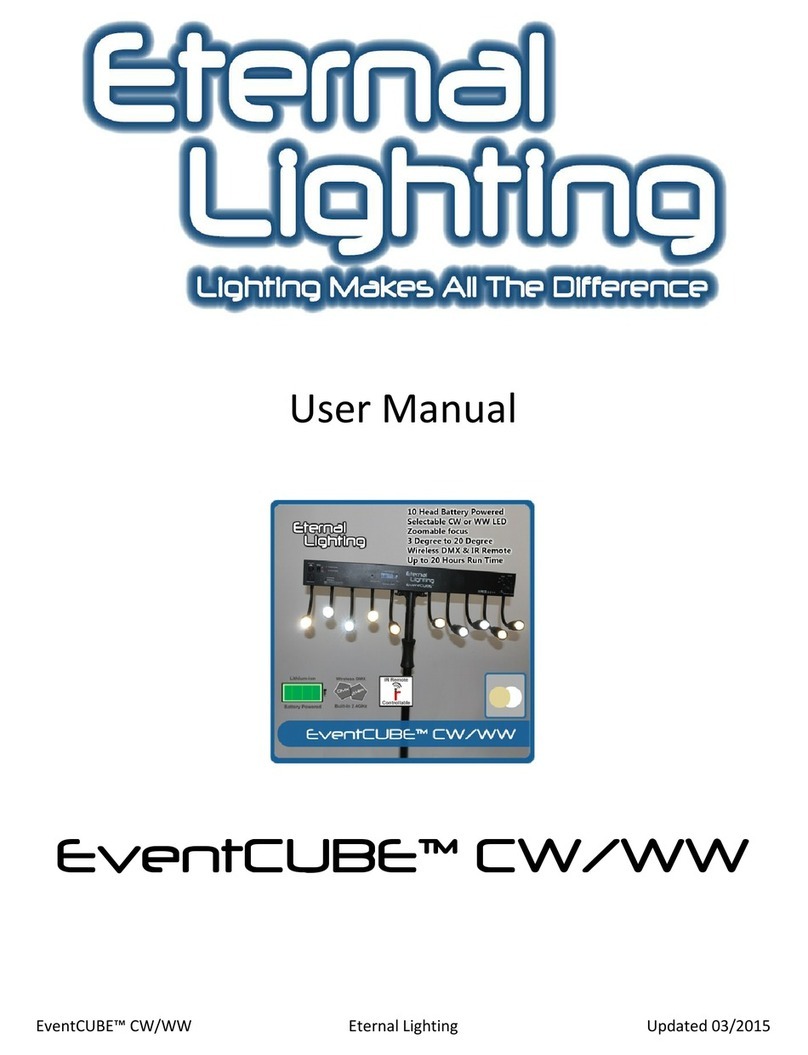
Eternal Lighting
Eternal Lighting EventCUBE CW User manual

Eternal Lighting
Eternal Lighting EchoMATE User manual

Eternal Lighting
Eternal Lighting CUBEecho RGBWA+UV User manual

Eternal Lighting
Eternal Lighting FlatParPro-10W User manual
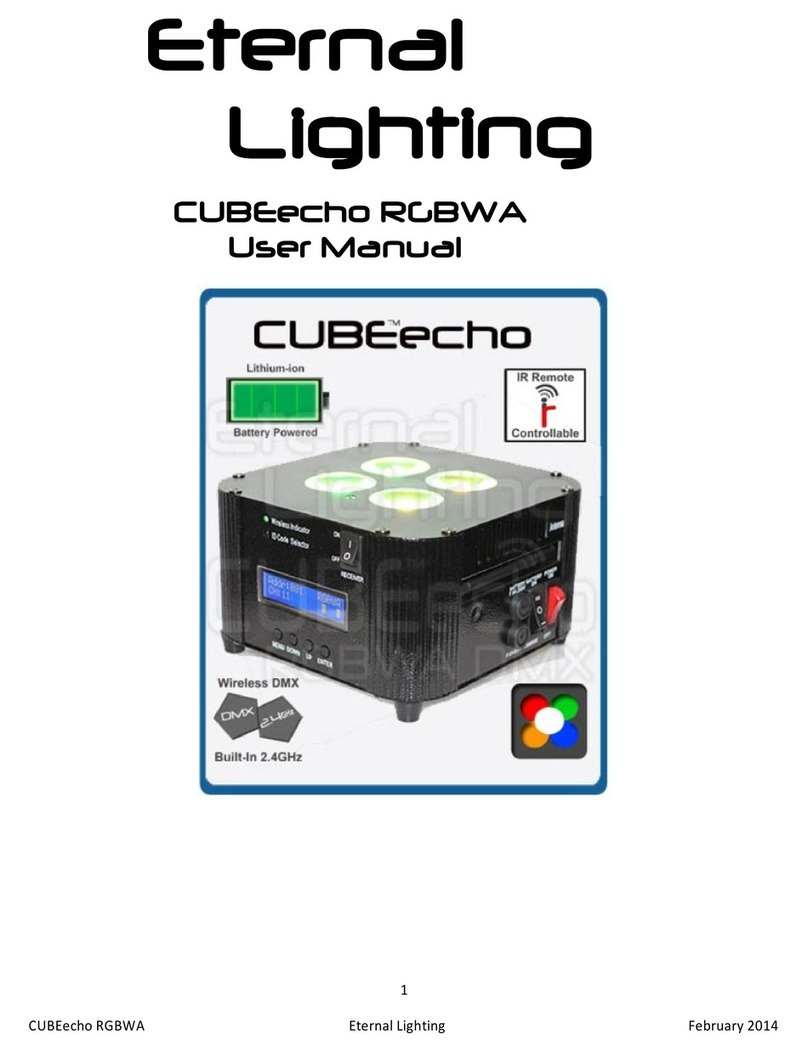
Eternal Lighting
Eternal Lighting CUBEecho RGBWA User manual
Eternal Lighting
Eternal Lighting EchoICON User manual

Eternal Lighting
Eternal Lighting EliteParHEX User manual
Eternal Lighting
Eternal Lighting EchoICON User manual

















