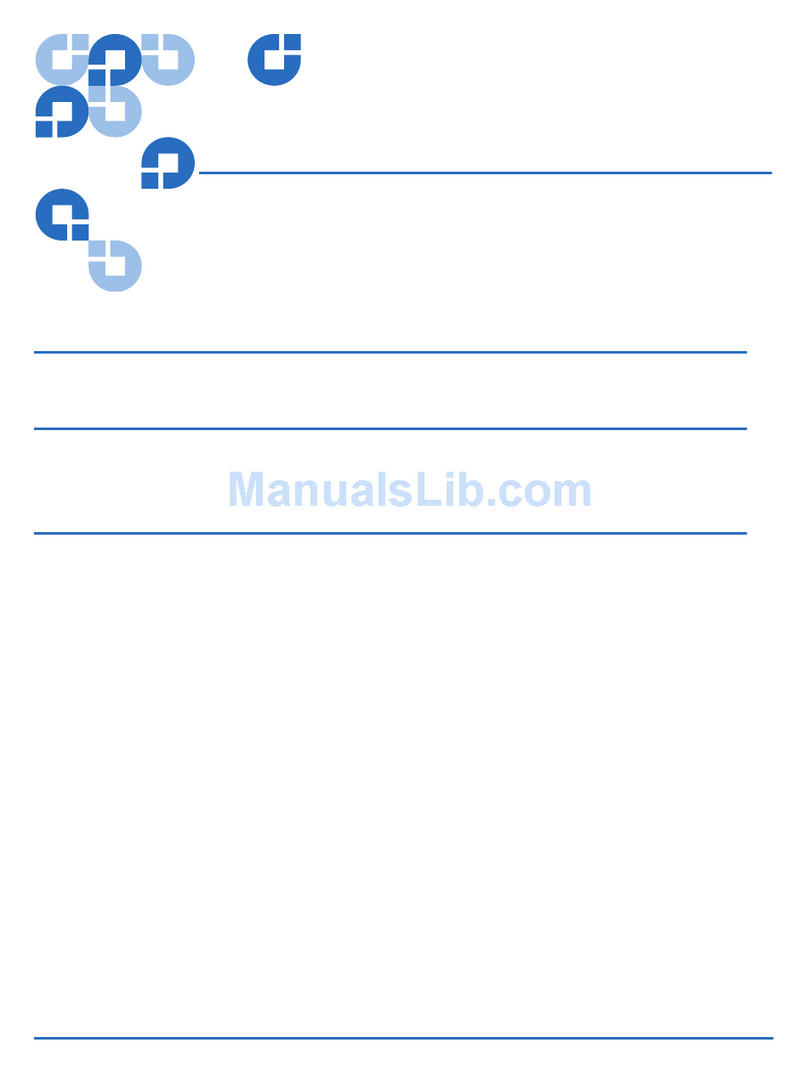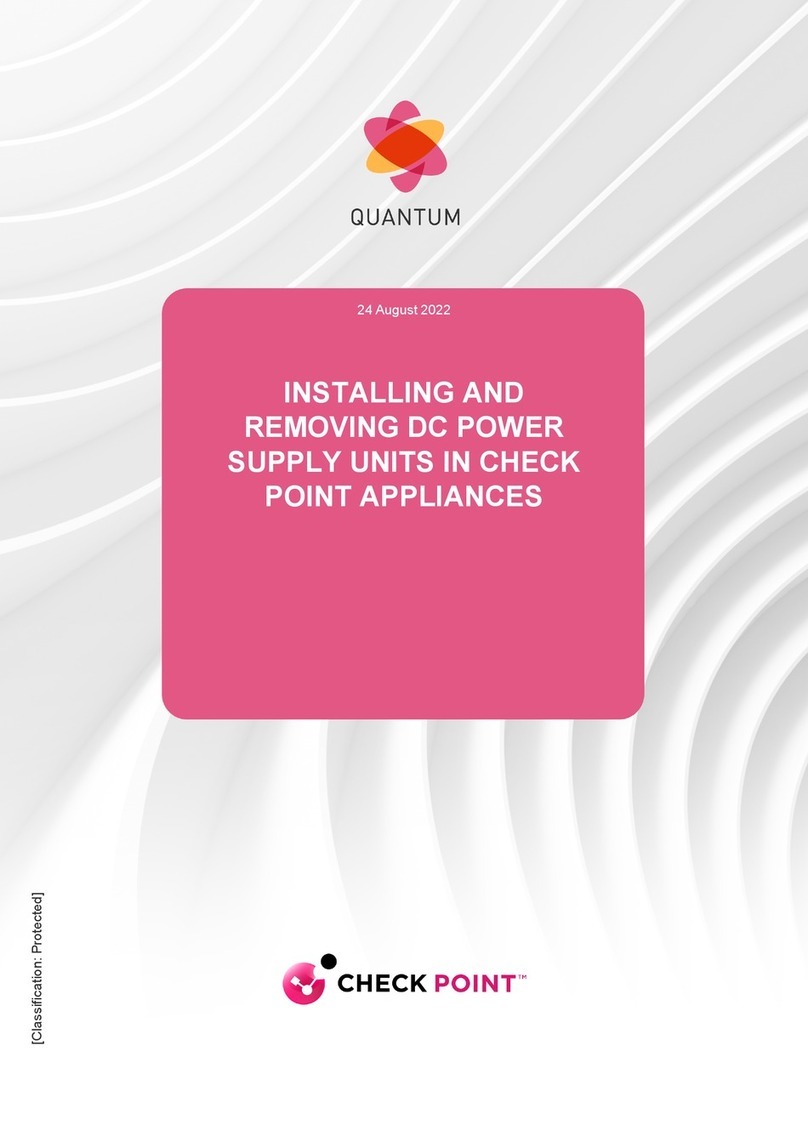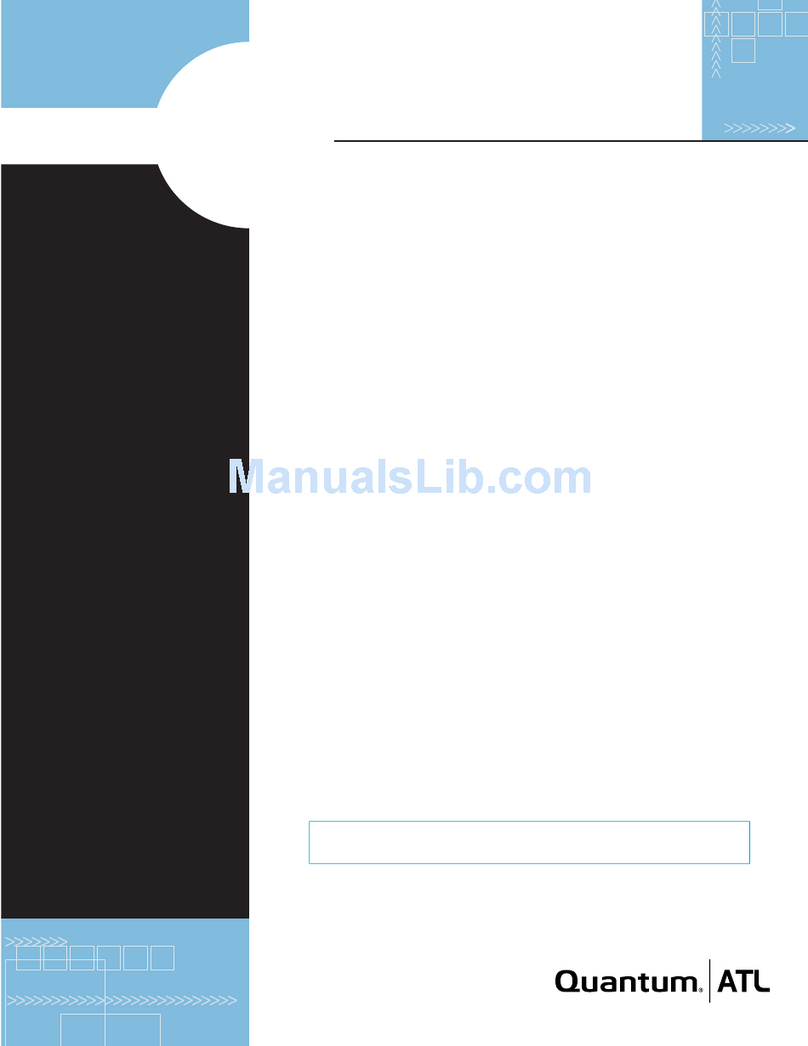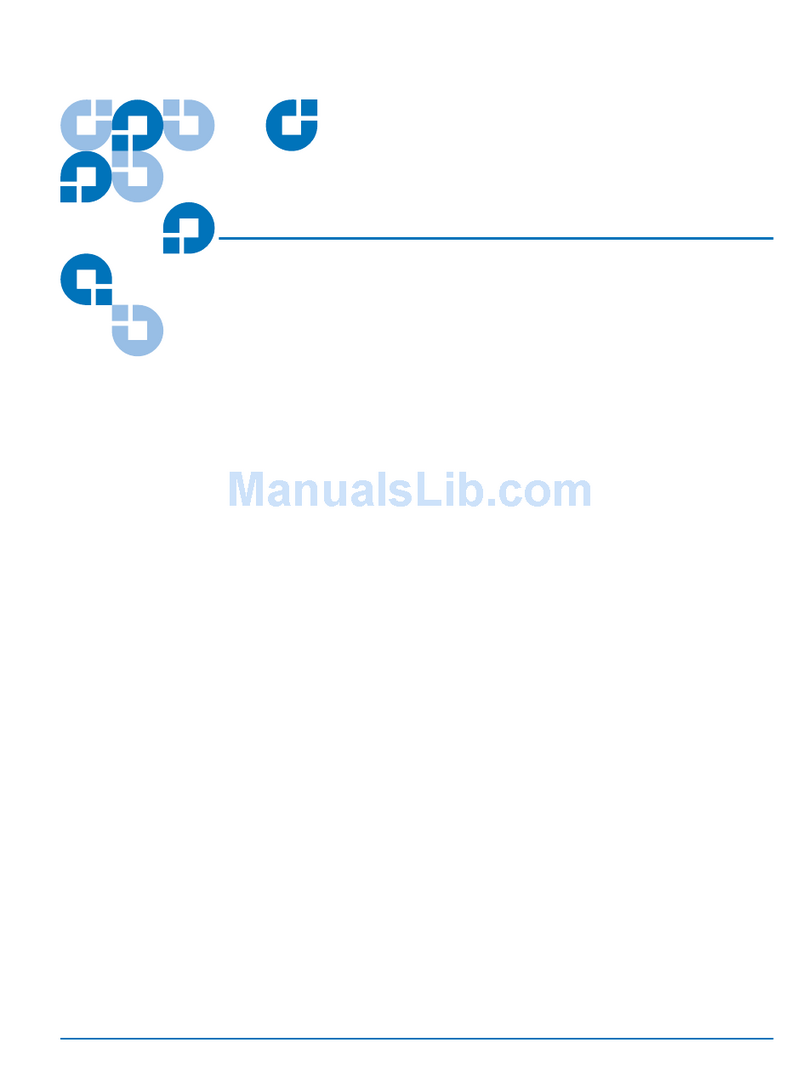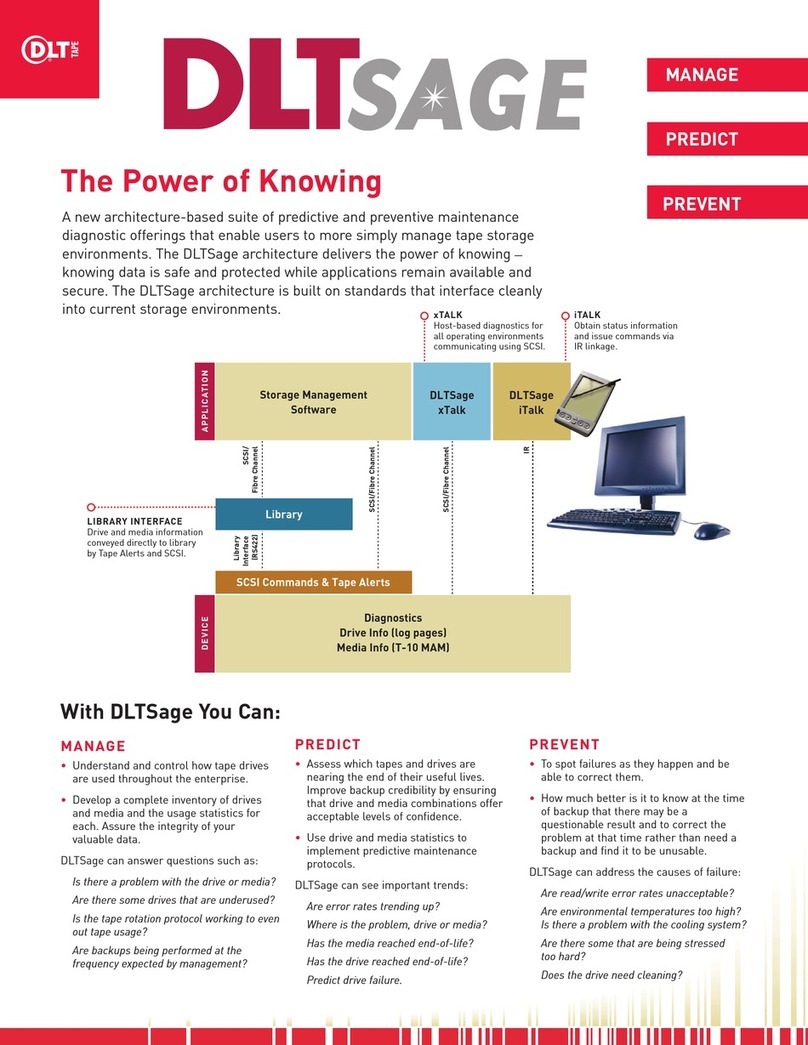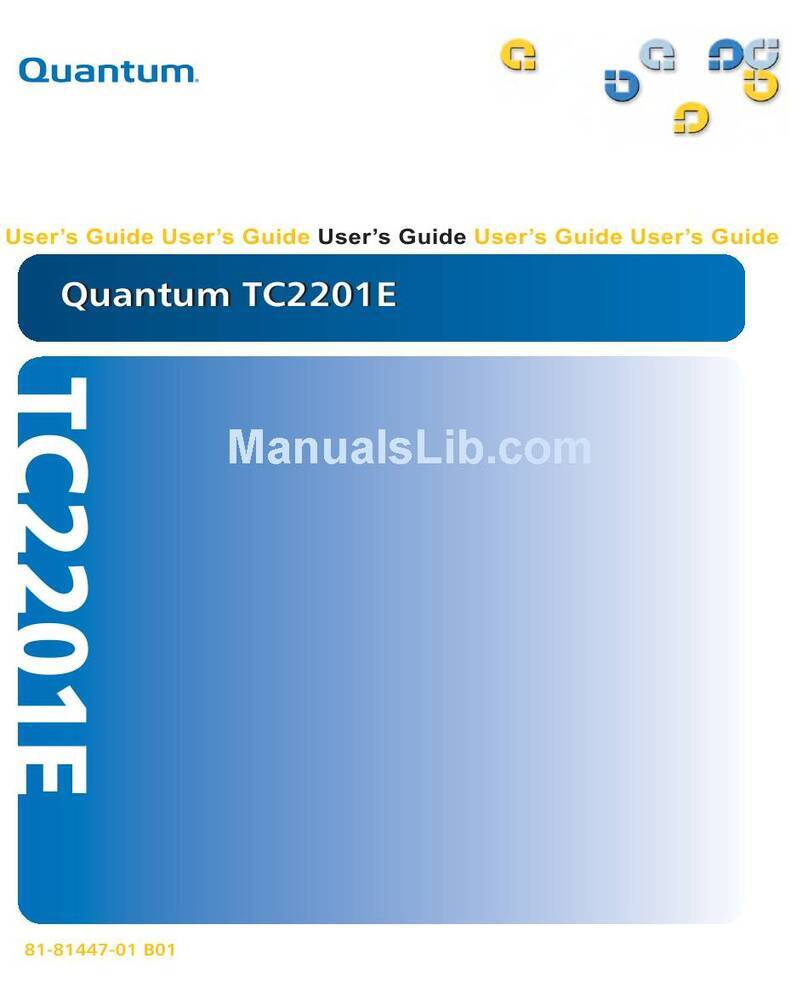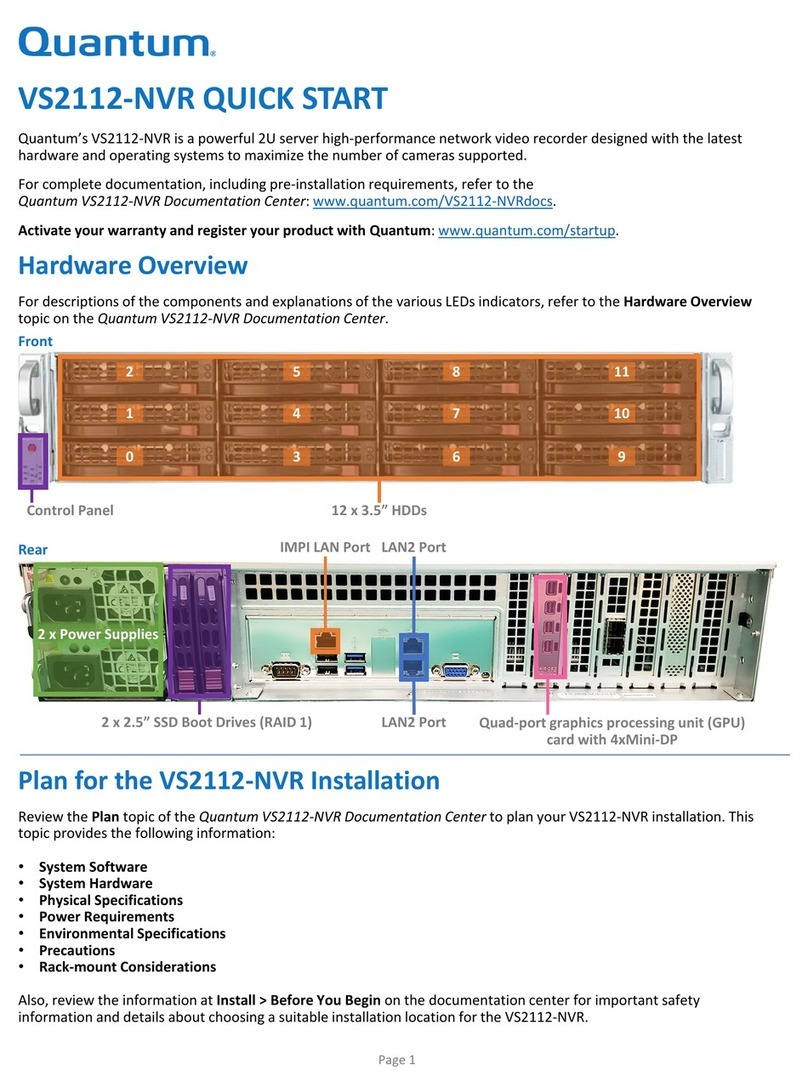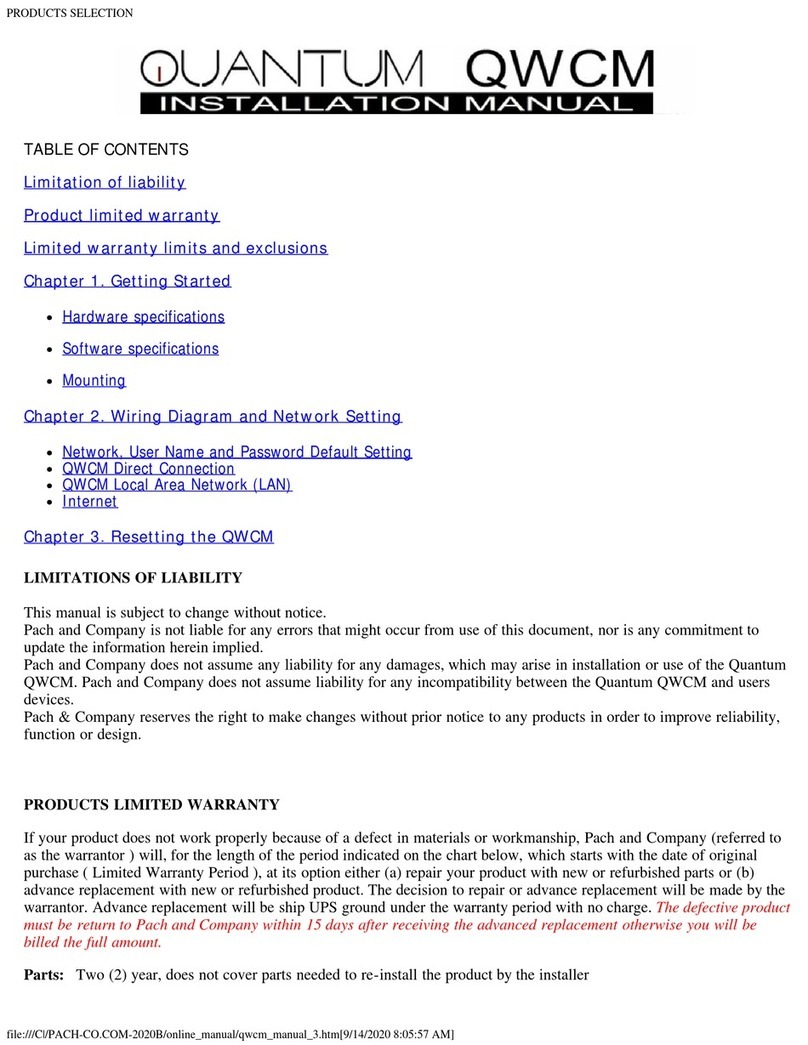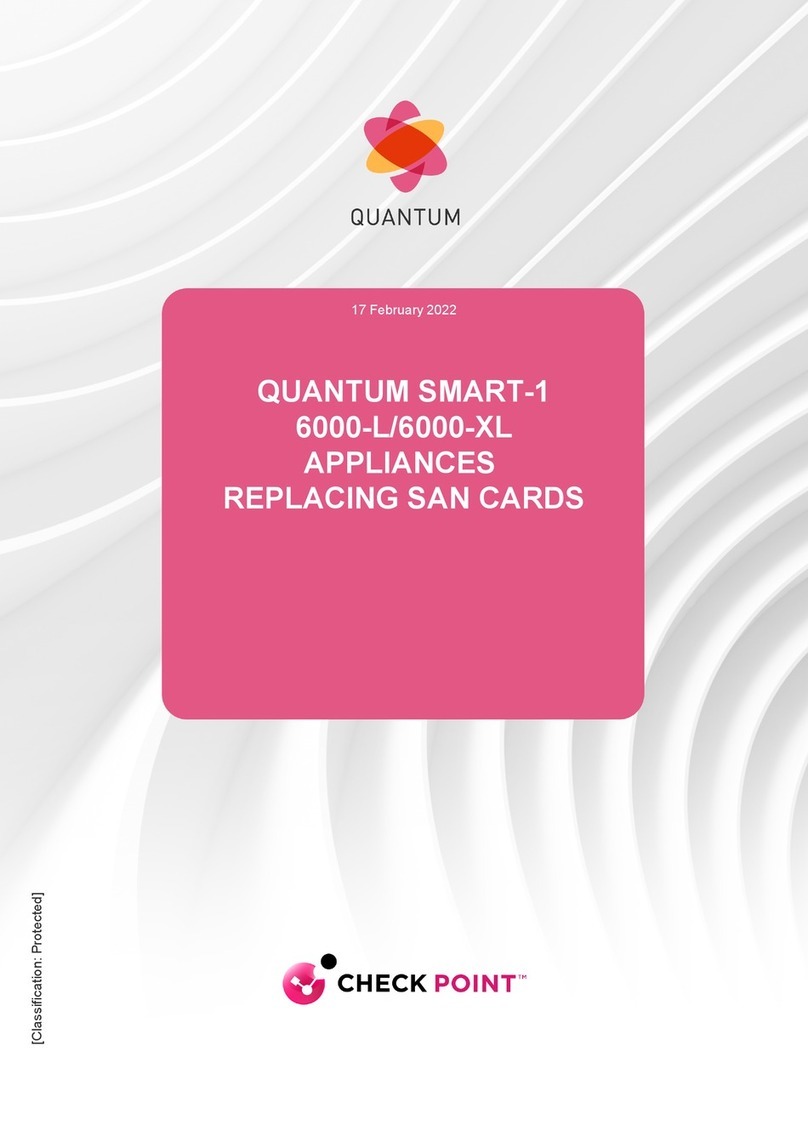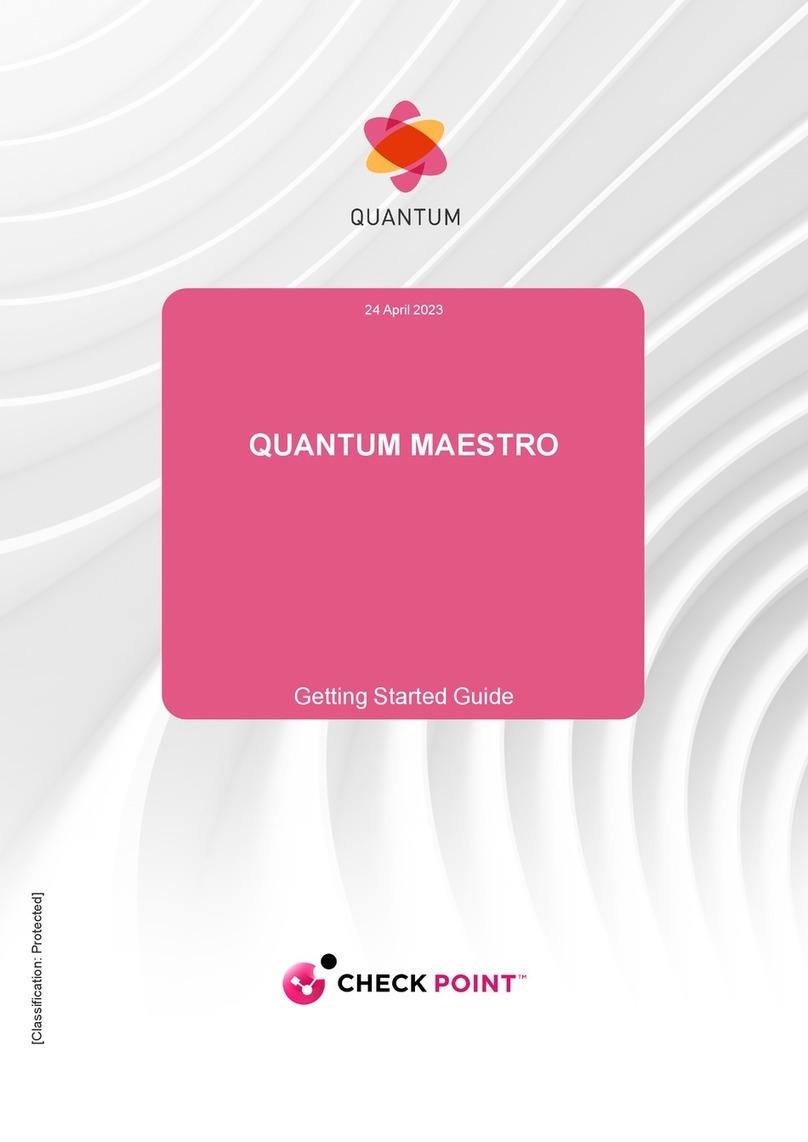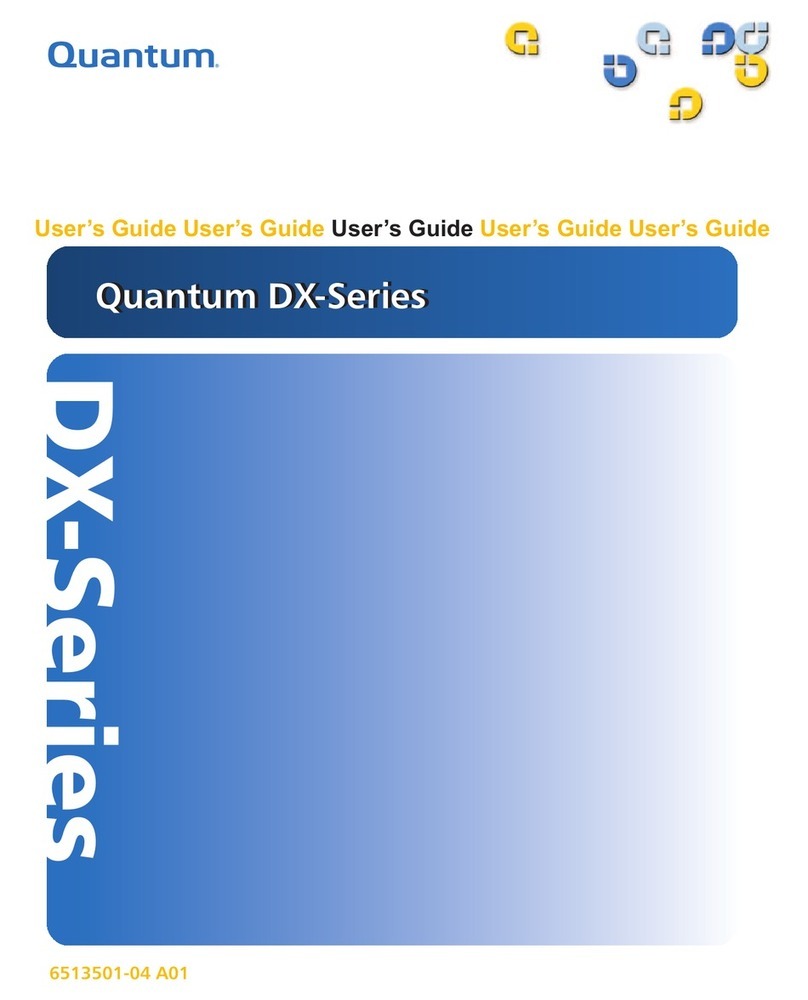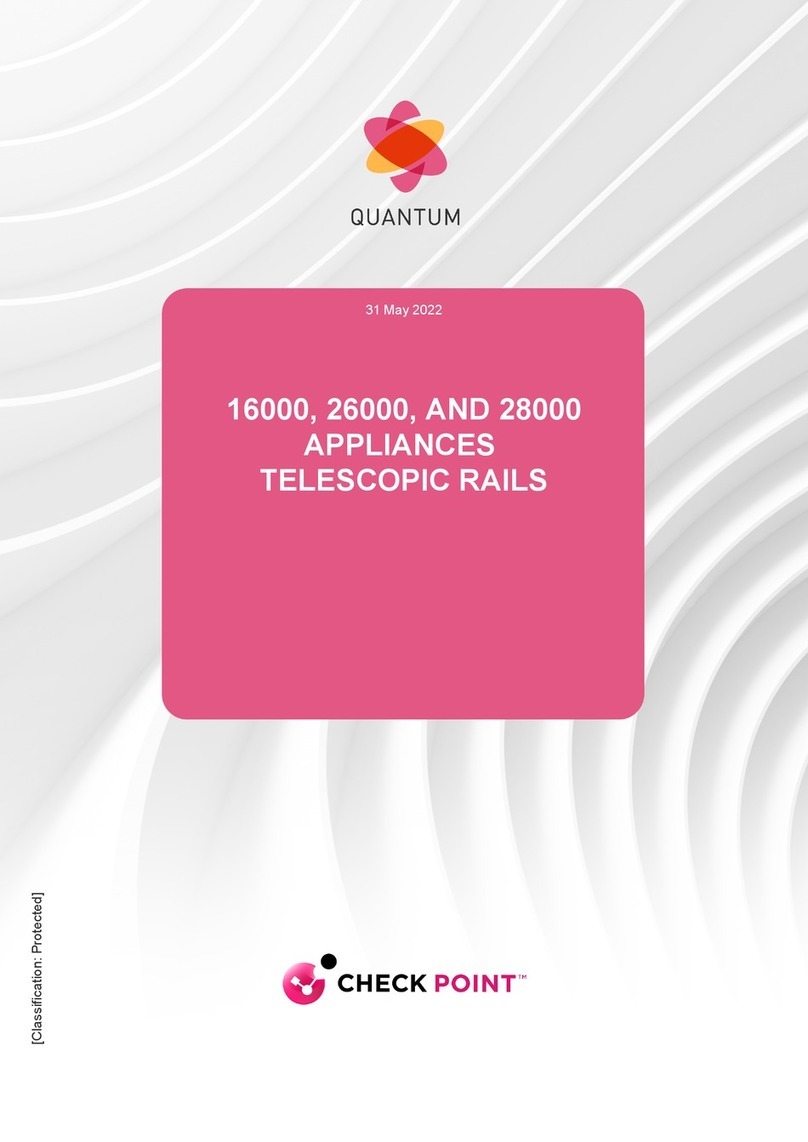6-68760-01 Rev D ©2021 Quantum Corporation. All rights reserved.
Page 2
*6-68760-01*
The installation and initial configuration process
consists of the following five main steps:
1. Choose a Location
2. Prepare for the Installation
3. Unpack the DXi4800
4. Install the DXi4800 System in the Rack
5. Perform Initial Configuration:
Step 1 -Access the DXi GUI
1. Turn on the DXi4800 system components.
2. Connect a laptop to the Installation Port (em4) with
an Ethernet cable. Do not connect any other
Ethernet cables at this time.
3. Update the laptop's IPv4 Ethernet settings
(TCP/IPv4 address: 10.17.21.200 and Subnet
mask: 255.255.255.0).
4. Using a web browser, connect to the DXi GUI using
10.17.21.1.
Step 2 -Complete the Getting Started Wizard
Step 3 -Connect the Ethernet Cables Used for
Management, NAS, Application Specific,
OST, and Replication (if applicable)
Step 4 -Install the Bezel
Step 5 -Additional System Configuration
Installing and Initially Configuring the System (cont.)
Laptop
Node Back View
Ethernet
cable
Refer to the DXi4800 Documentation Center for detailed
instructions on the following configuration options:
Software Upgrade (Recommended): Verify that the DXi is
up-to-date with the latest software by clicking the
Software Upgrade link on the Home page.
Configuration Wizards: Start configuring NAS, Application
Specific, VTL, OST, and replication, users, email alerts, and
support items by clicking the Wizards button on the main
menu.
DXi Best Practices Guides: Click the Best Practices Guide
button on the GUI to access guides that describe how to
integrate the DXi with key backup applications.
Cloud-Based Analytics (Recommended):
Quantum Cloud-Based Analytics (CBA) software enables
customers and authorized support personnel to remotely
monitor the health of Quantum products, including the
DXi4800. CBA must be enabled in the DXi4800 GUI for it to
send log data securely to the CBA server.
1. Enable and configure CBA in the DXi GUI by navigating
to Wizards > Support or Configuration > System > CBA.
2. Request a CBA account (if necessary) at
https://insight.quantum.com.
Software Upgrade link
Configuration Wizards button
Best Practices Guide button
Installation
Port (em4)