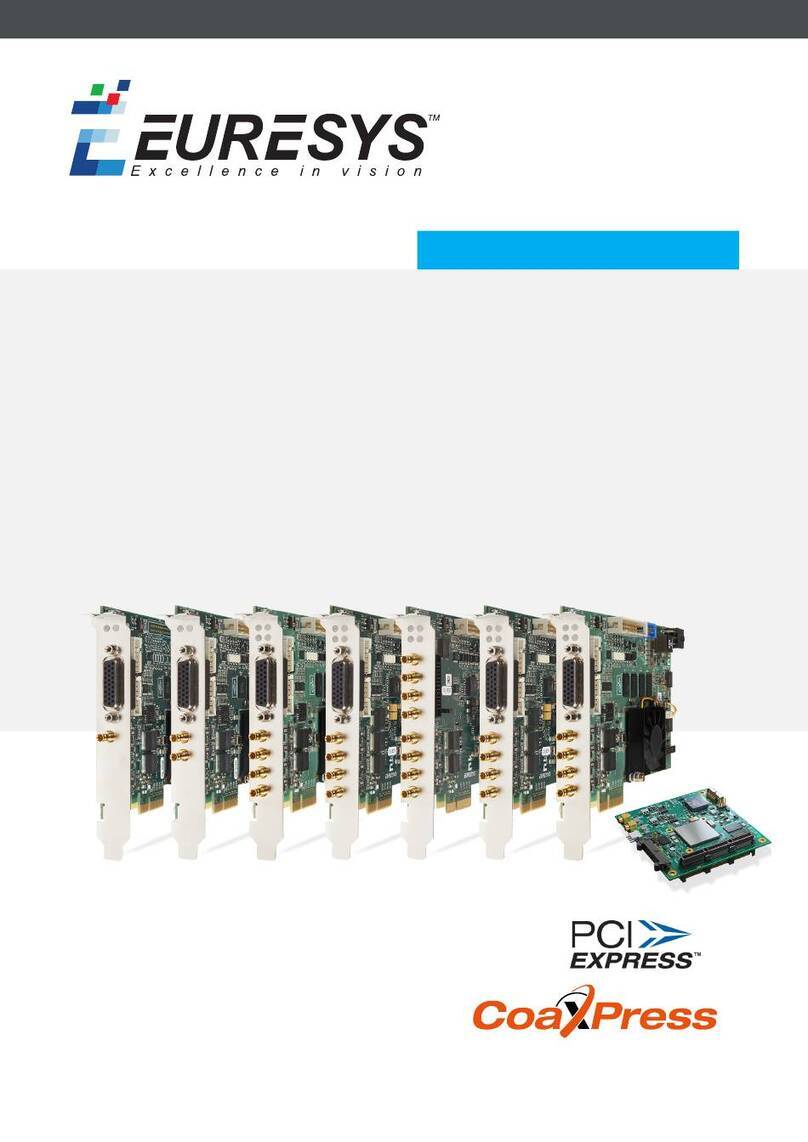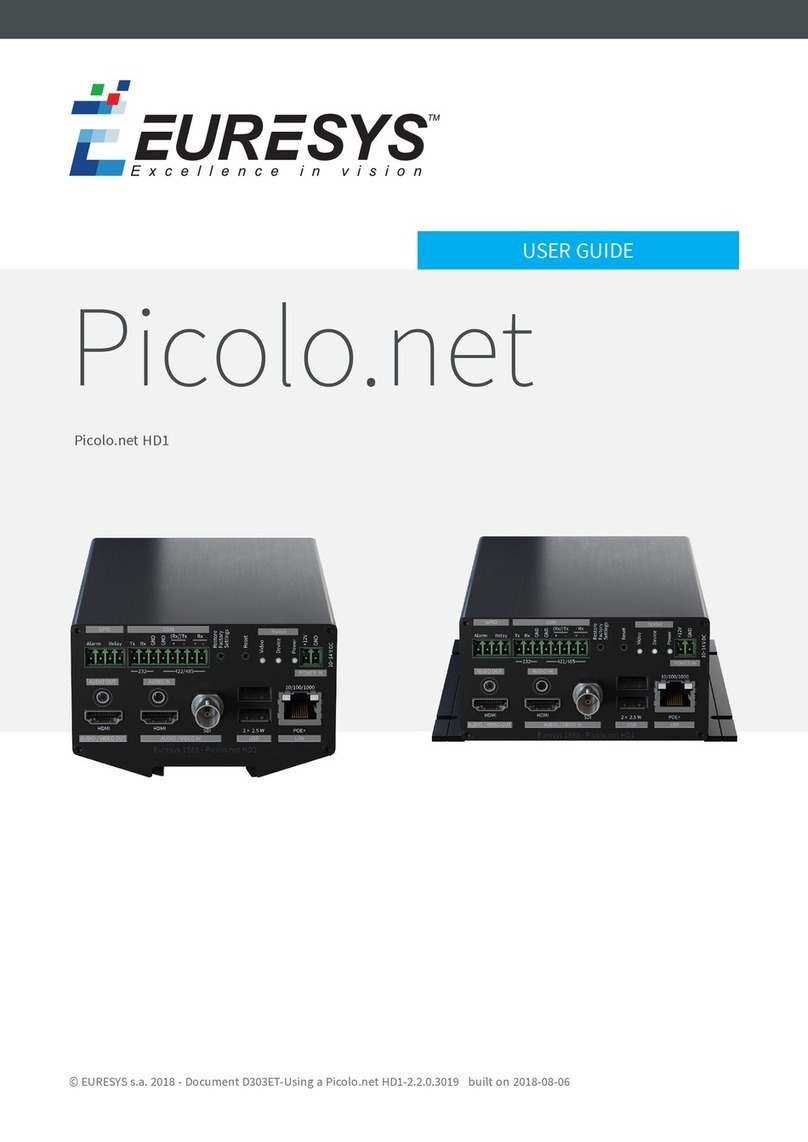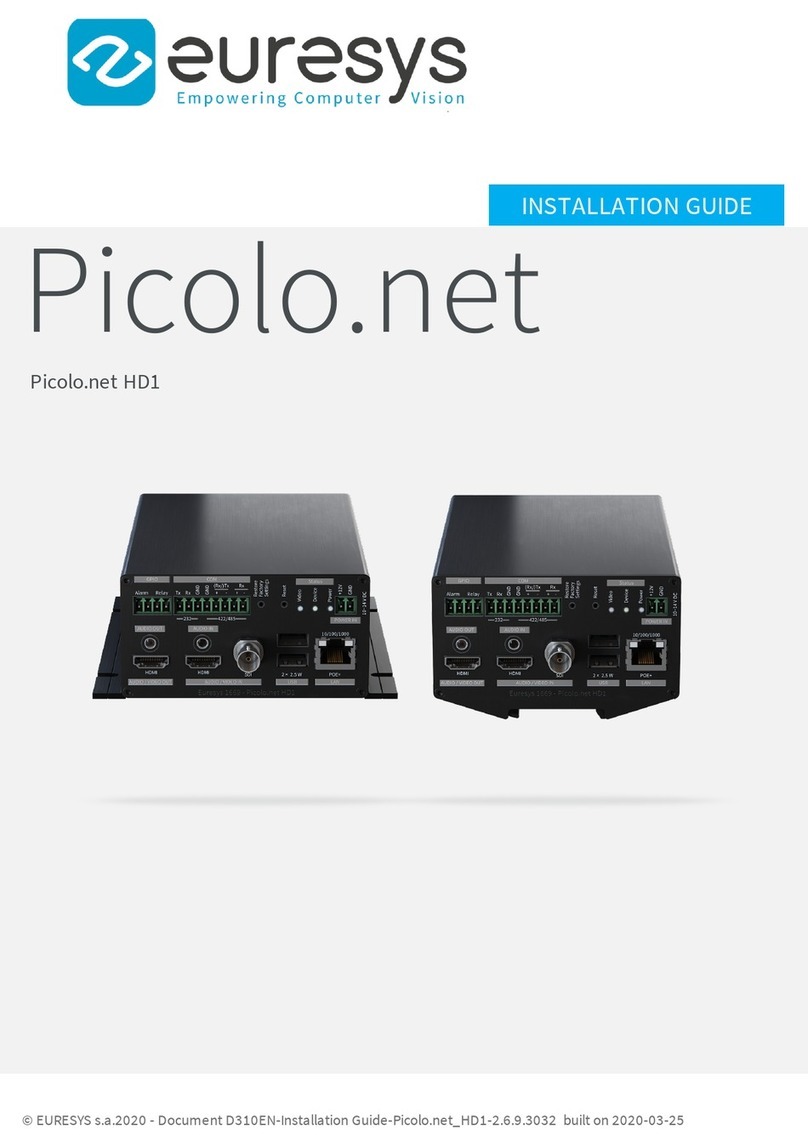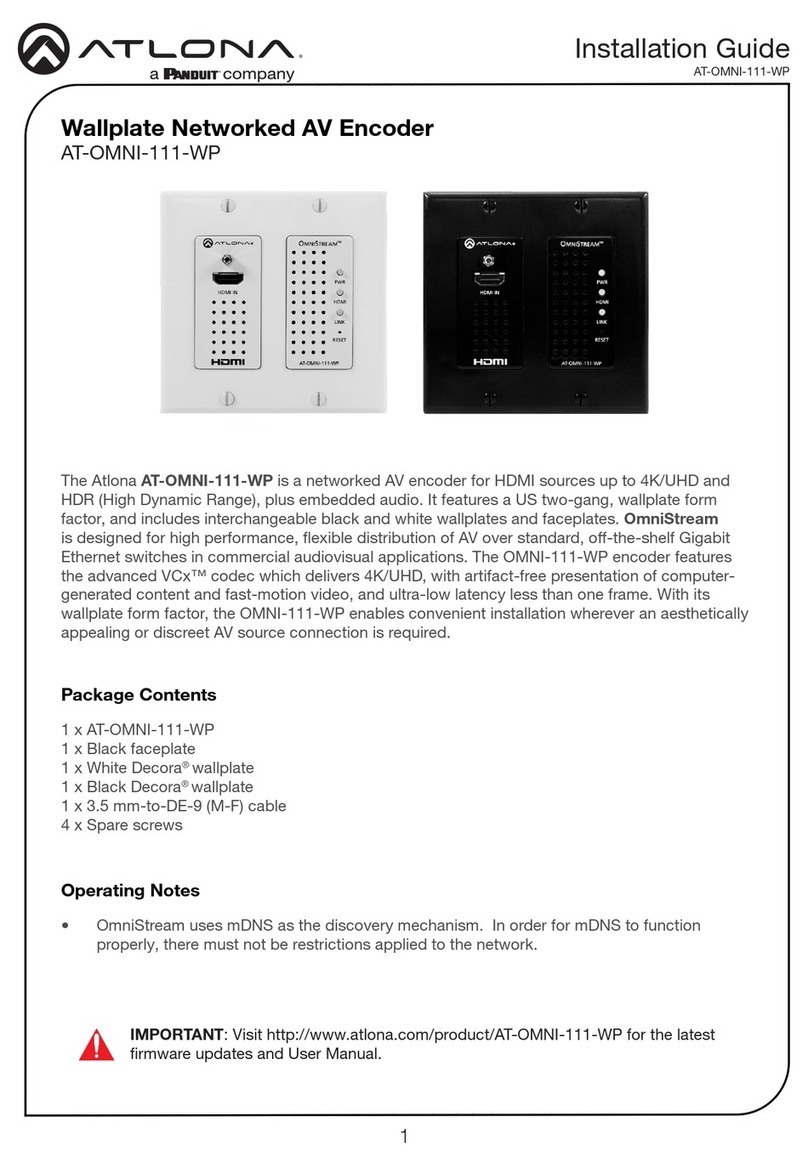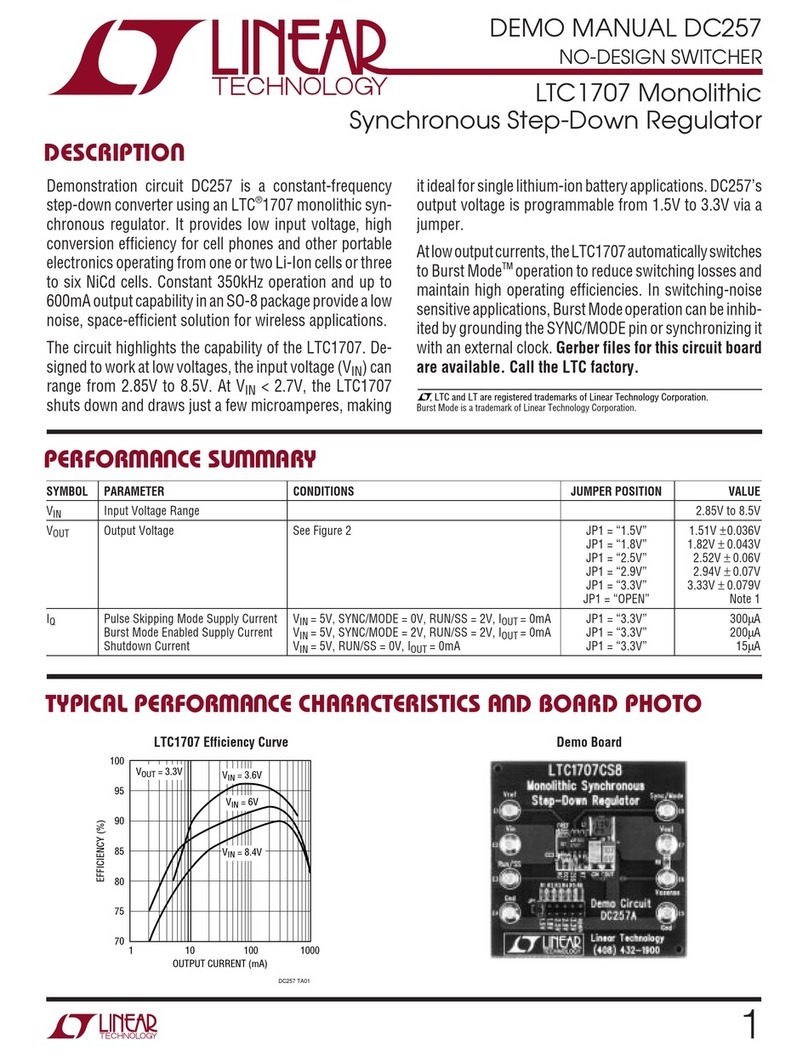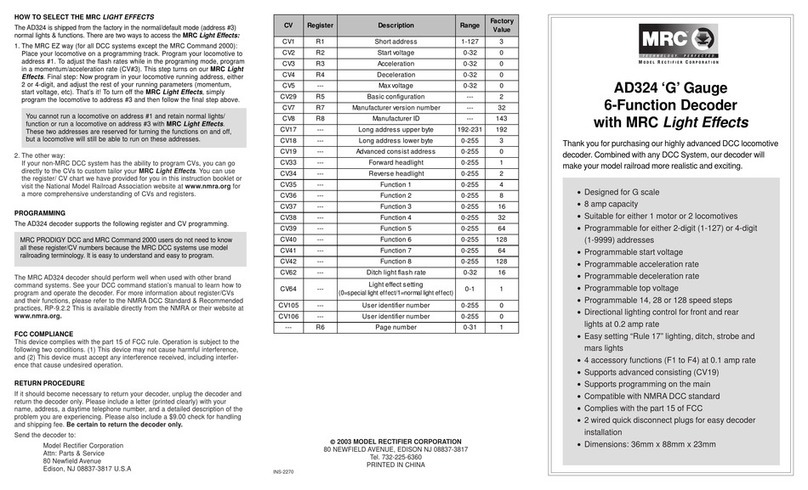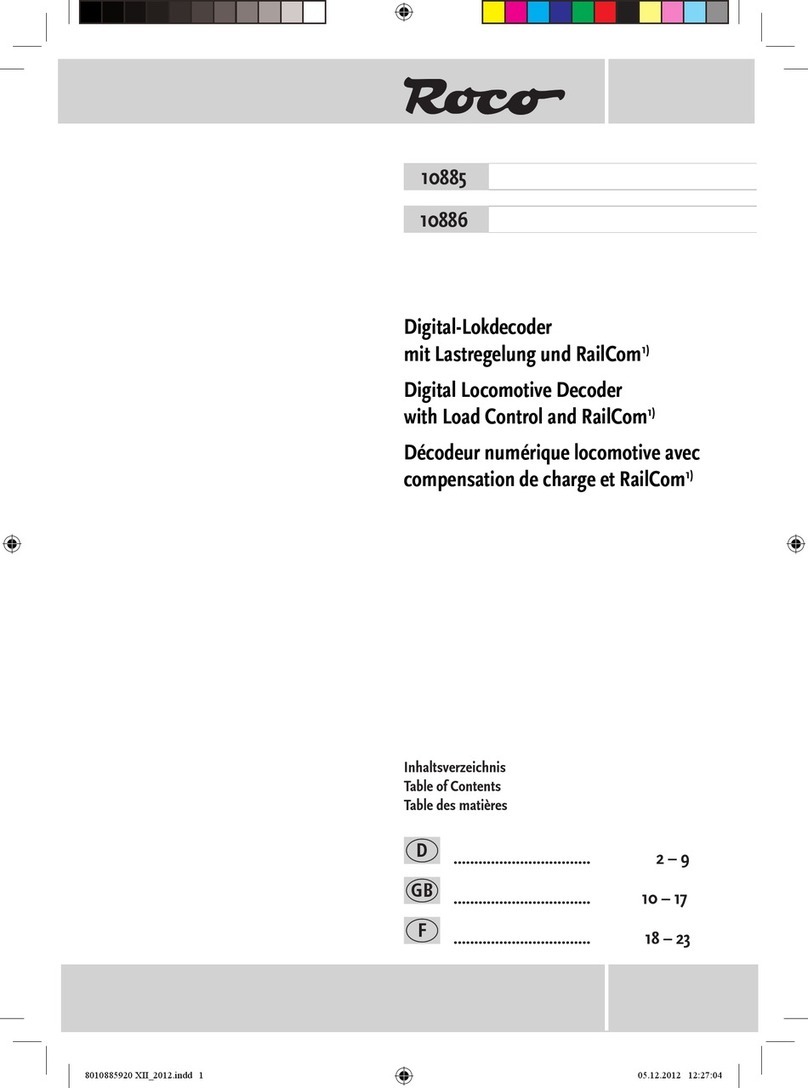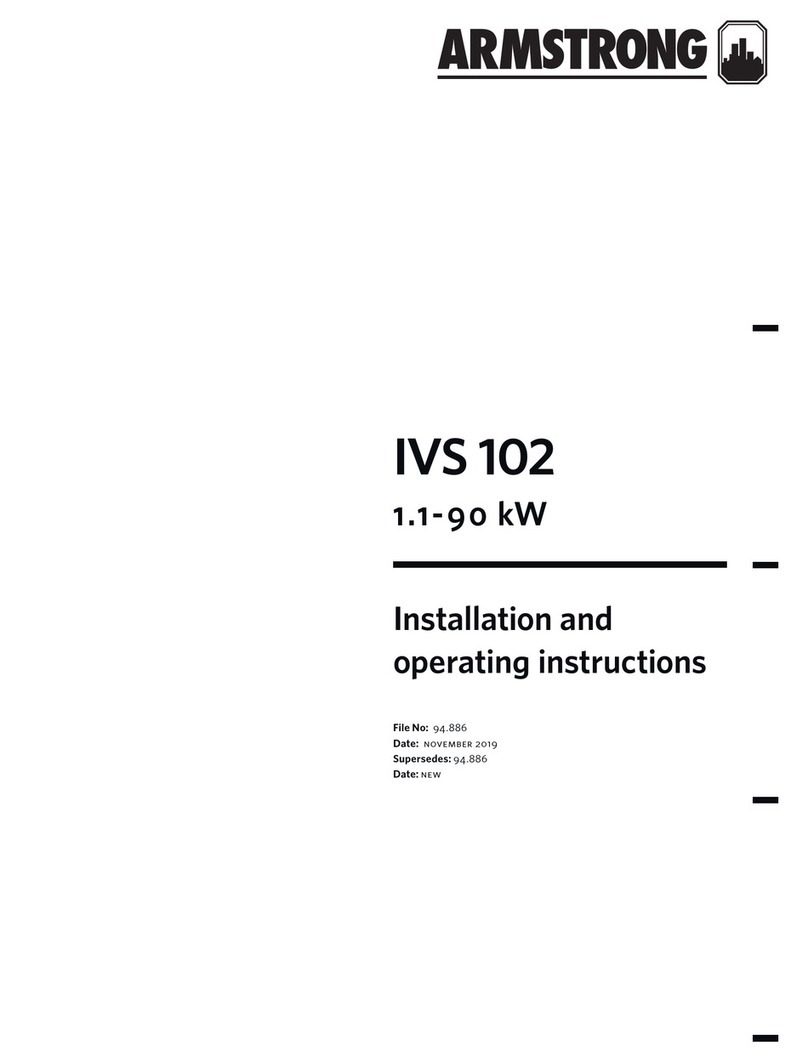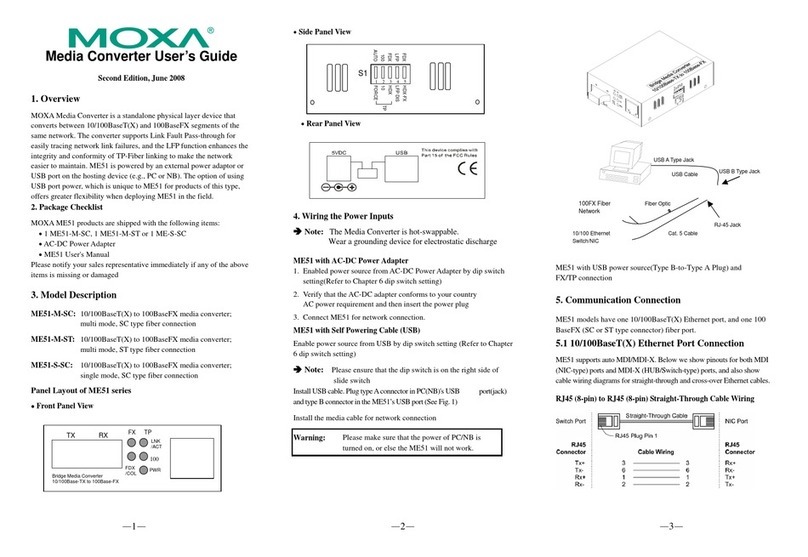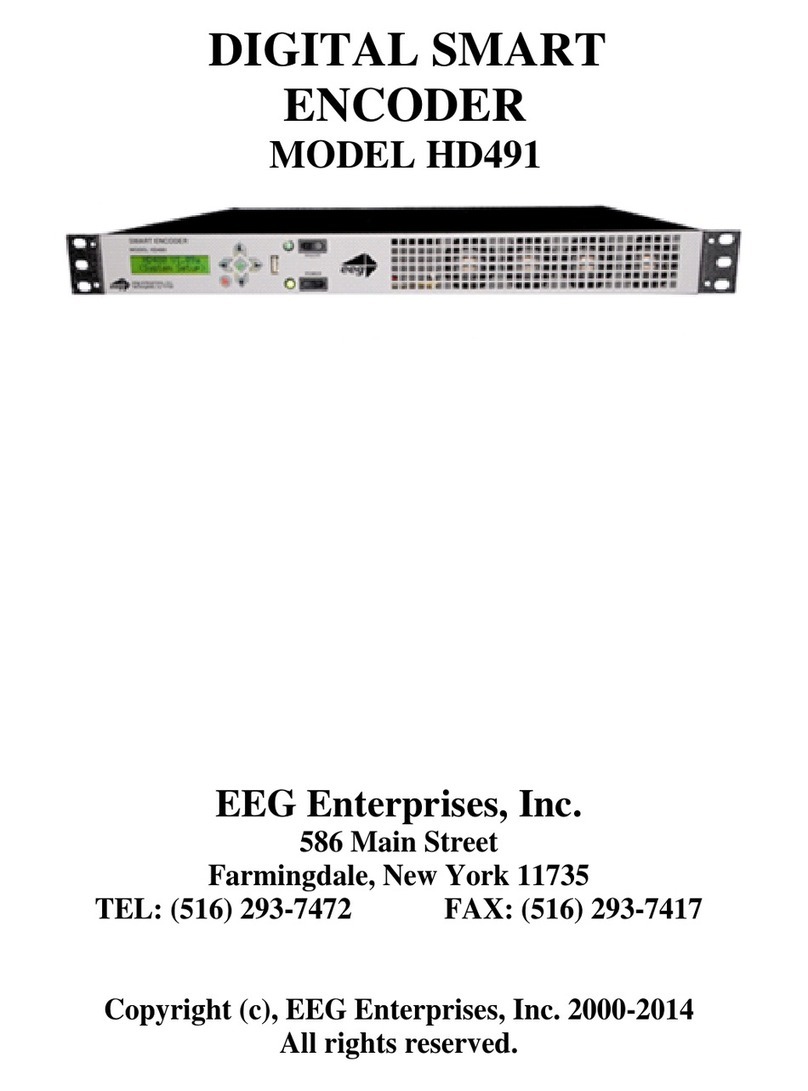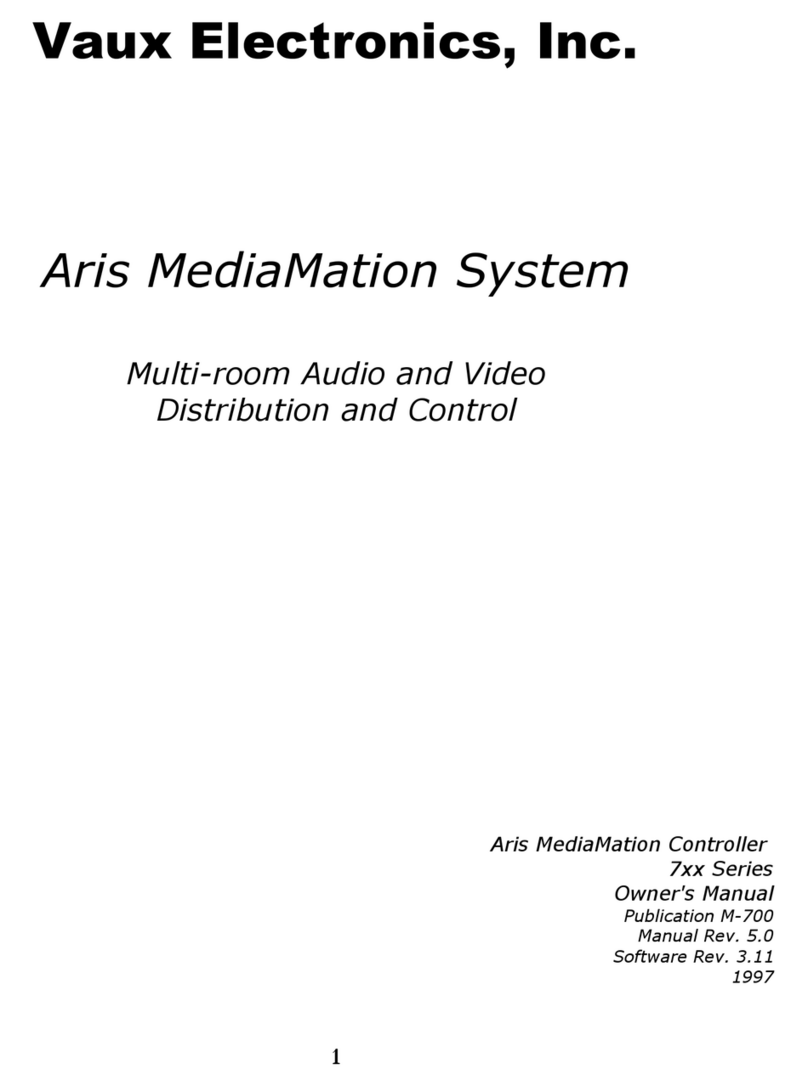Euresys Picolo.net HD1 User manual

Picolo.net HD1
USER GUIDE
© EURESYS S.A. 2021 - Document D303ET-User Guide-Picolo.net_HD1-2.7.3.3038built on 2021-11-23

2
This documentation is provided with Picolo.net HD1 2.7.3 (doc build 3038).
www.euresys.com
This documentation is subject to the General Terms and Conditions stated on the website of EURESYS S.A. and
available on the webpage https://www.euresys.com/en/Menu-Legal/Terms-conditions. The article 10 (Limitations of
Liability and Disclaimers) and article 12 (Intellectual Property Rights) are more specifically applicable.
Picolo.net HD1 User Guide

3
Contents
PART I : USING THE WEB INTERFACE 5
1. Introduction 6
2. Home Page 8
2.1. Login Page 11
3. Media Profiles Page 13
3.1. Media Profile Page 14
4. Configurations Page 19
4.1. Edit Video Encoder Configuration Page 27
4.2. Edit Audio Encoder Configuration Page 30
4.3. Edit Metadata Configuration Page 33
5. Digital Inputs & Relay Outputs Page 34
6. Audio Outputs Page 36
7. PTZ Page 37
8. Device Management Page 41
8.1. Network Tab 41
8.2. Time Tab 43
8.3. Discovery Tab 46
8.4. Maintenance Tab 47
9. Users Management Page 49
10. Storage Page 52
11. Layers Page 55
12. Hidden Pages 57
12.1. Check Status Page 57
PART II : USING THE SERVICES 58
1. Using the Device Service 59
1.1. The Device Functions 59
1.2. The Device Types 60
2. Using the Recording Service 62
2.1. The Recording Processing Chain 62
2.2. The Recording Functions - Configuration and Contents 64
2.3. The Recording Functions - AES 65
2.4. The Recording Functions - USB 66
2.5. The Recording Types 68
3. Using the Media Service 69
3.1. The Media Functions 69
3.2. The Media Types 71
3.3. The Auto Setup Profiles 72
4. Using the Event Service 73
4.1. The Event Functions 73
5. Using the Device IO Service 74
Picolo.net HD1 User Guide

4
5.1. The Device IO Functions 74
5.2. The Device IO Types 75
5.3. Using the PTZ Service 77
The PTZ Functions 77
The PTZ Types 78
PART III : PROCEDURES AND USE CASES 79
1. Managing the Recording 80
2. Using Encryption 82
2.1. Using the OpenPGP and AES Encryption 82
2.2. Working with Encrypted Files 85
2.3. Controlling the Encryption Manually 87
2.4. Handling the Revoked Keys 88
3. Using X.509 Certificates 89
3.1. About Certificates 89
3.2. Signing Certificates with XCA 90
4. Connecting an External USB Drive 96
5. Sending Custom Commands over the Serial Port 98
PART IV : APPLICATION NOTES 100
1. Encrypted Media Storage 101
1.1. Purpose 101
1.2. eCryptfs Encryption Layer 101
1.3. eCryptfs Header 102
1.4. Web Services 104
1.5. References 106
1.6. Appendix 106
2. Coding Guidelines for VMS Application 107
2.1. Web Services 107
2.2. Encrypted Live Stream Support 108
2.3. Reference Documents 110
Picolo.net HD1 User Guide

5
Picolo.net HD1 User Guide
PART I
USING THE WEB INTERFACE

6
1. Introduction
URL
The Home Page URL is: http://[device-ip-address]
The web pages of Picolo.net HD1 are available in English (default), Japanese, Chinese and
Korean. The selection is automatic based on the 'Accept-Language' HTTP header sent by your
web browser (it usually depends on your operating system localization).
Page Layout
Page sample
1. Left panel: Navigation links
2. Main panel
3. Tab
4. Panel
5. Page title
6. Login
Picolo.net HD1 User Guide PART I Using the Web Interface

7
Navigation Links
Navigation Links
Navigation links provide a single-click access to the main page of each section.
Select:
●"Home Page" on page 8 to view device information and display video source.
●"Media Profiles Page" on page 13 to view/edit/delete/create media profiles.
●"Configurations Page" on page 19 to view/edit configurations of video source, video encoder,
audio source, audio encoder, PTZ and metadata objects.
●"Digital Inputs & Relay Outputs Page" on page 34 to view/edit configuration of digital input
and relay output objects.
●"Audio Outputs Page" on page 36 to view/edit configuration of audio output object
●"PTZ Page" on page 37 to view/edit configuration of the serial port and the PTZNode objects
●"Device Management Page" on page 41 to view/edit network, time and date and discovery
settings and perform maintenance tasks
●"Users Management Page" on page 49 to create/delete users and view/edit user properties.
●"Storage Page" on page 52 to mount/unmount storage media, enable/disable/start/stop
recording and list/preview stored media files.
●"Layers Page" on page 55 to configure OSD (On Screen Display) location and content.
Picolo.net HD1 User Guide PART I Using the Web Interface

8
2. Home Page
View device information and display video source
Home page
The main pane of the Home page displays 2 panels:
●ADevice Information panel providing general information about the device
●ASources panel providing a mosaic display of all the video sources of the device
Picolo.net HD1 User Guide PART I Using the Web Interface

9
Device Information Panel
Device Information panel
Device Information panel fields description
Name Description
Model Product code and product name of the device
Manufacturer Manufacturer name of the device
Serial Number Serial number of the device
Firmware
Version
Major and minor version numbers of the firmware that is currently on the
device.
IP Address IPv4 address of the device currently assigned to the device
MAC Address MAC Address of the LAN port of the device
Picolo.net HD1 User Guide PART I Using the Web Interface

10
Sources Panel
Sources panel
The Sources panel shows a rectangular area containing:
●A title composed of the name, the native resolution, and the native frame rate of the video
source.
●A snapshot image providing that the source is referenced by a properly configured ONVIF
Media Profile.
If the ONVIF Media Profile is not properly configured, the image is replaced by a black
background overlayed by a crossed rectangle.
If the source has no video, a blue image is displayed.
Clicking on the image brings the browser to the View/Edit Profile page for the profile that generated
the snapshot.
Picolo.net HD1 User Guide PART I Using the Web Interface

11
Access Denied Home Page
Once security is enabled, an anonymous user accessing the device Home page obtains the
following page:
Home page when access is denied
Clicking on the [login] hyperlink opens the Login page.
2.1. Login Page
The Login page displays the Login panel.
Login panel
Login panel
Picolo.net HD1 User Guide PART I Using the Web Interface

12
Login panel fields description
Name Description
Username User name
Password User password
Use Advanced Options Cross the checkbox if specific password derivations are required.
Password Derivation
Password derivation allows the user of multiple devices to type the same string when
authenticating on any device while the value stored on the device is actually different for each
device.
Value Description
None No password derivation, the device password is directly typed by the user. Default
setting.
Onvif
1.0
The password is computed (derived) from the device identity and the user-typed
string according to ONVIF 1.0 specification.
Onvif
2.0+
The password is computed (derived) from the device identity and the user-typed
string according to ONVIF 2.0 (or later) specification.
Users account lockout after repeated login failures
To better protect your device and your private data against brute-force attacks, every user
account has:
●A failure counter.
●A time stamp of the oldest remembered failure.
If the maximum number of attempts is reached, any additional login attempt is ignored with a
"423 locked user" error message until the timer expires.
TIP
You can configure the maximum number of attempts and the timer duration
in the "Users Management Page" on page 49.
The access log reports:
●authentication failure when the entered password does not match the one stored on
the device.
●user account locked when the password comparison is skipped due to the auto-lockout
protection.
An administrator can unlock a blocked account at any time from the users management web
page.
Picolo.net HD1 User Guide PART I Using the Web Interface

13
3. Media Profiles Page
The Media Profiles page displays the Media Profiles panel.
Media Profiles panel
Media Profiles panel
Profiles List
The Media Profiles panel lists all the existing ONVIF Media Profiles.
Each list item contains:
●A thumbnail image of the video source
●The name of the profile e.g. Profile01
●Between square brackets, a selection of profile properties including: name of the video
source, resolution, frame rate, encoding method, bit rate, and rate control method of the
encoded stream.
●AView/Edit button.
●ADelete button.
Clicking on the View/Edit button opens the Media Profile page allowing the user to view or edit the
profile properties.
Clicking on the Delete button deletes the profile.
Profile Creation & Auto Setup
The bottom right area of the Media Profiles panel contains two buttons:
●The Create New Profile button.
●The Auto Setup Profiles button.
Picolo.net HD1 User Guide PART I Using the Web Interface

14
Clicking on the Create New Profile button starts the profile creation procedure. First of all, the
procedure opens a dialog box requiring the name of the new profile. Then it displays the
Configurations page allowing the user to configure the ONVIF Media Profile.
Clicking on the Auto Setup Profiles button initiates the auto setup procedure. Before proceeding, a
dialog box opens requiring to confirm the action.
WARNING
The auto setup procedure erases all the existing ONVIF Media Profiles.
3.1. Media Profile Page
The Media Profile page of the Web Server is relative to a single ONVIF Media Profile. It allows the
user to:
●View the encoded video stream in the Live Media panel
●View the properties of the components of an ONVIF Media Profile using the configuration
panels
●Modify the composition of ONVIF Media Profiles using the Media Profile Configuration panels
The panels composing this page can be hidden or shown individually by clicking on the [Hide] or
[Show] text. Initially, only the Live Media panel is shown.
Picolo.net HD1 User Guide PART I Using the Web Interface

15
Live Media Panel
Live Media panel
The Live Media panel provides a live display of the video source unicast stream using the VLC plug-
in of the Web Browser.
The panel title shows, between square brackets, the resolution and the frame rate of the encoded
video stream.
In the bottom area, the panel provides:
●The Unicast URL of the video stream
●The Multicast URL of the video stream
The Start Multicast button starts multicast streaming for the selected media profile.
●This is not necessary for clients that connect to the stream via the RTSP link provided.
●Multicast streaming continues until explicitly stopped (even after a reboot of the device).
●This button also starts RFC2974 session announcement messages for the corresponding
media profile.
The Play Fullscreen button enlarges the live video on the entire screen.
Picolo.net HD1 User Guide PART I Using the Web Interface

16
The Use PTZ button adds PTZ controls on the right side of the image as shown on the following
image:
PTZ controls
Picolo.net HD1 User Guide PART I Using the Web Interface

17
Media Profile Configuration Panels
Video Source Configuration panel
Video Encoder Configuration panel
Audio Source Configurations panel
Picolo.net HD1 User Guide PART I Using the Web Interface

18
Audio Encoder Configurations panel
PTZ Configuration panel
Metadata Configuration panel
●The configuration panels of the Media Profile page allow to:
□View the composition of the profile and the characteristics their components
□Modify the composition of the profile by addition or deletion of components.
●To facilitate the modification of existing ONVIF Media Profiles, each panel shows
simultaneously for each component:
□On the left side: the characteristics of the configuration that is currently used by the ONVIF
Media Profile
□On the right side: the characteristics of any selectable configuration
●Providing that the component is currently used in the profile, the upper left quadrant shows :
Picolo.net HD1 User Guide PART I Using the Web Interface

19
□The name of the current configuration
□ARemove button
□An Edit button (only on relevant panels)
●Clicking on the Remove button removes the component from the profile.
●Clicking on the Edit button opens the Edit Configuration panel of the component allowing the
user to edit its properties.
●The upper right quadrant shows:
□A drop-down box allowing the user to select a new configuration.
□An Apply button.
●Clicking on the Apply button applies the new configuration to the profile.
4. Configurations Page
The Configurations page allows the user to view or edit the configurations of all the software
objects. It provides six panels, one for each component type of an ONVIF Media Profile:
●"Video Source Configurations panel" on page 20
●"Video Encoder Configurations panels" on page 21
●"Audio Source Configurations panel" on page 23
●"Audio Encoder Configurations panel" on page 24
●"PTZ Configurations panel" on page 25
●"Metadata Configurations panel" on page 26
All panels composing this pane can be hidden or shown individually by clicking on the [Hide] or
[Show] text.
Picolo.net HD1 User Guide PART I Using the Web Interface

20
Video Source Configurations panel
Video Source Configurations panel
●Select a VideoSourceConfiguration object from the Configuration drop-down list in the
upper area.
Video source field description
Name Description
Name The name of the VideoSourceConfiguration object
Video Source - Name The name of the video source
Video Source -
Resolution The resolution [H x V] of the video source, e.g. 1920x1080
Video Source - Frame
Rate The frame rate of the video source, expressed in fps, e.g.30.00 fps
Bounds - X, Y The position offset of the acquired image relative to the camera
active area
Bounds - Width The number of columns of the acquired image
Bounds - Height The number of lines of the acquired image
Use Count The number of ONVIF Media Profiles using this object
Picolo.net HD1 User Guide PART I Using the Web Interface
Other manuals for Picolo.net HD1
3
Table of contents
Other Euresys Media Converter manuals
Popular Media Converter manuals by other brands

ABB
ABB ACS150 series Quick installation and start-up guide

Lika
Lika IQ58 manual

Kramer
Kramer FC-4046 user manual
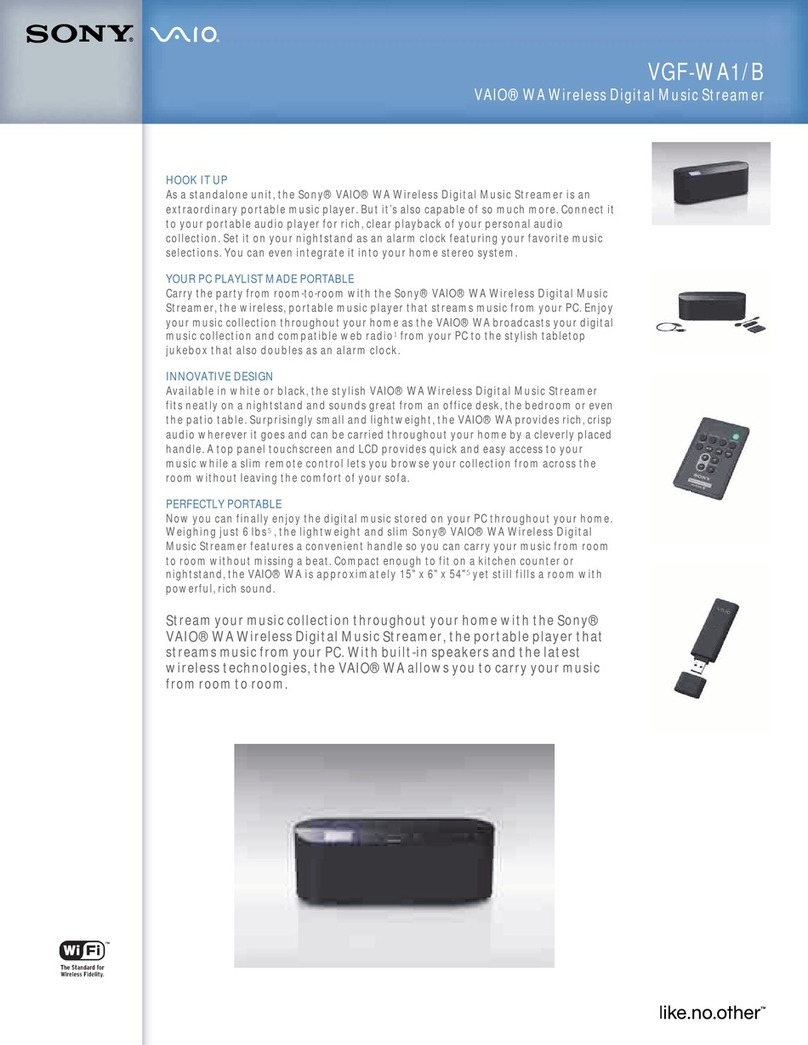
Sony
Sony VGF-WA1/B - Vaio Wireless Digital Music... Specifications

LH Technologies
LH Technologies LH 500 Operator's manual

Moxa Technologies
Moxa Technologies TCF-142-S-ST-RM Quick installation guide