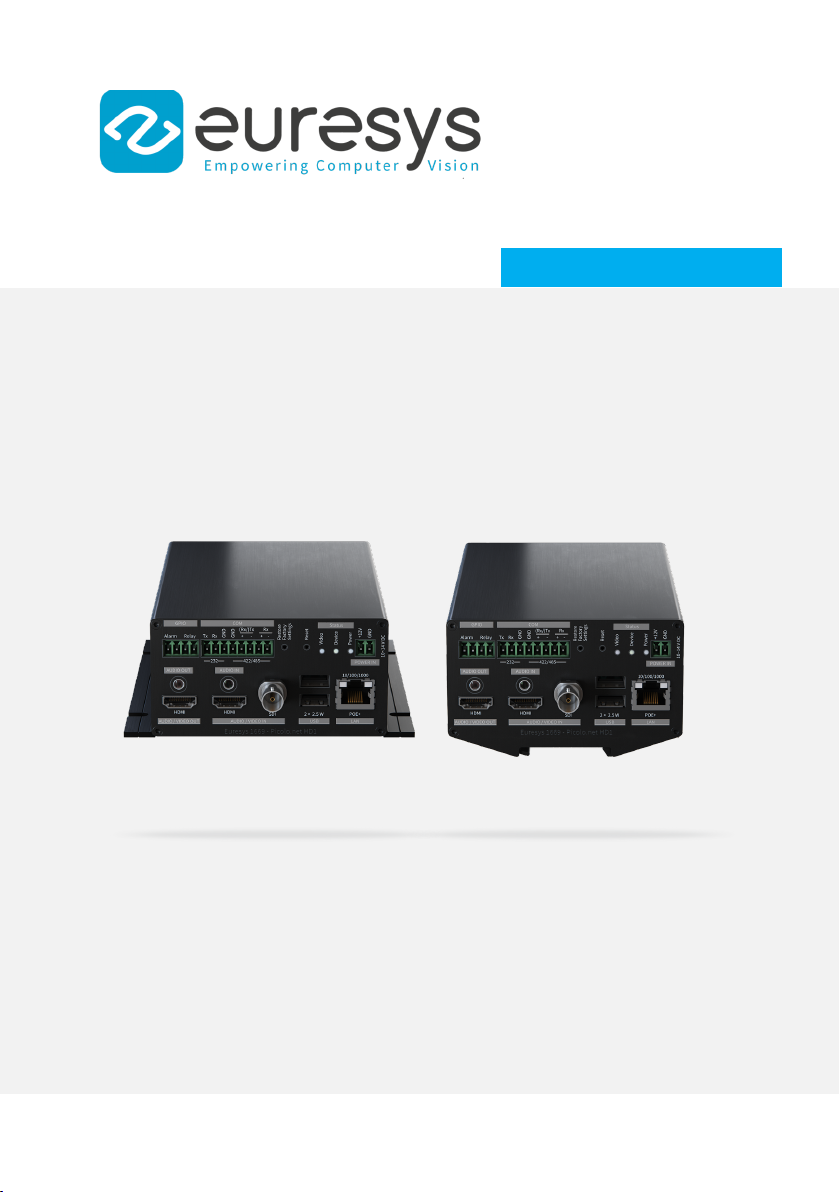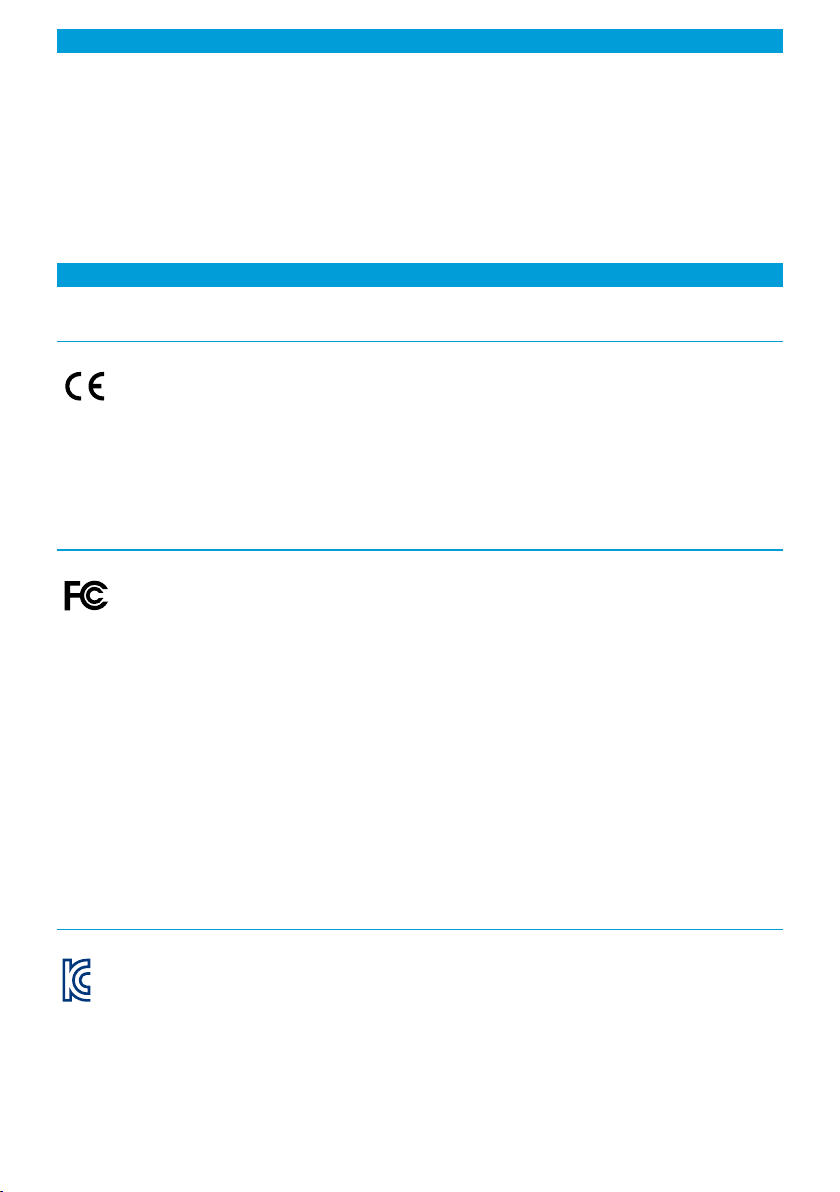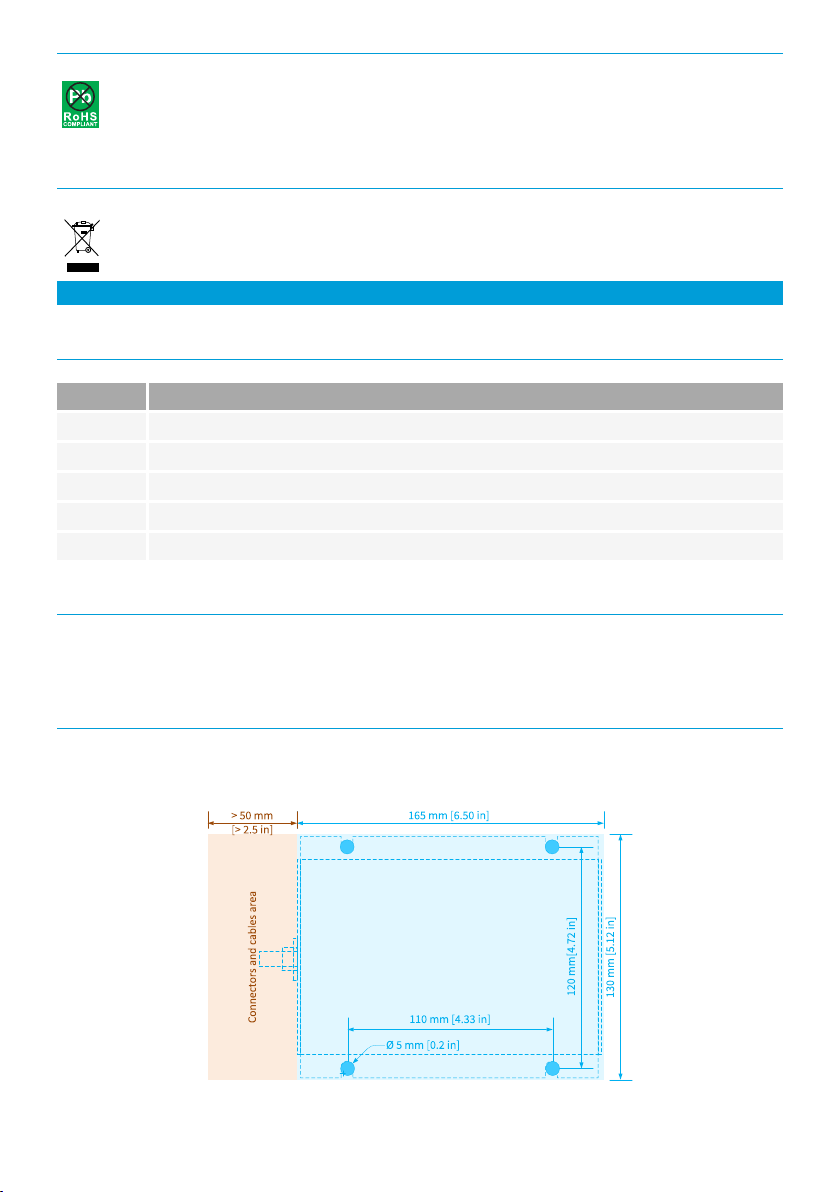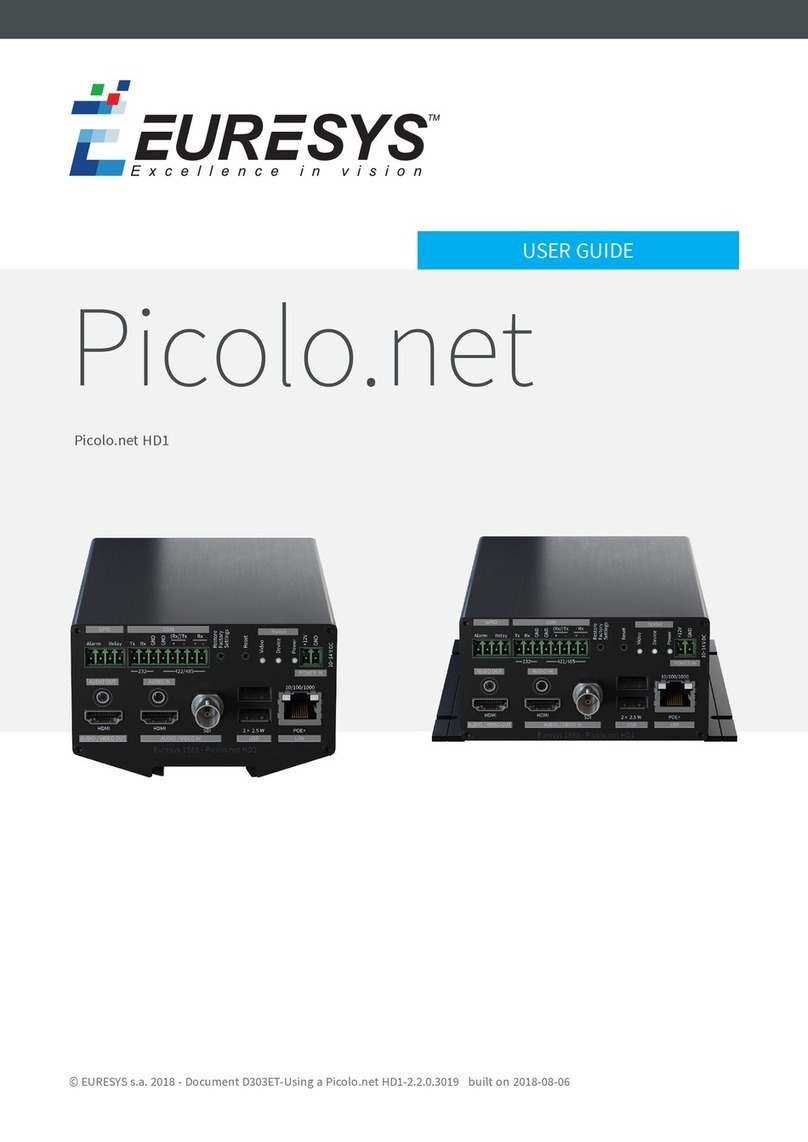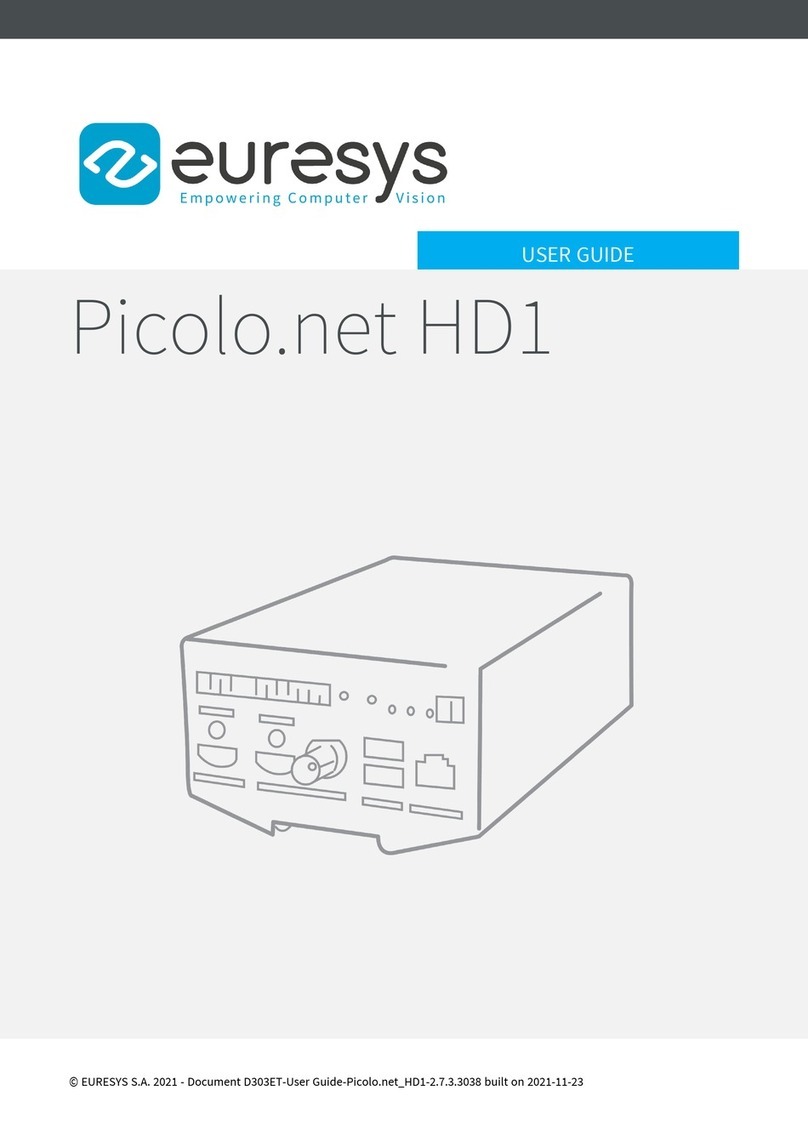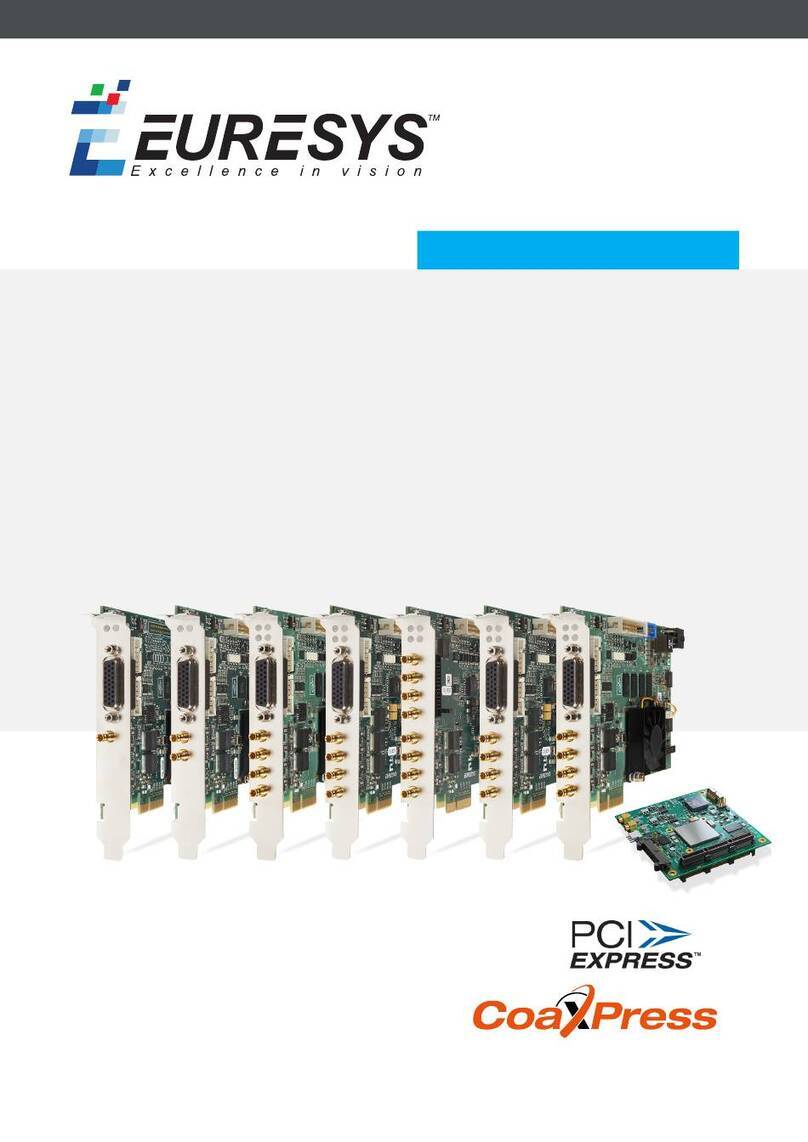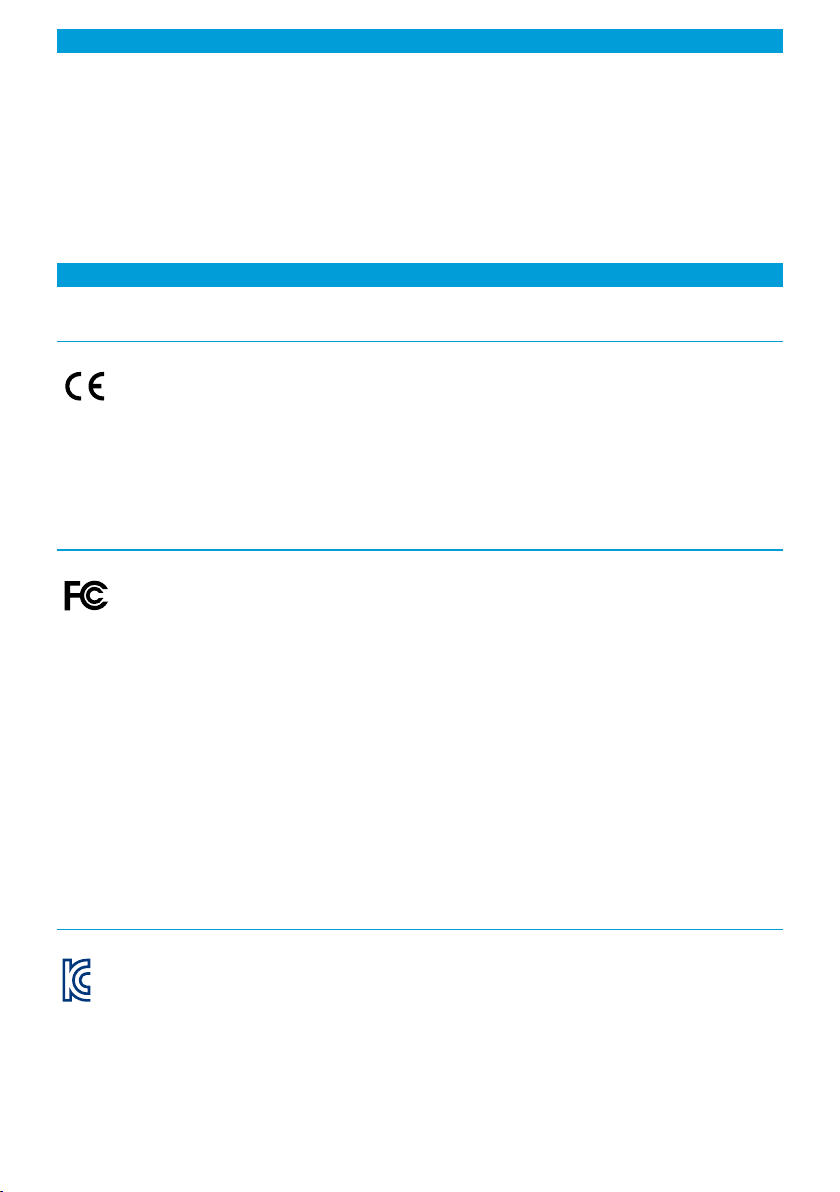
1. Disclaimer
EURESYS s.a. shall retain all property rights, title and interest of the documentation of the hardware and the software, and of
the trademarks of EURESYS s.a.
All the names of companies and products mentioned in the documentation may be the trademarks of their respective
owners.
The licensing, use, leasing, loaning, translation, reproduction, copying or modification of the hardware or the software,
brands or documentation of EURESYS s.a. contained in this book, is not allowed without prior notice.
EURESYS s.a. may modify the product specification or change the information given in this documentation at any time, at its
discretion, and without prior notice.
EURESYS s.a. shall not be liable for any loss of or damage to revenues, profits, goodwill, data, information systems or other
special, incidental, indirect, consequential or punitive damages of any kind arising in connection with the use of the
hardware or the software of EURESYS s.a. or resulting of omissions or errors in this documentation.
2. Declarations of Conformity
CE Compliance (EMC Class A)
Notice for Europe
This product is in conformity with the Council Directive 2014/30/EU
This equipment has been tested and found to comply with Class A EN55022/CISPR22 and Class A EN55024/CISPR24.
This product has been tested in a typical class A compliant host system. It is assumed that this product will also achieve
compliance in any class A compliant unit.
To meet EC requirements, shielded cables must be used to connect a peripheral to the card.
FCC Compliance (Class A)
Notice for USA
Compliance Information Statement (Declaration of Conformity Procedure) DoC FCC Part 15
This equipment has been tested and found to comply with the limits for a Class A digital device, pursuant to Part 15 of the
FCC Rules.
These limits are designed to provide reasonable protection against harmful interference in a residential installation or when
the equipment is operated in a commercial environment.
This equipment generates, uses and can radiate radio frequency energy and, if not installed and used in accordance with the
instructions, may cause harmful interference to radio communications. However, there is no guarantee that interference will
not occur in a particular installation.
If this equipment does cause harmful interference to radio or television reception, which can be determined by turning the
equipment off and on, the user is encouraged to try to correct the interference by one or more of the following measures:
●Reorient or relocate the receiving antenna.
●Increase the separation between the equipment and receiver.
●Connect the equipment into an outlet on a circuit different from that to which the receiver is connected.
●Consult the dealer or an experienced radio/TV technician for help.
KC Compliance
Notice for Korea
The following products have been registered under the Clause 3, Article 58-2 of Radio Wave Acts:
Product KC Registration Number
PC1669-DW - Picolo.net HD1 (Desktop/Wall) R-R-EUr-PC1669
PC1669-DR - Picolo.net HD1 (DIN rail) R-R-EUr-PC1669