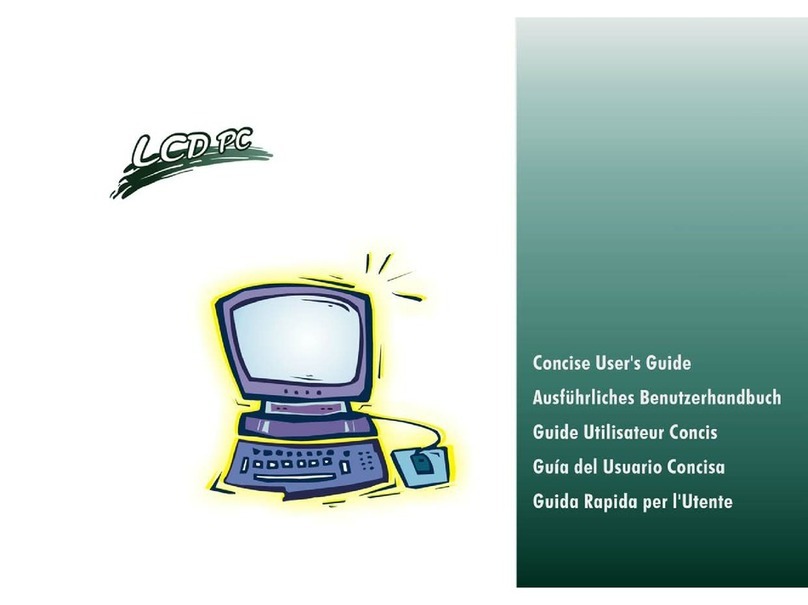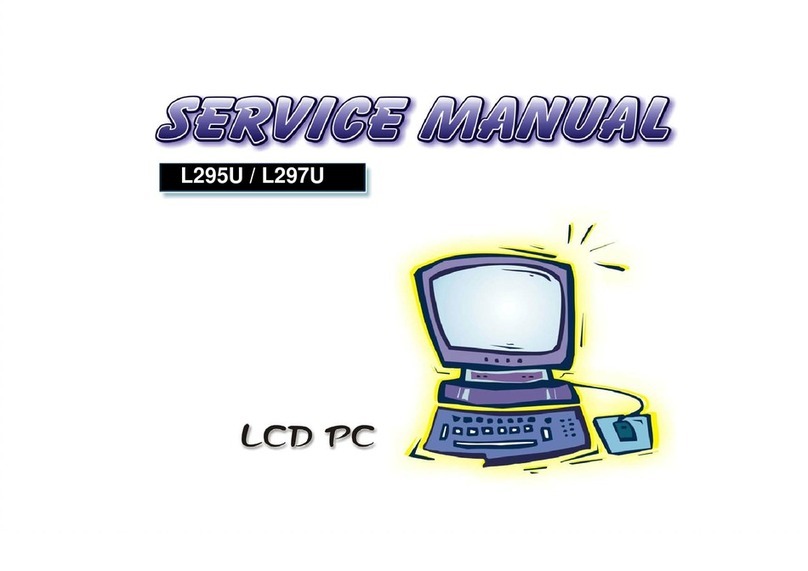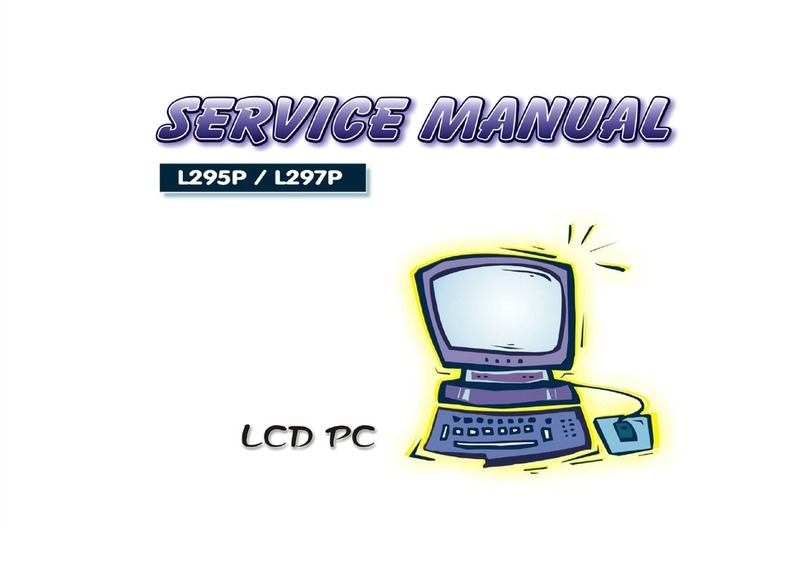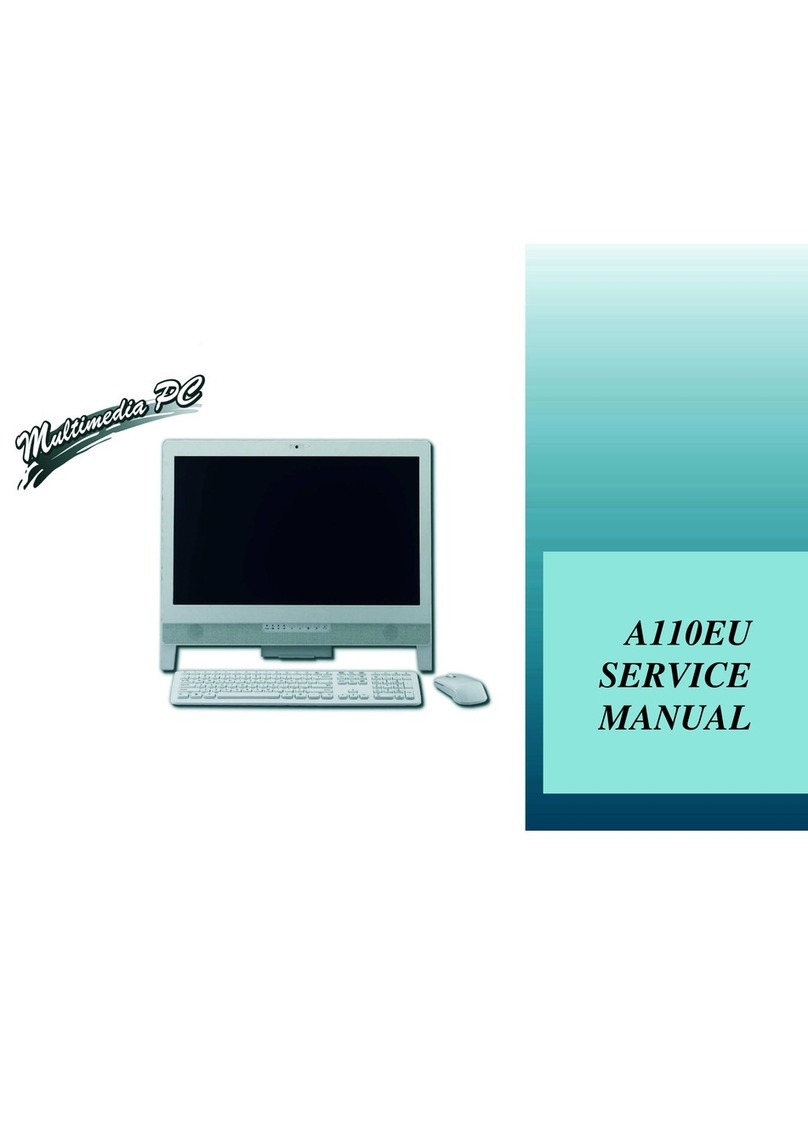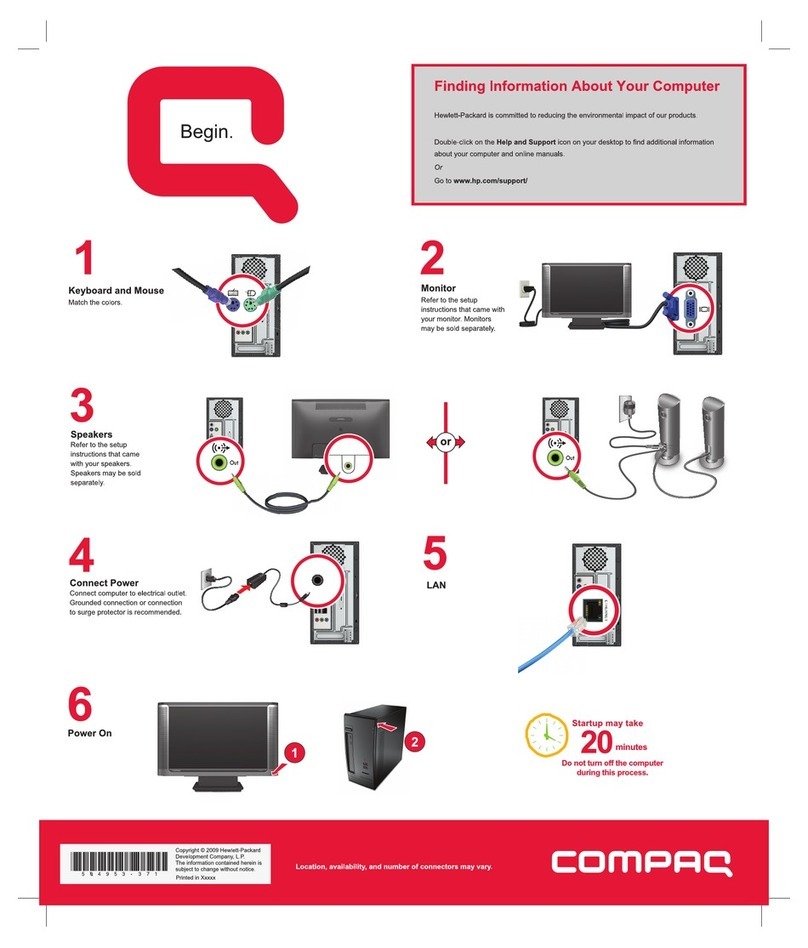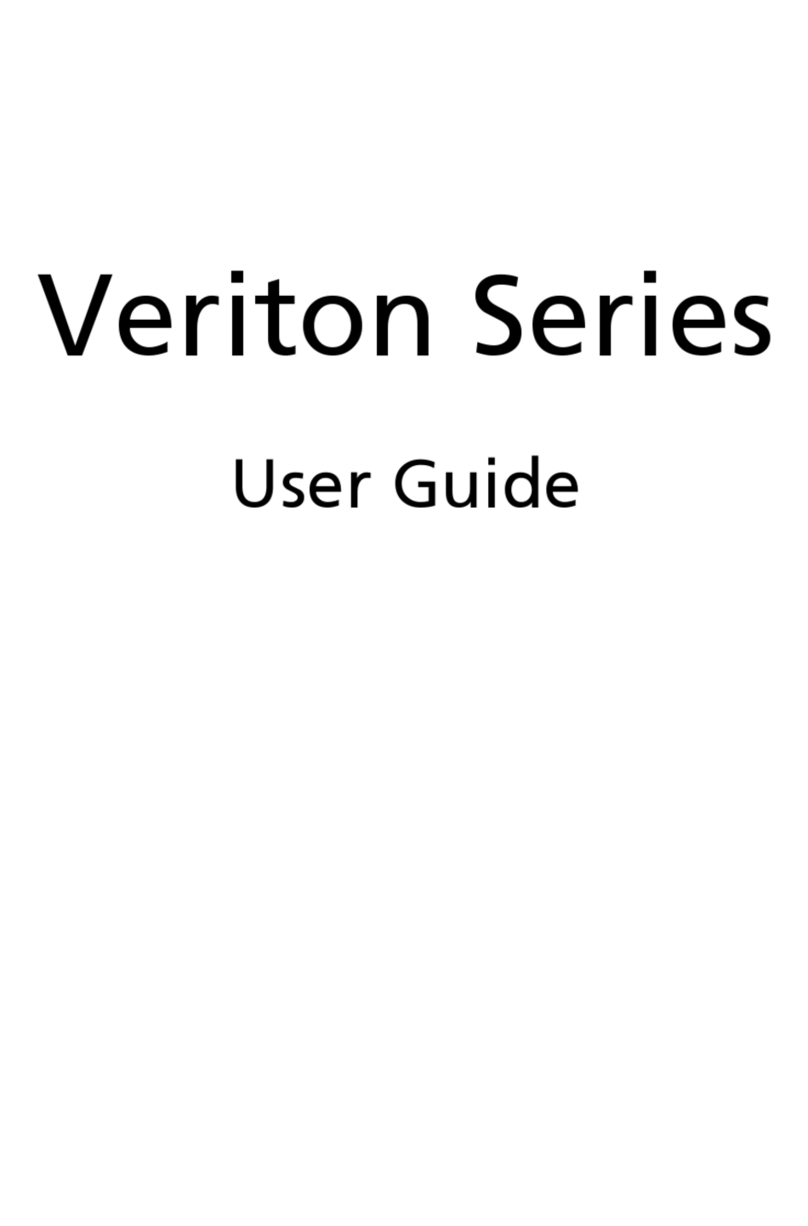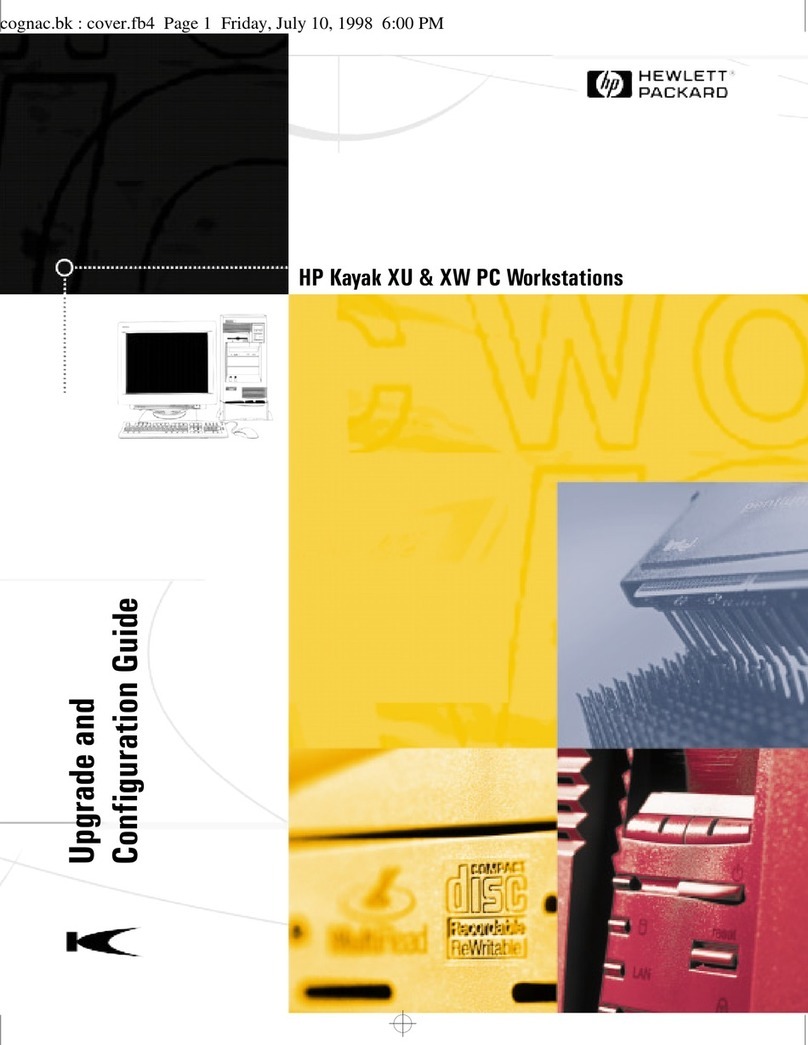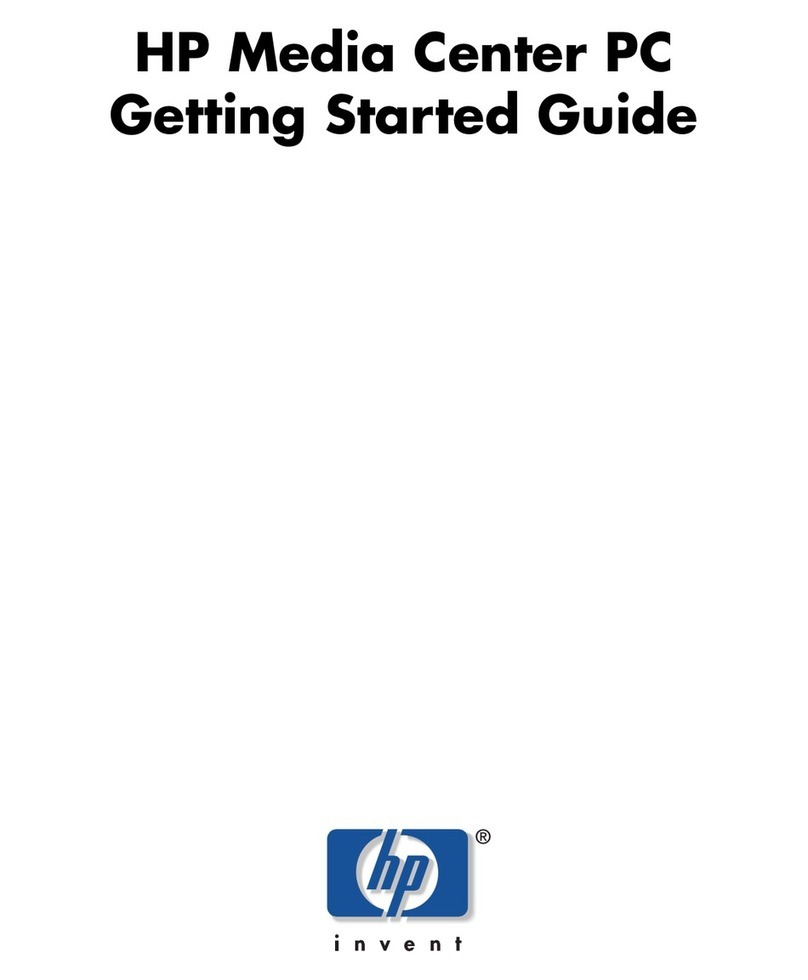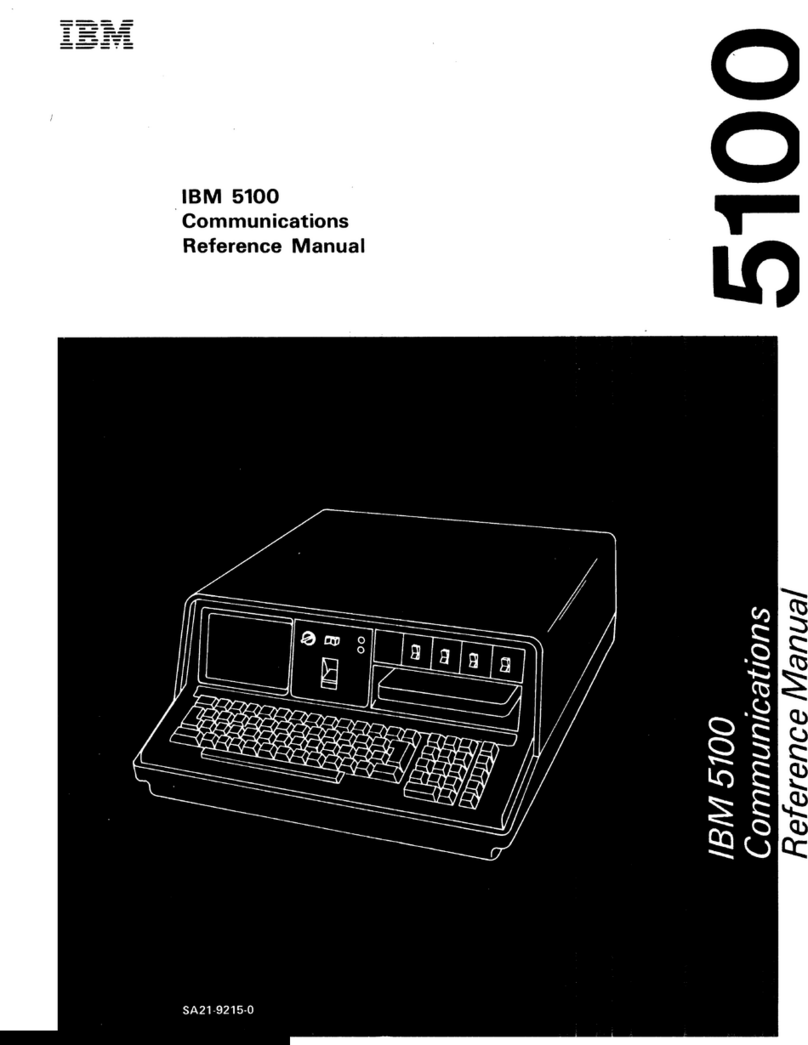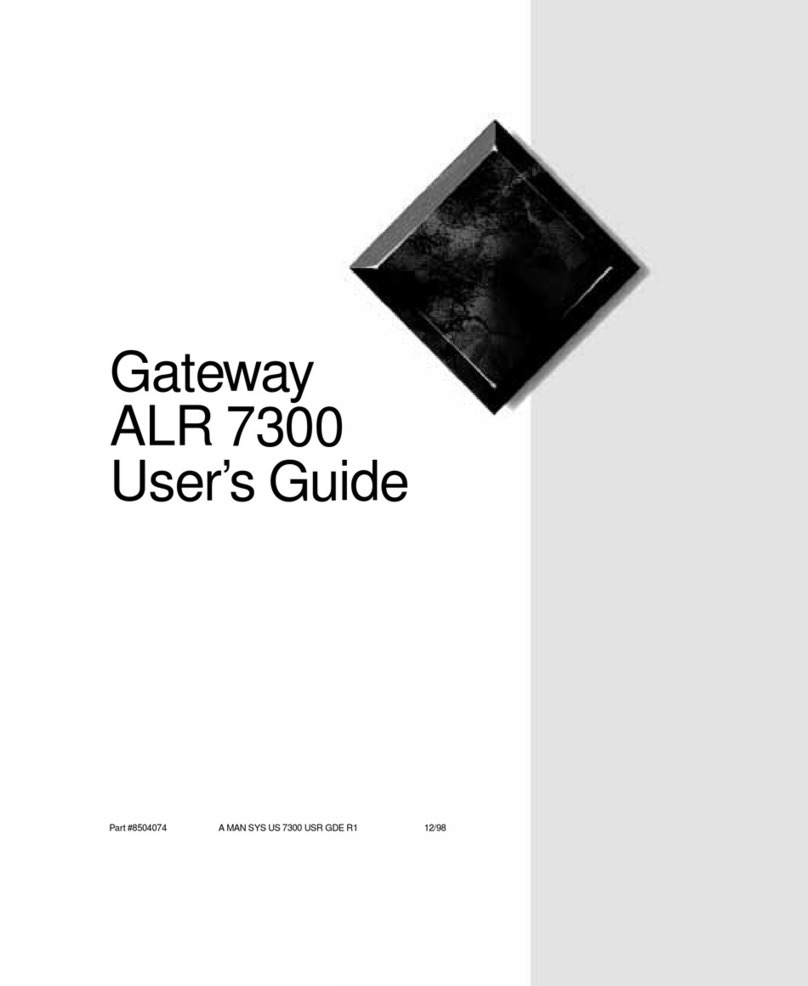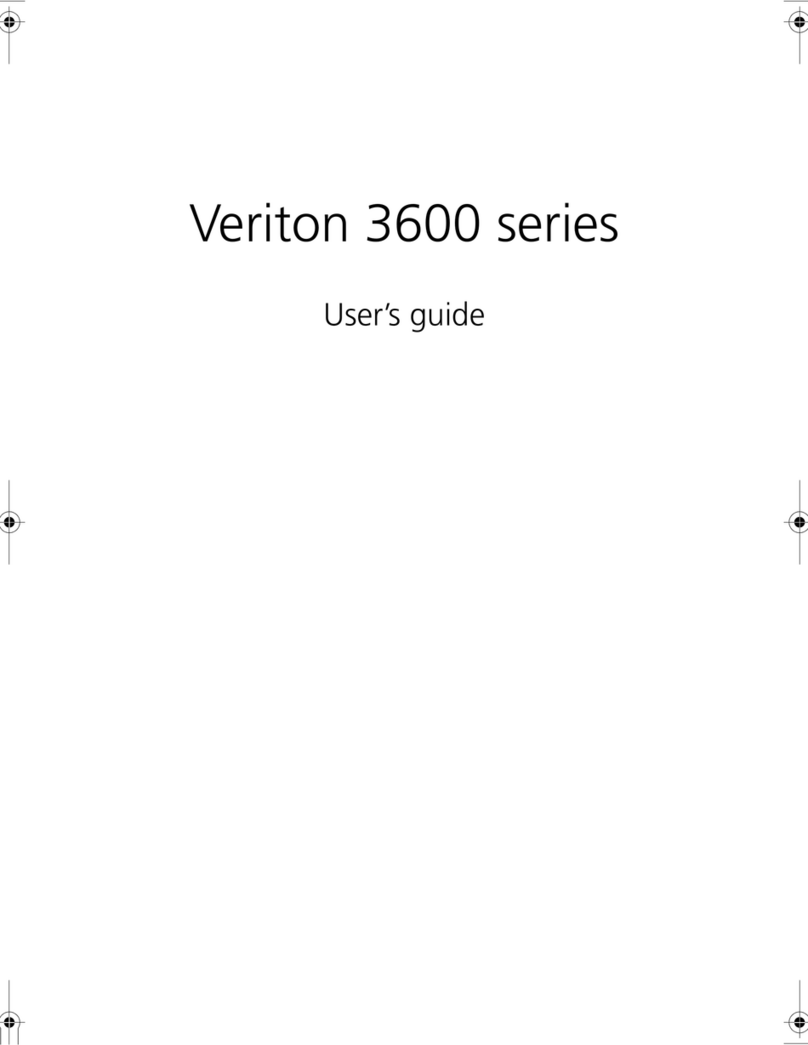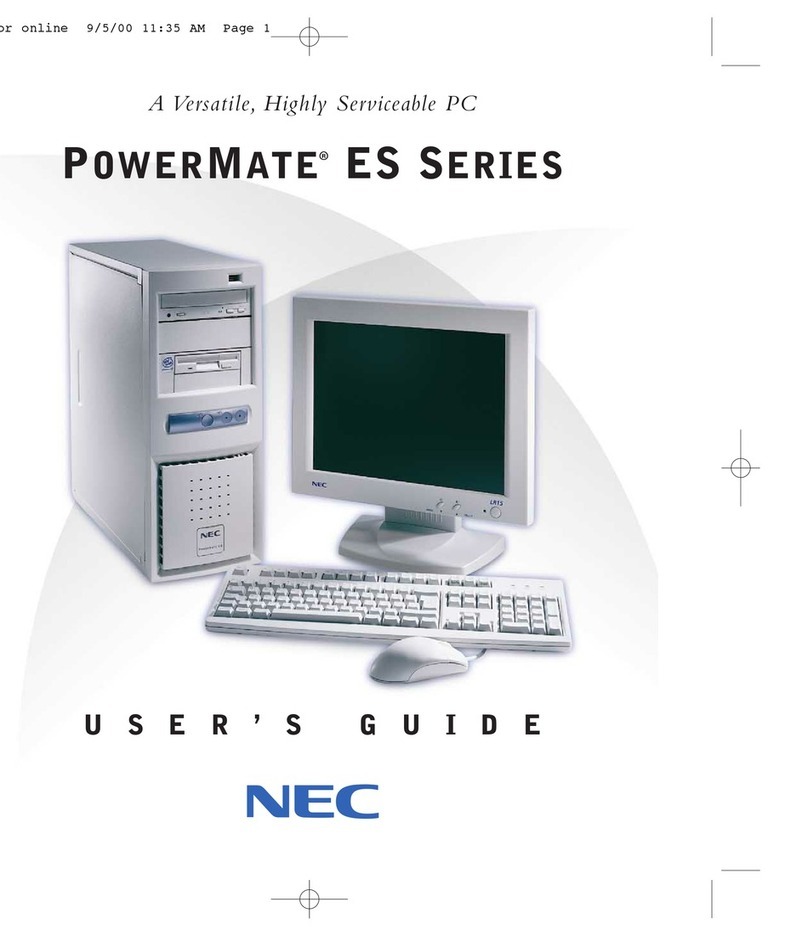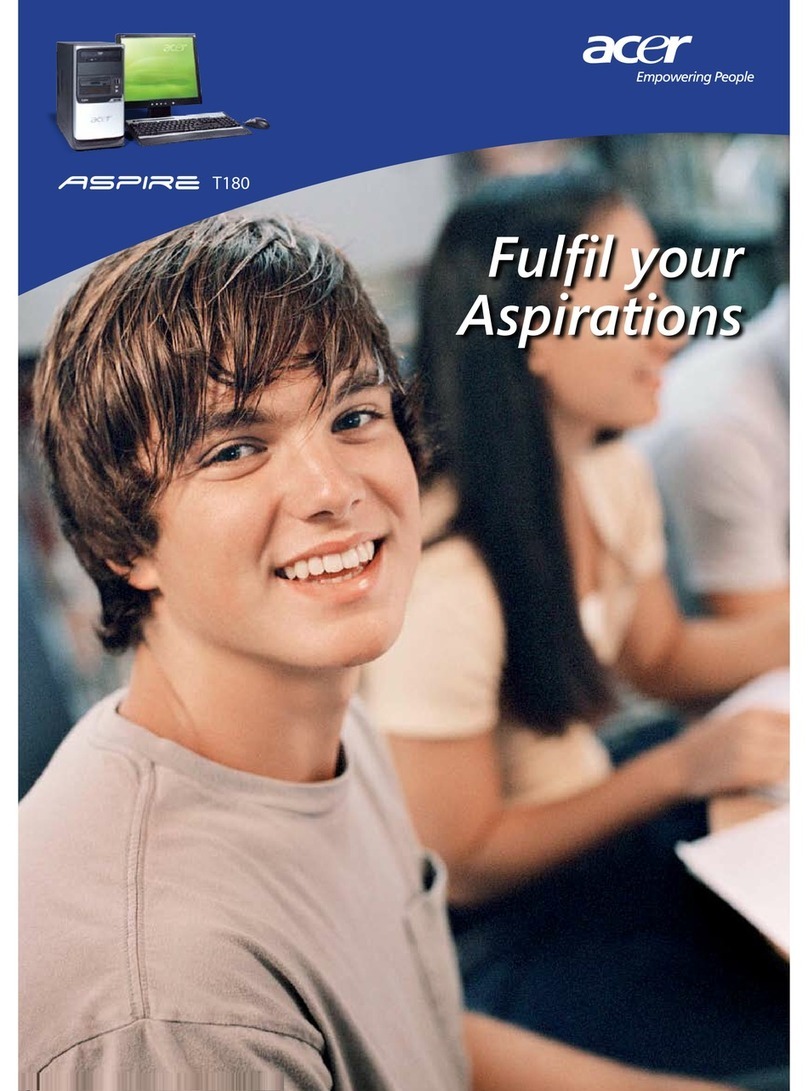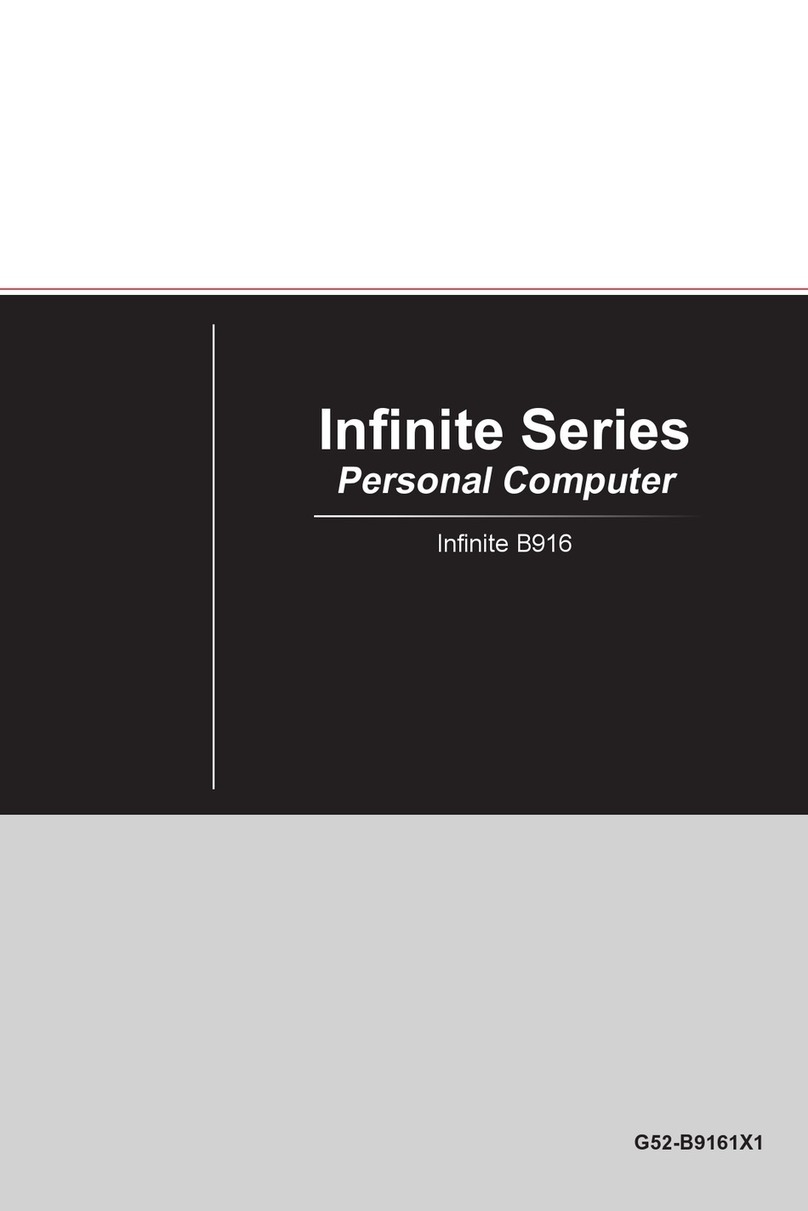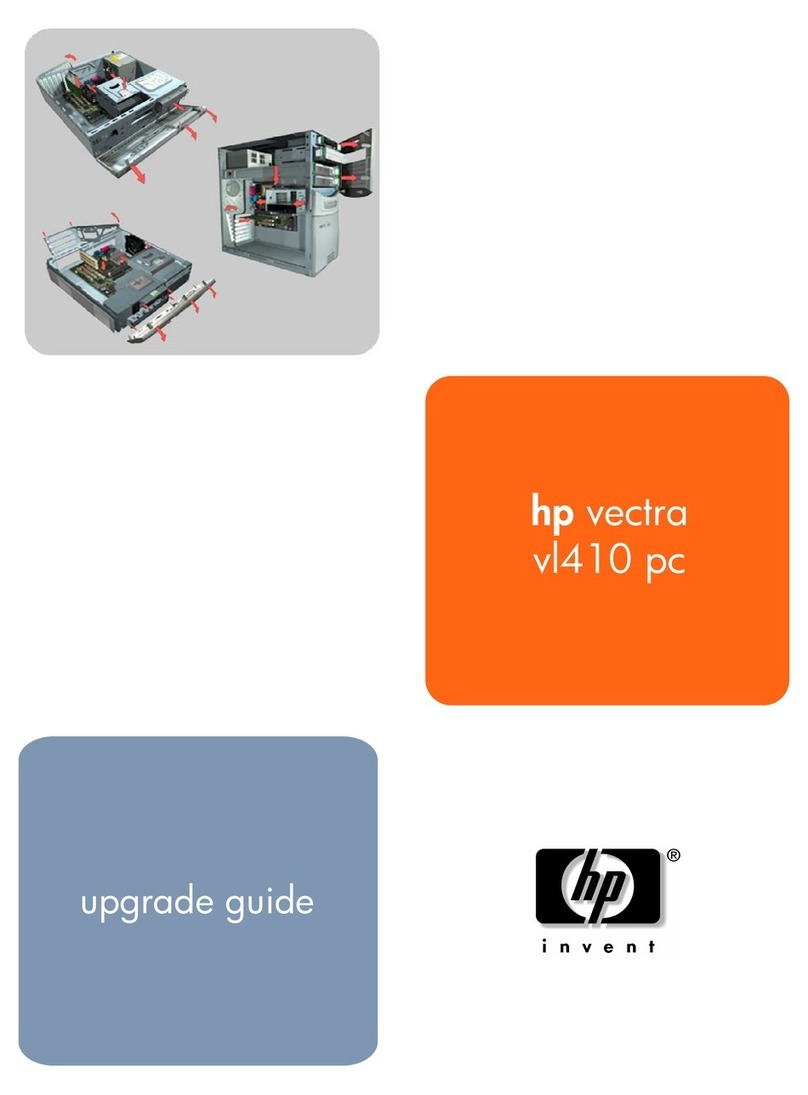EUROCOM LP295UB User manual



I
Introduction (English)
This Concise User’s Guide introduces the main features
of your computer. The English version of this guide be-
gins on page 1. The expanded User’s Manual is on the
Device Drivers & Utilities + User’s Manual CD-ROM.
Einführung (Deutsch)
Dieses Ausführliche Benutzerhandbuch führt Sie in die
Hauptfunktionen des Notebooks ein. Die deutsche Versi-
on des Handbuchs beginnt auf Seite 35. Das erweiterte
Benutzerhandbuch finden Sie auf der CD-ROM für die
Gerätetreiber und Hilfsprogramme (CD-ROM Device
Drivers & Utilities + User's Manual).
Présentation (Français)
Ce Guide Utilisateur Concis présente les fonctionnalités
principales de votre ordinateur. La version française de
ce guide commence à la page 69. Le Manuel de l'Utilisa-
teur complet se trouve sur le CD-ROM de Pilotes & Uti-
litaires + Manuel de l'Utilisateur (CD-ROM Device
Drivers & Utilities + User's Manual).
Introducción (Español)
Esta Guía del Usuario Concisa le presenta las caracterís-
ticas principales de su ordenador. La versión española de
esta guía comienza en la página 103. El Manual del usua-
rio completo se encuentra en el CD-ROM de Controla-
dores del dispositivo y Utilidades + Manual del usuario
(CD-ROM Device Drivers & Utilities + User's Manual).
Introduzione (Italiano)
La presente Guida Rapida per l'Utente introduce le carat-
teristiche principali del computer. La versione italiana di
questa guida inizia da pagina 137. Il Manuale utente
completo si trova nel CD contenente driver e utilità +
Manuale utente (CD-ROM Device Drivers & Utilities +
User's Manual).
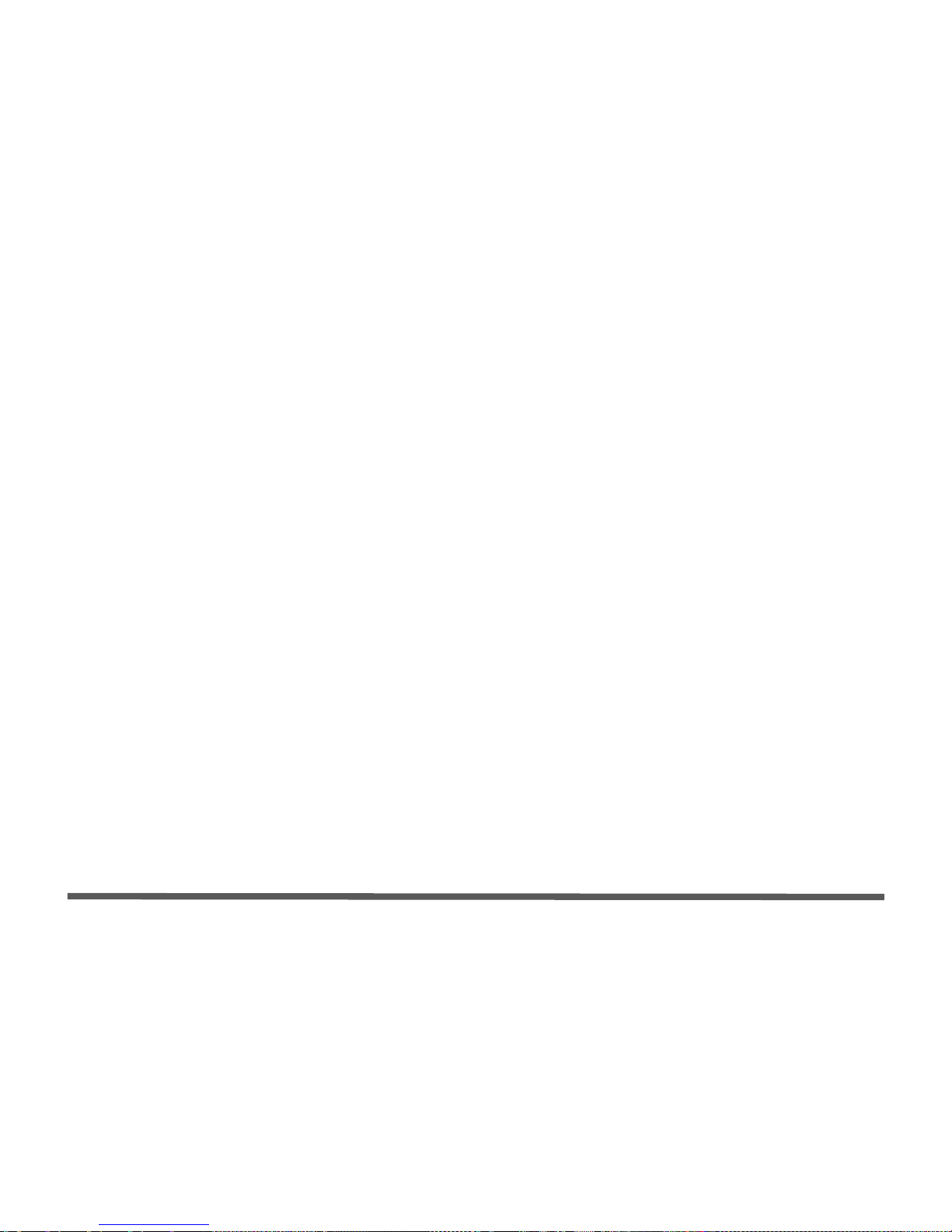
II
Contents
Notice ................................................................................................1
About this Concise User Guide .........................................................2
Instructions for Care and Operation ..................................................3
Quick Start Guide .............................................................................6
Not Included ......................................................................................7
Model Types and Design Differences ...............................................8
System Map: Front View ..................................................................9
System Map: Left View ..................................................................11
The Optical (CD/DVD) Device ......................................................13
System Map: Right View ................................................................14
System Map: Rear View .................................................................15
Keyboard & Mouse .........................................................................16
Wireless Network Setup .................................................................17
Video Features ................................................................................18
Power Management Features ..........................................................21
Driver Installation ...........................................................................22
BIOS Utilities ..................................................................................26
Hyper-Threading .............................................................................27
Troubleshooting ..............................................................................28
Specifications ..................................................................................30
Inhalt
Hinweis ...........................................................................................35
Über das Ausführliche Benutzerhandbuch .....................................36
Hinweise zu Pflege und Betrieb ......................................................37
Schnellstart ......................................................................................40
Nicht enthalten ................................................................................41
Modell-Typen und unterschiedliche Designs ..................................42
Systemübersicht: Ansicht von vorne ...............................................43
Systemübersicht: Ansicht von links ................................................45
Optisches CD/DVD-Gerät ...............................................................47
Systemübersicht: Ansicht von rechts .............................................48
Systemübersicht: Rückansicht .........................................................49
Tastatur und Maus ...........................................................................50
Setup des drahtlosen (wireless) Netzwerks .....................................51
Grafikfunktionen .............................................................................52
Energieverwaltungsfunktionen ........................................................55
Installation der Treiber ....................................................................56
BIOS-Hilfsprogramme ....................................................................60
Hyper-Threading .............................................................................61
Fehlerbehebung ...............................................................................62
Technische Daten ............................................................................64
Sommaire
Avertissement ..................................................................................69
A propos de ce Guide Utilisateur Concis ........................................70
Instructions d’Entretien et d’Utilisation ..........................................71
Guide de Démarrage Rapide ...........................................................74
Non Inclus .......................................................................................75
Différences entre les Types de Modèles et Designs ........................76
Carte du Système : Vue de Face ......................................................77
Carte du Système : Vue Gauche ......................................................79
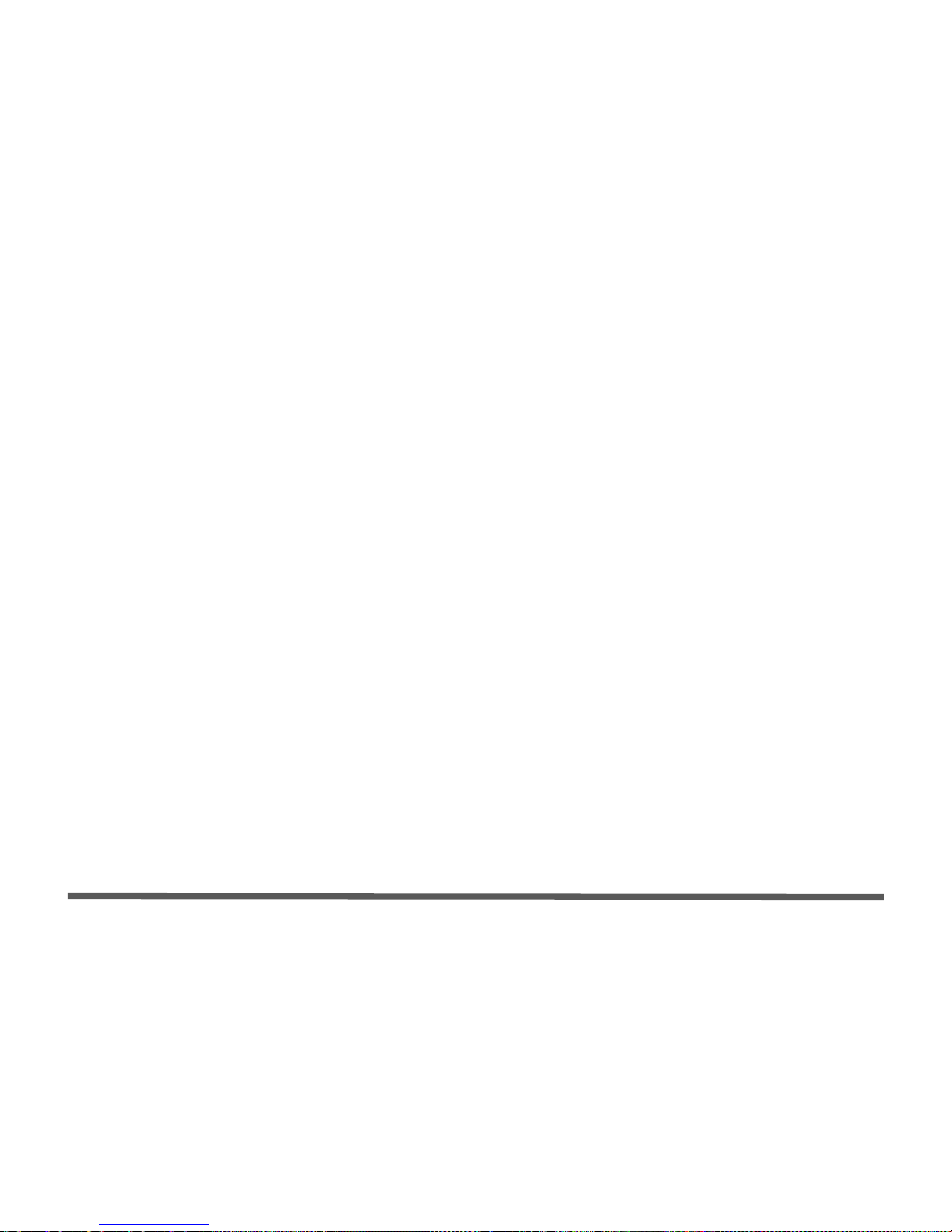
III
Lecteur CD/DVD Optique ..............................................................81
Carte du Système : Vue Droite .......................................................82
Carte du Système : Vue Arrière ......................................................83
Clavier & Souris .............................................................................84
Installation du Réseau Sans Fil .......................................................85
Caractéristiques Vidéo ....................................................................86
Caractéristiques de Gestion de l’Alimentation ...............................89
Installation du Pilote .......................................................................90
Utilitaires BIOS ..............................................................................94
Hyper-Threading .............................................................................95
Dépannage .......................................................................................96
Spécifications ..................................................................................98
Contenidos
Aviso .............................................................................................103
Acerca de esta Guía del Usuario Concisa .....................................104
Instrucciones de cuidado y uso .....................................................105
Guía rápida para empezar .............................................................108
No incluido ....................................................................................109
Tipos de modelos y diferencias de diseño ....................................110
Mapa del sistema: Vista frontal ....................................................111
Mapa del sistema: Vista izquierda ................................................113
Dispositivo óptico de CD/DVD ....................................................115
Mapa del sistema: Vista derecha ...................................................116
Mapa del sistema: Vista posterior .................................................117
Teclado & Mouse ..........................................................................118
Configuración de la red inalámbrica .............................................119
Parámetros de vídeo ......................................................................120
Funciones de administración de energía .......................................123
Instalación de controladores ..........................................................124
Utilidades de la BIOS ....................................................................128
Hyper-Threading ...........................................................................129
Solución de problemas ..................................................................130
Especificaciones ............................................................................132
Sommario
Avvertenza ....................................................................................137
Informazioni sulla Guida Rapida per l’Utente ..............................138
Istruzioni per la manutenzione e l’uso ..........................................139
Guida di avvio rapido ....................................................................142
Non compreso ...............................................................................143
Tipologie di modelli e differenze nei Design ................................144
Descrizione del sistema: Vista anteriore .......................................145
Descrizione del sistema: Vista sinistra ..........................................147
Unità ottica CD/DVD ....................................................................149
Descrizione del sistema: Vista destra ............................................150
Descrizione del sistema: Vista posteriore .....................................151
Tastiera & Mouse ..........................................................................152
Configurazione di rete Wireless ....................................................153
Funzioni video ...............................................................................154
Funzioni di risparmio energetico ...................................................157
Installazione driver ........................................................................158
Utilità del BIOS .............................................................................162
Hyper-Threading ...........................................................................163
Risoluzione dei problemi ..............................................................164
Specifiche tecniche ........................................................................166
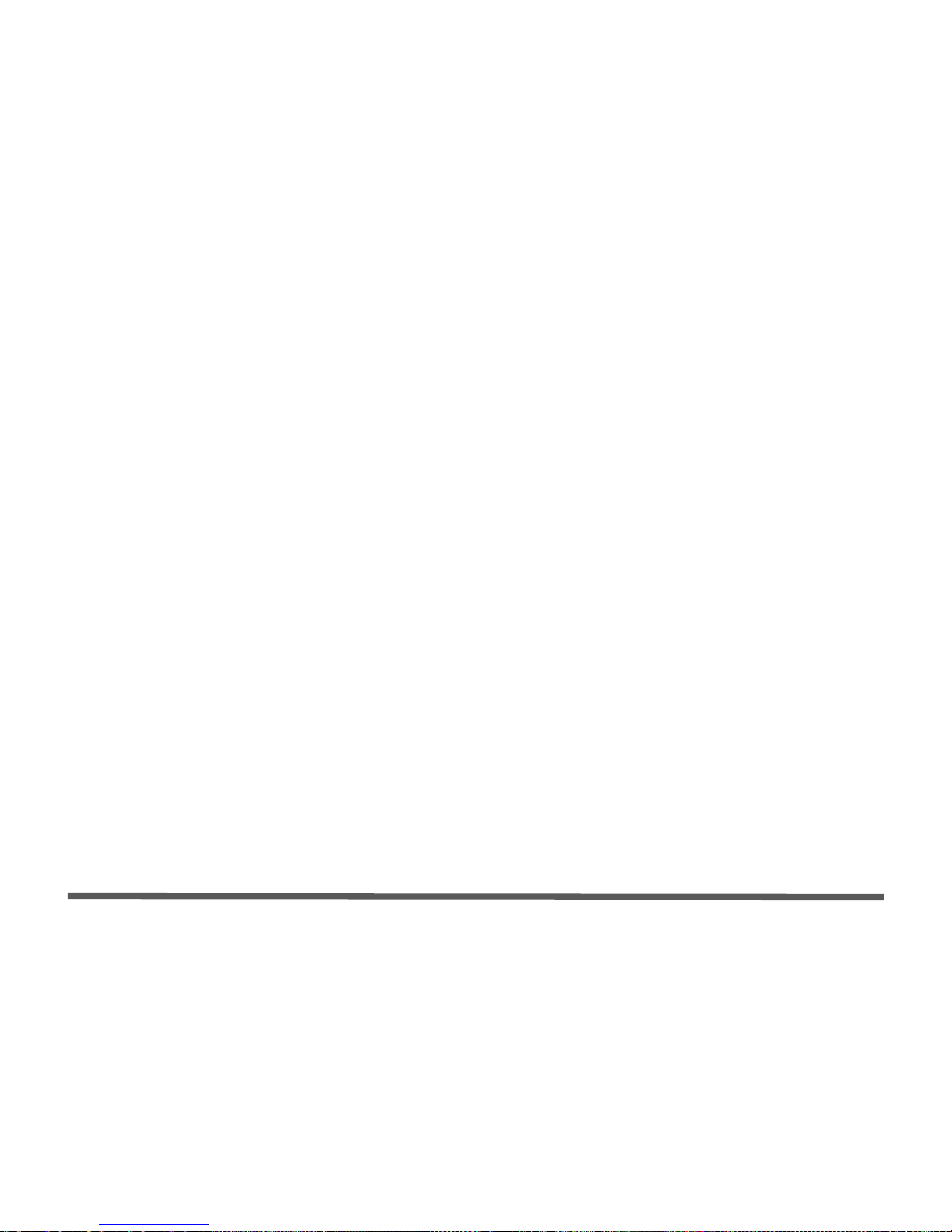
IV
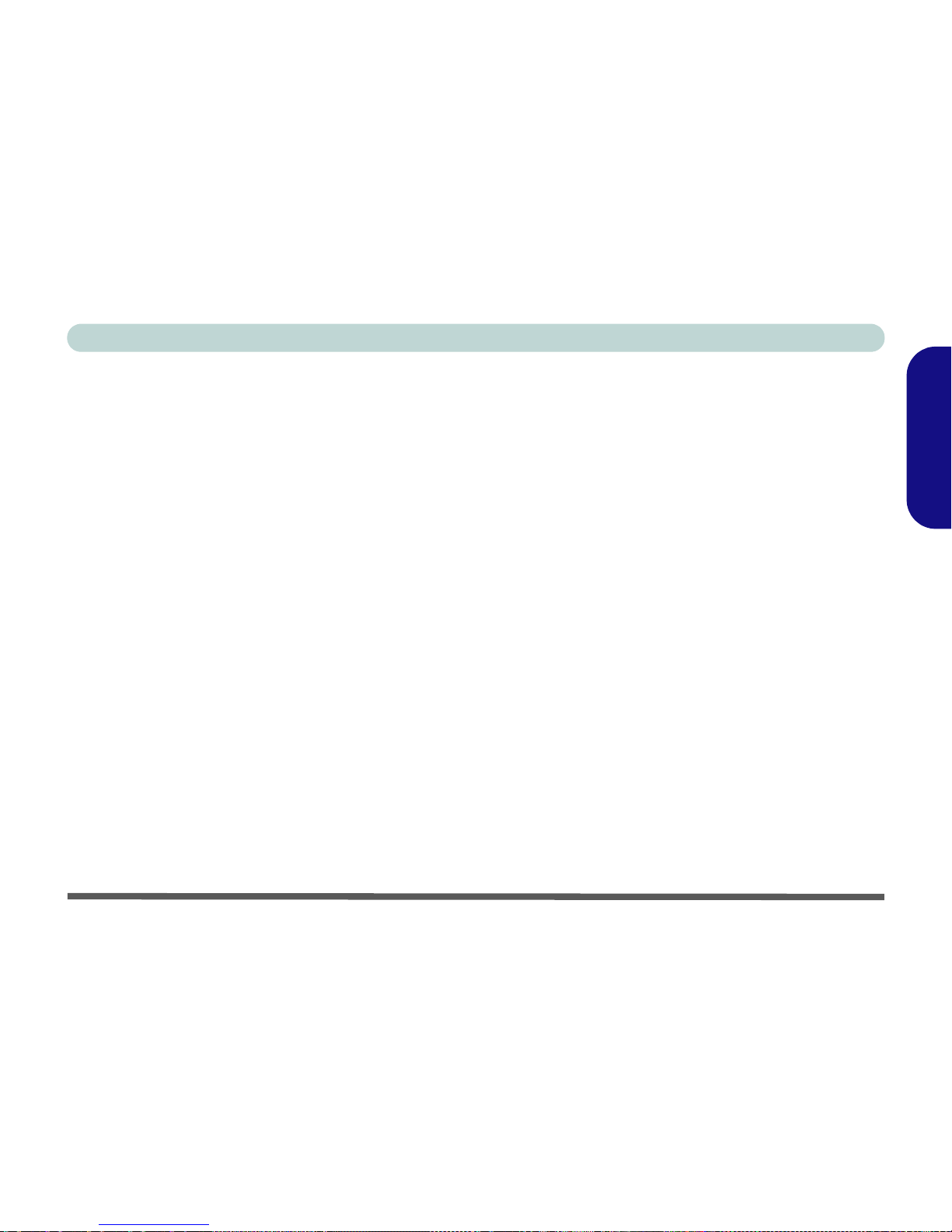
Notice - 1
Concise User’s Guide
English
Notice
The company reserves the right to revise this publication or to change its contents without notice. Information con-
tained herein is for reference only and does not constitute a commitment on the part of the manufacturer or any sub-
sequent vendor. They assume no responsibility or liability for any errors or inaccuracies that may appear in this
publication nor are they in anyway responsible for any loss or damage resulting from the use (or misuse) of this pub-
lication.
This publication and any accompanying software may not, in whole or in part, be reproduced, translated, transmitted
or reduced to any machine readable form without prior consent from the vendor, manufacturer or creators of this pub-
lication, except for copies kept by the user for backup purposes.
Brand and product names mentioned in this publication may or may not be copyrights and/or registered trademarks
of their respective companies. They are mentioned for identification purposes only and are not intended as an endorse-
ment of that product or its manufacturer.
© August 2004
Trademarks
This product incorporates copyright protection technology that is protected by method claims of certain U.S. patents
and other intellectual property rights owned by Macrovision Corporation and other rights owners. Use of this copy-
right protection technology must be authorized by Macrovision Corporation, and is intended for home or other limited
viewing uses only unless otherwise authorized by Macrovision Corporation. Reverse engineering or disassembly is
prohibited.
Intel®and Pentium®are US registered trademarks of Intel Corporation.
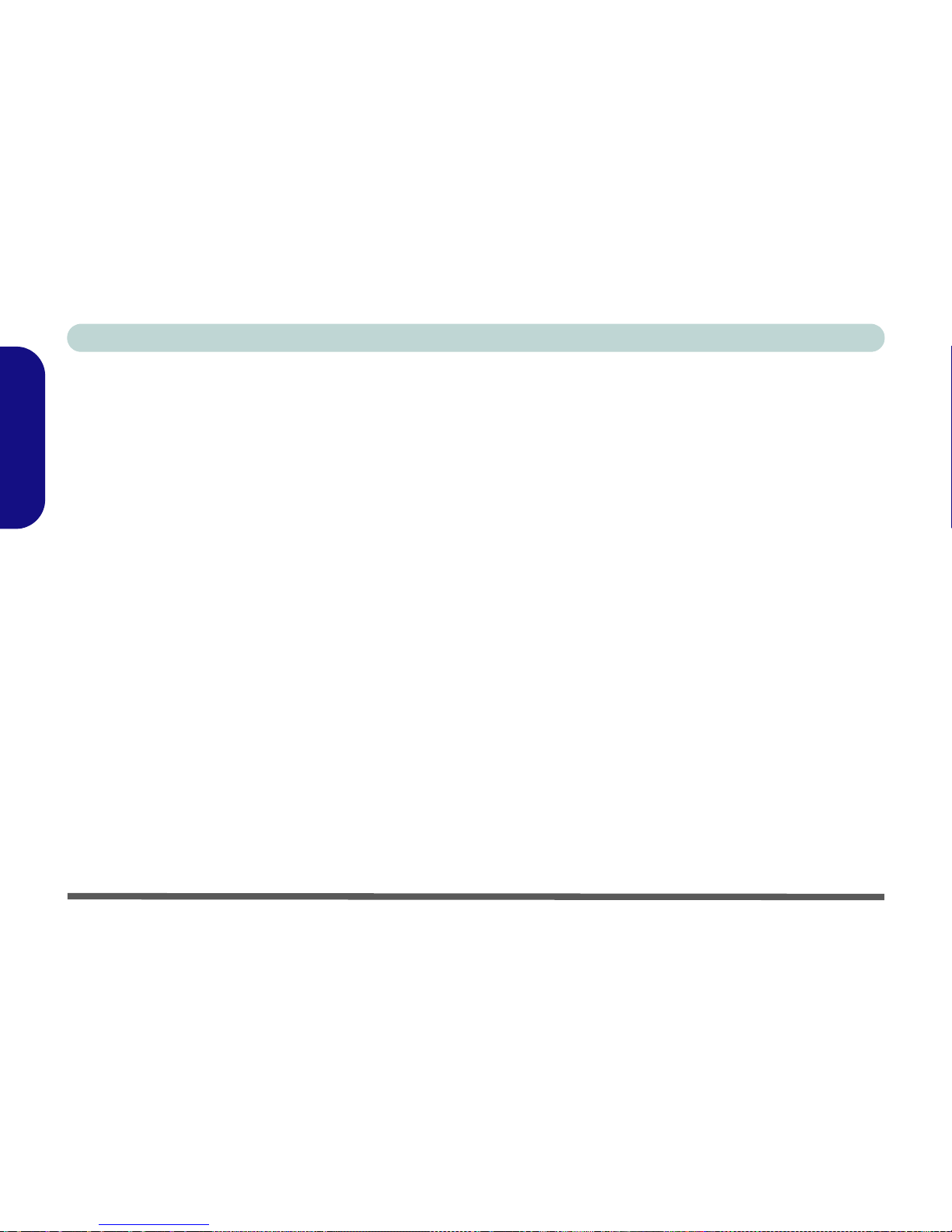
2 - About this Concise User Guide
Concise User’s Guide
English
About this Concise User Guide
This quick guide is a brief introduction to getting your system started. This is a supplement, and not a substitute for
the expanded English language User’s Manual in Adobe Acrobat format on the Device Drivers & Utilities + User’s
Manual CD-ROM supplied with your computer. This CD-ROM also contains the drivers and utilities necessary for
the proper operation of the computer.
Some or all of the computer’s features may already have been setup. If they aren’t, or you are planning to re-configure
(or re-install) portions of the system, refer to the expanded User’s Manual. The Device Drivers & Utilities + User’s
Manual CD-ROM does not contain an operating system.
Regulatory Information
Regulatory notices and information are contained in the expanded User’s Manual on the Device Drivers & Utilities
+ User’s Manual CD-ROM.
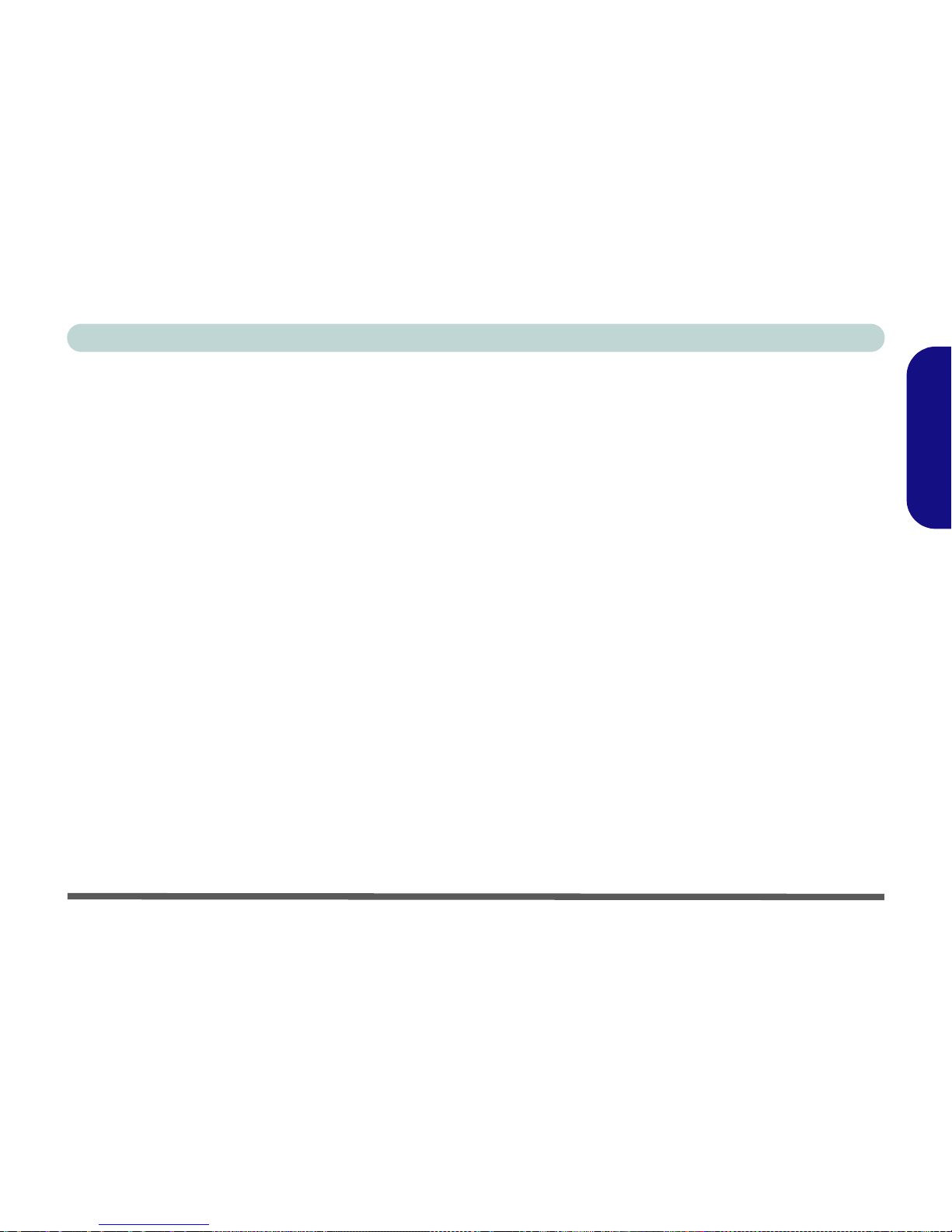
Instructions for Care and Operation - 3
Concise User’s Guide
English
Instructions for Care and Operation
The computer is quite rugged, but it can be damaged. To prevent this, follow these suggestions:
1. Don’t drop it, or expose it to shock. If the computer falls, the case and the components could be damaged.
2. Keep it dry, and don’t overheat it. Keep the computer and power supply away from any kind of heating element. This is an
electrical appliance. If water or any other liquid gets into it, the computer could be badly damaged.
3. Avoid interference. Keep the computer away from high capacity transformers, electric motors, and other strong magnetic
fields. These can hinder proper performance and damage your data.
4. Follow the proper working procedures for the computer. Shut the computer down properly and don’t forget to save your
work. Remember to periodically save your data.
5. Take care when using peripheral devices.

4 - Instructions for Care and Operation
Concise User’s Guide
English
Power Safety
The computer has specific power requirements:
• The power cord may have either a 2-prong or a 3-prong grounded plug. The third prong
is an important safety feature; do not defeat its purpose. If you do not have access to a
compatible outlet, have a qualified electrician install one.
• When you want to unplug the power cord, be sure to disconnect it by the plug head, not
by its wire.
• Make sure the socket and any extension cord(s) you use can support the total current
load of all the connected devices.
• Before cleaning the computer, make sure it is disconnected from any external power
supplies.
Power Safety Warning
Before you undertake
any upgrade proce-
dures, make sure that
you have turned off the
power, and disconnect-
ed all peripherals and
cables (including tele-
phone lines).
Mainboard Battery Note
CAUTION: Danger of explosion if battery is incorrectly replaced. Replace only with the same or equivalent type recom-
mended by the manufacturer. Discard a used battery according to the manufacturer’s instructions.

Instructions for Care and Operation - 5
Concise User’s Guide
English
Cleaning
Do not apply cleaner directly to the computer, use a soft clean cloth.
Do not use volatile (petroleum distillates) or abrasive cleaners on any part of the computer.
Servicing
Do not attempt to service the computer yourself. Doing so may violate your warranty and expose you and the com-
puter to electric shock. Refer all servicing to authorized service personnel. Unplug the computer from the power sup-
ply. Then refer servicing to qualified service personnel under any of the following conditions:
• When the power cord is damaged or frayed.
• If the computer has been exposed to rain or other liquids.
• If the computer does not work normally when you follow the operating instructions.
• If the computer has been dropped or damaged (do not touch the poisonous liquid if the LCD panel breaks).
• If there is an unusual odor, heat or smoke coming from your computer.

6 - Quick Start Guide
Concise User’s Guide
English
Quick Start Guide
This guide assumes that you are already familiar with computers and can tell at a glance what and where all the key
components are. If you are not that comfortable with this type of device, then please refer to the following pages,
which give an overview of the system.
1. Remove all packing materials.
2. Securely attach any peripherals you want to use
with the computer (e.g. keyboard and mouse) to
their ports.
3. Attach the AC power cord to the AC power-In
port on the right of the computer. Then plug the
AC power cord into an outlet.
4. Push the power button to turn the computer
“on”.
Peripheral Devices
Please note that peripherals (printers, digital cameras, etc.) which at-
tach to your computer by either USB or IEEE1394 ports may be con-
nected after Windows is up and running. All other peripherals must
be connected before you turn on the system.

Not Included - 7
Concise User’s Guide
English
Not Included
Operating Systems (e.g. Windows XP) have their own manuals as do applications (e.g. word processing, spreadsheet
and database programs). If you have questions about the operating systems or programs then please consult the ap-
propriate manuals.
System Software
Your computer may already come with system software pre-installed. Where this is not the case, or where you are re-
configuring your computer for a different system, you will find this manual refers to the Microsoft Windows XP op-
erating system. Further information on installing the drivers and utilities is available in Chapter 4 of the expanded
User’s Manual on the Device Drivers & Utilities + User’s Manual CD-ROM.
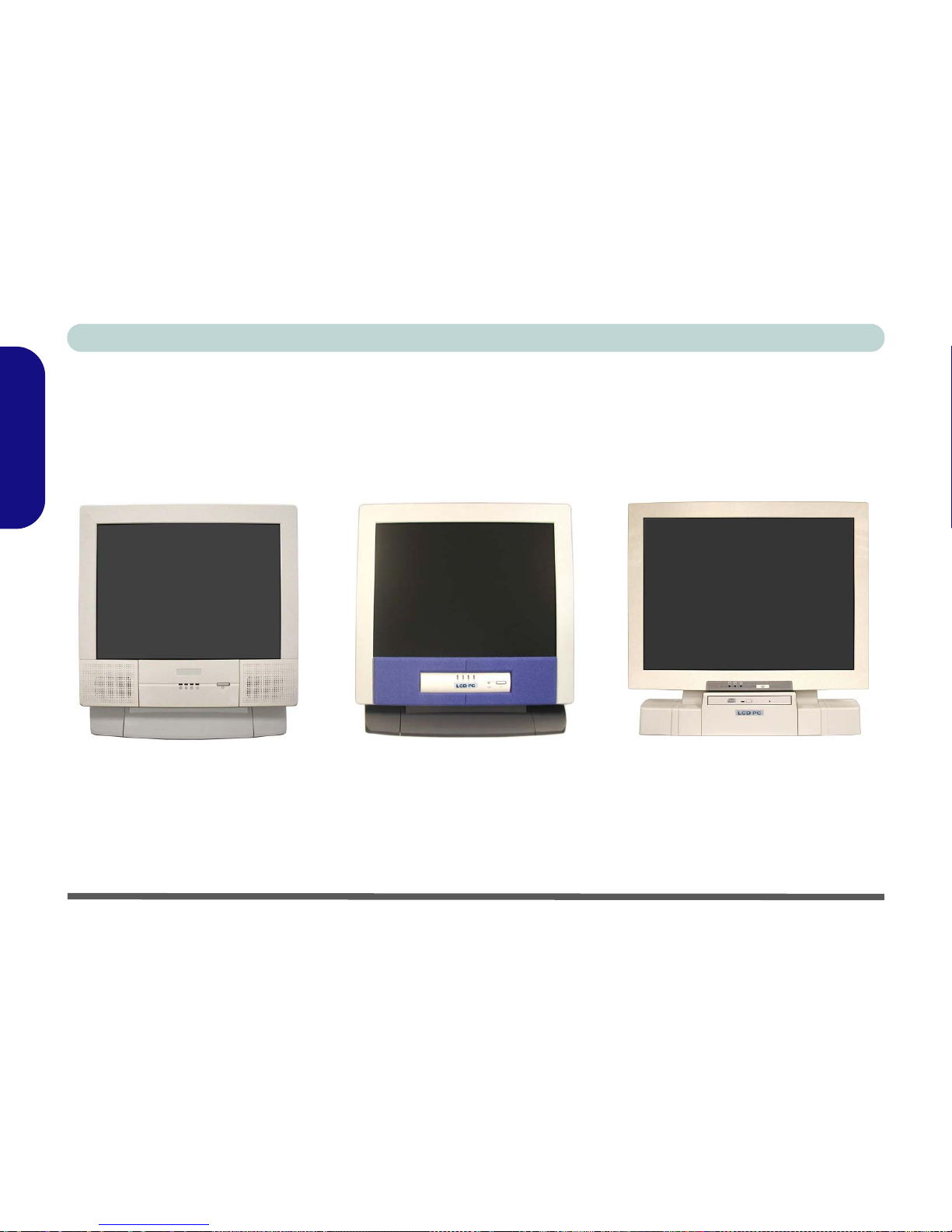
8 - Model Types and Design Differences
Concise User’s Guide
English
Model Types and Design Differences
There are two model types (pictured below) in this LCD PC series. The model types differ in physical appearance
(Model A’s optical CD/DVD device bay is located on the left side of the computer, Model B’s is at the front) and
their specifications. In addition, Model A has two different designs.
Model A (Design I) Model A (Design II)
Figure 1
Model Types & Design Differences
Model B
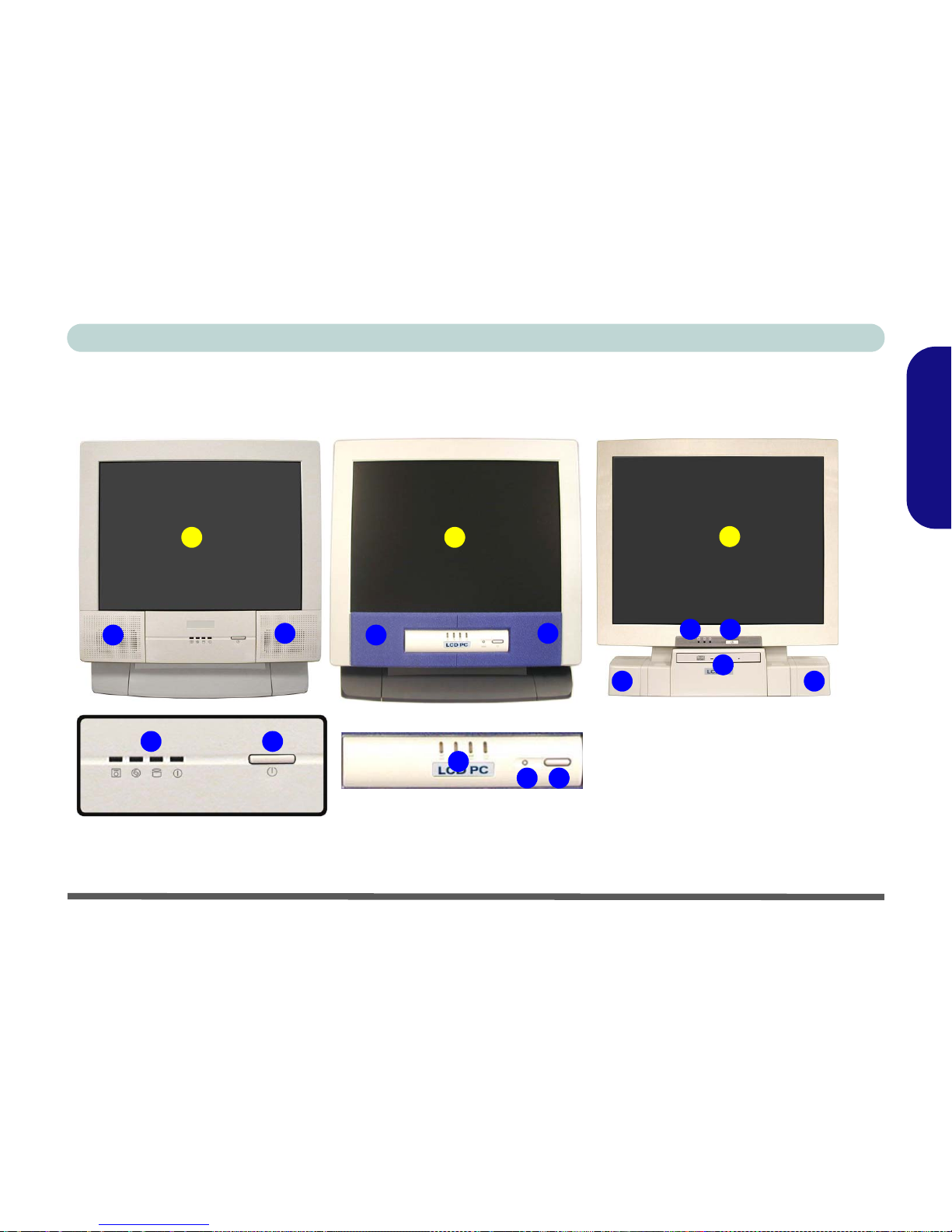
System Map: Front View - 9
Concise User’s Guide
English
System Map: Front View
2
43
1
2
Model A - Design I Model A - Design II
2
4
35
1
2
Figure 2 - Front View
1. LCD Panel
2. Speakers
3. LED Activity indicators
4. Power Button
5. Reset Button (Model A - Design II only)
6. Optical CD/DVD Device (Model B only)
6
3 4
1
2 2
Model B
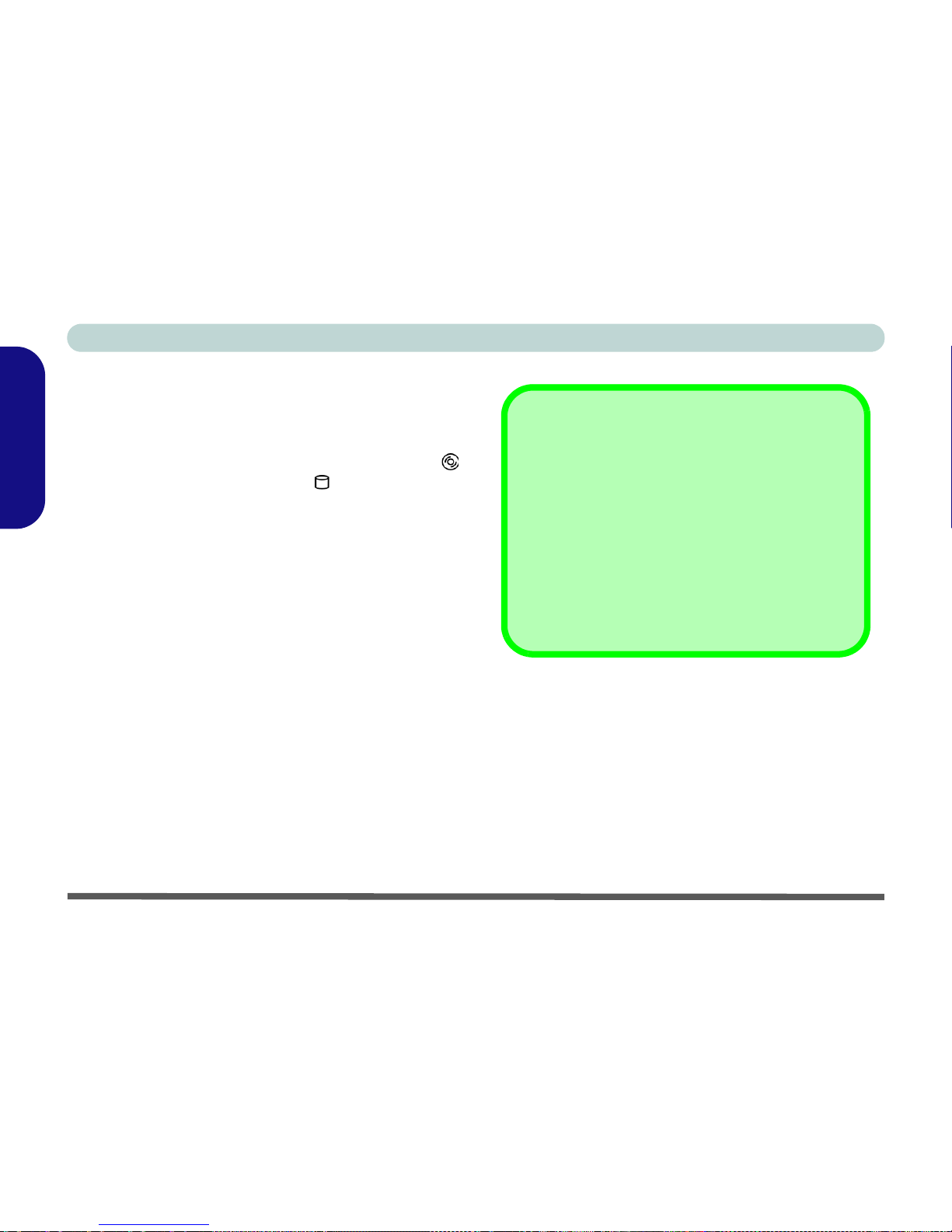
Concise User’s Guide
10 - System Map: Front View
English
Disk Activity LED Indicators
These display the system’s operational status including
the power status, and read/write activity on the floppy
disk drive, hard disk drive and CD/DVD device (Model
A has a separate indicator for CD/DVD activity ,
Model B uses a single indicator for CD/DVD and
HDD activity.)
Power LED Indicator
When the system is powered on and the operating system
running the light will be solid green. When the system is
in the Standby power saving mode, the light will flash
orange. When the system is in Hibernate power saving
mode the light will be off.
Reset Button (Model A - Design II only)
Press this button to restart your computer. This button is
equivalent to pressing Ctrl + Alt + Del and only avail-
able on Model A - Design II (Figure 2).
Shutdown
Please note that you should always shut your computer
down by choosing the Shut Down/Turn Off Computer
command from the Start menu in Windows.This will
help prevent hard disk or system problems.
Forced Off
If the system “hangs”, and the Ctrl + Alt + Del key com-
bination doesn’t work, press the power button for 4 sec-
onds to force the system to turn itself off.
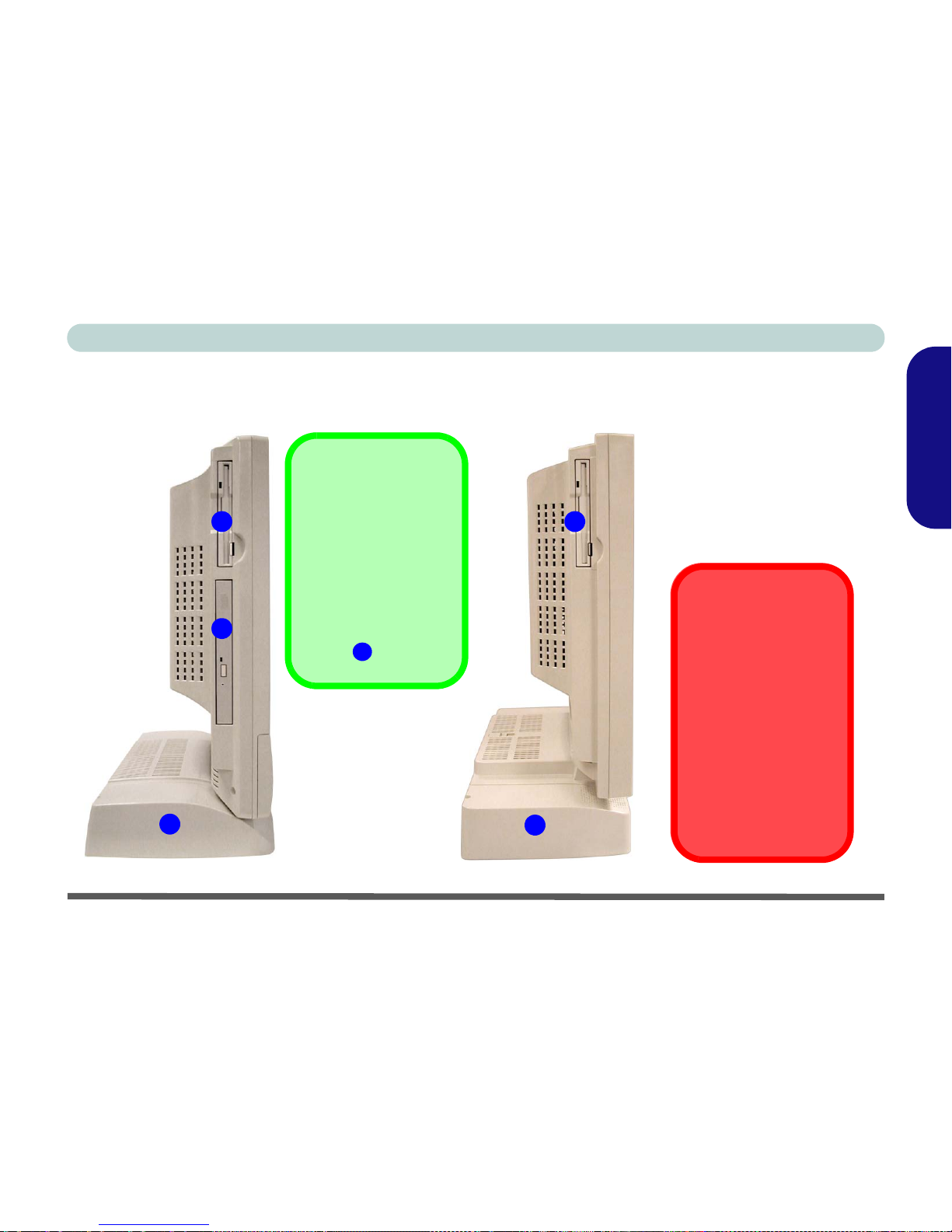
System Map: Left View - 11
Concise User’s Guide
English
System Map: Left View
1
2
1
2
3
Model B
Model A
*Floppy Disk Drive &
Optional Modules
If you have either the 6-
in-1 Card Reader, or
Video Capture Card
options, then the op-
tional module will re-
place the floppy disk
drive module in the slot
at point .
1
Figure 3
Left View
1. Floppy Disk Drive*
2. Hard Disk Drive (HDD) Bay
3. Optical CD/DVD Device
(Model A only)
Drive Warning
Don’t try to remove the
hard disk (HDD) while
the system is on. This
could cause data loss or
damage.
Unauthorized removal
or tampering with the
HDD may violate your
warranty. If you are in
doubt, consult your ser-
vice representative.

Concise User’s Guide
12 - System Map: Left View
English
6-in-1 Card Reader
The optional card reader allows you to use the most pop-
ular digital storage cards. If your purchase includes the
card reader it will replace the floppy disk drive assembly
on the left side of the computer. The formats which can
be read include:
• MMC (MultiMedia Card)
• SD (Secure Digital)
• MS (Memory Stick)
• SM (SmartMedia Card)
• CF (Compact Flash Types I & II)
• MD (IBM Microdrive)
Video Capture Card
The optional video capture card allows you to watch TV,
video conference and capture still images and video on
your PC. If your purchase includes the video capture card
it will replace the floppy disk drive assembly on the left
side of the computer. The card has an S-Video-In port
and Audio/Video ports.
The video capture card is ideal for capturing video from
analog devices to your PC. You can also perform basic
editing functions such as adding titles and audio overlay
on your video clips.
The package supplied includes an installation guide and
software.

The Optical (CD/DVD) Device - 13
Concise User’s Guide
English
The Optical (CD/DVD) Device
The computer’s optical device bay contains a CD/DVD type device. It is usually labeled drive D: and may be used as
a boot device if properly set in the BIOS.
Model B
Model A
Figure 4
Optical CD/DVD Device
1. Emergency Eject Hole
CD Emergency Eject
If you need to manually eject a CD/DVD (e.g. due to
an unexpected power interruption) you may push
the end of a straightened paper clip into the emer-
gency eject hole. Do not use a sharpened pencil or
similar object that may break and become lodged in
the hole.
DVD Regional Codes
DVD region detection is device dependent, not OS-
dependent. You can select your module’s region
code 5 times. The fifth selection is permanent. This
cannot be altered even if you change your operating
system or you use the module in another computer.
Media Warning
Don’t try to remove a CD/DVD while the system is
accessing it. This may cause the system to “crash”.
Changing DVD Regional
Codes
Go to the Control Panel
and double-click System,
click Hardware (tab) >
Device Manager, then click
the +next to DVD/CD-ROM
drives. Double-click on the
DVD-ROM device to bring
up the Properties menu,
and select the DVD Region
(tab) to bring up the control
panel to allow you to adjust
the regional code.
1

14 - System Map: Right View
Concise User’s Guide
English
System Map: Right View
4
7
6
5
3
1
2
4
7
6
5
3
1
2
Figure 5
Right View
(All Models)
1. LCD Brightness Con-
trol Knob
2. Volume Control Knob
3. Dual PC Card Slots
4. PC Card Eject
Buttons
5. Dual USB Ports
6. AC Power-In Port
7. Security Lock Slot
Sound Volume Adjustment
How high the sound volume
can be set using the volume
control knob depends on the
setting of the volume control
within Windows. Click the
Volume icon on the taskbar (or
go to Start > Programs/All
Programs > Accessories >
Entertainment > Volume
Control) to check the setting.
This manual suits for next models
1
Table of contents
Languages:
Other EUROCOM Desktop manuals

EUROCOM
EUROCOM LP285PB User manual

EUROCOM
EUROCOM LCD PC User manual

EUROCOM
EUROCOM LCD PC User manual

EUROCOM
EUROCOM LP-297PB User manual

EUROCOM
EUROCOM Multimedia PC V12.1.00 User manual

EUROCOM
EUROCOM LCD PC User manual

EUROCOM
EUROCOM UNO 2.1 User manual
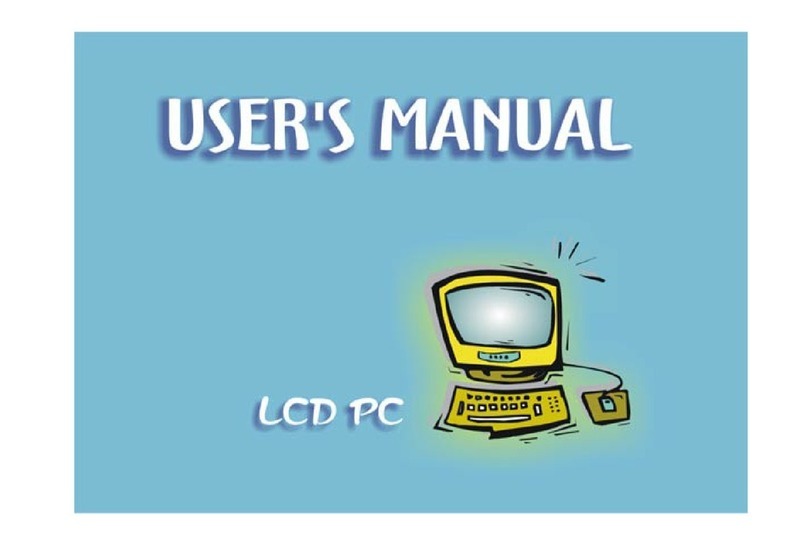
EUROCOM
EUROCOM LP200ST User manual
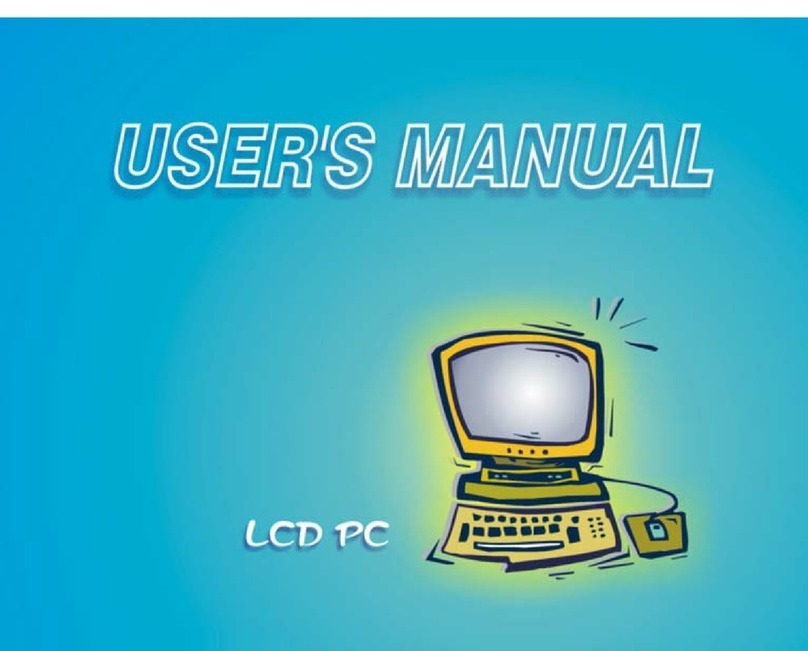
EUROCOM
EUROCOM LP300 User manual
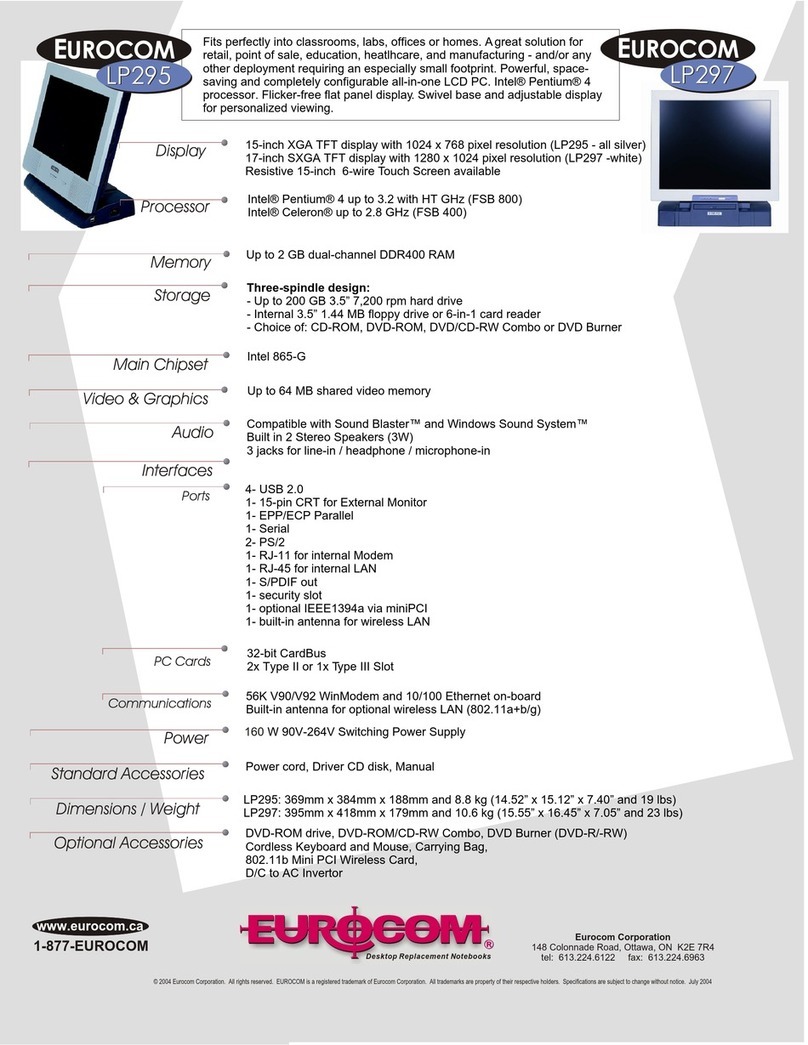
EUROCOM
EUROCOM LP295 User manual