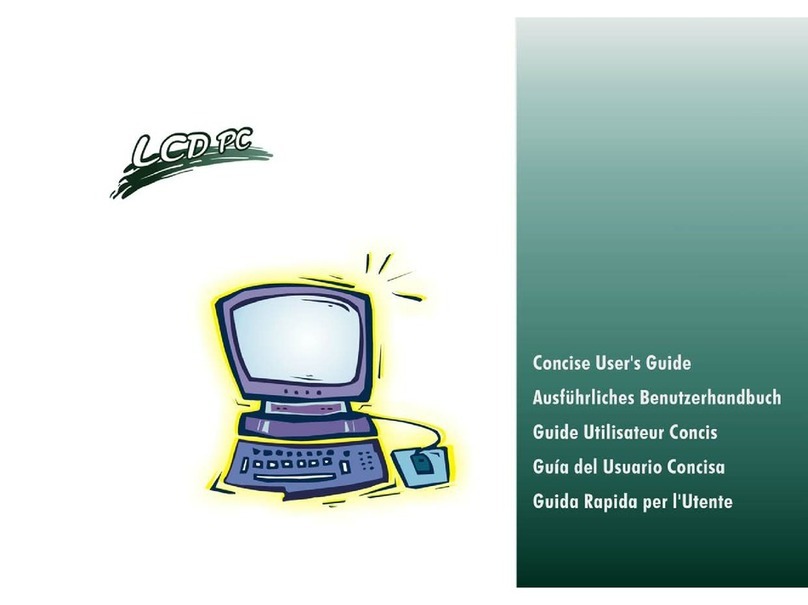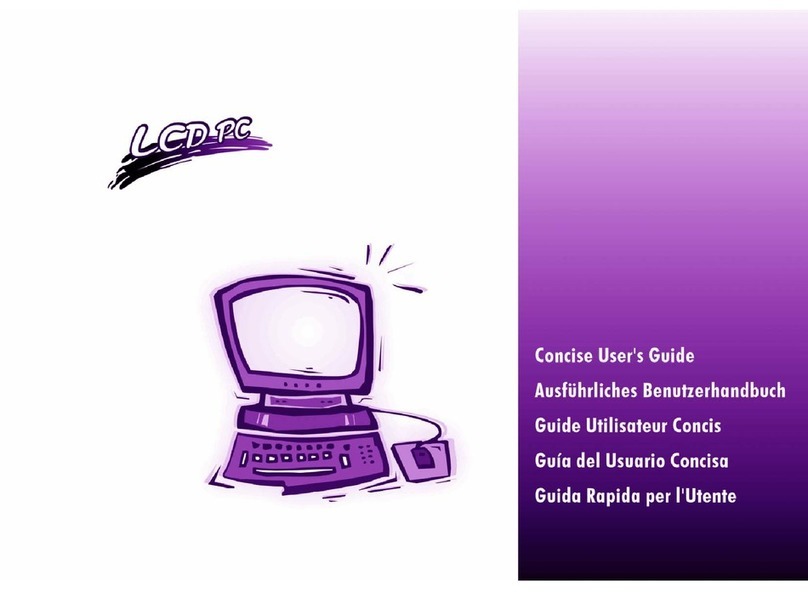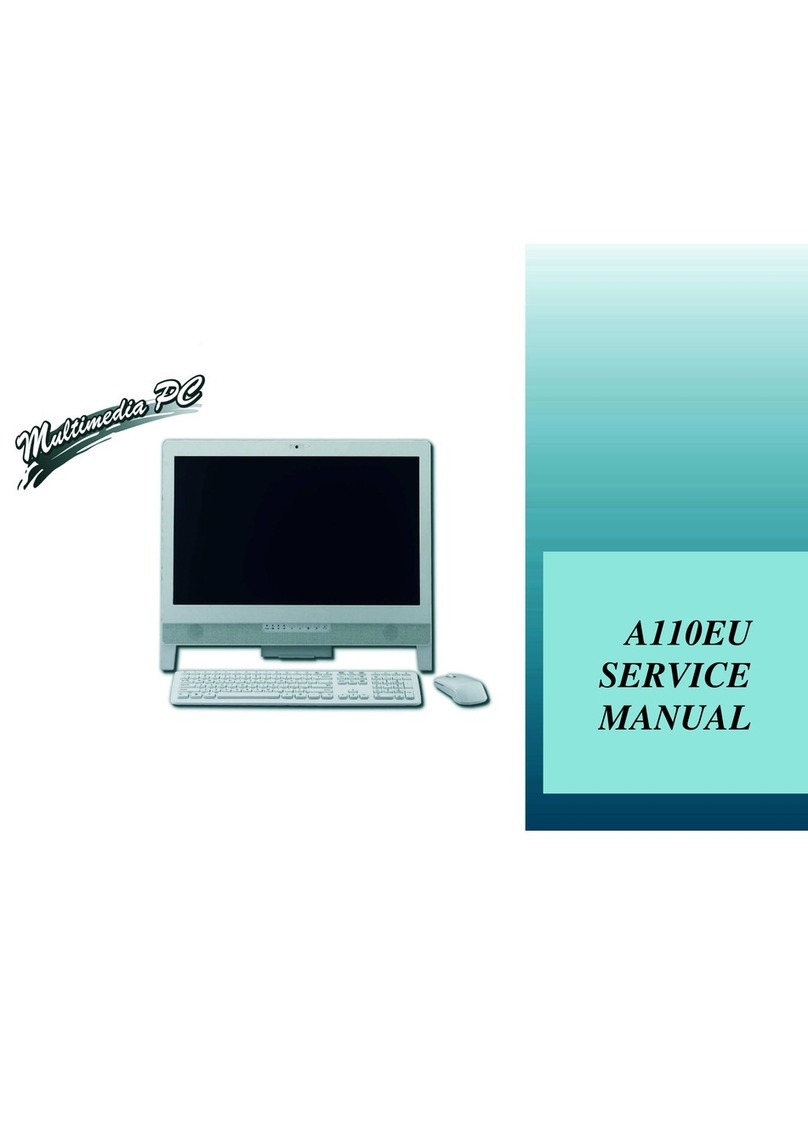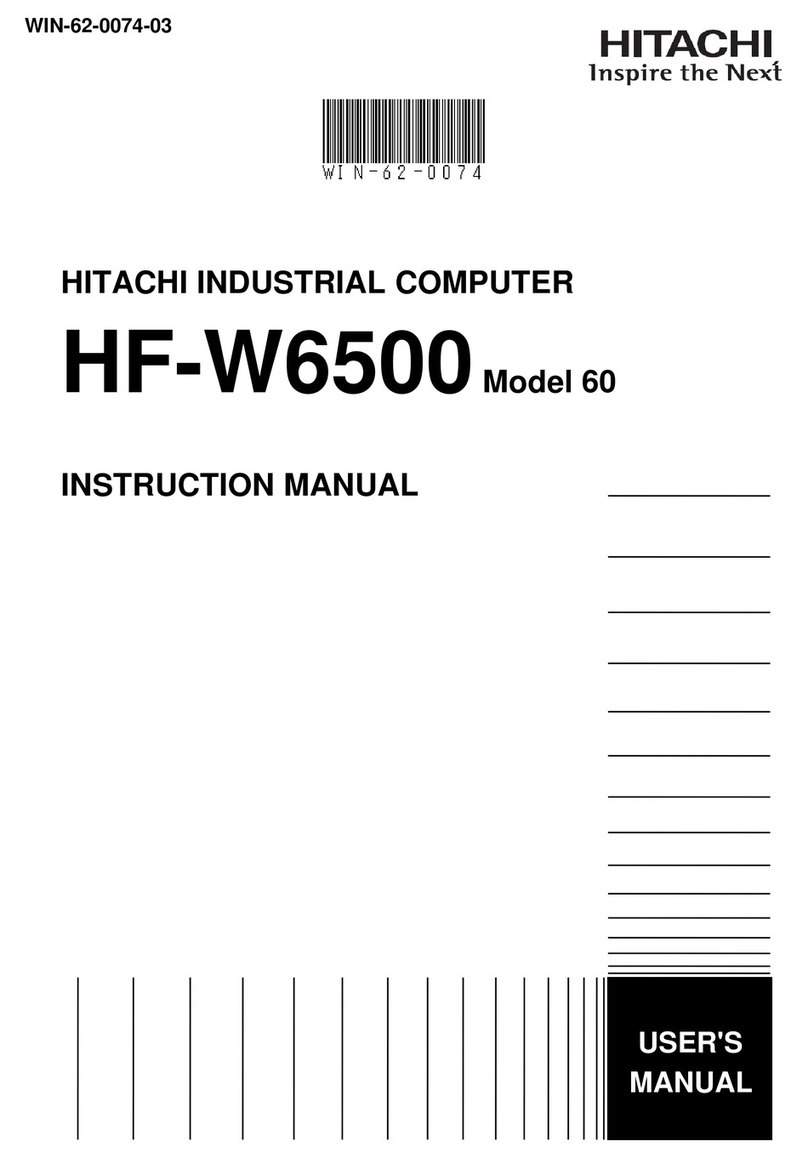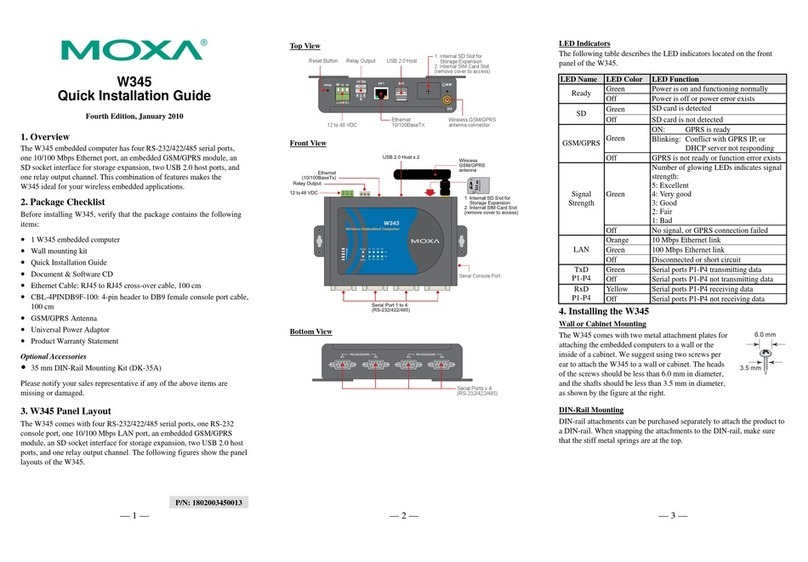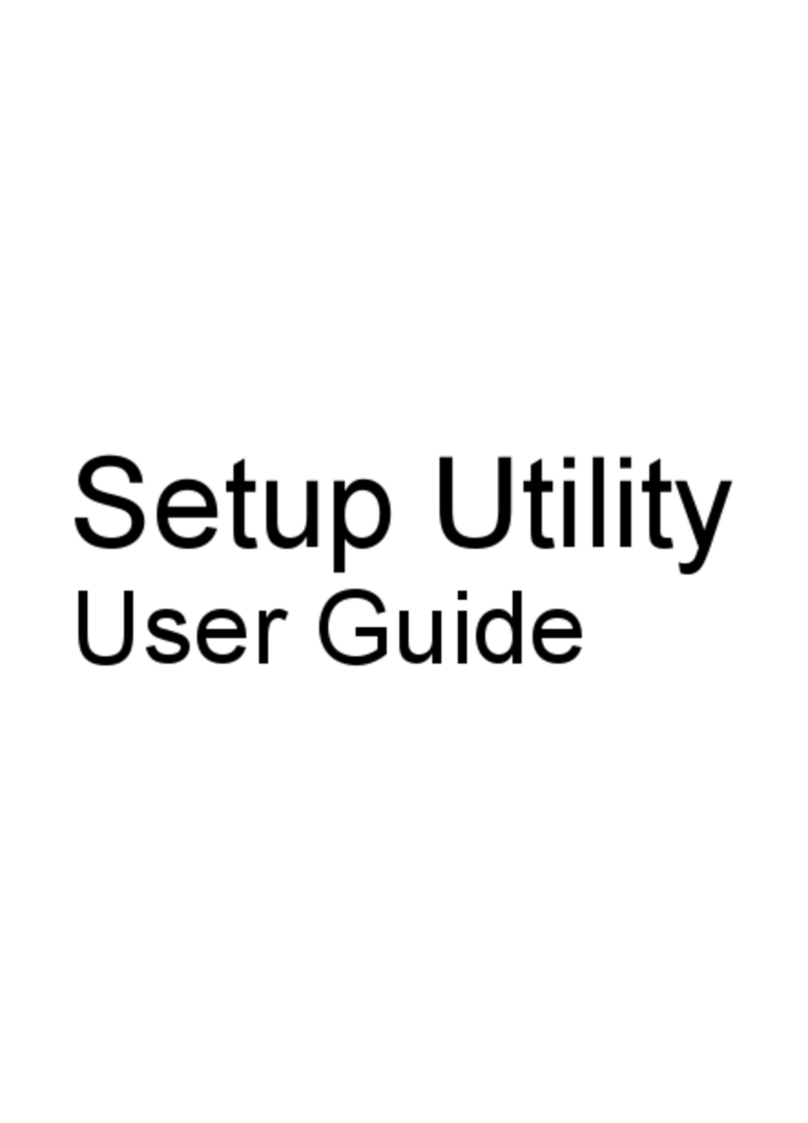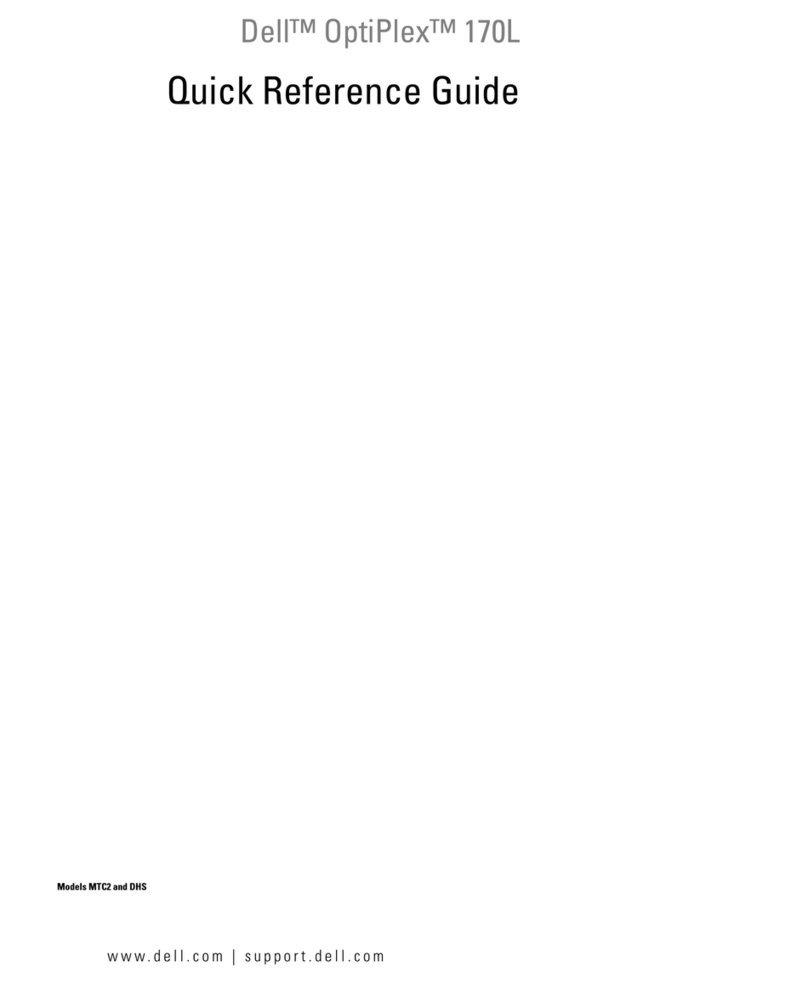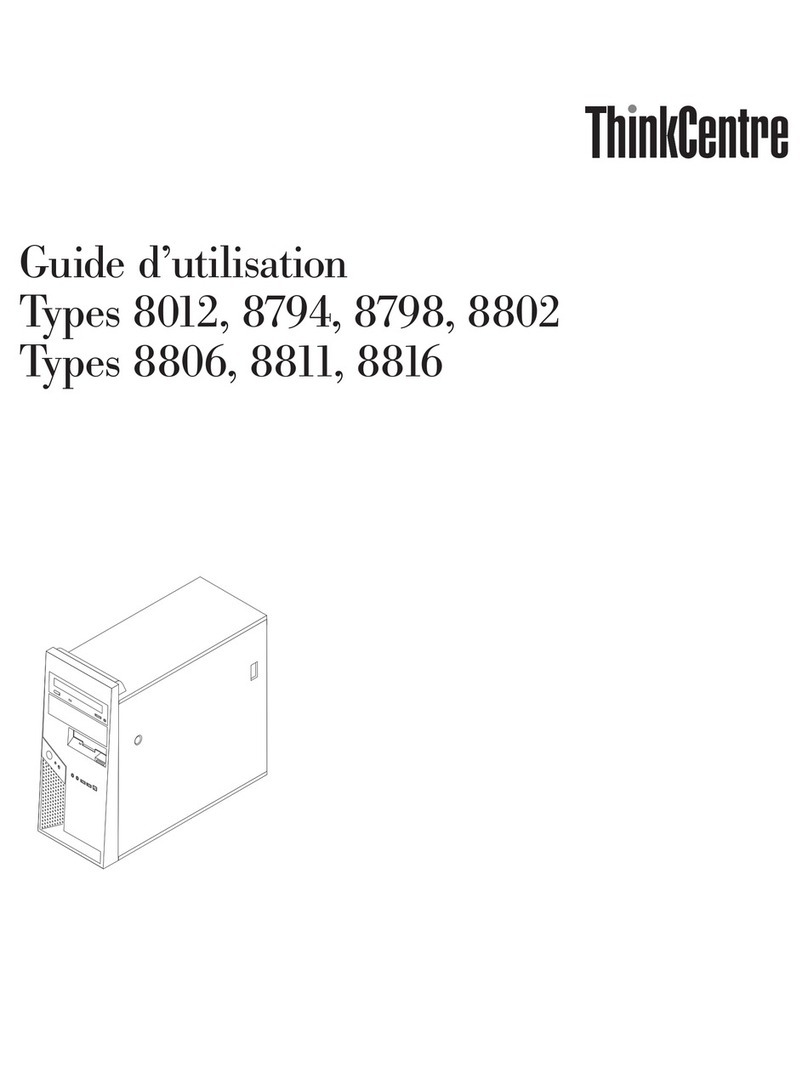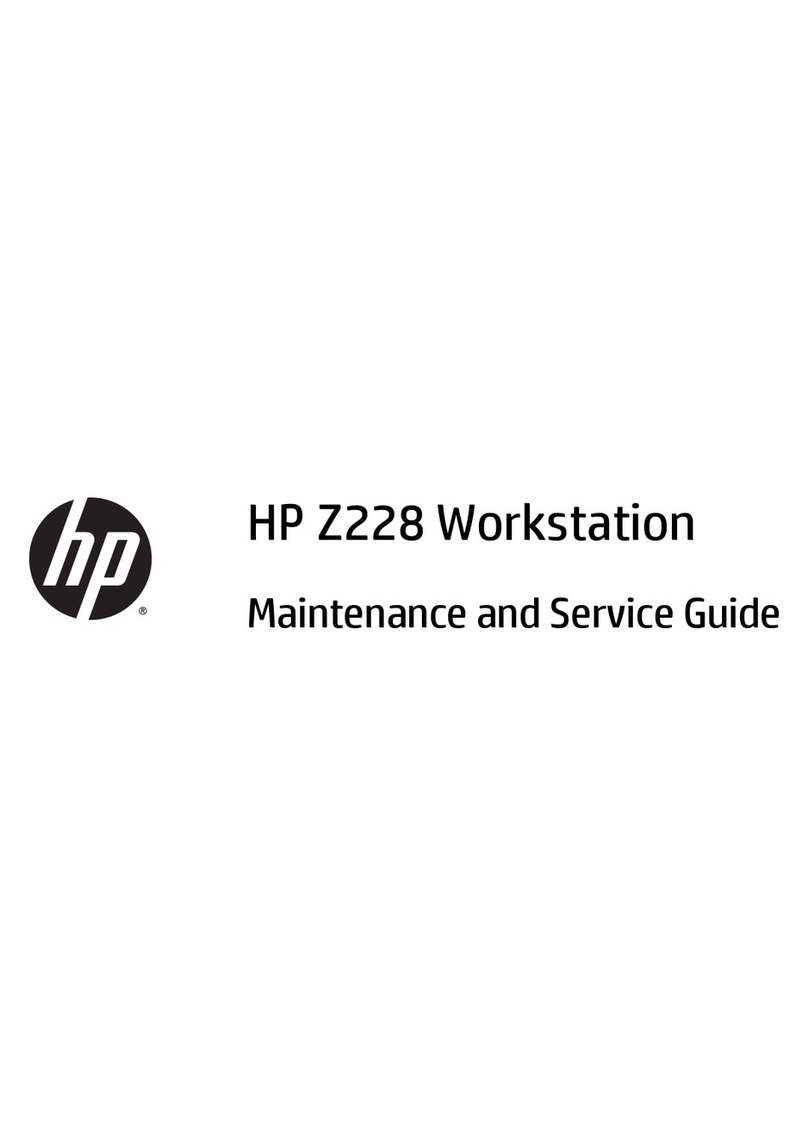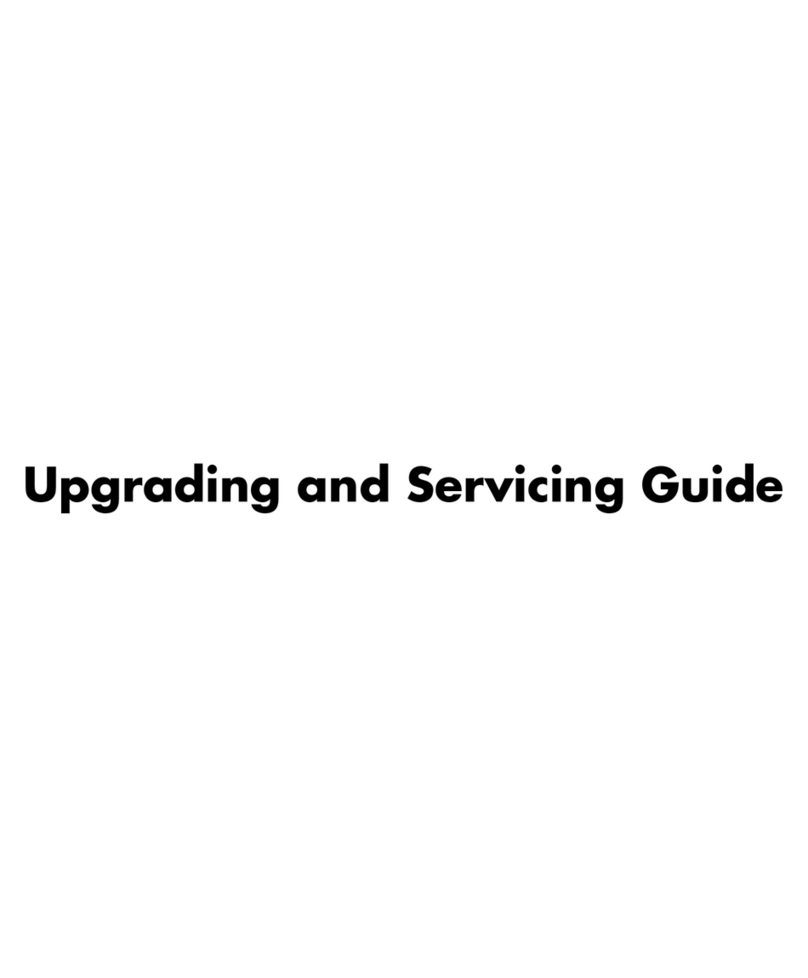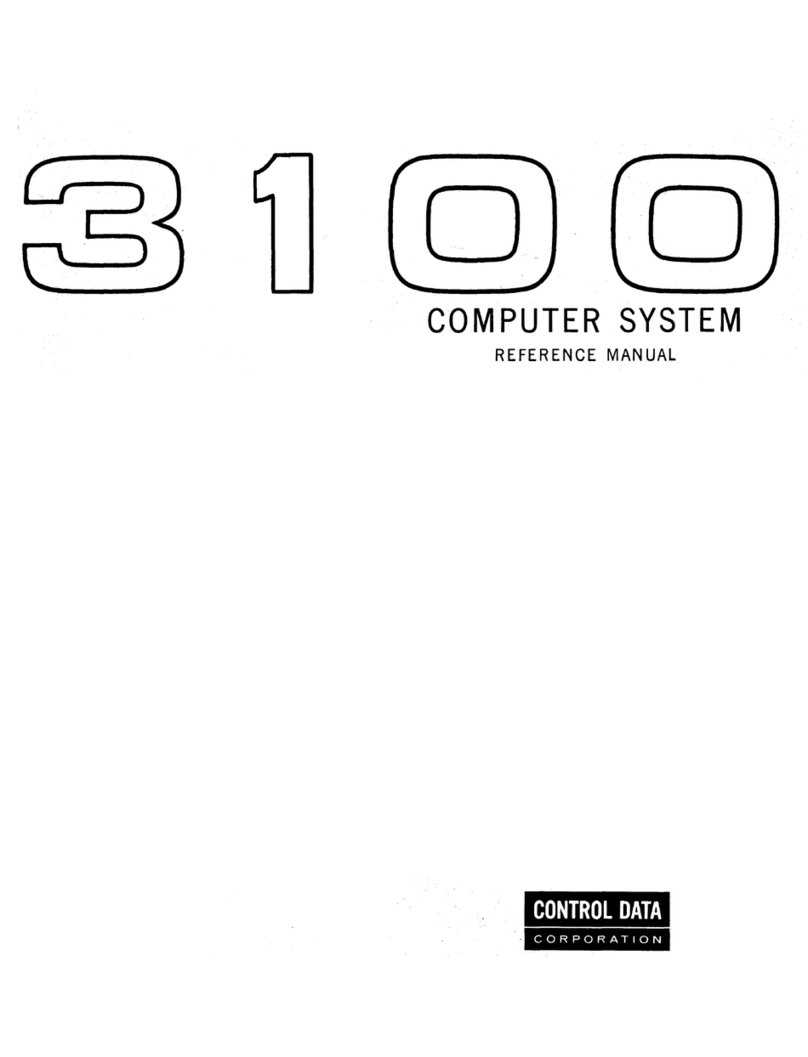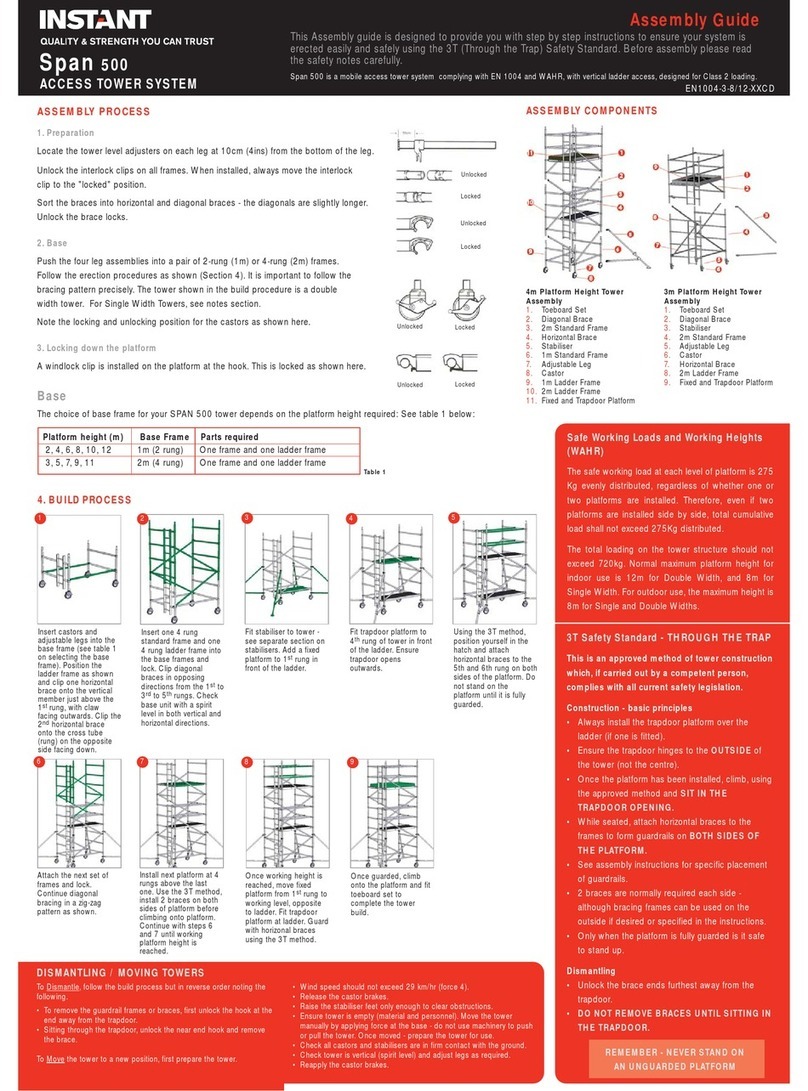EUROCOM LP300 User manual
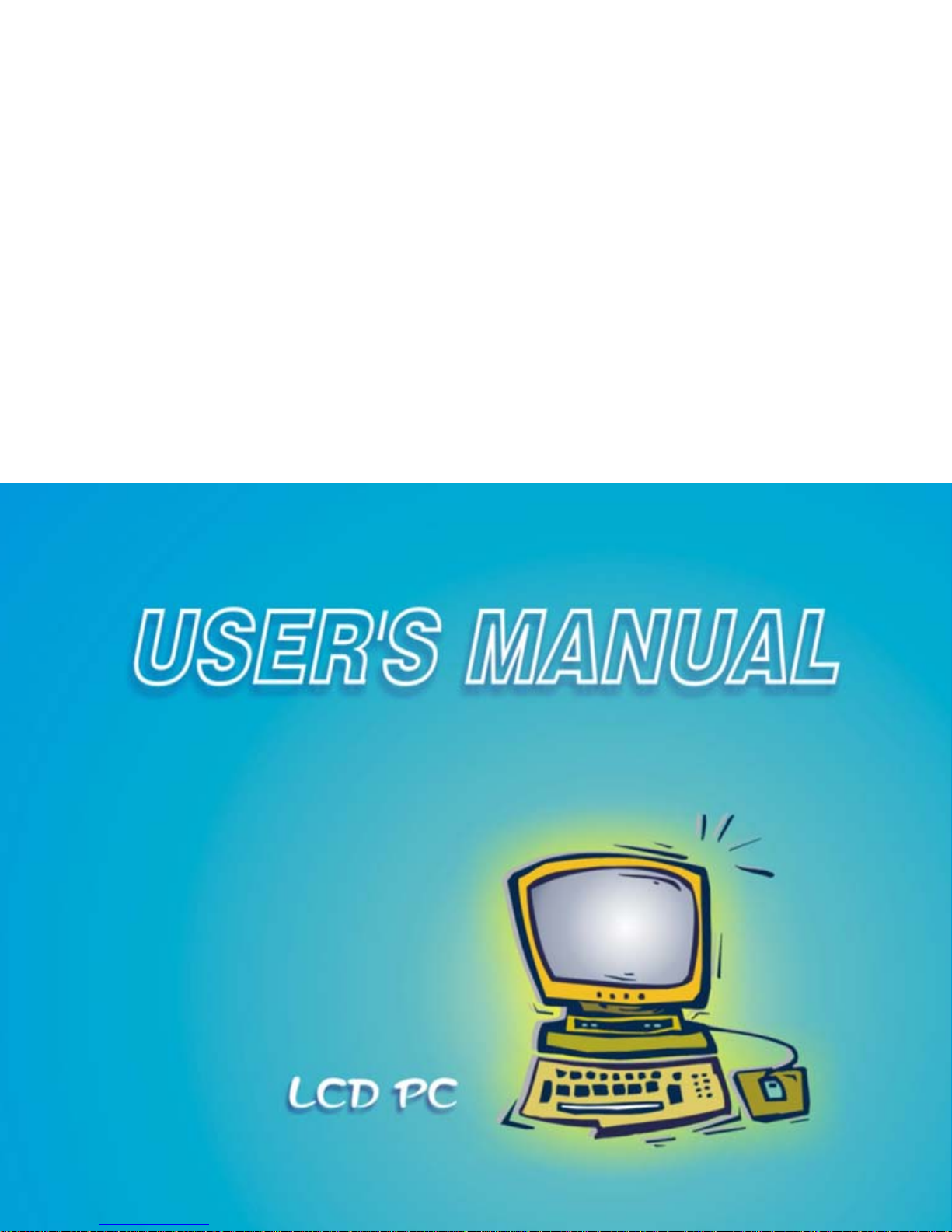

Preface
I
Notice
The company reserves the right to revise this publication or to
change its contents without notice. Information contained herein is
for reference only and does not constitute a commitment on the part
of the manufacturer or any subsequent vendor. They assume no re-
sponsibility or liability for any errors or inaccuracies that may appear
in this publication nor are they in anyway responsible for any loss or
damage resulting from the use (or misuse) of this publication.
This publication and any accompanying software may not, in whole
or in part, be reproduced, translated, transmitted or reduced to any
machine readable form without prior consent from the vendor, man-
ufacturer or creators of this publication, except for copies kept by the
user for backup purposes.
Brand and product names mentioned in this publication may or may
not be copyrights and/or registered trademarks of their respective
companies. They are mentioned for identification purposes only and
are not intended as an endorsement of that product or its manufactur-
er.
©March 2002
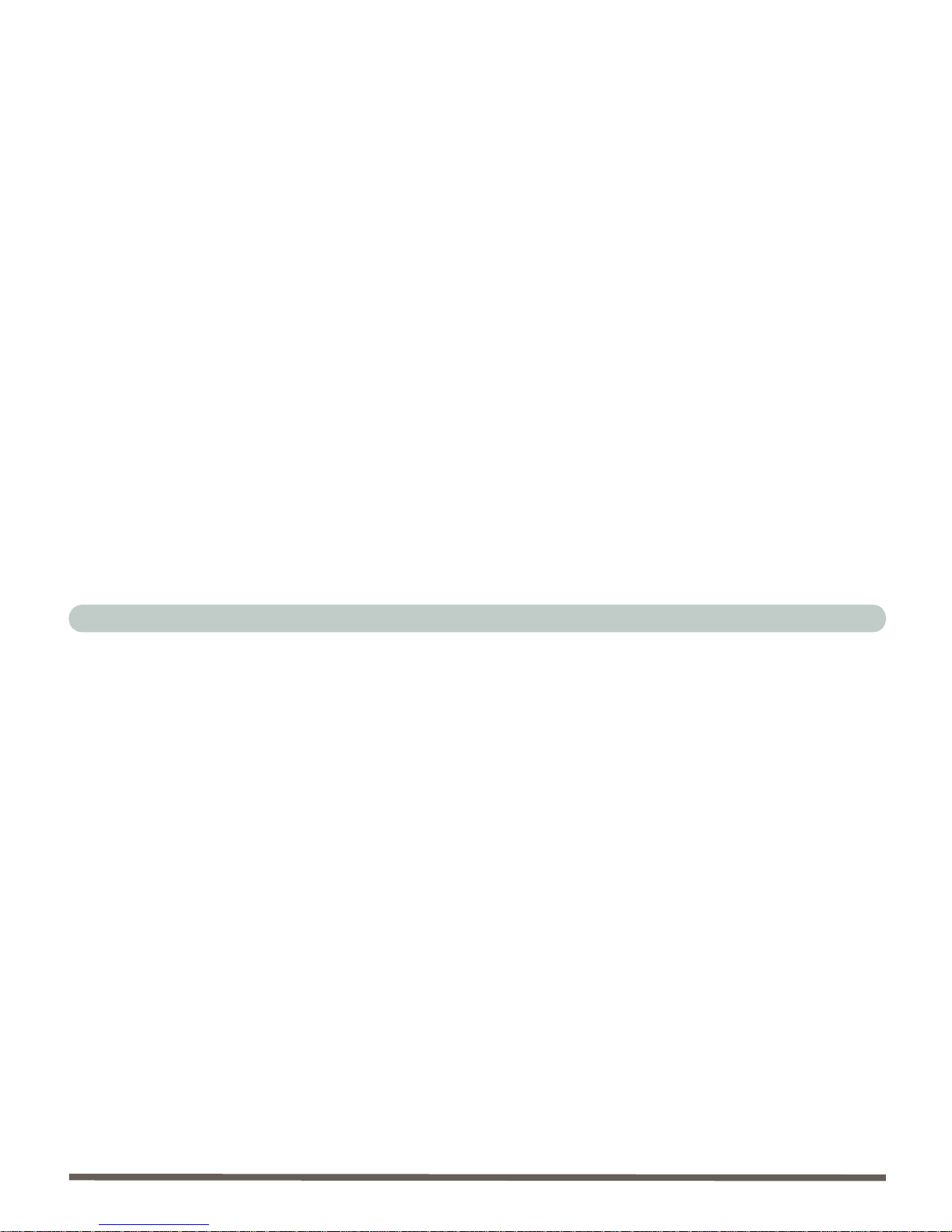
Preface
II
Trademarks
This product incorporates copyright protection technology that is
protected by method claims of certain U.S. patents and other intel-
lectual property rights owned by Macrovision Corporation and other
rights owners. Use of this copyright protection technology must be
authorized by Macrovision Corporation, and is intended for home or
other limited viewing uses only unless otherwise authorized by Mac-
rovision Corporation. Reverse engineering or disassembly is prohib-
ited.
Intel and Pentium are registered trademarks of Intel Corporation.
MS-DOS and Windows are registered trademarks of Microsoft Cor-
poration.
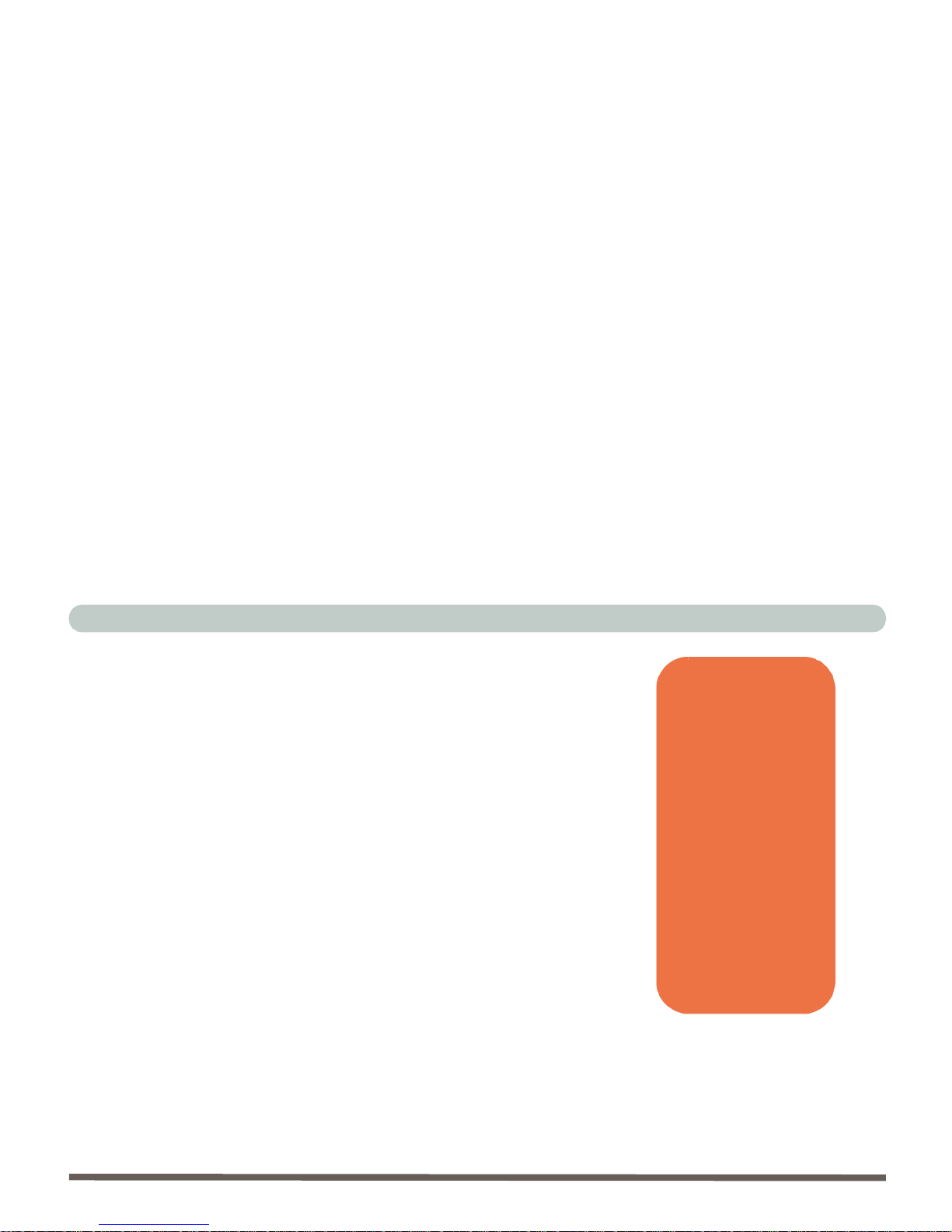
Preface
III
Federal Communications Commission (FCC)
Statement
This equipment has been tested and found to comply with the limits
for a Class B digital device, pursuant to Part 15 of the FCC Rules.
These limits are designed to provide reasonable protection against
harmful interference in a residential installation. This equipment
generates, uses and can radiate radio frequency energy and, if not in-
stalled and used in accordance with the instructions, may cause
harmful interference to radio communications. However, there is no
guarantee that interference will not occur in a particular installation.
If this equipment does cause harmful interference to radio or televi-
sion reception, which can be determined by turning the equipment
off and on, the user is encouraged to try to correct the interference by
one or more of the following measures:
• Re orient or relocate the receiving antenna.
• Increase the separation between the equipment and receiver.
• Connect the equipment into an outlet on a circuit different from that to
which the receiver is connected.
• Consult the service representative or an experienced radio/TV techni-
cian for help.
Warning
Use only shielded ca-
bles to connect I/O de-
vices to this
equipment.
You are cautioned that
changes or modifica-
tions not expressly ap-
proved by the
manufacturer for com-
pliance with the above
standards could void
your authority to oper-
ate the equipment.

Preface
IV
IMPORTANT SAFETY INSTRUCTIONS
When using your telephone equipment, basic safety precautions
should always be followed to reduce the risk of fire, electric shock
and injury to persons, including the following:
1. Do not use this product near water, for example near a bath tub, wash
bowl, kitchen sink or laundry tub, in a wet basement or near a swim-
ming pool.
2. Avoid using a telephone (other than a cordless type) during an electri-
cal storm. There may be a remote risk of electrical shock from light-
ning.
3. Do not use the telephone to report a gas leak in the vicinity of the
leak.
4. Use only the power cord and batteries indicated in this manual. Do
not dispose of batteries in a fire. They may explode. Check with local
codes for possible special disposal instructions.
CAUTION
Always disconnect all telephone lines from the wall outlet before
servicing or disassembling this equipment.
USE THE APPROPRIATE 26AGW TELEPHONE
LINE CORD

Preface
V
IMPORTANTES MESURES DE SÉCURITÉ
Certaines mesures de sécurité doivent être prises pendant l’utilisa-
tion de matérial téléphonique afin de réduire les risques d’incendie,
de choc électrique et de blessures. En voici quelquesunes:
1. Ne pas utiliser l’appareil près de l’eau,, p.ex., près d’une baignoire,
d’un lavabo, d’un évier de cuisine, d’un bac à laver, dans un sous-sol
humide ou près d’une piscine.
2. Éviter d’utiliser le téléphone (sauf s’il s’agit d’un appareil sans fil) pen-
dant un orage électrique. Ceci peut présenter un risque de choc élec-
trique causé par la foudre.
3. Ne pas utiliser l’appareil téléphonique pour signaler une fuite de gaz
s’il est situé près de la fuite.
4. Utiliser seulement le cordon d’alimentation etle type de piles indiqués
dans ce manuel. Ne pas jeter les piles dans le feu: elles peuvent
exploser. Se conformer aux règlements pertinents quant à l’émination
des piles.
ATTENTION
Débranchez toujours toutes les lignes téléphoniques des prises mu-
rales avant de réparer ou de démonter cet équipement.
UTILISEZ LE CORDON DE TÉLÉPHONE 26AGW
APPROPRIÉ

Preface
VI
Instructions for Care and Operation
The computer is quite rugged, but it can be damaged. To ensure that
does not happen, follow these suggestions:
1. Don’t drop it. Make sure it’s on a stable surface. If the compu-
ter falls,the case and other components could be damaged.Do
not expose it to any shock or vibration.
2. Don’t overheat it. Keep the computer and power supply away
from any kind of heating element. Keep the computer out of
direct sunlight. Don’t store or use the computer in a humid envi-
ronment. Do not place the computer on any surface which will
block the vents.
3. Avoid interference. Keep the computer away from high capac-
ity transformers, electric motors, and other strong magnetic
fields. These can hinder proper performance and damage your
data.
4. Keep it dry. This is an electrical appliance. If water or any other
liquid gets into it, the computer could be badly damaged. Do
not leave it in a place where foreign matter or moisture may
affect the system.

Preface
VII
5. Follow the proper working procedures for computer. Shut-
down the computer properly, and close all programs (don’t for-
get to save your work). Do not turn off any peripheral devices
when the computer is on. Do not disassemble the computer by
yourself. Remember to periodically save your data as data may
be lost if the battery is depleted. Perform routine maintenance
on your computer.
6. Take care when using peripheral devices. Use only
approved brands of peripheral devices. Unplug the power cord
before attaching any peripheral device.
7. Do not place anything heavy on the computer.

Preface
VIII
Power Safety
The computer has specific power requirements:
• Only use a power adapter approved for use with this computer.
• Your AC adapter may be designed for international travel but it still
requires a steady, uninterrupted power supply. If you are unsure of your
local power specifications, consult your service representative or local
power company.
• The power adapter may have either a 2-prong or a 3-prong grounded
plug. The third prong is an important safety feature; do not defeat its
purpose. If you do not have access to a compatible outlet, have a quali-
fied electrician install one.
• When you want to unplug the power cord, be sure to disconnect it by
the plug head, not by its wire.
• Make sure the socket and any extension cord(s) you use can support
the total current load of all the connected devices.
• Before cleaning the computer, make sure it is disconnected from any
external power supplies (i.e. AC adapter or car adapter).
• Do not plug in the power cord if you are wet.
• Do not use the power cord if it is broken.
• Do not place heavy objects on the power cord.
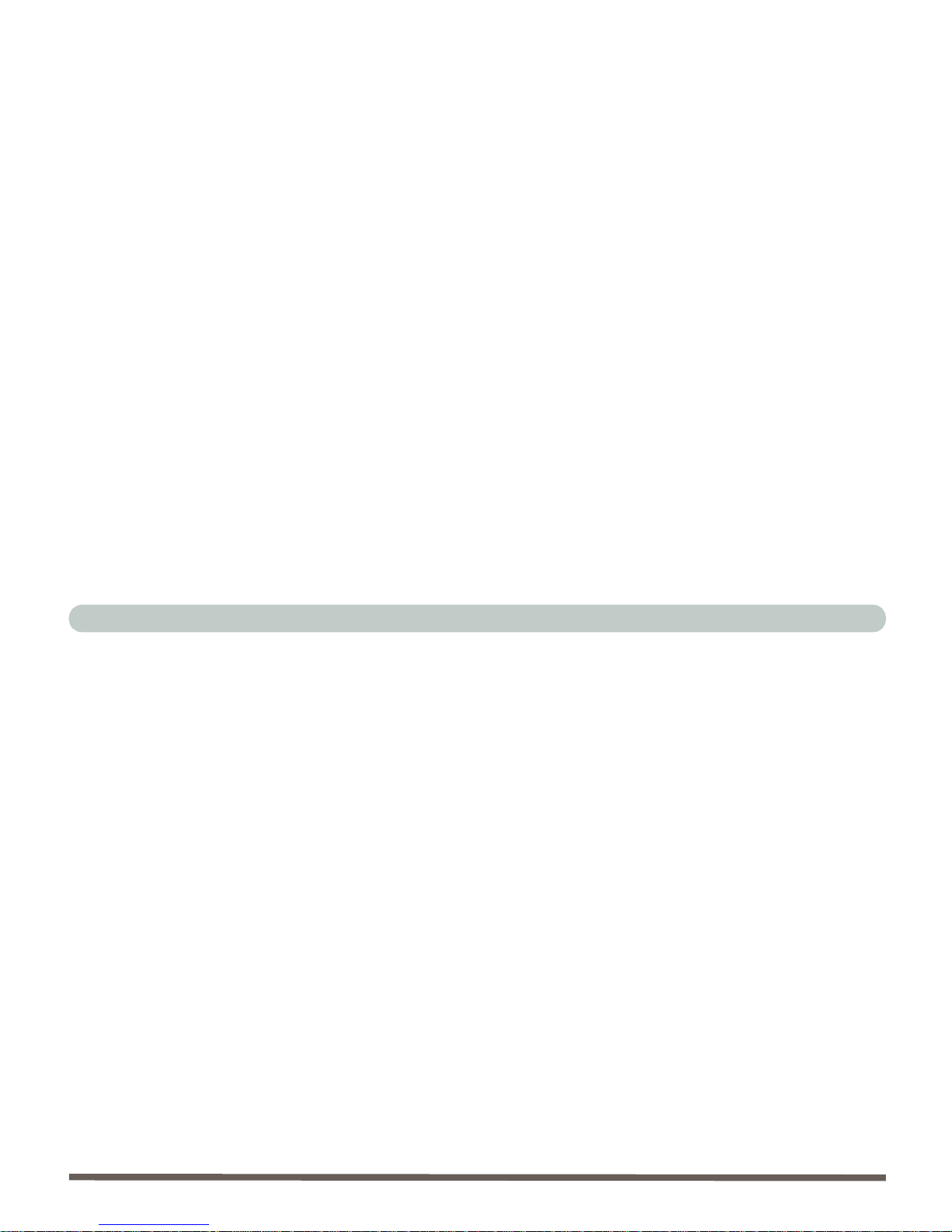
Preface
IX
Servicing
Do not attempt to service the computer yourself. Doing so may vio-
late your warranty and expose you and the computer to electric
shock. Refer all servicing to authorized service personnel. Unplug
the computer from the power supply. Then refer servicing to quali-
fied service personnel under any of the following conditions:
• When the power cord or AC/DC adapter is damaged or frayed.
• If the computer has been exposed to rain or other liquids.
• If the computer does not work normally when you follow the operating
instructions.
• If the computer has been dropped or damaged (do not touch the poison-
ous liquid if the LCD panel breaks).
• If there is an unusual odor, heat or smoke coming from your computer.

Preface
X
Cleaning
Do not apply cleaner directly to the computer, use a soft clean cloth.
Do not use volatile (petroleum distillates) or abrasive cleaners on any
part of the computer.

Preface
XI
Contents
Notice ..............................................................................................I
Trademarks .....................................................................................II
Federal Communications Commission (FCC) Statement .............III
Instructions for Care and Operation ..............................................VI
Power Safety ..............................................................................VIII
Servicing ........................................................................................IX
Cleaning .........................................................................................X
Introduction ........................................... 1-1
Overview ......................................................................................1-1
In the Box .....................................................................................1-2
The Manual ..................................................................................1-3
Advanced Users ............................................................................1-3
Beginners and Not-So-Advanced Users .......................................1-3
Warning Boxes .............................................................................1-4
Not Included .................................................................................1-5
System Software ...........................................................................1-5
Quick Start Guide .........................................................................1-6
System Map ..................................................................................1-7
Getting To Know Your Computer ...............................................1-7
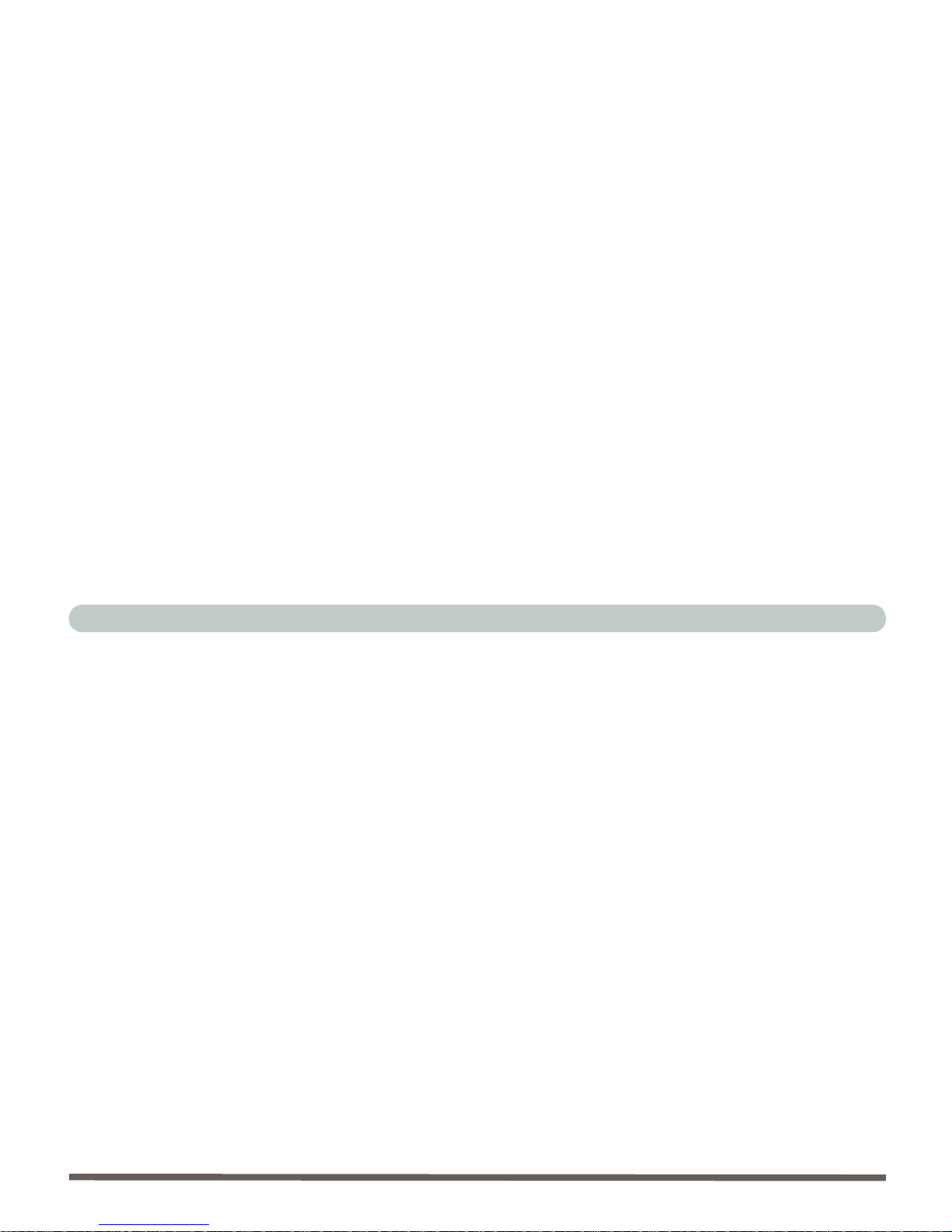
Preface
XII
Front View ...................................................................................1-8
LCD Panel ...................................................................................1-9
Power Button ...............................................................................1-9
Set Button ..................................................................................1-10
Scroll Buttons ............................................................................1-10
LED Status Indicators ...............................................................1-10
Device Bay Left & Right ...........................................................1-11
Infrared Receiver .......................................................................1-11
Stereo Speakers ..........................................................................1-11
Left View ...................................................................................1-12
3.5” FDD (Floppy Disk Drive) ..................................................1-13
Hard Disk Drive .........................................................................1-13
Right View .................................................................................1-14
AC Power-In ..............................................................................1-15
Dual USB Ports .........................................................................1-15
Security Lock .............................................................................1-16
Headphone-Out Jack ..................................................................1-16
Line-In Jack ...............................................................................1-16
Microphone-In Jack ...................................................................1-16
Volume Control Knob ...............................................................1-16
Dual PC Card Slots ....................................................................1-17
Rear View ..................................................................................1-18

Preface
XIII
Video-In Port ..............................................................................1-19
S/PDIF Out Port .........................................................................1-19
RJ-11 Phone Jack .......................................................................1-19
RJ-45 LAN Jack .........................................................................1-20
Dual USB Ports .........................................................................1-20
Unpowered - IEEE 1394 Port .....................................................1-20
Printer/Parallel Port ....................................................................1-21
External Monitor (CRT) Port .....................................................1-21
S-Video Connector .....................................................................1-21
Vent ............................................................................................1-21
Wireless Network Card ..............................................................1-22
Using The Computer ............................. 2-1
Overview ......................................................................................2-1
Ergonomics ...................................................................................2-2
Turning On The Computer ...........................................................2-4
Switches and Indicators ................................................................2-5
Setting Switches ...........................................................................2-5
Status Indicators ...........................................................................2-5
Disk Activity Indicator .................................................................2-5
Infrared Communication Indicator ...............................................2-5
Lock Indicators .............................................................................2-5
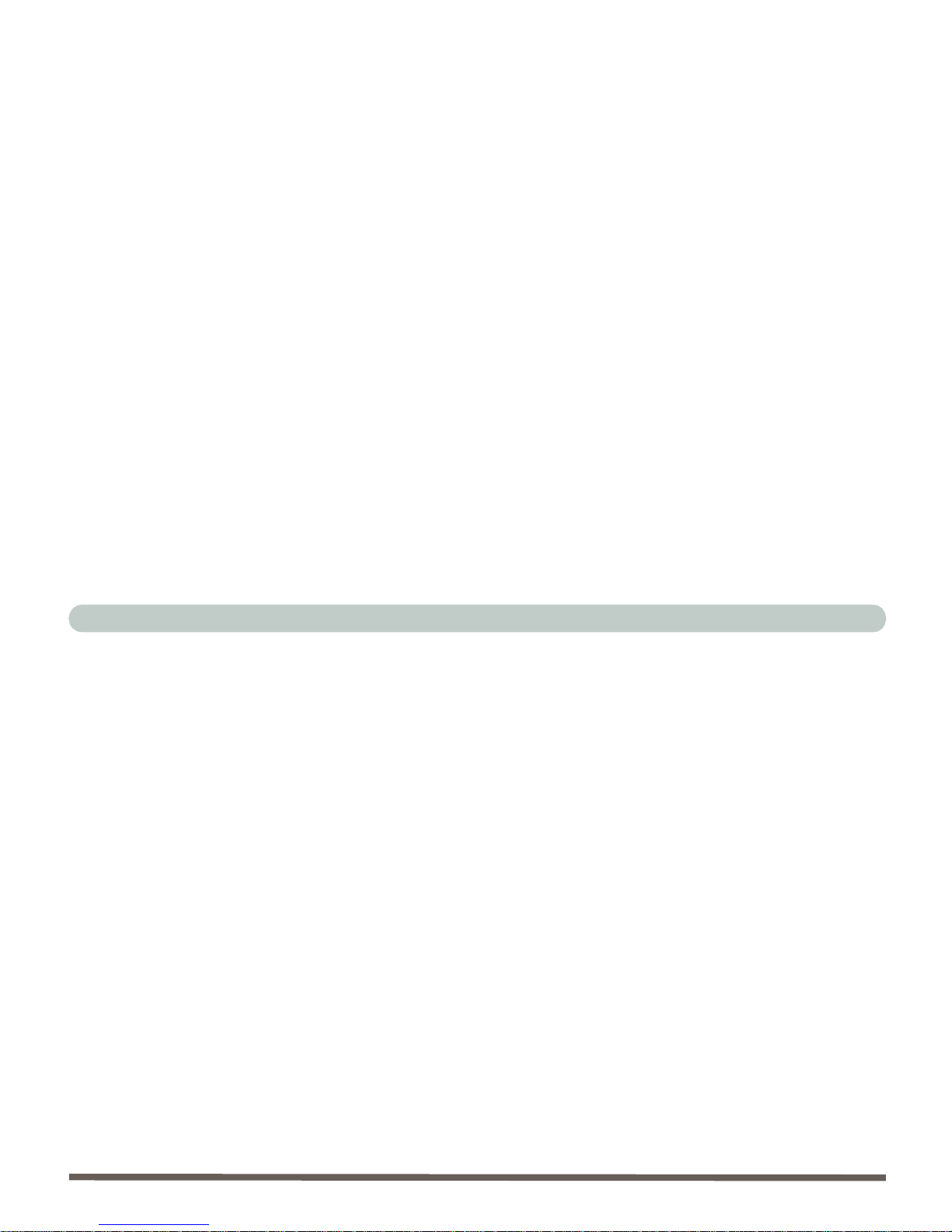
Preface
XIV
The Hard Disk Drive ...................................................................2-7
The Floppy Disk Drive (FDD) ....................................................2-8
Inserting/Removing Floppy Disks ...............................................2-8
The CD/DVD Device ..................................................................2-9
Loading Compact Discs .............................................................2-10
Handling CD’s or DVD’s ..........................................................2-11
DVD Regional Codes ................................................................2-12
Changing DVD Regional Codes ................................................2-13
The PC Card Slot .......................................................................2-14
Inserting And Removing PC Cards ...........................................2-14
Keyboard (Variable) ..................................................................2-15
Standard Function Keys .............................................................2-15
Infrared Keyboard ......................................................................2-16
IR Keyboard Hot-Keys ..............................................................2-18
RF Keyboard & Mouse ..............................................................2-19
RF Keyboard & Mouse Start Menu Programs ..........................2-20
Other Keyboards ........................................................................2-22
Mouse ........................................................................................2-23
Adding a Printer .........................................................................2-24
USB Printer ................................................................................2-24
Install Instructions: ....................................................................2-24
Parallel Printer ...........................................................................2-25

Preface
XV
Install Instructions: .....................................................................2-25
Advanced Controls ................................ 3-1
Overview ......................................................................................3-1
Advanced Video Controls ............................................................3-2
Adjusting the On Screen Display .................................................3-3
External Video Signals .................................................................3-5
Video Driver Controls ..................................................................3-6
Making Adjustments for the LCD ................................................3-7
Display Devices ..........................................................................3-11
Attaching a Monitor (CRT) ........................................................3-12
Display Options ..........................................................................3-13
Enabling Other Displays ............................................................3-14
Clone Mode ................................................................................3-15
Extended Desktop Mode ............................................................3-16
Enabling TV Display ..................................................................3-18
TV Tuner ....................................................................................3-19
Power Management Features .....................................................3-21
Enabling Power Management/Options .......................................3-22
Conserving Power Through Individual Components .................3-23
Conserving Power Throughout the Whole System ....................3-24
Hibernate Mode vs. Shutdown ...................................................3-24

Preface
XVI
Standby Mode vs. Hibernate Mode ...........................................3-24
Configuring the Power Button ...................................................3-25
Resuming From Power Saving Modes ......................................3-26
Drivers & Utilities ..................................4-1
Overview ......................................................................................4-1
What To Install ............................................................................4-2
Authorized Driver Message .........................................................4-3
Version Conflict Message ............................................................4-3
Install Order .................................................................................4-4
Windows 98 Second Edition .......................................................4-5
Chipset (Win98SE) ......................................................................4-5
Audio (Win98SE) ........................................................................4-6
Video (Win98SE) ........................................................................4-7
LAN (Win98SE) ..........................................................................4-8
Modem (Win98SE) ......................................................................4-9
PCMCIA (Win98SE) .................................................................4-10
Infrared Keyboard (Win98SE) ..................................................4-11
RF Keyboard & Mouse (Win98SE) ..........................................4-11
Wireless LAN (Win98SE) .........................................................4-12
Windows ME .............................................................................4-13
Chipset (WinME) .......................................................................4-13

Preface
XVII
Audio (WinME) .........................................................................4-13
Video (WinME) ..........................................................................4-14
LAN (WinME) ...........................................................................4-15
Modem (WinME) .......................................................................4-16
Infrared Keyboard (WinME) ......................................................4-17
RF Keyboard & Mouse (WinME) ..............................................4-17
Wireless LAN (WinME) ............................................................4-18
Windows 2000 Professional .......................................................4-19
Chipset (Win2000) .....................................................................4-19
Audio (Win2000) .......................................................................4-19
Video (Win2000) ........................................................................4-20
LAN (Win2000) .........................................................................4-20
Modem (Win2000) .....................................................................4-21
Infrared Keyboard (Win2000) ....................................................4-22
RF Keyboard & Mouse (Win2000) ............................................4-22
Wireless LAN (Win2000) ..........................................................4-23
Windows XP ..............................................................................4-24
Chipset (WinXP) ........................................................................4-24
Audio (Win XP) .........................................................................4-24
Video (WinXP) ..........................................................................4-25
LAN (Win XP) ...........................................................................4-25
Modem (WinXP) ........................................................................4-26
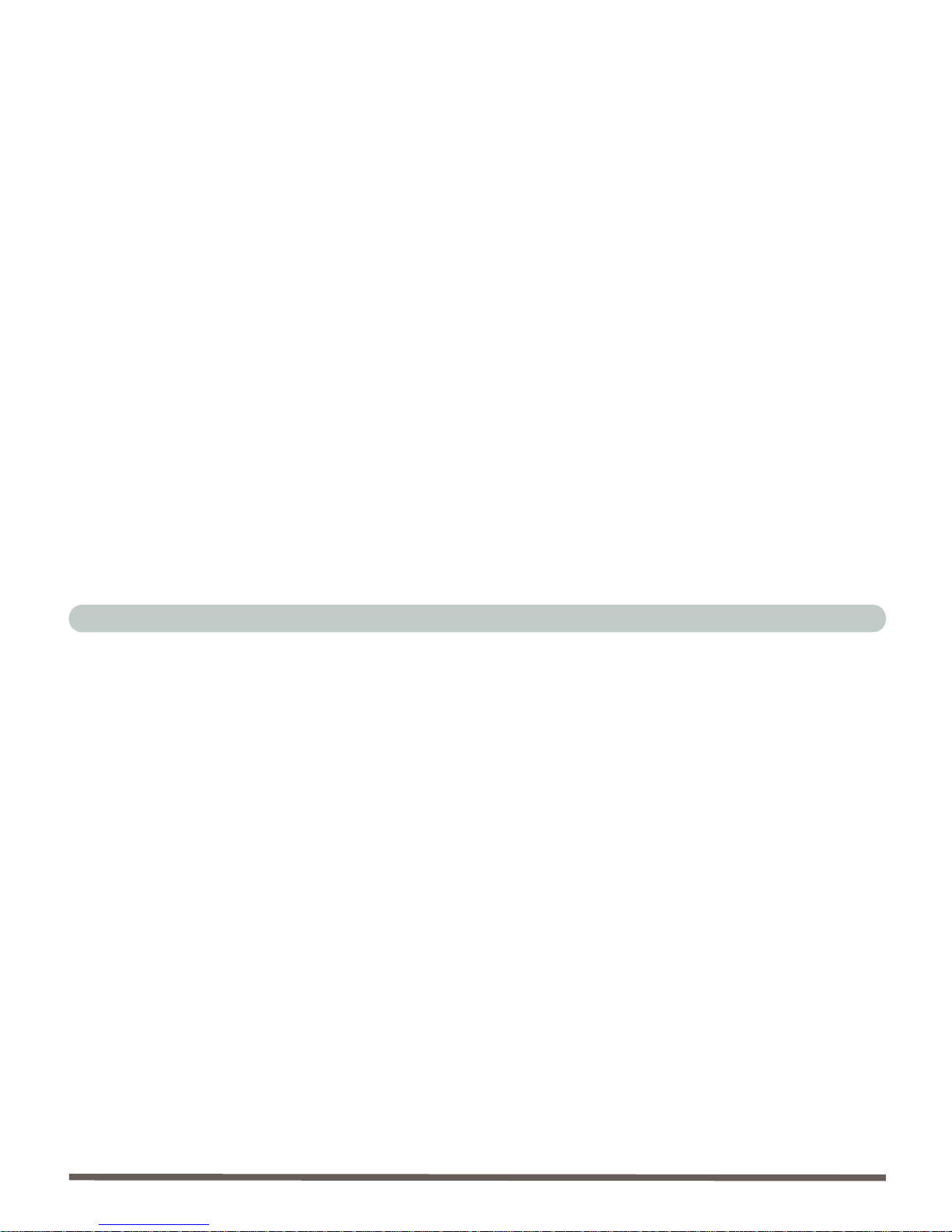
Preface
XVIII
Infrared Keyboard (WinXP) ......................................................4-27
RF Keyboard & Mouse (WinXP) ..............................................4-28
Wireless LAN (WinXP) ............................................................4-28
BIOS Utilities .........................................5-1
Overview ......................................................................................5-1
Important BIOS Settings ..............................................................5-2
The Power-On Self Test (POST) .................................................5-3
POST Screen ................................................................................5-4
Failing the POST .........................................................................5-5
Fatal Errors ..................................................................................5-5
Non-Fatal Errors ..........................................................................5-5
The Setup Program ......................................................................5-6
Entering Setup .............................................................................5-6
Setup Screens ...............................................................................5-7
Main Menu ...................................................................................5-8
Advanced Menu .........................................................................5-12
Advanced Menu > Advanced Chipset Control ..........................5-14
Security Menu ............................................................................5-16
Power Menu ...............................................................................5-18
Boot Menu .................................................................................5-19
Exit Menu ..................................................................................5-21
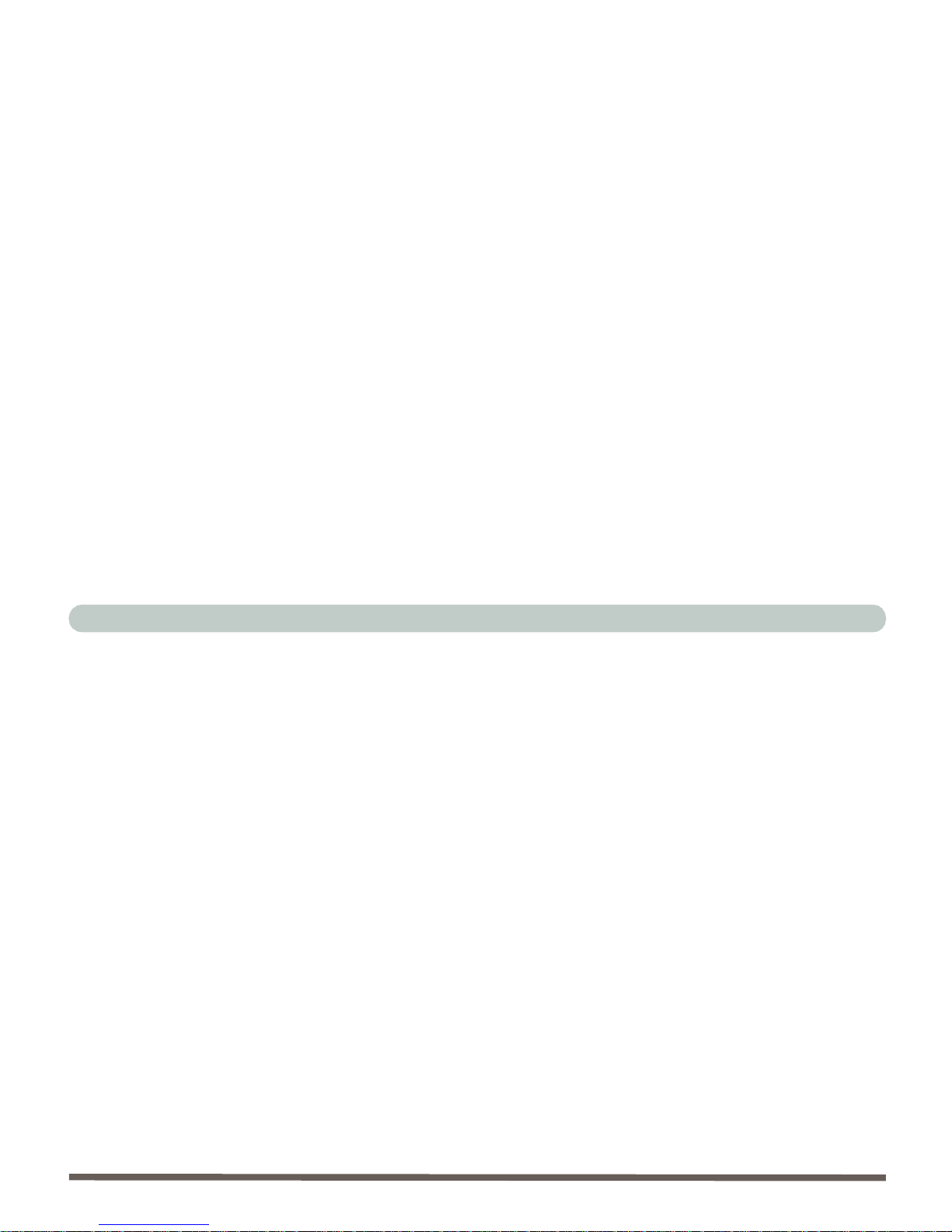
Preface
XIX
Upgrading The Computer .................... 6-1
Overview ......................................................................................6-1
When Not to Upgrade ..................................................................6-2
Hard Disk Drive Upgrade ............................................................6-3
Removing the Hard Disk ..............................................................6-3
Installing an Upgrade HDD ..........................................................6-4
Some Things to Watch Out For ....................................................6-5
Software .......................................................................................6-5
Setting Up a New HDD ................................................................6-5
Upgrading the System Memory ...................................................6-6
Replacing the CD-Device ...........................................................6-13
Removing the CD Device ..........................................................6-14
Installing the RF Module ............................................................6-15
Upgrading the Processor ............................................................6-18
Troubleshooting ..................................... 7-1
Overview ......................................................................................7-1
Basic Hints and Tips ....................................................................7-2
Backup and General Maintenance ................................................7-4
Viruses ..........................................................................................7-5
Upgrading and Adding New Hardware/Software ........................7-6
Table of contents
Other EUROCOM Desktop manuals
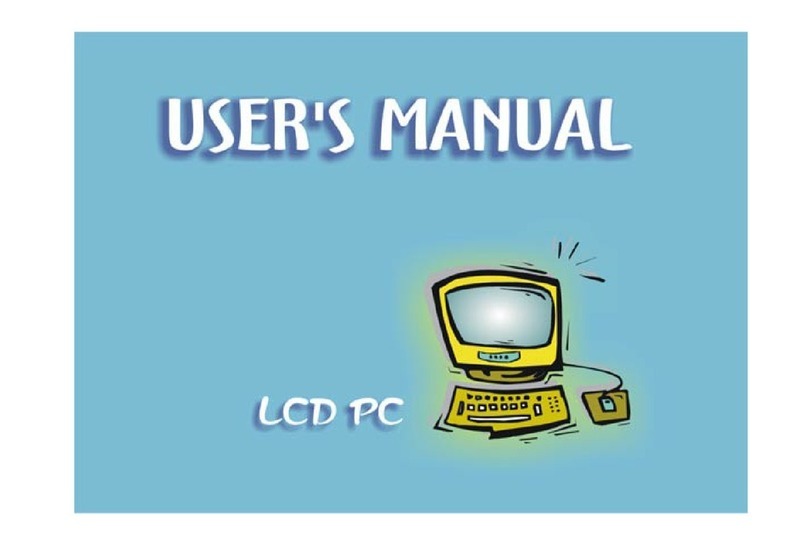
EUROCOM
EUROCOM LP200ST User manual

EUROCOM
EUROCOM LP200SC User manual

EUROCOM
EUROCOM LCD PC User manual

EUROCOM
EUROCOM A110SU User manual
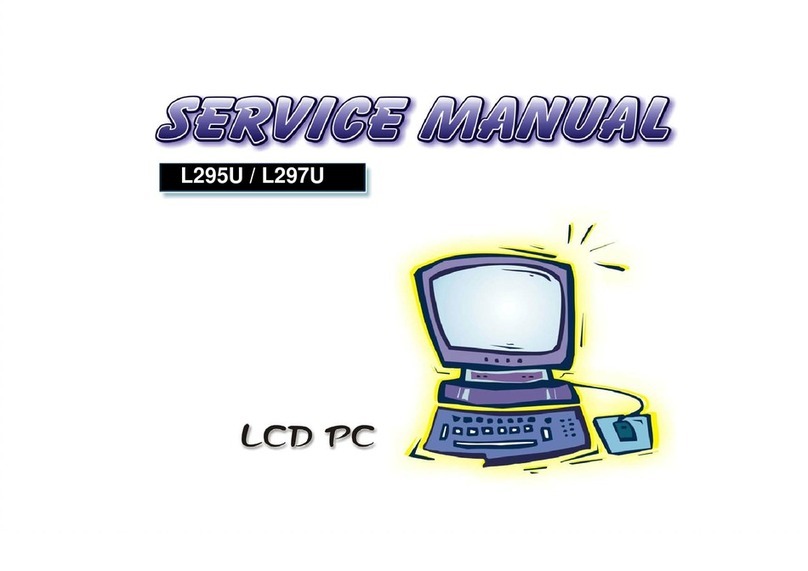
EUROCOM
EUROCOM L295U Series User manual

EUROCOM
EUROCOM Multimedia PC V12.1.00 User manual

EUROCOM
EUROCOM T890M User manual
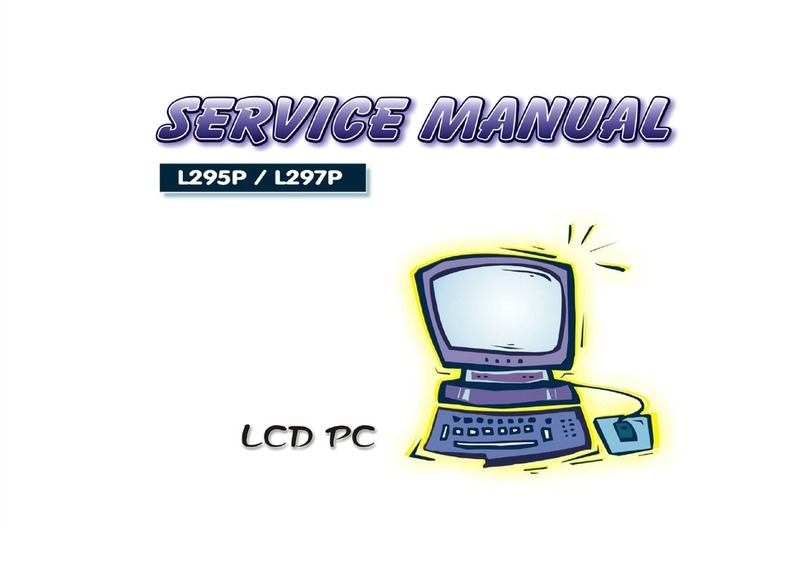
EUROCOM
EUROCOM L295P B User manual
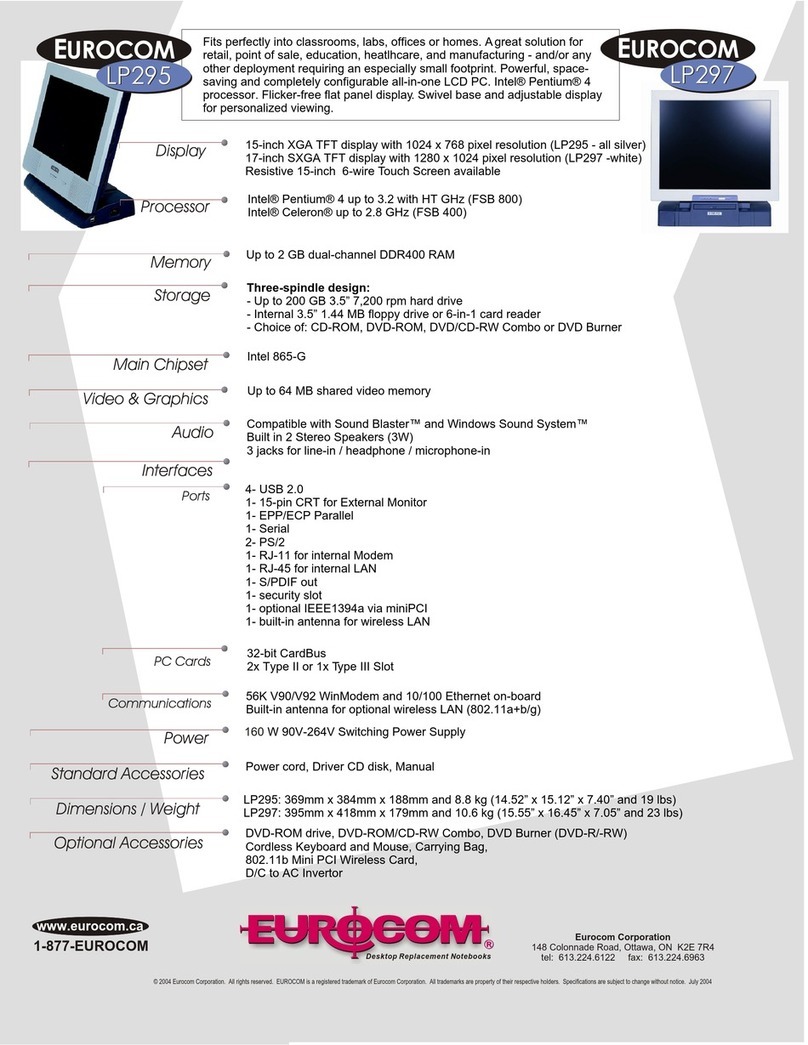
EUROCOM
EUROCOM LP295 User manual

EUROCOM
EUROCOM UNO 2.1 User manual