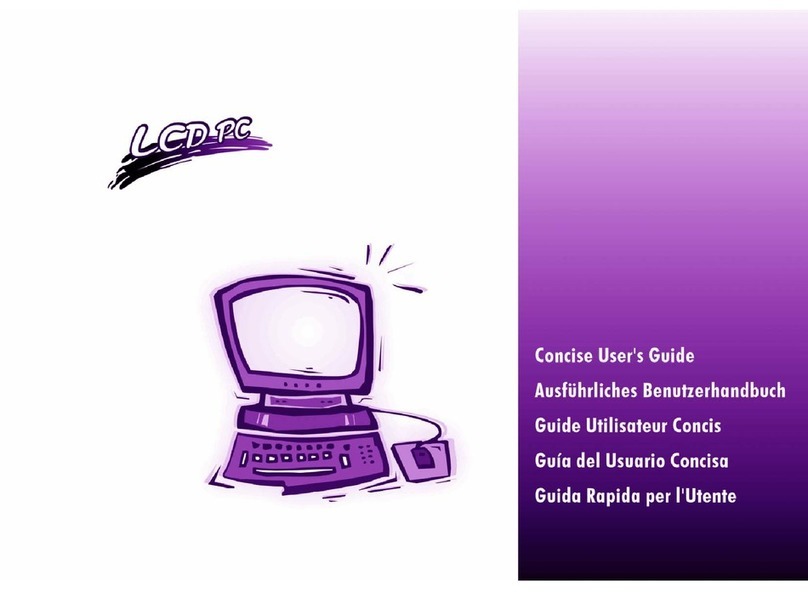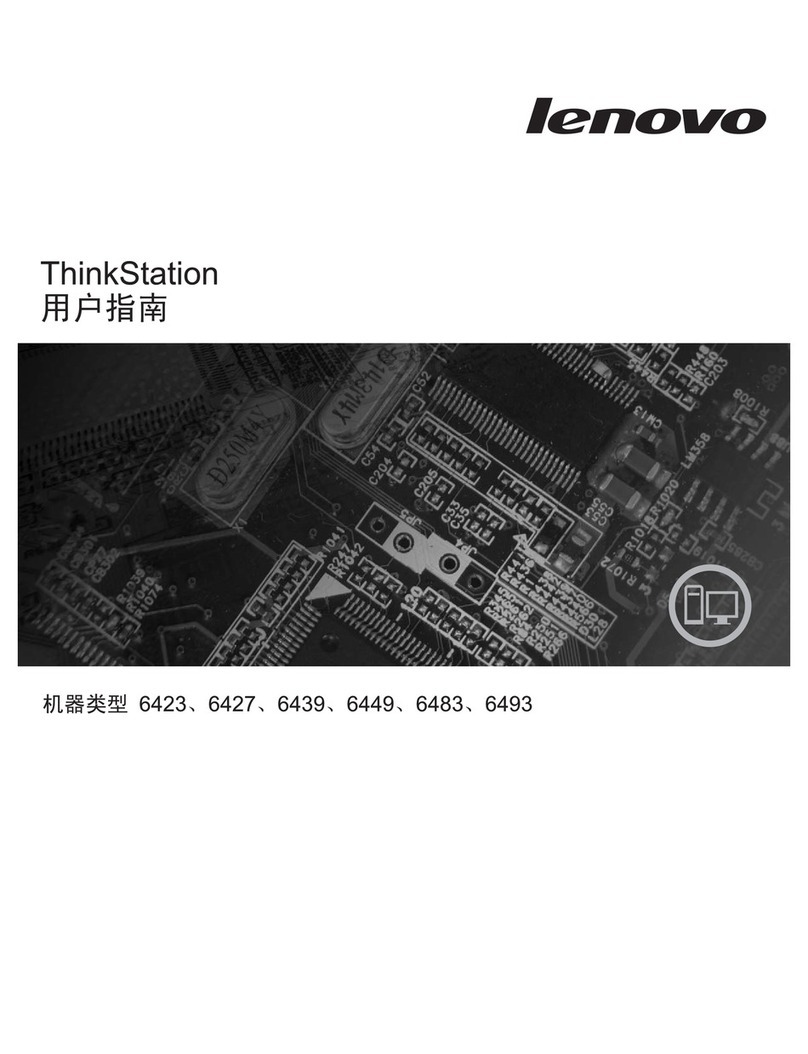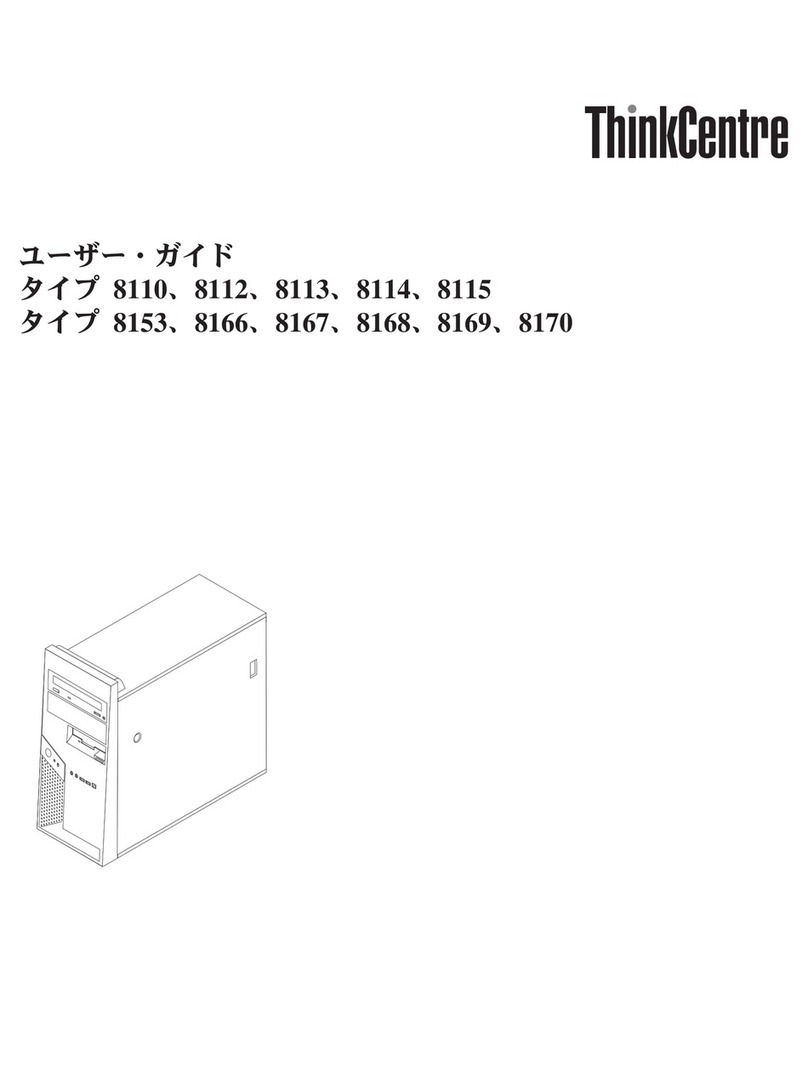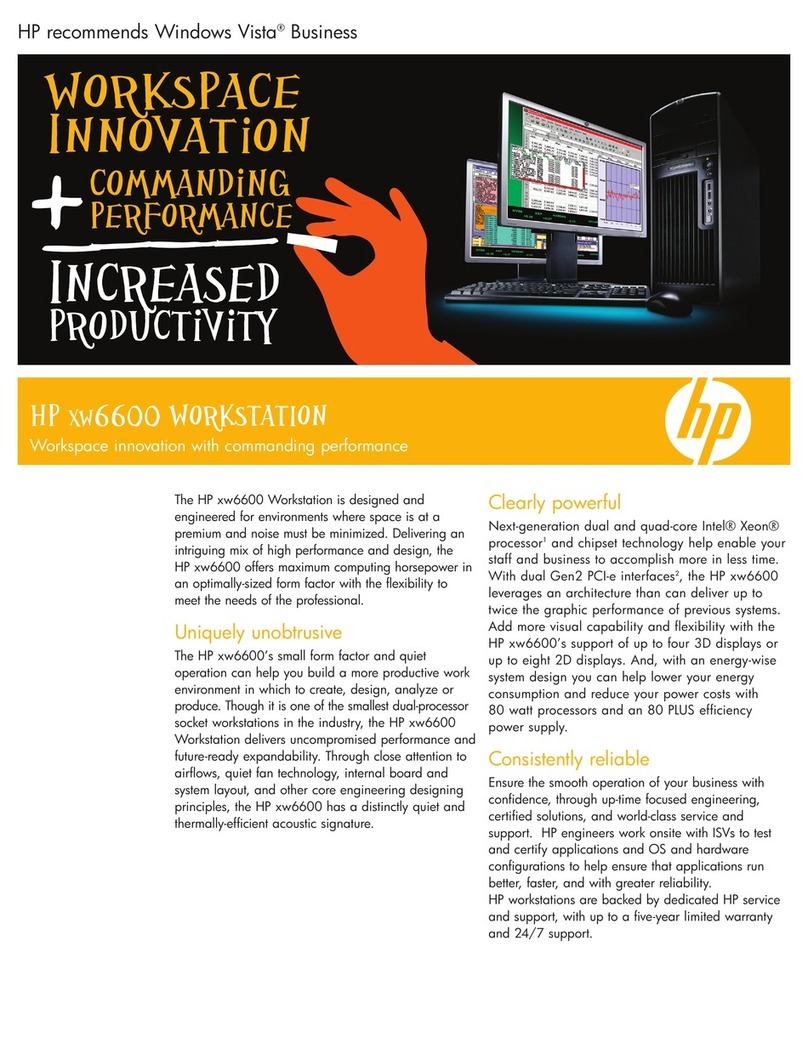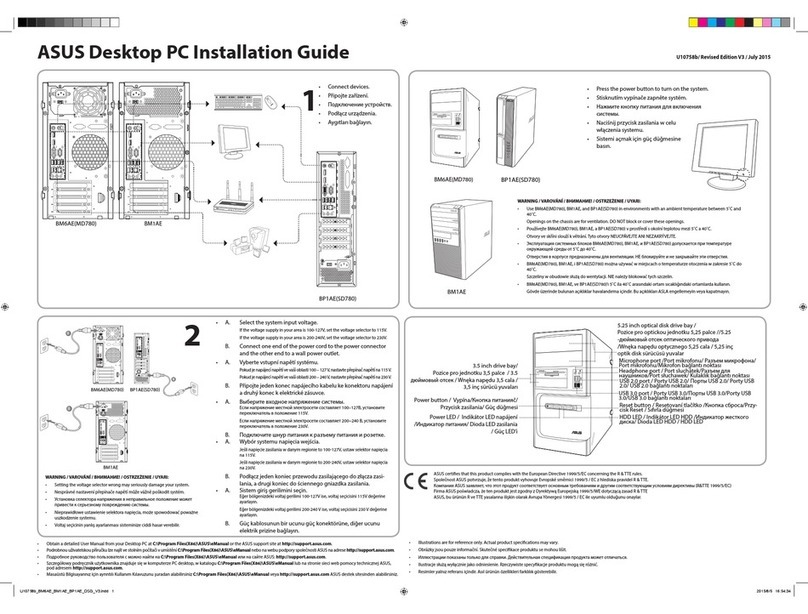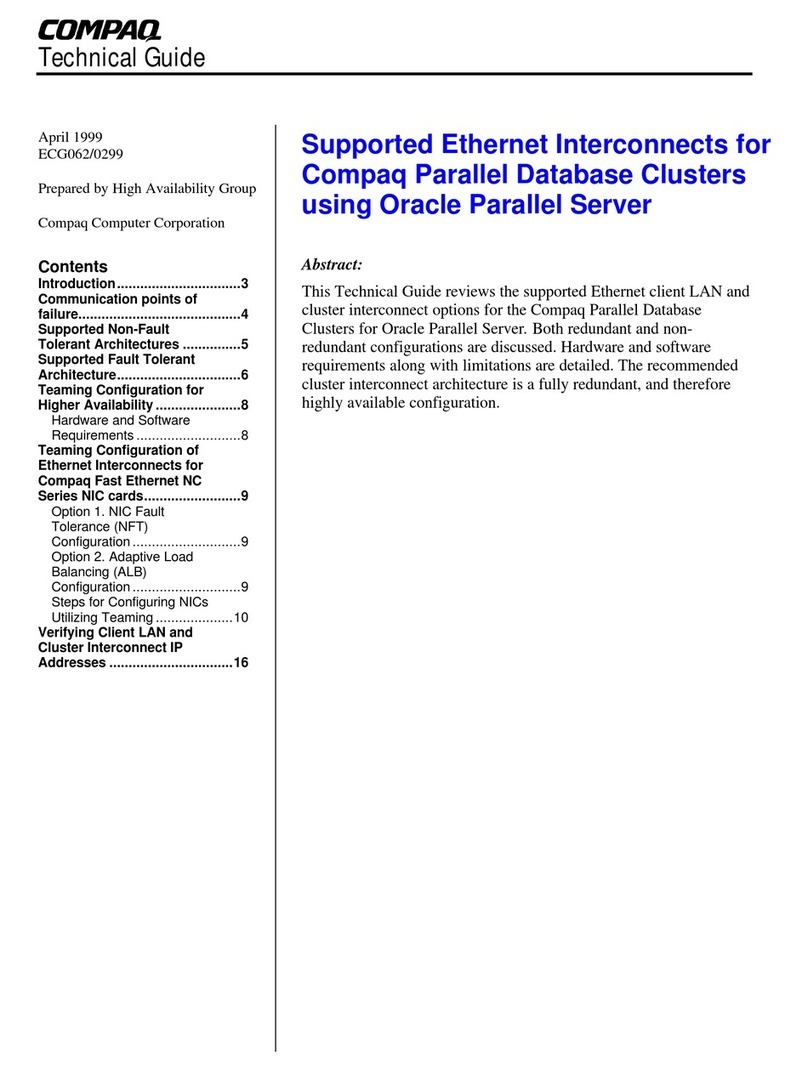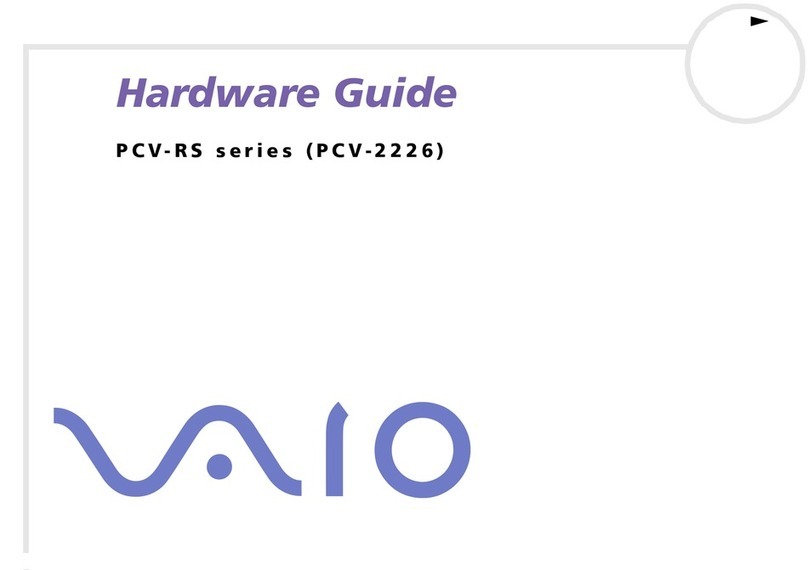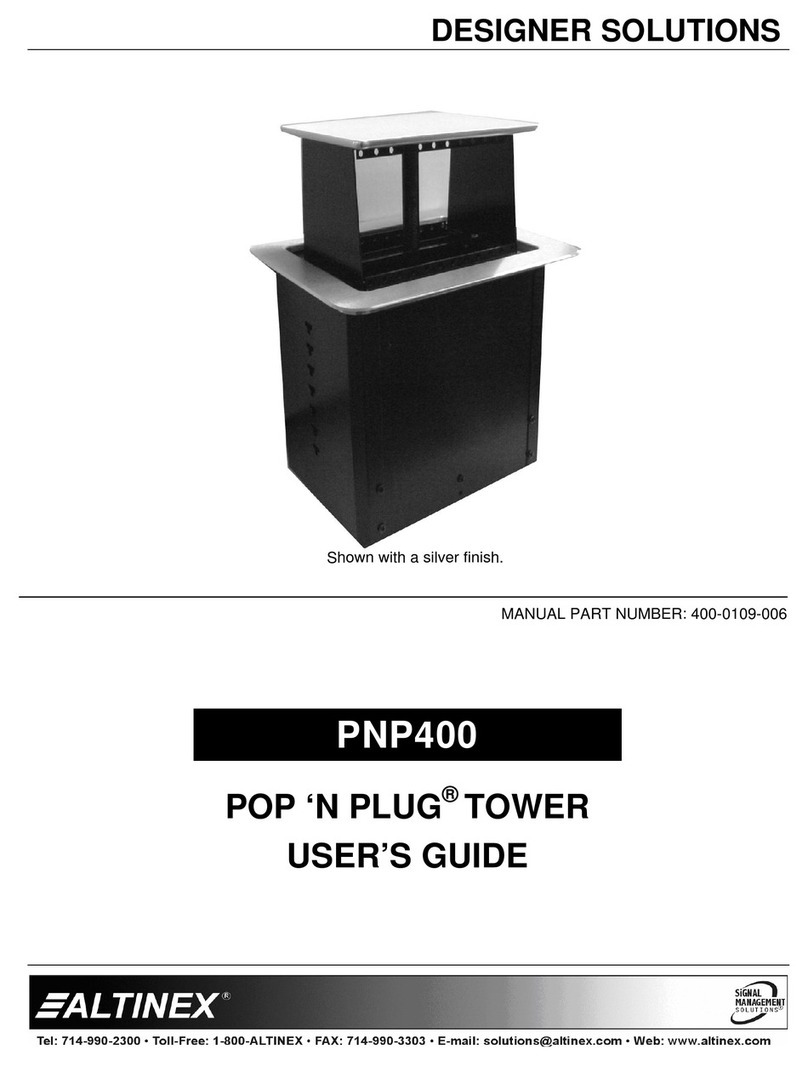EUROCOM LCD PC User manual
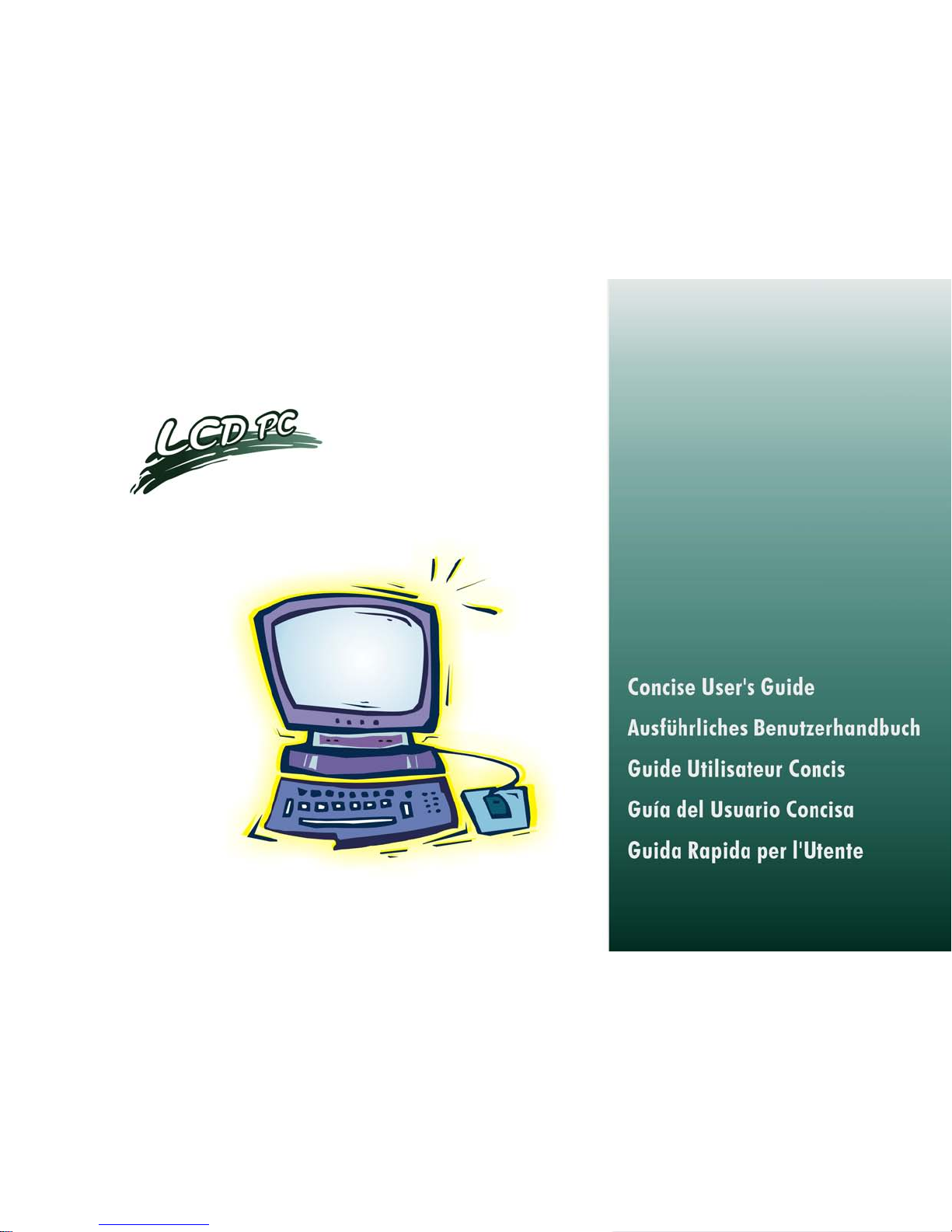

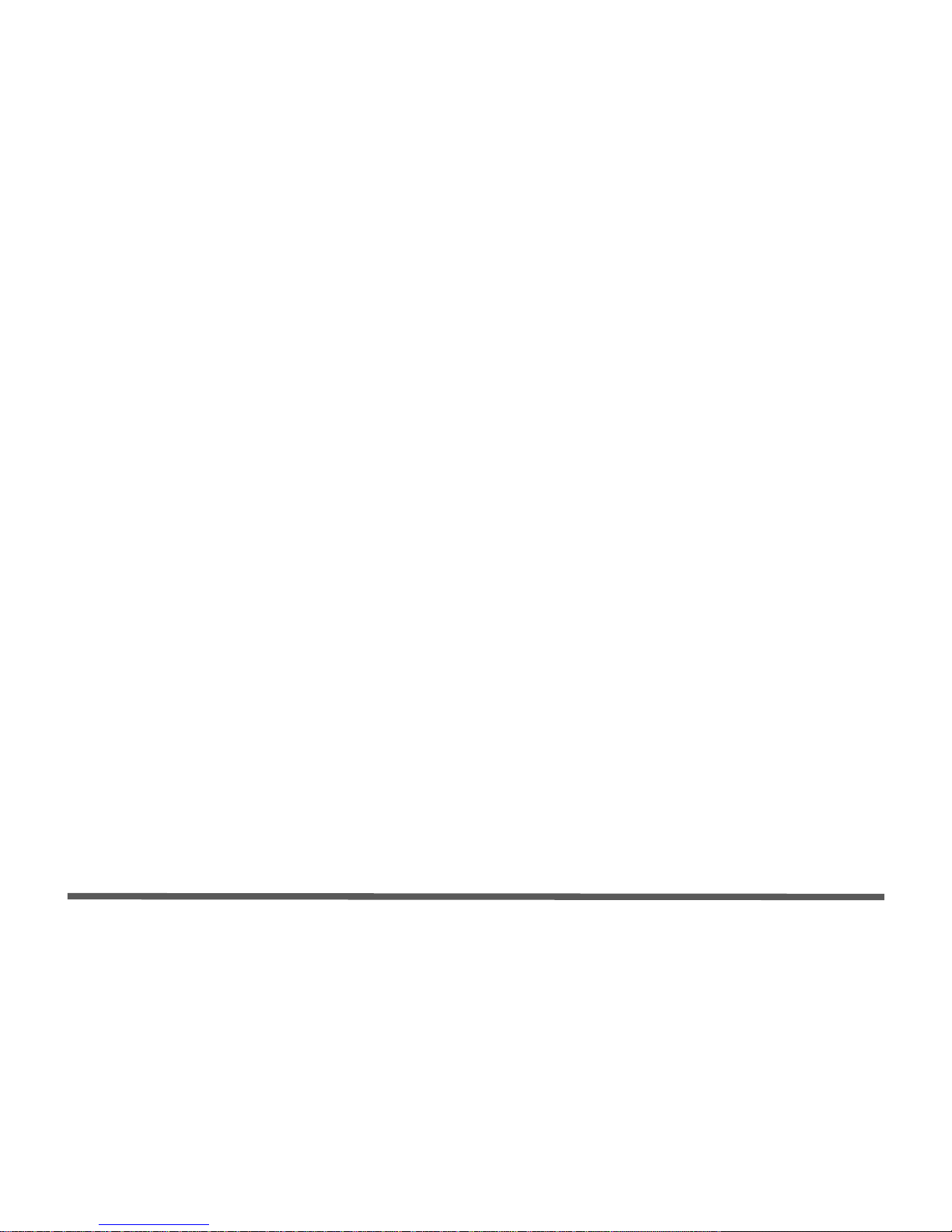
I
Introduction (English)
This Concise User’s Guide introduces the main features
of your computer. The English version of this guide be-
gins on page 1. The expanded User’s Manual is on the
Device Drivers & Utilities + User’s Manual CD-ROM.
Einführung (Deutsch)
Dieses Ausführliche Benutzerhandbuch führt Sie in die
Hauptfunktionen des Notebooks ein. Die deutsche Ver-
sion des Handbuchs beginnt auf Seite 33. Das erweiterte
Benutzerhandbuch finden Sie auf der CD-ROM für die
Gerätetreiber und Hilfsprogramme (CD-ROM Device
Drivers & Utilities + User's Manual).
Présentation (Français)
Ce Guide Utilisateur Concis présente les fonctionnalités
principales de votre ordinateur. La version française de
ce guide commence à la page 65. Le Manuel de l'Utili-
sateur étendu se trouve sur le CD-ROM de Pilotes &
Utilitaires + Manuel de l'Utilisateur (CD-ROM Device
Drivers & Utilities + User's Manual).
Introducción (Español)
Esta Guía del Usuario Concisa le presenta las caracterís-
ticas principales de su ordenador. La versión española de
esta guía comienza en la página 97. El Manual del usuar-
io completo se encuentra en el CD-ROM de Controla-
dores del dispositivo y Utilidades + Manual del usuario
(CD-ROM Device Drivers & Utilities + User's Manual).
Introduzione (Italiano)
La presente Guida Rapida per l'Utente introduce le car-
atteristiche principali del computer. La versione italiana
di questa guida inizia da pagina 129. Il Manuale utente
completo si trova nel CD contenente driver e utilità +
Manuale utente (CD-ROM Device Drivers & Utilities +
User's Manual).

II
Contents
Notice ................................................................................................1
About this Concise User Guide .........................................................2
Instructions for Care and Operation ..................................................3
Quick Start Guide .............................................................................6
Not Included ......................................................................................6
System Software ...............................................................................6
Model Types and Design Differences ...............................................7
System Map: Front View ..................................................................8
System Map: Left View ..................................................................12
System Map: Right View ................................................................13
System Map: Rear View .................................................................14
Windows XP Start Menu & Control Panel .....................................15
Video Features ................................................................................16
Power Management Features ..........................................................19
Driver Installation ...........................................................................20
BIOS Utilities ..................................................................................26
Troubleshooting ..............................................................................27
Specifications ..................................................................................28
Inhalt
Hinweis ...........................................................................................33
Über das Ausführliche Benutzerhandbuch .....................................34
Hinweise zu Pflege und Betrieb ......................................................35
Schnellstart ......................................................................................38
Nicht enthalten ................................................................................38
Modell-Typen und unterschiedliche Designs ..................................39
Systemübersicht: Ansicht von vorne ...............................................40
Systemübersicht: Ansicht von links ................................................44
Systemübersicht: Ansicht von rechts ..............................................45
Systemübersicht: Rückansicht .........................................................46
Windows XP Startmenü und Systemsteuerung ...............................47
Grafikfunktionen .............................................................................48
Energieverwaltungsfunktionen ........................................................51
Installation der Treiber ....................................................................52
BIOS-Hilfsprogramme ....................................................................58
Fehlerbehebung ...............................................................................59
Technische Daten ............................................................................60
Sommaire
Avertissement ..................................................................................65
A propos de ce Guide Utilisateur Concis ........................................66
Instructions d’Entretien et d’Utilisation ..........................................67
Guide de Démarrage Rapide ...........................................................70
Non Inclus .......................................................................................70
Différences entre les Types de Modèles et Designs ........................71
Carte du Système : Vue de Face ......................................................72
Carte du Système : Vue Gauche ......................................................76
Carte du Système : Vue Droite ........................................................77
Carte du Système : Vue Arrière ......................................................78
Menu Démarrer & Panneau de configuration de Windows XP ......79
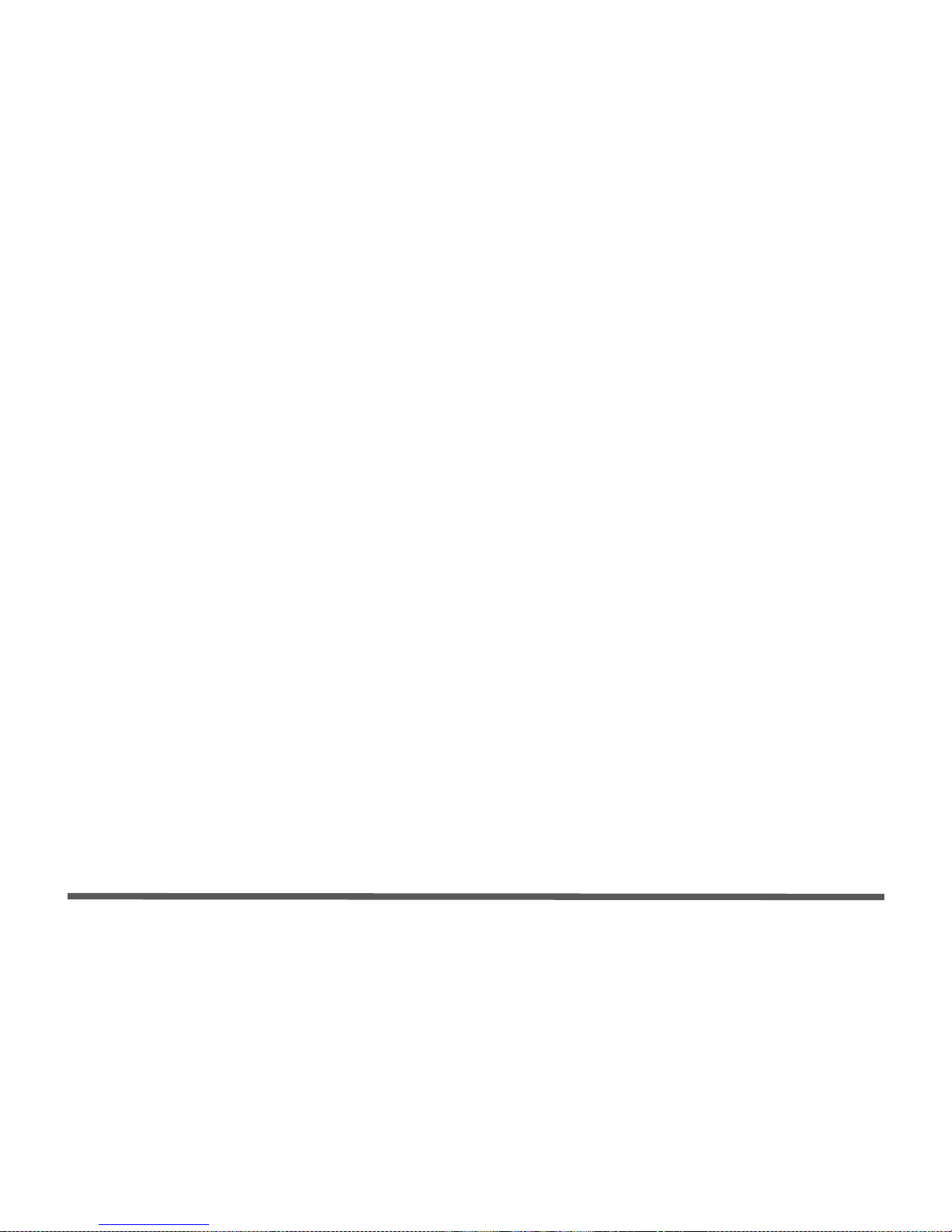
III
Caractéristiques Vidéo ....................................................................80
Caractéristiques de Gestion de l’Alimentation ...............................83
Installation du Pilote .......................................................................84
Utilitaires BIOS ..............................................................................90
Dépannage .......................................................................................91
Spécifications ..................................................................................92
Contenidos
Aviso ...............................................................................................97
Acerca de esta Guía del Usuario Concisa .......................................98
Instrucciones de cuidado y uso .......................................................99
Guía rápida para empezar .............................................................102
No incluido ....................................................................................102
Tipos de modelos y diferencias de diseño ....................................103
Mapa del sistema: Vista frontal ....................................................104
Mapa del sistema: Vista izquierda ................................................108
Mapa del sistema: Vista derecha ...................................................109
Mapa del sistema: Vista posterior .................................................110
Menú Inicio y Panel de control de Windows XP ..........................111
Parámetros de vídeo ......................................................................112
Funciones de administración de energía .......................................115
Instalación de controladores .........................................................116
Utilidades de la BIOS ...................................................................122
Solución de problemas ..................................................................123
Especificaciones ............................................................................124
Sommario
Avvertenza ....................................................................................129
Informazioni sulla Guida Rapida per l’Utente ..............................130
Istruzioni per la manutenzione e l’uso ..........................................131
Guida di avvio rapido ....................................................................134
Non compreso ...............................................................................134
Tipologie di modelli e differenze nei Design ................................135
Descrizione del sistema: Vista anteriore .......................................136
Descrizione del sistema: Vista sinistra ..........................................140
Descrizione del sistema: Vista destra ............................................141
Descrizione del sistema: Vista posteriore .....................................142
Menu Start e Pannello di controllo di Windows XP .....................143
Funzioni video ...............................................................................144
Funzioni di risparmio energetico ...................................................147
Installazione driver ........................................................................148
Utilità del BIOS .............................................................................154
Risoluzione dei problemi ..............................................................155
Specifiche tecniche ........................................................................156

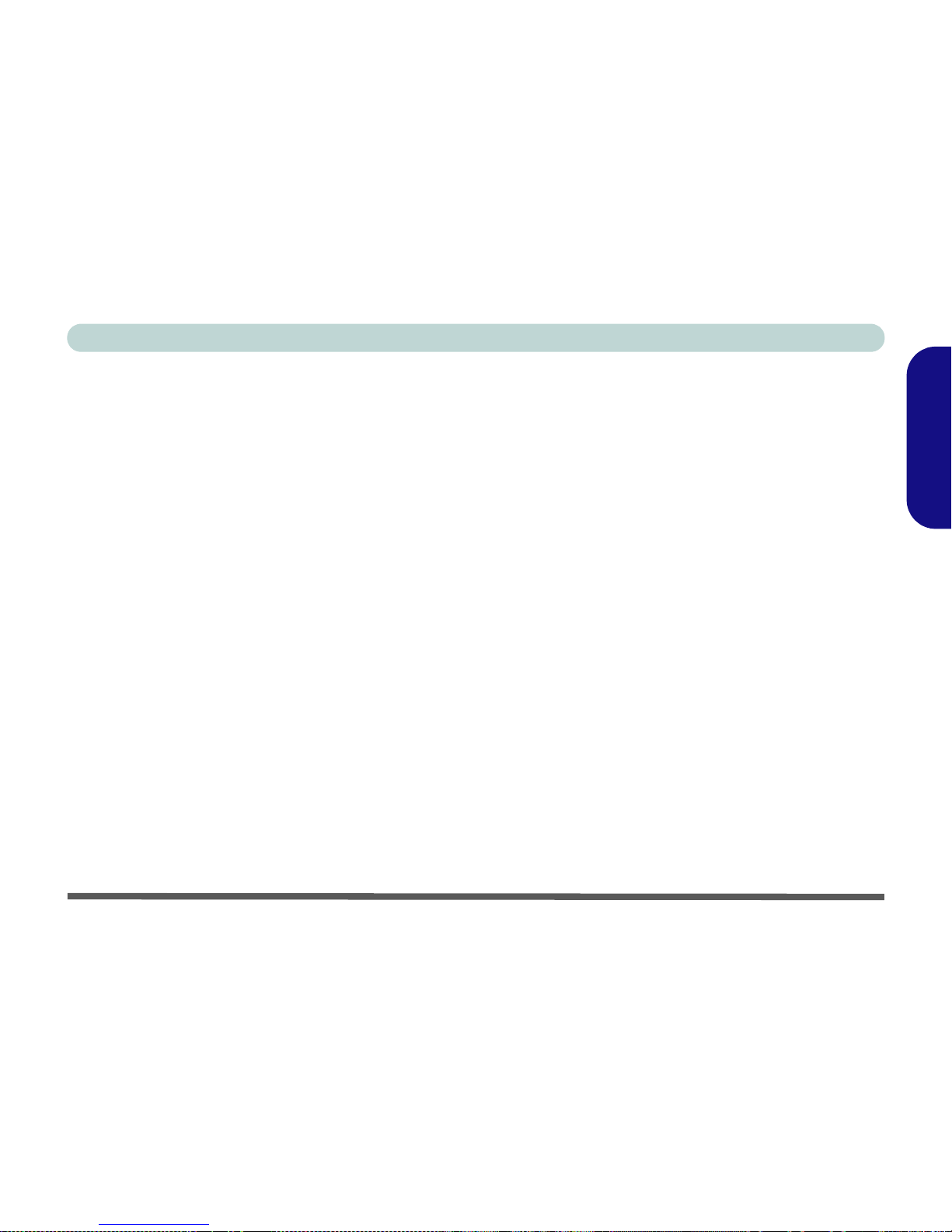
Notice - 1
Concise User’s Guide
English
Notice
The company reserves the right to revise this publication or to change its contents without notice. Information con-
tained herein is for reference only and does not constitute a commitment on the part of the manufacturer or any sub-
sequent vendor. They assume no responsibility or liability for any errors or inaccuracies that may appear in this
publication nor are they in anyway responsible for any loss or damage resulting from the use (or misuse) of this pub-
lication.
This publication and any accompanying software may not, in whole or in part, be reproduced, translated, transmitted
or reduced to any machine readable form without prior consent from the vendor, manufacturer or creators of this pub-
lication, except for copies kept by the user for backup purposes.
Brand and product names mentioned in this publication may or may not be copyrights and/or registered trademarks
of their respective companies. They are mentioned for identification purposes only and are not intended as an endorse-
ment of that product or its manufacturer.
©July 2005
Trademarks
This product incorporates copyright protection technology that is protected by method claims of certain U.S. patents
and other intellectual property rights owned by Macrovision Corporation and other rights owners. Use of this copy-
right protection technology must be authorized by Macrovision Corporation, and is intended for home or other limited
viewing uses only unless otherwise authorized by Macrovision Corporation. Reverse engineering or disassembly is
prohibited.
Intel®, Pentium® and Celeron® are US registered trademarks of Intel Corporation.
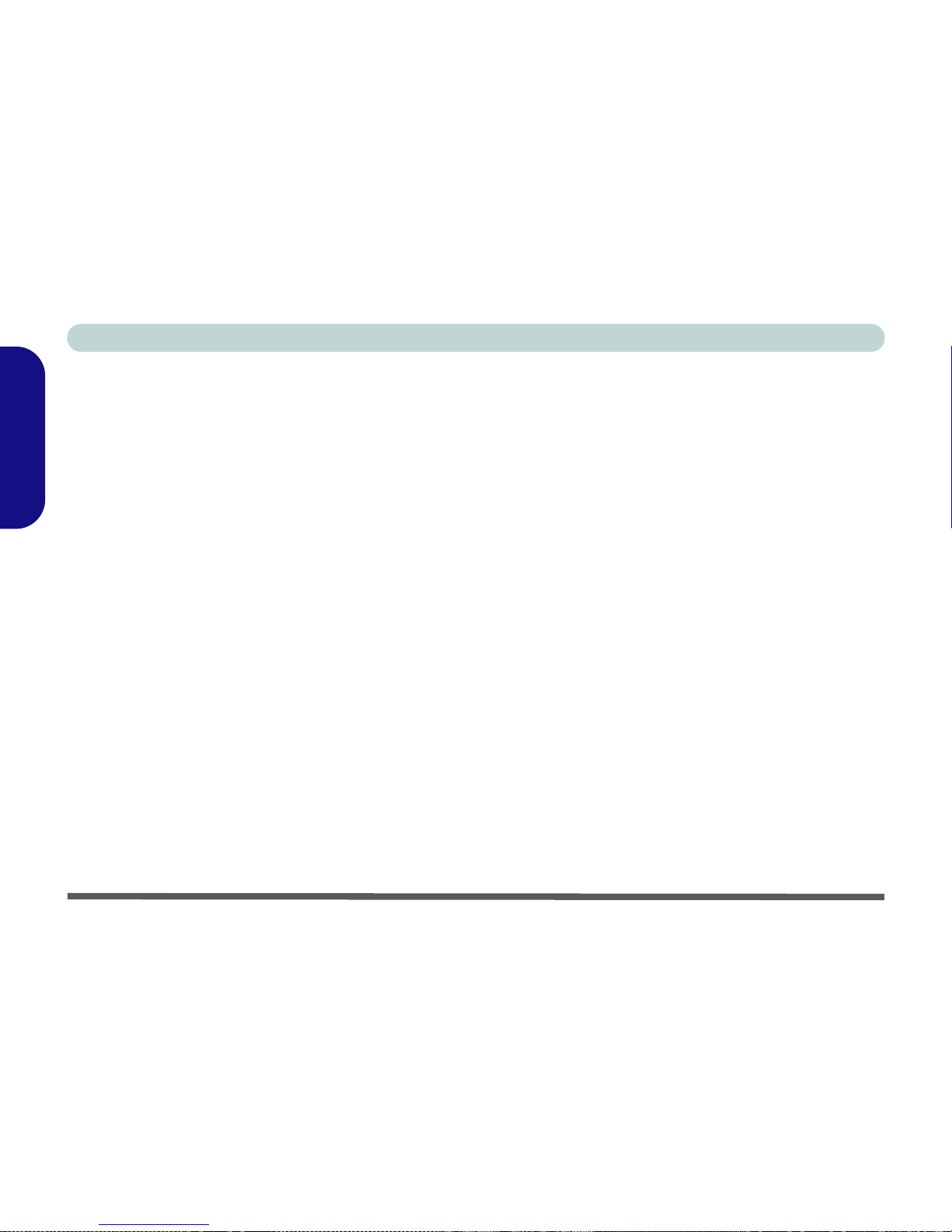
2 - About this Concise User Guide
Concise User’s Guide
English
About this Concise User Guide
This quick guide is a brief introduction to getting your system started. This is a supplement, and not a substitute for
the expanded English language User’s Manual in Adobe Acrobat format on the Device Drivers & Utilities + User’s
Manual CD-ROM supplied with your computer. This CD-ROM also contains the drivers and utilities necessary for
the proper operation of the computer.
Some or all of the computer’s features may already have been setup. If they aren’t, or you are planning to re-configure
(or re-install) portions of the system, refer to the expanded User’s Manual. The Device Drivers & Utilities + User’s
Manual CD-ROM does not contain an operating system.
Regulatory Information
Regulatory notices and information are contained in the expanded User’s Manual on the Device Drivers & Utilities
+ User’s Manual CD-ROM.
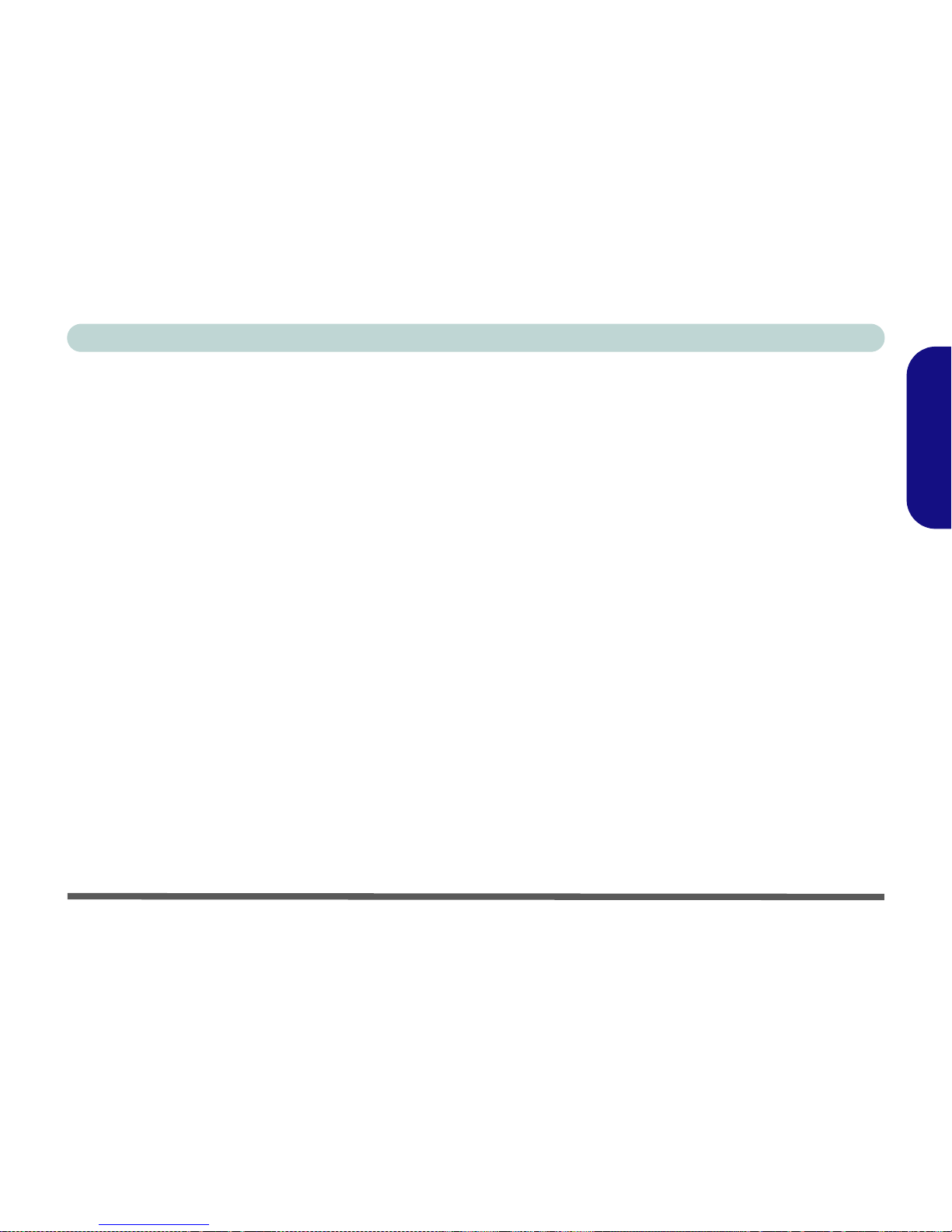
Instructions for Care and Operation - 3
Concise User’s Guide
English
Instructions for Care and Operation
The notebook computer is quite rugged, but it can be damaged. To prevent this, follow these suggestions:
1. Don’t drop it, or expose it to shock. If the computer falls, the case and the components could be damaged.
2. Keep it dry, and don’t overheat it. Keep the computer and power supply away from any kind of heating element. This is an
electrical appliance. If water or any other liquid gets into it, the computer could be badly damaged.
3. Avoid interference. Keep the computer away from high capacity transformers, electric motors, and other strong magnetic
fields. These can hinder proper performance and damage your data.
4. Follow the proper working procedures for the computer. Shut the computer down properly and don’t forget to save your
work. Remember to periodically save your data as data may be lost if the battery is depleted.
5. Take care when using peripheral devices.
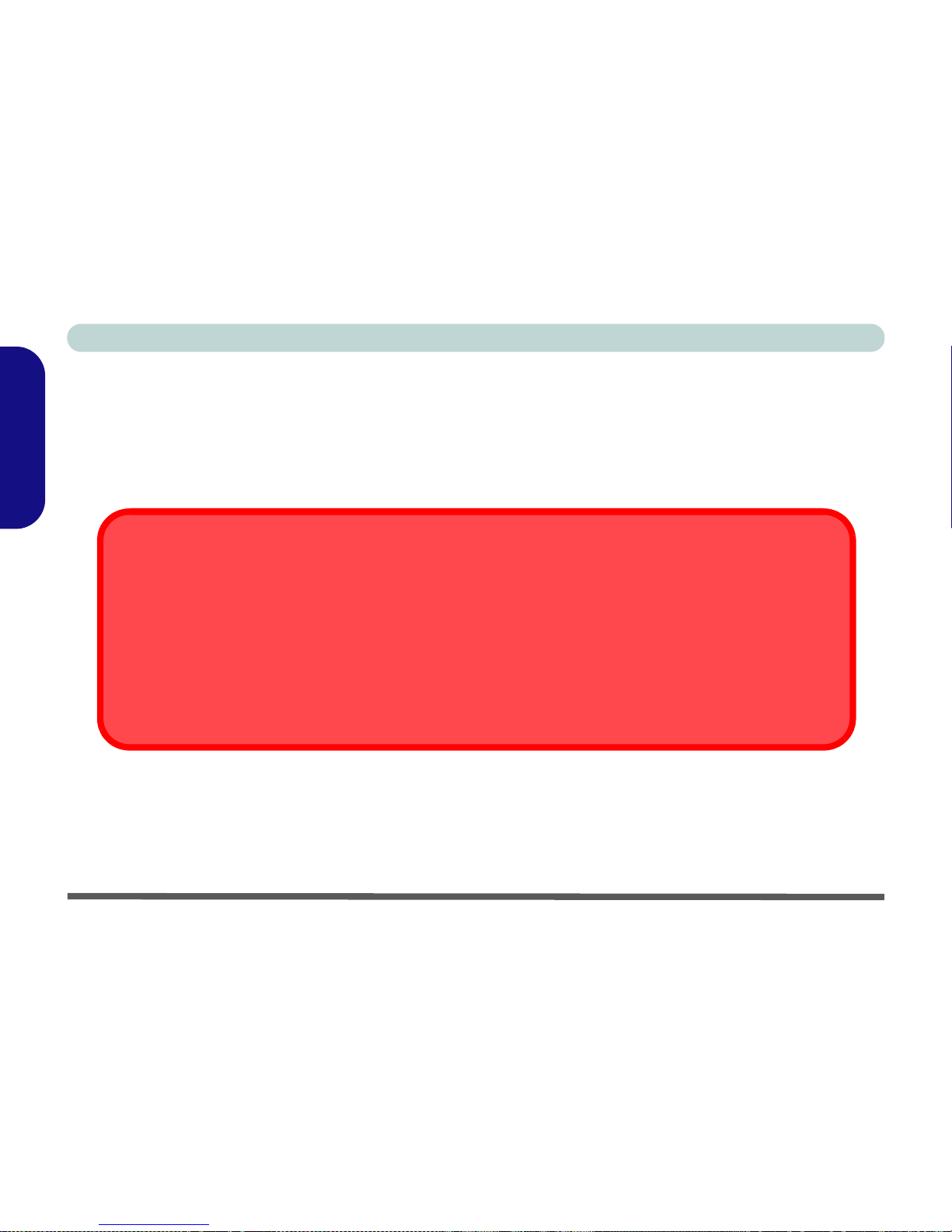
4 - Instructions for Care and Operation
Concise User’s Guide
English
Power Safety
The computer has specific power requirements:
• When you want to unplug the power cord, be sure to disconnect it by the plug head, not by its wire.
• Make sure the socket and any extension cord(s) you use can support the total current load of all the connected devices.
• Before cleaning the computer, make sure it is disconnected from any external power supplies.
Mainboard Battery Note
CAUTION: Danger of explosion if battery is incorrectly replaced. Replace only with the same or equivalent type
recommended by the manufacturer. Discard a used battery according to the manufacturer’s instructions.
Power Safety Warning
Before you undertake any upgrade procedures, make sure that you have turned off the power, and disconnected
all peripherals and cables (including telephone lines).
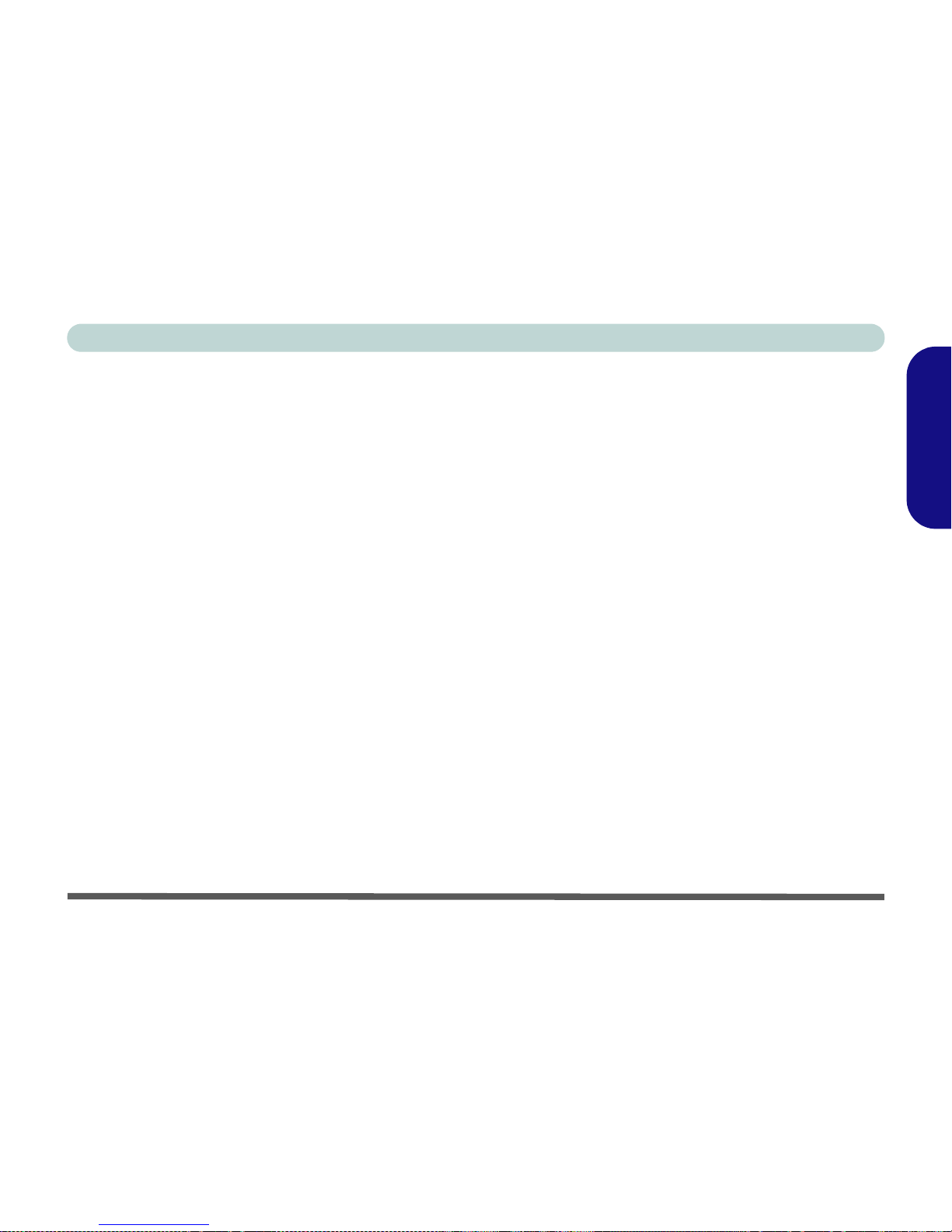
Instructions for Care and Operation - 5
Concise User’s Guide
English
Cleaning
Do not apply cleaner directly to the computer, use a soft clean cloth. Do not use volatile (petroleum distillates) or
abrasive cleaners on any part of the computer.
Servicing
Do not attempt to service the computer yourself. Doing so may violate your warranty and expose you and the com-
puter to electric shock. Refer all servicing to authorized service personnel. Unplug the computer from the power sup-
ply. Refer servicing to qualified service personnel under any of the following conditions:
• When the power cord is damaged or frayed.
• If the computer has been exposed to rain or other liquids.
• If the computer does not work normally when you follow the operating instructions.
• If the computer has been dropped or damaged (do not touch the poisonous liquid if the LCD panel breaks).
• If there is an unusual odor, heat or smoke coming from your computer.

6 - Quick Start Guide
Concise User’s Guide
English
Quick Start Guide
This guide assumes that you are already familiar with computers and can tell at a glance what and where all the key
components are. If you are not that comfortable with this type of device, then please refer to the following pages,
which give an overview of the system.
1. Remove all packing materials.
2. Securely attach any peripherals you want to use with the computer (e.g. keyboard and mouse) to their ports.
3. Attach the AC power cord to the AC Power-In port on the right of the computer. Then plug the AC power cord into an outlet.
4. Push the power button to turn the computer “on”.
Not Included
Operating Systems (e.g. Windows XP) have their own manuals as do applications (e.g. word processing, spreadsheet
and database programs). If you have questions about the operating systems or programs then please consult the ap-
propriate manuals.
System Software
Your computer may already come with system software pre-installed. Where this is not the case, or where you are re-
configuring your computer for a different system, you will find this manual refers to the Microsoft Windows XP (Pro-
fessional & Home Edition) operating system. Further information on installing the drivers and utilities is available in
Chapter 3 of the expanded User’s Manual on the Device Drivers & Utilities + User’s Manual CD-ROM.
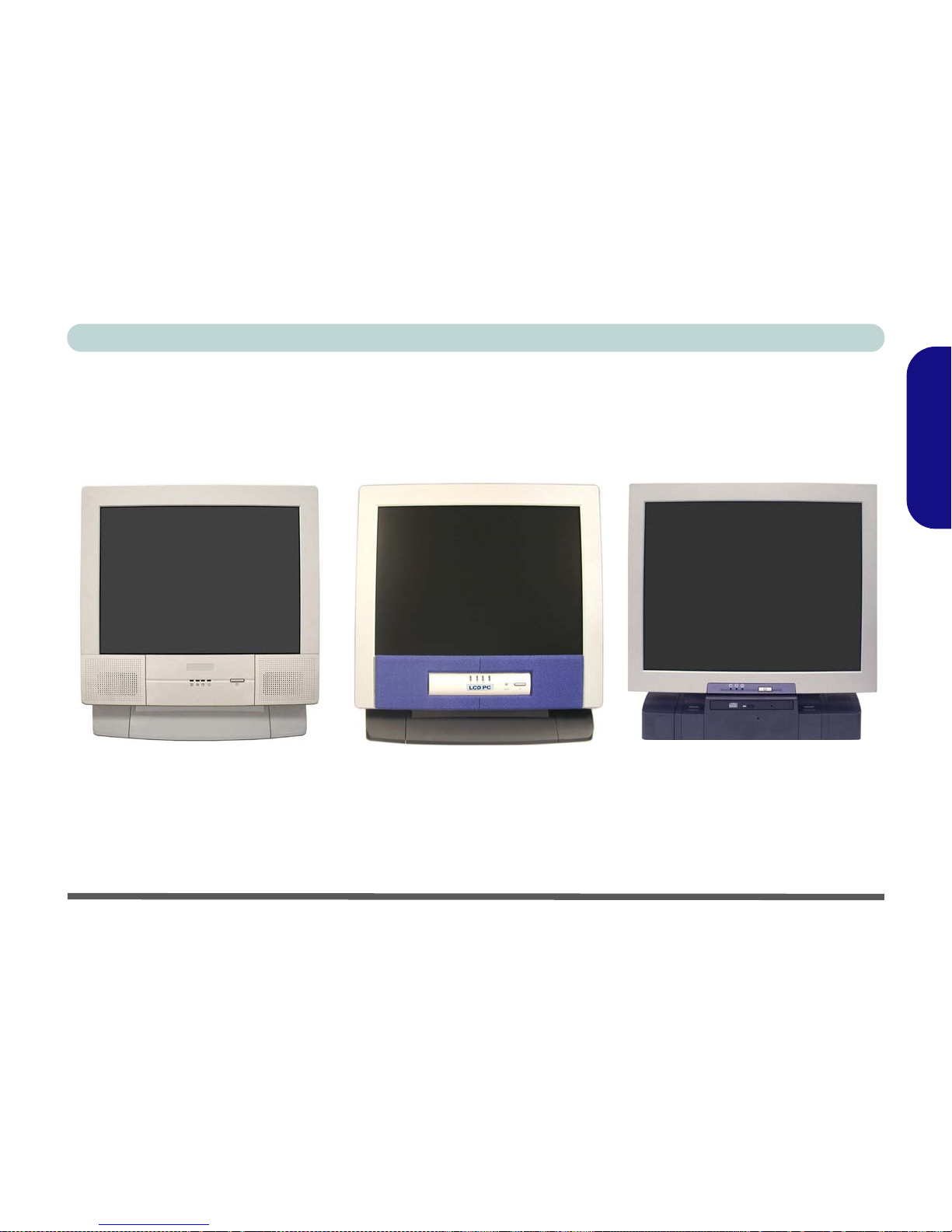
Model Types and Design Differences - 7
Concise User’s Guide
English
Model Types and Design Differences
There are two model types (pictured below) in this LCD PC series. The model types differ in physical appearance
(Model A’s optical CD/DVD device bay is located on the left side of the computer; Model B’s is at the front) and
their specifications. In addition, Model A includes two different design types.
Figure 1 - Model Types & Design Differences
Model A Model B
Model A
(Design I) (Design II)
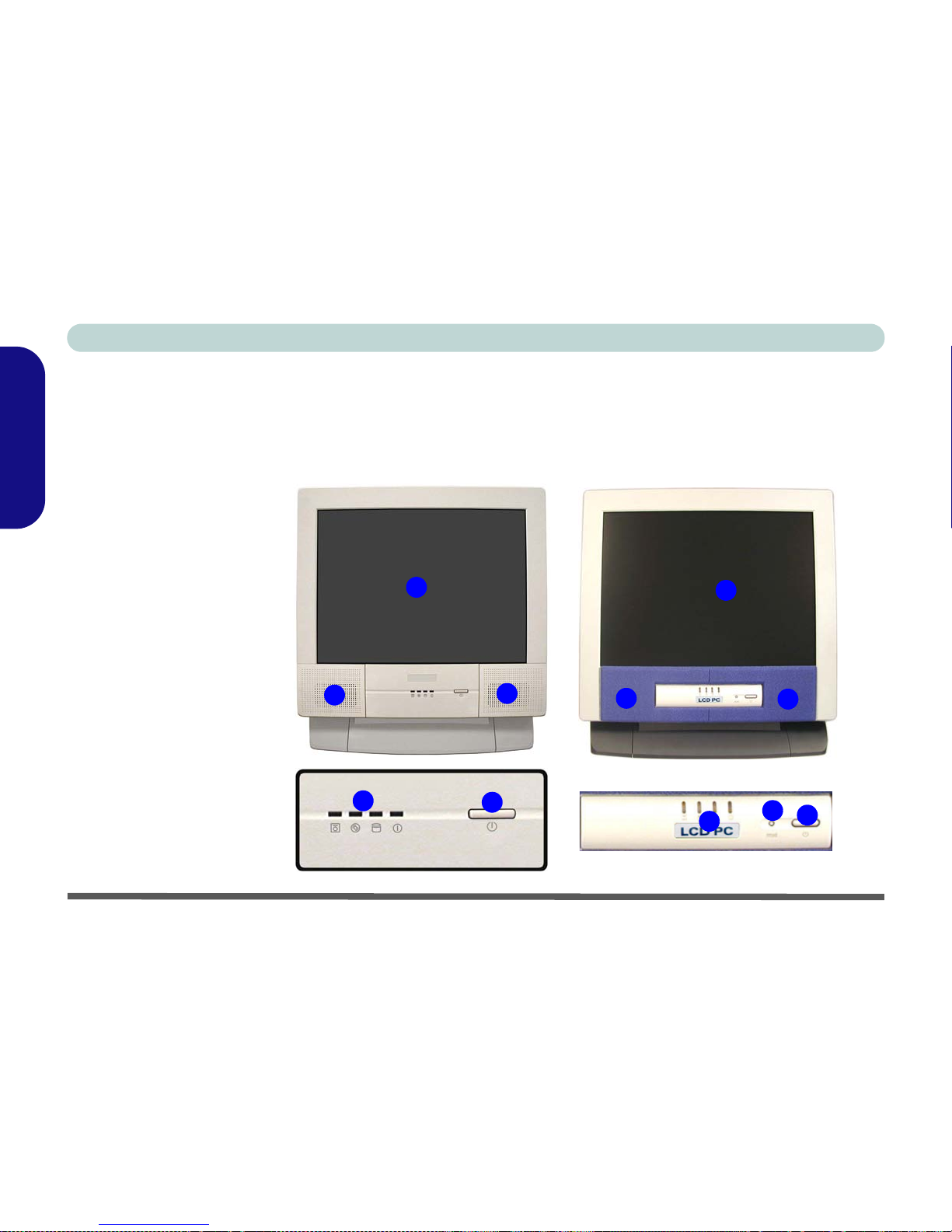
8 - System Map: Front View
Concise User’s Guide
English
System Map: Front View
Design I Design II
Figure 2 - Front View
(Model A)
1. LCD Panel
2. Speakers
3. LED Indicators
4. Power Button
5. Reset Button (Design II
Only)
2
54
343
222
11
Model A

System Map: Front View - 9
Concise User’s Guide
English
Figure 3 - Front View (Model B)
1. LCD Panel
2. Speakers
3. LED Indicators
4. Power Button
5. Optical (CD/DVD) Device Bay
6. Emergency Eject Hole
7. Keyboard Holder
CD/DVD Emergency Eject
If you need to manually eject a CD/DVD (e.g. due to
an unexpected power interruption) you may push the
end of a straightened paper clip into the emergency
eject hole. Do not use a sharpened pencil or similar
object that may break and become lodged in the
hole.
Media Warning
Don’t try to remove a floppy disk/CD/DVD while the
system is accessing it. This may cause the system to
“crash”.
25
4
1
3
2
6
77
Model B
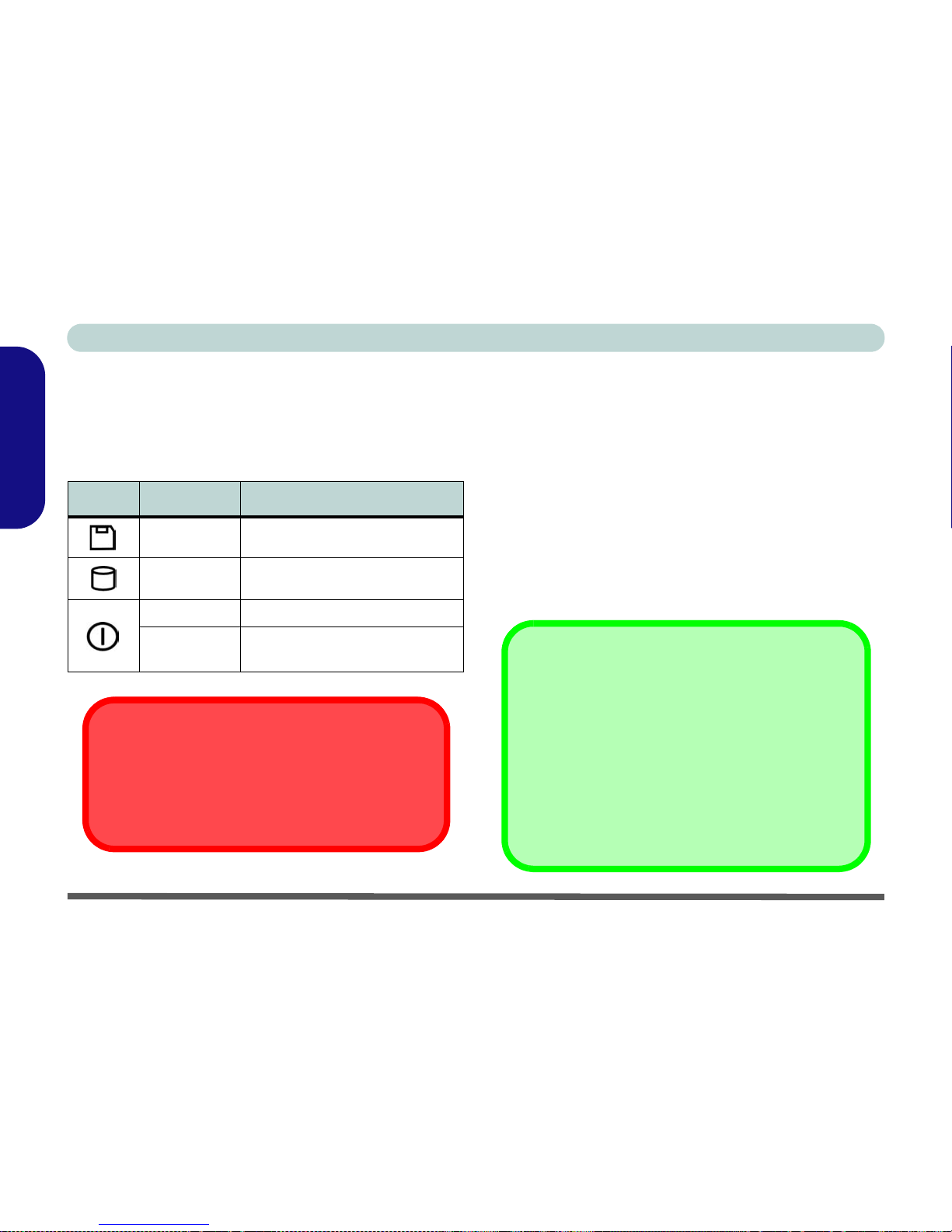
Concise User’s Guide
10 - System Map: Front View
English
LED Indicators
The LED indicators on the computer display helpful in-
formation about the current status of the computer.
Table 1 - LED Indicators
Power Button
When the computer is on, you can use the power button
as a Standby or Hibernate hot-key button when pressed
for less than 4 seconds. Use Power Options in the “Win-
dows” Control Panel to configure this feature.
Reset Button (Model A - Design II
only)
Press this button to restart your computer. This button is
equivalent to pressing Ctrl + Alt + Del and only avail-
able on Model A - Design II (Figure 2 on page 8).
Icon Color Description
Green Floppy Disk Drive Activity
Green Hard Disk Drive Activity
Green System Power is On
Flashing
Orange System is in Standby Mode
System Shutdown Warning
After shutting the computer down, allow time for the
system to shut down properly (i.e. the fan stops turn-
ing) before attempting to turn the system on again.
Forced Off
If the system “hangs”, and the Ctrl + Alt + Del key
combination doesn’t work, press the power button for
4 seconds to force the system to turn itself off.
Shutdown
Please note that you should always shut your com-
puter down by choosing the Turn Off Computer
command from the Start menu in Windows.This will
help prevent hard disk or system problems.
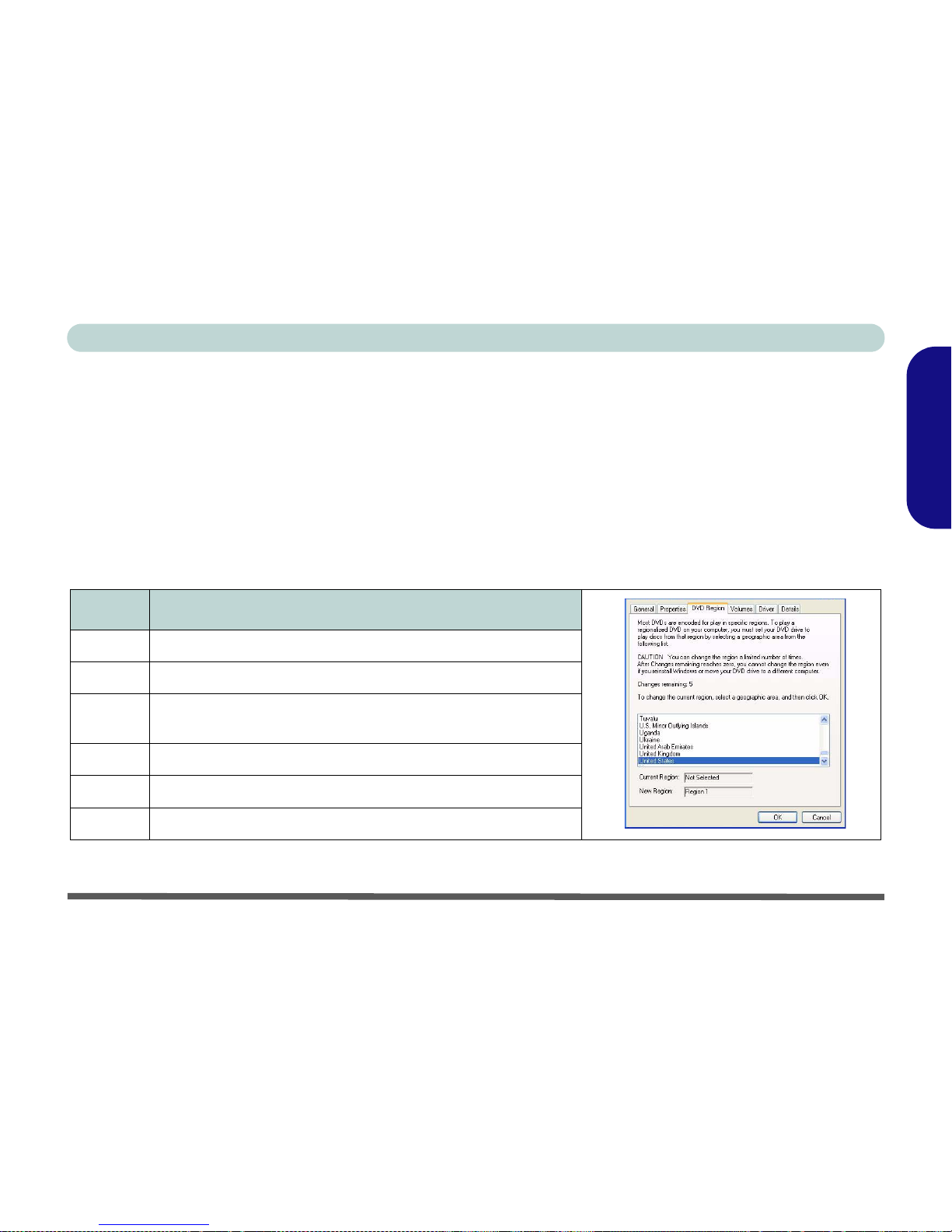
Concise User’s Guide
System Map: Front View - 11
English
DVD Regional Codes
DVD region detection is device dependent, not OS-dependent. You can select your module’s region code 5 times.
The fifth selection is permanent. This cannot be altered even if you change your operating system or you use the mod-
ule in another computer.
Changing DVD Regional Codes
1. Go to the Control Panel and double-click System > Hardware (tab).
2. Click Device Manager, then click the +next to DVD/CD-ROM drives.
3. Double-click on the DVD-ROM device to bring up the Properties dialog box, and select the DVD Region (tab) to bring up the
control panel to allow you to adjust the regional code.
Table 2 - DVD Regional Coding
Region Geographical Location
1 USA, Canada
2 Western Europe, Japan, South Africa, Middle East & Egypt
3South-East Asia, Taiwan, South Korea, The Philippines, Indone-
sia, Hong Kong
4 South & Central America, Mexico, Australia, New Zealand
5 N Korea, Russia, Eastern Europe, India & Most of Africa
6China
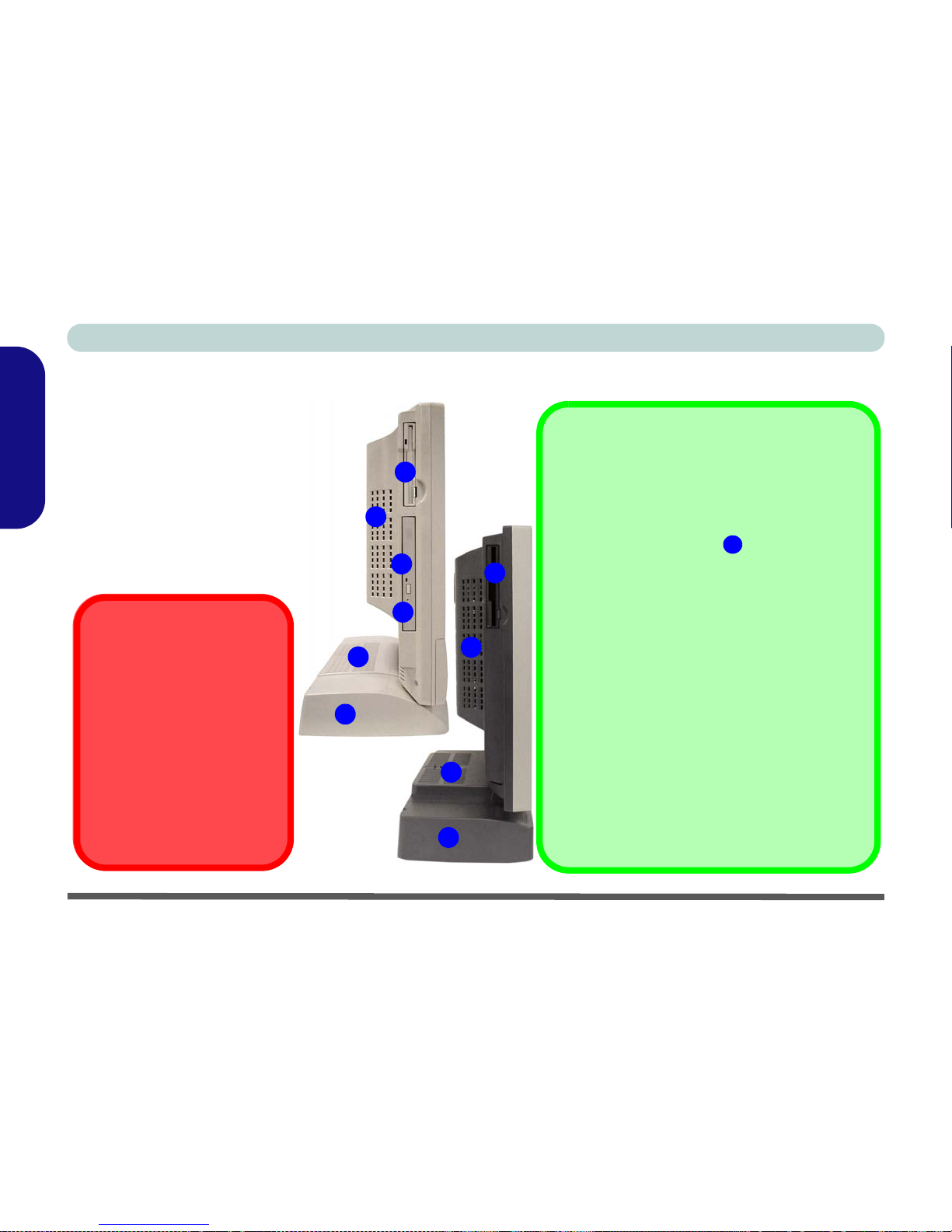
12 - System Map: Left View
Concise User’s Guide
English
System Map: Left View
Figure 4 - Left View
1. Floppy Disk Drive Module*
2. Vent
3. Hard Disk Drive Bay
4. Optical (CD/DVD) Device Bay
(Model A Only)
5. Emergency Eject Hole (see
“CD/DVD Emergency Eject”
on page 9)
Media Warning
Don’t try to remove a floppy
disk while the system is ac-
cessing it. This may cause
the system to “crash”.
Overheating
To prevent your computer
from overheating make sure
nothing blocks the vent/fan
intake while the computer is
in use.
Model A
Model B
*Floppy Disk Drive & Optional Modules
If you have either the optional 6-in-1 Card Read-
er, or the optional Video Capture Card, then the
optional module will replace the floppy disk drive
module in the slot at point .
6-in-1 Card Reader Formats
The card reader allows you to use the most pop-
ular digital storage card formats:
• MMC (MultiMedia Card)
• SD (Secure Digital)
• MS (Memory Stick)
• SM (SmartMedia Card)
• CF (Compact Flash Types I & II)
• MD (IBM Microdrive)
Video Capture Card
The optional video capture card allows you to
watch TV, video conference and capture still im-
ages and video on your PC. The card has an S-
Video-In port and Audio/Video ports.
1
5
4
3
2
1
2
3
2
2
1

System Map: Right View - 13
Concise User’s Guide
English
System Map: Right View
Sound Volume Adjustment
How high the sound volume can be set us-
ing the volume control knob depends on the
setting of the volume control within Win-
dows. Click the Volume icon on the
taskbar to check the setting.
Figure 5 - Right View
1. LCD Brightness Control Knob
2. Volume Control Knob
3. Dual PC Card Slots
4. PC Card Eject Buttons
5. Dual USB Ports
6. AC Power-In Port
7. Security Lock Slot
8. Vent
2
8
57
6
4
1
3
Overheating
To prevent your computer from overheating
make sure nothing blocks the vent/fan in-
take while the computer is in use.
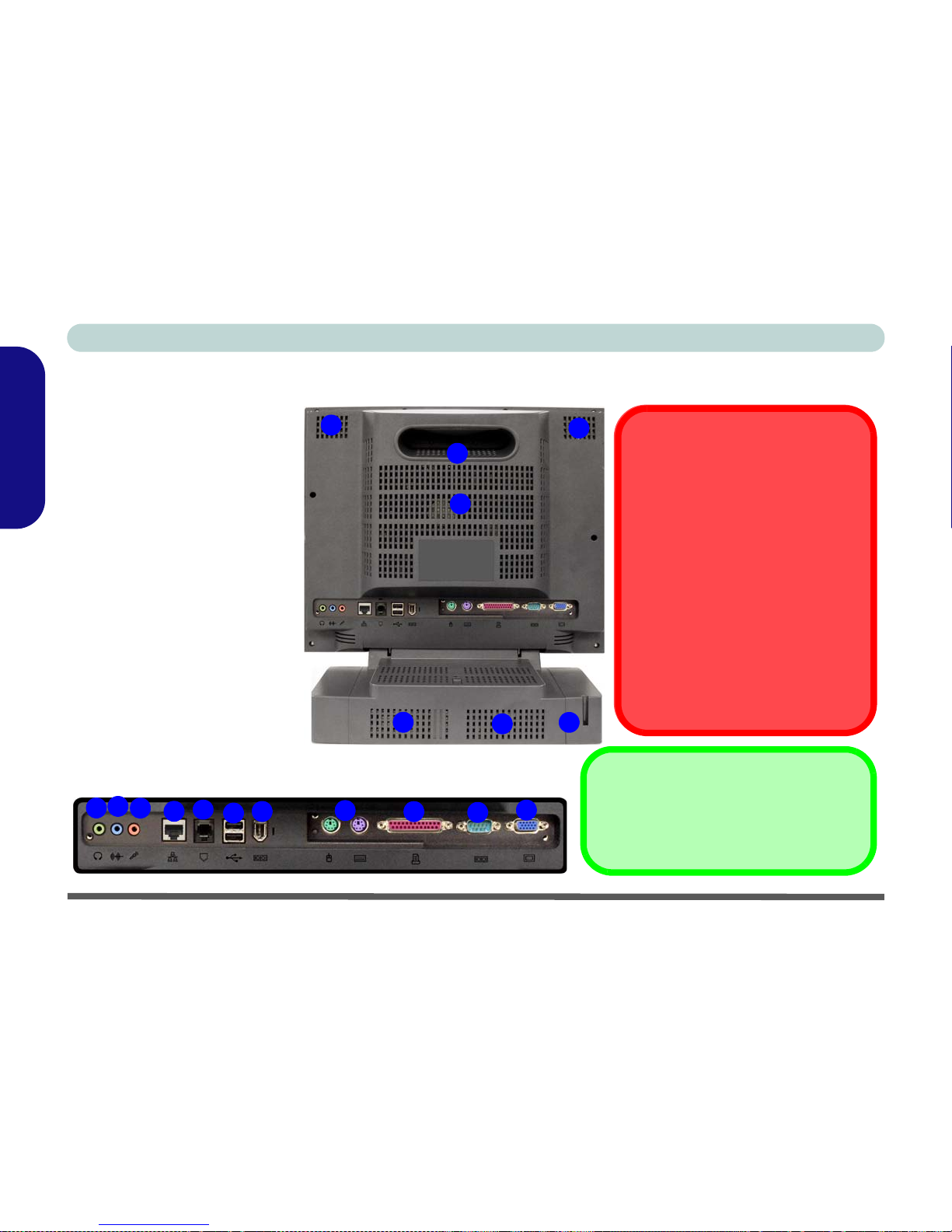
14 - System Map: Rear View
Concise User’s Guide
English
System Map: Rear View
Figure 6 - Rear View
1. Carrying Handle
2. Headphone-Out Jack
3. Line-In Jack
4. Microphone-In Jack
5. RJ-45 LAN Jack
6. RJ-11 Phone Jack
7. Dual USB Ports
8. Unpowered - IEEE 1394 Port
(optional with Mini PCI IEEE
1394 Module)
9. PS/2 Mouse & Keyboard
Ports
10. Printer/Parallel Port
11. Serial Port
12. External Monitor Port
13. Vents
14. Hard Disk Bay Screw
Handle Warning
We strongly recommend using
both hands to move the computer
(one hand gripping the handle and
the other gripping the base) to
avoid accidentally dropping it.
Port Warning
The computer can only accept one
keyboard at a time. Don’t try to in-
stall a USB and a PS/2 keyboard at
the same time. Doing so may
cause resource conflicts and make
the system unstable.
IEEE 1394
The IEEE 1394 port only supports SELF
POWERED IEEE 1394 devices.
28
57
6
4910 11 12
14
13
1
3
13
13 13
13
Other manuals for LCD PC
4
Table of contents
Languages:
Other EUROCOM Desktop manuals

EUROCOM
EUROCOM LCD PC User manual

EUROCOM
EUROCOM UNO 2.1 User manual
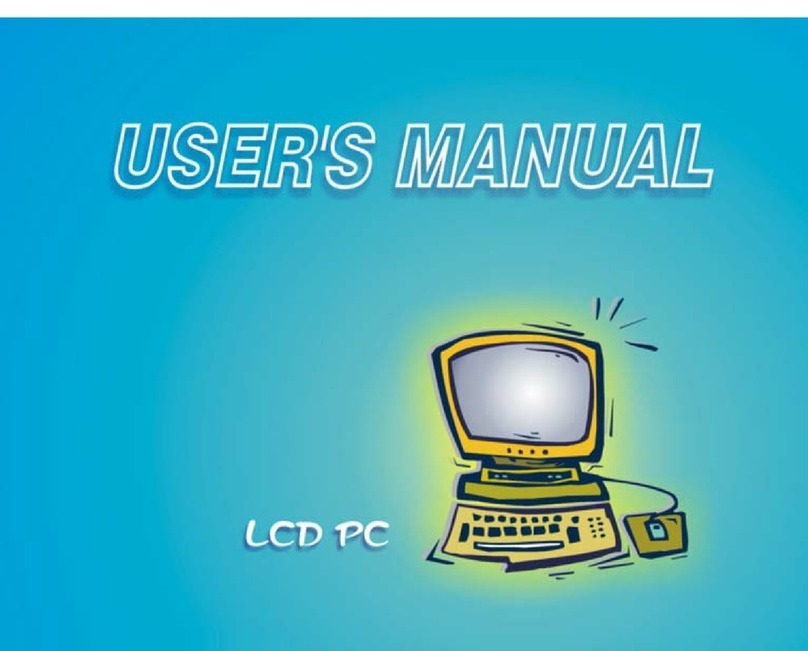
EUROCOM
EUROCOM LP300 User manual
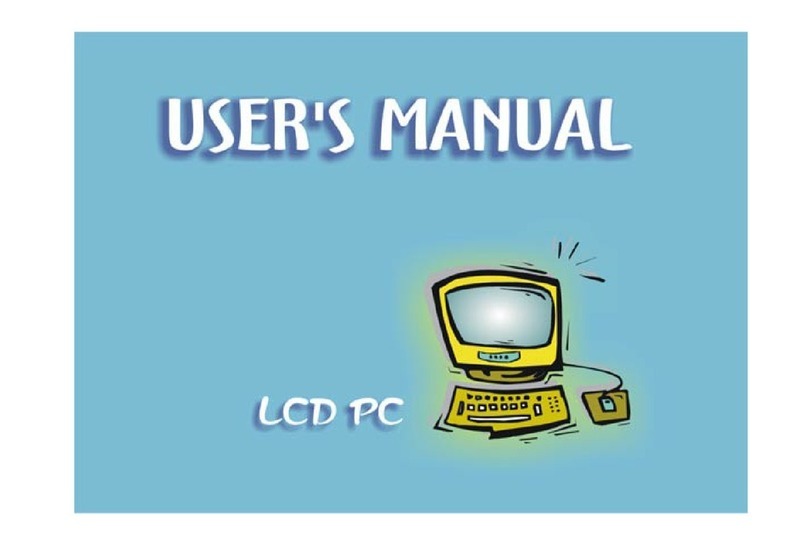
EUROCOM
EUROCOM LP200ST User manual
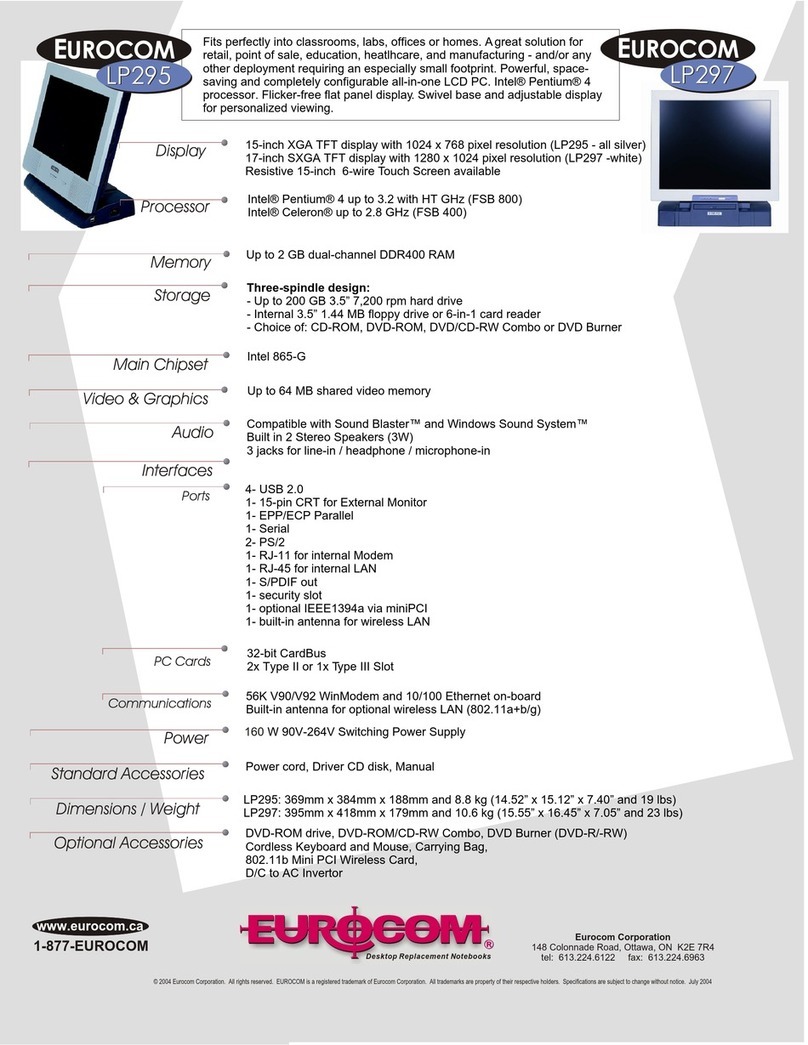
EUROCOM
EUROCOM LP295 User manual
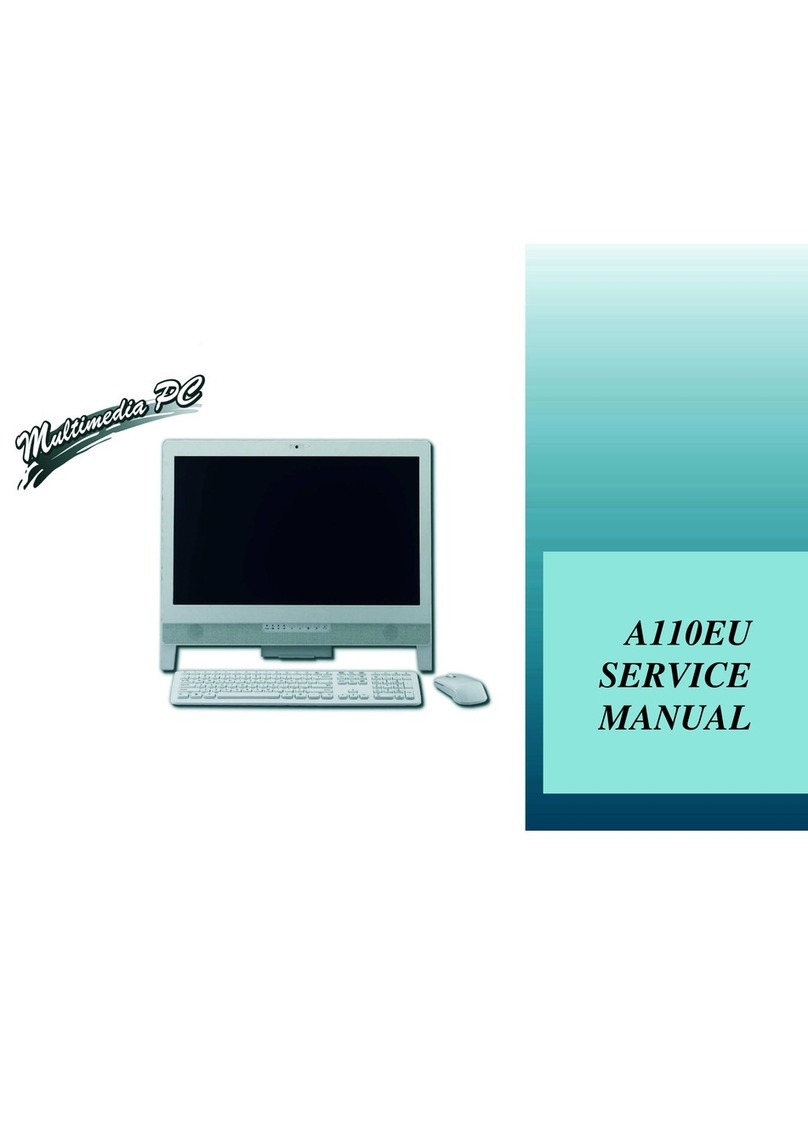
EUROCOM
EUROCOM A110EU User manual
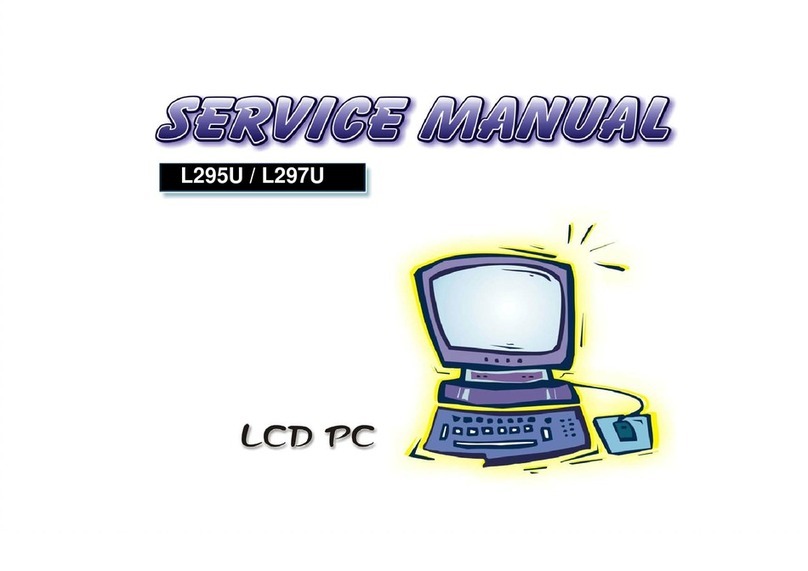
EUROCOM
EUROCOM L295U Series User manual

EUROCOM
EUROCOM Multimedia PC V12.1.00 User manual
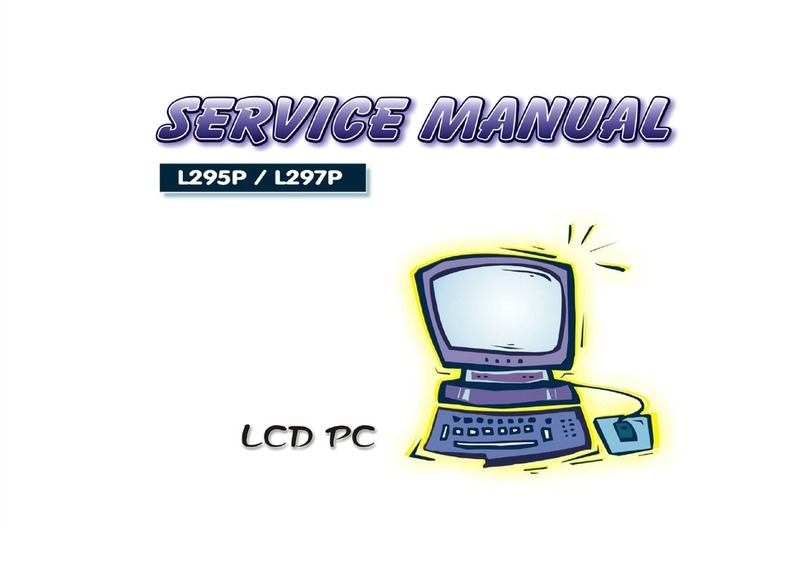
EUROCOM
EUROCOM L295P B User manual

EUROCOM
EUROCOM A110SU User manual