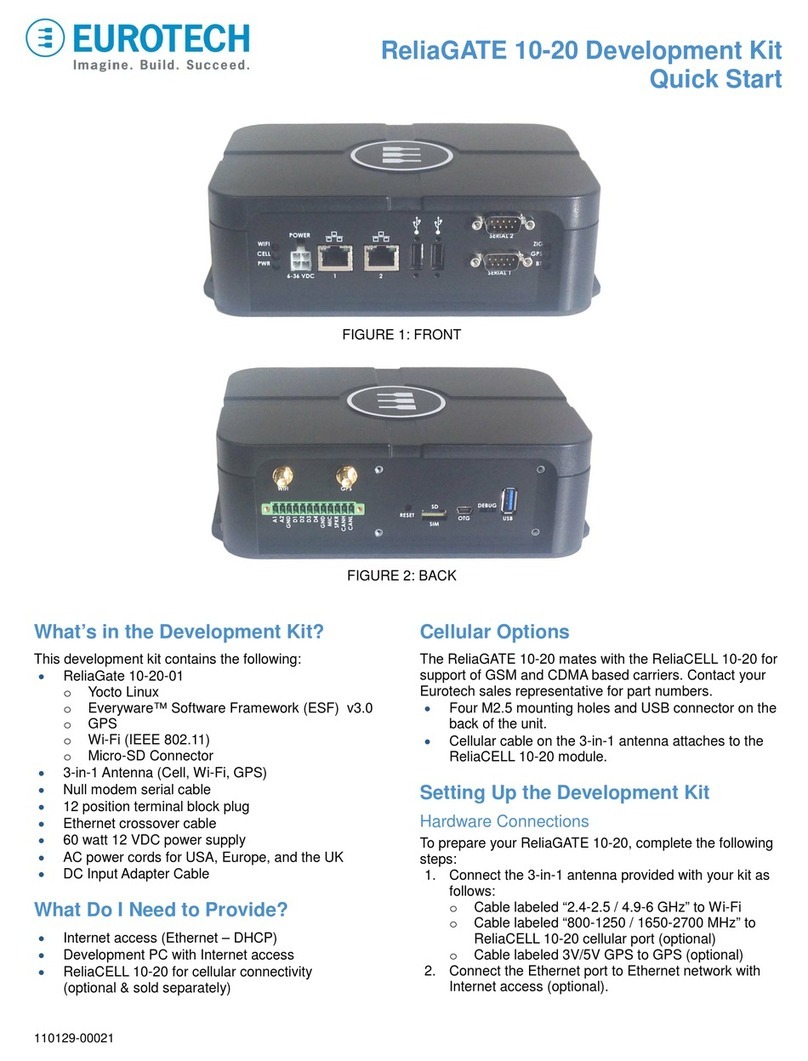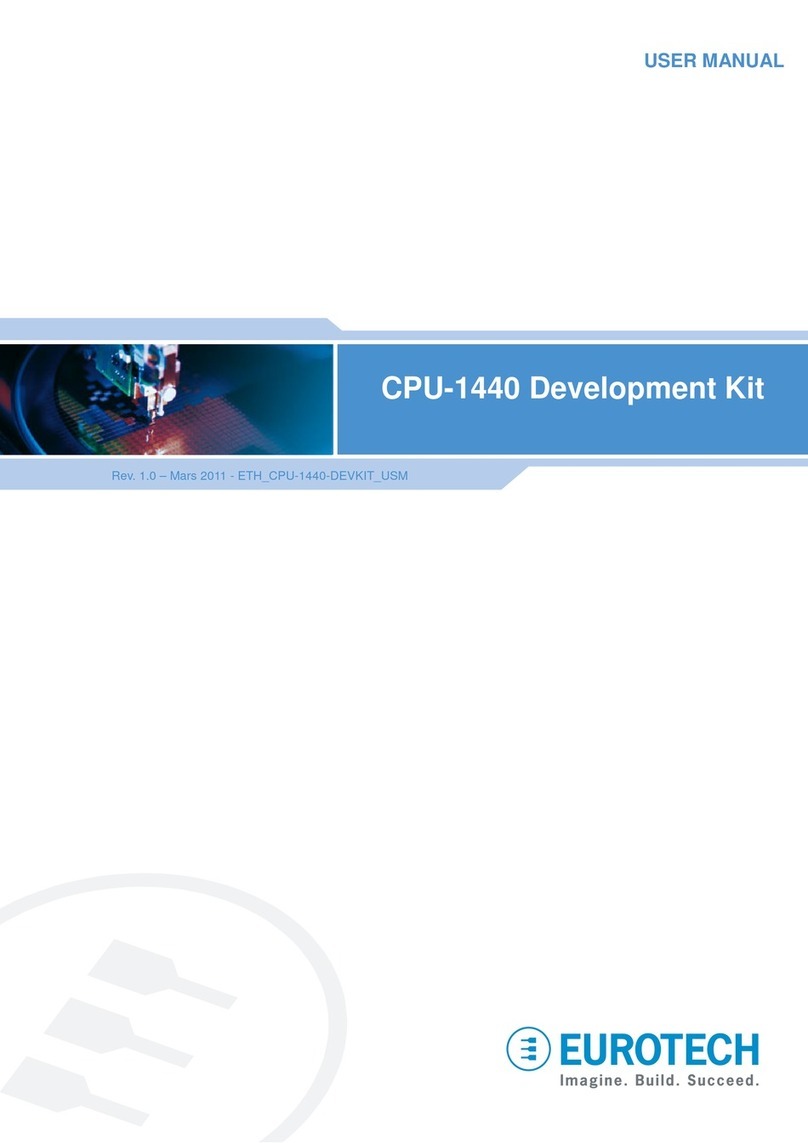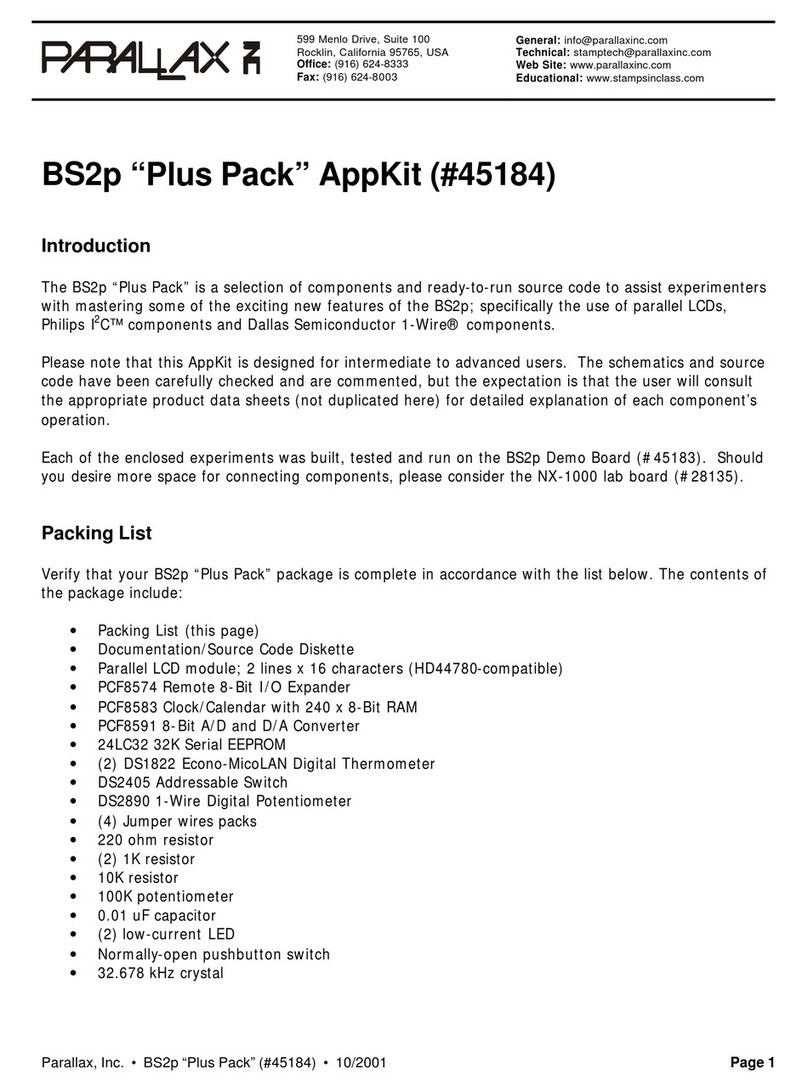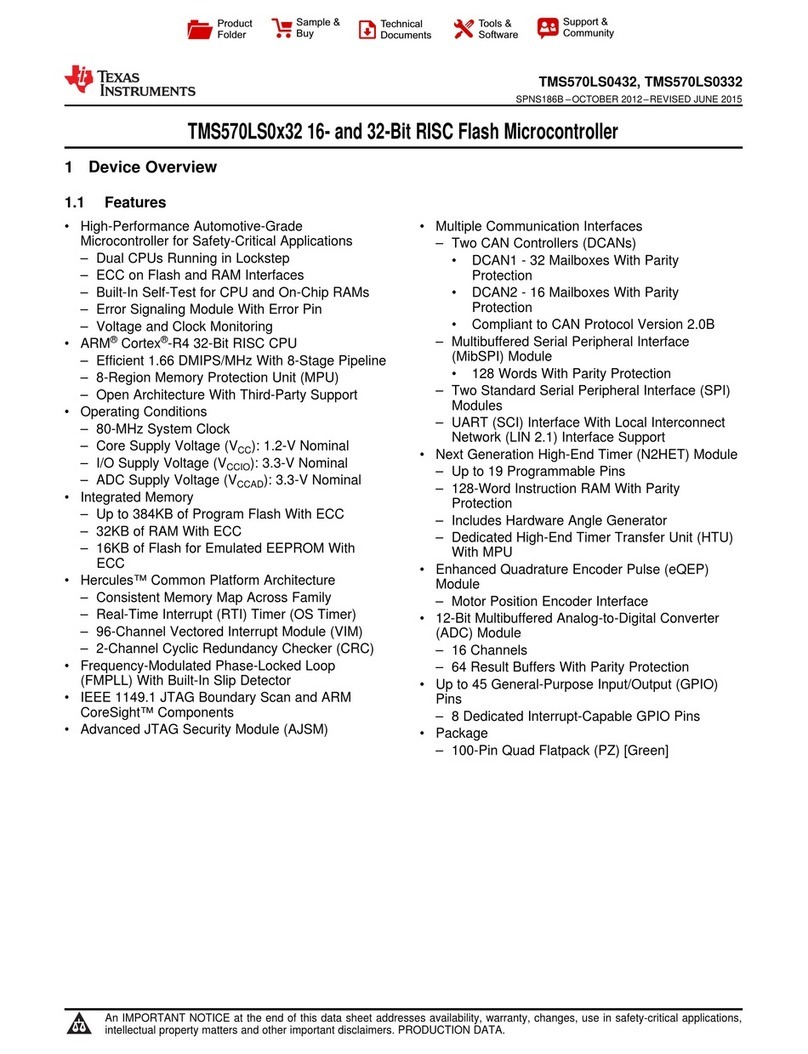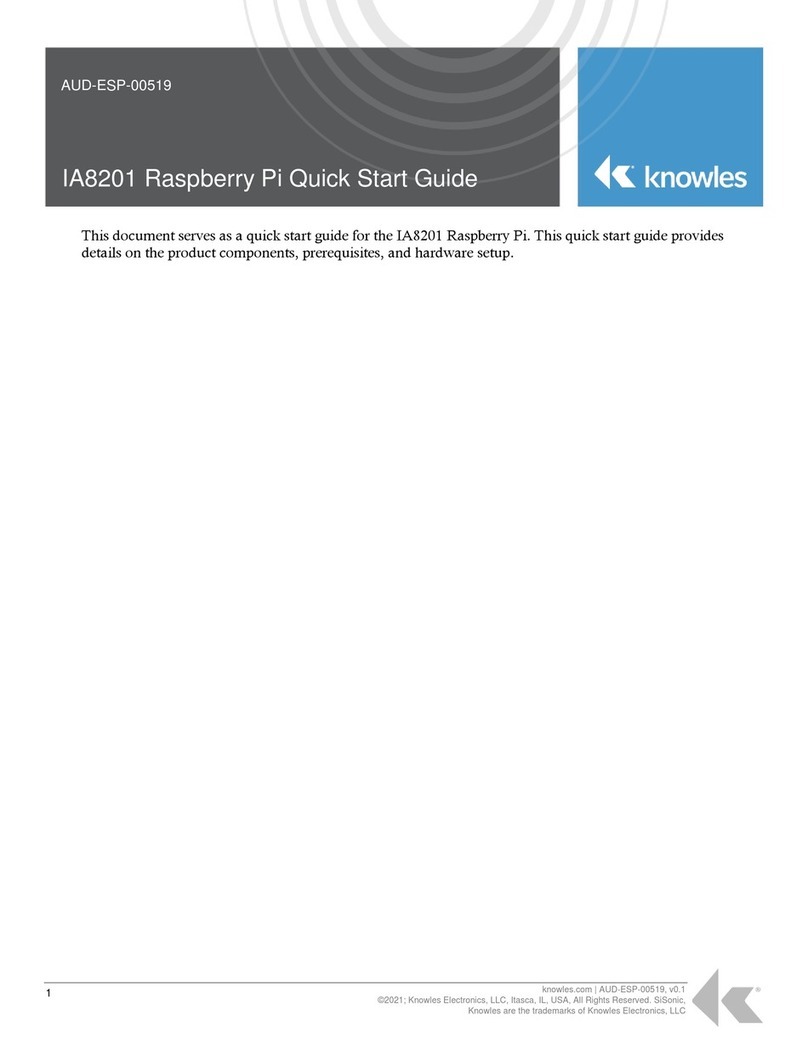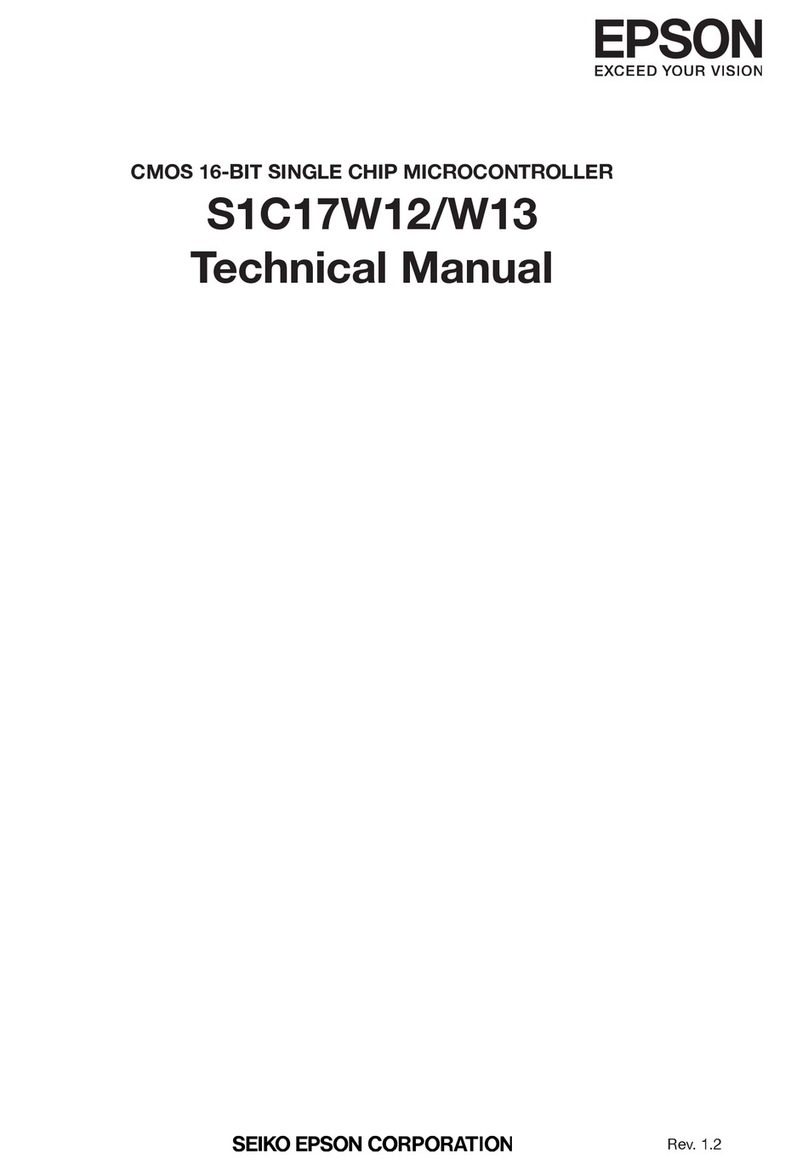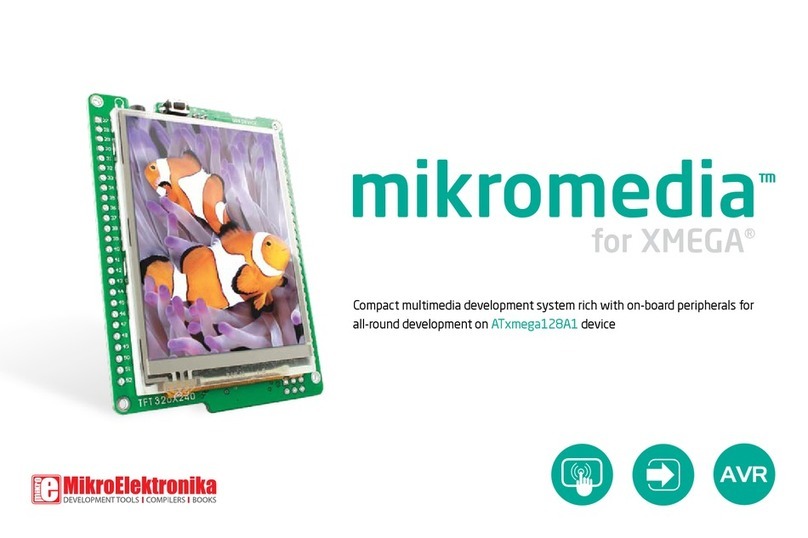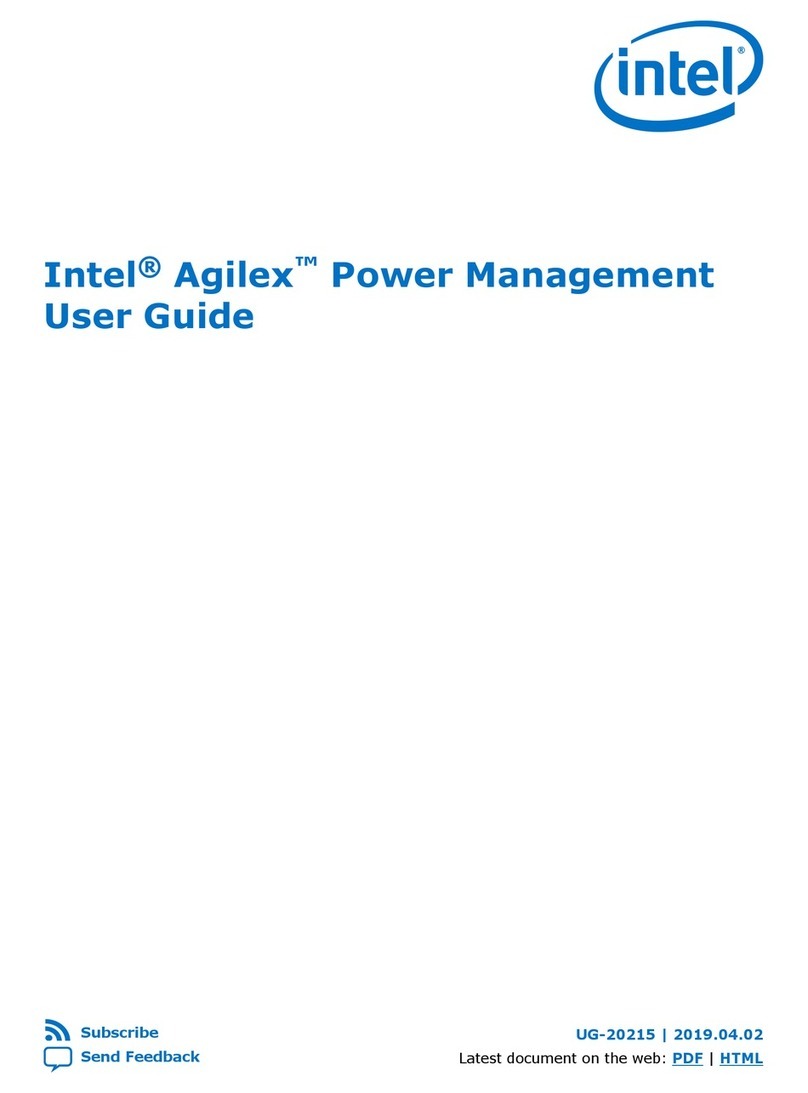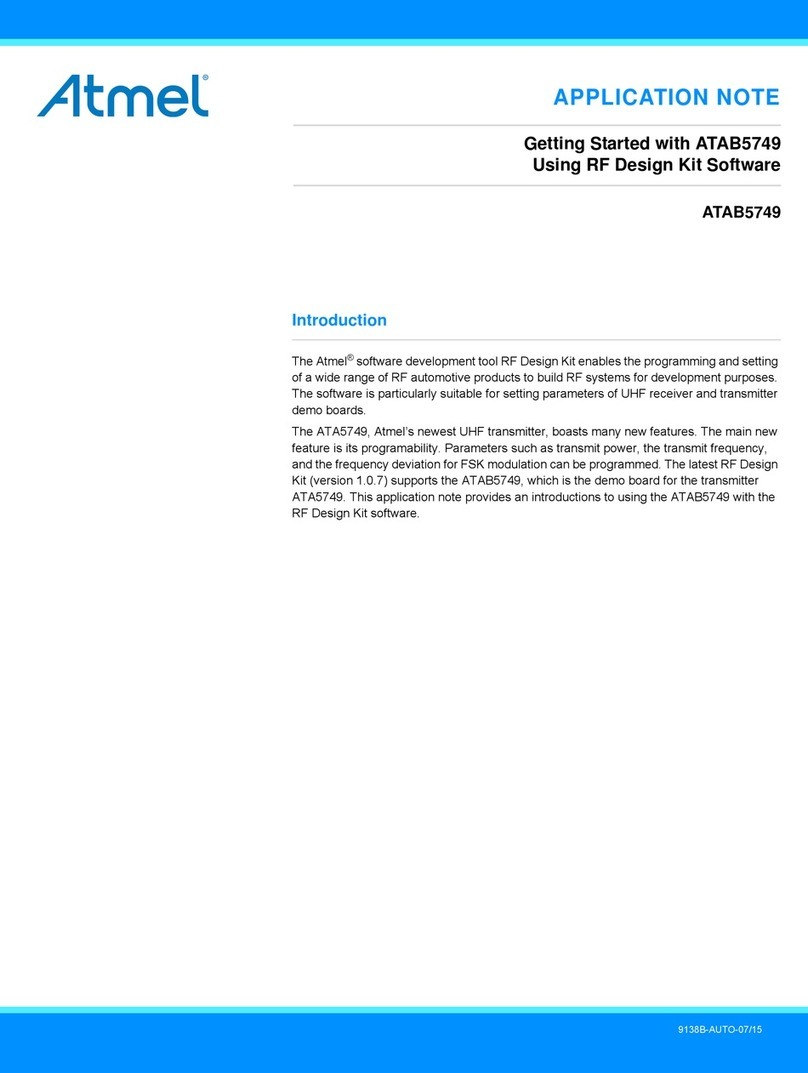Eurotech Arcom VULCAN Instruction manual

VULCAN
Arcom Embedded Linux Development Kit
for VULCAN IXP425 PC/104 Board
Quickstart Manual

VULCAN Quickstart
Arcom operates a company-wide
quality management system,
which has been certified by the
British Standards Institution (BSI)
as compliant with ISO9001:2000
Definitions
Arcom is the trading name for Arcom Control Systems Inc and Arcom Control Systems Ltd.
This product was known as the MERCURY until 30th June 2005. The internal (numeric) product codes used to identify this
product and its variants have not changed. Please contact our sales team if you have any questions (see page 23).
Disclaimer
The information in this manual has been carefully checked and is believed to be accurate. Arcom assumes no responsibility
for any infringements of patents or other rights of third parties, which may result from its use.
Arcom assumes no responsibility for any inaccuracies that may be contained in this document. Arcom makes no commitment
to update or keep current the information contained in this manual.
Arcom reserves the right to make improvements to this document and /or product at any time and without notice.
Warranty
This product is supplied with a 3 year limited warranty. The product warranty covers failure of any Arcom manufactured product
caused by manufacturing defects. The warranty on all third party manufactured products utilized by Arcom is limited to 1 year.
Arcom will make all reasonable effort to repair the product or replace it with an identical variant. Arcom reserves the right to
replace the returned product with an alternative variant or an equivalent fit, form and functional product. Delivery charges will
apply to all returned products. Please check www.arcom.com/support for information about Product Return Forms.
Trademarks
Linux is a registered trademark of Linus Torvalds.
RedBoot, Fedora and Red Hat are registered trademarks of Red Hat Inc. This product contains a copy of the installation
media for the Fedora Core Linux distribution. This media is not a product of Red Hat, Inc. or the Fedora project and is not
endorsed by Red Hat, Inc. or the Fedora project. It is a product of Arcom and we have no relationship with Red Hat, Inc. or
the Fedora project. The media is identical in every respect to the standard Fedora Core install media.
ARM and StrongARM are registered trademarks of ARM, Ltd.
Intel and XScale are trademarks or registered trademarks of Intel Corporation or its subsidiaries in the United States and
other countries.
All other trademarks and copyrights referred to are the property of their respective owners.
This product includes software developed by the University of California, Berkeley and its contributors.
Revision History
Manual PCB Date Comments
Issue A
Issue B
Issue C
Issue D
11th June 2004
19th August 2004
4th May 2005
16th May 2005
First full release of manual.
Updated for V3I7 software.
Updated for V4I1 software.
Updated to reflect product name change.
© 2006 Arcom.
Arcom is a subsidiary of Eurotech Group.
www.eurotech.com
For contact details, see page 23.

VULCAN Quickstart Contents
Contents
Introduction ........................................................................................................................................4
Handling your board safely ....................................................................................................4
About this manual ..............................................................................................................................5
Related documents ................................................................................................................5
Conventions ...........................................................................................................................6
Getting started ...................................................................................................................................7
What’s in the Kit? ...................................................................................................................7
What else do I need?.............................................................................................................8
What peripherals are supported?...........................................................................................9
Unpacking and connecting up..........................................................................................................10
Power supply ...................................................................................................................................12
RedBoot ...........................................................................................................................................13
What is RedBoot? ................................................................................................................13
Arcom Embedded Linux...................................................................................................................14
What is Arcom Embedded Linux?........................................................................................14
Booting the system ..............................................................................................................15
Logging in ............................................................................................................................16
Setting up networking ..........................................................................................................17
The file system.....................................................................................................................18
Linux kernel..........................................................................................................................19
Hardware configuration........................................................................................................20
Support software..............................................................................................................................22
Target support software .......................................................................................................22
Intel IXP400 access library ..................................................................................................22
Appendix – Contacting Arcom..........................................................................................................23
Index ................................................................................................................................................24

VULCAN Quickstart Introduction
Introduction
The VULCAN is a low power PC/104 compatible single board computer based on the
Intel 533MHz IXP425 XScale processor. The IXP425 is an implementation of the Intel
XScale micro-architecture combined with three Network Processing Engines for two
Ethernet ports and hardware accelerated cryptography. Other on-board peripherals
include four USB 2.0 ports, one type 2 CF+ socket, four serial ports (three RS232 and
one RS422/RS485).
The VULCAN board also offers a number of features suitable for low power
communications applications.
This product was known as the MERCURY until 30th June 2005. The internal
(numeric) product codes used to identify this product and its variants have not
changed. Please contact our sales team if you have any questions (see
page 23).
Handling your board safely
Anti-static handling
The SBC and other circuit boards fitted inside the VULCAN ICE contain CMOS devices.
These could be damaged in the event of static electricity being discharged through
them. Please observe anti-static precautions at all times when handling circuit boards.
This includes storing boards in appropriate anti-static packaging and wearing a wrist
strap when handling them.
Packaging
Should a board need to be returned to Arcom, please ensure that it is adequately
packed, preferably in the original packing material.
© 2005 Arcom Issue D 4

VULCAN Quickstart About this manual
About this manual
This manual is designed to help you get your VULCAN single board computer up and
running as quickly as possible. It explains the components of the VULCAN
Development Kit you have received and tells you how to unpack, connect and configure
the board.
Related documents
The Quickstart Manual is supplied as part of the VULCAN Development Kit, which also
includes the VULCAN Technical Manual and the VULCAN Industrial Compact
Enclosure (ICE) Technical Manual. Other manuals are referred to from time to time.
These are provided on the CD-ROM that accompanies your Development Kit.
Detailed information about Arcom Embedded Linux (AEL) can be found in the AEL
Technical Manual. This is on the Development Kit CD, in the /manuals/ directory. The
AEL Technical Manual provides information about the following:
Using RedBoot with AEL.•
•
•
•
•
•
•
•
Configuration files and boot scripts.
Making an application run automatically at boot.
AEL contents.
Installation.
Utilities.
Secure Shell (SSH).
Compiling a kernel.
© 2005 Arcom Issue D 5

VULCAN Quickstart About this manual
Conventions
Symbols
The following symbols are used in this guide:
Symbol
Explanation
Note - information that requires your attention.
Tip - a handy hint that may provide a useful
alternative or save time.
Caution – proceeding with a course of action may
damage your equipment or result in loss of data.
Typographical conventions
This manual contains examples of commands that you can enter. These are shown as
follows:
$make install DESTDIR=/tmp/target-install
The initial symbol ($ in this case) indicates the prompt that the command is for, and
should not be typed.
The prompts used are explained in the following table:
Prompt Explanation
$ Linux (bash shell) as a regular user.
# Linux (bash shell) as root.
RedBoot> RedBoot command line.
Different fonts are used throughout the manual to identify different types of information,
as follows:
Font Explanation
Italics Parts of a command that should be substituted with
appropriate values.
Bold Information that you enter yourself.
Screen text Information that is displayed on screen.
© 2005 Arcom Issue D 6

VULCAN Quickstart Getting started
Getting started
What’s in the Kit?
The VULCAN AEL Development Kit includes the following items:
•
•
•
•
•
•
•
•
•
•
•
VULCAN-533-M64-F16 Processor board and Industrial Compact Enclosure (ICE).
+5V @ 8A max (90 - 264 VAC input) power supply.
Power supply interface cable.
US, UK or EURO power cords.
Crossover RJ45 Ethernet cable.
Null modem cable.
VULCAN AEL Quickstart manual (this document).
Development Kit storage case.
The AEL Development Kit also includes the following:
AEL support and installation CD.
Fedora Core installation media1.
AEL Technical Manual on CD.
1fedora.redhat.com
© 2005 Arcom Issue D 7

VULCAN Quickstart Getting started
What else do I need?
An x86 Linux system compliant with version 1.3 of the Linux Standard Base2is required
for the AEL host environment. Suitable systems include PCs with Debian GNU/Linux,
RedHat Linux, Fedora Core or SUSE Linux.
The Linux system requires a spare RS232 serial port (capable of 115200 bit/s) with a
male DB-9 connector and suitable terminal emulation software, such as minicom.
It is also useful if you can obtain the following information:
•
•
Networking details for the VULCAN. If your network does not have a DHCP server,
ask your network or system administrator for the following:
- IP address and subnet mask (netmask).
- Default gateway IP address (if required).
- Name server (DNS) IP address (optional).
Networking details for the host machine.
2www.linuxbase.org
© 2005 Arcom Issue D 8

VULCAN Quickstart Getting started
What peripherals are supported?
Linux supports the following peripherals in this release:
Four UARTs: COM1, COM2, COM3 and COM4.•
•
•
•
•
•
•
•
•
•
•
On board Flash array with JFFS2.
CompactFlash+ socket.
Two Ethernet interfaces.
Four USB 2.0 ports.
SRAM.
Real time clock.
External watchdog.
Unique ID serial number device.
GPIO.
PC/104 bus access and interrupt handling. Drivers are available for a range of
Arcom and third party PC/104 boards.
© 2005 Arcom Issue D 9

VULCAN Quickstart Unpacking and connecting up
Unpacking and connecting up
This section guides you through the process of connecting up the VULCAN and
powering up the system for the first time. The VULCAN is delivered 'ready to run'. There
is no need to adjust link settings or configuration switches for the board to operate. If
you follow the steps described, the board automatically boots AEL from the on-board
Flash.
The following diagrams show the locations of the connectors referred to in the
procedure:
COM 1 COM 2
COM 3 COM 4
PWR
LED
EARTH
STUD
PWR IN
5V DC
RESET
USB 1
USB 2
ETH 1 ETH 0
To unpack and connect up your VULCAN board, follow the steps below:
1Remove the VULCAN ICE (Industrial Compact Enclosure) from the Development
Kit packaging. If it shows any signs of damage during transit, please contact
Arcom before proceeding.
2Fit the VULCAN power supply interface cable to the socket on the ICE and to the
power supply adapter.
3Fit the mains cable.
4Connect a serial terminal emulator3to COM1 using the supplied NULL modem
cable.
3Such as Minicom running on a Linux PC or Hyper Terminal on a Windows PC.
© 2005 Arcom Issue D 10

VULCAN Quickstart Unpacking and connecting up
5Configure the serial terminal to 115200 bit/s, no parity, 8 data bits and no flow
control.
6Switch on the VULCAN board once the terminal emulator is set up on the host
PC.
The Linux operating system is loaded from the on-board Flash array and the
board displays the Linux login prompt.
For further information about AEL, see Arcom Embedded Linux, page 14 and the AEL
Technical Manual, which is in the /manuals/ folder on the Development Kit CD.
Removing the lid of the ICE releases the tamper detect switch. This prevents the
RTC from functioning.
© 2005 Arcom Issue D 11

VULCAN Quickstart Power supply
Power supply
The AC PSU supplied in the kit is rated at +5V DC @ 8A max. This is designed to
support the requirements of the VULCAN ICE. If additional devices are powered from
this supply please ensure you do not exceed the overall current rating.
© 2005 Arcom Issue D 12

VULCAN Quickstart RedBoot
RedBoot
What is RedBoot?
RedBoot is a complete bootstrap environment for embedded systems. Based on the
eCos Hardware Abstraction Layer, RedBoot inherits the eCos qualities of reliability,
compactness, configurability, and portability.
RedBoot enables download and execution of embedded applications via serial or
Ethernet, including embedded Linux and eCos applications. It can be used for both
product development (debug support) and in deployed products in the field (Flash
update and network booting).
Ethernet download and debug support is included. This means RedBoot can retrieve its
IP parameters via BOOTP or DHCP, and program images can be downloaded using
TFTP or HTTP. Images can also be downloaded over serial (using X- or Y-modem) or
loaded from a JFFS2 file system on the on-board Flash.
An interactive command-line interface is accessible via serial or Ethernet and allows
management of Flash images, image download, RedBoot configuration, etc. For
unattended or automated startup, boot scripts can be stored in Flash. This allows, for
example, loading of images from Flash or a TFTP server.
You cannot use the command-line interface via Ethernet if you have an
automatic boot script enabled which launches an application or another
operating system, since RedBoot does not stop to listen for TCP/IP activity.
The Arcom Embedded Linux (AEL) Technical Manual contains details of many of the
RedBoot commands that are useful when using RedBoot as a boot loader for another
operating system (such as Linux) or to launch an application. Full RedBoot
documentation is available in the eCos Reference Manual, which is in the /manuals/
folder on the development kit CD.
Default boot script:
The default boot script on the VULCAN loads a Linux kernel from the JFFS2 file system
and executes it:
mount −t jffs2 −f filesystem
load −r −b %{FREEMEMLO} %{kernel}
exec −c %{cmdline}
%{FREEMEMLO} is a predefined alias for the lowest address of available memory.
%{kernel} is an alias for the full path name of the Linux kernel to boot.
%{cmdline} is an alias for the kernel command line to use.
Refer to the AEL Technical Manual for further details.
© 2005 Arcom Issue D 13

VULCAN Quickstart Arcom Embedded Linux
Arcom Embedded Linux
What is Arcom Embedded Linux?
Arcom Embedded Linux (AEL) is a space optimized standard Linux that includes many
of the standard file, shell and text utilities. As well as the basic Linux system, the default
installation includes:
OpenSSH Secure Shell.•
• Web server.
For a complete list of software and an explanation of how to add and remove packages,
please consult the AEL Technical Manual on the Development Kit CD.
© 2005 Arcom Issue D 14

VULCAN Quickstart Arcom Embedded Linux
Booting the system
Once the system has been connected and powered up as described in Unpacking and
connecting up, page 10, the board automatically boots to a Linux prompt, as follows:
Uncompressing Linux......................................... done,
booting the kernel.
Linux version n.nn.nn−arcomn−n−vulcan
CPU: XScale−IXP4xx/IXC11xx revision 1
Machine: Arcom VULCAN
...
INIT: version 2.78 booting
...
If you do not have a DHCP server and you have not configured a static IP
address, the board pauses at this point while it searches for a DHCP server.
See Setting up networking, page 17.
Configuring network interfaces... done.
...
INIT: Entering runlevel: 2
...
Arcom Embedded Linux VvIi (ttyS0)
vulcan login:
© 2005 Arcom Issue D 15

VULCAN Quickstart Arcom Embedded Linux
Logging in
You may login to the VULCAN as root (the superuser or administrator) using the details
below.
Login name: root
Default password: arcom
© 2005 Arcom Issue D 16

VULCAN Quickstart Arcom Embedded Linux
Setting up networking
As standard the board uses the DHCP protocol to configure the network. This requires
a DHCP server to be available on your network. For details please consult your network
administrator. To configure the VULCAN to use a static IP address, follow the steps
below:
1Login to the VULCAN using the following login details:
Login name: root
Password: arcom
2Edit the file /etc/network/interfaces using the nano editor:
#nano /etc/network/interfaces
3Modify the iface eth0 inet dhcp line to look like the following (substituting your own
IP address, netmask and gateway):
iface eth0 inet static
address 10.7.28.2
netmask 255.255.0.0
gateway 10.7.1.1
4Save the file by holding down the CTRL key and pressing O.
5Exit by holding down the CTRL key and pressing X.
6Set up a Domain Name Server (DNS) if required. This is required if you wish to
use domain names (such as www.arcom.com) when accessing the Internet.
To set up a DNS, edit the file /etc/resolv.conf and add your DNS server address
as follows:
nameserver 10.7.1.9
7Reinitialize the networking by typing:
#/etc/init.d/networking restart
For a useful introduction to TCP/IP networking, see chapters 25 and 26 of the RUTE
Manual, which is on the Development Kit CD, in the /manuals/ folder.
© 2005 Arcom Issue D 17

VULCAN Quickstart Arcom Embedded Linux
The file system
The file system used on the VULCAN Flash is a compressed Journaling Flash File
System (JFFS2). JFFS2 has the following advantages:
Robustness.•
•
•
•
•
A power fail-safe mechanism.
No integrity scan (fsck) is required at boot time.
Flash wear levelling.
Transparent compression with a typical compression ratio of 2:1.
The onboard Flash is partitioned using RedBoot FIS.
The following table shows the default Flash layout:
Partition # Block device Size (KB) Offset (KB) Description
0 /dev/mtdblock0 384 0 RedBoot
1 /dev/mtdblock1 (remainder) 384 Filesystem
2 /dev/mtdblock2 60 64 (from end) RedBoot FIS partition table
3 /dev/mtdblock3 4 4 (from end) RedBoot configuration
In addition, a 4MB RAM based file system is mounted on /var/tmp for temporary files.
These are lost during reboot.
The basic AEL install uses about 8MB of physical Flash. On a board with 16MB of
Flash memory fitted, this leaves about 7.5MB free. This is about 15MB of free space,
assuming a typical 2:1 compression ratio. Additional space can be made available by
removing unused packages. Refer to the AEL Technical Manual, which is in the
/manuals/ folder on the Development Kit CD.
The default Flash image is available from the /images/ folder on the Development Kit
CD. Please refer to the AEL Technical Manual for an explanation of how to reload a
complete Flash image.
© 2005 Arcom Issue D 18

VULCAN Quickstart Arcom Embedded Linux
Linux kernel
The version of the Linux kernel used on the VULCAN is a standard Linux kernel tree
with support for Arcom’s boards.
Source and configuration
The kernel sources are installed in the host environment as
/opt/arcom/src/linux-source-VERSION.tar.gz.
Once you have unpacked the kernel source you can configure the default VULCAN
kernel with:
$make ARCH=arm vulcan_defconfig
The kernel may now be built and installed as described in the AEL Technical Manual.
IXP400 access library
The IXP400 access library is a library provided by Intel (in the form of kernel modules)
for accessing the 3 NPEs of the IXP425. The source code is available as a standard
ael-kernel-build module source package (ixp400-access-library-source-1.4), which will
be installed on the host system as part of the host installation procedure. Refer to the
AEL Technical Manual for details about building modules from source packages.
Default command line
The default kernel command line is:
console=ttyS0,115200 rootfstype=jffs2 root=/dev/mtdblock1 ro
© 2005 Arcom Issue D 19

VULCAN Quickstart Arcom Embedded Linux
Hardware configuration
PCI
The IXP425 has a 64MB PCI memory window, formed from four consecutive 16MB
windows, and located at the physical address 0x48000000. The PCI controller performs
byte-lane swapping from the big-endian processor side to the little-endian PCI side.
The IXP425 is not capable of producing byte or word (2 byte) PCI read cycles. Attempts
to do such a read result in an lword (4 byte) read. This is not an issue with any of the
on-board PCI devices but may be an issue for PC/104 boards.
PC/104 bus
The PC/104 bus on the VULCAN is accessed via the second socket of the PCI1520 PC
card controller on the PCI bus.
The Linux kernel configures the PCI1520 to map regions of PCI memory and I/O space
to ISA memory and I/O as follows:
PCI ISA
Memory 0x49000000 – 0x49FFFFFF 0x000000 – 0xFFFFFF
Memory (16-bit) 0x4a000000 – 0x4AFFFFFF 0x000000 – 0xFFFFFF
I/O10x0000 – 0x0FFF 0x0000 – 0x0FFF
I/O (16-bit) 0x1000 – 0x1FFF 0x0000 – 0x0FFF
10xF000 - 0xFFFF is reserved for CF+ cards.
The PC card controller does not handle the IOIS16# or MEMIS16# PC/104 bus signal
and accesses are split into 8-bit accesses by default. The 16-bit memory and I/O
windows listed above can be used for 16-bit accesses.
PCI I/O cannot be mapped to the processor's address space, so PCI I/O must be done
via the IXP425 PCI controller's registers. The standard Linux kernel I/O functions (inb,
outb, inw, outw, etc.) are provided for this purpose.
© 2005 Arcom Issue D 20
Other manuals for Arcom VULCAN
1
Table of contents
Other Eurotech Microcontroller manuals
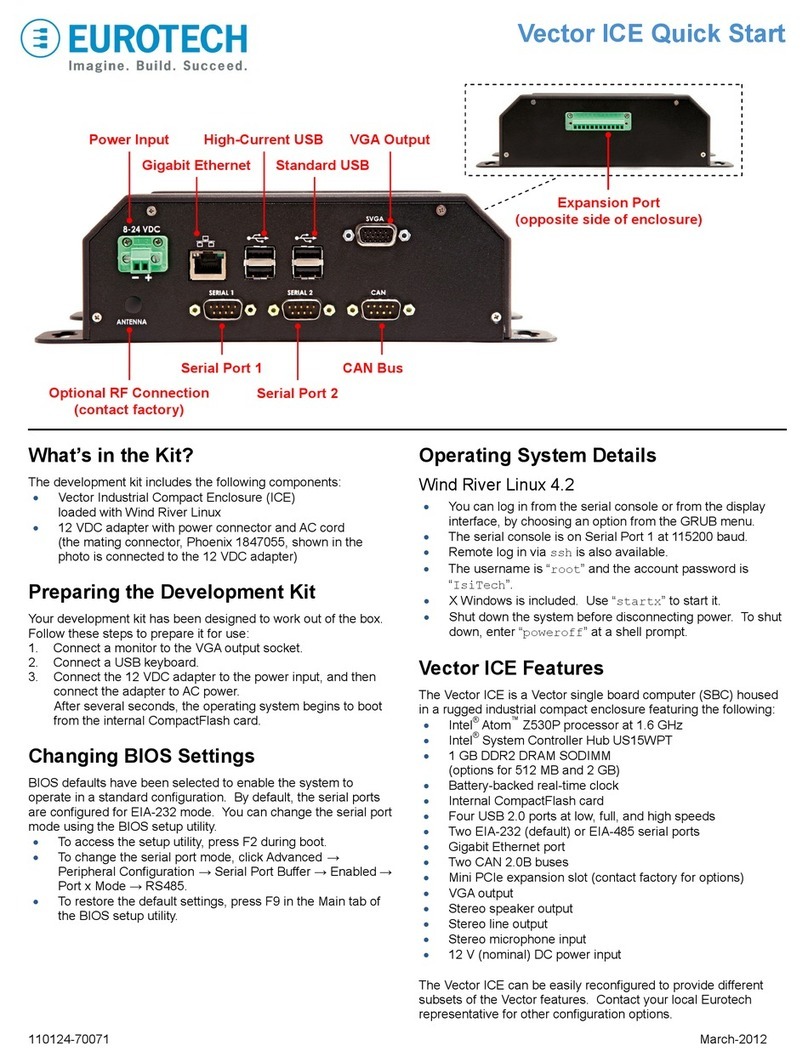
Eurotech
Eurotech Vector ICE User manual

Eurotech
Eurotech ANTARES User manual
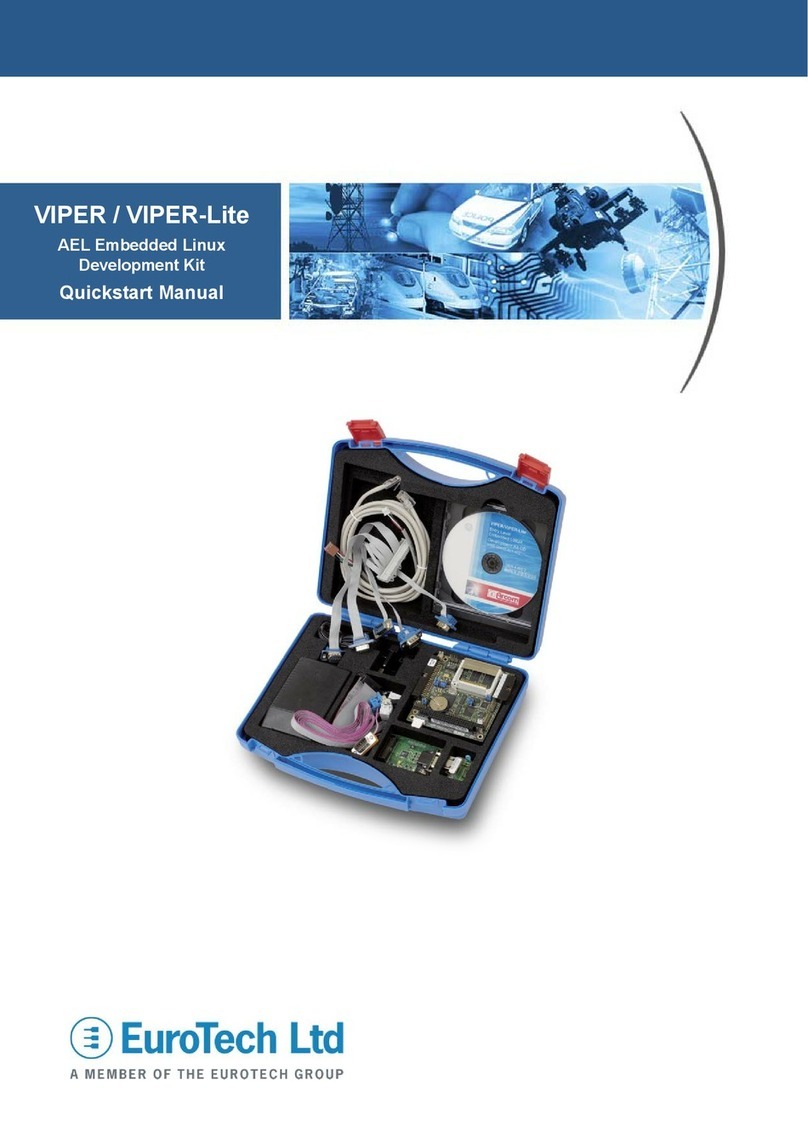
Eurotech
Eurotech VIPER Instruction manual

Eurotech
Eurotech Helios CPDK4510 User manual
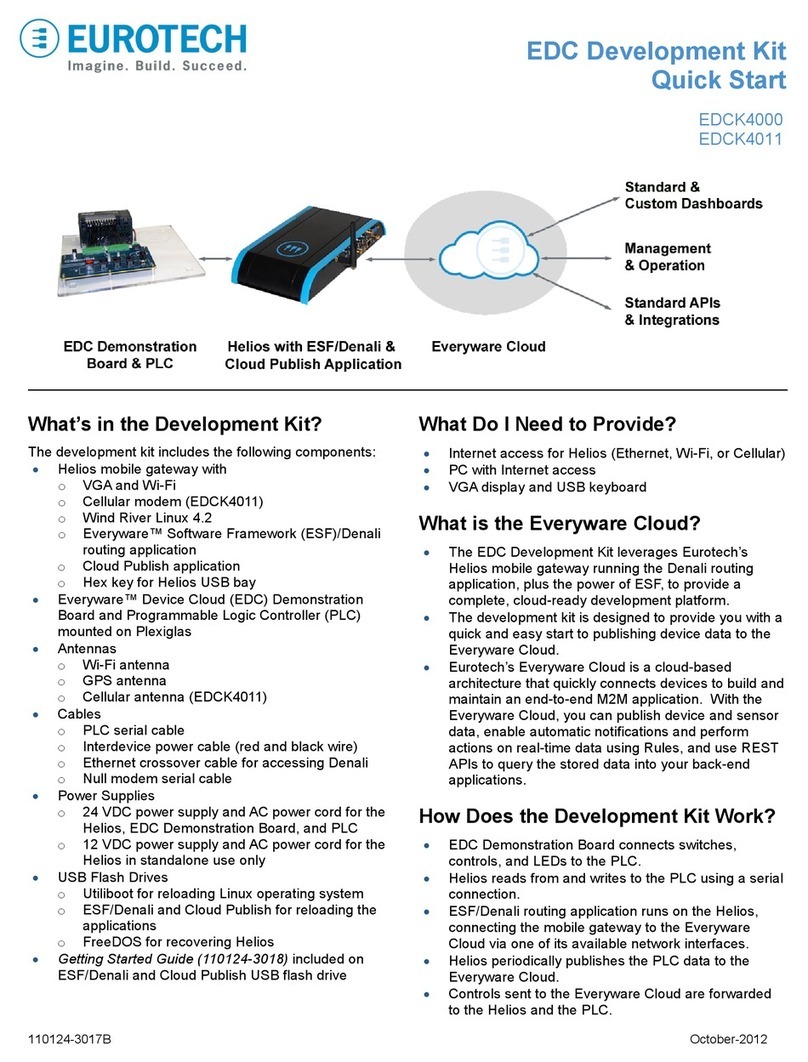
Eurotech
Eurotech EDCK4000 User manual
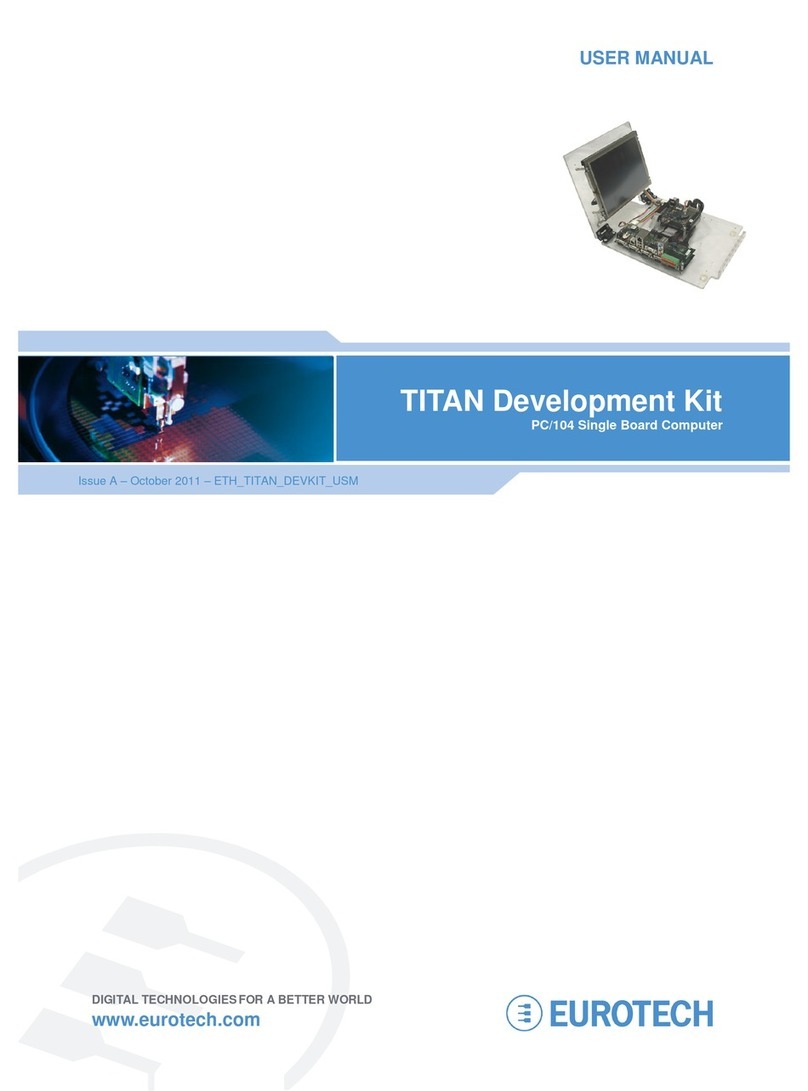
Eurotech
Eurotech Titan User manual

Eurotech
Eurotech Apollo Instruction manual
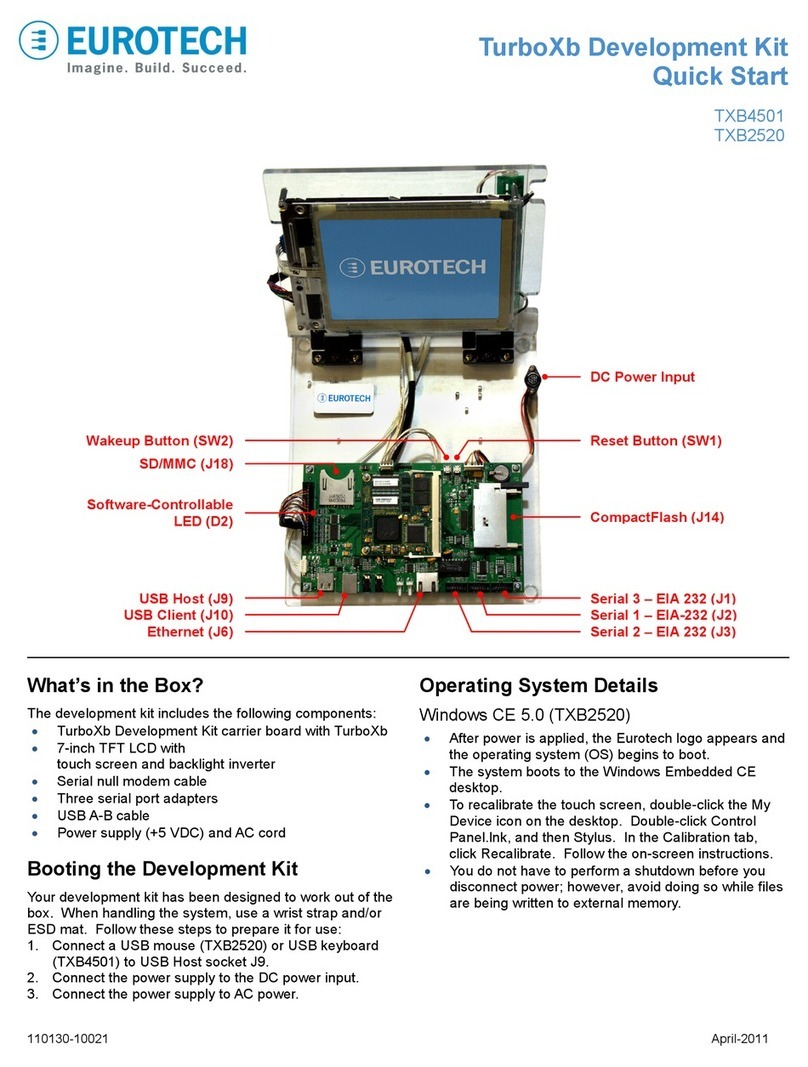
Eurotech
Eurotech TXB4501 User manual
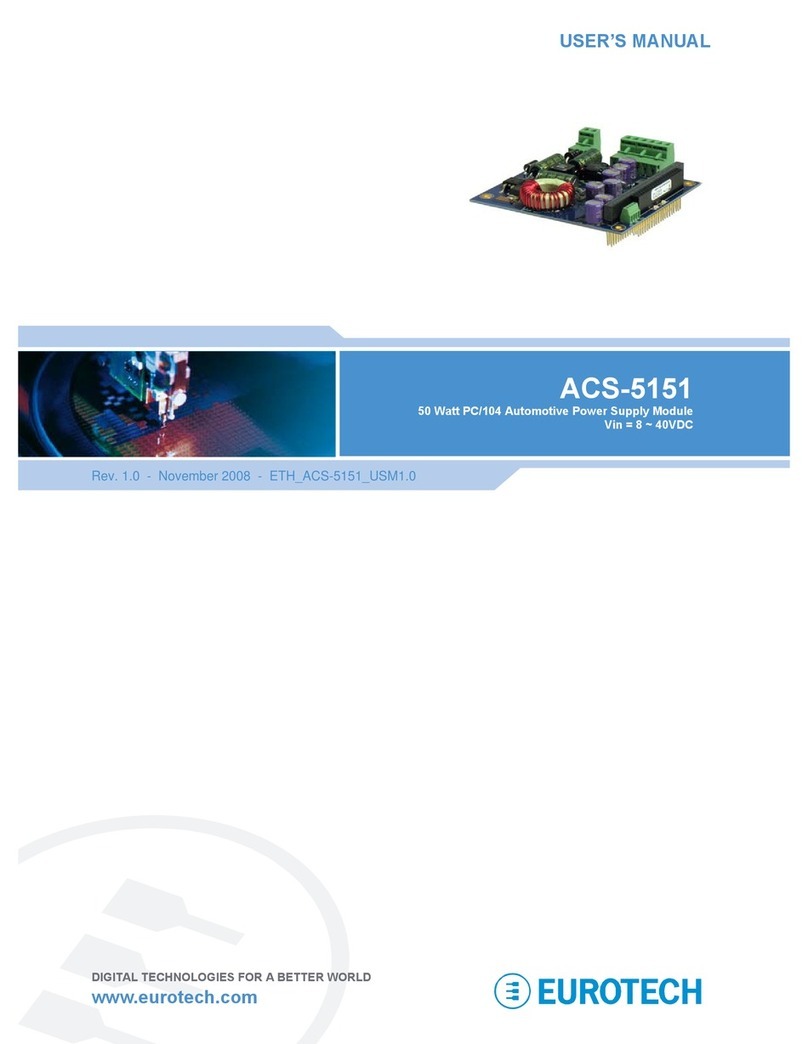
Eurotech
Eurotech ACS-5151 User manual
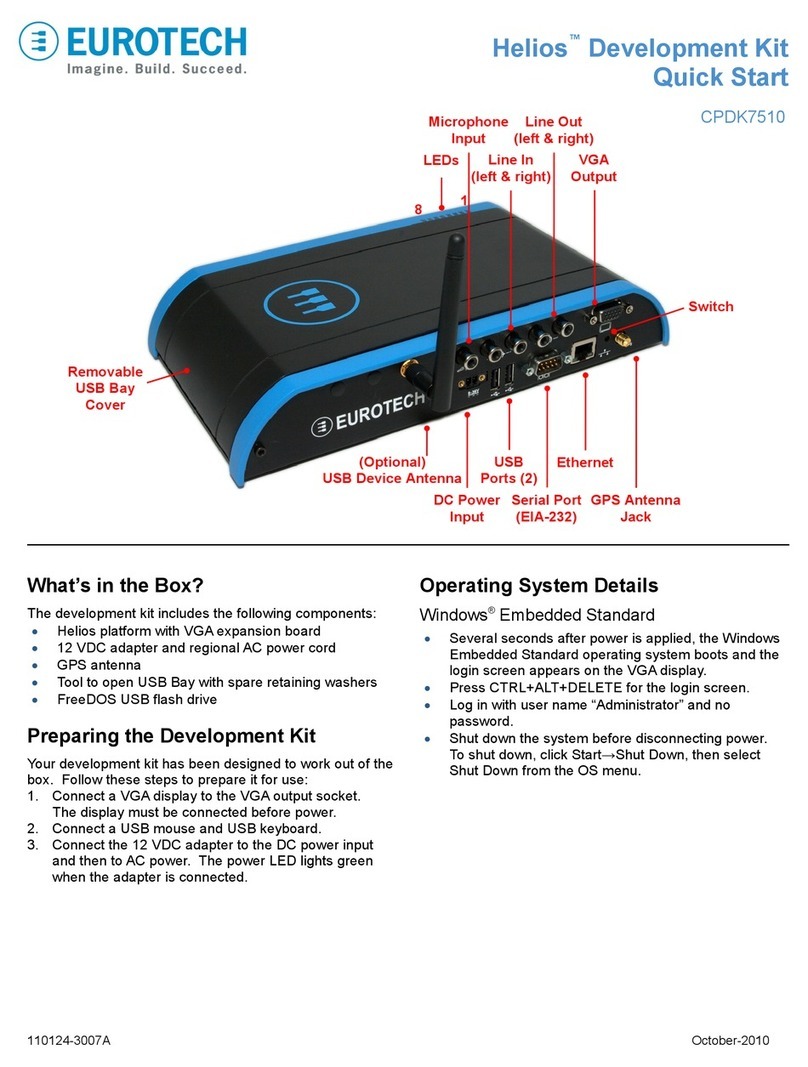
Eurotech
Eurotech Helios CPDK7510 User manual