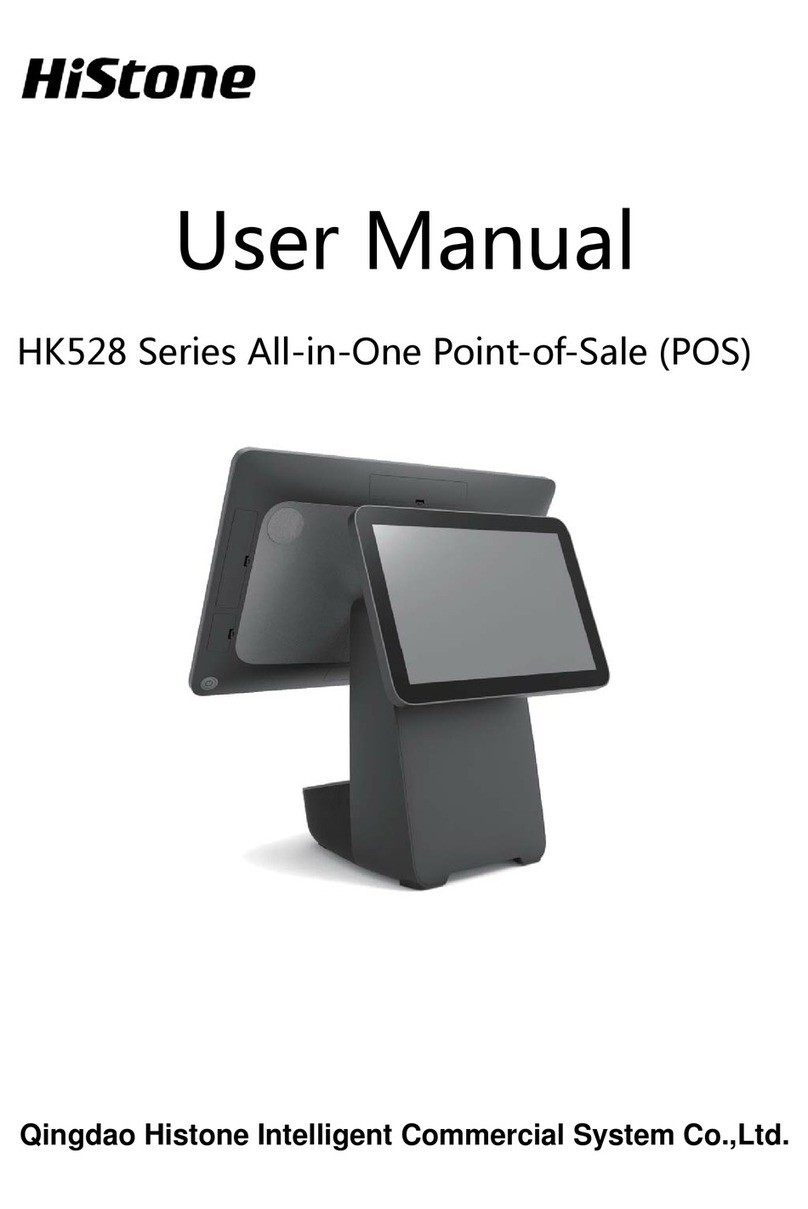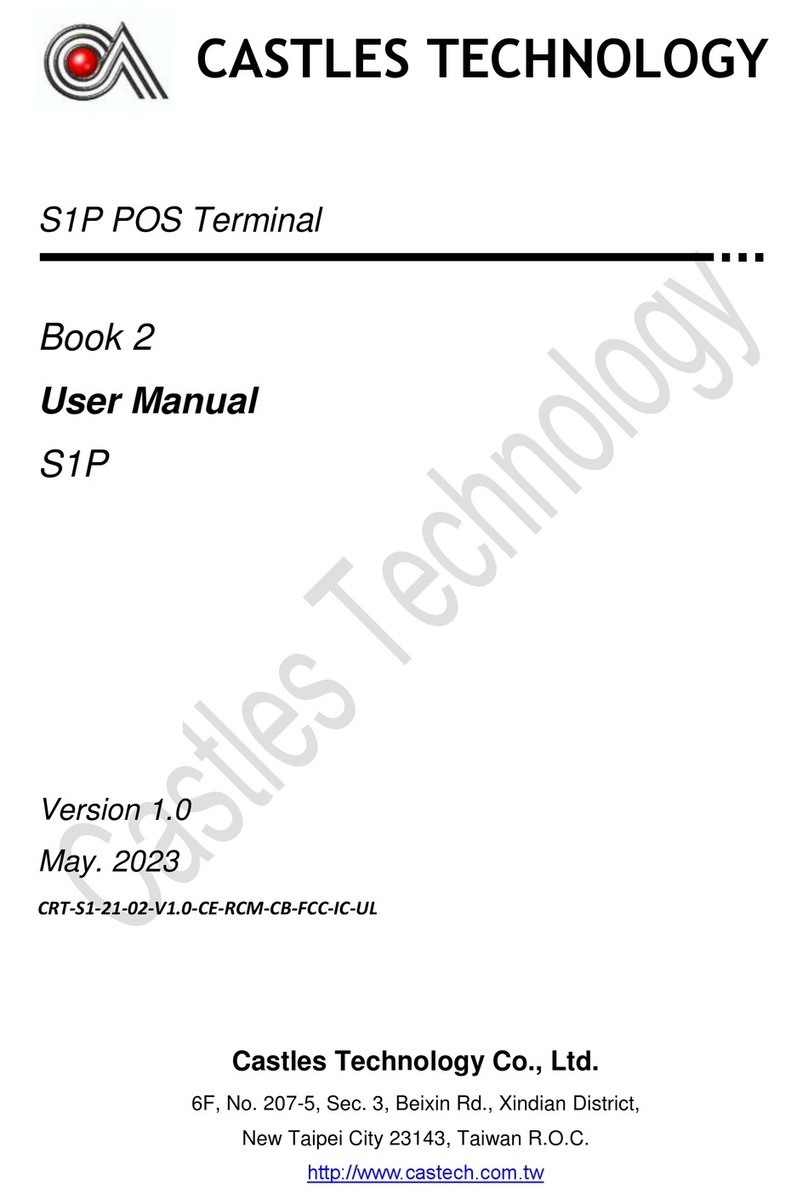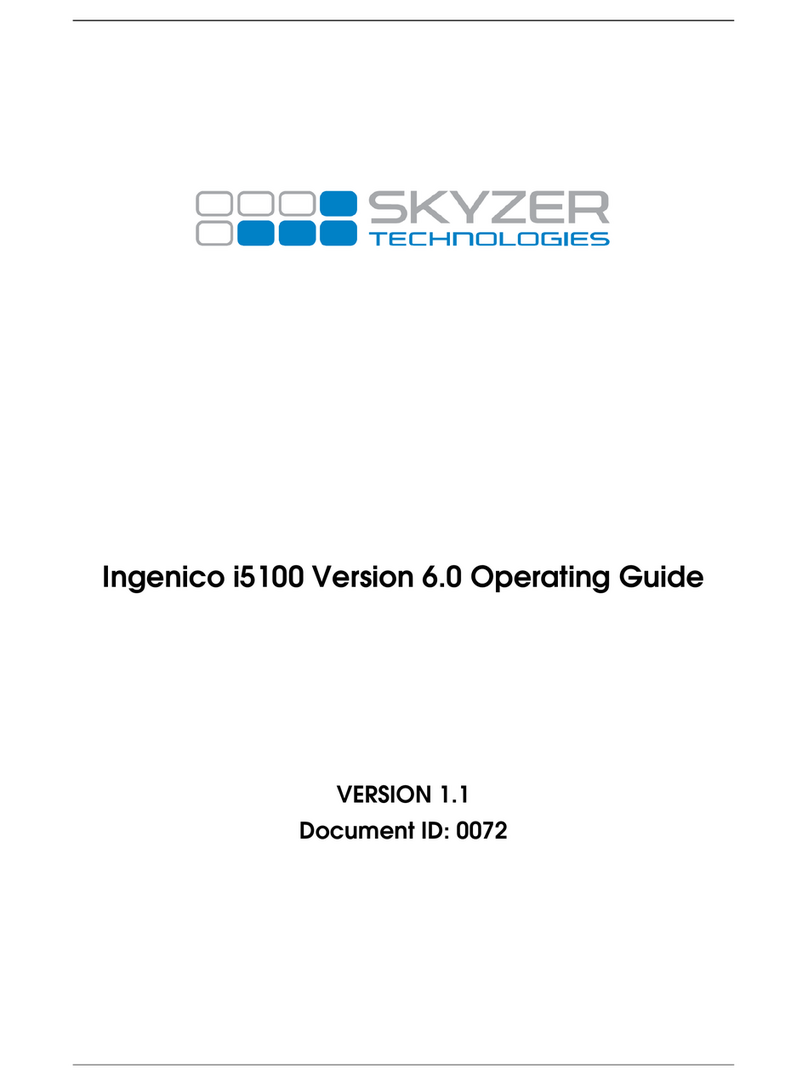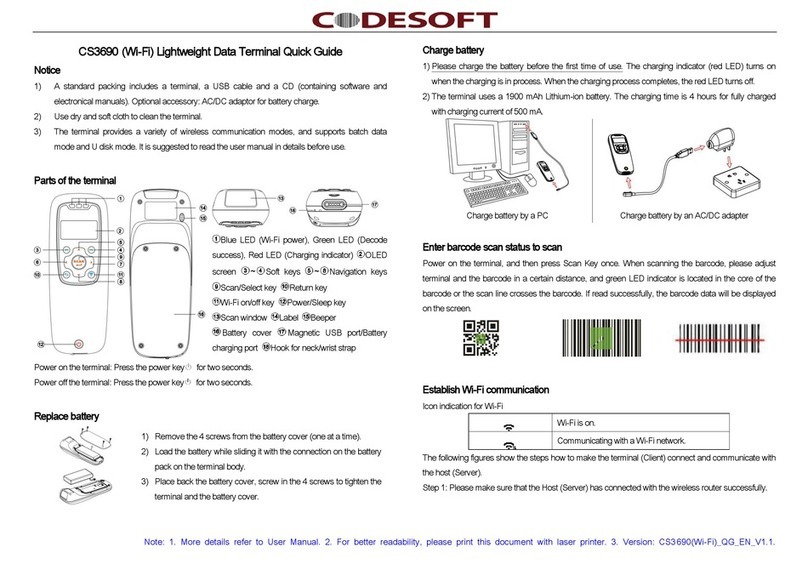Eutelsat Communications Gilat Gemini User manual

E
UTELSAT
N
ETWORKS
T
RAINING
Gilat Gemini Quick Installation Guide with PC
Ver. 3.0 - 01/09/2017 EUTELSAT System Integration Team

I
NSTALLATION TOOLS
Antenna Assembly
Connectors & Cables
Antenna Pointing
Smartphone App ‘Eutelsat Finder’ Level
Mast Fixation
Cables F-Connector Cutter Stripper
Mast 4 X M8 Bolts (5cm min.) Driller
3mm L Key 11 mm Spanner 13 mm Spanner
(Included in the Kit) (Included in the Kit)
(2 X 30m included in the Kit) (Included in the Kit)
Compression
Connector
Recommended
45-70 mm
Diameter and
3mm Thickness

Congratulation for your new Gilat terminal for broadband access to Eutelsat Networks!
Before starting the installation verify that you have all the installation parameters provided in
the Contract Form (Azimuth, Elevation, Skew, Location Code, Cluster Code, Polarization) and
Registration Email (Login Username/Passowrd)
GLOSSARY:
Pointing: finding the correct position of the antenna towards the Eutelsat 36C satellite in the
sky in order to receive broadband signals
Line of sight: direction of the antenna to the satellite
Elevation: vertical angle between the pointing direction towards the satellite and the local
horizontal plane
Azimuth: horizontal angle measured in the local horizontal plane in a clockwise direction from
north. it refers to the rotation of the whole antenna to the vertical axis of the pole
Skew: rotation angle of the reflector around its center
Polarization:
the way a radio electric frequency propagates. Eutelsat 36C uses circular
polarisation where electromagnetic waves rotate around the propagation direction either right
(RHCP) or left (LHCP)
Transceiver: 2W Unit at the end of the antenna that converts the signal frequency between the
satellite signal and the modem. Modem and transceiver are connected with 2 coaxial cables
DISCLAIMER: THIS GUIDE IS FOR USE BY TRAINED PROFESSIONALS ONLY. EUTELSAT &
EUTELSAT NETWORKS ARE NOT RESPONSIBLE FOR ANY HARM OR DAMAGE RESULTING FROM
THE USE OF THIS GUIDE

FIGURE
1:
ANTENNA
BOLTS
&
NUTS
AZIMUTH BOLT (#4)
AZIMUTH NUT (#5)
ELEVATION NUT (#3)
AZIMUTH NUT (#6)
ELEVATION
NUT (#2)
ELEVATION
BOLT (#1)
4 MAST LOCKING
NUTS (#7-10)

FIGURE
2:
TRANSCEIVER
(POLARIZATION
RHCP
&
LHCP)
INSTALLATION STEPS
POLARIZER
2.1 TRANSCEIVER
POLARIZER
MARKER
2.2 LHCP
2.3 RHCP
LEFT HAND
POLARIZATION
(Tx LHCP)
RIGHT HAND
POLARIZATION
(Tx RHCP)
Fig. 2.1
Fig. 2.2
Fig. 2.3

Step 1: Select installation site following 4 rules:
- Clear line sf sight
- Suitable surface for fixing mast
- Cable route and distance (30m)
- Safety of installation
Step 2: To check Line of sight open the
Android/iOS smartphone App 36 Broadband
Pointer
Step 3: Click on ‘Find Satellite’ and move the
phone until the red circle becomes green (fig. 3)
Step 4: Make sure no obstruction appears within
the green circle (clear line of sight as fig. 3)
Step 5: Identify on the Contract Form the
Polarization value (RHCP or LHCP)
Step 6: Assemble the Transceiver according to
fig. 2.2 if LHCP or fig. 2.3 if RHCP
Step 7: Assemble the Antenna: Reflector, Az/El
Head, Arm, Brakets
Step 8: Install the antenna on the mast and
check with a lever if the mast is vertical
Step 9: Fix the Transceiver on the antenna arm
Step 10: Connect first Coaxial cable between
modem (RF IN) and Transceiver (RX) and connect
second Coaxial cable between modem (RF OUT)
and Transceiver (TX) as fig. 4 (make sure the side
of the cables with the compression connectors
are set outside on the Transceiver). Tighten all 4
connectors with 11mm spanner
Step 11: Connect ground cable to the bracket
Part 2: System Assembly
Part 1: Site Selection
Figure 3
Figure 4
TX
RX
Cable
TX
Cable
RX
IN OUT
INSTALLATION STEPS

Part 3: Modem Configuration
Step 12:
E
nable DHCP on the PC:
- From Start menu select Control Panel , select Network
and Sharing Center, then select Change Adapter Settings
- Double click on the active Local Area Connection
- Click on Properties
- Double click on Internet Protocol Version 4
- Verify ‘Obtain an IP address automatically’ is selected
(fig. 5) and verify ‘Obtain DNS server address
automatically’ is selected (fig. 6)
Step 13: Disable PROXY on the PC:
-
From Start menu select Control Panel
- Select Internet Option
- Click the Connections tab and select LAN Settings
- Verify that ‘Use a proxy server for your LAN’ is not
selected (fig. 7)
Step 14: Connect the ethernet cable between modem
and PC and plug the modem to the power supply
Step 15: Identify on the Contract Form the Location
Code & RF Cluster Code (fig. 9)
Step 16: Open a browser on the PC and type:
http://sky.manage
Step 17: Load in the modem the RF Cluster Table with
the bin file provided in a CD included in the kit (fig. 8):
- Click on LOAD RF Cluster Table (left bottom corner)
- Browse the files from the CD and select the bin file
45f6c373.bin
- Click on LOAD
- Check ‘Import Succeeded’ message and then Click on OK
Step 18: Enter Location Code & RF Cluster Code on
modem page ‘Step 1/3’, then click
NEXT
(fig. 9)
Step 19: Click on ‘Start Pointing’ (fig. 10) and then the
Transceiver will start to generate Audio Tones
Figure 5
Figure 6
Figure 7
Figure 10
Figure 9
Figure 8
CONTRACT FORM

Part 4: Antenna Pre-Set
Step 20: Identify on the Contract Form the Elevation
(Ex: 30) and Skew values
Step 21: Check 4 skew nuts are loosen (fig. 11)
Step 22: Rotate the reflector and set the Skew value
using the marker and the scale (fig. 12)
Step 23: Lock off 4 skew nuts (fig. 11)
Step 24: Check 2 Elevation nuts #2 & #3 are loosen
(fig. 1)
Step 25: Put the Elevation Offset Arrow on the
antenna (see fig. 13) and read the Offset value on
the scale below (Ex: -1)
Step 26: Add the Offset value of Step 25 to the
Elevation value of Step 20 (Ex: 30 - 1 = 29)
Step 27: Set Elevation calculated at step 26 with
Elevation Bolt #1 (fig. 1) using the scale and marker
with triangular shape (fig. 13)
Step 28: Check 2 Azimuth nuts #5 & #6 are loosen
(fig. 1)
Step 29: Move Azimuth bolt #4 (fig.1) untill the fine
azimuth scale is 0 and the upper bolt is centered
(fig. 14)
Figure 11
Figure 12
Figure 13
Figure 14

Part 5: Antenna Pointing
Step 30: Scan the Azimuth by slowly swinging the
antenna from left to right and then stop when the
Heartbeat Tone is replaced by a Beep Tone
(interrupted tone), confirmed by a transitioning
melody
Step 31: Fix the Antenna by tightening the 4 locking
nuts #7-10 (fig. 1) on the 2 clamps holding the pole
Step 32: Fine pointing Azimuth (fig. 15):
- Rotate Azimuth bolt #4 (fig. 1) in any direction until the
audio tone drops in tone a first time
-
Reverse the direction until a continuous tone is achieved
and continue in the same direction until the audio tone
drops a second time
- Reverse the direction again and stop when a 2nd
continuous tone is achieved
Step 33: Fine pointing Elevation (fig. 15):
Repeat the same procedure of Step 32 with the Elevation
bolt #1 (fig. 1) instead of the azimuth bolt
Step 34: Fine pointing Azimuth a 2nd time (fig. 15):
Repeat again Step 32
Step 35: Lock off the 2 azimuth locking nuts #5 & #6
(fig. 1)
Step 36: Lock off the 2 elevation locking nuts #2 & #3
(fig. 1)
Step 37: Check the antenna pointing by gently
pushing and pulling at the top/bottom & left/right
Step 38: Check on the modem page ‘Step 2/3 - Dish
Pointing’ (fig. 16) that the carrier is locked with a
green arrow and verify signal levels
Figure 15
Spanner Rotation
Figure 16

Step 39: Click ‘Finish Pointing’ (fig. 17) to start the
the 5 Steps Synchronization phase
Step 40: During the synchronization no actions
are needed but just verify each step (fig. 18)
Step 41: At the end of the process on the
‘Installation completed Successfully’ dialog box
click on FINISH (fig. 19). The modem home page
containing the system general information is then
displayed
Step 42: Open a new window in your browser
and type the web address:
cabinet.eutelsatnetworks.ru to access the
OSS/BSS page. You can now enter your
credentials (Username/Password) provided in the
registration email you have received (fig. 20).
Then click on ENTER
Step 43: You should now access the Service
Profile Page (fig. 21) to change your service offer:
- Confirm the installation address by clicking YES
- Check the Balance
- Click on CHANGE
- Select your Service Profile (fig. 22)
- Click on CHANGE OFFER if required
Step 44: You can now connect to the internet
using your web browser
Part 6: Modem Activation
Figure 18
Figure 19
Figure 20
Figure 21
Figure 17
Figure 22

TROUBLESHOOTING
Part 2: System Assembly
Step 9/10: If cables are not connected properly an error message appears on the modem. Check
cables/connectors integrity and verify that the cables are connected to the right ports
Part 3: Modem Configuration
Step 17: If an error message ‘Operation Failed’ is displayed after importing the RF Cluster Table,
check the bin file is the correct one and it is not corrupted. Repeat again step 17 until you have a
success message.
Step 18: If an error message ‘Value is out of range’ is displayed it means a value is incorrect or out of
range. Check again the values on your Contract Form and then enter the correct ones. Check you
have imported the RF Cluser Tables (Step 17). If the problem persists contact your Service Provider

Step 18: If the page below is displayed after the configuration of the Location & RF Cluster Codes, it
means you have forgotten to load the RF Cluser Table. Click then to ‘Back’ and import the RF Cluster
Tables following Step 17
Step 19: If the error message ‘Configuration mismatch detected!’ is displayed it means that the
cluster code is not correct. Verify installation parameters and restart activation
Part 4: Antenna Pre-Set
Step 22, 27, 30: If Skew rotation or Elevation bolt or Azimuth bolt are not moving when you try to
set them, check the nuts are loose (Step 21 for Skew, Step 24 for Elevation, Step 29 for Azimuth)
Part 5: Antenna Pointing
Step 31: If you can’t hear the Beep Tone while you scan the Azimuth after you have tried scanning
again at a slower pace, this means the elevation is wrong. Check again Steps 24-28 to improve the
Elevation pre-set and then repeat Step 31. If you can’t still find the satellite check again the
polarization (Step 6)

Part 6: Modem Activation
Step 39: If an error appears after clicking ‘Finish Pointing’ it means the modem is not locked. Return
to the dish and review and improve the pointing process (Steps 20-38)
Step 39: If an error ‘CPE Installation Failure’ is displayed during the synchronization this means the
pointing is inaccurate and the service is prohibited. Verify no line of sight obstructions are present
and repoint the dish to improve accuracy (click ‘Repoint Dish’)
Step 40: If a timeout error appears during one of the synchronization steps click ‘Restart Activation’
Step 41: If in the CPE Status page a locking error (‘No Lock’) is displayed it means one of the
following problems has occoured: the antenna is depointed; the RX cable is disconnected
Step 41: If in the CPE Status page a synchronization error (‘No Sync’) or a link error (‘No Satellite
Link’) is displayed wait for a few minutes and reboot the modem. If the problem persists contact
your Service Provider
Step 44: If you can’t access the internet make sure that on the ‘Connection Settings’ of your Browser
the option ‘No Proxy’ is selected. If you still have problems check that on your PC the DHCP is
selected according to Step 12
Table of contents
Popular Touch Terminal manuals by other brands

ABB
ABB Symphony Harmony Series Instruction
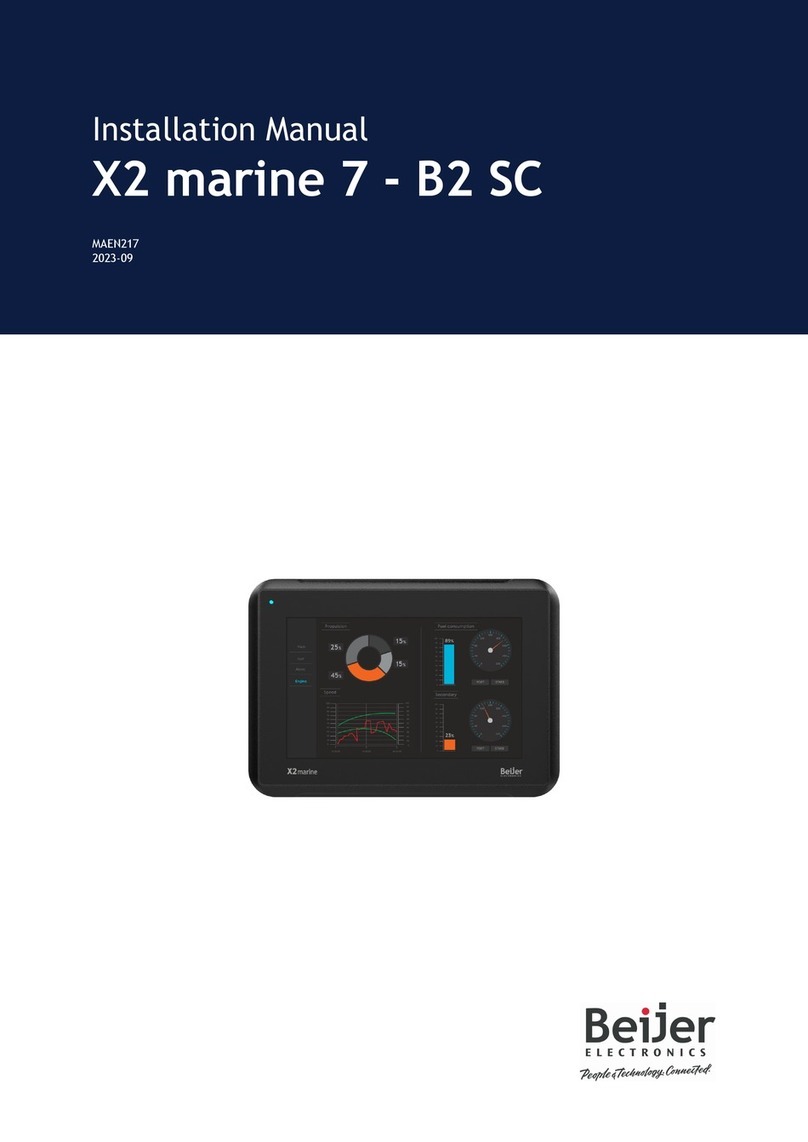
Beijer Electronics
Beijer Electronics X2 control installation manual

NEC
NEC SL1000 user guide

Rockwell Automation
Rockwell Automation Allen-Bradley PanelView Plus 7 quick start

Bosch
Bosch Rexroth VCH 08.1 Assembly instruction

Toshiba
Toshiba ST-A20 SERIES owner's manual