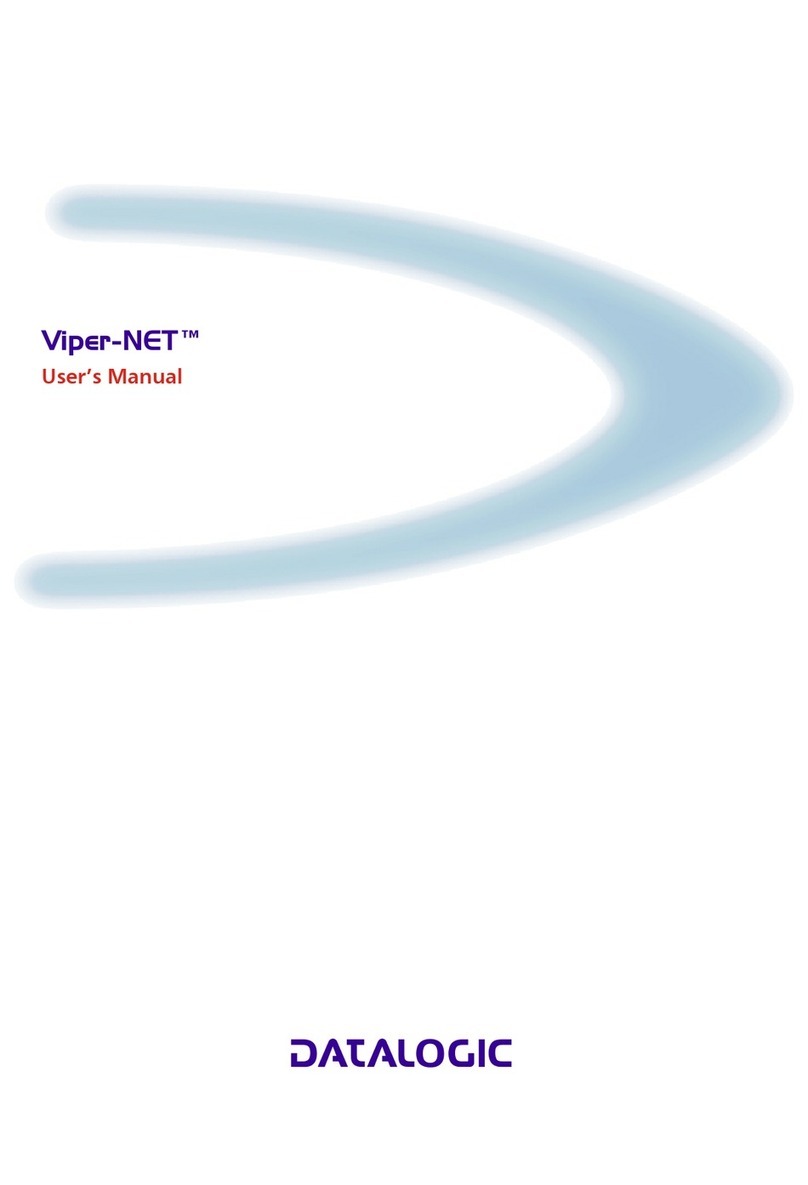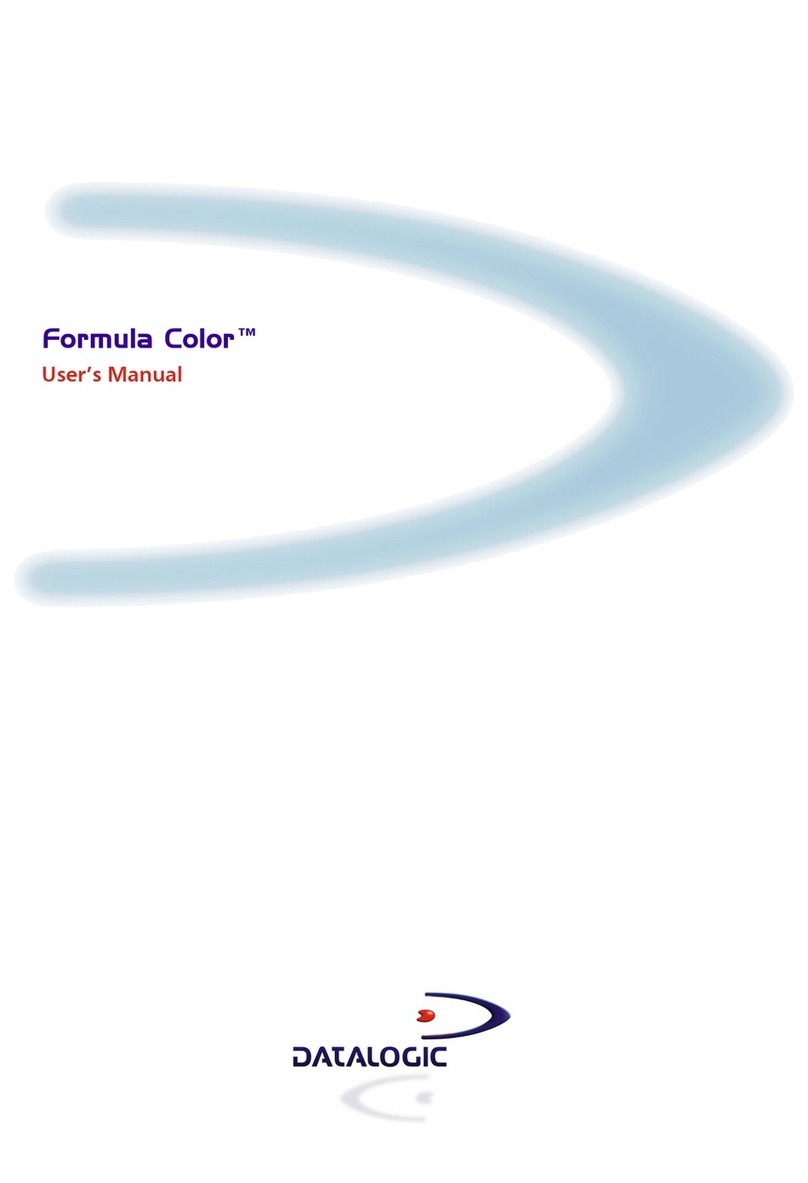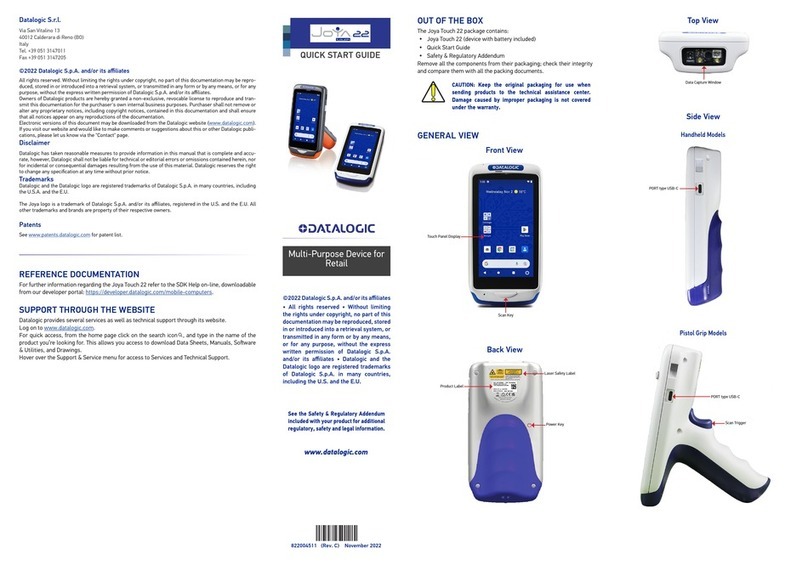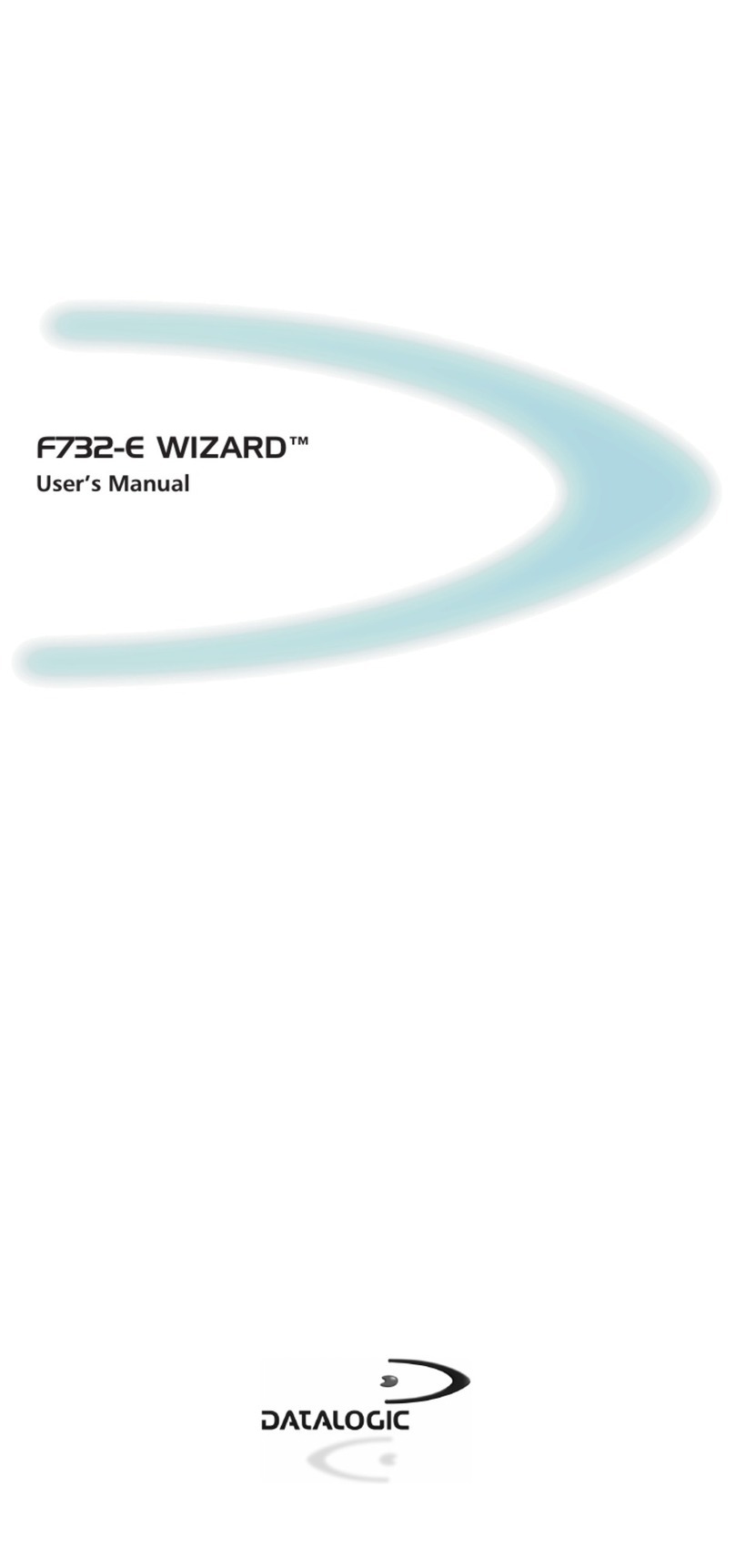SYNCHRONISE YOUR DEVICE WITH THE PC
For Falcons with either Windows Mobile or Windows
CE:
Set up Synchronisation using Windows Mobile®
Device Center
To establish a connection between the Falcon™ and a host PC,
start Windows Mobile® Device Center, which is pre-installed on
the PDT, and follow the steps below:
1. Connect the Falcon™ to the host PC. Windows Mobile®
Device Center configures itself and then opens.
2. On the license agreement screen, click Accept.
3. On the Windows Mobile Device Center’s Home screen, click
Set up your device.
4. Select the information types that you want to synchronizes,
then click Next.
5. Enter a device name and click Set Up.
When you finish the setup wizard, Windows Mobile Device
Center synchronizes the PDT automatically.
Communicate with Host
DATA CAPTURE
Laser Data Capture
NO NO
OK OK
Imager Data Capture
REFERENCE DOCUMENTATION
For further information regarding Falcon™ X3 refer to the SDK Help
on-Line and to the Falcon™ X3 User’s Manual, included in the
CD-ROM Getting Started Disk.
For information regarding safety and regulatory refer to the
dedicated section of the Falcon™ X3 User’s Manual.
PATENTS
This product is covered by one or more of the following patents.
Design Pat.: EP 1,180,673; AU 329,643.
US Pat.: 5,198,649; 5,311,000; 5,440,110; 5,481,098; 5,493,108;
5,686,716; 5,992,740; 6,412,698; 6,415,978; 6,454,168;
6,478,224; 6,513,714; 6,561,427; 6,585,157; 6,808,114 B1;
6,997,385 B2; 7,108,170; 7,387,246 B2.
European Pat.: 789,315 B1; 1,128,315 B1; 1,396,811 B1;
1,413,971 B1.
Additional patents pending.
SERVICE AND SUPPORT
Datalogic provides several services as well as technical support
through its website.
Log on to www.mobile.datalogic.com and click on the links
indicated for further information including:
- PRODUCTS
Search through the links to arrive at your product page
where you can download specific Manuals and Software &
Utilities
- SERVICES & SUPPORT
- Datalogic Services Warranty Extensions and
Maintenance Agreements
- Authorised Repair Centres
- CONTACT US
E-mail form and listing of Datalogic Subsidiaries
OK
OK OK