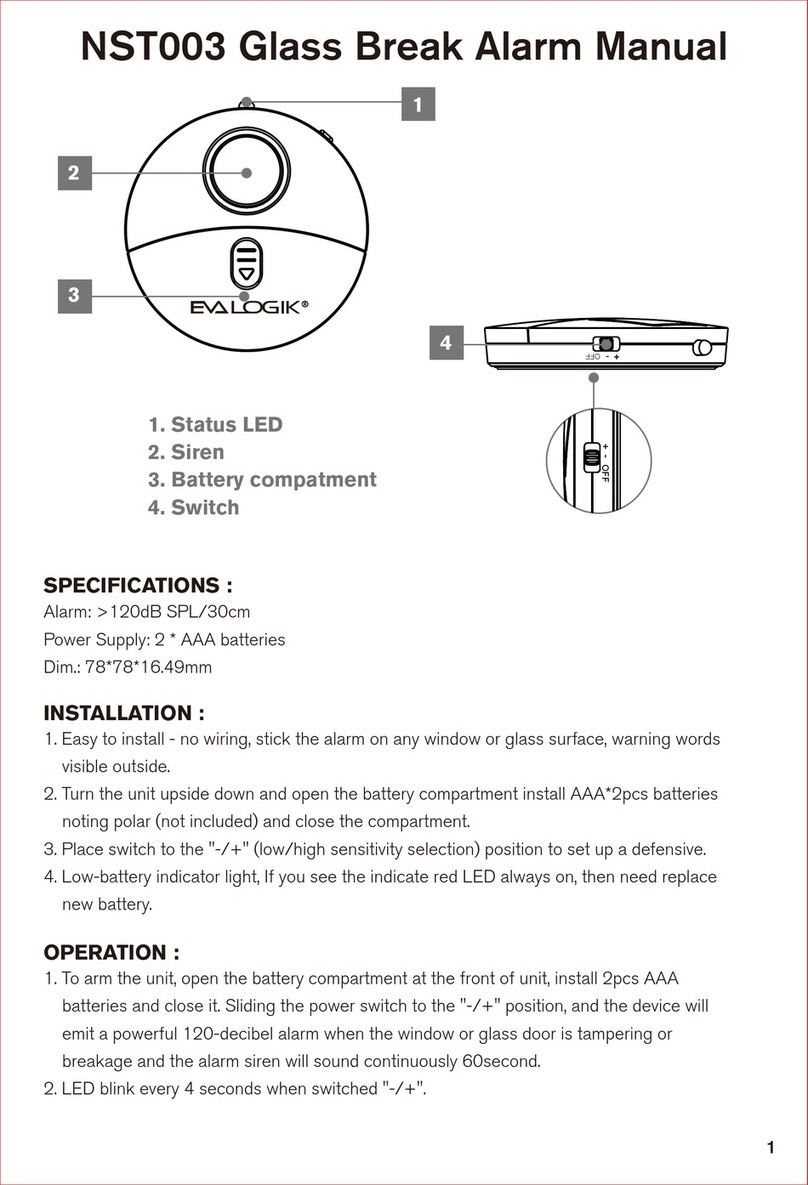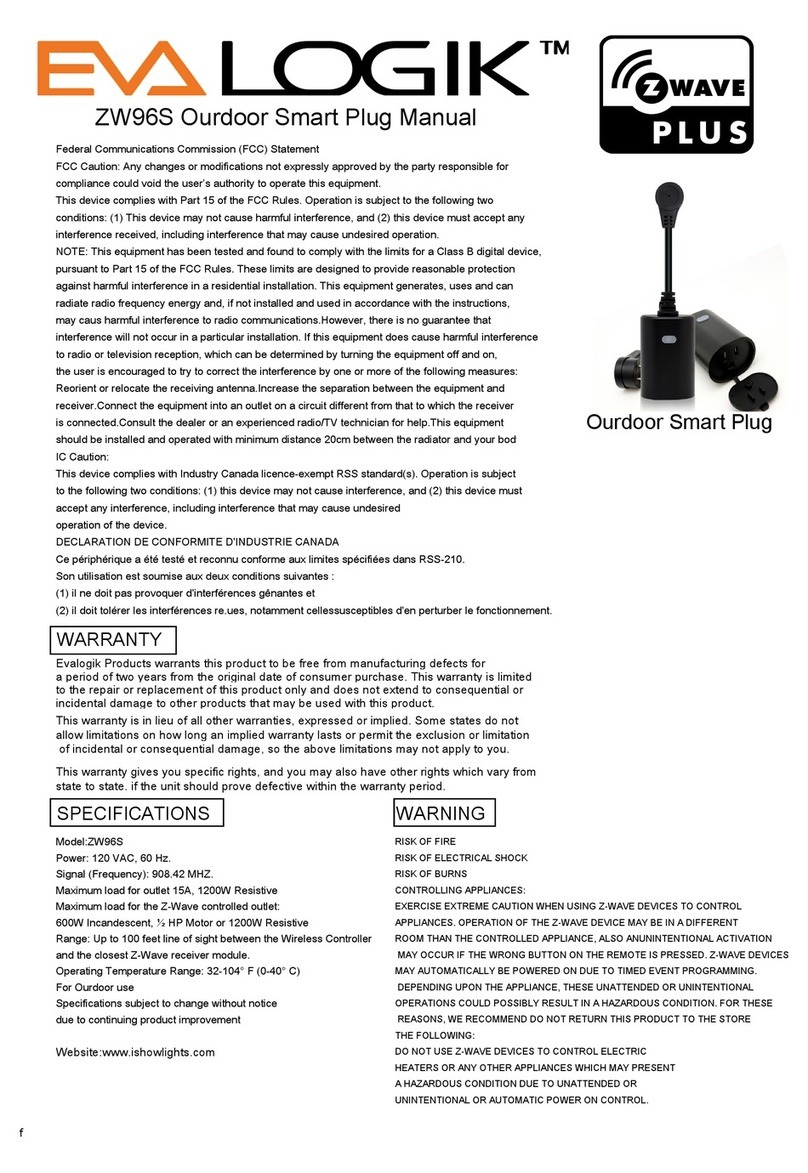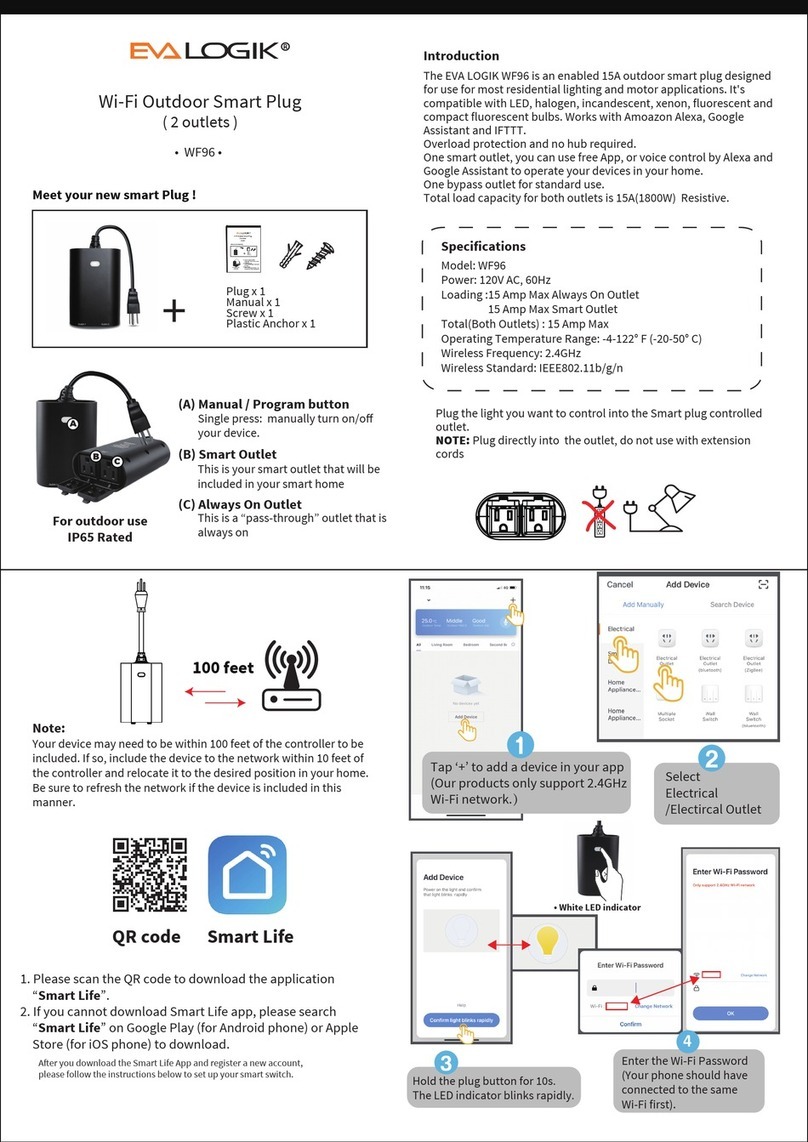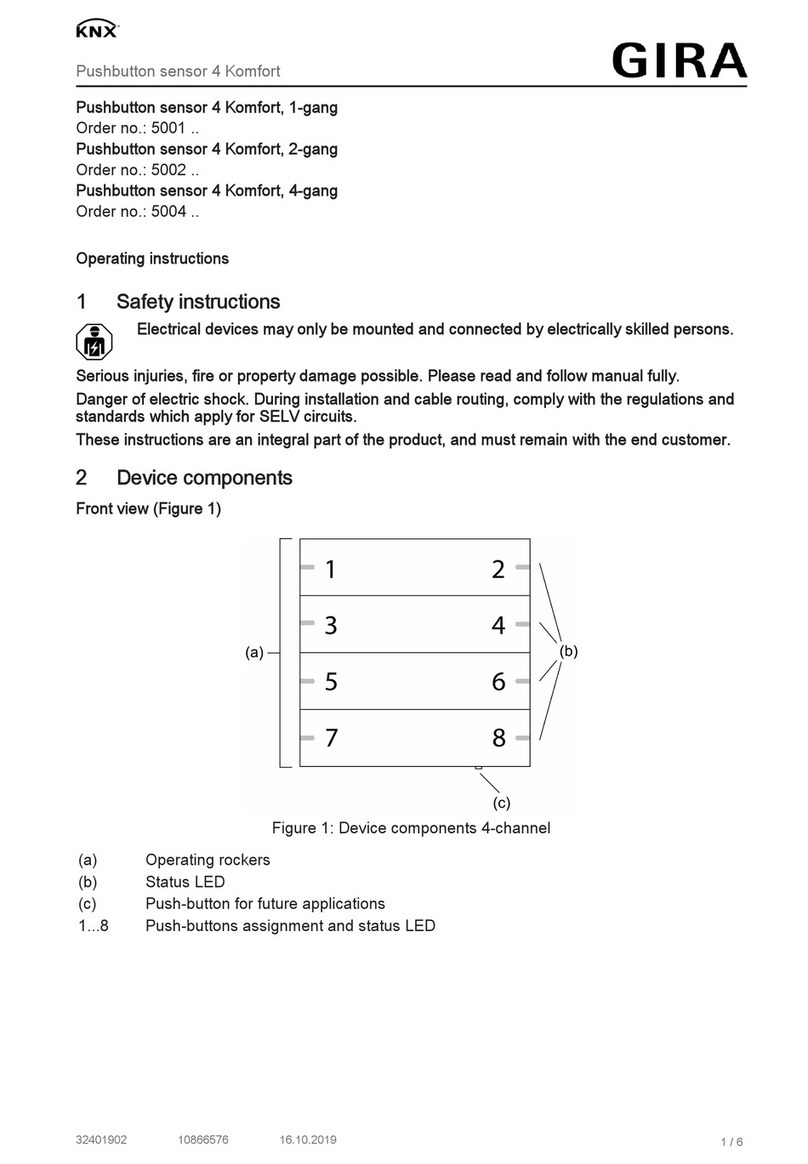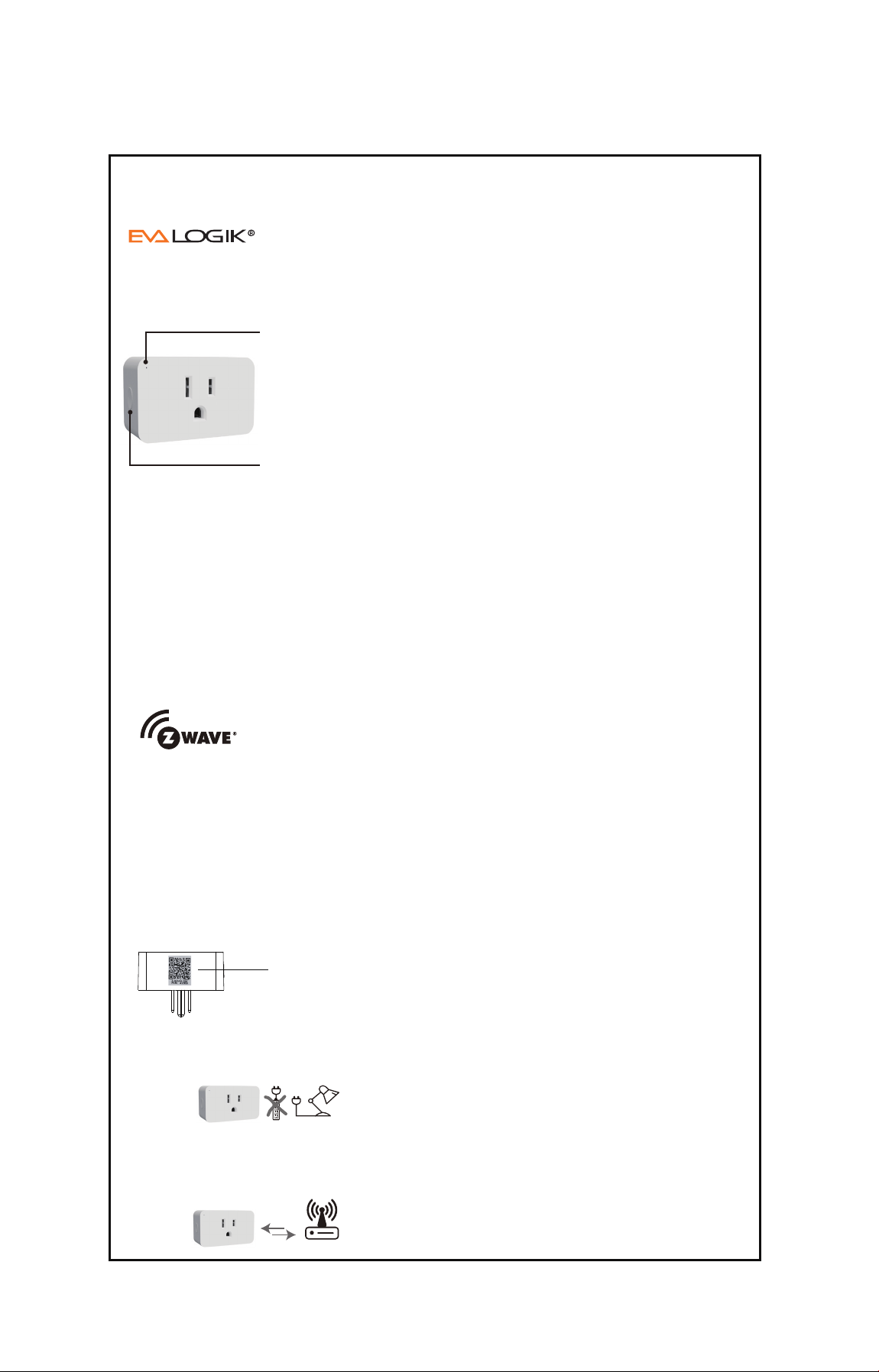This parameter can access you to set the switch to be on/off after power failure.
(LED flashes twice when the configuration parameter changed.)
Operation: Quickly press the button 10 times (Please note: the switching of each
value is in order, quickly press on the button 10 times will switch once.
eg: Switching from value 0 to value 2 needs 2 switching. )
Parameter=6, Size=1
Value=0 --- The switch is off regardless of the state prior to power failure.
Value=1 --- The switch is on regardless of the state prior to power failure.
Value=2(default) --- This switch will be return to state prior to the power failure
after power is restored.
Restores state after power failure
Our Products warrant this product to be free from manufacturing defects for a
period of one year from the original date of consumer purchase. This warranty is
limited to the repair or replacement of this product only and does not extend to
consequential or incidental damage to other products that may be used with this
product. This warranty is in lieu of all other warranties, expressed or implied.
Some states do not allow limitations on how long an implied warranty lasts or per-
mit the exclusion or limitation of incidental or consequential damage, so the above
limitations may not apply to you. This warranty gives you specific rights, and you
may also have other rights which vary from state to state.
Warranty
FCC NOTE: The manufacturer is not responsible for any radio or TV interference
caused by unauthorized modifications to this equipment. Such modifications could void
the user’s authority to operate the equipment.
— Reorient or relocate the receiving antenna.
— Increase the separation between the equipment and receiver.
— Connect the equipment into an outlet on a circuit different from that to which the
— Consult the dealer or an experienced radio / TV technician for help.
receiver is connected.
NOTE: This equipment has been tested and found to comply with the limits for a
Class B digital device, pursuant to Part 15 of the FCC Rules. These limits are designed
to provide reasonable protection against harmful interference in a residential installation.
This equipment generates, uses and can radiate radio frequency energy and,
if not installed and used in accordance with the instructions may cause
harmful interference to radio communications. However, there is no guarantee that
harmful interference to radio or television reception, which can be determined by
turning the equipment off and on, the user is encouraged to try to correct the
interference by one or more of the following measures:
interference will not occur in a particular installation. If this equipment does cause
Important note: To comply with the FCC RF exposure compliance requirements, no
change to the antenna or the device is permitted. Any change to the antenna or the
device could result in the device exceeding the RF exposure requirements and void
user’s authority to operate the device.
CAUTION - PLEASE READ!
This device is intended for installation in accordance with the National Electric Code
and local regulations in the United States, or the Canadian Electrical Code and local
regulations in Canada If you are unsure or uncomfortable about performing this install-
ation consult a qualified electrician.
WARNING
RISK OF FIRE / RISK OF ELECTRICAL SHOCK / RISK OF BURNS
MEDICAL EQUIPMENT
Please DO NOT use this switch to control Medical or Life Support equipment.
Z-Wave devices should never be used to control the On / Off status of Medical
and / or Life Support equipment.
TO REDUCE THE RISK OF ELECTRIC SHOCK, THIS PRODUCT HAS A
GROUNDING TYPE PLUG THAT HAS A THIRD (GROUNDING) PIN. THIS
PLUG WILL ONLY FIT INTO A GROUNDING TYPE POWER OUTLET. IF THE
PLUG DOES NOT FIT INTO THE OUTLET, CONTACT A QUALIFIED ELECTRI-
CIAN TO INSTALL THE PROPER
OUTLET. DO NOT CHANGE THE PLUG IN ANY WAY.
CONTROLLING APPLIANCES:
CAUTION: TO REDUCE THE RISK OF
OVERHEATING AND POSSIBLE DAMAGE TO
OTHER EQUIPMENT
• DO NOT EXCEED RATINGS
• DO NOT USE TO CONTROL ANY DEVICE
WHERE UNINTENDED OPERATION COULD
CAUSE UNSAFE CONDITIONS (HEAT LAMP, SUN LAMP, ETC.)
CONTROLLING APPLIANCES
Please exercise EXTREME CAUTION when using Z-Wave devices to control
appliances. Reason being is because the appliance you want to control may be in a
separate room and if unintentional behavior occurs (such as adevice turning on or
off - either intentionally via schedules, or unintentionally via network error) this
event may lead to a hazardous condition. For these reasons, please note the following
suggestions:
1) Do not include Z-Wave devices in Groups or Scenes if they control appliances.
2) Do not use Z-Wave devices to control electric heaters or any other appliances
which may present a hazardous condition due to unattended, unintentional, or
automatic power control.
This device complies with part 15 of the FCC and Industry Canada license-exempt
RSS standard(s). Operation is subjected to the following two conditions:
FCC / IC
(1) This device may not cause harmful interference, (2) This device must accept any
interference received, including interference that may cause undesired operation.
Adjust LED brightness (quickly press 8x: change Parameter.)
(Green LED flashes twice to confirm the setting is successful.)
Parameter=7, Size=1,
Value=0 --- Bright
Value=1 --- Medium
Value=2 --- Low (default.)
COMMANDCLASS:
0x5E - ZWAVEPLUS_INFO
0x25 - SWITCH_BINARY
0x70 - CONFIGURANTION
0x85 - COMMAND_CLASS_ASSOCIATION
0x8E - COMMAND_CLASS_MULTI_CHANNEL_ASSOCIATION
0x59 - COMMAND_CLASS_ASSOCIATION_GRP_INFO
0x55 - COMMAND_CLASS_TRANSPORT_SERVICE
0x86 - COMMAND_CLASS_VERSION
0x72 - COMMAND_CLASS_MANUFACTURER_SPECIFIC
0x5A - COMMAND_CLASS_DEVICE_RESET_LOCALLY
0x87 - COMMAND_CLASS_INDICATOR
0x73 - COMMAND_CLASS_POWERLEVEL
0x9F - COMMAND_CLASS_SECURITY_2
0x6C - COMMAND_CLASS_SUPERVISION
0x7A - COMMAND_CLASS_FIRMWARE_UPDATE_MD
Command Class Information
GRNERIC DEVICE CLASS: 0x10 - SWITCH BINARY
SPECIFIC DEVICE CLASS: 0x00 – NOT_USED