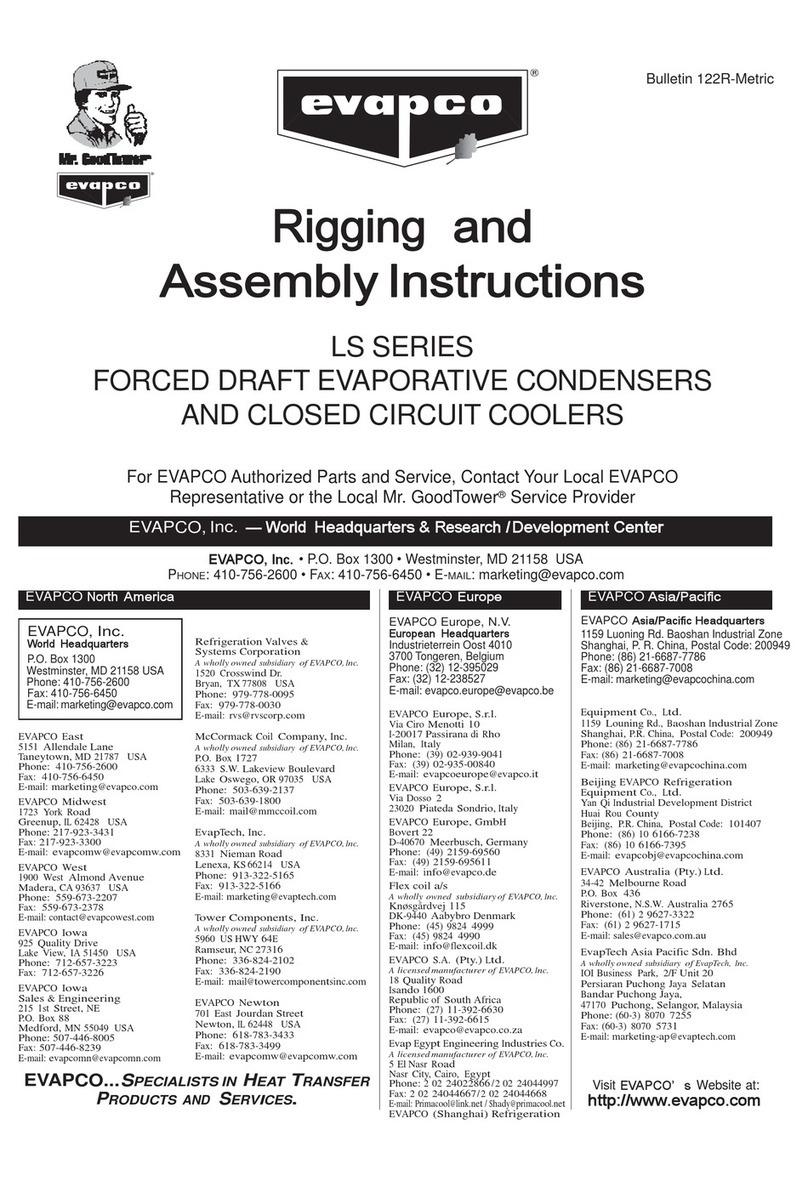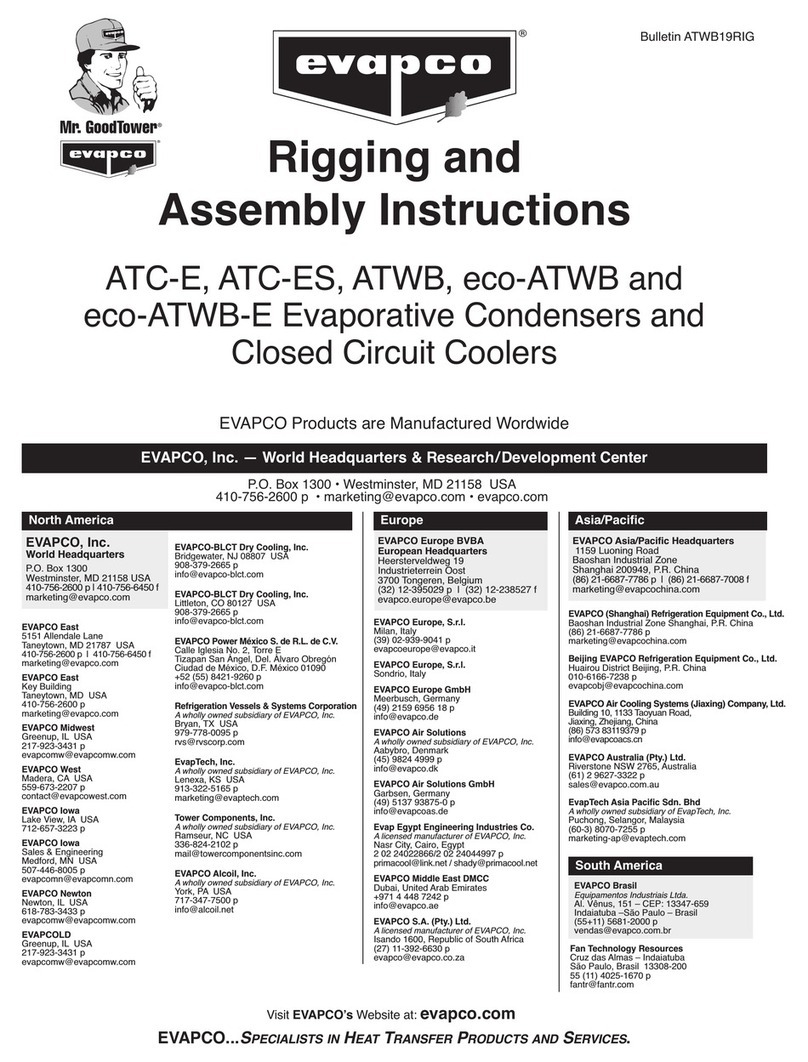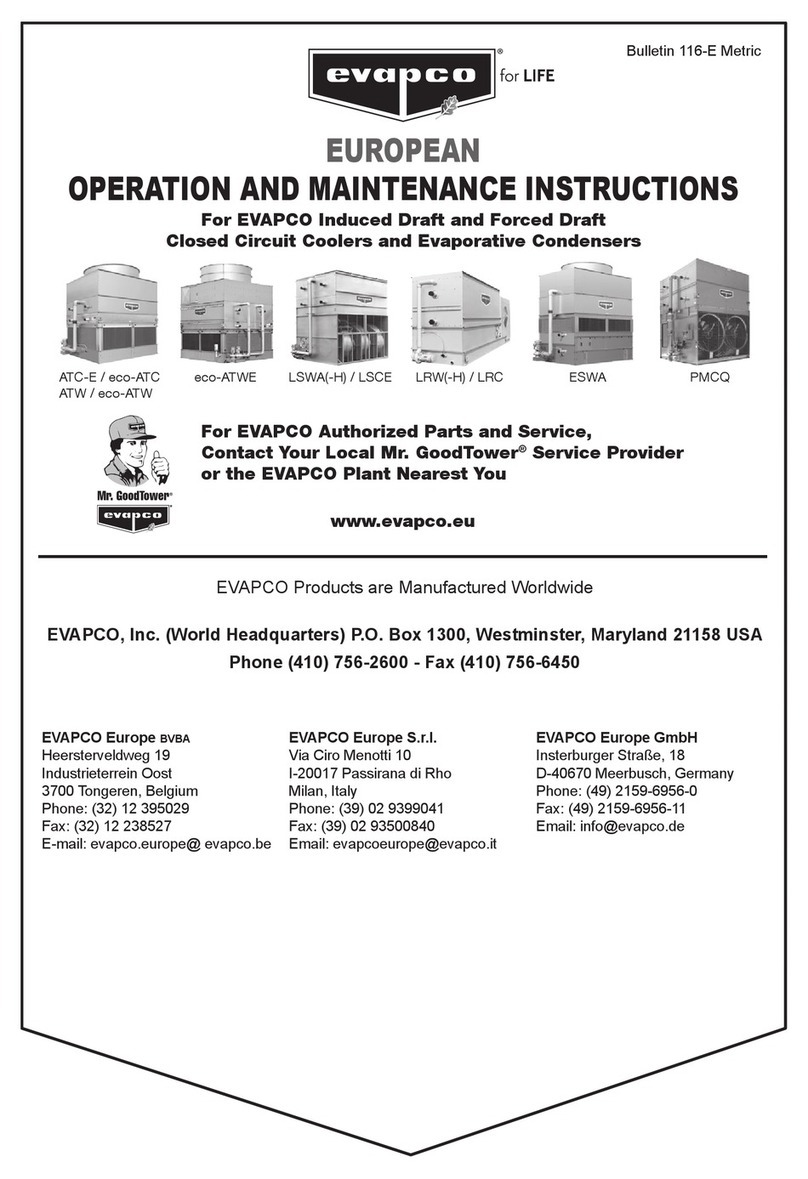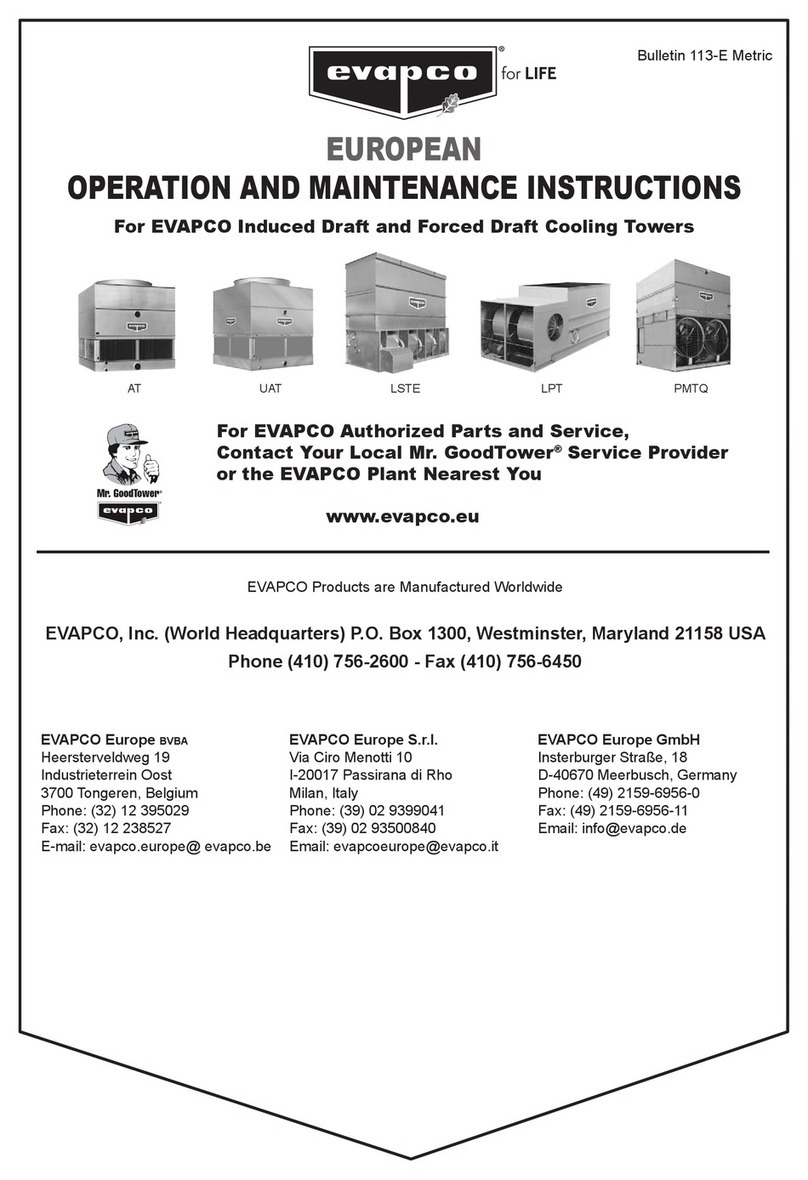EVAPCO Eco-Air User manual

EVAPCO Controller Users Manual
Bulletin 1130
For EVAPCO Authorized Parts and Service, Contact Your Local EVAPCO
Representative or the Local Mr. GoodTower®Service Provider
EVAPCO...SPECIALISTS IN HEAT TRANSFER PRODUCTS AND SERVICES.
Visit EVAPCO’s Website at: www.evapco.com
EVAPCO, Inc. — Wo ld Headqua te s & Resea ch/Development Cente
EVAPCO, Inc. • P.O. Box 1300 • Westminster, MD 21158 USA
PHONE: 10-756-2600 • FAX: 10-756-6 50 • E-MAIL: [email protected]
EVAPCO, Inc.
Wo ld Headqua te s
P.O. Box 1300
Westminster, MD 21158 USA
Phone: 10-756-2600
Fax: 10-756-6 50
E-mail: marketing@evapco.com
EVAPCO Asia/Pacific
EVAPCO Asia/Pacific Headqua te s
1159 Luoning Rd. Baoshan Industrial Zone
Shanghai 2009 9, P.R. China
Phone: (86) 21-6687-7786
Fax: (86) 21-6687-7008
E-mail:
marketing@evapcochina.com
EVAPCO Eu ope
EVAPCO Eu ope BVBA
Eu opean Headqua te s
Heersteveldweg 19
Industrieterrein Oost
3700 Tongeren, Belgium
Phone: (32) 12-395029
Fax: (32) 12-238527
E-mail:
evapco.europe@evapco.be
EVAPCO East
5151 Allendale Lane
Taneytown, MD 21787 USA
410-756-2600 p | 410-756-6450 f
EVAPCO East
Key Building
Taneytown, MD USA
410-756-2600 p
EVAPCO Midwest
Greenup, L USA
217-923-3431 p
evapcomw@evapcomw.com
EVAPCO West
Madera, CA USA
559-673-2207 p
EVAPCO Iowa
Lake View, A USA
712-657-3223 p
EVAPCO Iowa
Sales & Engineering
Medford, MN USA
507-446-8005 p
EVAPCO ewton
Newton, L USA
618-783-3433 p
evapcomw@evapcomw.com
EVAPCOLD
Greenup, L USA
217-923-3431 p
evapcomw@evapcomw.com
EVAPCO-BLCT Dry Cooling, Inc.
1011 US Highway 22 West
Bridgewater, NJ 08807 USA
Phone: 1-908-379-2665
E-mail: [email protected]
EVAPCO-BLCT Dry Cooling, Inc.
7991 Shaffer Parkway
Littleton, CO 80127 USA
Phone: 1-908-379-2665
E-mail: [email protected]
Spare Parts Phone: 908-895-3236
Spare Parts e-mail: [email protected]
EVAPCO Power México S. de R.L. de C.V.
Calle glesia No. 2, Torre E
Tizapan San Ángel, Del. Álvaro Obregón
Ciudad de México, D.F. México 01090
Phone: +52 (55) 8421-9260
e-mail: [email protected]
Refrigeration Valves & Systems Corporation
A wh lly wned subsidiary f EVAPCO, Inc.
Bryan, TX USA
979-778-0095 p
EvapTech, Inc.
A wh lly wned subsidiary f EVAPCO, Inc.
Lenexa, KS USA
913-322-5165 p
Tower Components, Inc.
A wh lly wned subsidiary f EVAPCO, Inc.
Ramseur, NC USA
336-824-2102 p
EVAPCO Alcoil, Inc.
A wh lly wned subsidiary f EVAPCO, Inc.
York, PA USA
717-347-7500 p
EVAPCO Europe, S.r.l.
Milan, taly
(39) 02-939-9041 p
EVAPCO Europe, S.r.l.
Sondrio, taly
EVAPCO Europe GmbH
Meerbusch, Germany
(49) 2159 6956 18 p
EVAPCO Air Solutions
A wh lly wned subsidiary f EVAPCO, Inc.
Aabybro, Denmark
(45) 9824 4999 p
EVAPCO Air Solutions GmbH
Garbsen, Germany
(49) 5137 93875-0 p
Evap Egypt Engineering Industries Co.
A licensed manufacturer f EVAPCO, Inc.
Nasr City, Cairo, Egypt
2 02 24022866/2 02 24044997 p
EVAPCO S.A. (Pty.) Ltd.
A licensed manufacturer f EVAPCO, Inc.
sando 1600, Republic of South Africa
(27) 11-392-6630 p
EVAPCO (Shanghai) Refrigeration
Equipment Co., Ltd.
Baoshan ndustrial Zone Shanghai, P.R. China
(86) 21-6687-7786 p
Beijing EVAPCO Refrigeration
Equipment Co., Ltd.
Huairou District Beijing, P.R. China
010-6166-7238 p
EVAPCO Australia (Pty.) Ltd.
Riverstone NSW 2765, Australia
(61) 2 9627-3322 p
EVAPCO Composites Sdn. Bhd
Rawang, Selangor, Malaysia
(60-3) 6092-2209 p
EvapTech Asia Pacific Sdn. Bhd
A wh lly wned subsidiary f EvapTech, Inc.
Puchong, Selangor, Malaysia
(60-3) 8070-7255 p
EVAPCO No th Ame ica
EVAPCO South Ame ica
EVAPCO Brasil
Equipament s Industriais Ltda.
Al. Vênus, 151 – CEP: 13347-659
ndaiatuba –São Paulo – Brasil
(55+11) 5681-2000 p
Fan Technology Resource
Cruz das Almas – ndaiatuba
São Paulo, Brasil 13308-200
55 (11) 4025-1670
fantr@fantr.com
For eco-Air™Air Cooled and Adiabatic Fluid Coolers and Condensers
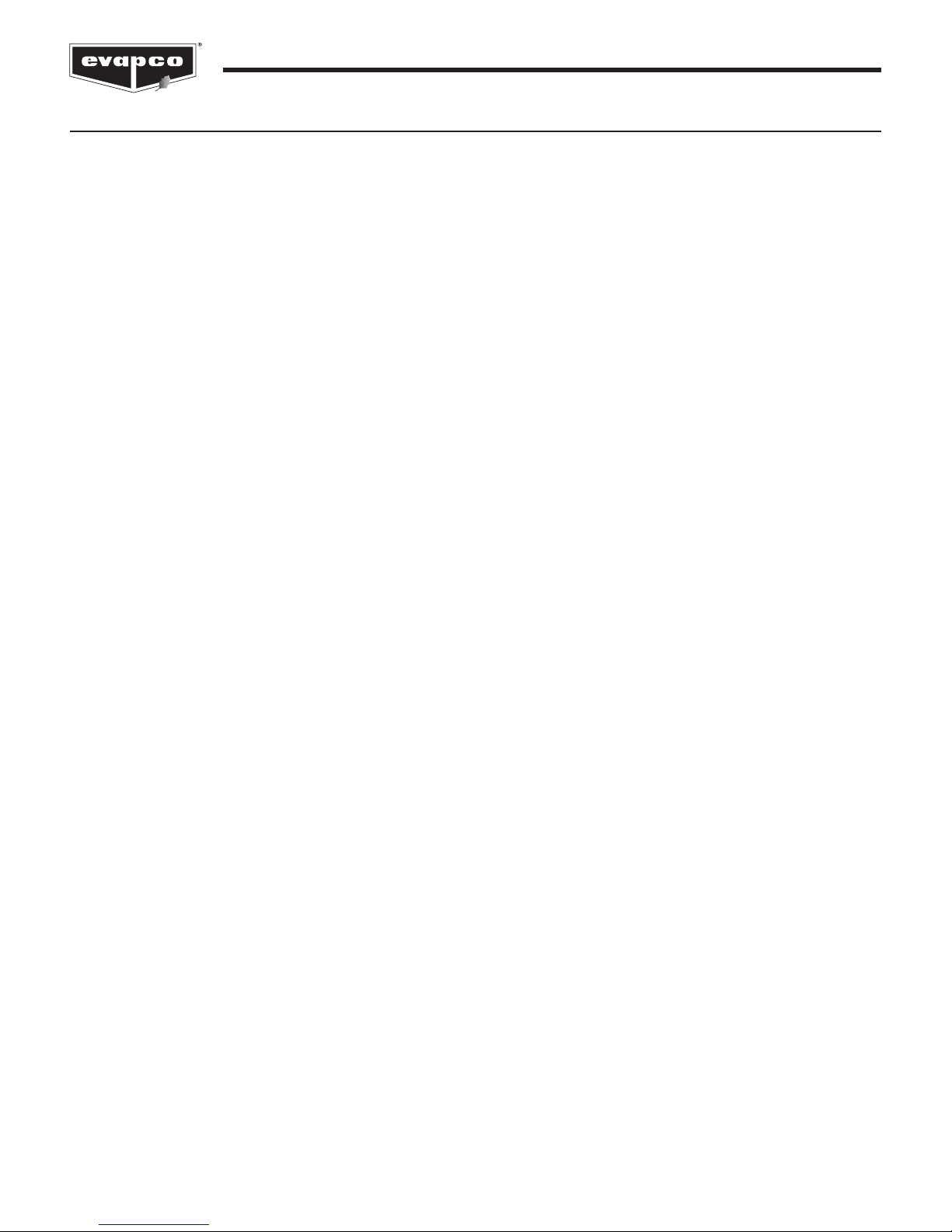
2
Controller User Manual
Table of Content
ntroduction . . . . . . . . . . . . . . . . . . . . . . . . . . . . . . . . . . . . . . . . . . . . . . . . . . . . . . . . . . . . . . . . . . . . . . . . . . . . . . . . . . . . . . . . . . .3
EVAPCO Controller . . . . . . . . . . . . . . . . . . . . . . . . . . . . . . . . . . . . . . . . . . . . . . . . . . . . . . . . . . . . . . . . . . . . . . . . . . . . . . . . .3
nstallation and Wiring . . . . . . . . . . . . . . . . . . . . . . . . . . . . . . . . . . . . . . . . . . . . . . . . . . . . . . . . . . . . . . . . . . . . . . . . . . . . . . . . . . . .3
Safety . . . . . . . . . . . . . . . . . . . . . . . . . . . . . . . . . . . . . . . . . . . . . . . . . . . . . . . . . . . . . . . . . . . . . . . . . . . . . . . . . . . . . . . . . . .3
Panel nstallation Considerations . . . . . . . . . . . . . . . . . . . . . . . . . . . . . . . . . . . . . . . . . . . . . . . . . . . . . . . . . . . . . . . . . . . . . . .4
Temperature/Pressure Sensor nstallation . . . . . . . . . . . . . . . . . . . . . . . . . . . . . . . . . . . . . . . . . . . . . . . . . . . . . . . . . . . . . . . .4
Wiring Considerations . . . . . . . . . . . . . . . . . . . . . . . . . . . . . . . . . . . . . . . . . . . . . . . . . . . . . . . . . . . . . . . . . . . . . . . . . . . . . . .6
Operation and Servicing . . . . . . . . . . . . . . . . . . . . . . . . . . . . . . . . . . . . . . . . . . . . . . . . . . . . . . . . . . . . . . . . . . . . . . . . . . . . . .6
Screen Navigation . . . . . . . . . . . . . . . . . . . . . . . . . . . . . . . . . . . . . . . . . . . . . . . . . . . . . . . . . . . . . . . . . . . . . . . . . . . . . . . . . . . . . . .7
Navigating the Display . . . . . . . . . . . . . . . . . . . . . . . . . . . . . . . . . . . . . . . . . . . . . . . . . . . . . . . . . . . . . . . . . . . . . . . . . . . . . . .7
Modifying a Value . . . . . . . . . . . . . . . . . . . . . . . . . . . . . . . . . . . . . . . . . . . . . . . . . . . . . . . . . . . . . . . . . . . . . . . . . . . . . . . . . . .8
Navigating the Scheduler . . . . . . . . . . . . . . . . . . . . . . . . . . . . . . . . . . . . . . . . . . . . . . . . . . . . . . . . . . . . . . . . . . . . . . . . . . . . .9
Operator nterface Screens . . . . . . . . . . . . . . . . . . . . . . . . . . . . . . . . . . . . . . . . . . . . . . . . . . . . . . . . . . . . . . . . . . . . . . . . . . . . . . .13
Welcome Screen . . . . . . . . . . . . . . . . . . . . . . . . . . . . . . . . . . . . . . . . . . . . . . . . . . . . . . . . . . . . . . . . . . . . . . . . . . . . . . . . . .13
Standby Status Screens . . . . . . . . . . . . . . . . . . . . . . . . . . . . . . . . . . . . . . . . . . . . . . . . . . . . . . . . . . . . . . . . . . . . . . . . . . . . .13
Alarms Screen . . . . . . . . . . . . . . . . . . . . . . . . . . . . . . . . . . . . . . . . . . . . . . . . . . . . . . . . . . . . . . . . . . . . . . . . . . . . . . . . . . . .16
Main Menu Screen . . . . . . . . . . . . . . . . . . . . . . . . . . . . . . . . . . . . . . . . . . . . . . . . . . . . . . . . . . . . . . . . . . . . . . . . . . . . . . . . .17
On/Off Unit Screen . . . . . . . . . . . . . . . . . . . . . . . . . . . . . . . . . . . . . . . . . . . . . . . . . . . . . . . . . . . . . . . . . . . . . . . . . . . . . . . . .17
View Setpoints Screen . . . . . . . . . . . . . . . . . . . . . . . . . . . . . . . . . . . . . . . . . . . . . . . . . . . . . . . . . . . . . . . . . . . . . . . . . . . . . .18
Clock/Scheduler Screens . . . . . . . . . . . . . . . . . . . . . . . . . . . . . . . . . . . . . . . . . . . . . . . . . . . . . . . . . . . . . . . . . . . . . . . . . . . .18
nput/Output Screens . . . . . . . . . . . . . . . . . . . . . . . . . . . . . . . . . . . . . . . . . . . . . . . . . . . . . . . . . . . . . . . . . . . . . . . . . . . . . . .20
Error Log Screen . . . . . . . . . . . . . . . . . . . . . . . . . . . . . . . . . . . . . . . . . . . . . . . . . . . . . . . . . . . . . . . . . . . . . . . . . . . . . . . . . .21
Board Switch Screen . . . . . . . . . . . . . . . . . . . . . . . . . . . . . . . . . . . . . . . . . . . . . . . . . . . . . . . . . . . . . . . . . . . . . . . . . . . . . . .21
Service Screens . . . . . . . . . . . . . . . . . . . . . . . . . . . . . . . . . . . . . . . . . . . . . . . . . . . . . . . . . . . . . . . . . . . . . . . . . . . . . . . . . . .22
Manufacturer Screens . . . . . . . . . . . . . . . . . . . . . . . . . . . . . . . . . . . . . . . . . . . . . . . . . . . . . . . . . . . . . . . . . . . . . . . . . . . . . .40
Terminology . . . . . . . . . . . . . . . . . . . . . . . . . . . . . . . . . . . . . . . . . . . . . . . . . . . . . . . . . . . . . . . . . . . . . . . . . . . . . . . . . . . . . . . . . .41
Alarm Event Description . . . . . . . . . . . . . . . . . . . . . . . . . . . . . . . . . . . . . . . . . . . . . . . . . . . . . . . . . . . . . . . . . . . . . . . . . . . . . . . . .42

3
Controller User Manual
Introduction
EVAPCO Controller
Congratulations on the purchase of your eco-Air unit with the EVAPCO Controller. The EVAPCO Controller will ensure that your
eco-Air unit is operating in the most efficient manner possible while using minimal resources. Along with proper eco-Air unit
maintenance, the EVAPCO Controller will ensure that your eco-Air unit provide years of service at peak efficiency.
The EVAPCO Controller serves as a single connection point for the eco-Air unit and contains all of the protection and logic devices
required to run the eco-Air unit in the most efficient manner possible.
n order to reduce downtime, Evapco recommends keeping a stock of spare fuses. Consult the wiring diagram for the quantity,
type, and fuse size required. Contact your local EVAPCO representative for replacement or spare parts.
This bulletin includes a description of the screens and parameters that are available through the display located on the front of the
EVAPCO Controller. Also included in this bulletin are the functions of the EVAPCO Controller. Please note that the screens
displayed on your EVAPCO Controller display may vary slightly from the images shown in this document.
Become familiar with the EVAPCO Controller by thoroughly reading and understanding the content of this bulletin. A detailed wiring
diagram can be found in the data pocket inside of the EVAPCO Controller.
f you should require any additional information about the operation or maintenance of this equipment, contact your local EVAPCO
representative. You may also visit www.evapco.com for more information.
In tallation and Wiring
Safety
Qualified personnel should use proper care, procedures, and tools when operating, maintaining, or repairing this equipment or any
other connected equipment in order to prevent personal injury and/or property damage. The warnings listed below are to be used
as guidelines only.
Warning: EVAPCO eco-Air units should never be operated without fan screens and access doors properly secured and
in place.
Warning: Avoid working on electrical circuits while they are live. Proper lock-out/tag-out and all applicable safety
practices must be followed prior to servicing any equipment.
Warning: Before opening the panel door, allow sufficient time for VFD’s to discharge after removing power. VFD’s contain
capacitive circuits which maintain a charge even after power is removed.
Warning: The three position selector switch is not intended to replace or act as a disconnect to disable the EVAPCO
eco-Air unit and/or de-energize the EVAPCO Controller. Be sure to follow lock-out/tag-out and all applicable
electrical safety practices before servicing any equipment.
Warning: Do not attempt to service or enter the eco-Air unit even if the unit status is indicated as being off. Unless power is
completely removed from the eco-Air unit, it may be possible for the eco-Air unit to start at any time without notice.
Be sure to follow lock-out/tag-out and all applicable electrical safety practices before servicing any equipment.

4
Controller User Manual
The following safety issues need to be addressed by those responsible for the installation, maintenance, and repair of the EVAPCO
Controller:
•Access to the control panel (including the disconnect switch(es)).
• Sizing and protection of electrical circuits feeding the control panel(s) and branch circuits feeding the controlled equipment.
• Proper grounding of electrical circuits.
• Qualification of persons who will install, maintain, and service the electrical equipment.
Panel In tallation Con ideration
When the EVAPCO Controller does not ship factory mounted on the eco-Air unit, the EVAPCO Controller should be placed in close
proximity to the eco-Air unit to reduce the wire lengths required. f the EVAPCO Controller is within sight of or mounted on the eco-
Air unit, the EVAPCO Controller may be used as the main electrical disconnect for the eco-Air unit. Otherwise, separate electrical
disconnects may be required. Consult applicable electrical codes to make this determination. Avoid mounting the EVAPCO
Controller with a southern exposure. This will minimize the amount of solar heat gain the system will experience and will make it
easier to view the operator interface.
Temperature/Pre ure Sen or In tallation
EVAPCO eco-Air fluid coolers are supplied with a thermowell (1/4” G threads) and a NTC temperature sensor. The thermowell and
temperature sensor should be installed in the common return pipework of the eco-Air fluid cooler unit. Thermowells must be
installed in the horizontal sections of the coil piping. A small amount of thermal paste should be added to the thermowell before the
NTC sensor is inserted to ensure a more accurate fluid temperature measurement.
Figure 1
The suggested temperature sensor location for fluid coolers. Piping shown by dashed lines provided and installed by others.
TEMPERATURE SENSOR TEMPERATURE SENSOR

EVAPCO eco-Air condensers are supplied with a pressure transducer (7/16”-20 UNF threads). The pressure transducer should be
located in the common compressor hot gas discharge pipework. t is recommended that a shut-off valve be located between the
pipework and the pressure transducer to allow the transducer to be more easily replaced should it become damaged.
When the EVAPCO Controller ships factory mounted to the eco-Air unit, the supplied temperature or pressure sensor must be
wired to the junction box location on the connection end of the eco-Air unit (Figure 3). f the EVAPCO Controller does not ship
factory mounted, the supplied temperature or pressure sensor must be wired to the EVAPCO Controller. Consult the supplied
wiring diagram for a determination if the junction box is supplied.
Each EVAPCO Controller is supplied with one ambient air sensor that is located on the bottom of the Controller enclosure. Should
the EVAPCO Controller be placed in a location where the ambient temperature (i.e. indoors) is not indicative of the ambient
temperature of the eco-Air unit, the ambient temperature sensor must be relocated to a more suitable location and the resulting
opening in the enclosure must be sealed with a Type 4 plug.
5
Controller User Manual
Figure 2
The suggested pressure sensor location for condensers. Piping shown by dashed lines provided and installed by others.
Figure 3
The junction box is highlighted and circled.
PRESSURE SENSOR PRESSURE SENSOR

6
Controller User Manual
Wiring Con ideration
Consult the supplied wiring diagram for detailed wiring information. All field wiring is indicated by dashed lines on the wiring
diagram.
All wiring in and out of the EVAPCO Controller should be with copper conductors and wire lengths must be kept as short as
possible. Consult the detailed wiring diagram for field wiring connections of each device. Applicable electrical codes for the
location should be followed during the sizing and installation of the field wiring. All fittings attached to the EVAPCO Controller
must be Type 4. All wiring must be through the bottom of the EVAPCO Controller. Top entry into the EVAPCO Controller is
not permitted. Any damage caused to any component within or connected to the EVAPCO Controller due to a top entry
connection is not warrantable!
For wiring the EVAPCO Controller to each NEMA fan motor, Belden®VFD cable 295XX (XX denotes gauge) or equivalent should
be used. The shield of the VFD cable needs to be bonded to ground at both ends of the cable.
While the EVAPCO Controller does provide provisions for connection to a BAS, this connection is not required for the EVAPCO
Controller to operate.
Operation and Servicing
On eco-Air units equipped with NEMA fan motor(s), the EVAPCO Controller contains a three position selector switch (Bypass-Off-
Auto) located behind the HM door. The operation of each position is as follows:
Auto: The Auto position allows the EVAPCO Controller to operate the eco-Air unit based on the logic programmed into the
Controller. Note that the unit must be switched on before the eco-Air unit will begin to operate. Please see the On/Off Unit
Screen section of this document for more information.
Off: n the Off position, the EVAPCO Controller will be powered; however, output commands will not be sent to any of the
attached equipment. This position is used for programming the VFD.
Bypass: n the Bypass position, the logic program is bypassed which allows the fan motor(s) to energize independent of
sensor temperature or setpoints. Power is routed around the VFD and thus the fan motor(s) will operate at full power, across-
the-line. The VFD will still be energized when the selector switch is in the Bypass position.
The door protecting the HM must be shut unless an operator is using the HM interface. This will protect the HM interface from
contamination and increase the life of the HM .
The EVAPCO Controller is supplied with air filters that must be inspected every 90 days. Depending on the installation
environment, more frequent inspection and/or replacement may be required. A dirty filter can cause the internal panel temperature
to increase and may cause component failure. Permanently removing the filter will allow dirt and particulates to enter the enclosure
and may cause premature failure.
Please consult the proper Operation and Maintenance nstructions for start-up and maintenance guides for the eco-Air unit
attached to the EVAPCO Controller.

7
Controller User Manual
ALARM button. Direct shortcut to the Alarms Screen. This button will flash red if there is an active alarm.
PRG button (Program). Direct shortcut to the Main Menu Screen.
ESC button. Leaves a menu or an entry field without changing the value.
UP button. Scrolls up in the menu or changes a value.
E T button. Goes to the selected submenu or accepts a modified value.
DOW button. Scrolls down in the menu or changes a value.
Screen Navigation
Navigating the Di play
The operator interface contains a LED display and six buttons that allow the user to navigate the various screens as well as view
and modify several setpoints that affect the operation of the eco-Air unit.
Table 1
A description of the buttons located on the operator interface.
Button Function
Figure 4
The operator interface of the EVAPCO Controller.
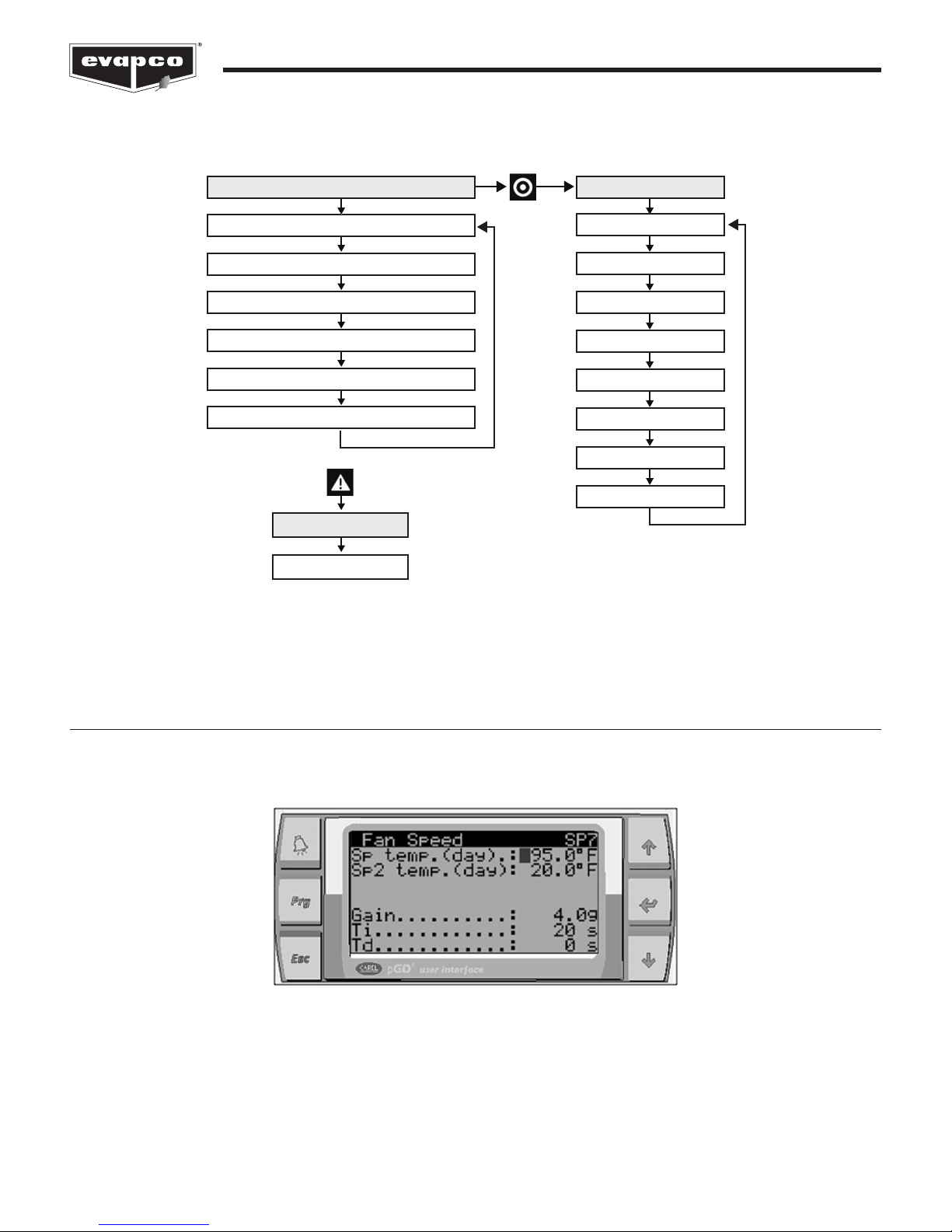
8
Controller User Manual
Figure 5 provides an overview of the various screens and menus of the EVAPCO Controller.
Active Alarms
Pre-Cooling Stage Rotation Screen
Flush Timer Screen
Pre-Cooling Minimum On Time Screen
Pre-Cooling Increment/Decrement Screen
Fan Motor Status Screen
Alarms Screen
Standby Screen
Standby Status Screens Main Menu Screens
A. On/Off Unit
B. View Setpoints
C. Clock/Scheduler
D. Input/Output
E. Error Log
F. Board Switch
G. Service
H. Manufacturer
Figure 5
Controller screen flowchart.
Modifying a Value
To change a parameter on a given screen, first navigate to the desired screen. n this example, the setpoint temperature will be
modified. Once at the desired screen, press the E T button.
Figure 6
The cursor next to the setpoint temperature.

9
Controller User Manual
As seen in Figure 6, the cursor (the shaded block) is next to the setpoint value. To change the value, press the UP or DOW
button. To accept the value, press the E T button.
Figure 7
The cursor moved to the next setpoint. Note that the first setpoint value has changed.
Next, press the ESC button to return to the previous menu or repeatedly press the E T button until the cursor moves to the top of
the screen.
Figure 8
The cursor is located in the top left of the screen.
Navigating the Scheduler
Several functions of the EVAPCO Controller are able to be scheduled to operate during certain periods of the year or at certain
times of the day. n this example, consider a noise restriction from 8:00pm to 5:30am starting Sunday night and ending Friday
morning. During the noise restriction hours, the fan speed will be limited to 85% via the Quiet Mode. After navigating to the proper
scheduler, the screen shown in Figure 9 will be displayed. The day of the week is indicated in the upper left corner.
Figure 9
The Scheduler Screen.
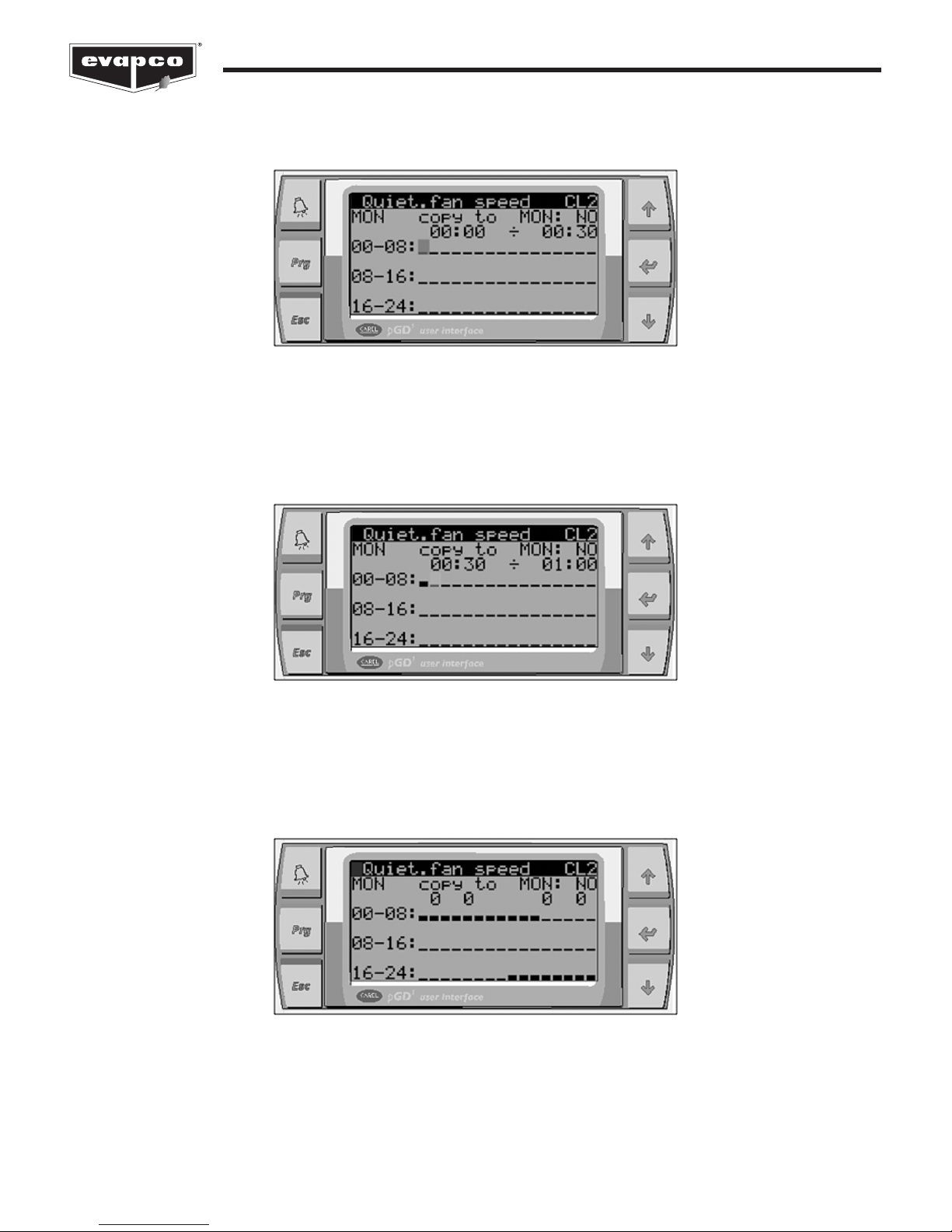
10
Controller User Manual
Each block represents a half hour period of time. First, press the E T button four times until the first block is highlighted by the
cursor. Note that this first block represents 12:00am to 12:30am.
Figure 10
The 12:00am to 12:30am block is selected.
Press the UP or DOW button to enable the Quiet Mode during the selected period of time. The selected block will become raised
indicating that the Quiet Mode will be active. Press the E T button to move to the next half hour period (12:30am to 1:00am).
Figure 11
Quiet Mode will be active from 12:00am to 12:30am.
Continue the steps above until the desired blocks are raised. As shown in Figure 12, the Quiet Mode will be active from 12:00am to
5:30 am and 8:00pm to 12:00am on Monday.
Figure 12
Quiet Mode is active from 12:00am to 5:30am and 8:00pm to 12:00am on Monday.

11
Controller User Manual
Figure 15
Tuesday’s schedule is now the same as Monday after the copy.
This schedule for Monday now may be copied to the other days of the week. Press the E T button to place the cursor after the
c py t text shown on the display.
Next, use the UP or DOW button to change the NO to YES and press the E T button. After a few seconds, the YES will change
back to a NO, indicating that the copy was successful. Place the cursor next to the text that says MON. Press the UP or DOW
button to change the day to TUE, and press the E T button. The scheduler for Tuesday should be identical to Monday.
Figure 13
The day to copy to the current schedule to is highlighted by the cursor.
Use the UP button to change the c py t date to Tuesday and press the E T button.
Figure 14
After Selecting YES, Monday’s schedule will be copied to Tuesday.

12
Controller User Manual
Repeat the steps above until the desired scheduled is set. Below is what the schedule of each day of the week should be for this
example.
Figure 16
The Quiet Mode weekly schedule for the presented example.
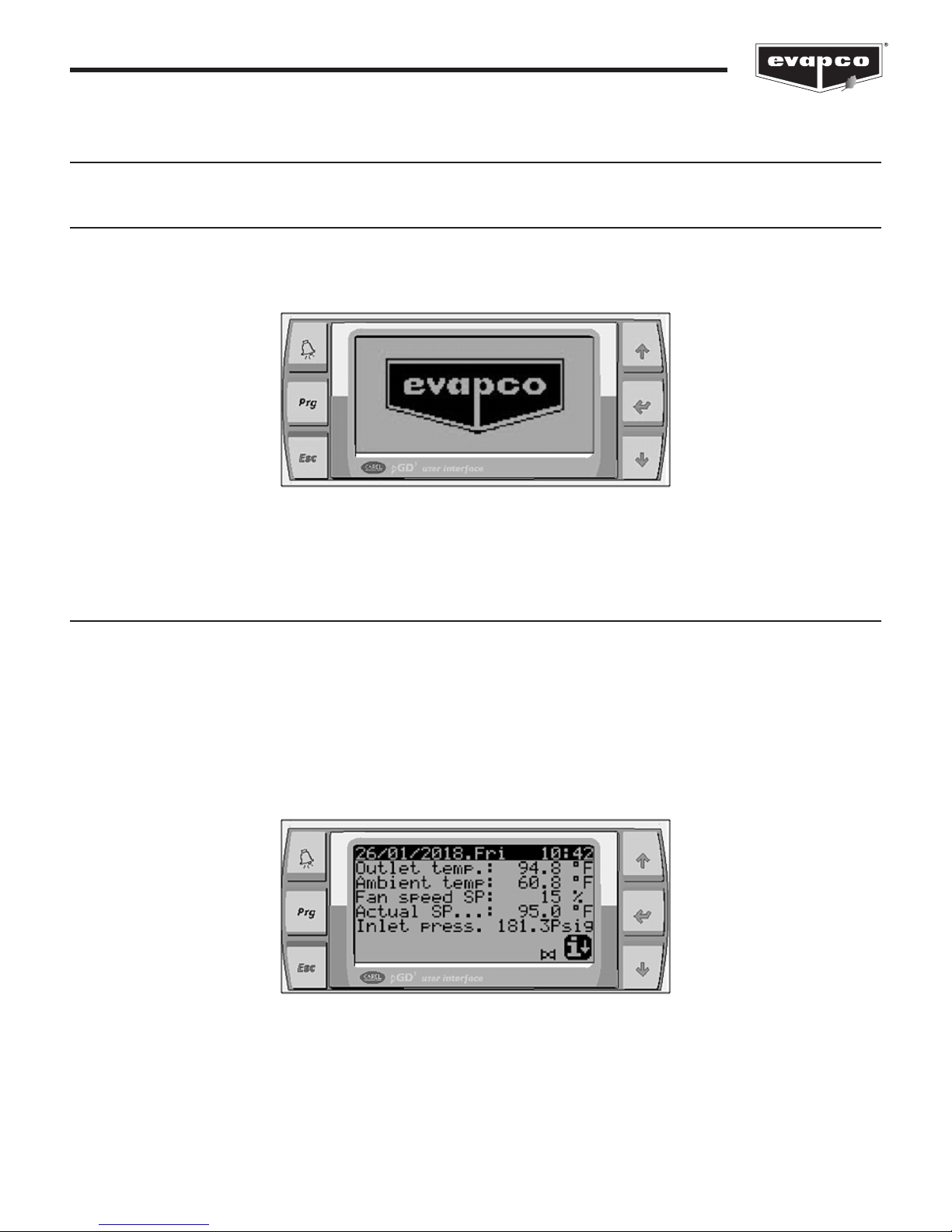
13
Controller User Manual
Operator Interface Screen
Welcome Screen
When the EVAPCO Controller is first energized, the system will do a self-diagnostic test and load all of the interface screens. When
the EVAPCO logo (Figure 17) appears, loading is complete. Press the ESC button to proceed to the Standby Status Screens.
Standby Statu Screen
The Standby Status Screens provide real time status of the various components of the eco-Air unit such as solenoid valves and
fans as well as live data of parameters such as sensor probe values, setpoints, and timer values. Note that all values shown on the
Standby Status Screens are read only. To view additional status screens, use the UP or DOW buttons located on the operator
interface.
The Standby Screen shown in Figure 18 displays the process temperature, ambient temperature, command fan speed, active
setpoint, and the process pressure. Note that the process pressure is only shown if the eco-Air unit is a condenser. Also, if the eco-
Air unit is a condenser, the process or Outlet Temperature will be a temperature derived from the temperature versus pressure
relationship of the refrigerant (see the Service Screens section for more information).
f the eco-Air unit is equipped with a pre-cooling system, the status of the solenoid valve is shown at the bottom of the screen as
shown in Figure 18.
Figure 17
The EVAPCO Controller Welcome Screen.
Figure 18
The Standby Screen.
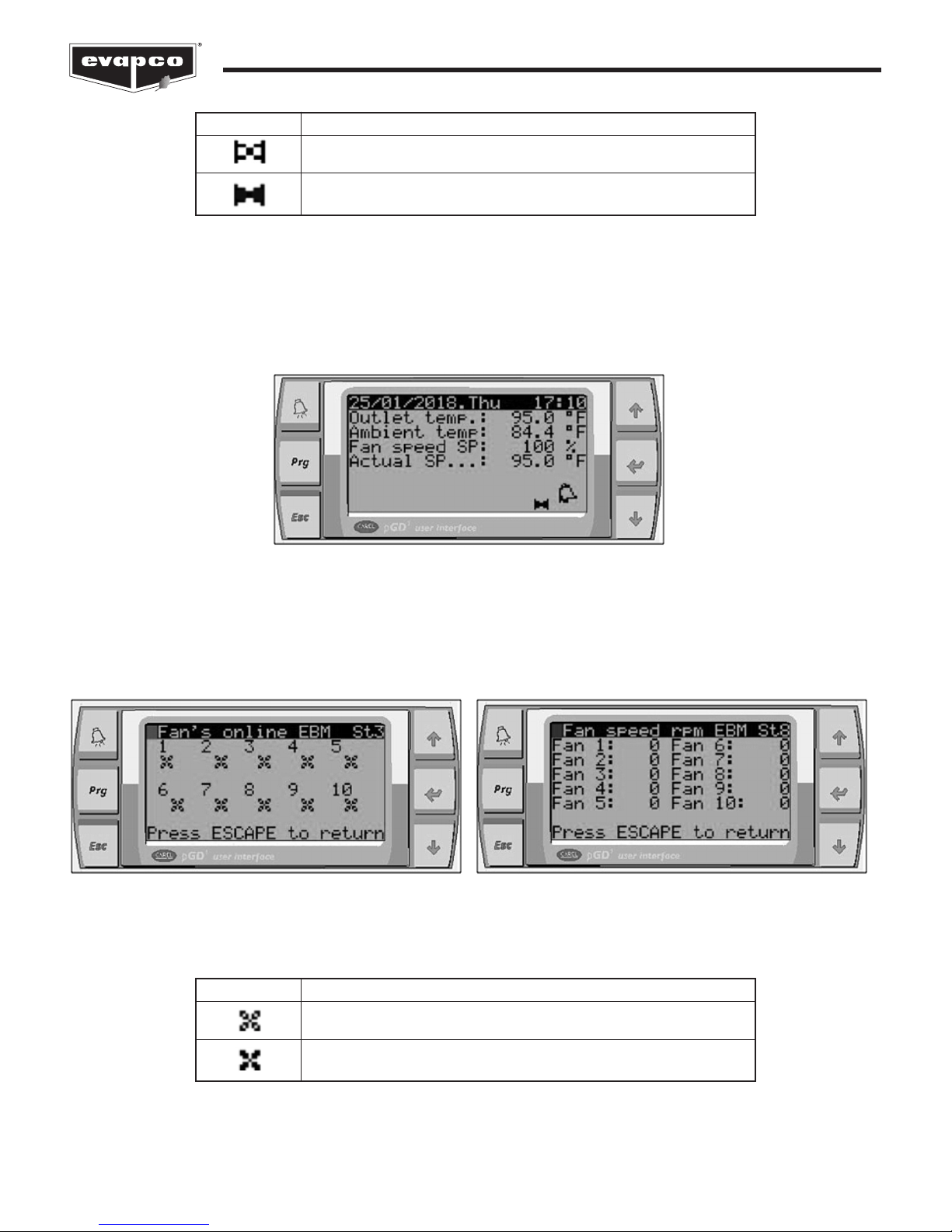
Controller User Manual
14
Pre-cooling system is inactive (solenoid valve is closed).
Pre-cooling system is active (solenoid valve is open).
Image Description
Table 2
The states of the pre-cooling system status indicator.
A bell icon in the lower right corner of the standby screen (see Figure 19) indicates that there is an active alarm. Press the ALARM
button to go directly to the Alarms Screen.
When the eco-Air unit is equipped with EC fan motors, the status and current speed of the fan motors may be viewed by pressing
the DOW button.
Figure 19
Standby Screen with an active alarm.
Figure 20
The left screen displays the status of the fan motors. The right screen displays the live fan motor speeds in rpm.
EC fan motor is off or is not communicating with the controller.
EC fan motor is online and communicating with the controller.
Image Description
Table 3
The states of the EC fan motor status indicator.

15
Controller User Manual
Figure 21
The increment and decrement timers of the pre-cooling system.
When the eco-Air unit is equipped with a pre-cooling system, several additional status screens indicate the various timers
associated with the control of the pre-cooling system. Figure 21 though Figure 24 will not be displayed unless the eco-Air unit is
equipped with a pre-cooling system. Figure 21 displays incremental timers which indicate if the pre-cooling system is getting ready
to activate (increase) or deactivate (decrease) based on the process temperature. For example, if the process setpoint is 95°F and
the process temperature rises past the setpoint, the increase timer will begin to count up. Once the timer reaches a predetermined
value, the pre-cooling system will activate. Conversely, if the process temperature falls below the process setpoint while the pre-
cooling system is active, the decrease timer will begin to count up until a predetermined value is reached. Once the value is
reached, the pre-cooling system will stop.
Figure 22
The Stage Minimum On Time Status Screen.
Also, once activated, the pre-cooling system remains active for a predetermined amount of time. The times shown on the Stage
Minimum On Time Status Screen begin to count up until it reaches a predetermined value. The pre-cooling system will remain
active until the minimum on time is satisfied.
Figure 23
The Flush Timers Status Screen.
When scheduled or manually enabled, the pre-cooling system will undergo a flushing and drying sequence for a predetermined
about of time. Each cycle remains active until the timers shown on the flush timers status screen reach the appropriate duration.

16
Controller User Manual
Figure 24
The Stage Rotation Status Screen. n this case, stage four will activate first as indicated by the number one.
When the pre-cooling system contains multiple stages or solenoid valves, the solenoid or pre-cooling section that enables first will
change after all stages are switched off. For example, if the eco-Air unit contains two stages, the first time the pre-cooling system
activates, stage one will be activated first followed by stage two. After both stages are switched off, the next time the pre-cooling
system is activated, stage two will be activated first followed by stage one.
Figure 26
Press the E T button at this screen to view the alarm log.
All alarms are logged and are viewable by pressing the E T button while at the screen shown in Figure 26. For more information
about this screen, please see the Error Log Screen section of this document.
Alarm Screen
The Alarms Screen displays all active alarms. Navigate the alarms by pressing the UP and DOW buttons on the operator
interface. Refer to the Alarm Event Description for a description of the possible alarms. To dismiss alarms, press and hold the
ALARM button for several seconds.
Figure 25
The Alarms Screen. n this example, there is an electrical valve fault.

Figure 28
The On/Off Unit Screen.
17
Controller User Manual
Main Menu Screen
The Main Menu Screen is available by touching the PRG button on the operator interface. The Main Menu Screen is used to
navigate to additional screens that allow users to modify the current operation of the system or to view additional monitoring
information. To navigate between the different menu items, use the UP or DOW arrow buttons on the operator interface. To select
a menu, place the black bar on the desired menu and press the E T button.
Figure 27
The Main Menu Screen.
On/Off Unit Screen
The On/Off Unit Screen shows and allows the operator to set the current operational status of the eco-Air unit. When the eco-Air
unit is not controlled via an external source (i.e. BAS), the On/Off Unit Screen is the only way to disable the eco-Air unit without
removing power. Note that the EVAPCO Controller must be switched on locally before the unit will operate even if the EVAPCO
Controller is being controlled via a BAS or digital input.
Unit is operational.
Unit is being controlled via a BAS and may be enabled by sending an enable signal
to the EVAPCO Controller.
Unit is being controlled via a digital input and may be enabled by sending an
enable signal to the EVAPCO Controller.
Unit is turned off manually and may only be enabled via the On/Off Unit Screen.
Status
Description
Table 4
The operational states of the unit and their descriptions.
The various operational states of the eco-Air unit are explained in the following table:
UnitOn
OFFbyBMS
OFFbyD N
OFFbyKEY

18
Controller User Manual
View Setpoint Screen
The View Setpoints Screen allows viewing of all setpoint parameters. For a detailed description of the setpoints and instructions
on how to change the various setpoints and options, please see the Service Screens section of this document.
Clock/Scheduler Screen
The Clock/Scheduler Screens allows the internal clock of the EVAPCO Controller to be set as well as the scheduling of several
routines. f enabled, the following routines may be programmed during certain periods of certain days:
Figure 29
One of the screens that allows viewing, but not editing of setpoints and options.
Limits the maximum fan speed to
the value set for quiet operation.
Switches the active setpoint to an
alternate value.
The pre-cooling system is activated
to run water over the adiabatic pads.
There is noise restriction during night time periods
due to close proximity of residences.
The cooling load is for an office building which
does not require as much cooling during off hours.
The unit installation site is located next to a field.
The flush routine runs at night to rinse any debris
that may have been sucked onto the adiabatic
pads during unit operation.
Routine
FunctionExample Use
Table 5
The various functions that may be scheduled hourly.
Quiet Mode
Setpoint 2
Flush
For instructions on setting the scheduler, please see the avigating the Scheduler section of this document. Note that unless
the desired routine is set to run via the scheduler (except the flush routine), the scheduler screen for that particular routine will
not be shown.
f equipped with a pre-cooling system, the pre-cooling system may be set to run only during certain dates. n climates that are
subject to freezing temperatures or if there is a reduced cooling load during certain periods of the year, the scheduler may be used
to disable the pre-cooling system. ote that all pipework that is susceptible to freezing must be heat traced in order to avoid
damage. When the scheduler is enabled, the pre-cooling system will only operate during the dates shown in the screen. Note that
the date format for the period start and stop is day/month. When in the Released state, the pre-cooling system will activate when
required as long as all conditions (e.g. enabled for scheduler, ambient is above lower limit, etc.) are satisfied. When changed to
L cked, the pre-cooling system will not activate even if additional cooling is required.

19
Controller User Manual
Figure 30
The pre-cooling system scheduler. n this example, the pre-cooling system will only run from April 1st though October 31st.
Figure 31
The pre-cooling system flushing parameters.
The amount of time that water flows
over the adiabatic pads.
The amount of time that the fans run in
reverse during the flushing routine.
The fan speed (reverse) during the dry
cycle of the flushing routine.
0 minutes
0 minutes
0%
Parameter
DescriptionDefault
Table 6
The flushing routine parameters.
Flushing Time
Drying Time
Fan Speed
The pre-cooling system flush routine parameters may be adjusted via the screen shown in Figure 31. All parameters may be
adjusted from the factory defaults. Note that only EC fan motors have the capability of spinning in reverse.

20
Controller User Manual
Figure 32
The Clock Adjustment Screen.
The internal clock of the EVAPCO Controller may be set in the screen shown in Figure 32. f any of the scheduler functionality of
the EVAPCO Controller is used, it is vital that the clock be set to the proper time. Also, the clock is used to add timestamps to
alarms. Note that the date is in a dd/mm/yy format.
Figure 33
The daylight savings clock adjustment parameters.
n order to ensure proper time keeping, the daylight savings adjustment must be accurate. Any adjustments to the daylight
savings transition parameters may be done on the screen shown in Figure 33.
Input/Output Screen
Figure 34 displays the current status of all digital inputs, digital outputs, analog inputs, and analog outputs of the EVAPCO
Controller. This screen is primarily used for troubleshooting and start-up purposes to determine if the correct signals are being sent
to and from the EVAPCO Controller.
Figure 34
The Digital nput Status Screen. n this example, the controller is receiving a signal to instruct the unit to operate in quiet mode.
Table of contents
Other EVAPCO Accessories manuals