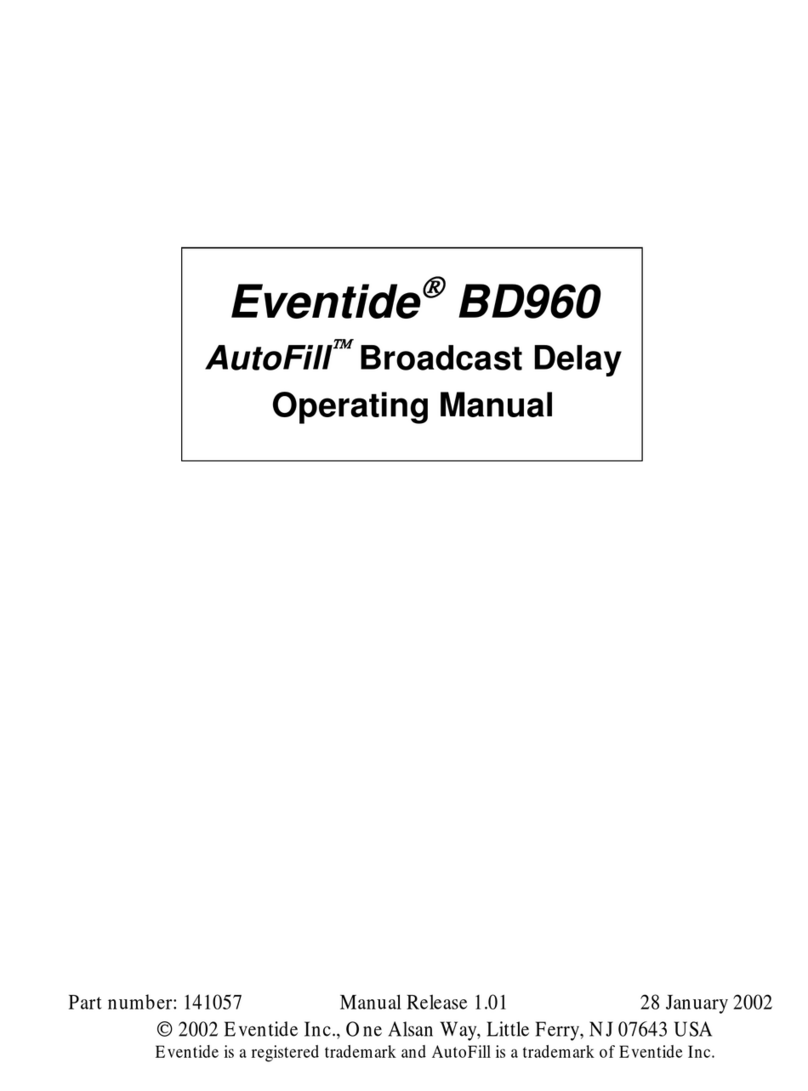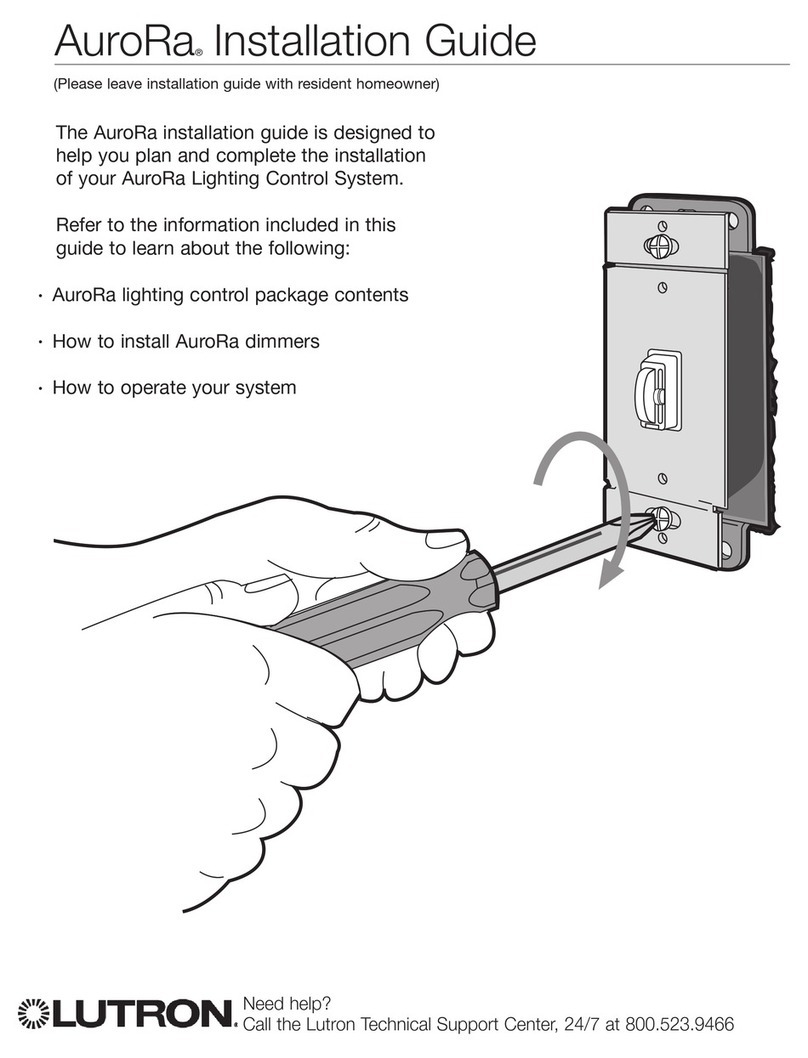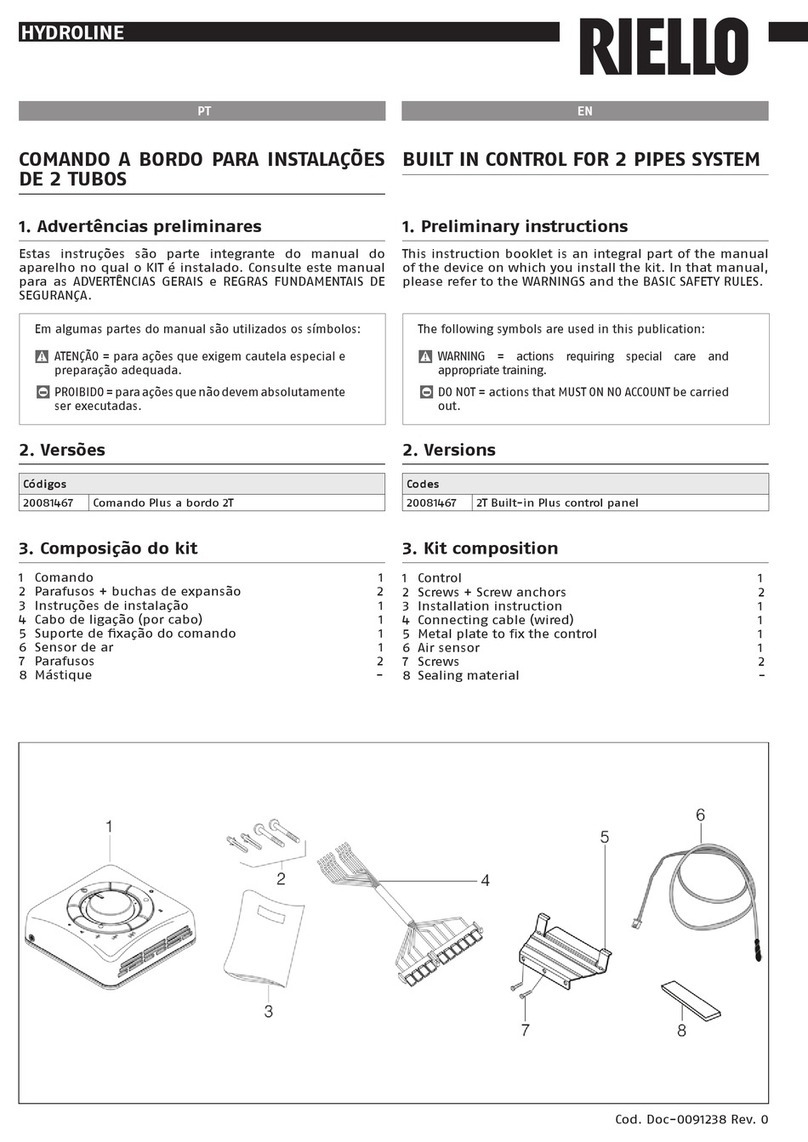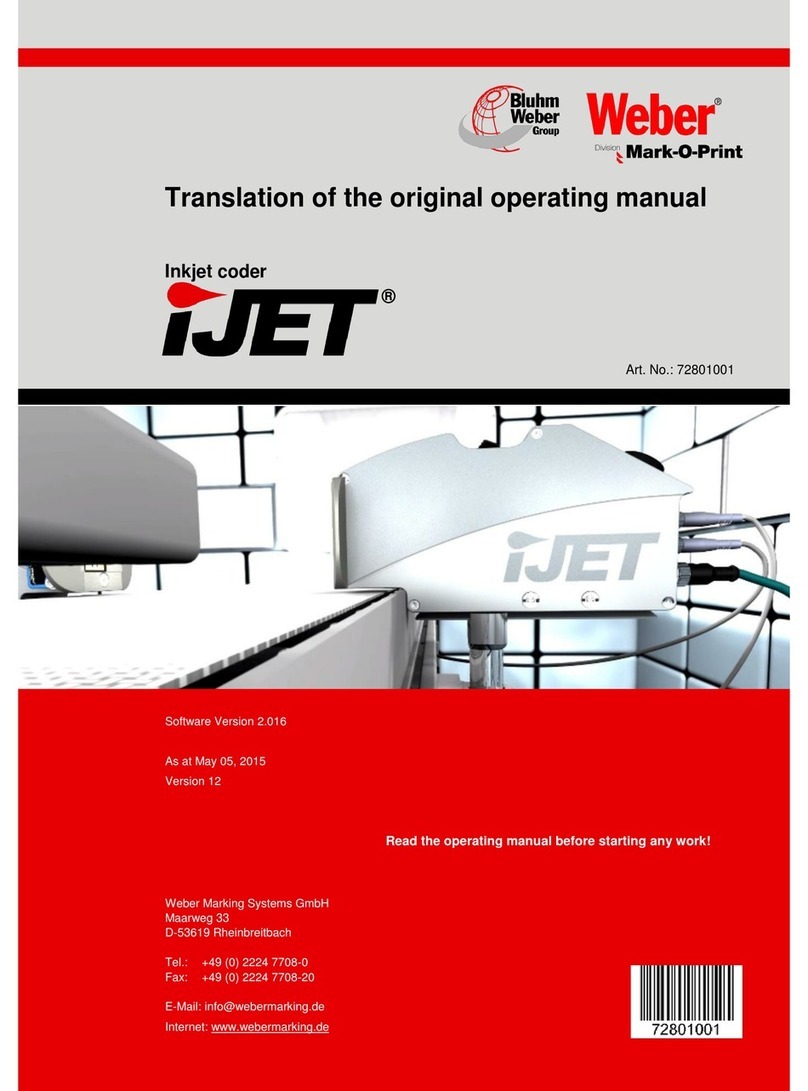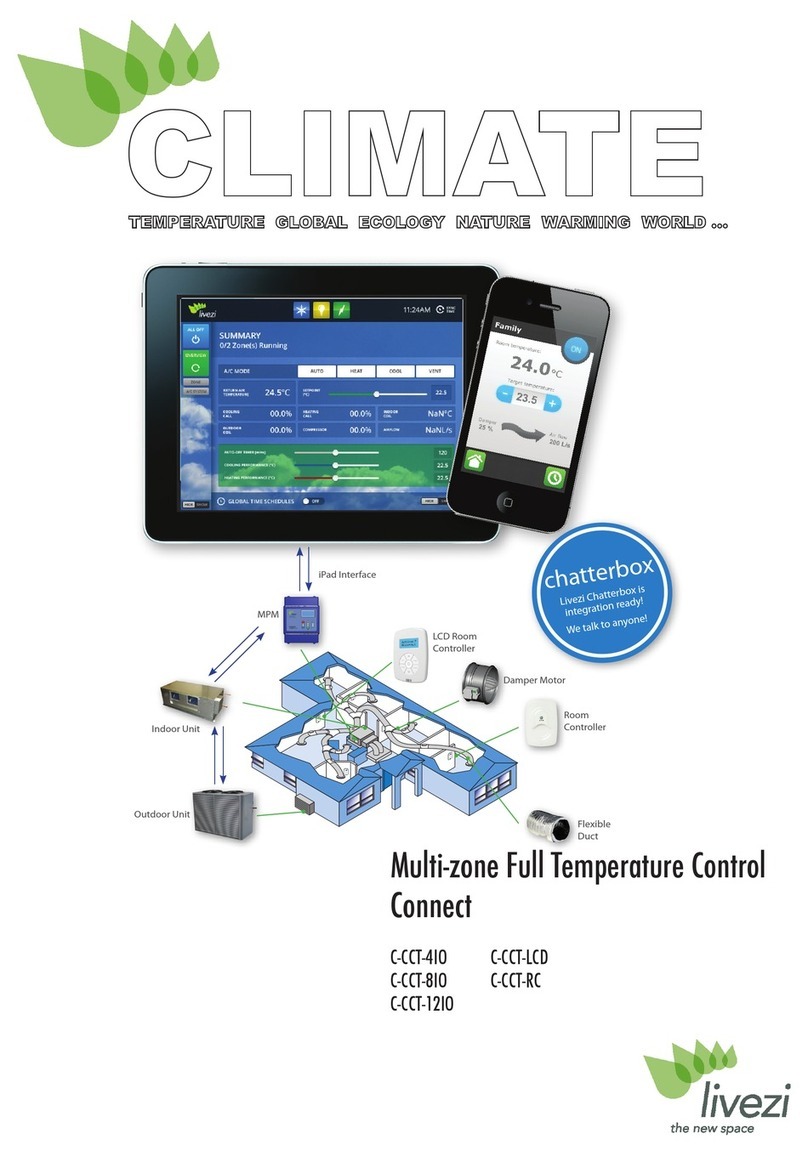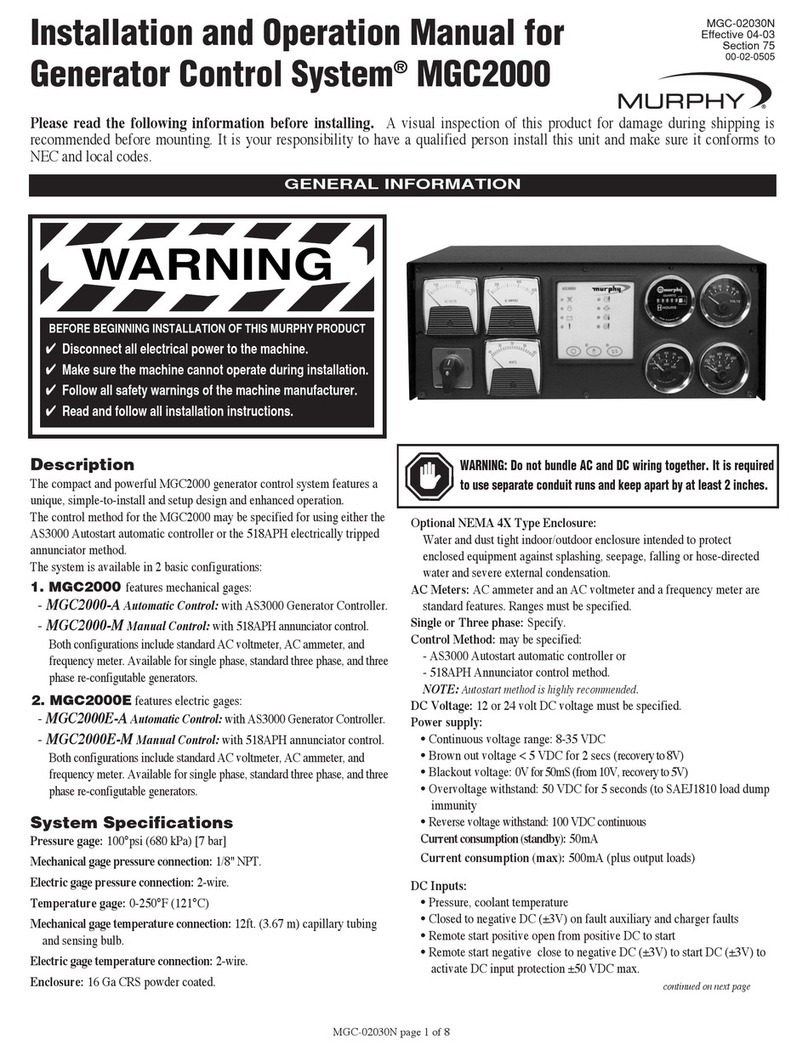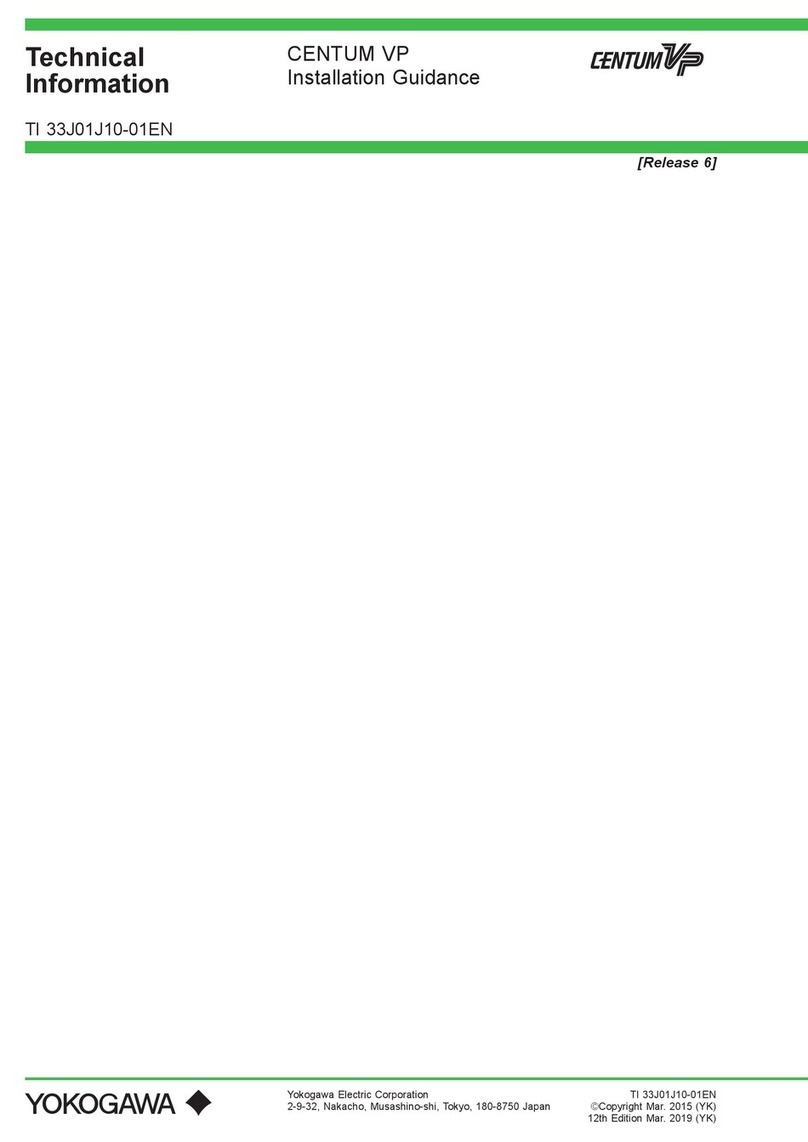Eventide BD600+ User manual

Document p/n 141292
Document release 2.1 covering BD600+ software rev 2.5
© 2005-17 Eventide Inc. Little Ferry NJ USA
(All specifications and details subject to change without notice or obligation)
Eventide is a registered trademark of Eventide Inc
Compact Flash is a trademark of Sandisk Corporation
WheatNet-IP is a trademark of Wheatstone Corporation
BD600+ BROADCAST
PROFANITY DELAY
OPERATOR’S MANUAL


Contents
BD600+Profanity Delay
Document Version 2.1
Chapter 1 Introducing the BD600 .........................................................................................................1
BD600+ Features: .............................................................................................................................1
Additional BD600E+ Features:.........................................................................................................2
Additional BD600W+ Features.........................................................................................................2
Front Panel ...........................................................................................................................................3
Rear Panel ............................................................................................................................................5
Analog..................................................................................................................................................7
Audio Connections ..................................................................................................................................7
Digital................................................................................................................................................... 7
AES/EBU output, XLR.....................................................................................................................7
Chapter 2 Operation...............................................................................................................................8
Installation............................................................................................................................................8
Rack Mount.......................................................................................................................................8
Connect AC and Turn On Power Switch ..........................................................................................8
Level Meters......................................................................................................................................8
Connect analog audio inputs .............................................................................................................9
Connecting Audio Inputs and Outputs.................................................................................................9
Connect analog audio outputs ...........................................................................................................9
Connect digital audio inputs..............................................................................................................9
Connect digital audio outputs............................................................................................................9
Using Wordclock.............................................................................................................................10
Wordclock Termination ..................................................................................................................11
Understanding BD600 Profanity Delay Functions.............................................................................11
REBUILD - Increase the delay gradually .......................................................................................12
RAMP TO ZERO - Decrease the delay gradually..........................................................................12
WAIT FOR SAFE - Bring delay from live to 4 seconds quickly ...................................................12
WAIT AND EXIT - Decrease the delay to 0 seconds quickly .......................................................12
SNEEZE - Edit the delay before a bad noise happens....................................................................12
DUMP - Edit the delay after a bad noise happens ..........................................................................12
PANIC –lose all delayed audio and play a jingle while delay is rebuilt........................................12
Insert or Station Break Insert –insert another audio source into the program material..................13
Operating as a Profanity Delay............................................................................................................14
Modes..............................................................................................................................................14
Functions and Features....................................................................................................................... 14
Starting a Show Segment with REBUILD......................................................................................15
Delay Amount Display....................................................................................................................16
More Information on the PANIC feature ........................................................................................17
Jingle files on the card........................................................................................................................17
When Jingles should not be used .......................................................................................................18
Operation as a Micro Precision Fixed Delay......................................................................................19
Notes on Precision Delay mode ......................................................................................................20
Chapter 3 Configuration ......................................................................................................................21
Table of Configuration Variables....................................................................................................... 23
Configuration Variables..................................................................................................................... 29
Appendix A Basic Remote Control.....................................................................................................34
Inputs...............................................................................................................................................35
A simple circuit for triggering DUMP:...........................................................................................35
Station Break Insert.........................................................................................................................35

Contents
BD600+Profanity Delay
Document Version 2.1
Appendix B Extended Remote Control............................................................................................. 36
Parallel Outputs .............................................................................................................................. 36
Factory default values for Parallel Outputs.................................................................................... 37
Parallel Inputs................................................................................................................................. 38
Control Signal Delay...................................................................................................................... 39
Insert Operations ............................................................................................................................ 39
Serial input and output.................................................................................................................... 40
Appendix C RS232 Remote Control................................................................................................... 41
Protocol........................................................................................................................................... 41
Protocol notes................................................................................................................................. 41
RS232 Commands..............................................................................................................................42
RS-232 Command Examples and Tables...........................................................................................45
Micro Precision Delay Commands................................................................................................. 45
Configuration Mode Commands.................................................................................................... 45
Example configuration operations.................................................................................................. 45
Start-up Switches................................................................................................................................46
Appendix D Diagnostics....................................................................................................................... 46
Restore Factory Defaults - PANIC button...................................................................................... 46
Clear all Memory –RAMP TO ZERO button ............................................................................... 46
Perform Production Self-Test - SNEEZE button ........................................................................... 46
Other Functions.............................................................................................................................. 46
Parallel Outputs .............................................................................................................................. 47
Appendix E Extended Remote Connections ...................................................................................... 47
Parallel Inputs................................................................................................................................. 48
A simple circuit for triggering DUMP:.......................................................................................... 48
Serial Delay Inputs ......................................................................................................................... 49
Serial Delay Outputs....................................................................................................................... 49
Appendix F Using BD600W with WheatNet-IP ................................................................................ 50
Connecting the BD600W+to a WheatNet-IP Network.................................................................. 50
Connecting Audio between the BD600W+and WheatNet-IP........................................................ 51
Connecting Control Signals between the BD600W+and WheatNet-IP......................................... 52
WheatNet related error messages................................................................................................... 52
Installing Windows Drivers................................................................................................................. 54
Physical: ......................................................................................................................................... 56
Specifications ........................................................................................................................................ 56
AES/EBU Digital inputs/outputs:................................................................................................... 56
Analog inputs/outputs:.................................................................................................................... 56
Control Signals............................................................................................................................... 56
Warranty Information......................................................................................................................... 57

Chapter 1 Introducing the BD600+
BD600+Profanity Delay Chapter 1 Introduction Page 1
Document Version 2.1
The Eventide BD600+ is designed to enable a broadcast licenseeto prevent obscene and/or libelous material from
being transmitted over the air. It doesthis byautomatically delaying program material byup to 80 seconds, allow-
ing time for a monitoringoperator to decide whether the material being delayed fits into either category.
If objectionable material is heard, electronic circuitry allows all or a portion of thedelayed audio to be "dumped"
and the program resumed without interruption. The delaytimeis increased automaticallyand gradually after the
"dump" occurs. A remote control option allows an external relay to be attached to prevent uncontrolled sources,
such as telephonecallers, from being aired until the delay time is again long enough to provideprotection.
The BD600+ has a number of special functions to make it convenient to use:theWAIT AND EXIT function can
be used to synchronize to a network or livesignal feed, andtheRAMPTO ZERO functioncanbe used to de-
crease the delaytime to zero graduallywhen it is no longer needed for a safetymargin.
This manual discusses the use and operation of the BD600+, the BD600E+ and the BD600W+. All of the func-
tions are presented in detail, which maymake the manual seemsomewhat forbidding. However, the unitis very
simple to use and the apparent complexity portrayed inthis manual is dueto our desireto offer complete and accu-
rate information.
The BD600+ is a development of the popular BD600. It is similar in most ways to its predecessor, themaindiffer-
ences beingthattheBD600+ has considerablybetter audio quality, and aUSB serialport aswell as RS232.
BD600+ Features:
Up to 80 seconds of stereo audio delay
Allows multiple DUMP operations. The
DUMP function may be configured to delete
a portion of delayed audio between 1 and 10
seconds in length
REBUILD (catch-up) provides fast recovery
from a DUMP or SNEEZE while a show is in
progress
RAMP TO ZERO reduces the delay slowly
using the same process as Rebuild
SNEEZE function replaces microphone mute
switch and allows short interruptions to be
unnoticeable
WAIT FOR SAFE function allows starting a
show with a safe amount of delay
WAIT AND EXIT drops from full delay to
zero in real time
PANIC feature dumps all delayed audio and
plays jingle from plug-in card or mutes output
for fixed time while delay rebuilds
Micro Precision Delay mode allows a front
panel selectable delay between 10mS and
10.0 seconds in steps of 1uS. This is useful
for HD audio and other applications requiring
precise audio synchronization
Broadcast delay features can be used for
smooth entry and exit to and from Micro Pre-
cision Delay mode
Large numeric display shows amount of de-
lay
24-bit Analog to Digital and Digital to Ana-
log converters
AES/EBU digital audio input and output
44100 or 48000 samples per second internal
sample rate or set externally by AES or
Wordclock inputs
Front panel configuration and display of au-
dio input and output attenuation
Remote control inputs to trigger SNEEZE and
DUMP or other functions
Outputs to signal safe condition and DUMP
button actuation or other statuses
RS232 remote control
USB remote control
Compact Flash™ card for jingle play back
and software maintenance

Page 2 Chapter 1 Introduction BD600+Profanity Delay
Document Version 2.1
Additional BD600E+ Features:
Extended Remote Control features including:
An RS232 feed delayed by length of audio delay to drive clock or other devices
16 programmable remote isolated inputs on rear panel connector to drive internal functions or act
as source for delayed outputs
16 programmable outputs to trigger relays, configurable to indicate different timing conditions
including status of all processes, bypass mode or a delayed version of the inputs
Station Break and other Insert operations
Additional BD600W+ Features
Stereo audio output to WheatNet-IP™ network.
Stereo audio input from WheatNet-IP™ network.
16 programmable Logic (control) Inputs from WheatNet-IP™ network to drive internal func-
tions or act as source for delayed outputs.
16 programmable Logic (control) Outputs to WheatNet-IP™ network, configurable to indicate
different timing conditions including status of all processes, bypass mode or a delayed version
of the inputs
Station Break and other Insert operations

Front Panel
See Chapter 2 for in-depth explanation of the following controls, or look up individual terms in the In-
dex.
The front panel buttons have indicator lights which are lit when a function is available, with the excep-
tion of BYPASS, which is always available.
A flashing light indicates that the function is active. Pressing a button when it is flashing will cancel
the function.
The CONFIG button and configuration mode are intended to be used by an authorized operator only
and thus their operation is intentionally less obvious. See Chapter 3 for configuration mode infor-
mation.
Since the BD600+ can serve as a broadcast profanity delay or as a precision fixed delay, many of the
buttons have multiple functions, including navigating the configuration menus (discussed in Chapter
3). Each of the buttons reflects its profanity delay function.
At times during start-up, the display will scroll text giving a question requiring a yes/no answer. At
these times, the WAIT AND EXIT button will flash, indicating “yes” and the REBUILD button will be
lit solidly, indicating “no.” All other buttons will be off. Usually, the “yes” answer is expected.
1 BYPASS
3 CONFIG
5 PANIC
7 WAIT AND EXIT
9 RAMP TO ZERO
11 Delay bar graph
13 Card slot
1) BYPASS Button
Toggles the unit in and out of bypass. While bypassed, the LED flashes and the audio path through the BD600+
is bypassed either electronically or by a relay. Pressing this button while bypassed will take the unit out of by-
pass. This button is also used to exit from configuration mode.
2) Input Status
These LEDs indicate whether the BD600+ is configured for analog or digital input. If the digital input
LED is flashing, it indicates that the unit is not locked to the sample sync input.
3) CONFIG Button
Enters configuration mode.
See Chapter 3 for information on Configuration.
4) Level Meters
Two 10-segment LED bar graphs show audio input levels. These graphs act as meters and may be used
to align the equipment to ensure that appropriate audio levels are presented to the BD600+.
5) PANIC Button
In profanity delay mode, dumps the entire delay, and either plays a jingle from the card or mutes the
output for a configurable period. During this process the delay is filled in real time.
See More Information on the PANIC feature on page 17
6) WAIT FOR SAFE Button
In profanity delay mode only, initiates or cancels the wait for safe mode, which is used to start a show
with a safe amount of delay.
2 Input sta-
tus
4 Level Meters
6 WAIT FOR SAFE
8 REBUILD
10 SNEEZE
12 Delay numeric display
14 Dump
BD600 BROADCAST DELAY
CLIP
BYPASS CONFIG
ANALOG
DIGITAL
INPUT
LEVEL PANIC WAIT FOR
SAFE WAIT AND
EXIT REBUILD RAMP TO
ZERO SNEEZE
R
DUMP

Page 4 Chapter 1 Introduction BD600+Profanity Delay
Document Version 2.1
7) WAIT AND EXIT Button
In profanity delay mode only, initiates or cancels the wait and exit process, which exits quickly from
delay.
8) REBUILD Button
In profanity delay or precision delay mode, starts or stops rebuilding the delay. In precision delay con-
figuration mode, decrements the current delay amount digit.
9) RAMP TO ZERO Button
In profanity delay or precision delay mode, instructs the unit to start or stop ramping toward 0.00 de-
lay. In precision delay configuration mode, this button increments the current delay amount digit.
10)SNEEZE Button
This button is used to cut off microphone audio. If delay is greater than 0.00, the unit will reduce the
delay while SNEEZE is held. In configuration mode, this button sets an individual value back to fac-
tory defaults.
11)Delay Amount Bar Graph
This 15-segment LED bar graph indicates current delay as a fraction of maximum delay or, in preci-
sion delay configuration mode, indicates which digit of the delay value is selected. This display is also
used for visual cues during configuration mode. The right-hand segment also flashes to indicate card
and serial remote control activity.
12)4-Character Display
The 4-character LED shows delay amount values, text information, and configurable parameter values.
13) Card slot
A Compact Flash card (of the type often used for digital cameras) may be used to store jingles for play
back during PANIC operation or as Station Breaks (BD600E+ or BD600W+only), and also for soft-
ware maintenance.
14)DUMP Button
In profanity delay or precision delay mode, deletes a segment of audio in order to stop an undesirable
audio segment from being transmitted. This button is illuminated when the unit is in profanity delay
mode and the amount of delay meets or exceeds a preset safe amount. It is illuminated in precision de-
lay mode when the delay is at the configured amount. In precision delay configuration mode, this but-
ton sets the delay to the minimum amount.

Rear Panel
BD600+Profanity Delay Chapter 1 Introduction Page 5
Document Version 2.1
The BD600+ is supplied in three versions: the Basic Remote model (BD600+), the Extended Remote
model (BD600E+) and the WheatNet-IP network audio model (BD600W+). These differ mainly in
their back panel connections and remote control features.
BD600+ Basic Remote
1 AC Power
3 USB
Lamp
5 Wordclock
In
7 RS232
Control
8 AES/EBU
in
10
Channel 1 out
12
Channel 1 in
A
U
X
1
A
U
X
2
A
U
X
3
A
U
X
4
G
N
D
RLA1 RLA2
REMOTE CONTROL
100mA max
for USB
Lamp only
WORD
CLOCK
IN
OUT
POWER
RS232 CONTROL
USB
100-240V AC 50-60Hz 45W
REMOVE POWER BEFORE OPENING.
NO USER-SERVICEABLE PARTS IN SIDE. OUT - AES/EBU - IN CH2 - ANALOGOUT - CH1 CH2 - ANALOGIN - CH1
2 Power
Switch
4 Basic Remote
6 Wordclock
out
20 USB
9 AES/EBU
out
11 Channel 2 out
13 Channel 2 in
BD600E+ Extended Remote
1 AC Power
14 De-
layed
RS232 in
16
Activity
Indica-
tion
17
General
remote
inputs
5
Wordclock
In
7 RS232
Control
8 AES/EBU
in
10
Channel 1 out
12
Channel 1 in
DELAYED RS232
INPUT
OUTPUT
REMOTE CONTROL
ACTIVITY WORD
CLOCK
IN
OUT
POWER
RS232
CONTROL
100-240V AC 50-60Hz 45W
REMOVE POWER BEFORE OPENING.
NO USER-SERVICEABLE PARTS IN SIDE. OUT - AES/EBU - IN CH2 - ANALOGOUT - CH1 CH2 - ANALOGIN - CH1
USB
BD600W+WheatNet-IP
1 AC Power
19
Network
5 Wordclock
In
7 RS232
Control
8 AES/EBU
in
10
Channel 1 out
12
Channel 1 in
1) AC Power
IEC standard 3-prong connector. The center
post is chassis ground. When power is not con-
nected, the unit is bypassed - the analog and
digital inputs are connected to their respective
outputs through a relay.
2) Power Switch
This controls the AC power into the BD600+.
When the power switch is off, the unit is by-
passed, as described above.
3) USB Lamp
This is a standard USB connector into which a
USB-powered lamp may be connected to en-
hance rear panel visibility in enclosed spaces.
It supplies power only and cannot be used for
USB communications.
4) Basic Remote Connector
The BD600+ has a standard remote con-
trol/signaling output. This allows remote-ing
of the dump and sneeze functions and output
of safe status.
These functions can be changed in configura-
tion mode.
See page 34 to configure the Basic Remote.
POWER
100-240V AC 50-60Hz 45W
REMOVE POWER BEFORE OPENING.
NO USER-SERVICEABLE PARTS IN SIDE. OUT - AES/EBU - IN CH2 - ANALOGOUT - CH1 CH2 - ANALOGIN - CH1
WORD
CLOCK
IN
OUT
RS232
CONTROL
USB
NETWORK
2 Power
Switch
15 Delayed
RS232 out
18 General
remote
outputs
6
Wordclock
out
20 USB
9 AES/EBU
out
11 Channel 2 out
13 Channel 2 in
2 Power
Switch
6 Wordclock
out
20 USB
9 AES/EBU
out
11 Channel 2 out
13 Channel 2 in

Page 6 Chapter 1 Introduction BD600+Profanity Delay
5) Wordclock in
An external Wordclock signal may be used as a
sample clock source. A Wordclock signal will
usually offer a more stable clock source than
that supplied by an AES/EBU signal.
See page 9 to use Wordclock
6) Wordclock out
The BD600+ outputs a Wordclock signal of its
current sample clock –this may be used to syn-
chronize other equipment to it.
7) RS232 Control Connector
This is a female 9-pin DB9 connector supplied
to connect a remote computer or terminal. The
remote computer or terminal can control all
functions of the BD600+ including configura-
tion. This connector is only functional if there
is no USB connection.
See page 41 for information on RS232 remote control.
This connector may also be used for software
maintenance purposes.
Digital Audio Inputs and Outputs
These are XLR differential AES/EBU connec-
tions for stereo input and output channels.
8) AES/EBU in
9) AES/EBU out
Use these connectors to connect professional
digital audio equipment to the BD600+. The
cables should be differential with a shielded
twisted pair.
See page 9 to configure the BD600+ to use AES/EBU.
Analog Audio Inputs and Outputs
These are XLR differential audio connections
for two input channels and two output chan-
nels.
10)Channel 1 Output
11)Channel 2 Output
Male XLR connectors.
12)Channel 1 Input
13)Channel 2 Input
Female XLR connectors.
Remote and other Connectors
14)Delayed RS232 in
15)Delayed RS232 out
These are 9 pin DB9 connectors where the in-
put is delayed by the amount of the delay and
fed to the output, usually to drive a clock indi-
cator showing the time of the delayed mate-
rial. They can also be used to delay RS232
control signals.
16)Activity Indication
These LEDs will flash when there is a change
of state on the adjacent inputs.
17)General Remote Input
This DB25 female connector has 16 bipolar
optoisolated inputs which can be individually
programmed for use to either control BD600+
functions or to feed the corresponding General
Remote Output.
See page 36 to configure these inputs.
18)General Remote Output
This DB25 male connector has 16 open col-
lector outputs which may be individually pro-
grammed to supply BD600+ status or a de-
layed version of the corresponding input.
19)Network Connector
This is a Gigabit Ethernet connector for con-
nection to the WheatNet IP network.
20)USB
This connector looks like a serial port when
connected to a computer. It can be used for re-
mote control and updating. Note that connect-
ing this port to a computer disables the RS232
port –only one of them can be used at a time.
A device driver must be installed to use this
with Windows 7.
See Installing Windows Drivers on page 54

Chapter 2 Operation
BD600+Profanity Delay Chapter 2 Operation Page 7
Analog
The BD600+ provides XLR differential audio connections
for two input channels and two output channels. When by-
passed, the audio pins of each input channel are connected
to the audio pins of each output channel using a relay. The
unit is automatically bypassed when power is disconnected
or turned off. Note that neither pin 2 nor pin 3 should be
left unconnected or you will get more noise and distortion
than signal. Be aware that the ¼” jack inputs are not supported by the bypass function and should not
normally be used.
Analog Outputs
These male XLR connectors provide a differential bal-
anced audio output with a maximum level of +24dBu and
a nominal level of -4dBu. Pin 1 is grounded to the case of
the external XLR connector. Pin 2 is +phase and pin 3 is –
phase.
Each connection may also be used as an unbalanced line.
The BD600+'s XLR analog audio output connectors are
male. Pin 1 is grounded. Connect pin 2 to your center con-
ductor and connect pin 3 to pin 1. Both pins 2 and 3 must be connected at all times.
Analog Inputs
These female XLR connectors provide differential bal-
anced audio input. The input level has a maximum value
of +24dBu and nominal level of -4dBu. Pin 1 is grounded.
Pin 2 is +phase and pin 3 is –phase.
Although the inputs of the BD600+ are balanced, you can
still use them with an unbalanced line. The BD600+ XLR
analog audio input connectors are female. Pin 1 and pin 3
would be grounded, while pin 2 is your audio signal. Both
pins 2 and 3 must be connected at all times.
In the case of an XLR to XLR balanced line (differential)
cable the shield should be left disconnected on one end
(usually on the end connected to an instrument output).
This helps to prevent ground loops. The use of balanced
connections is recommended.
Digital
These cables are differential with a shielded twisted pair.
For short distances microphone cables can be used, but
for longer distances and permanent installation a digital grade twisted pair cable is recommended.
AES/EBU input, XLR
The BD600+'s connector is female. Pin 1 is shield, 2 and 3 are differential.
AES/EBU output, XLR
The BD600+'s connector is male. Pin 1 is shield, 2 and 3 are differential.
1 2
Male XLR output, balanced
3
1
3
2
Male XLR output, unbalanced
Female XLR input, balanced
3
21
Female XLR input, unbalanced
3
21

Audio Connection
Page 8 Chapter 1 Introduction BD600+Profanity Delay
Document Version 2.1
This chapter describes how the BD600+ is operated from the front panel using factory default configu-
ration values. Optional remote control and configuration are described in later chapters and appen-
dices.
Installation
Rack Mount
The BD600+ should be mounted in a standard 19-inch rack using washers to avoid damaging the front
panel overlay. The rack should be well ventilated and in a dry and dust-free environment so heat and
moisture won't cause damage or degradation of performance. If rack units above or below the BD600+
are hot a suitable gap should be left to allow cooling.
Connect AC and Turn On Power Switch
The BD600+ will automatically configure itself to operate over an AC supply voltage range between
100V and 240V, 48-62Hz.
Since the unit is electrically out of the audio path when in bypass mode (unless configured otherwise),
there is normally no reason to need access to the rear panel power switch. The power-up mode is se-
lected by the configuration and is the same regardless of whether power is applied via the rear panel
switch or via connecting the AC to an already switched-on unit. The unit may be left powered on even
if the rack's power is to be disconnected.
Immediately after the unit is switched on, the front panel will be fully illuminated. After a second, the
display will change to show LOAD, followed by the software version number. At this time the unit will
read the front panel buttons. If any buttons are pressed, the unit will perform a special start-up function
(see Appendix D). If no buttons are pressed, the unit will complete its start-up, showing LOAD again. Af-
ter a second, the display will show and the BYPASS button should be illuminated. This combina-
tion of LEDs indicates that the unit is powered on and in bypass mode.
Note that the BD600+ can be configured to go immediately into on-line mode - see Chapter 3 for details.
Level Meters
There are two 10-segment LED bar graphs to display input level information. These graphs act as me-
ters and may be used to align the equipment so appropriate audio levels are presented to the BD600+.
The meters indicate the levels at the digital signal processor and are calibrated in decibels. The top
LED is red. The next two are yellow, and the bottom seven are green.
The red LED is lit if the level is above +24dBu. The remaining LEDs indicate approximately -3dB, -
6dB, -9dB, -12dB, -15dB, -18dB, -21dB, -24dB, -40dB below the +24dBu reference level. Before
V1.4 the above reference level was the BD600+’s clip point, about 26dBu.
When the BD600+ is being operated correctly, most of the LEDs will be lit (NOT the
red one) when a loud signal is being received.

Understanding BD600 Profanity Delay Functions
BD600+Profanity Delay Chapter 2 Operation Page 9
Document Version 2.1
Connect analog audio inputs
Connect audio inputs to the two female XLR connectors on the rear panel. It is safe to connect and dis-
connect to the rear panel while the power is turned on. The inputs will probably come from a mixer
board. Supply an audio source at a level just below clipping. The BD600+'s level meters indicate input
level. Adjust your audio source's output such that with a maximum input signal, the level meters ide-
ally have all of the green segments and both of the yellow segments lit, but not the red segment. Since
the BD600+ has a very high dynamic range, it will give adequate performance on lower input levels.
Connect analog audio outputs
Connect audio outputs from the two male XLR connectors on the rear panel. It is safe to connect and
disconnect to the rear panel while the power is turned on.
Connect digital audio inputs
Connect the digital audio input to the female XLR connector on the rear panel. It is safe to connect and
disconnect to the rear panel while the power is turned on. There is no level control for the digital inputs
as these cannot overload.
To enable the digital inputs and disable the analog inputs, or vice-versa, press the BYPASS button
once or twice until the BYPASS button's LED is flashing, then press the CONFIG button until you see
3 AU, then press WAIT AND EXIT to see INPT. Now use REBUILD or RAMP TO ZERO to select ANA
or DIG as desired. After changing the input format you should also set the SYNC variable as appropriate
(see below). Note that these were set automatically prior to software V1.4.
Connect digital audio outputs
Connectdigitalaudio output from the male XLR connectoron the rear panel.It is safe to connect and discon-
nect to the rear panel while the power is turned on. There isno level control for the digital output as it cannot
overload. Thedigital audio output is always enabled, whether analog or digital input is in use.
Selecting the sample rate
The BD600+ uses digital processing for all internal operations and its sample rate can be selected in
various ways. The digital output is also at this sample rate.
To change the sample rate, press the BYPASS button once or twice until the BYPASS button's LED is
flashing. Now press the CONFIG button to enter configuration mode and press it again to go up
through the configuration levels until you reach 3 AU. Press the WAIT AND EXIT button twice to go to
the SYNC variable. The options are:
44.1K The sample rate is set to 44.1kHz using an internal quartz crystal source.
48K The sample rate is set to 48kHz using an internal quartz crystal source.
AES The sample rate is determined by the AES input.
WCLK The sample rate is determined by the Wordclock input.
DIG(BD600W+only) The sample rate is determined by the AES or the network, depending
on the selected input.
Note that automatic internal samplerate conversion allows satisfactoryreceptionof an AES signal even when
thesample rate is notset to AES. This meansthat the unit couldbe set to 48K and satisfactorilyreceive a digital

Understanding BD600 Profanity Delay Functions
Page 10 Chapter 1 Introduction BD600+Profanity Delay
Document Version 2.1
input at 44.1kHz. Best results with digital inputs, however, will be achieved when the sample rateis set tomatch
theinput signal. Wordclock will usually give a more stable sync source than the AES signal.
If eitherAES orWCLK is selected but does not have a suitable input signal, the DIGITALinput status LED will
flash, indicating lack of lock (meaning that the BD600+ is unableto synchronizewith the signal).
Duringnormal operation outsidebypass mode, if theunit is synchronized to AES or WCLK and the signal becomes
unsuitable, the displaywill scroll NO LOCK.In bypass mode, thedisplayed bars willflash.Thesystem will then
revert to the configured fallback mode (FLBK). This may be eitherMUTE orANAlog.IfANAlog isselected, during
fallback modetheanalog input LED willlight while the digital LEDwill flash.
Notes and Warnings for AES/EBU Operation
The AES/EBU source must be stable before putting the unit in-line. If your AES/EBU source's sample rate
changes, or if the AES/EBU is disconnected, or if the AES/EBU audio source is turned off while the
BD600+ is processing audio (in-line and powered on), the BD600+ may add artifacts to the audio, or may
indicate a failure with an error message (NO LOCK).
The BD600+'s purpose is to store audio and play it back with a delay. If the rate of audio into the unit
changes while audio is stored, the audio played from the delay will change pitch. Thus, if the AES/EBU
source's sample rate changes or stops altogether (cable is disconnected), the BD600+ may play out audio
with a significant pitch shift! If the unit falls back from AES/EBU to analog input at a different sample rate,
there will be a pitch change in the audio already delayed through the unit. Your digital system must be set
very close to either 44100 or 48000 samples per second, or using the fallback option in the BD600+ will
allow several seconds of pitch changed audio to pass.
From the above, it will be clear that when using digital audio on air it is essential that all signals are of suit-
able quality and that a solid lock be achieved. These issues apply to all digital audio connections, not just
those involving the BD600+.
The BD600+ is designed to operatewithsampling frequencies between 32K and 50kHz. If SYNC issettoAES or
WCLK and an incorrectsync source of above50kHz is presented the unit will switch to 48kHz sampling and sam-
ple rate convert the received AES signal to this rate. When it detects that an AES signal below 50kHz is again
present, it will return to theoriginal settings. This mayalso be overridden manually.
Using Wordclock
Wordclock is a square wave signal at the sample rate. Typically it is generated by a central timing
source and sent directly to all units with a digital input. Using Wordclock as a sync source in this way
allows tighter synchronization with reduced timing jitter which will maintain the best audio quality
across the installation.
Using Wordclock in a “daisy chain” configuration where it is fed through each piece of equipment de-
feats its purpose, as it will be degraded, however subtly, as it passes through extra circuitry. The best
configuration is where it is generated by a central high quality timing clock and then fed directly and
separately to each unit that requires it.

Understanding BD600 Profanity Delay Functions
BD600+Profanity Delay Chapter 2 Operation Page 11
Document Version 2.1
Wordclock Termination
Because a Wordclock signal is a high frequency digital signal, certain steps must be taken to be sure it
is not degraded when it is fed along a cable. These issues become more important for long cables.
1) The characteristic impedance of the cable and connectors should match that of the Wordclock
source. Wordclock cables are usually made with RG-59/U cable which has a characteristic impedance
of 75 ohms. Other cables may be made with RG-58/U “Thin Ethernet” cable which has a 50 ohm im-
pedance. Contact the manufacturer of your Wordclock source to find what impedance should be used –
75 ohm is the most common.
2) The end of the cable furthest from the Wordclock source must be terminated
with a resistance matching the Wordclock source and cable impedance. The
BD600+ has a jumper position inside (JP500, just behind the Wordclock con-
nector) where a jumper may be installed to supply a 75 ohm terminating imped-
ance –this jumper is normally not installed, meaning the input is un-terminated. It
is usually more convenient to use an external BNC T-piece and terminator, avoid-
ing the need to open up the unit to change or check the termination.
With multiple destinations only the one at the end of the cable needs to be termi-
nated –intermediate destinations need not and should not be terminated. These
should be connected by the use of a BNC “T” connector or splitter attached di-
rectly to their inputs so as to ensure the shortest possible stub length. Using mul-
tiple terminations is must be avoided, because (for example) twice 75 Ohm in
parallel gives 37.5 Ohms which is the wrong value for termination and also in-
creases loading on the source.
Understanding BD600 Profanity Delay Functions
This section uses a tape recorder delay as an analogy to describe how the Eventide digital broadcast
delay behaves when used as a profanity delay. The digital broadcast delay can be likened to a tape re-
corder with some new features. A basic tape recorder profanity delay would look like this:
When the delay is placed in line, the microphone (audio source) is connected to the record head while
the transmitter is connected to the play head. This introduces a delay determined by the speed of the
tape and the distance between the tape heads.
In our analogy the speed of the tape is
constant. The distance between the heads
is measured in seconds and there is
enough room between the tape heads for
eight seconds of delay. Factory default
values are used whenever a time or dura-
tion is mentioned –for example, while the
SAFE time is stated as four seconds, it can
be configured to a different value.
The Eventide system offers the following features:

Understanding BD600 Profanity Delay Functions
Page 12 Chapter 1 Introduction BD600+Profanity Delay
Document Version 2.1
REBUILD - Increase the delay gradually
This feature allows the time between the play head and record head to be increased, in a subtle and
transparent way. At the start the play head and record head overlap (no delay). The record head is
slowly moved to the left until eight seconds of delay exists. The Eventide rebuild process does this in
about 120 seconds without causing a pitch change in the audio. Rebuild is used to recover from a
dump without having to go to a break. It can also be used to increase the delay time to allow for multi-
ple dumps.
RAMP TO ZERO - Decrease the delay gradually
This feature is similar to rebuild except that the record head is moved to the right, in a subtle and trans-
parent way, again taking a few minutes. When the record head reaches the play head, the unit is at live.
RAMP TO ZERO is used to exit from delay when the call-in portion of a program is over. Ramp to
zero performs a “time compression” operation, in that the audio plays out faster than real time.
WAIT FOR SAFE - Bring delay from live to 4 seconds quickly
When the wait for safe process is started, the tape is bypassed so the transmitter gets live audio. The
record head is moved to the left by 4 seconds. After 4 seconds of recording, the transmitter is recon-
nected to the tape delay. There is now a 4-second delay. Note, since the initial 4-second segment of au-
dio will be repeated at the play head, it is up to the user to prevent the live audio from going over the
air. This feature is used to start a show coming from a network news feed, traffic report or other non-
delayed program.
WAIT AND EXIT - Decrease the delay to 0 seconds quickly
This front panel feature is a method of quickly reducing the delay to 0.00 seconds. This process marks
where on the tape the record head was when wait and exit is started. When that piece of tape reaches
the play head, the record head is moved to the play head, decreasing the delay suddenly to 0.00 sec-
onds. Use this command when a call-in show needs delay but where a break to non-delayed operation
is required.
SNEEZE - Edit the delay before a bad noise happens
This feature is used to stop the record process temporarily. While the SNEEZE button is pressed, the
record head moves toward the play head at the same speed as the tape, not recording any audio, until
the SNEEZE button is released (at which point the record head stops), or until the record head reaches
the play head, at which point silence is played out.
DUMP - Edit the delay after a bad noise happens
DUMP is used to edit several seconds of audio from the delay. Pressing DUMP moves the record head
four seconds toward the play head (or up to the play head, whichever is less). This causes the most re-
cent four seconds of audio from the microphone to be discarded, including the bad noise.
PANIC –lose all delayed audio and play a jingle while delay is rebuilt
The PANIC function allows recovery from an undesirable signal by instantaneously moving the record
head up to the playback head to dump all the delayed material. It then moves the record head a distance
from the playback head corresponding to the length of a jingle or configured mute time.
It then either plays a jingle from a Compact Flash card or mutes the output for a configurable time, al-
lowing an external cart machine to be cued.

Understanding BD600 Profanity Delay Functions
BD600+Profanity Delay Chapter 2 Operation Page 13
Document Version 2.1
Once the jingle or mute is complete, the delay will be partially filled, allowing the show to continue
seamlessly after the inserted jingle.
See page 17 for more information on the PANIC feature.
Insert or Station Break Insert –insert another audio source into the program material
Insert functions cause the playback head to move away from the record head at the speed of the tape.
This means that new audio continues to be stored into the delay while the inserted material is playing
and none of the material already on the tape is lost. Once the insert operation is over, the playback
head stops moving and the oldest audio from the tape starts to play out.
The amount of delay in use will be increased by the length of the insert. Clearly in this example there
will be a mechanical limit to the movement of the playback head which will determine how long an
insert may increase the delay time –on the BD600+ this maximum delay time is about 80 seconds.
This function may only be accessed through remote control.

Operating as a Profanity Delay
Page 14 Chapter 1 Introduction BD600+Profanity Delay
Document Version 2.1
The BD600+ may be used as a broadcast profanity delay - this is its primary function and factory de-
fault mode. When power is first applied to the BD600+, the unit's audio inputs and outputs are by-
passed through a relay. Pressing the BYPASS button places the unit in-line with 0.00 seconds delay. If
the audio levels are adjusted properly, there should be no perceptible difference when the unit is
switched in. Note that since the BD600+ by default uses true relay bypass, there might be a slight
click. The 4-digit display will now read 0.00 which indicates no delay. The red indicators on several of
the buttons will be lit, showing which buttons are valid choices. The lighting of the indicators changes
depending on the BD600+’s state (or mode). Since the unit is at 0.00 seconds delay and in-line, it will
be in live mode. The following is a list of the few different modes in which the unit may be placed:
Note that the BD600+ may be configured to power up or exit bypass in different modes. See Chapter 3 Configuration for more de-
tails.
Modes
bypass and configuration - delay is set to 0.00 seconds, the audio is bypassed directly from input
connectors to output connectors.
live - bypass relays are open (unit is in-line), delay is set to 0.00 seconds.
static - bypass relays are open (unit is in-line), delay is not changing.
rebuild - bypass relays are open (unit is in-line), delay is slowly increasing.
ramp to zero - bypass relays are open (unit is in-line), delay is slowly decreasing. Unit goes to live
when it reaches 0.00 delay.
wait for safe - bypass relays are open (unit is in-line), delay is filling with audio, but outputs are
seeing input audio without delay. Unit switches to rebuild mode when safe delay time is reached.
If wait for safe is cancelled, the unit will return to live mode.
wait and exit - bypass relays are open (unit is in-line), input audio is not going into delay, but out-
put audio is coming from the delay. The delay length is reducing rapidly. The unit will go into live
mode when it reaches 0.00 delay. The SNEEZE button is disabled. If wait and exit is cancelled, the
unit will return to the delay value it had when wait and exit was started.
sneeze - bypass relays are open (unit is in-line), input audio is not going into delay, but output au-
dio is coming from the delay. The delay length is reducing rapidly. When the SNEEZE button is
released the unit will go back to the previous mode.
panic - bypass relays are open (unit is in-line), input audio is going into the delay but is not heard
until the panic operation is complete. A jingle is played from the Compact Flash card or the outputs
are muted to allow an external audio source to be used. The unit will enter rebuild mode once the
jingle is complete or the configured mute period is over.
insert or station break - bypass relays are open (unit is in-line), input audio is going into the delay
but is not heard until some time after the insert operation is complete. A jingle is played from the
Compact Flash card or the outputs are muted to allow an external audio source to be used. The de-
lay length is increased by the length of the inserted audio.
Functions and Features
By default on power-up the BD600+ is in bypass mode. Press the BYPASS button to put the BD600+
in static mode. The delay is now at 0.00 seconds. After delay build is initiated and until the delay is re-
duced to 0.00 seconds, all audio should pass through the BD600+ before going to the transmitter to
avoid audible discontinuities.

Operating as a Profanity Delay
BD600+Profanity Delay Chapter 2 Operation Page 15
Document Version 2.1
Starting a Show Segment with REBUILD
This process is used to start a show in a simple manner, allowing the guest or dial-in caller to be ena-
bled in less than two minutes. The host customarily uses this period for an introduction or monologue.
As a show starts, the delay is set to 0.00. Pressing the REBUILD button starts a process by which the
delay is slowly increased. During the rebuild process the REBUILD button's indicator will flash.
In less than two minutes the BD600+ will have enough delay built up to be 'safe' for a caller to be
placed on the air. The DUMP button will light up to confirm this and the delay amount will show 4.00
seconds and be increasing. If so configured, a rear panel output line will allow an external relay to be
closed, enabling the phone line.
After a few minutes, the delay will reach maximum and the REBUILD button's indicator will turn off.
The rebuild process is complete, and the delay enters static mode. However, the unit remembers that it
rebuilt to maximum, so, if SNEEZE or DUMP is used, after the SNEEZE or DUMP button is released,
the delay will automatically rebuild back to maximum.
Starting a Show Segment with WAIT FOR SAFE
This process is used to start a show rapidly. The guest or dial-in caller are enabled immediately after
the studio goes on air. Before beginning, the transmitter is not getting its source from the BD600+.
The operator needs to know, or to set, the configuration value of safe time (default is 4.00 seconds).
At safe time (or more) seconds before the studio goes on-the-air the operator presses the WAIT FOR
SAFE button.
The host begins talking immediately. When the DUMP button illuminates:
The WAIT FOR SAFE process has completed.
The SAFE relay output is enabled.
The engineer or host fades the output of the BD600+ into the transmitter. (See note below)
The host may begin taking dial-in callers. The BD600+ drops into rebuild mode and slowly completes
building up to maximum delay.
Note: During the 4-second period that wait for safe is running and the WAIT FOR SAFE button's indi-
cator is flashing, the microphone audio is passed directly to the BD600+ outputs. It is usually undesira-
ble to have that audio pass over the air. Use a mixer or other control to disable that audio until the
show is scheduled to start.
Starting a Show Segment with PANIC
If a suitable jingle or other audio is recorded onto a Compact Flash card in the card slot, the segment
may be started by hitting the PANIC button, causing play back of the jingle from the card. During this
time the host may start talking, typically an introductory monologue, which will be recorded into the
delay. Once the jingle has completed, the monologue starts to play out and the unit goes into rebuild
mode.
See More Information on the PANIC feature.on page 17
Ending a Show Segment with RAMP TO ZERO
This process gradually reduces the delay and takes a variable amount of time up to a few minutes.
During the show, the BD600+ would usually remain in rebuild mode at maximum delay. Whenever
SNEEZE or DUMP is used, the unit rebuilds back to maximum. To end the show, press RAMP TO
ZERO. The delay will reduce in several minutes to 0.00 while the RAMP TO ZERO button's indicator
flashes. During ramp to zero the DUMP and SNEEZE buttons will continue to be available, but an eye
should be kept on how much time is actually still available to be dumped or sneezed away. To stop the
ramp to zero process, press the RAMP TO ZERO button. The unit will go to static mode (delay not
changing). The ramp to zero process may be resumed, or another function may be started.

Operating as a Profanity Delay
Page 16 Chapter 1 Introduction BD600+Profanity Delay
Document Version 2.1
Once the ramp to zero process is complete, the unit will be operating at zero delay (live).
Ending a Show Segment with WAIT AND EXIT
This process rapidly reduces the delay and takes the time displayed on the BD600+'s front panel indi-
cator, typically 8 seconds or less.
At the end of the show, after the last word is spoken, press the WAIT AND EXIT button. All of the
audio delayed in the BD600+ is played out in real time until the delay reaches 0.00. The WAIT AND
EXIT button's indicator flashes until the process is complete. Input audio is ignored by the BD600+
during this process. When the delay reaches 0.00, the unit goes into live mode at which time input au-
dio is passed directly to the outputs.
If the WAIT AND EXIT button is pressed erroneously, the process may be cancelled by pressing the
WAIT AND EXIT button again. The unit will go back to the delay it had before WAIT AND EXIT
was pressed and will be static (delay not changing).
DUMP Button
This button has several functions. The primary purpose of this button is to stop a profanity from going
out over the air. This button is illuminated when in-line with a safe amount of delay (specified by safe
time). Here is a list of modes and how the DUMP button works in each:
In rebuild or ramp to zero
DUMP causes the unit to delete several seconds (configurable) from the delay line starting with the
most recently input audio information. The amount dumped is configurable and defaults to 4.00 sec-
onds. When the DUMP button is pressed, the dump amount is subtracted from the current delay. If the
displayed delay is lower than the dump amount, the delay is reduced all the way to 0.00. After DUMP
is released, the unit continues with the previous mode. Note: even if the unit is no longer rebuilding,
having already reached full delay, the unit will still return to rebuild mode after DUMP is released.
In wait for safe
DUMP will cancel the wait for safe operation and return the unit to zero delay.
In precision delay configuration mode
DUMP causes the delay to be reduced to its minimum value (0.010 seconds).
In bypass, live, or wait and exit
DUMP has no function.
SNEEZE Button
This button is used to cover up a predictable interruption to a program like a sneeze, cough or com-
ment to the caller or engineer, or some other undesirable noise. If the unit is in-line (not bypassed) in
profanity delay mode and not in wait for safe or wait and exit mode, this button will stop accepting in-
put audio while it is held. The delayed audio will continue to be played out, reducing the delay amount.
This would make the listener unaware that the mute occurred. If the delay reaches 0.00, or is at 0.00
when SNEEZE is pressed, the audio is muted. When SNEEZE is released, the unit goes back to the in-
terrupted mode. In simple terms –press button, sneeze, release button.
Delay Amount Display
The display consists of a bar graph and a 4-digit numerical display. The numerical portion shows the
delay amount in seconds with optional fractions of seconds. The factory default is to show seconds and
thousandths of seconds with the decimal point appropriately placed. The bar graph indicates what por-
tion of maximum the unit is delaying. For instance, if the unit is delaying at 3.50 seconds and the unit
is configured to have a maximum of 8 seconds of delay, 6 of the 15 bar graph segments are lit.
Table of contents
Other Eventide Control System manuals