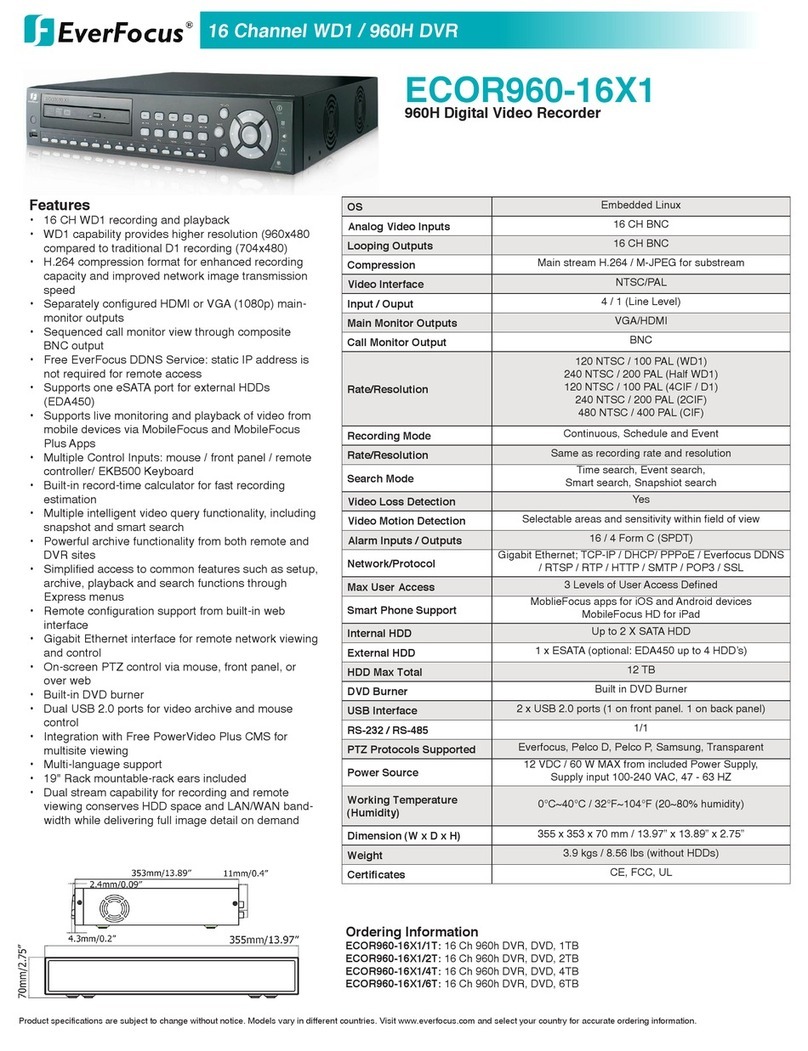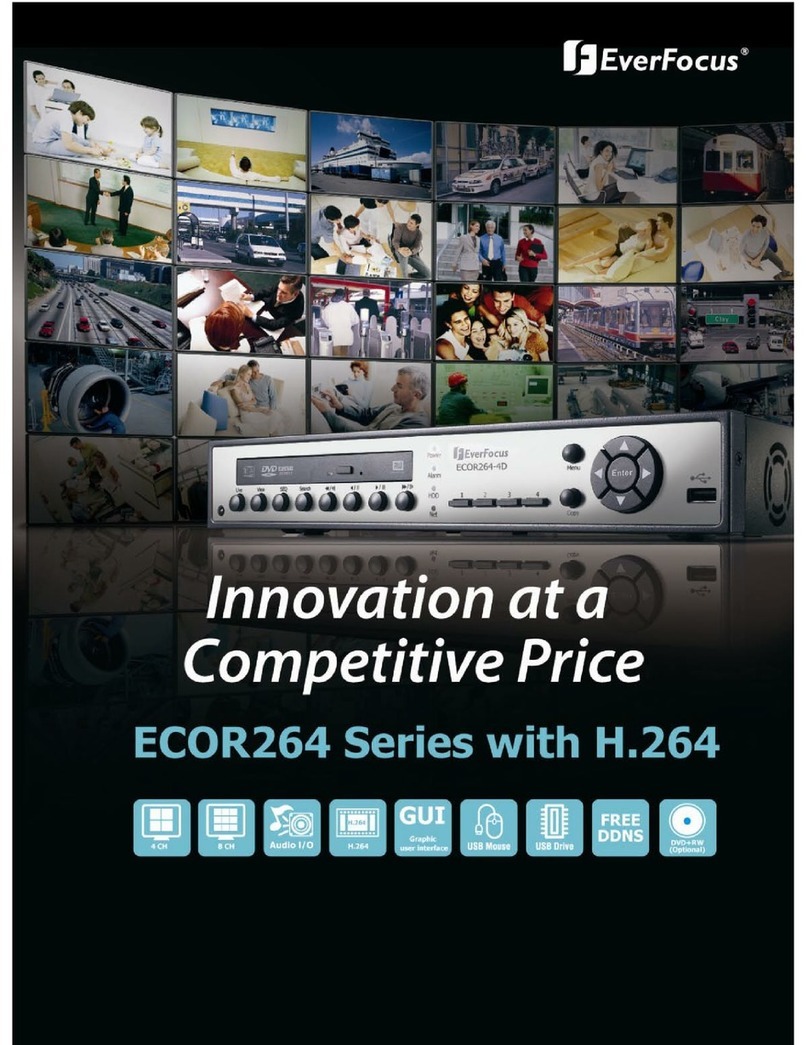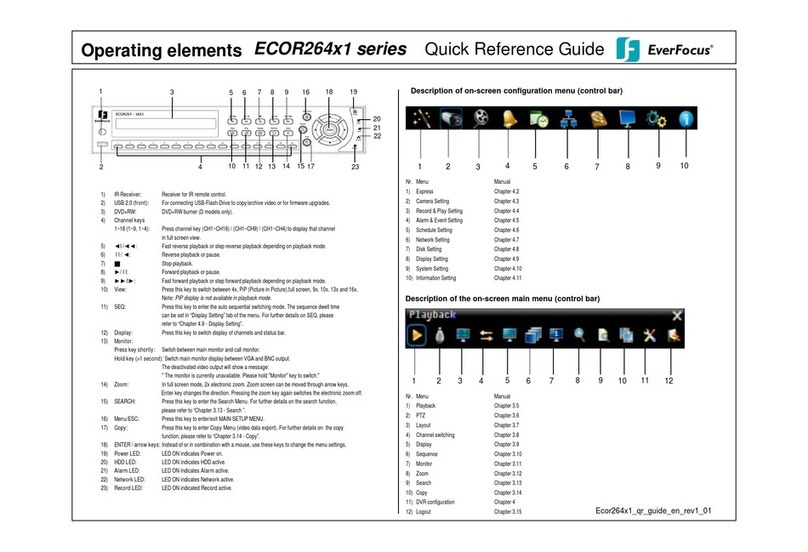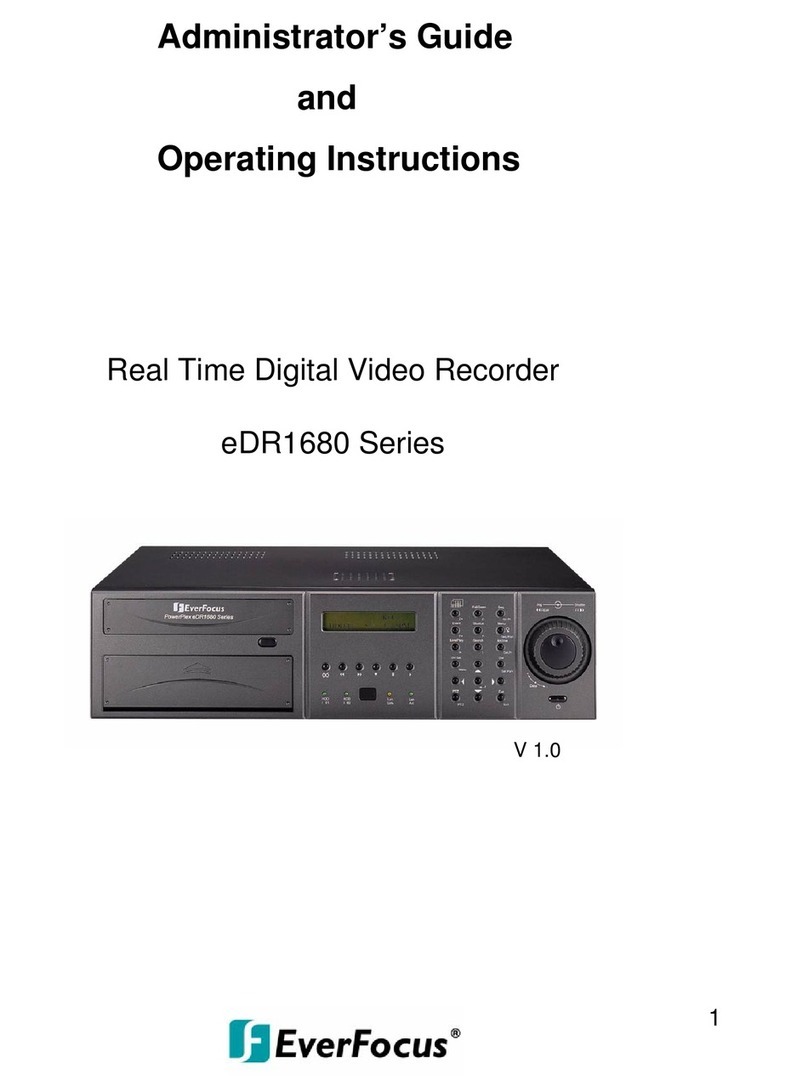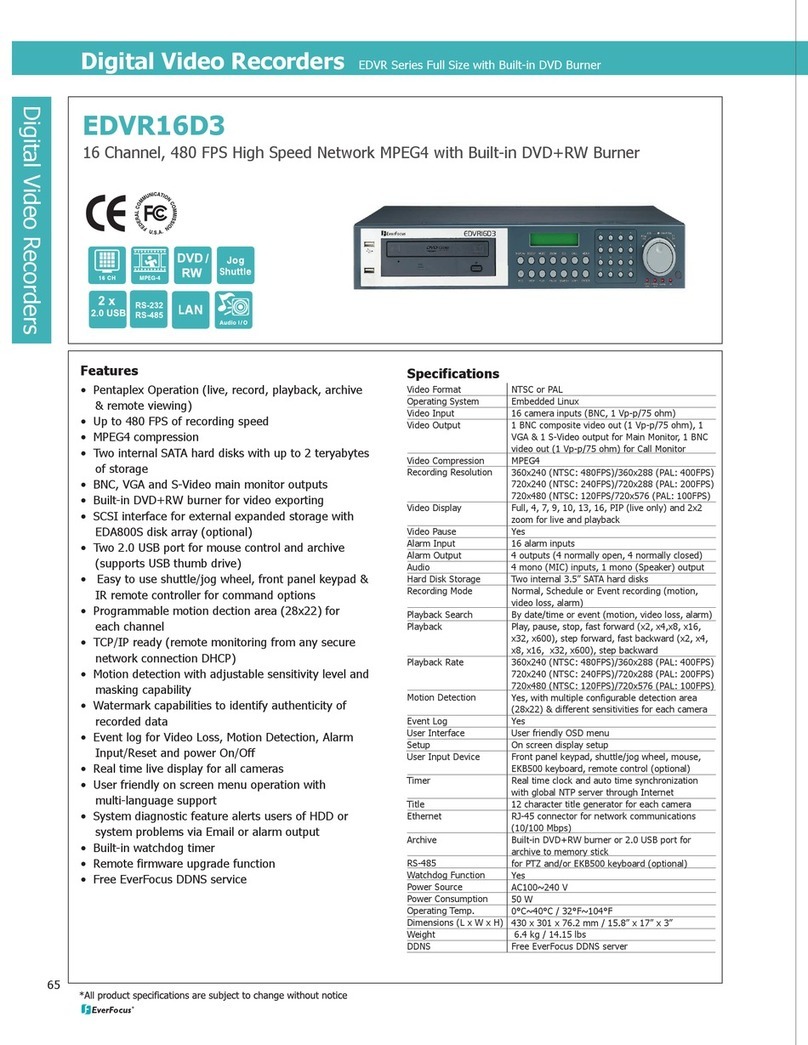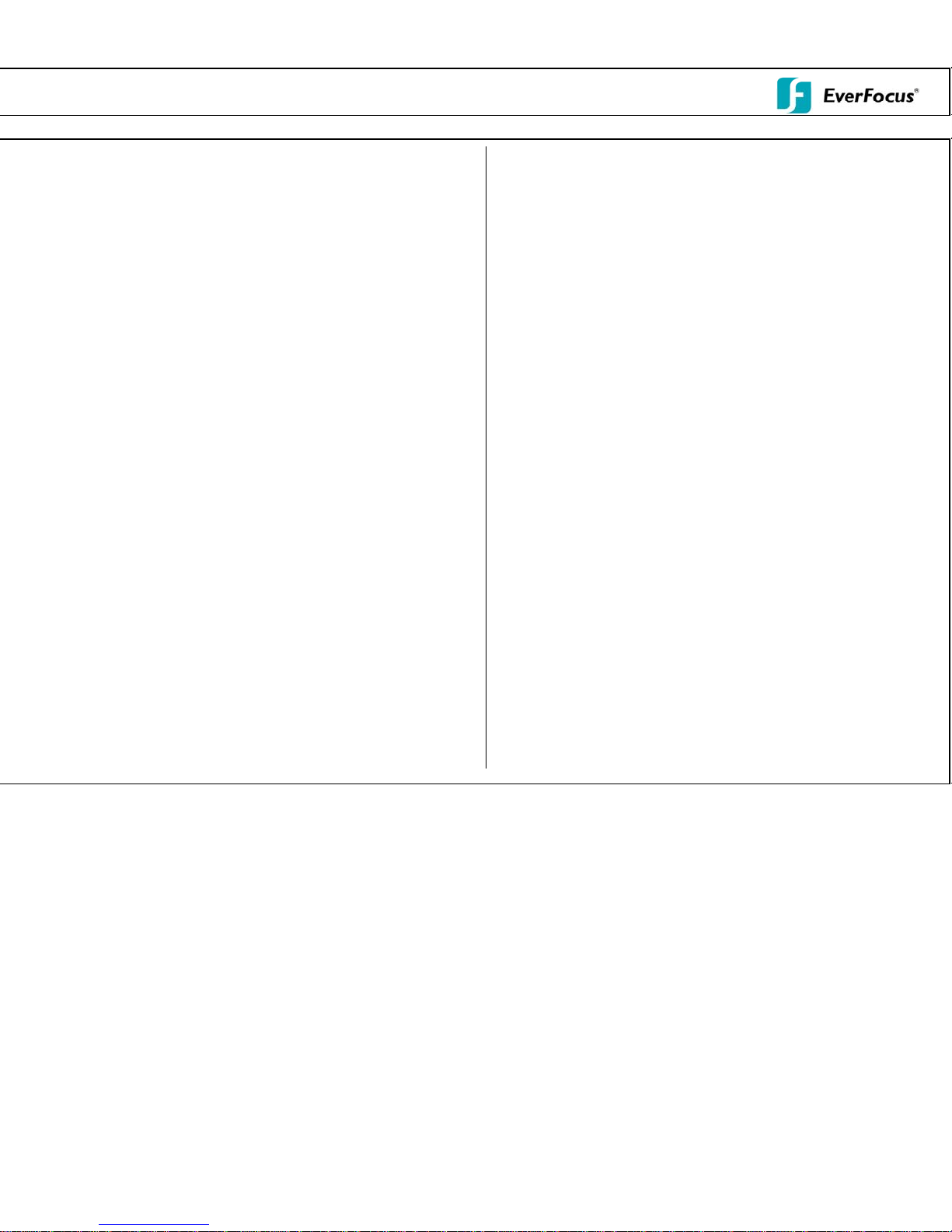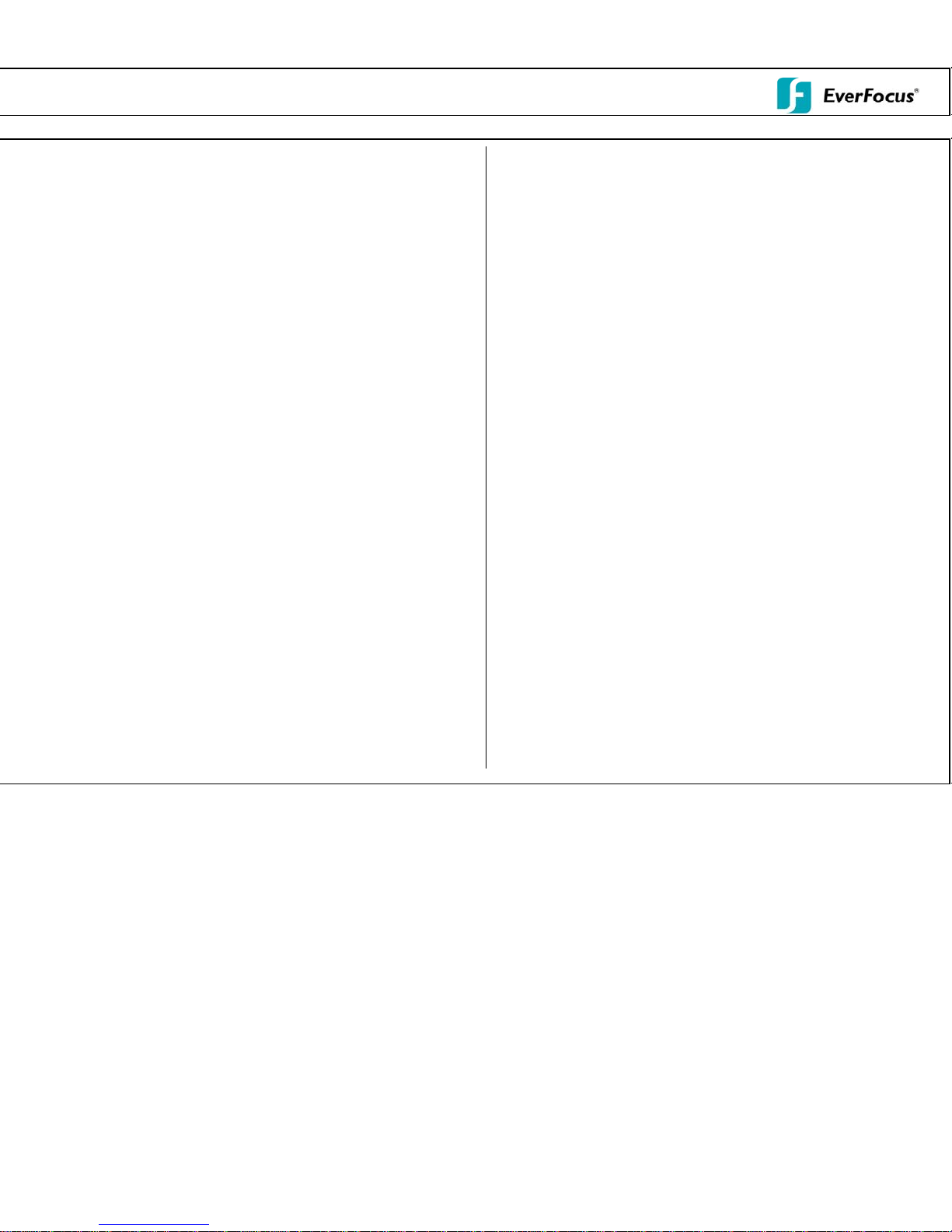
EDR-410/810 Operator‘s Quick GuideOperation
1. SC
The
Play
Play
MUL
Press
FU
Hold t
came
SEQ
For fu
the SE
2. SC
The C
pressi
4x VI
For 4x
FU
Selec
CH1~
SEQ
For
Press
3. BRI
The E
Selec
to ent
COLO
to exi
4. RE
Press t
Press t
STOP
5. EL
The E
play
Press
key s
Press t
REEN VIEWS MAIN MONITOR
MAIN monitor provides full screen, picture-in-picture, 4x, 7x and 8x view display.
back is only possible on MAIN monitor. The viewing options are available in live and
back mode.
TISCREEN:
MODE key for switching between picture-in-picture, 4x, 7x and 8x – view.
LL SCREEN
he FULL key and press one of CH1 ~ CH8 keys to switch to full screen of this
ra.
UENCE
ll screen sequence, press the SEQ key in full screen mode (only in live mode). Press
Qkey again to stop the sequence.
REEN VIEWS CALL MONITOR
ALL monitor provides full screen, 4x view or full screen sequence display. After
ng the CALL key, an on-screen menu appears on the MAIN Monitor.
EW (QUAD)
view (quad), use the JOG wheel to switch on/off.
LL SCREEN
t full screen view on CALL monitor by holding the FULL button and pressing one of
CH8 keys.
UENCE
sequence on/off, press the SEQ key.
CALL to exit the menu after defining the settings.
GHTNESS - CONTRAST – COLOUR
DR410/810 allows setting of brightness, contrast and colour for each video channel.
t a video channel and switch to full screen (in live mode). Press SELECT
er the on-screen menu. ENTER switches between BRIGHTNESS, CONTRAST and
UR. Change the setting for each itemby using the JOGwheel. Press SELECT again
t the setup.
CORD
he REC key to start recording mode. In recording mode, the REC key LED is active.
he STOP key to exit recording mode. If playback is active, the first key press on
stops the playback mode, the second key press stops the recording mode.
ECTRONIC ZOOM
DR410/810 2x electronic zoom allows the picture‘s magnification in both live and
back mode. This function is only available in full screen mode.
ZOOM to activate zoom function. Use the JOG wheel to move the sector. ENTER
witches between horizontal and vertical direction.
he ZOOM key again to exit.
6. PLAYBACK
After pressing the PLAY key, the main monitor displays playback pictures, begi
at the last playback position.
QUICK PLAY:
If the QUICK PLAY option is activated in the setup menu, the playback starts
pressing the PLAY button at a defined time before the last recording position
(5 ~ 59 min., depending on settings).
FAST FORWARD / REWIND
Use the SHUTTLE dial for fast playback up to 32 x forward or backward.
PAUSE
Press the PAUSE key to freeze the playback position. Use the JOG wheel t
forward / backward step by step in PAUSE mode.
7. SEARCH RECORDS
Press the SEARCH key in live mode to enter the on-screenmenu with search
The ENTER key switches between the lines, the JOG wheel changes the val
METHOD: Select the search method:
BY TIME/DATE
Enter time and date of required record in the next lines, then press SEL
to search the record. After finding the record, the MAIN monitor automat
switches to playback mode, starting at the selected time / date position.
BY EVENT
In the line EVENT, select the type of event for the listing (A-Alarm, M-M
V-Video loss). Press SELECT to request the listing. After searching, the
list of events is shown. Use JOG for scrolling in the page, SHUTTLE to
browse the pages. ENTER key selects an event for playback. After findi
record, the MAIN monitor automatically switches to playback mode,
starting at the selected event position.
8. COPY / EXPORT VIDEO FILES
In PLAYBACK mode the current time/date of playback position can be saved
export start time by pressing the COPY key.
For export of video files to CF card or USB stick, insert CF card into the CF sl
USB stick into the USB port (USB port at back panel).
In live mode, press COPY key to open the video export menu.
ENTER key switches between the lines, JOG wheel changes the values.
Select "IMAGE" for video export, "VIEWER" will copy the viewer software to
Select a video channel in the line „ CAMERA NO“.
Enter start and end time of the video export file.
Selectthe used storage media in the line „DEVICE“: CF CARD or USB (USB-
SELECT key starts the record search, the file export starts automatically. Afte
export, the message „SUCCESS“ appears.
Press MENU key to exit the COPY menu.
nning
after
o navigate
options.
ues.
ECT
ically
otion,
ng the
for
ot or
medium.
Stick).
r file