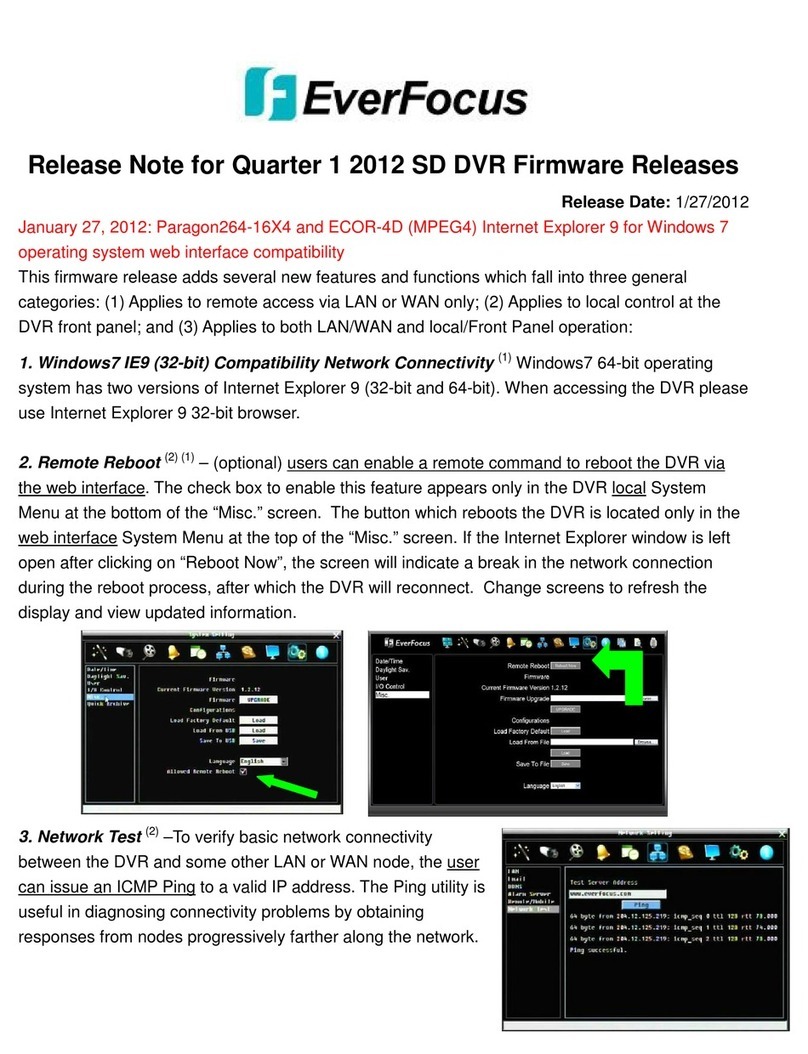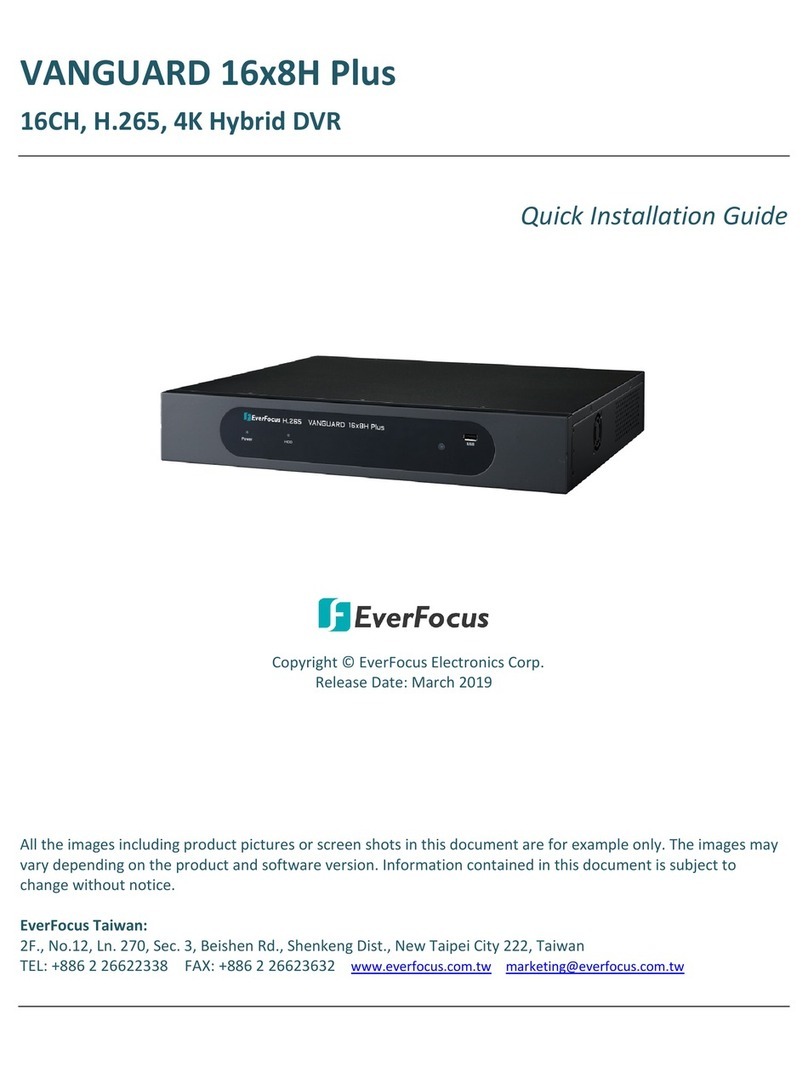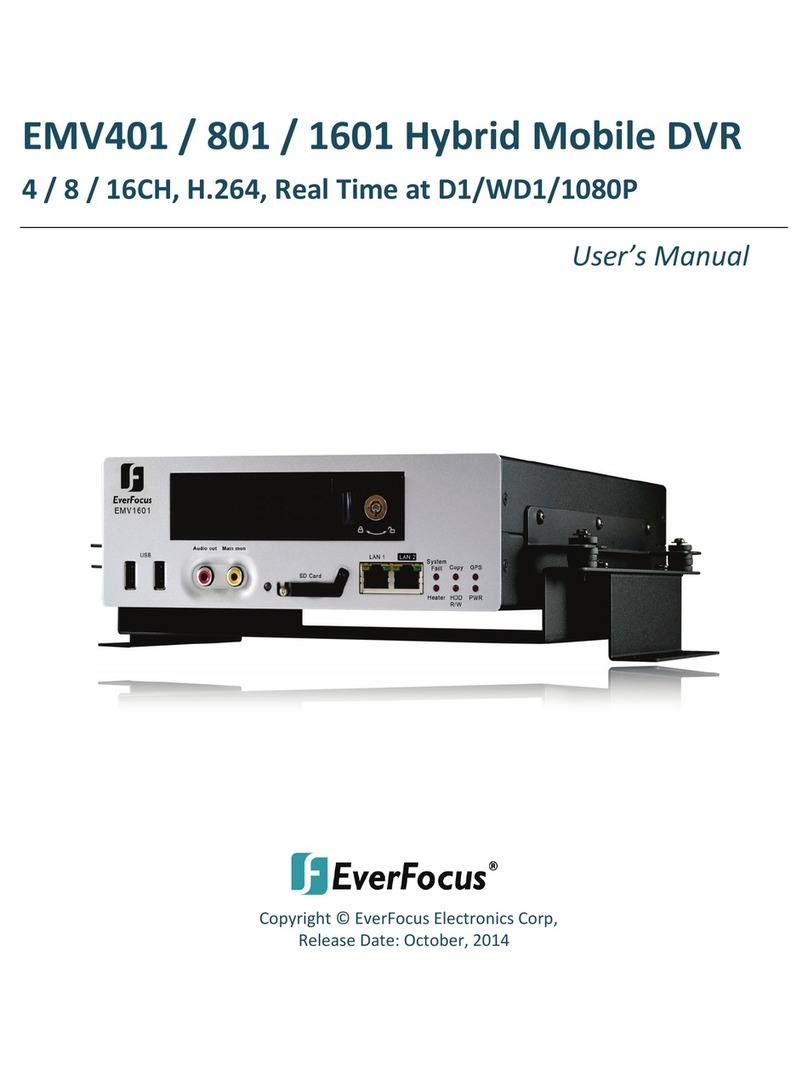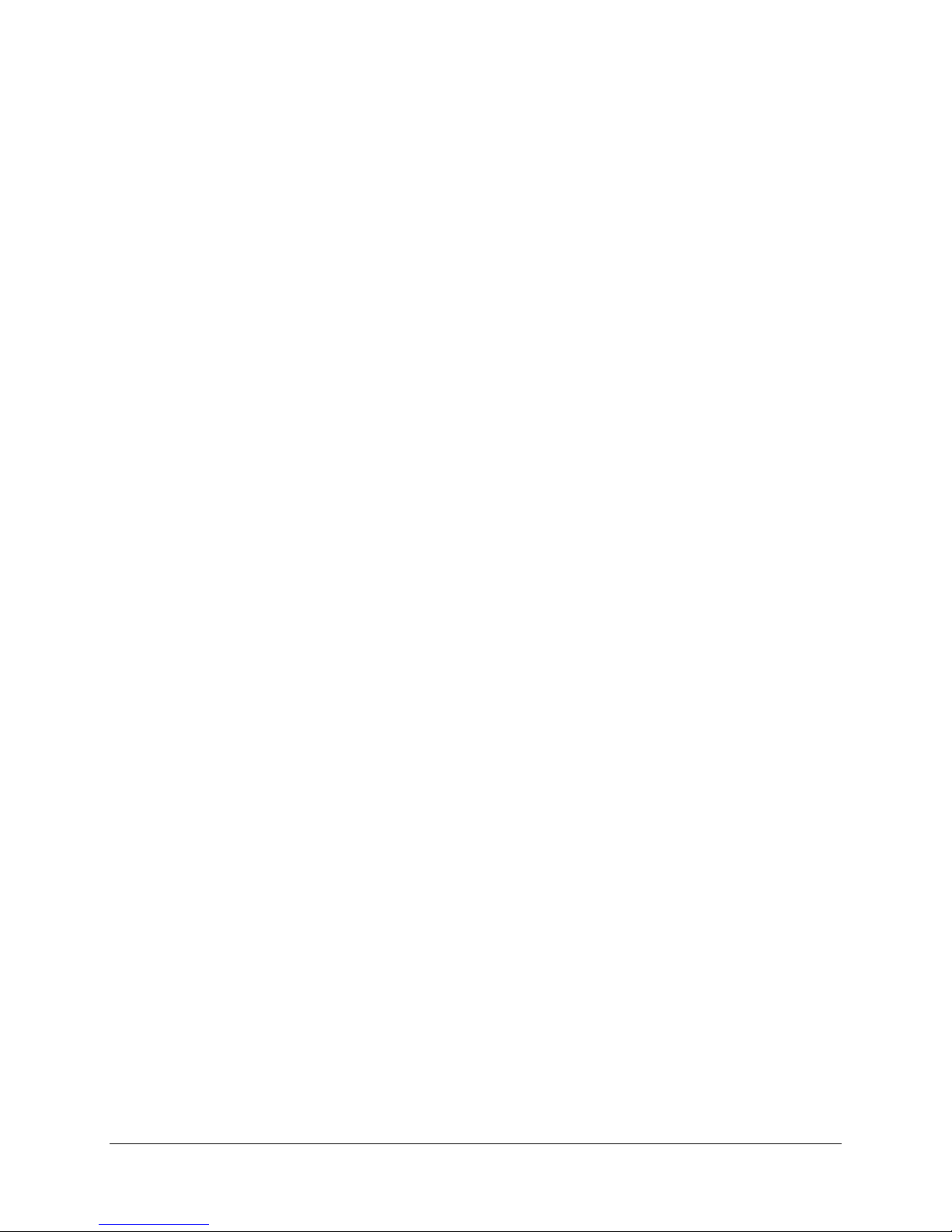v
vv
v
4.2.1
Normal ................................................................................................................................................... 24
4.2.2
Video Adjust .......................................................................................................................................... 25
4.2.3
Alarm ..................................................................................................................................................... 26
4.3 RECOR SETTING ............................................................................................................. 26
4.3.1
Record .................................................................................................................................................... 27
4.4 ALARM/GPS ..................................................................................................................... 28
4.4.1
Alarm-Alarm Settings ............................................................................................................................ 28
4.4.2
Alarm-Event Settings ............................................................................................................................. 30
4.4.3
Alarm – Video Loss ................................................................................................................................ 35
4.4.4
Alarm-GPS Speed ................................................................................................................................... 36
4.4.5
Alarm-GPS Event Action ........................................................................................................................ 37
4.4.6
Alarm-GPS Fencing ................................................................................................................................ 38
4.5
ATE
/T
IME
S
ETTING
............................................................................................................. 39
4.5.1
Date/Time Settings ................................................................................................................................ 39
4.5.2
Daylight Saving ...................................................................................................................................... 40
4.6
ISPLAY
.............................................................................................................................. 40
4.6.1
Title ........................................................................................................................................................ 41
4.6.2
Monitor On Screen Display .................................................................................................................... 41
4.6.3
Layout .................................................................................................................................................... 42
4.6.4
Sequence ............................................................................................................................................... 43
4.7 NETWORK SETTING .......................................................................................................... 43
4.7.1
LAN Settings .......................................................................................................................................... 44
4.7.2
Mobile Connection Settings ................................................................................................................... 46
4.7.3
Email Settings ........................................................................................................................................ 47
4.7.4
DDNS Settings ........................................................................................................................................ 48
4.7.5
Alarm Server Settings ............................................................................................................................ 49
4.7.6
Meta Server Settings ............................................................................................................................. 50
4.7.7
Networ Test ......................................................................................................................................... 51
4.7.8
Remote/Mobile...................................................................................................................................... 51
4.8 SYSTEM ............................................................................................................................ 52
4.8.1
User ....................................................................................................................................................... 52
4.8.2
I/O Control ............................................................................................................................................. 55
4.8.3
DISK Info ................................................................................................................................................ 56
4.8.4
LOG ........................................................................................................................................................ 57
4.8.5
SETTINGS ............................................................................................................................................... 58
4.8.6
SERVICE .................................................................................................................................................. 59
4.9 INFORMATION ................................................................................................................. 60
5 NETWORKING OVERVIEW ............................................................................................ 61
5.1 I
NTRO UCTION TO
TCP/IP ..................................................................................................... 61
5.2 S
UBNET
M
ASKS
.................................................................................................................... 61
5.3 G
ATEWAY
A
RESS
.............................................................................................................. 61
5.4 V
IRTUAL
P
ORTS
.................................................................................................................... 62
5.5 P
RE
-I
NSTALLATION
................................................................................................................ 62
5.6 W
HAT IS YOUR
N
ETWORK
S
ETUP
? ........................................................................................... 63
5.7 S
IMPLE
O
NE TO
O
NE
C
ONNECTION
.......................................................................................... 64