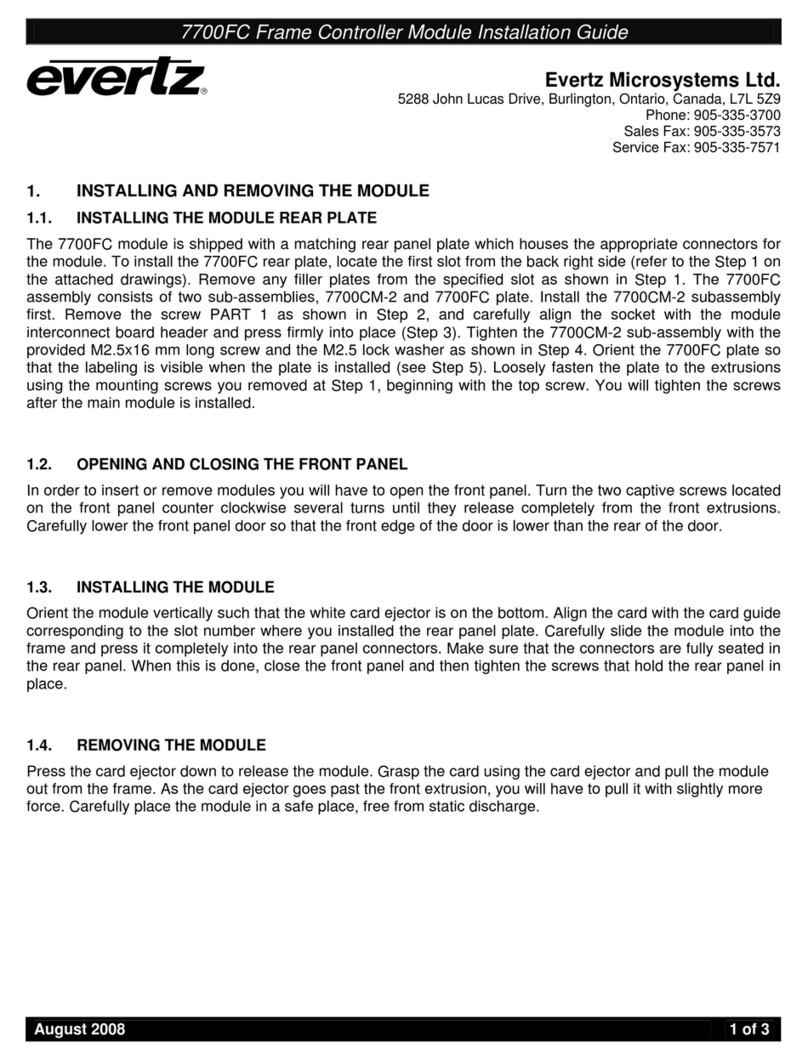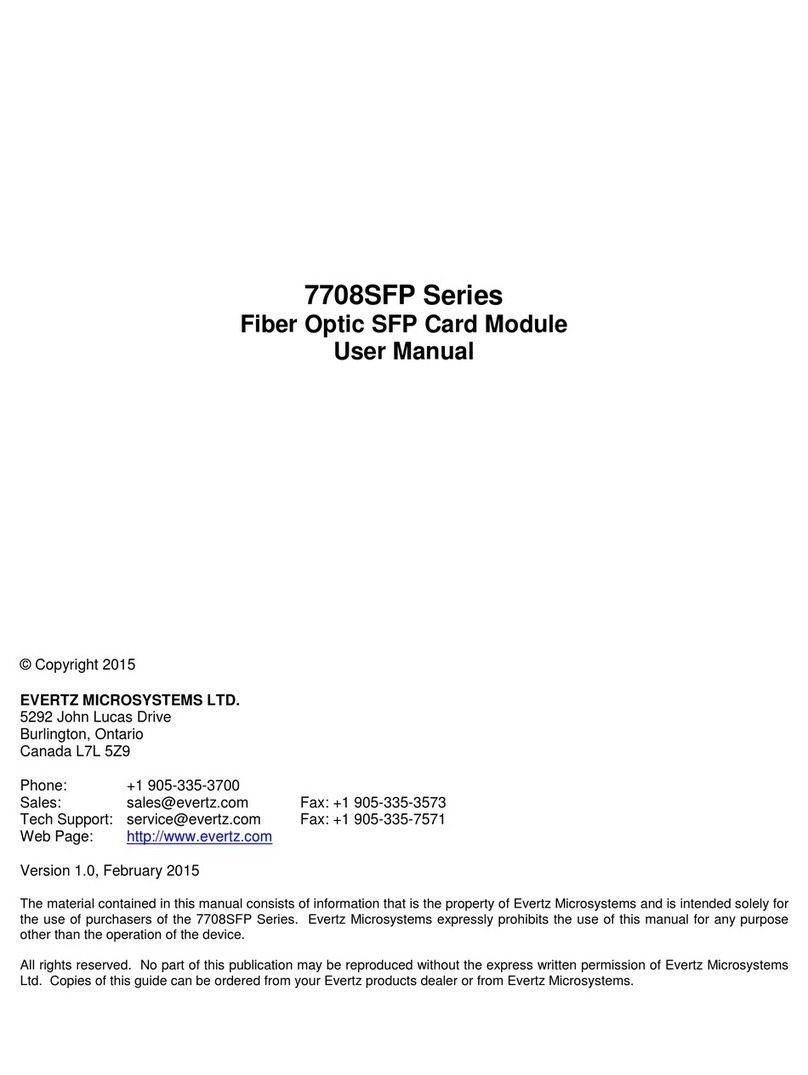7700 MultiFrame Manual
7700TPI VistaLINK Third Party Interface Module
Revision 0.2
TABLE OF CONTENTS
1. OVERVIEW...............................................................................................................................1
2. INSTALLATION........................................................................................................................2
2.1. CONNECTING GPI/GPO, RS-232/422 INTERFACES.................................................................. 3
2.2. GENERAL PURPOSE INPUTS &OUTPUTS................................................................................ 6
2.3. CONFIGURING THE MODULE OVER AN RS-232 SERIAL CONNECTION................................ 7
2.3.1. Network Configuration Menu............................................................................................ 9
2.3.2. SNMP Configuration Menu............................................................................................. 10
2.3.3. Auxiliary Serial Port Configuration Menu........................................................................ 11
3. SPECIFICATIONS..................................................................................................................12
3.1. GENERAL PURPOSE INTERFACE INPUTS.............................................................................. 12
3.2. GENERAL PURPOSE INTERFACE OUTPUTS.......................................................................... 12
3.3. DATA INPUT SERIAL PORT....................................................................................................... 12
3.4. ELECTRICAL.............................................................................................................................. 12
3.5. PHYSICAL................................................................................................................................... 12
4. STATUS INDICATORS...........................................................................................................13
5. CARD EDGE CONTROLS......................................................................................................14
6. LOCATION OF LEDS AND JUMPERS..................................................................................15
6.1. SELECTING WHETHER LOCAL FAULTS WILL BE MONITORED
BY THE GLOBAL FRAME STATUS........................................................................................... 15
6.2. CONFIGURING THE MODULE FOR FIRMWARE UPGRADES................................................. 15
6.2.1. Upgrading the Firmware Using FTP............................................................................... 16
6.2.1.1. Determine the IP Address of the Module........................................................... 16
6.2.1.2. Establishing a Valid Network Connection.......................................................... 16
6.2.1.3. FTP Upgrade..................................................................................................... 17
6.2.1.4. Completing the FTP Upgrade............................................................................ 19
6.2.2. Upgrading the Firmware Over an RS-232 Serial Connection......................................... 19
6.3. CONTROLLING GPI PULLUP VOLTAGE .................................................................................. 19
7. VISTALINK
®
REMOTE MONITORING/CONTROL ................................................................20
7.1. WHAT IS VISTALINK
®
?.................................................................................................................. 20
7.2. VISTALINK
®
MONITORED PARAMETERS................................................................................. 20
7.3. VISTALINK
®
CONTROLLED PARAMETERS.............................................................................. 20
7.4. VISTALINK
®
TRAPS..................................................................................................................... 21