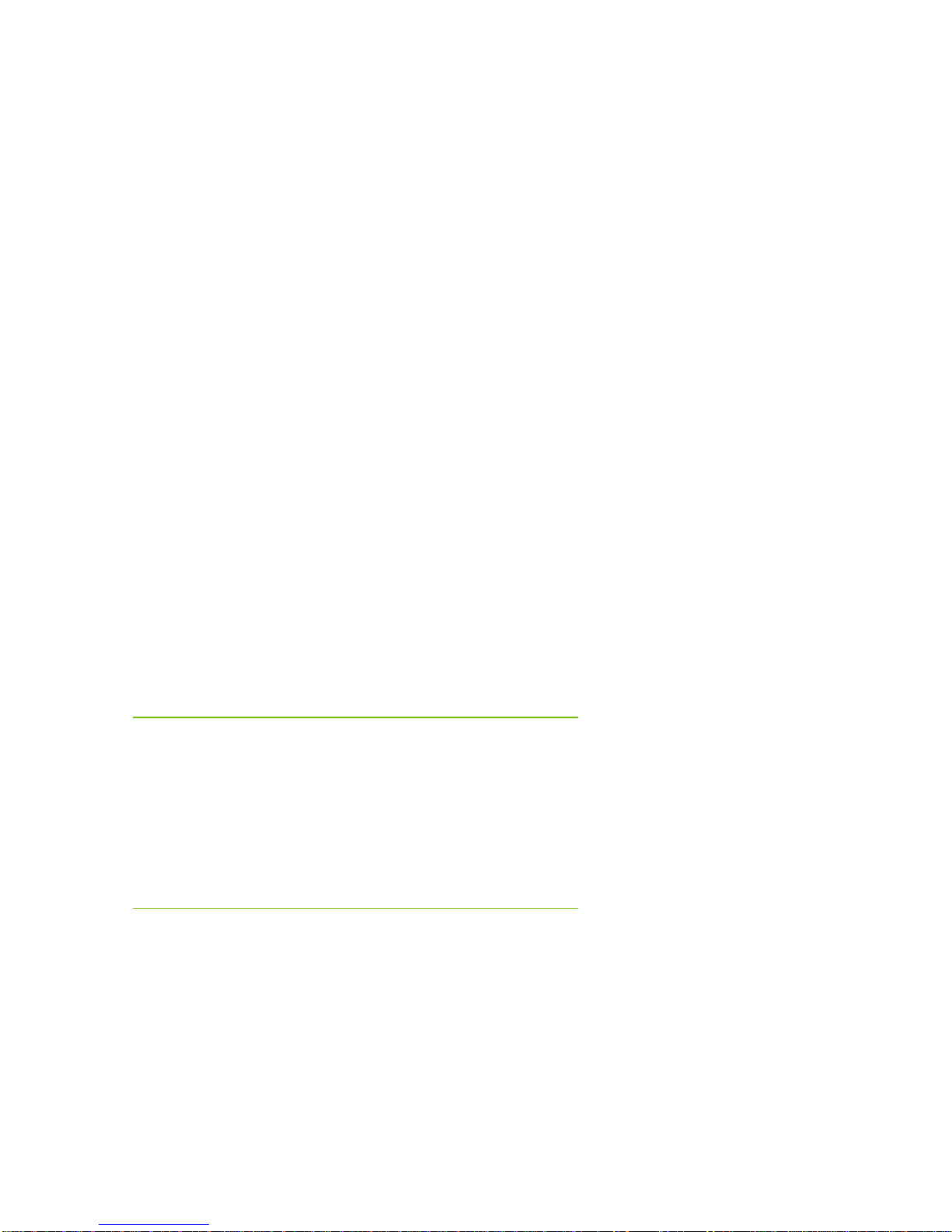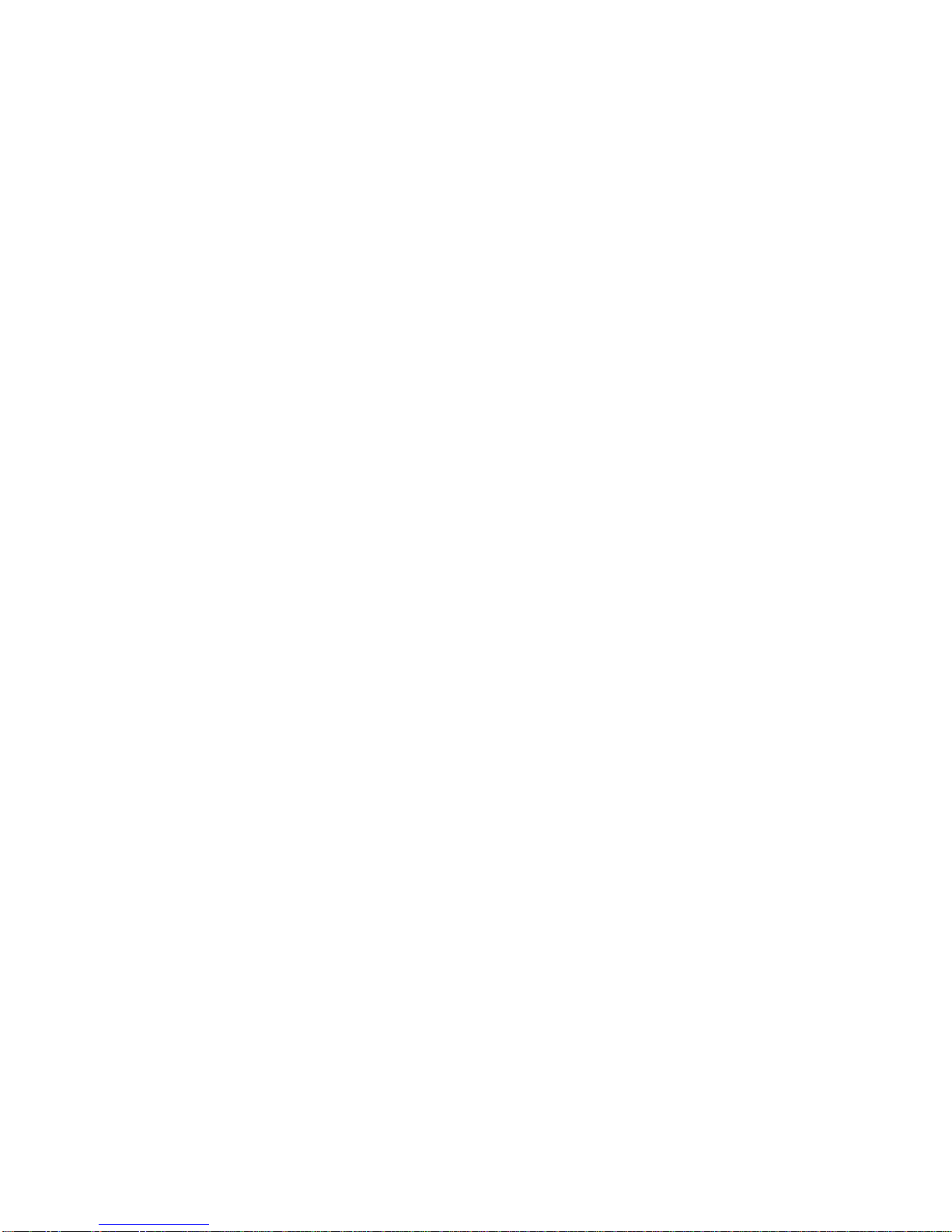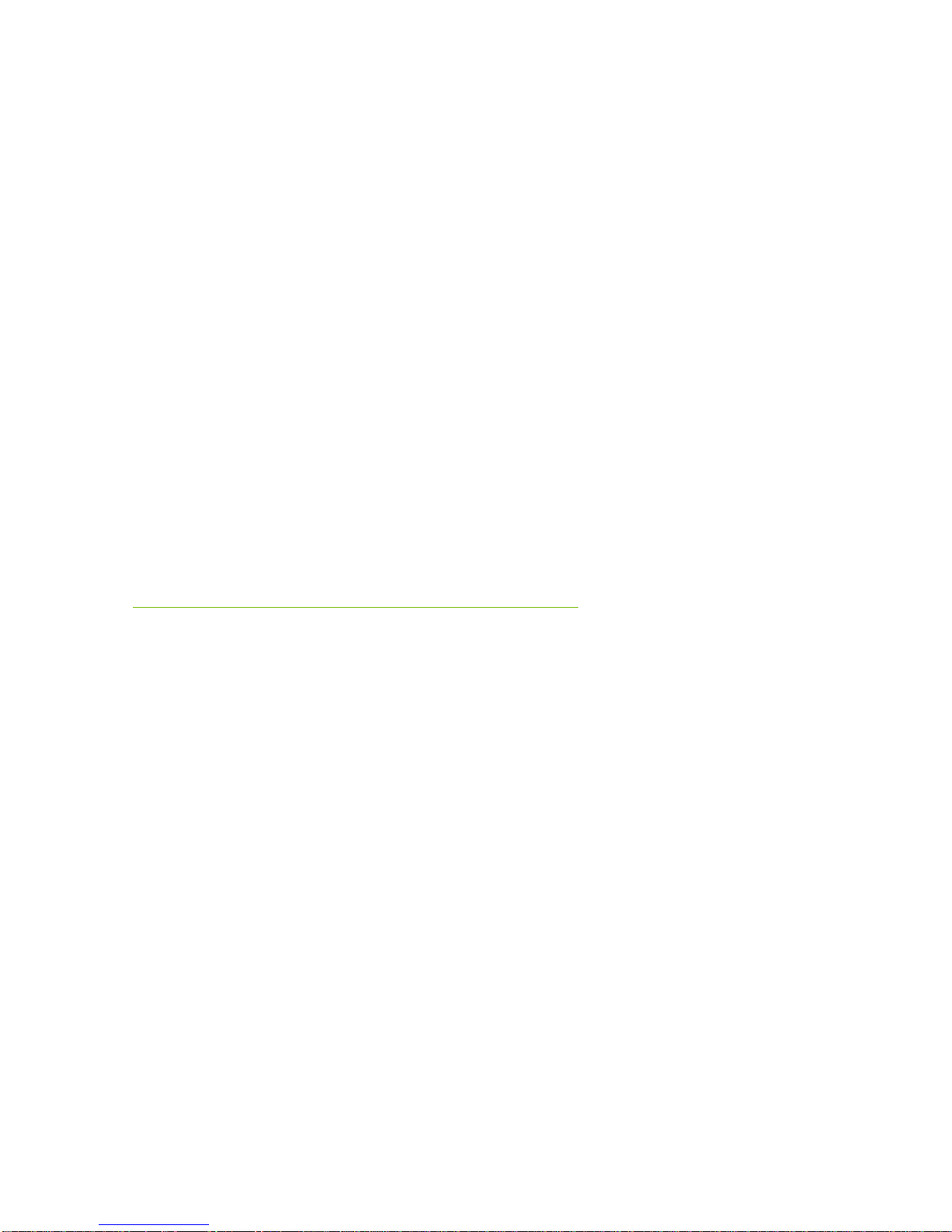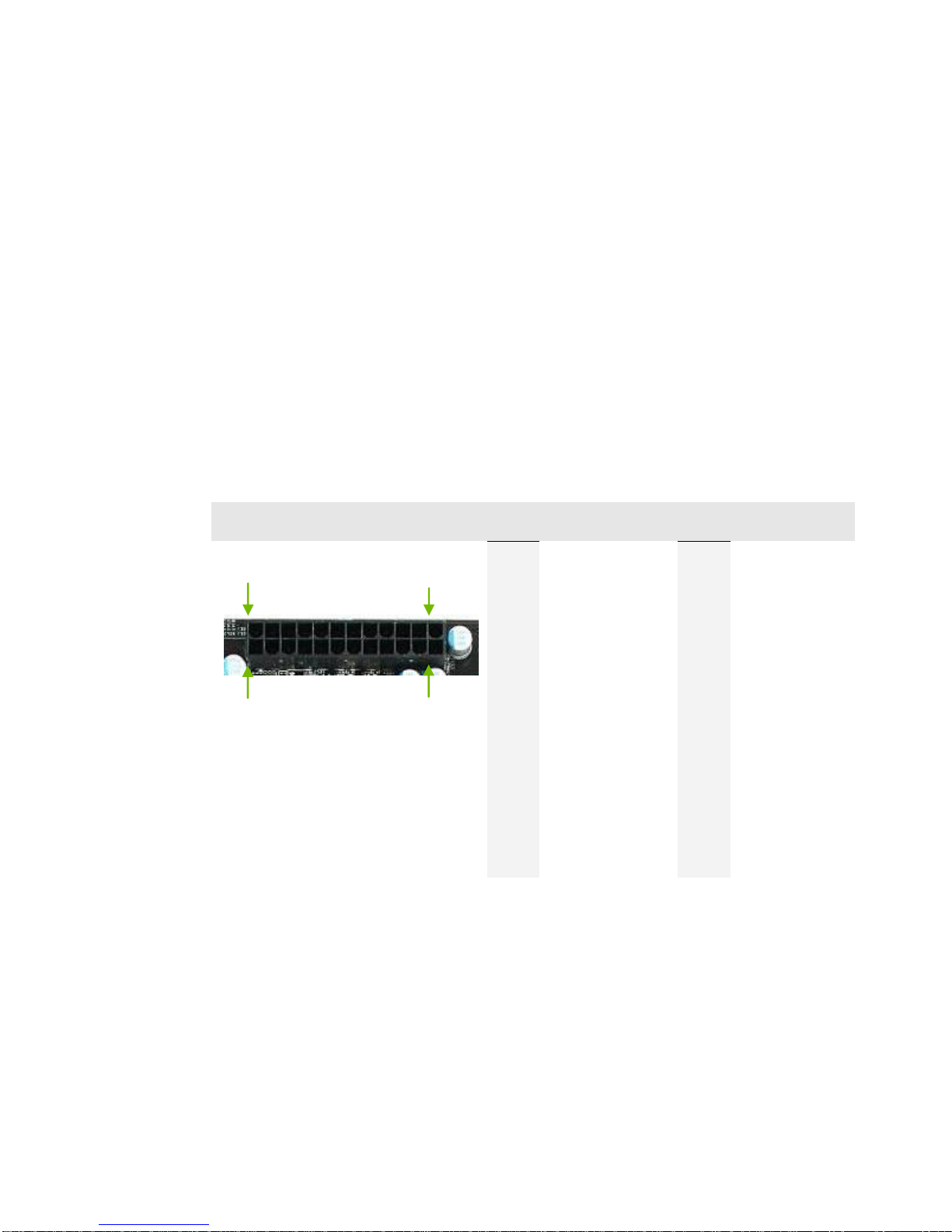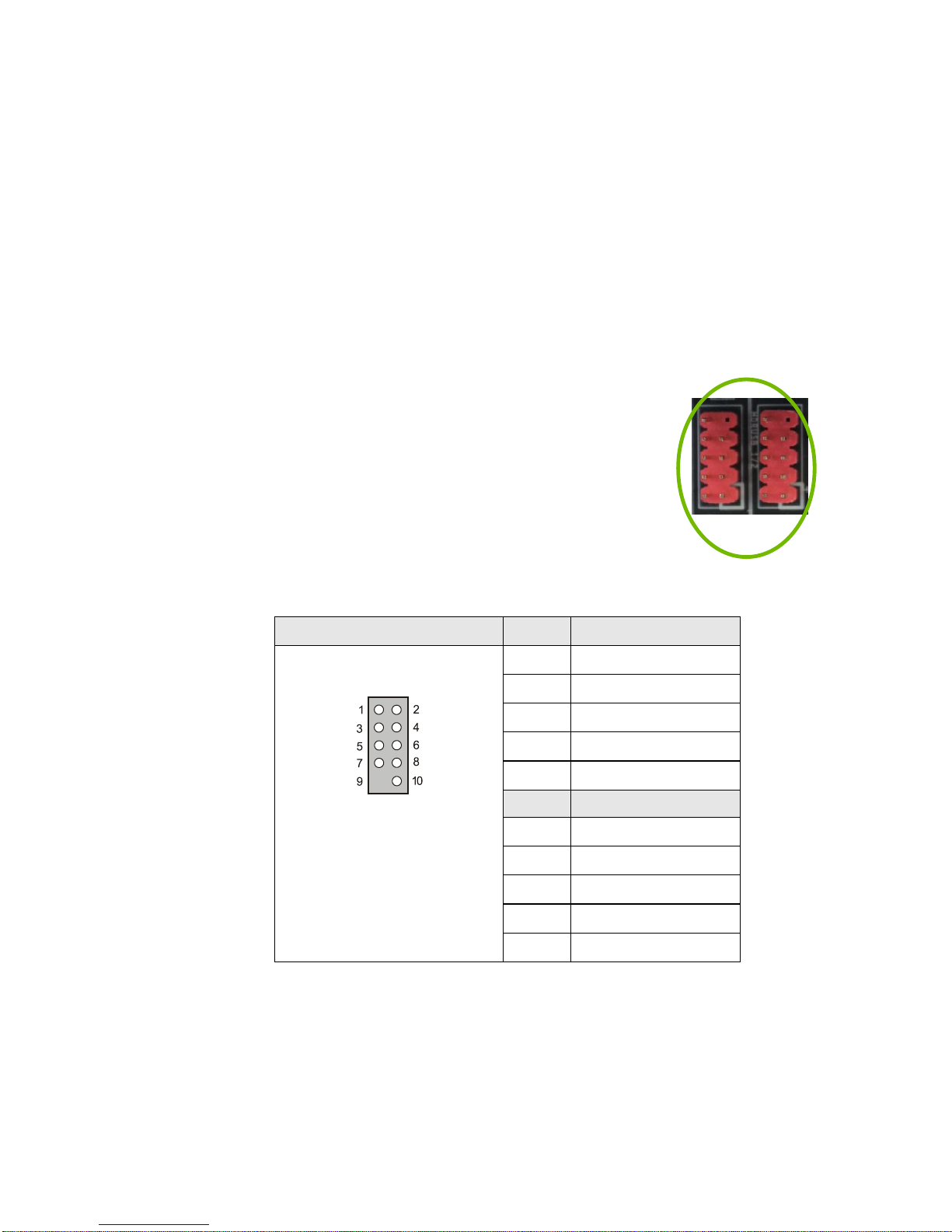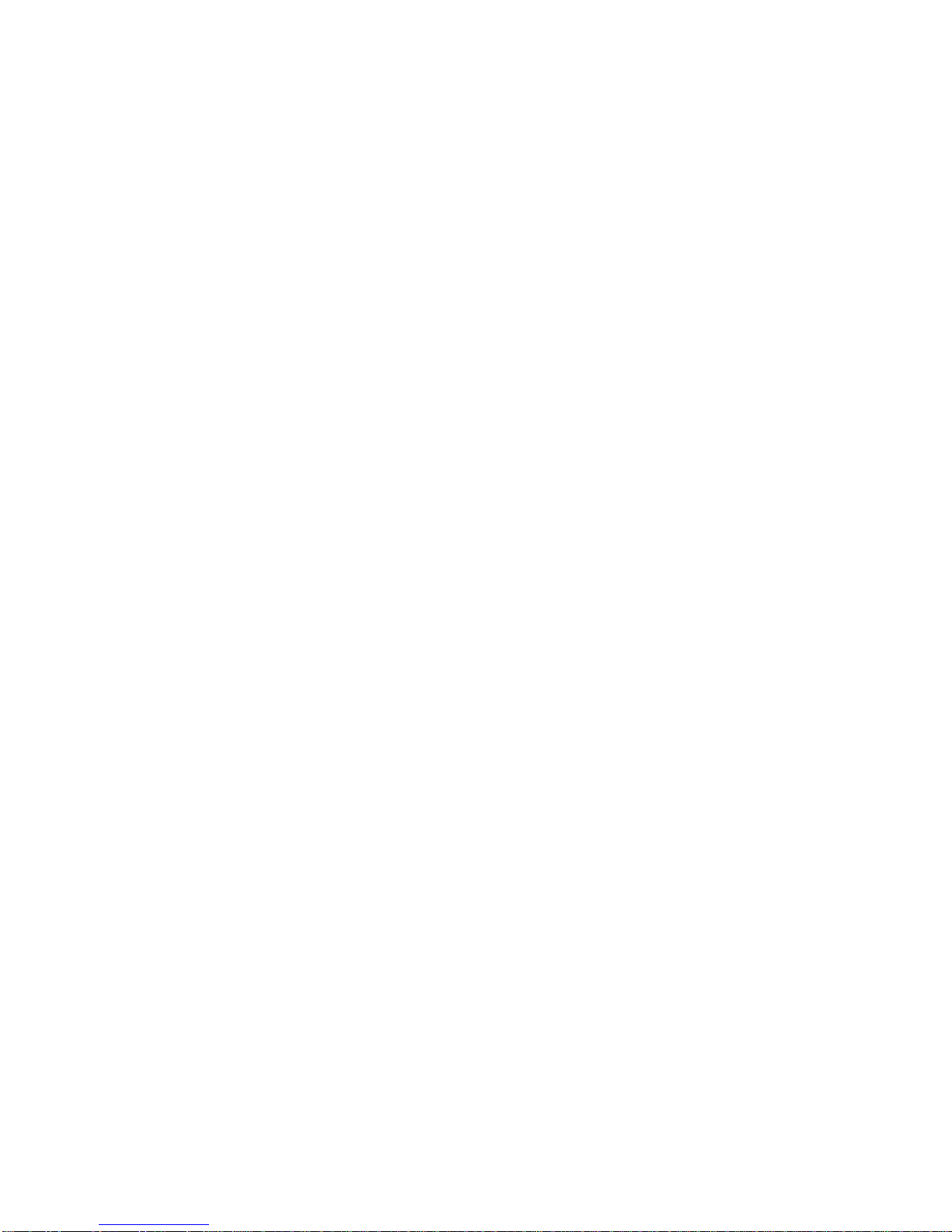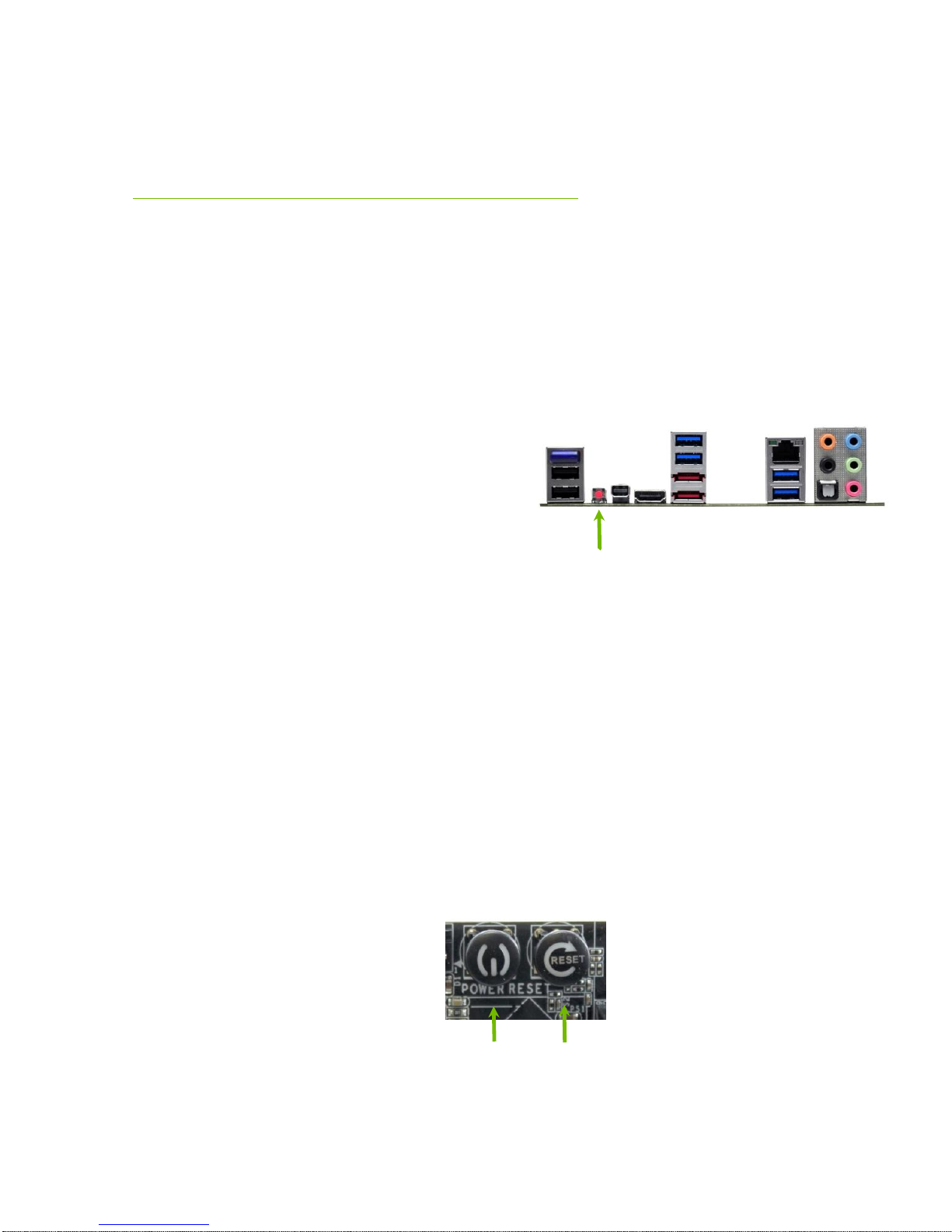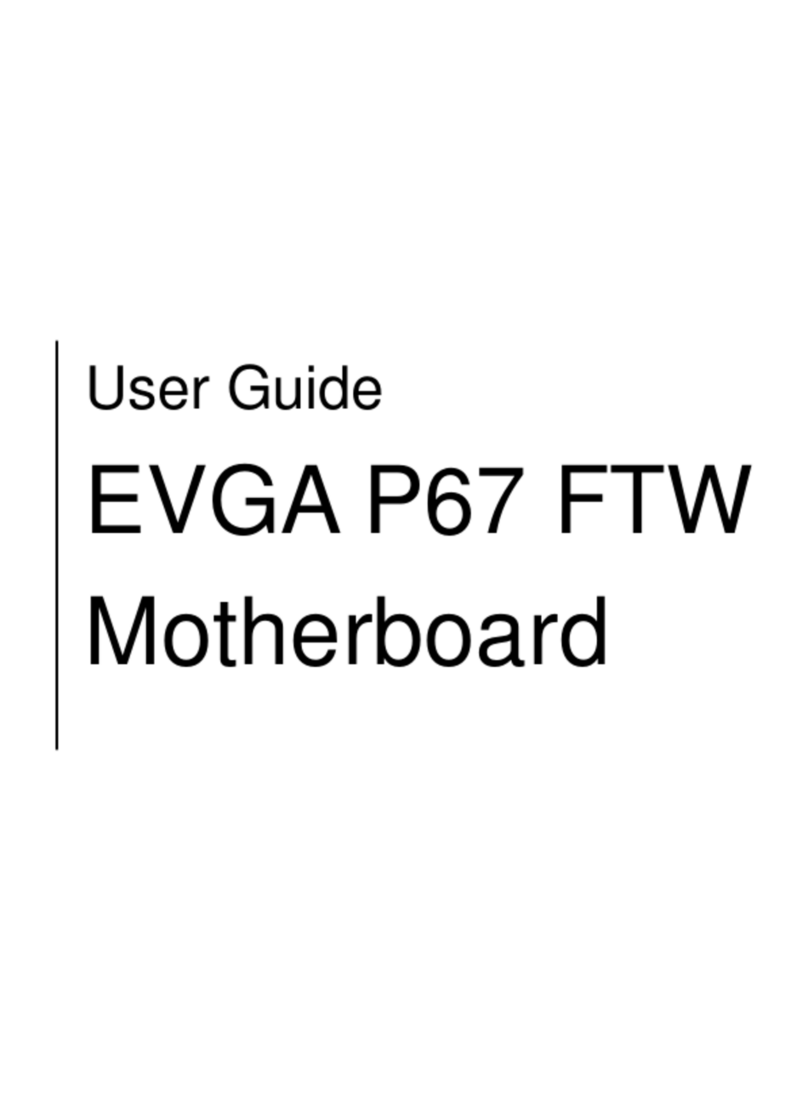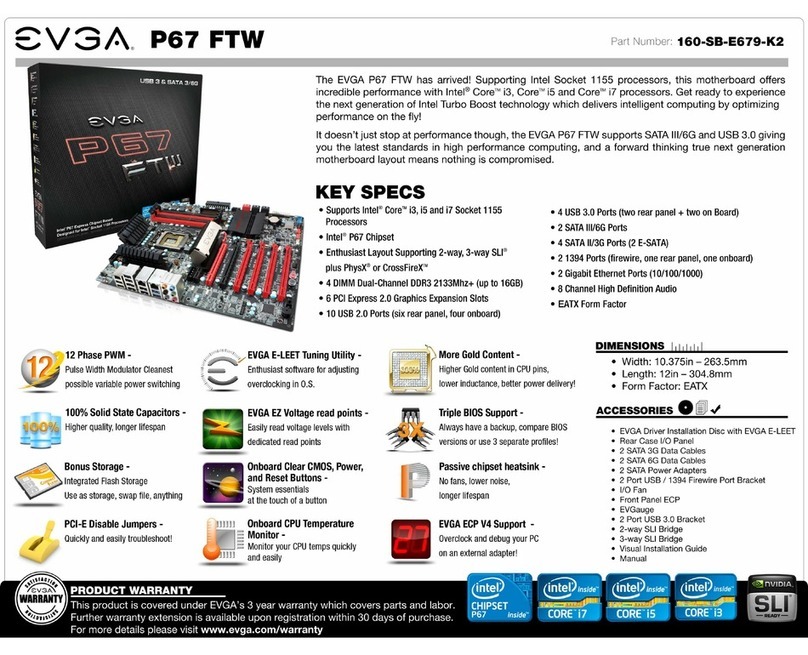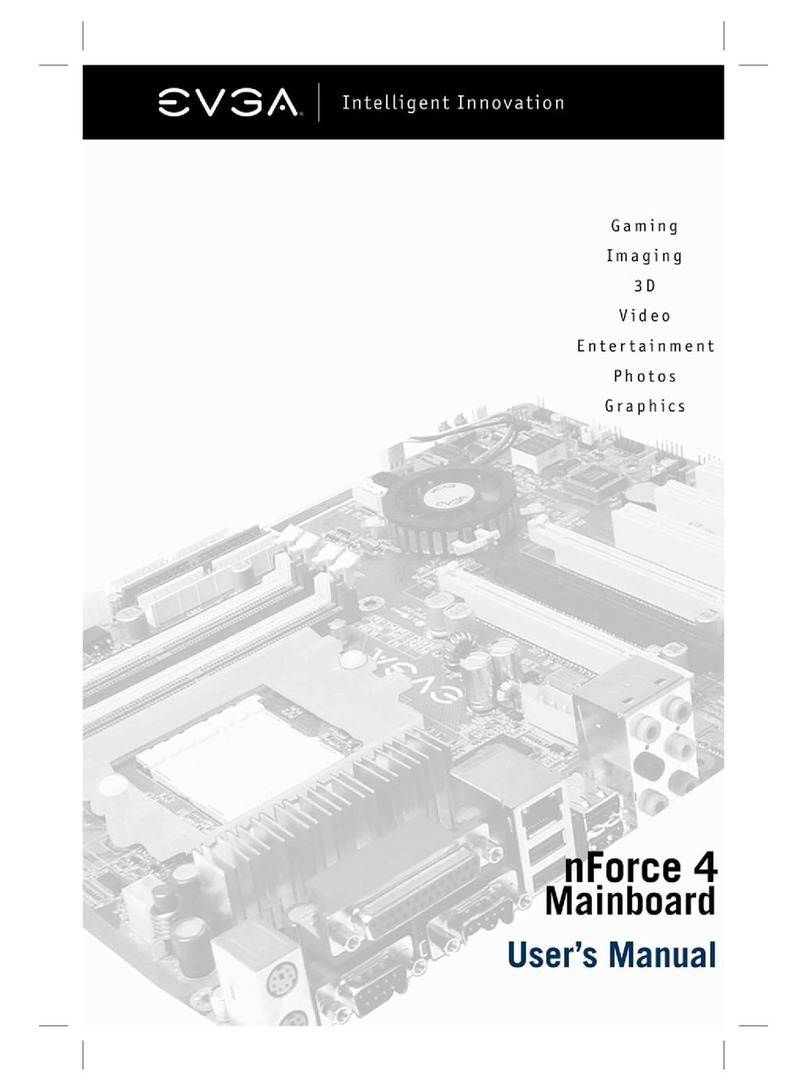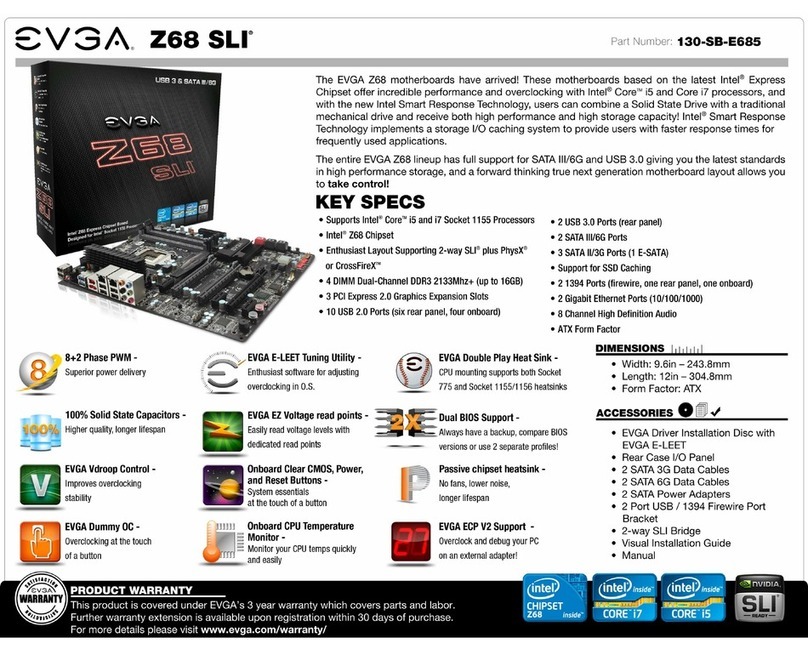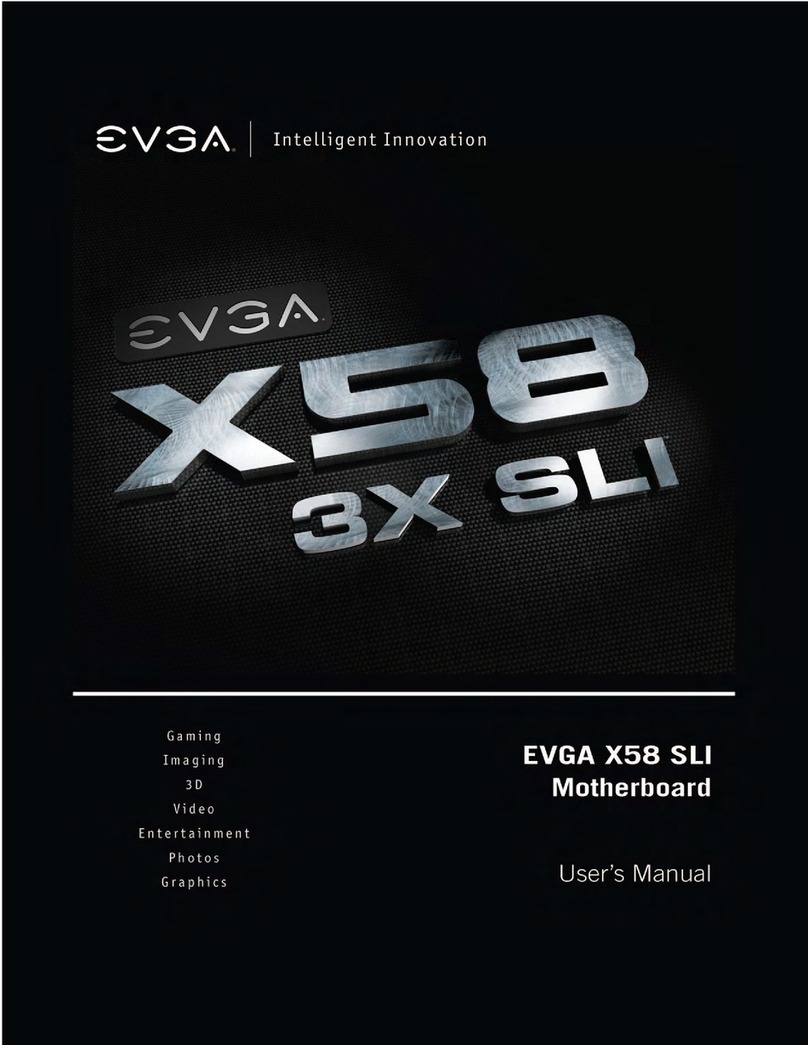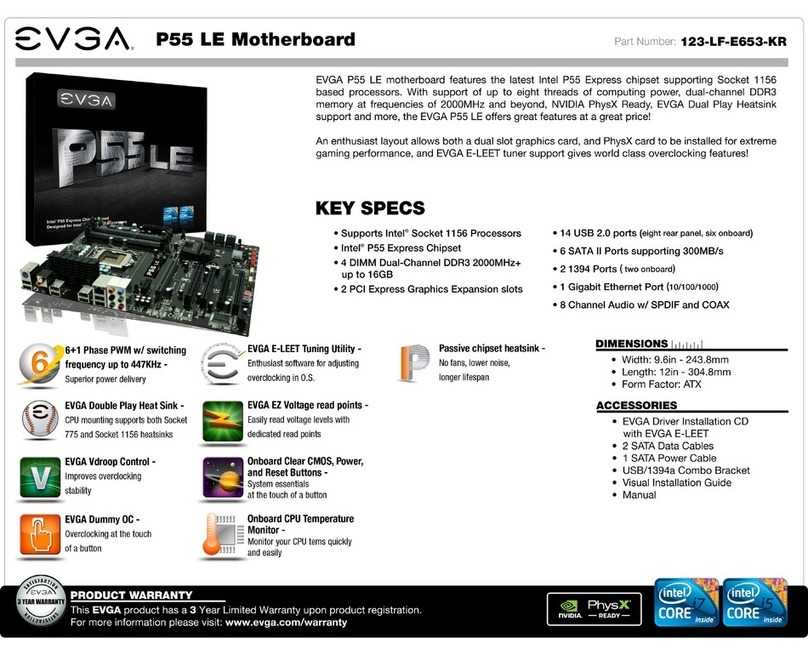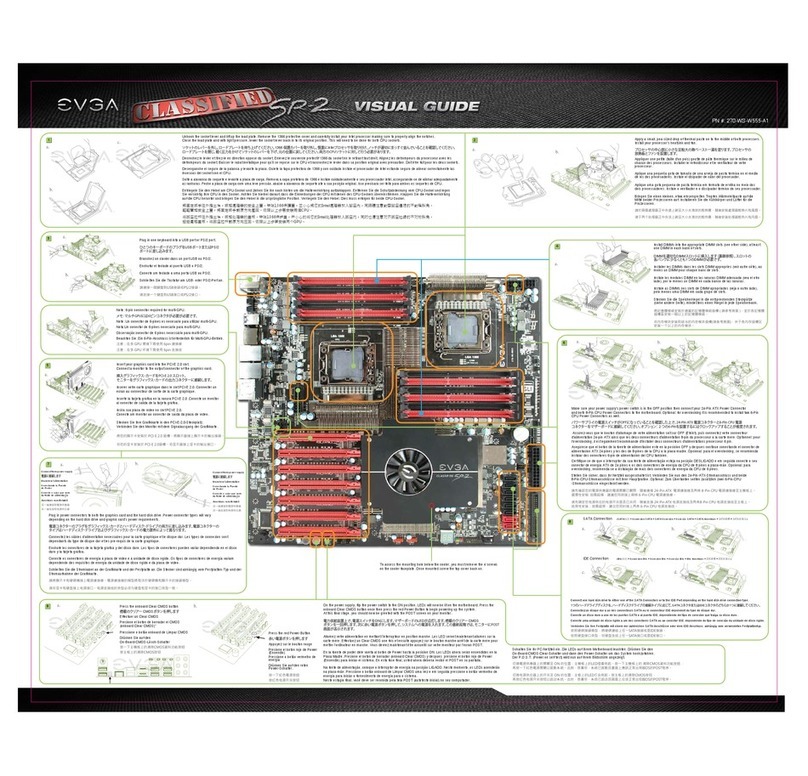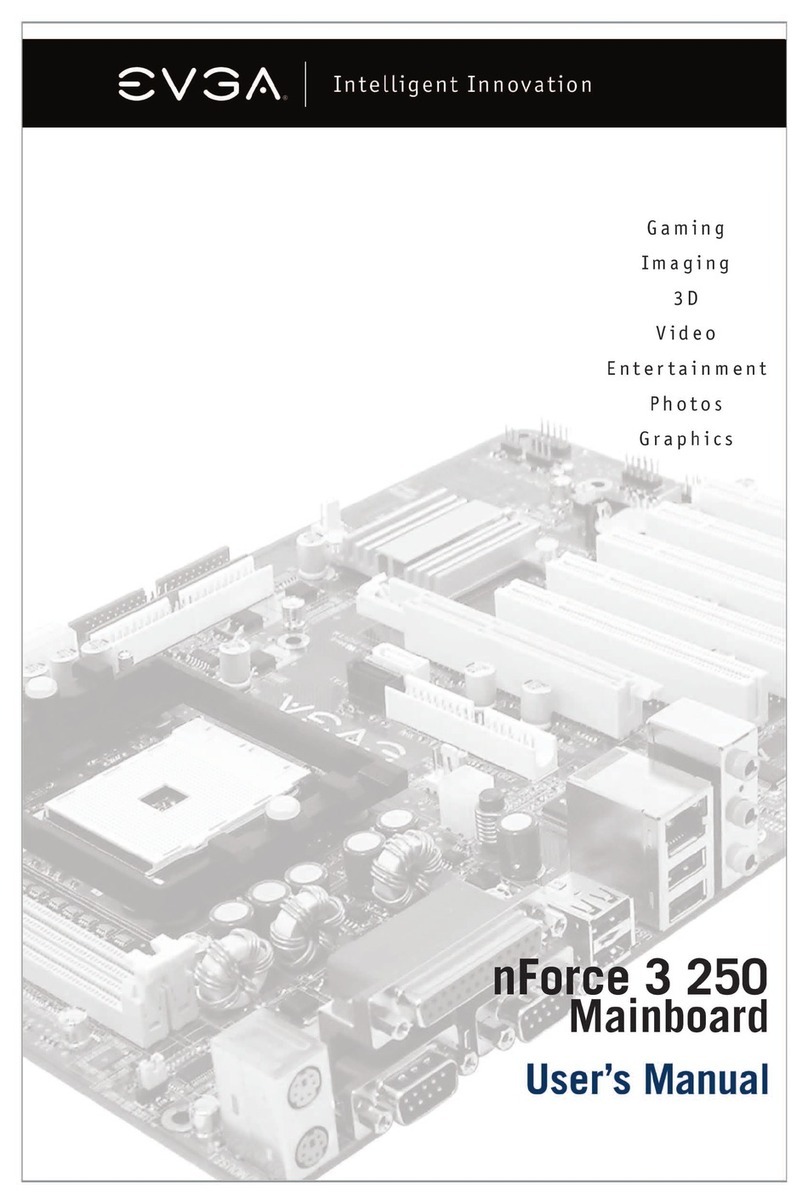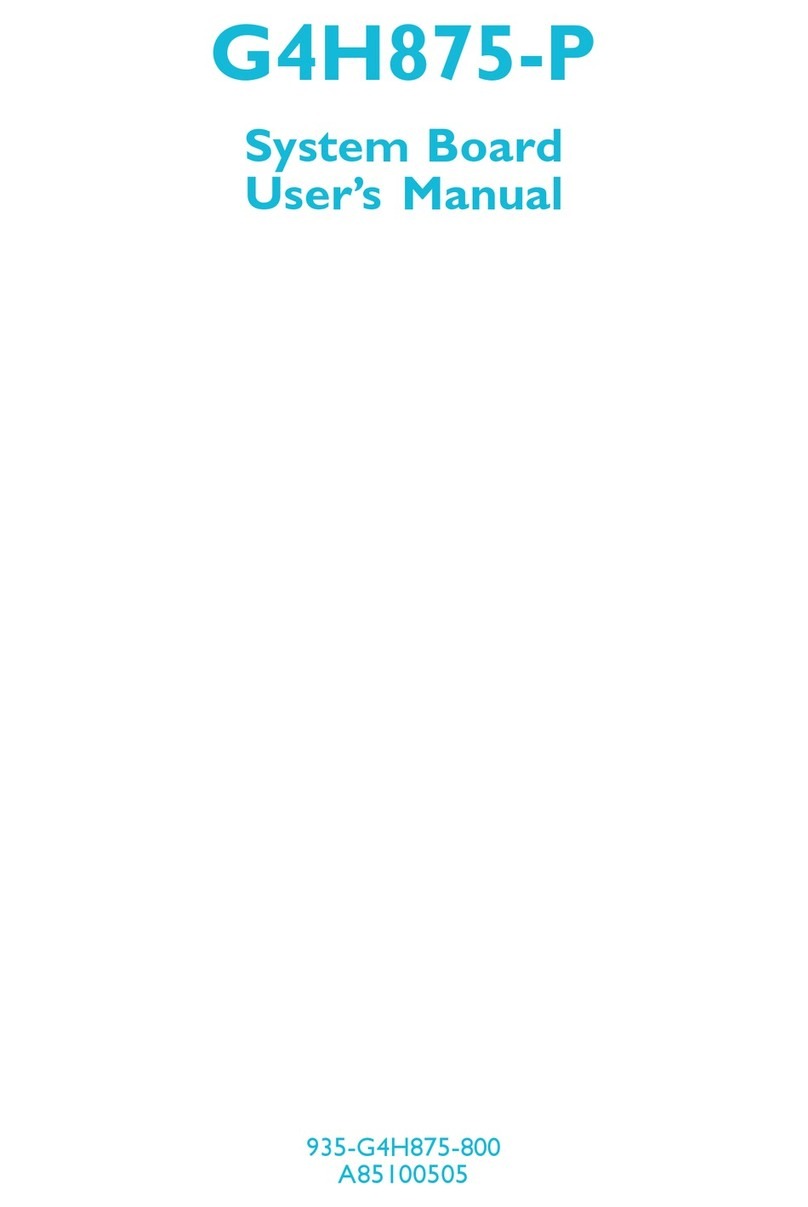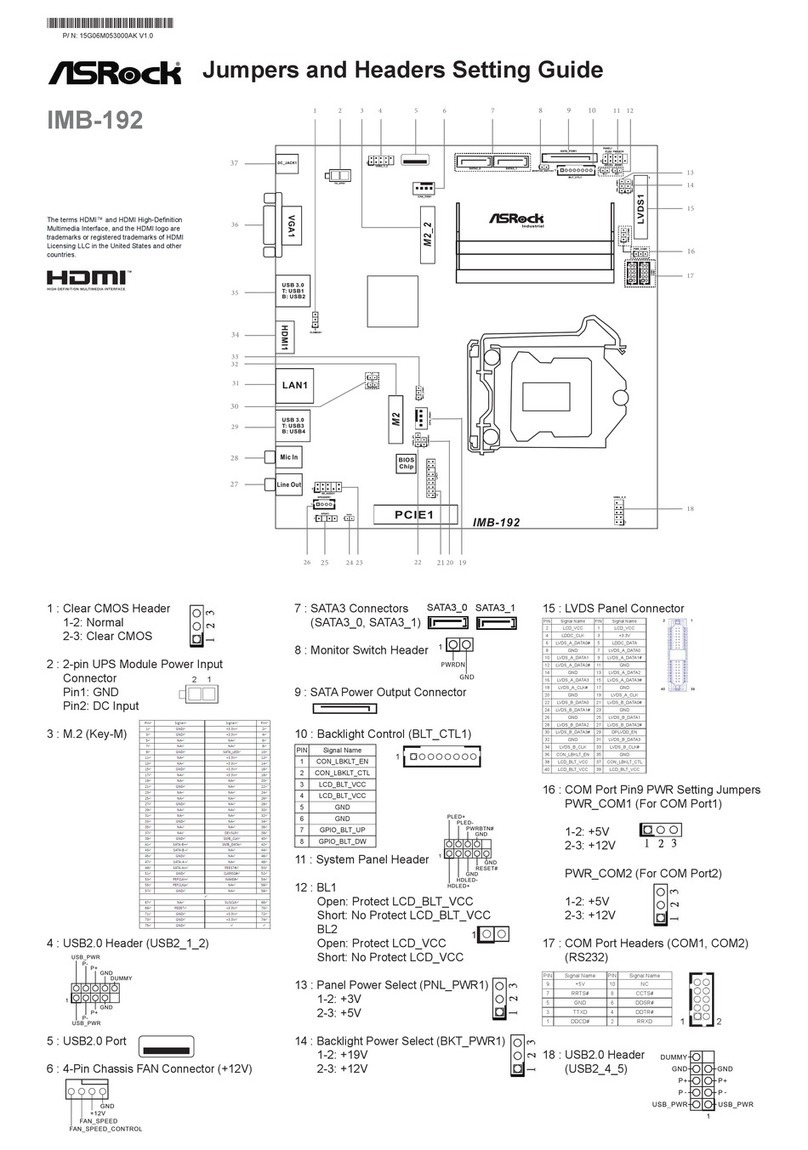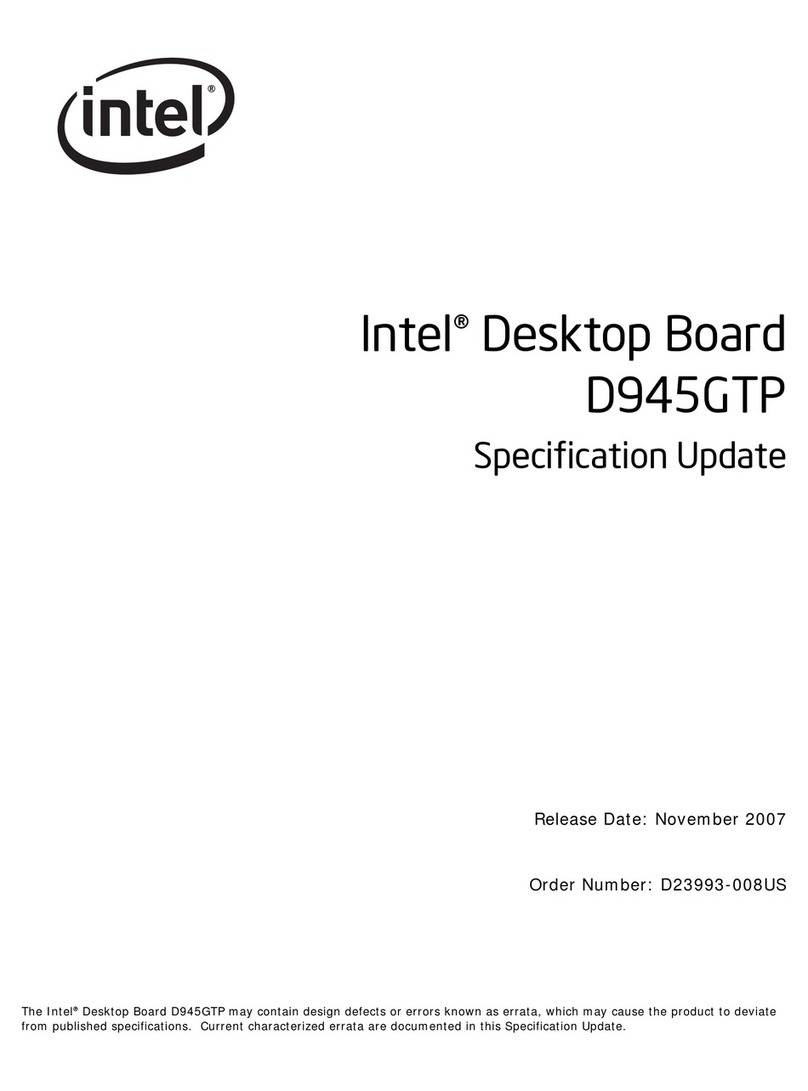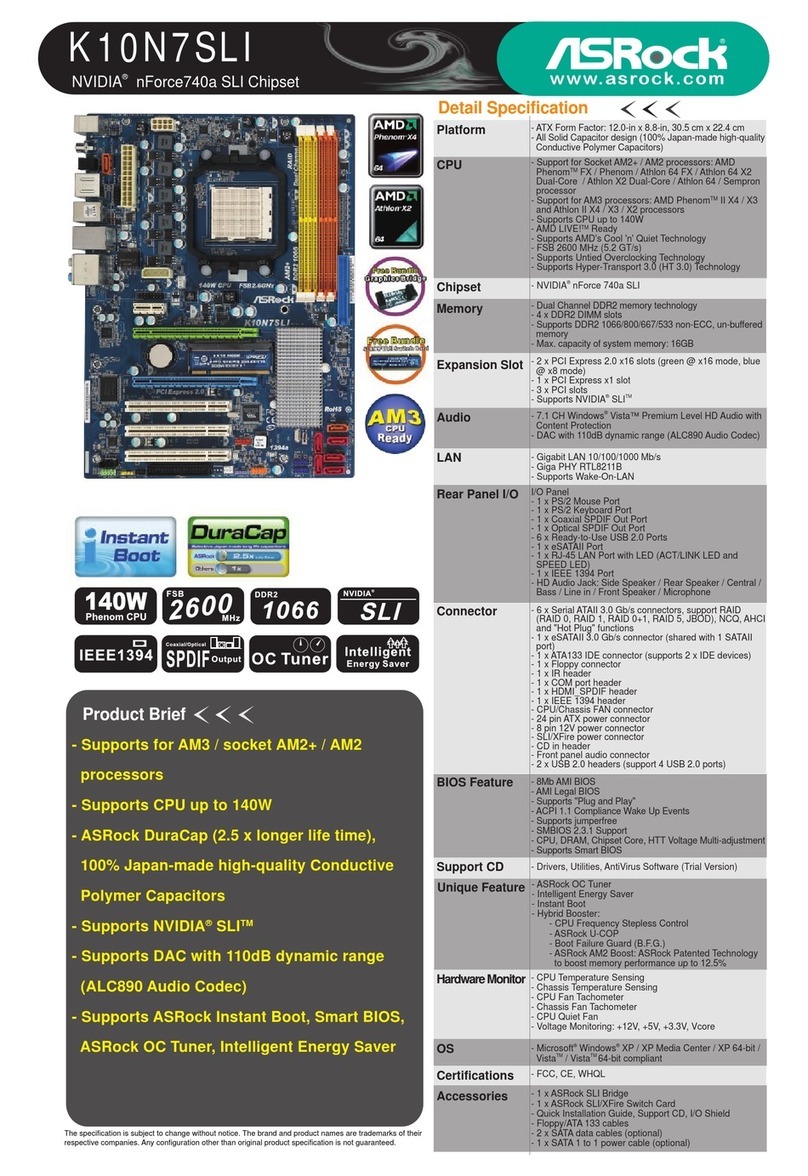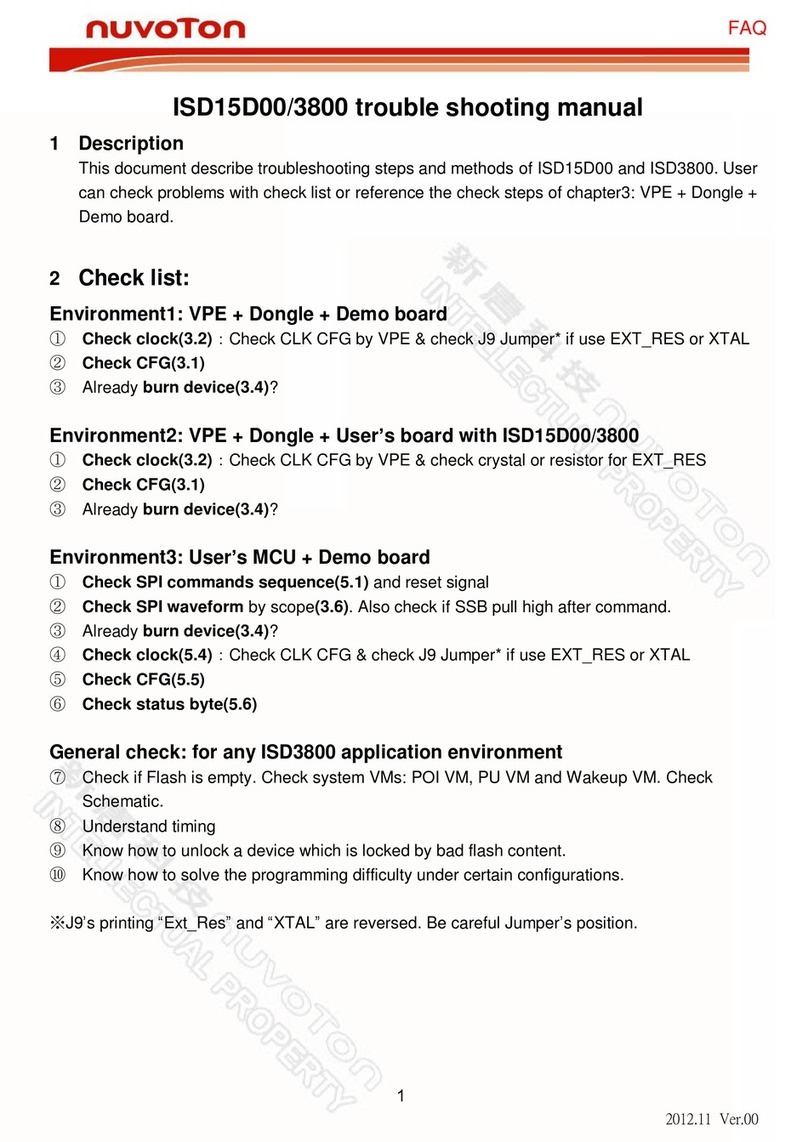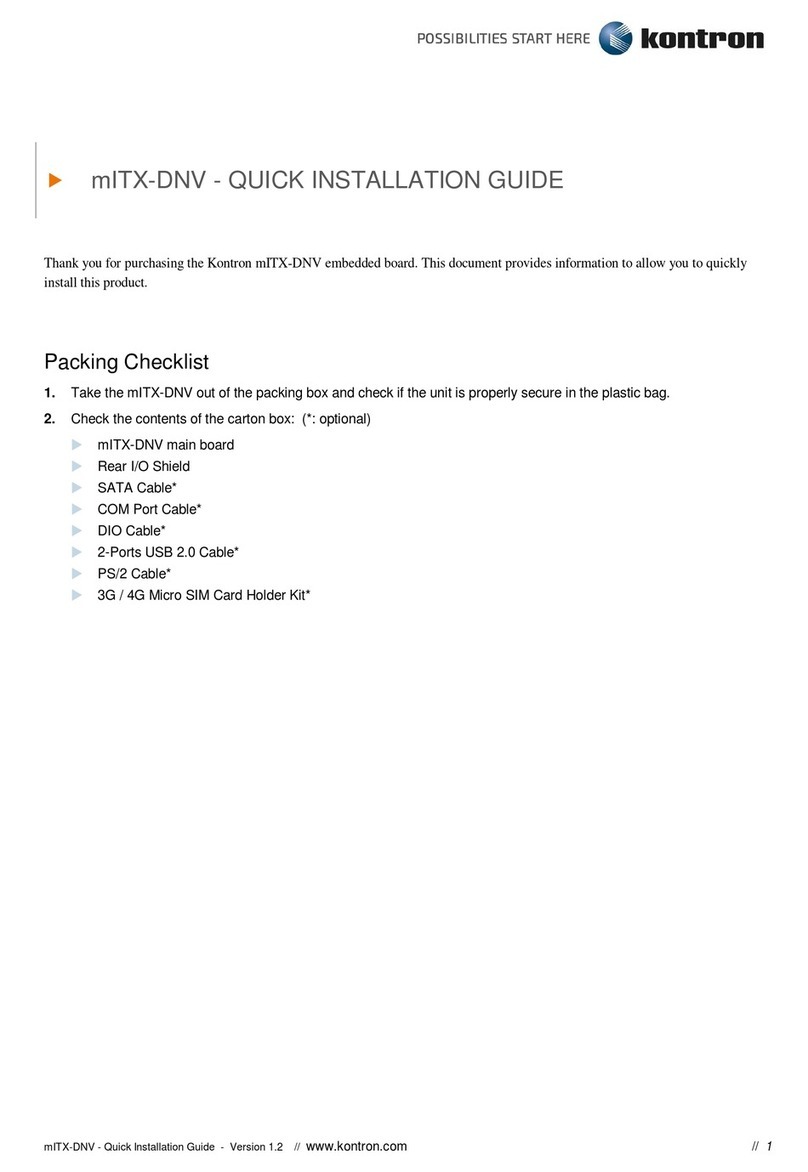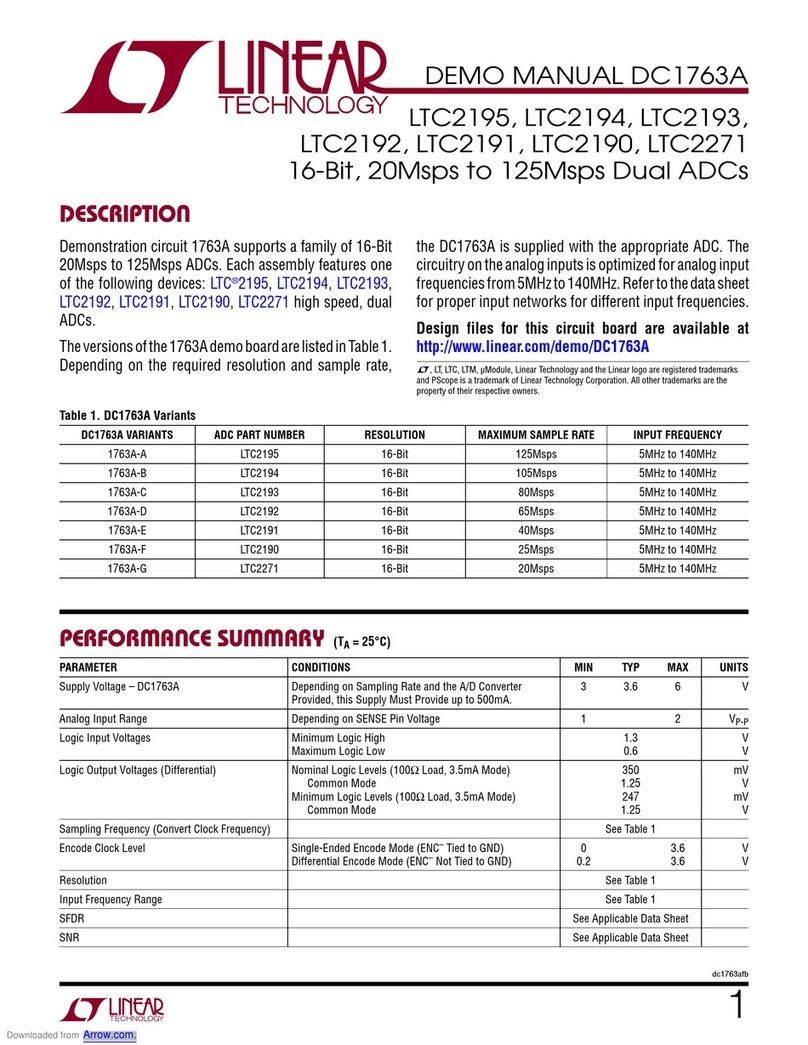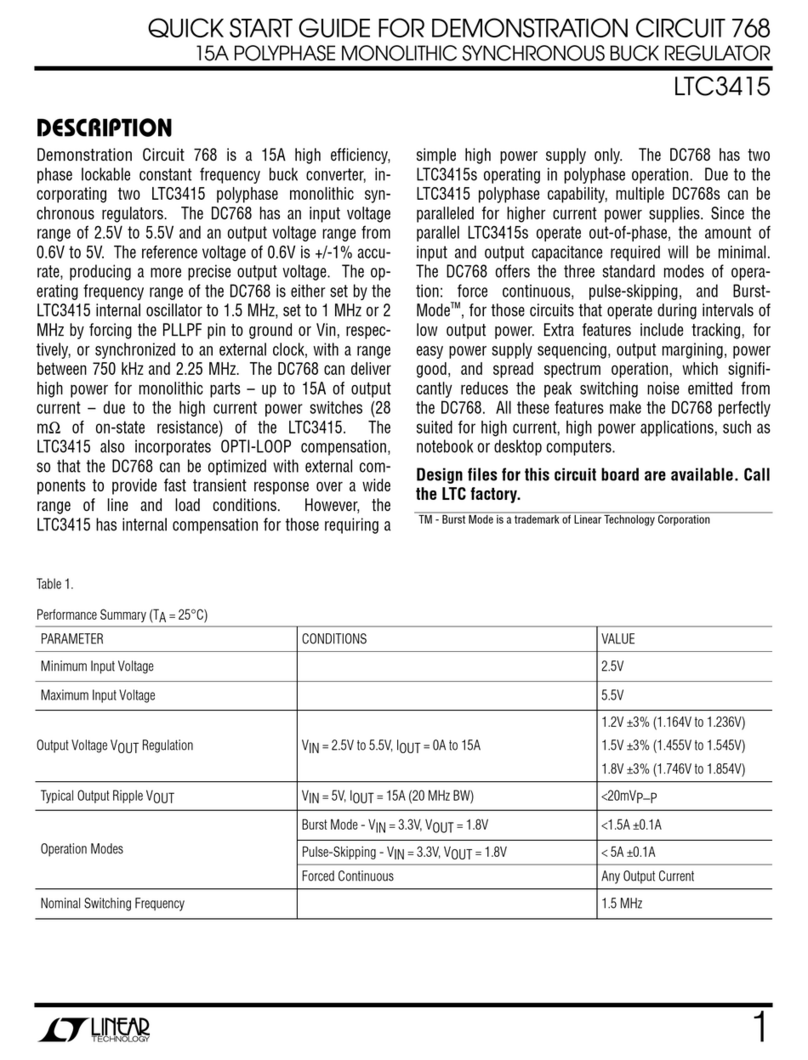EVGA Z77 Stinger Motherboard
2
Table of Contents
User Guide....................................................................................................................1
EVGA Z77 Stinger.........................................................................................................1
Motherboard..................................................................................................................1
Before You Begin… ......................................................................................................4
Parts NOT in the Kit..............................................................................................................4
Intentions of the Kit ..............................................................................................................5
Motherboard..................................................................................................................6
Motherboard Specifications ..................................................................................................6
Unpacking and Parts Descriptions................................................................................7
Unpacking.............................................................................................................................7
Equipment.............................................................................................................................7
Hardware Installation ....................................................................................................9
Safety Instructions.................................................................................................................9
Preparing the Motherboard..................................................................................................10
Installing the CPU...........................................................................................................10
Installing the CPU Fan....................................................................................................11
Installing System Memory (DIMMs) .............................................................................12
Installing the Motherboard..................................................................................................12
Installing the I/O Shield..................................................................................................13
Securing the Motherboard into a System Case ...............................................................14
Connecting Cables ..............................................................................................................14
24-pin ATX Power (PWR_24)...................................................................................15
8-pin ATX 12V Power (ATX_PWR_8P)...................................................................16