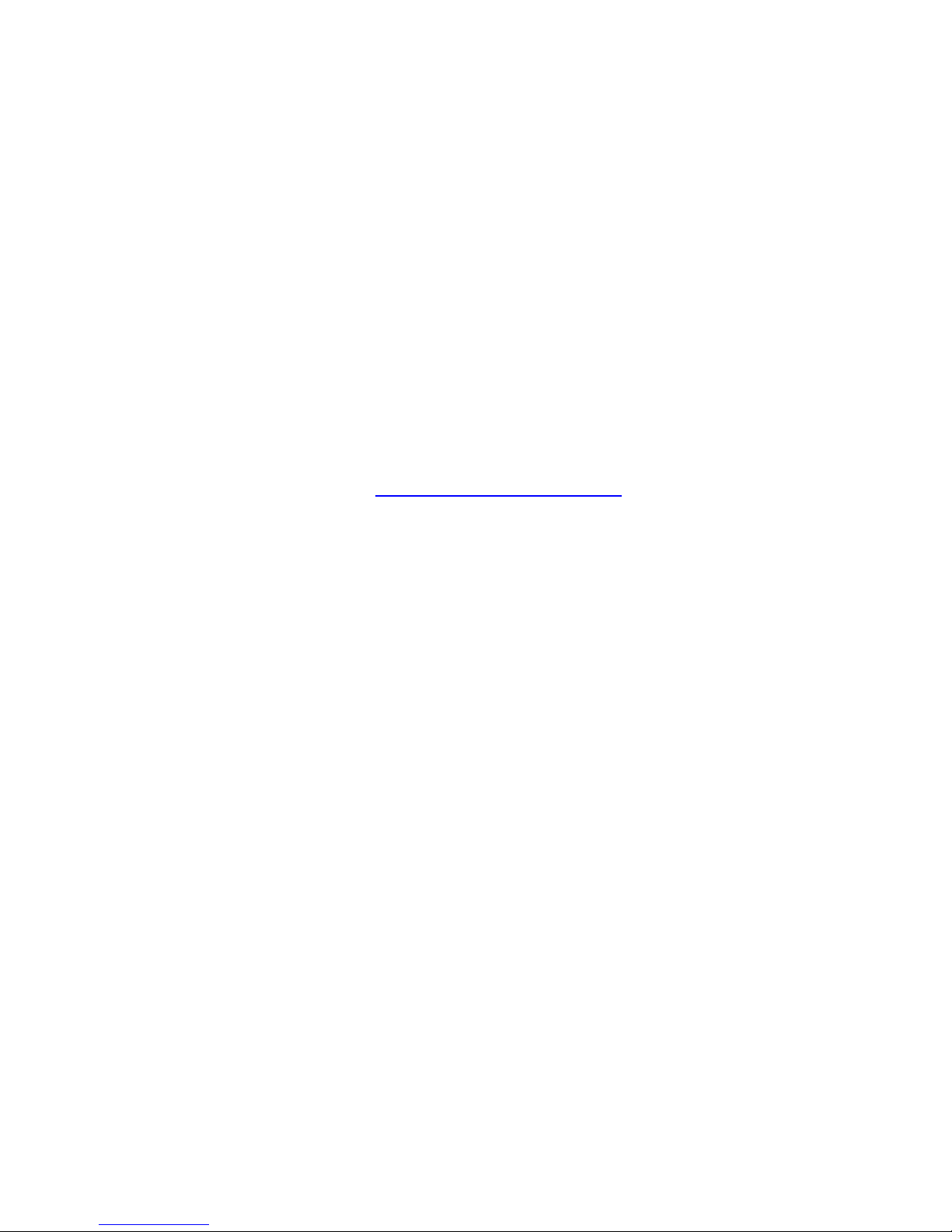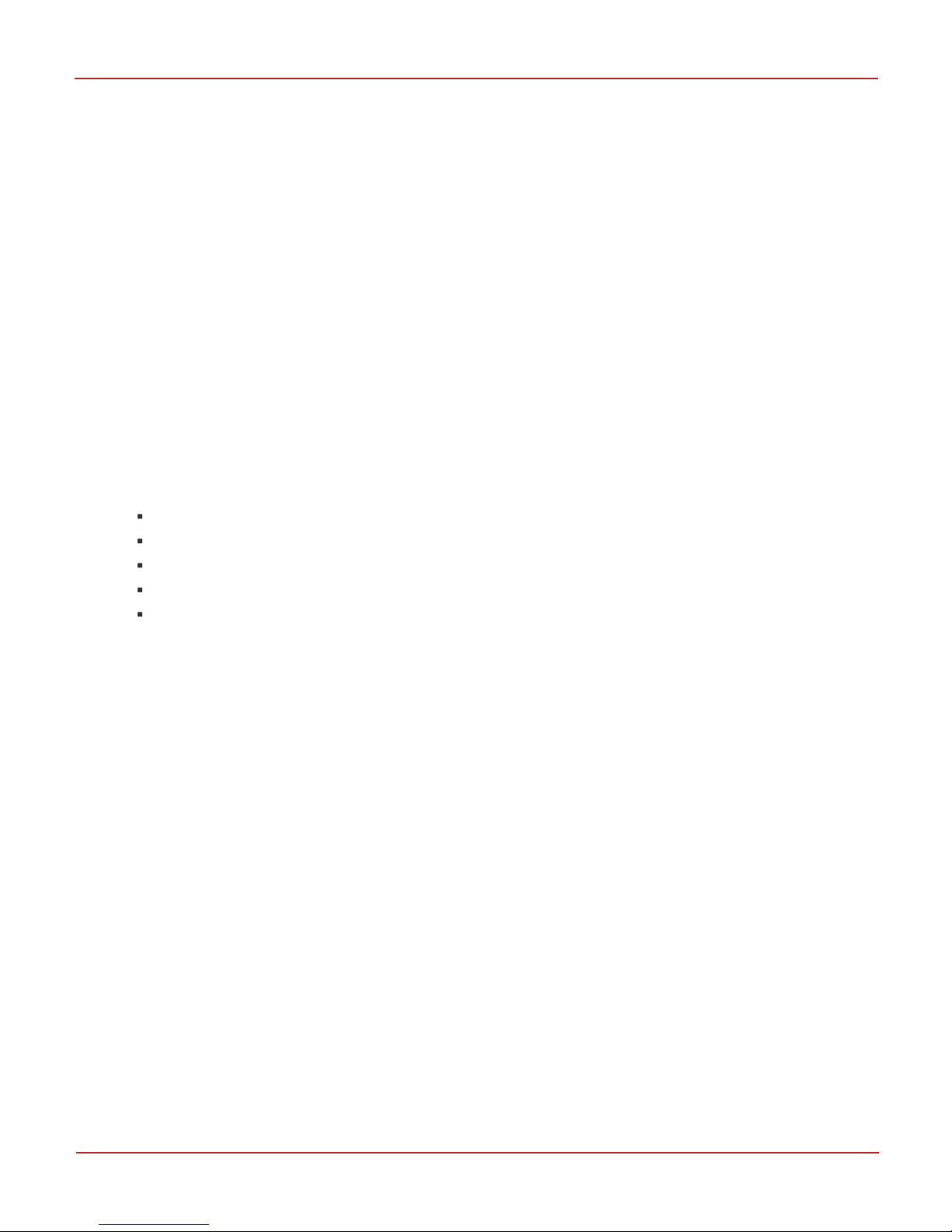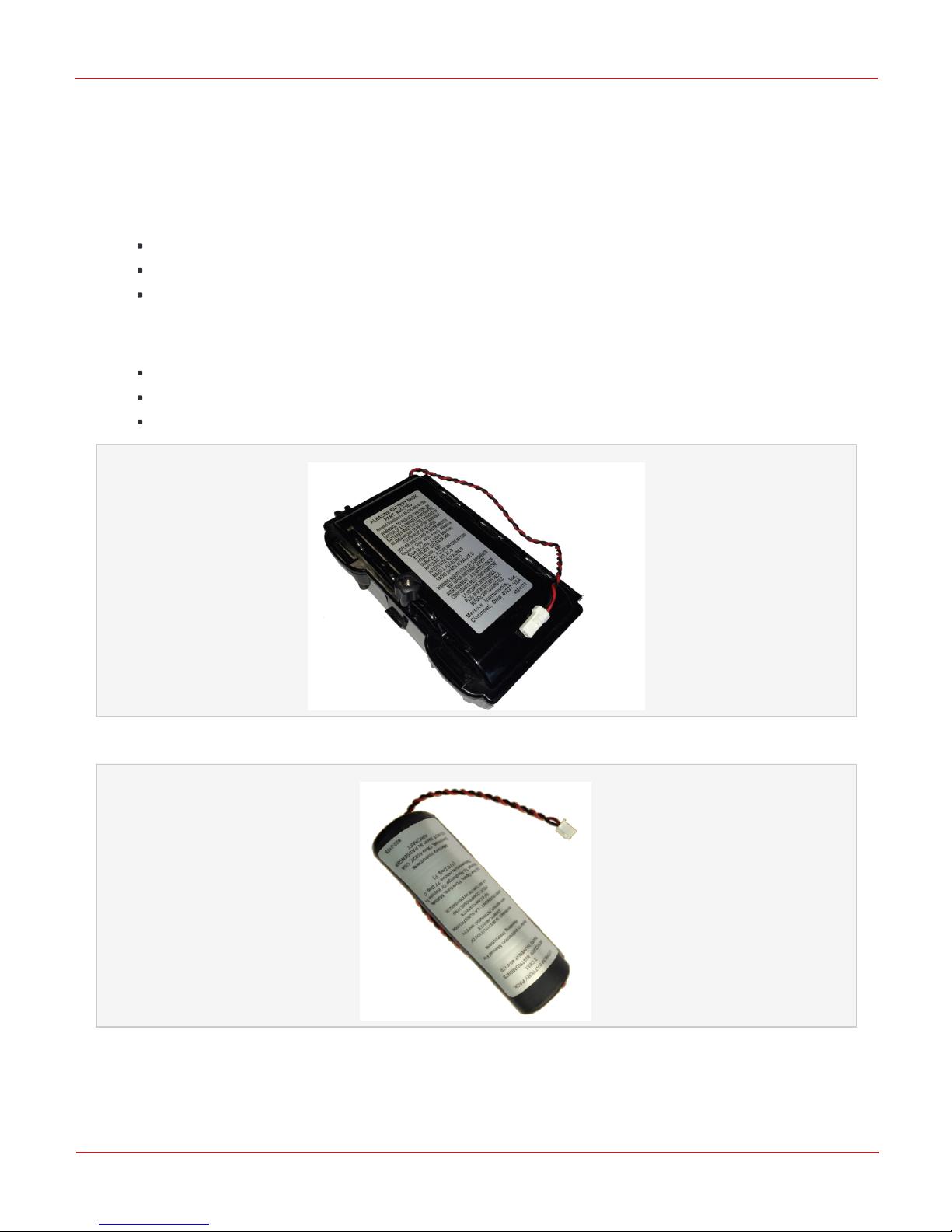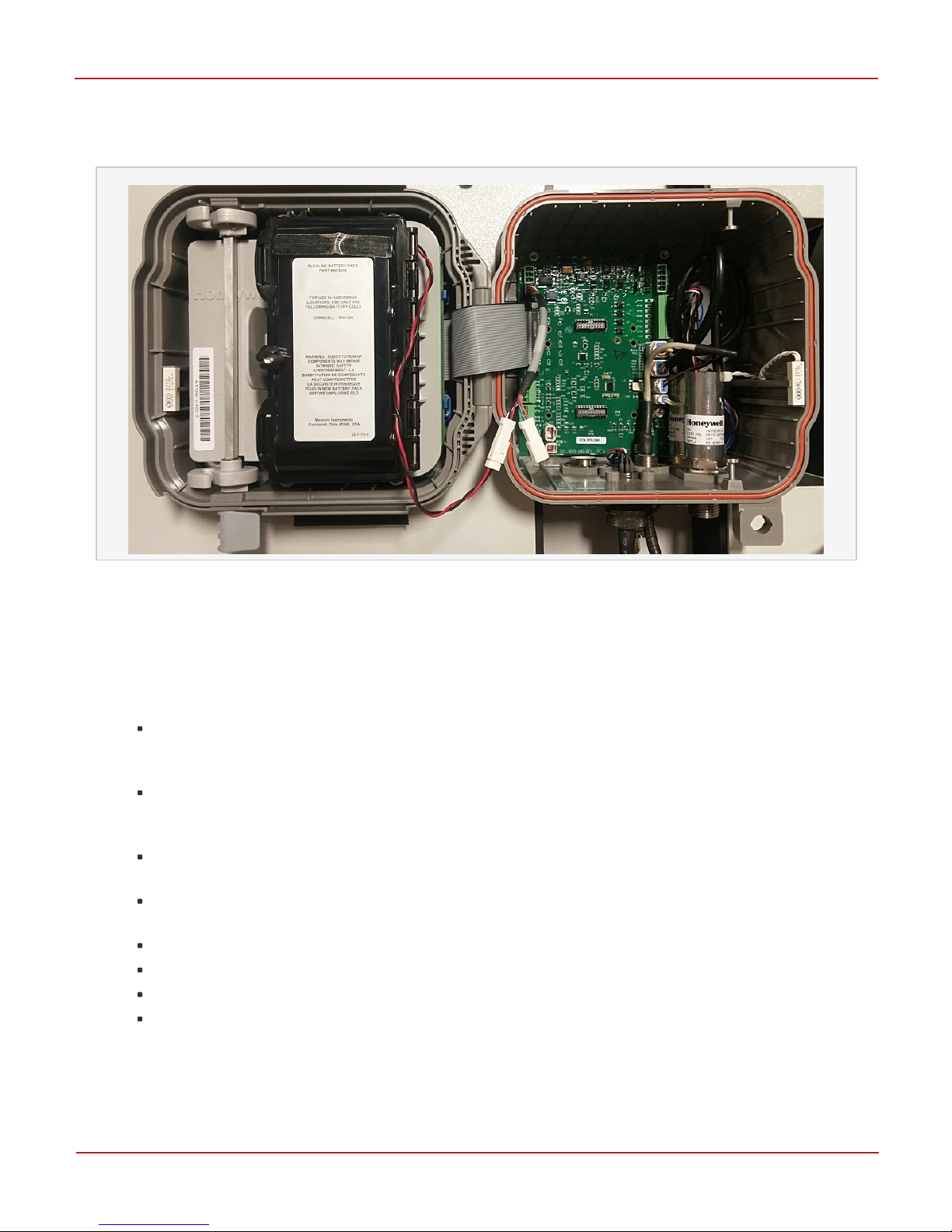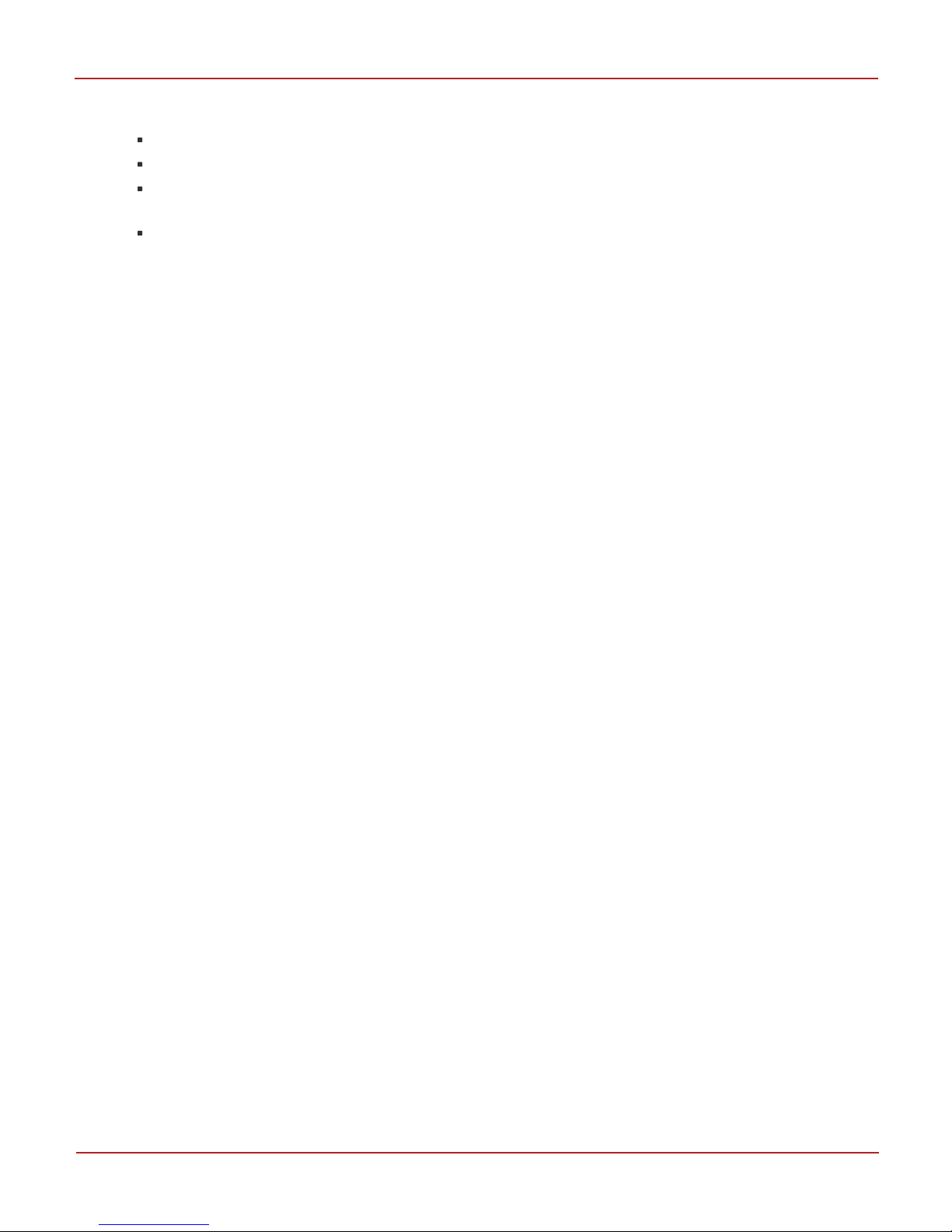Honeywell ERX 350 User manual
Other Honeywell Voice Recorder manuals

Honeywell
Honeywell DR4300 Series User manual

Honeywell
Honeywell DR Graphic User manual

Honeywell
Honeywell DR4300 Series User manual

Honeywell
Honeywell X Series User manual

Honeywell
Honeywell DR4500A Manual

Honeywell
Honeywell DR4300 Series Guide

Honeywell
Honeywell X Series User manual

Honeywell
Honeywell X Series User manual

Honeywell
Honeywell DR4300 Series Guide

Honeywell
Honeywell DPR180 User manual
Popular Voice Recorder manuals by other brands

TS-market
TS-market EDIC-mini Tiny16 B43 Short operating instructions

Xtend
Xtend Voice Logger Analog Line installation manual

Aiwa
Aiwa IC-M120 operating instructions

Olympus
Olympus VN-7000PC instructions

Radio Shack
Radio Shack Digital Recorder owner's manual

EDIC-mini
EDIC-mini Card Series Short Operating Instruction