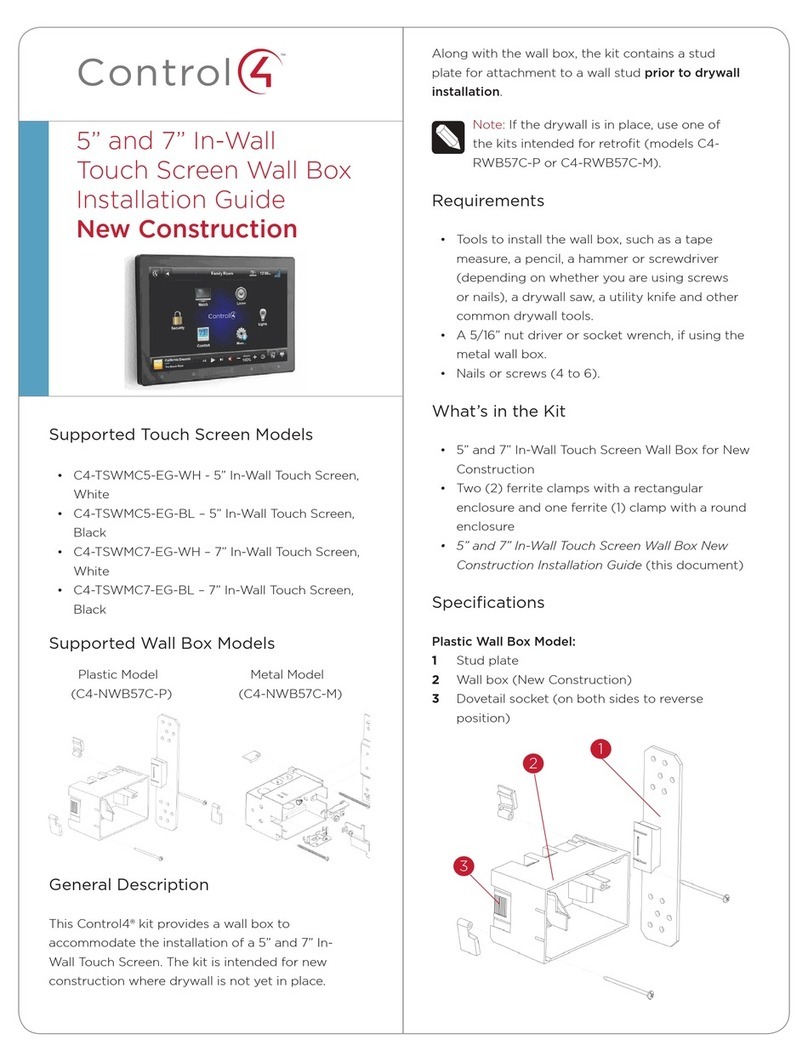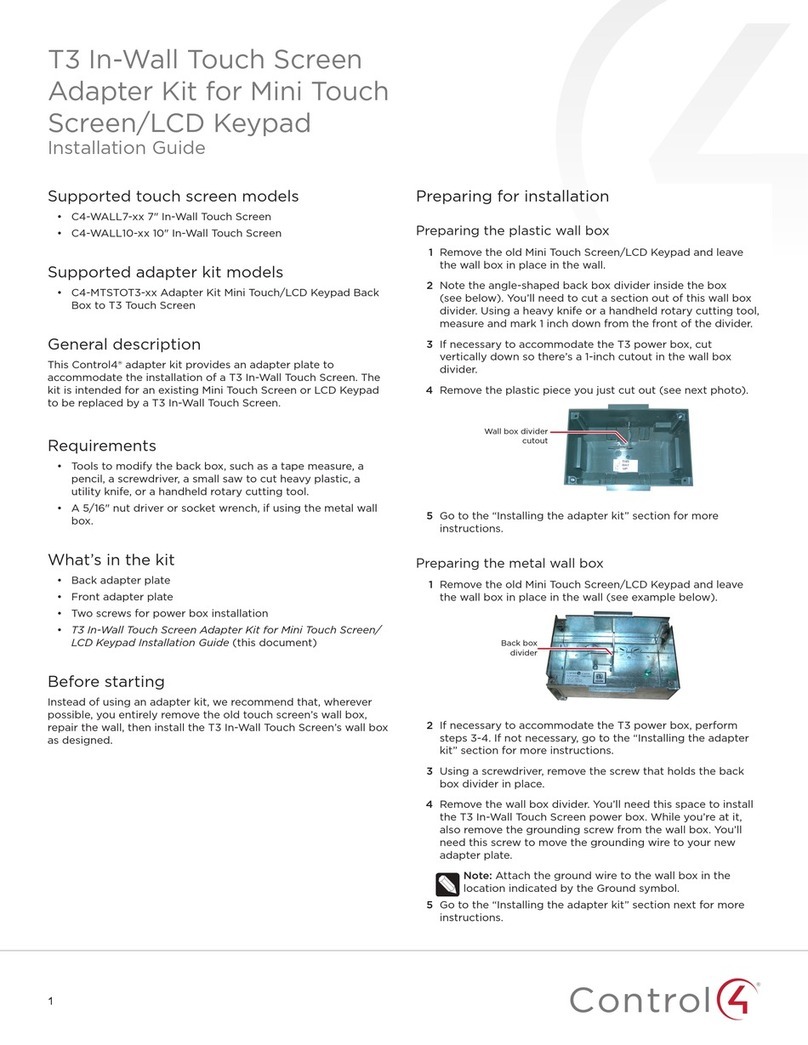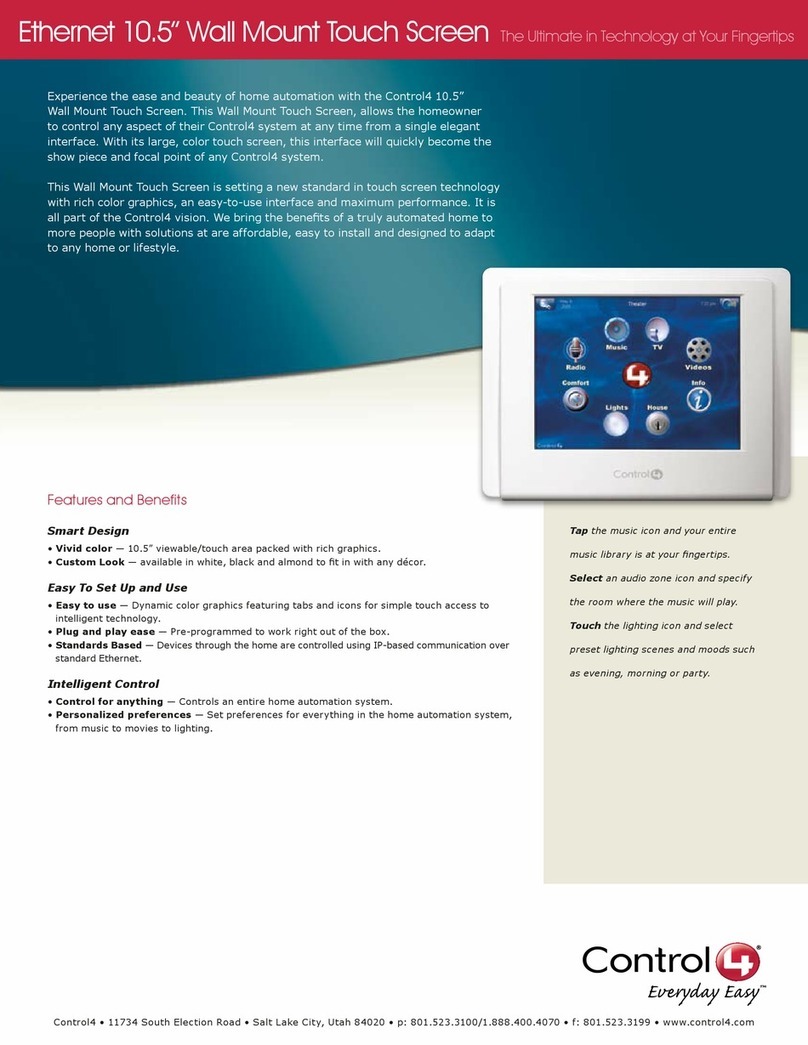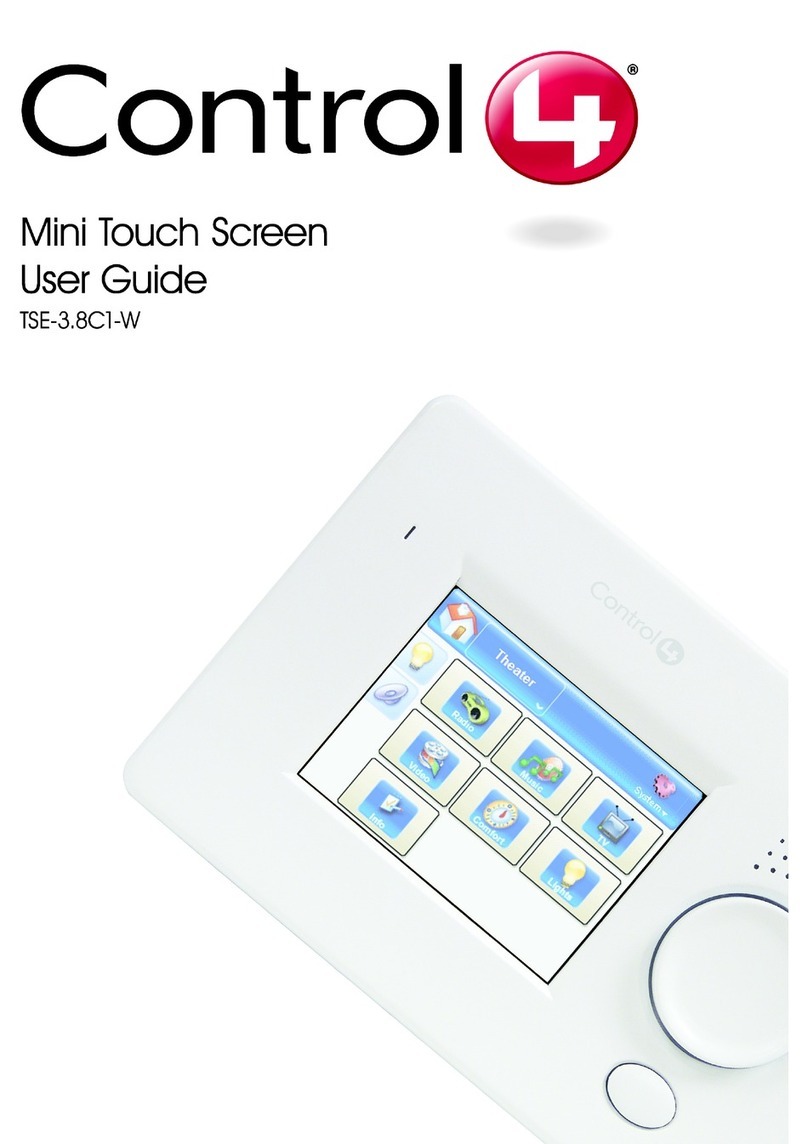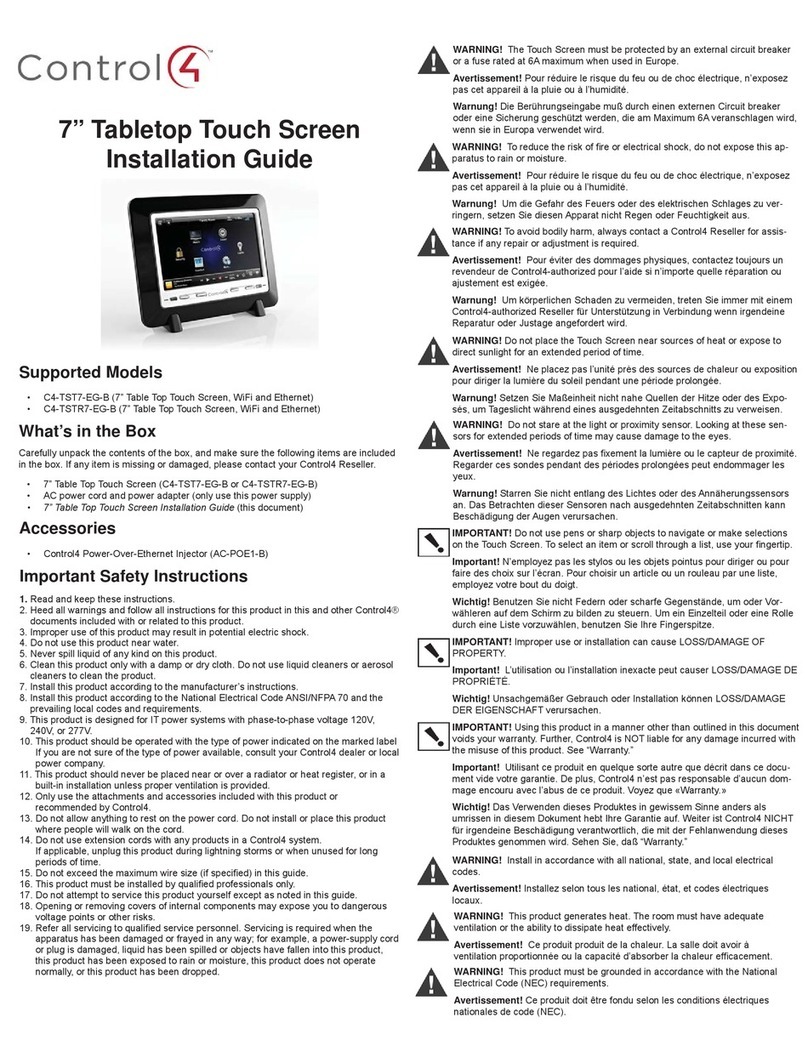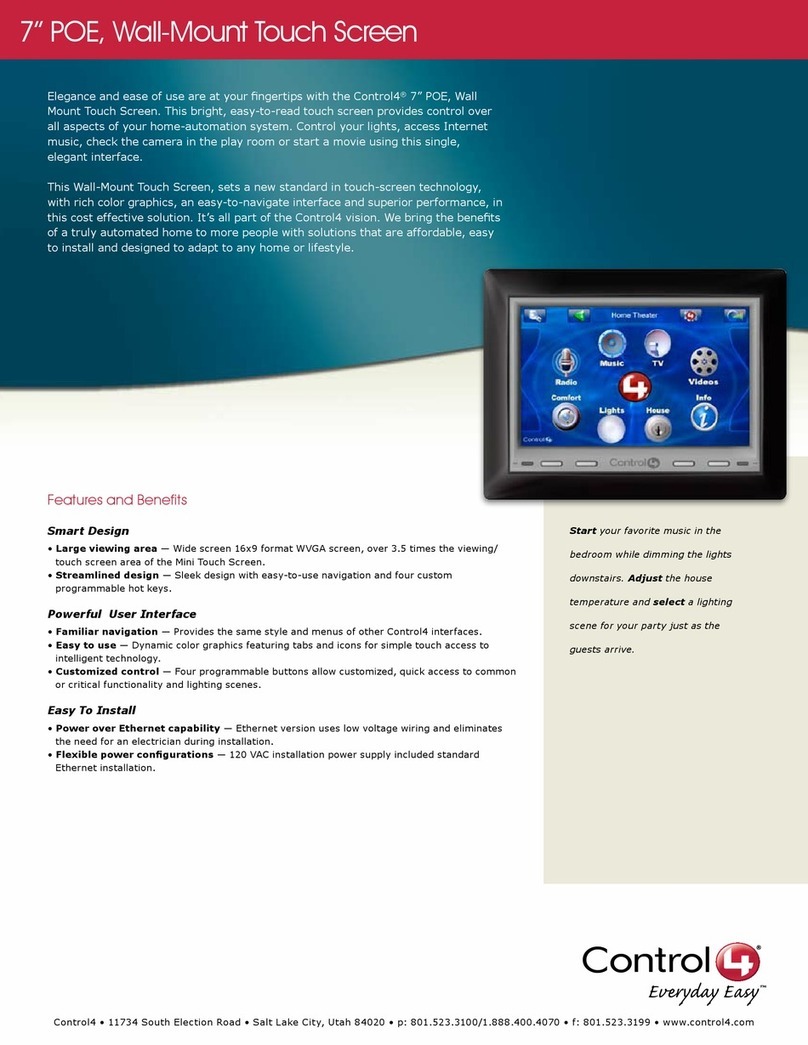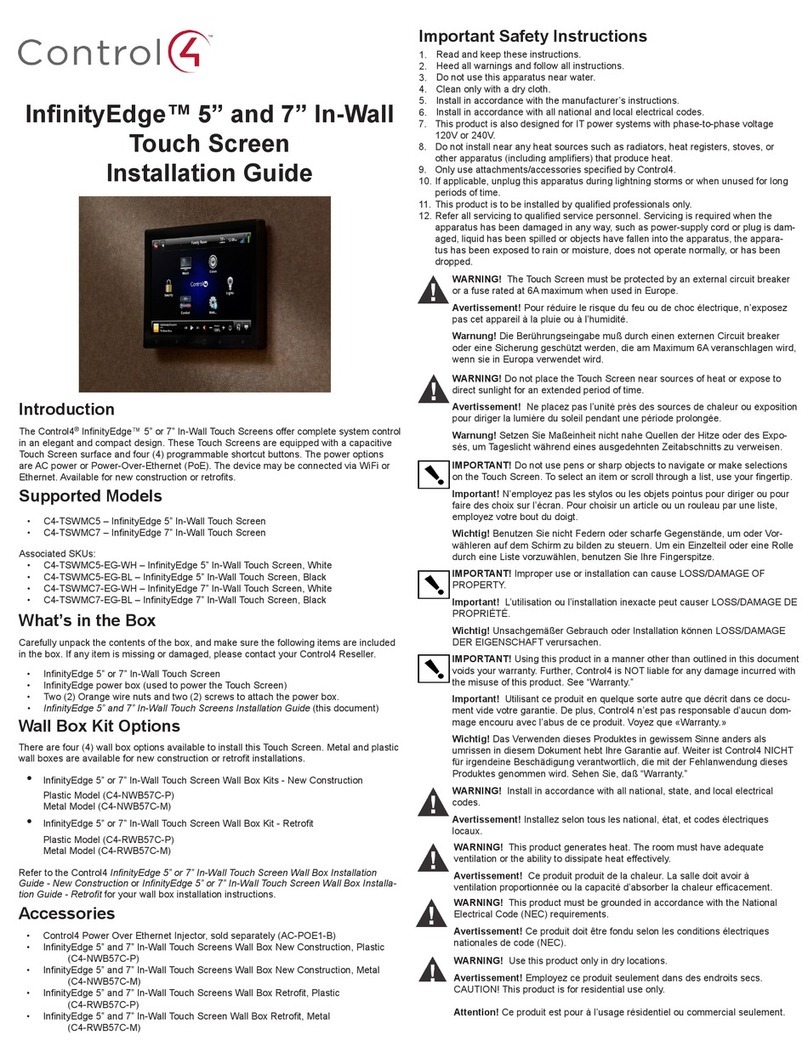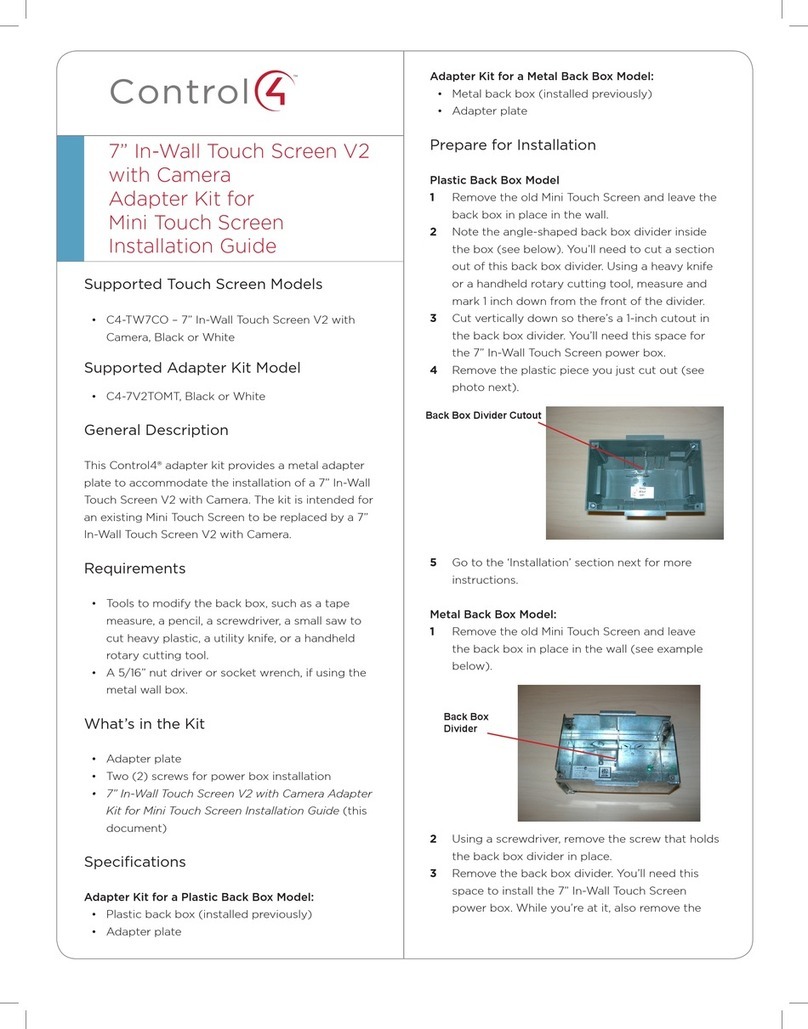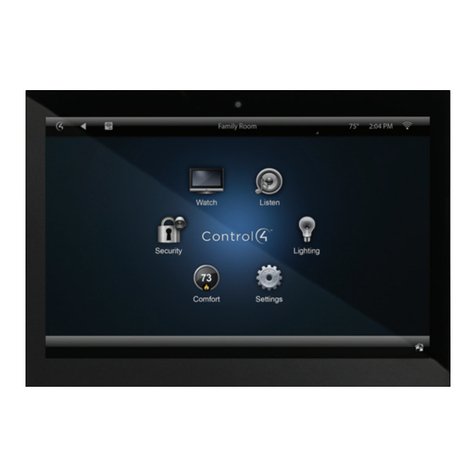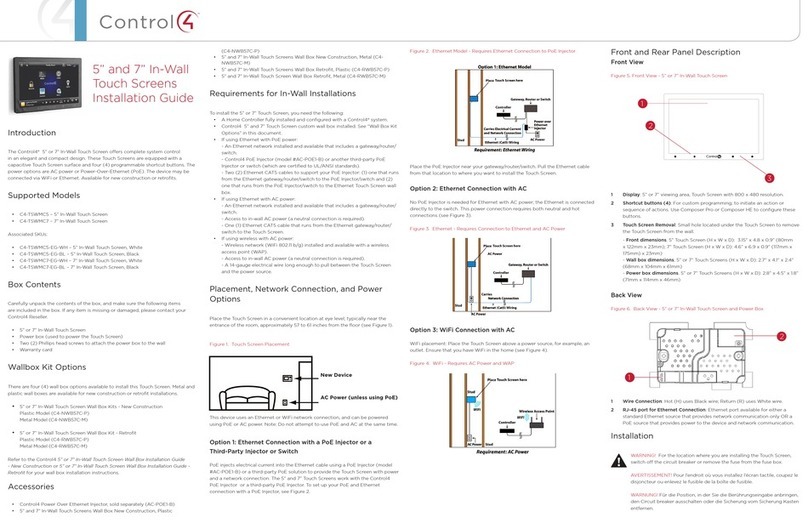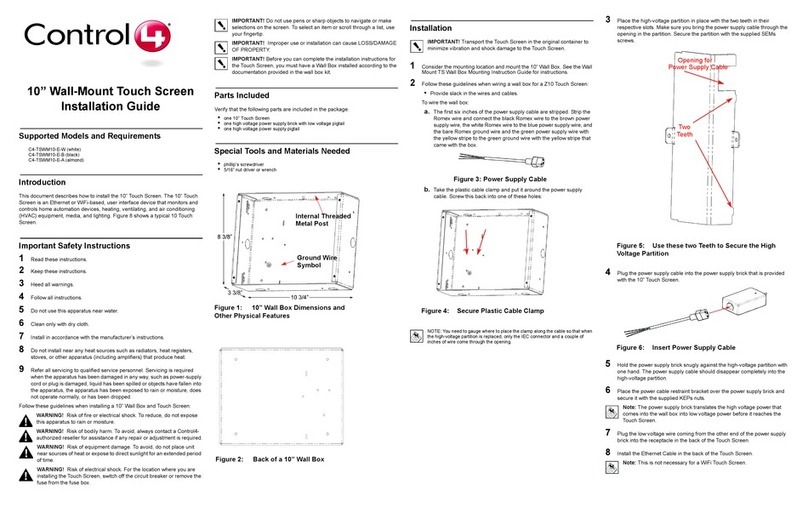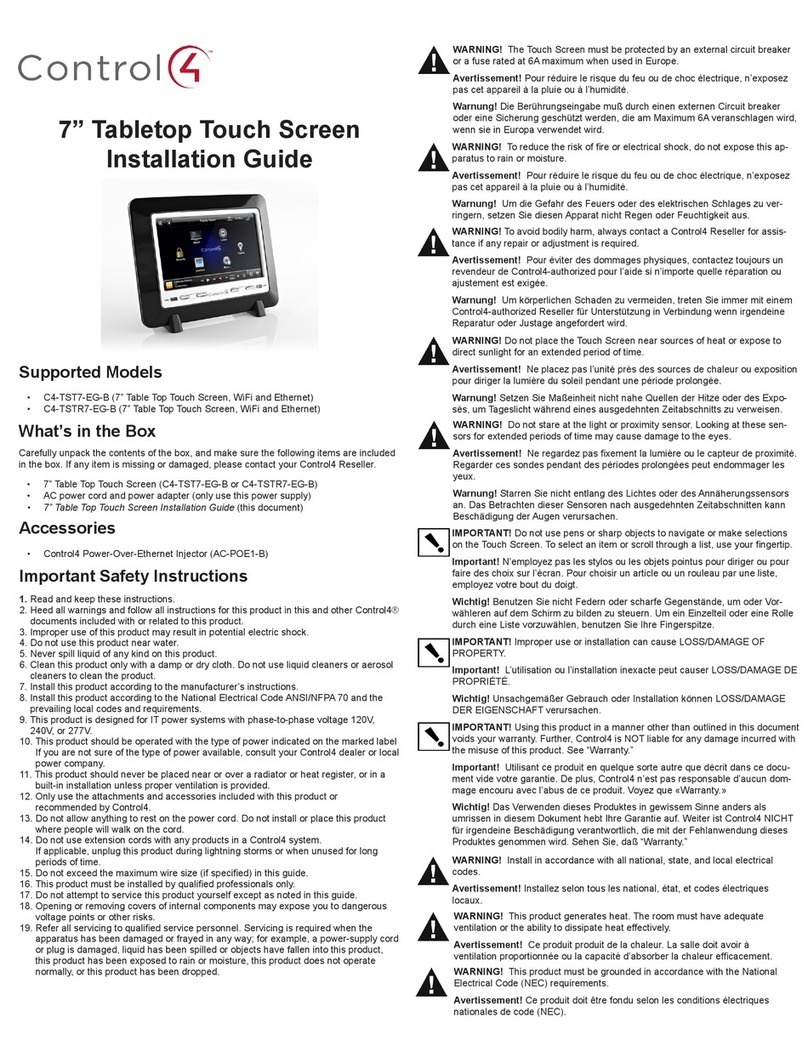3
Charging station bottom
A
D
B C
A Ethernet/PoE connector
B 5VDC power connector
C Screw hole for permanently attaching station to screen
D Control4 logo LED switch—Controls the LED on the front of
the charging station.
Touchscreen placement
Place the touchscreen’s charging station on any level surface.
Note: Consider the angle of the touchscreen’s camera
and the sitting or standing position of the people who
will use it while it’s on the charging station.
Power and network installation options
This device uses an Ethernet or WiFi network connection, and
can be powered using PoE or the AC power adapter.
Choose one of the following options to install the power and
network communication.
Caution! Do not attempt to use PoE and AC power at
the same time. Choose only one power option.
Attention ! Ne pas tenter d’utiliser PoE et AC en même
temps. Choisir une seule option d’alimentation.
Option 1: Ethernet data with PoE power
A PoE injector supplies power and a network connection on the
Ethernet cable.
Note: This installation is for a tabletop mount only, and
not for portable use. Removing the touchscreen from
the charging station will disconnect the network.
To set up your PoE and Ethernet connection with a PoE injector:
1 Attach the PoE Injector according to the instructions in your
PoE’s installation guide. See “Connecting PoE” below.
2 Pull the Ethernet cable from that location to the
touchscreen’s charging station, then connect it to the
charging station.
3 For mounting, see “Tabletop-only” under “Mounting options”
below.
Option 2: Ethernet data with AC power
The Ethernet cable connects directly to the network switch. The
charging station must have access to an AC power outlet.
Note: This installation is for a tabletop mount only, and
not for portable use. Removing the touchscreen from
the charging station will disconnect the network.
To set up your Ethernet connection with AC power:
1 Place the screen’s charging station near a power outlet.
2 Connect an Ethernet cable to the charging station and the
network switch.
3 Connect the AC power adapter to a power outlet and the
charging station.
4 For mounting, see “Tabletop-only” under “Mounting options”
below.
Option 3: WiFi data with AC power
The data connection uses WiFi, so the touchscreen can be
positioned anywhere in the home with a strong WiFi signal. The
charging station must have access to an AC power outlet.
To set up your WiFi connection and AC power:
1 Make sure you have WiFi working in the home, and place the
screen’s charging station near a power outlet.
2 Connect the AC power adapter to a power outlet and the
charging station.
3 For mounting, see “Portable” under “Mounting options”
below.
4 See “Configure the touchscreen for wireless” below.
Notes: (1) Video Intercom. Although this device
supports 802.11b/g/n, 802.11 b is not recommended for
Video Intercom use. (2) We recommend Wireless-N for
best performance.
Wireless Network Limitations: Many WiFi access points
handle Multicasts (WiFi simultaneously sent to multiple
devices, for example, when the touchscreen broadcasts
video to all stations) by slowing down transmission
speed to the 1 Mb basic rate. This can cause overall WiFi
congestion in the WiFi network during the broadcast.
Video Intercom response times and images may
degrade at each device.
If a home requires a large number of WiFi Video
Intercom devices, ensure that you have a robust WiFi
network (possibly consisting of multiple access points).
Option 4: WiFi data with PoE power
The data connection uses WiFi, so the touchscreen can be
positioned anywhere in the home with a strong WiFi signal. The
charging station must have access to a PoE cable.
To set up your WiFi connection with PoE power:
1 Attach the PoE Injector according to the instructions in your
PoE’s installation guide. See “Connecting PoE” below.
2 Make sure you have WiFi working in the home, and place the
screen’s charging station near a power outlet.
3 For mounting, see “Portable” under “Mounting options”
below.
4 See “Configure the touchscreen for wireless” below.