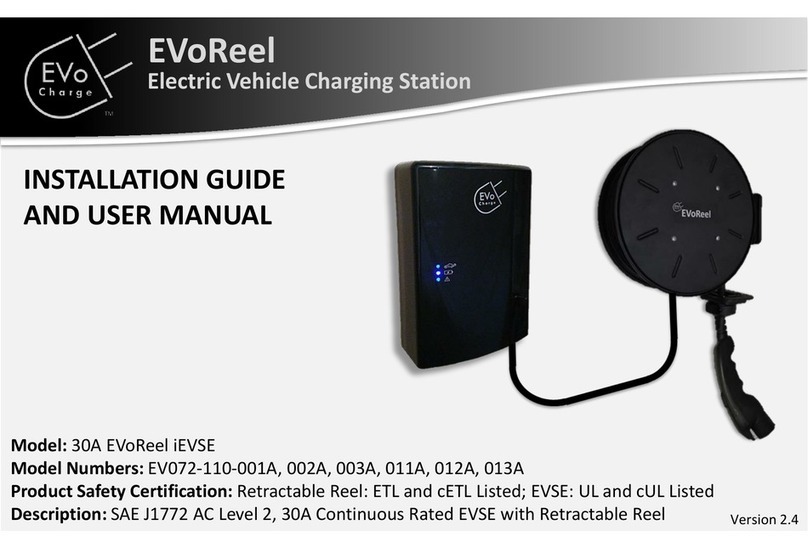EVoCharge iEVSE Manual

EVOCHARGE iEVSE –
Connecting to local Wi-Fi
Instruction Guide

EVOCHARGE® Local Wi-Fi Connection Guide
www.evocharge.com
1
IMPORTANT SAFETY INSTRUCTIONS
This document contains instructions and warnings that must be followed when installing and using the Electric Vehicle
Supply Equipment (EVSE). Before installing or using the EVSE, read this entire document as well as WARNING and
CAUTION markings in this document.
Safety Instructions
The symbols used have the following meaning:
•The charging station must be installed and repaired only by a licensed electrician.
•Make sure that the materials used, and the installation procedures follow local building codes and
safety standards.
•The information provided in this manual in no way exempts the user of responsibility to follow all
applicable codes or safety standards.
•This document provides instructions for the charging station and should not be used for any other
product. Before installation or use of this product, review this manual carefully and consult with a
licensed contractor, licensed electrician, or trained installation expert to make sure of compliance with
local building codes and safety standards.
•CAUTION: To reduce the risk of fire, connect only to a circuit provided with the minimum branch
circuit overcurrent protection requirements in accordance with the National Electrical Code, ANSI/NFPA
70, and the Canadian Electrical Code, Part I, C22.1.
WARNING: RISK OF PERSONAL INJURY
WARNING: RISK OF ELECTRIC SHOCK
WARNING: RISK OF FIRE
CAUTION: RISK OF DAMAGE TO THE EQUIPMENT
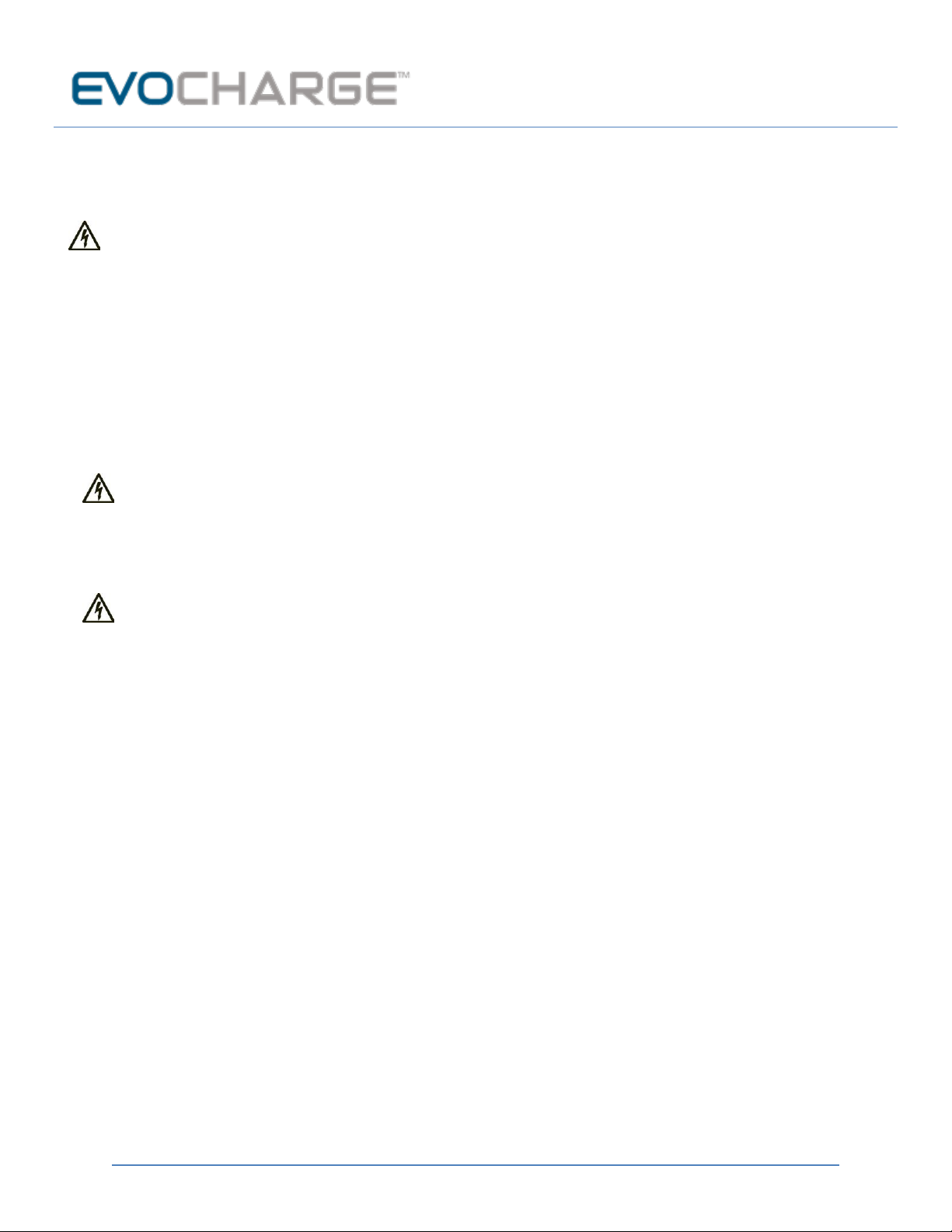
EVOCHARGE® Local Wi-Fi Connection Guide
www.evocharge.com
2
OVERALL WARNINGS & CAUTIONS
WARNING: RISK OF ELECTRIC SHOCK
Basic precautions should always be followed when using electrical products, including the
following:
•Read all the instructions before using this product.
•This device should be supervised when used around children.
•Do not put fingers into the EV connector.
•Do not uses this product if the flexible power cord or EV cable is frayed, has broken
insulation, or any other signs of damage.
•Do not use this product if the enclosure or the EV connector is broken, cracked, open, or
shows any other indication of damage.
WARNING: RISK OF ELECTRIC SHOCK
Improper connection of the equipment grounding conductor can result in a risk of electric
shock. Check with a qualified electrician or serviceman if you are in doubt as to whether the
product is properly grounded.
WARNING: RISK OF ELECTRIC SHOCK
•Do not touch live electrical parts.
•Incorrect connections may cause electric shock.
WARNING: This equipment is intended only for charging vehicles that do not require
ventilation during charging. Please refer to your vehicle’s owner’s manual to determine
ventilation requirements.

EVOCHARGE® Local Wi-Fi Connection Guide
www.evocharge.com
3
Overview
This guide provides instructions on how to connect your EVOCHARGE iEVSE to local Wi-Fi signal. Note, this step is
only required when using the optional third party OCPP network service with the EVOCHARGE iEVSE and iEVSE
Plus charging station products.
Access the EVoCharge Web Portal via Wi-Fi Connection
1. First, we need to connect a laptop or mobile phone to the EVOCHARGE iEVSE. Each EVOCHARGE iEVSE has a
unique Wi-Fi signal that is identified based on the unique serial number of the charging station. To start, first
note down the serial number of the EVOCHARGE iEVSE charging station you would like to connect to via Wi-Fi.
a. The unique serial number is located on the Product ID label located on the side of the charging station
and will consist of the following structure: “1EO3-1-YYMM-XXXXX” (e.g. 1EO3-1-1836-00104)
2. Next, using laptop or mobile phone, proceed with setting up a Wi-Fi connection and locate the EVOCHARGE
iEVSE Wi-Fi signal that correlates with the unique serial number.
a. The Wi-Fi signal name will consist the following structure: “IC3-YYMMXXXXX” (e.g. IC3-183600104), as
shown below:
a. Next, click “Connect” and proceed to enter the password (network security key). The network security
key correlates to the unique serial number of each EVOCHARGE iEVSE and consists of the following
structure: “YYMMXXXXX@IC3” (e.g. 183600104@IC3).
b. Upon successful Wi-Fi connection to the EVOCHARGE iEVSE charging station, you will see the unique Wi-
Fi signal connection such as shown below:

EVOCHARGE® Local Wi-Fi Connection Guide
www.evocharge.com
4
Web Portal Access & Overview
1.3.1 Web Portal Access
1. Once your laptop or cellular phone is connected to the EVOCHARGE iEVSE charging station via Wi-Fi, open a web
browser (e.g. Google Chrome or Internet Explorer) and enter the following IP address into the address bar and
press “enter”: 192.168.100.1
Or click on the following hyperlink: http://192.168.100.1
Once the IP address is entered, you should see the EVOCHARGE Web Portal login screen:
Note: You may receive a webpage security warning message after enting the “192.168.100.1”IP
address when accessing the Web Portal –click accept to proceed to the web portal page.
For Administrator access, use the following default user name and password:
User Name: admin
Password: EVO32iEVSE
Note: If any issues accessing the Web Portal as outlined above, you may need to refresh the webpage and repeat the
login process or setup a Static IP Address on your computer. Enter the IP address: 192.168.100.1; Subnet mask:
255.255.0.0
Web Portal Menu Overview
Once logged in to the Web Portal, you will see the following Menu List on the Left side of the screen:
•Configuration
•Maintenance
•EVSE Status
•LLM Status
•Security
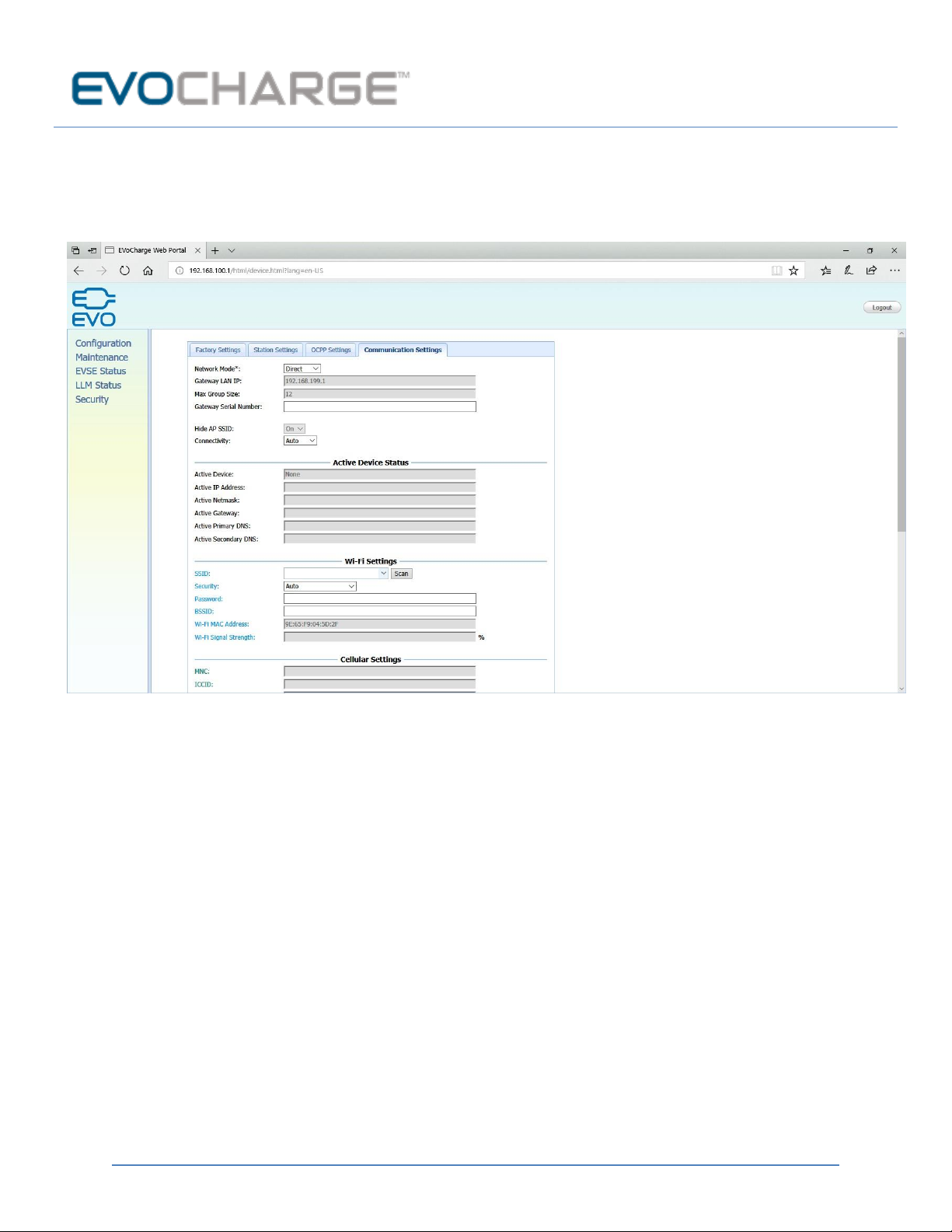
EVOCHARGE® Local Wi-Fi Connection Guide
www.evocharge.com
5
1.4.1 Communication Settings Tab
Clicking on the “Configuration”and then “Communication Settings”link will bring up the following screen:
On this page you can set up the Wi-Fi network connection by completing the following steps:
1) Under the “Wi-Fi Settings” section, click the “Scan” button to the right of the “SSID” field.
2) Next, click the drop-down menu under the “SSID” field and locate the local Wi-Fi signal you would like to
connect the charging station to.
3) Once the Wi-Fi signal you would like to connect to is selected, enter the Wi-Fi password within the
“Password” field. Note: The password field is a masked entry, care must be taken to enter the password
correctly in order to allow for successful Wi-Fi connection.
4) To finish, click the “Apply” button at the bottom-right of the “Communication Settings”.
5) If the Wi-Fi connection is successful, you will see a Wi-Fi signal icon at the bottom-right of the
EVOCHARGE iEVSE OLED display screen.
Table of contents
Other EVoCharge Automobile Accessories manuals
Popular Automobile Accessories manuals by other brands

ULTIMATE SPEED
ULTIMATE SPEED 279746 Assembly and Safety Advice

SSV Works
SSV Works DF-F65 manual

ULTIMATE SPEED
ULTIMATE SPEED CARBON Assembly and Safety Advice

Witter
Witter F174 Fitting instructions

WeatherTech
WeatherTech No-Drill installation instructions

TAUBENREUTHER
TAUBENREUTHER 1-336050 Installation instruction